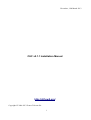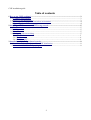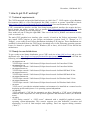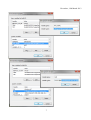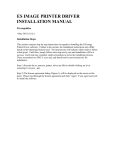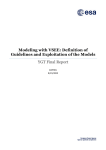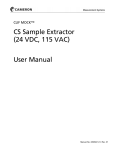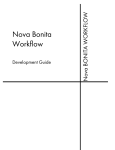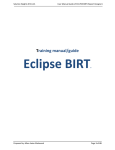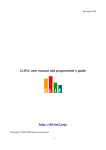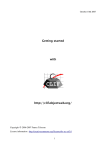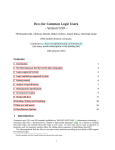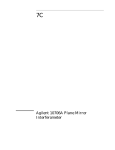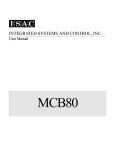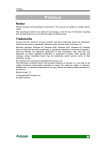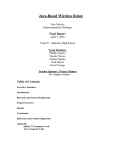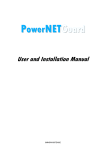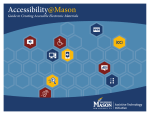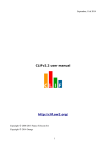Download Installation guide
Transcript
December, 12th March 2013
CLIF v2.1.1 Installation Manual
http://clif.ow2.org/
Copyright © 2006-2013 France Telecom SA
1
CLIF installation guide
Table of contents
1 How to get CLIF working?.............................................................................................................3
1.1 Technical requirements..............................................................................................................3
1.2 Ready-to-use distributions.........................................................................................................3
1.3 Checking CLIF version and execution environment.................................................................4
1.4 Upgrading from CLIF v1.x.x.....................................................................................................4
2 Installing a CLIF server or a CLIF Swing console.......................................................................5
2.1 Requirements.............................................................................................................................5
2.2 Configuration.............................................................................................................................5
2.3 Execution...................................................................................................................................5
2.4 Getting Apache ant working......................................................................................................5
2.4.1 For Windows......................................................................................................................5
2.4.2 For Linux...........................................................................................................................8
2.4.3 For Mac OS X....................................................................................................................8
3 Installation of the Eclipse-based console.......................................................................................9
3.1 Install the Eclipse-based standalone CLIF distribution.............................................................9
3.2 Alternative: install the Eclipse plug-ins.....................................................................................9
2
December, 12th March 2013
1 How to get CLIF working?
1.1 Technical requirements
The CLIF framework and provided load injectors are 100% Java™. CLIF requires a Java Runtime
Environment (JRE) or a Java Development Kit (JDK), version 6 or greater. OpenJDK or Oracle
(http://www.oracle.com/technetwork/java/javase/downloads) Java environments are supported.
CLIF's command line interface and the Java Swing-based graphical interface also require the Javabased Apache ant utility, version 1.8.0 or greater (http://ant.apache.org/bindownload.cgi). Both
interfaces are operating system-independent.
Note: make sure ant is using the right JDK! Take care of the JAVA_HOME environment variable
(refer to section 2.4).
The main CLIF graphical user interface (aka console) is based on the Eclipse environment. You
may install CLIF's plug-ins in your Eclipse environment (versions from 3.3 "Europa" to 3.7
"Indigo"), or use ready-to-use Eclipse distributions including CLIF plug-ins. These distributions are
available for download from the CLIF forge's download area, for the following operating systems:
Linux (2.6 kernels or greater), MacOSX, Windows (XP or later), all for both 32 bits and 64 bits
architectures.
1.2 Ready-to-use distributions
To get a ready-to-use binary distribution, go to CLIF's web site at http://clif.ow2.org, and go to the
download area: http://forge.ow2.org/project/showfiles.php?group_id=57. Here, you will find the
following software packages:
• clif-eclipse-linux-32
"CLIF Eclipse console": full-featured, Eclipse-based console for Linux/Intel 32 bits
• clif-eclipse-linux-64
"CLIF Eclipse console": full-featured, Eclipse-based console for Linux/Intel 64 bits
• clif-eclipse-macosx-32
"CLIF Eclipse console": full-featured, Eclipse-based console for MacOSX/Intel 32 bits
• clif-eclipse-macosx-64
"CLIF Eclipse console": full-featured, Eclipse-based console for MacOSX/Intel 64 bits
• clif-eclipse-windows-32
"CLIF Eclipse console": full-featured, Eclipse-based console for Windows/Intel 32 bits
• clif-eclipse-windows-64
"CLIF Eclipse console": full-featured, Eclipse-based console for Windows/Intel 64 bits
• clif-server
"CLIF server": provides the minimal runtime environment to be installed on a remote host for
deploying probes and injectors. It is operating system-independent.
• clif-selbench
"CLIF selfbench": CLIF lab for automatic test drive. Basically a "CLIF server" distribution
enhanced with components for load injection regulation and saturation control (for advanced
users).
• clif-swing
"CLIF
Swing console": a “CLIF server” enhanced with a simplified graphical console,
operating system-independent. This console supports test plan definition, execution and
monitoring, as well as final analysis and reporting. Does not support editing scenarios
("ISAC").
3
CLIF installation guide
• eclipse-plugins
CLIF plugins for Eclipse. It allows to use the full-featured CLIF console from your Eclipse
environment. Unzip to the dropins directory of your Eclipse environment.
• jenkins-plugin
CLIF plugin for the Jenkins continuous integration server (http://jenkins-ci.org/). Supports
importing CLIF test plans as Jenkins jobs. Load tests may be launched either on demand or
automatically. Performance reports are automatically generated, including statistics and charts
on response times and throughput. Performance trends through test runs are also reported.
1.3 Checking CLIF version and execution environment
From a CLIF Swing console or a CLIF server environment, use command “ ant version” to get the
version numbers of Java environment, operating system and CLIF. Caution: command “ ant -version”
only gives the ant version.
From the Eclipse-based CLIF console, open the information pop-up with option "CLIF>About
CLIF...".
1.4 Upgrading from CLIF v1.x.x
As of version 2.x.x of CLIF, some changes have occurred that introduce incompatibility issues with
previous 1.x.x versions. The main change is about renaming org.objectweb to org.ow2.
These incompatibilities affect:
CLIF test plan files (.ctp) with regard to the probes' fully-qualified class names
ISAC scenarios, with regard to
– the renaming of some ISAC plug-ins for the sake of homogeneity
– the change of XML DOCTYPE declaration
• ISAC plug-ins, with regard to
– Java source files, because of the renaming of package org.objectweb to org.ow2
– XML descriptors, because of a change of XML DOCTYPE declaration
• measures collected into the report directory, with regard to
– the copied test plans (see above)
– the events .classname files
To easily cope with this, a translation tool is provided via the ant utility and the build.xml file
provided in the dist module (see section Developer Manual):
•
•
• ant -f /path/to/dist/build.xml 2clif2
First, this command recursively copies the content of current directory to a new directory
named 2clif2-output. Then, it recursively looks for .java, .xis, .ctp, .xml, .classname and
.rptdesign files in this copy directory, and proceeds with all necessary translations.
4
December, 12th March 2013
2 Installing a CLIF server or a CLIF Swing console
2.1 Requirements
To install a CLIF server or the Swing console, just unzip the corresponding zip file. Execution of all
utilities (console, registry, analyzer, server and all batch commands) are supported through the
Apache ant utility. So, ant must be installed too (see section 2.4 below).
The Swing console must be installed on the host you will be using to define and run your test plans.
The server environment must be installed on every host on which you'll deploy injectors and probes,
as defined in your test plans.
2.2 Configuration
The Swing console just runs without any configuration. Refer to the User Manual for advanced setup. As far as the CLIF server is concerned, configuration is necessary anytime you run it on a
different host than the one where the CLIF registry is running. A utility helps setting the basic
parameters, invoked by command: ant config. Refer to the User Manual for details.
2.3 Execution
To run the Swing console, enter command line: ant console
A CLIF registry must be running before running a CLIF server. The easiest way is just to run a CLIF
console first, since it automatically starts a CLIF registry if none is found to be running.
To run a CLIF server: ant server
Refer to the CLIF User Manual for more information.
2.4 Getting Apache ant working
2.4.1 For Windows
You must set the JAVA_HOME system variable, giving the path to your Java Runtime Environment
or Development Kit directory (adapt this example accordingly to your specific Java set-up):
• JAVA_HOME=C:\Program Files\Java\jdk1.6.0_35
You may also add Apache ant's binary directory to your PATH system variable, so that you can
invoke the command without entering its full path:
• PATH=...preexisting path...;\bin
To set both system variables, open Windows' Control Panel, select the System panel, and click on
the Advanced system settings link. Then, click on the “Environment Variables...” button.
5
CLIF installation guide
Define JAVA_HOME as a System variable, and add the path to Apache ant's root directory to the Path
system variable.
6
December, 12th March 2013
7
CLIF installation guide
2.4.2 For Linux
Packages of Apache ant are provided by most Linux distributions. They make ant work just out of
the box.
Should you experience troubles while trying to run ant, or if you manually install Java and Apache
ant without your distribution's packaging tools, please refer to the following recipe:
You have to set the following environment variables (adapt this example according to the specific
paths of your Linux distribution and Java installation):
• JAVA_HOME=/usr/lib/jvm/java-6-openjdk
• ANT_HOME=/usr/share/ant
If you did not install ant through the standard package installation process of your Linux
distribution, then add ant's bin directory to your PATH environment variable:
• PATH=$PATH:$ANT_HOME/bin
The same issue also applies to the installation of Java:
• PATH=$PATH:$JAVA_HOME/bin
Edit the .bash_profile file (or equivalent according to your default shell) in your home directory and
insert the following lines:
# User specific environment and startup programs
JAVA_HOME=/usr/lib/jvm/java-6-openjdk
ANT_HOME=/usr/share/ant
PATH=$PATH:$ANT_HOME/bin:$JAVA_HOME/bin
export ANT_HOME
export JAVA_HOME
Then, you must log out and in again to reload the .bash_profile file.
Finally, check if the right Java version and ant version are used by your system.
$ java -version
java version "1.6.0_24"
OpenJDK Runtime Environment (IcedTea6 1.11.5) (6b24-1.11.5-0ubuntu1~11.04.1)
OpenJDK 64-Bit Server VM (build 20.0-b12, mixed mode)
$ ant -version
Apache Ant version 1.8.1 compiled on October 13 2010
2.4.3 For Mac OS X
Now you have to set the following environment variable:
• JAVA_HOME=/System/Library/Frameworks/JavaVM.framework/Home
• ANT_HOME=/usr/share/ant
Refer to section 2.4.2 above to set these variables, for the configuration process is quite similar.
8
December, 12th March 2013
3 Installation of the Eclipse-based console
3.1 Install the Eclipse-based standalone CLIF distribution
Eclipse-based binary distributions of CLIF are standalone programs that include a full Eclipse
environment for a specific operating system and architecture. All they require is a JDK.
Unzip the distribution anywhere on your computer, and simply run the clif-console program.
As an Eclipse application, a number of common options may be added to the clif-console command,
such as:
to see messages printed out to your terminal;
to set the right Java Virtual Machine to be used;
-data /path/to/my/workspace to use a workspace directory different from the default CLIFspace
directory;
-vmargs ...JVM options... to pass arguments to the JVM.
• -consolelog
• -vm /path/to/the/jvm
•
•
3.2 Alternative: install the Eclipse plug-ins
Unzip the eclipse-plugin distribution to the dropins directory of your Eclipse environment. The CLIF
menu should appear in your Eclipse menu bar.
Otherwise, some troubleshooting must be done to get CLIF plug-ins working. You may check the
availability of the following bundles:
org.apache.log4j,
org.apache.lucene,
org.eclipse.core.resources,
org.eclipse.core.runtime,
org.eclipse.help.appserver,
org.eclipse.help.base,
org.eclipse.help.ui,
org.eclipse.help.webapp,
org.eclipse.jdt.core,
org.eclipse.jdt.launching,
org.eclipse.jdt.ui,
org.eclipse.jface,
org.eclipse.jface.text,
org.eclipse.ui,
org.eclipse.ui.console,
org.eclipse.ui.forms,
org.eclipse.ui.ide,
org.eclipse.ui.cheatsheets,
org.eclipse.wst.sse.core,
org.eclipse.wst.xml.core,
org.eclipse.wst.sse.ui,
org.eclipse.wst.xml.ui
9