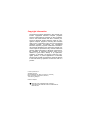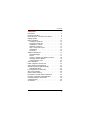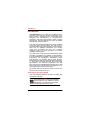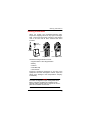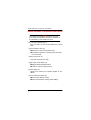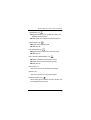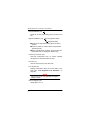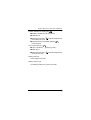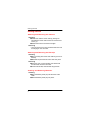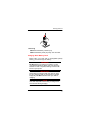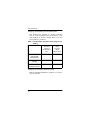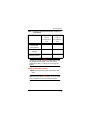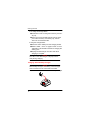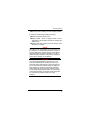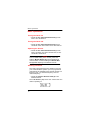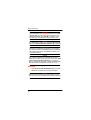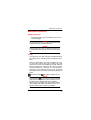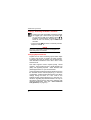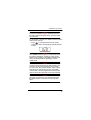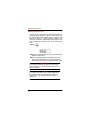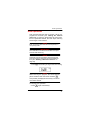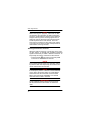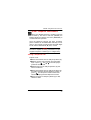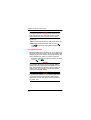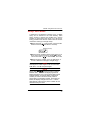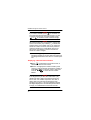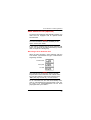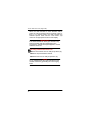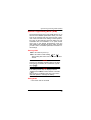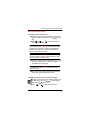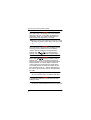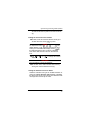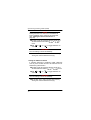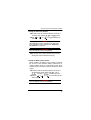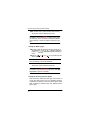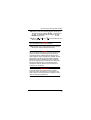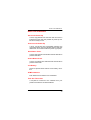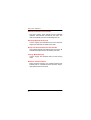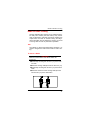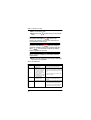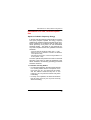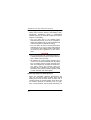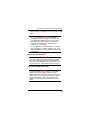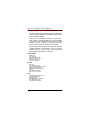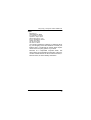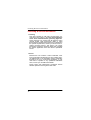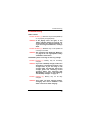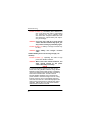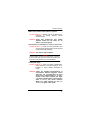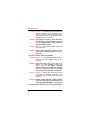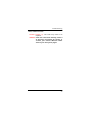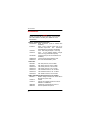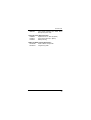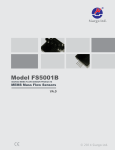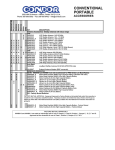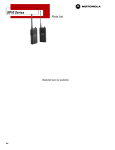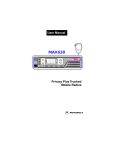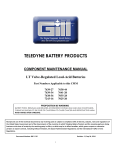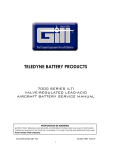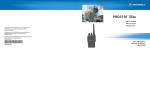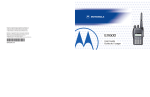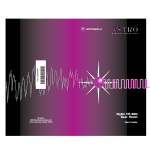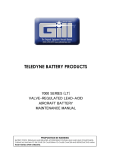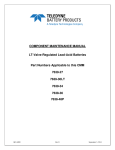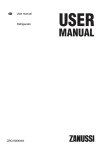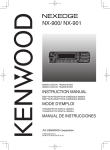Download Portable Radios User Manual
Transcript
GP 68 Portable Radios User Manual # 1 7 2 8 10 9 3 1 7 2 8 4 11 5 12 10 9 2 1 3 13 6 4 5 11 14 12 15 18 13 6 10 16 14 15 23 18 22 17 23 19 22 # 21 20 1. On / Off and Volume Knob 13. Backspace Button 2. Channel Selector Knob 14. Left Scroll Button 3. Antenna Connector 15. Right Scroll Button 4. Toggle Light / Enter Button 16. Accessory Connector 5. Monitor Button 17. SCI Port 6. Push-To-Talk (PTT) Button 18. LCD Screen 7. Signal Button 19. Numeric Keypad 8. Squelch Button 20. Enable / Disable PTT ID Key 9. Low Power Button 21. Lock / Unlock Key 10. Scan / Nuisance Delete Button 22. Battery Pack 11. Microphone 23. Battery Latches 12. Speaker NOTE Keep this page open for easy reference as you go through the user guide. Copyright Information The Motorola products described in this manual may include copyrighted Motorola computer programs stored in semiconductor memories or other mediums. Laws in the United States and other countries preserve for Motorola certain exclusive rights for copyrighted computer programs, including the exclusive right to copy or reproduce in any form the copyrighted computer program. Accordingly, any copyrighted Motorola computer programs contained in the Motorola products described in this instruction manual may not be copied or reproduced in any manner without the express written permission of Motorola. Furthermore, the purchase of Motorola products shall not be deemed to grant either directly or by implication, estoppel, or otherwise, any license under the copyrights, patents, or patent applications of Motorola, except for the normal non-exclusive, royalty fee license to use that arises by operation of law in the sale of a product. © 1997 by Motorola, Inc. All Rights Reserved. Motorola Malaysia Sdn. Bhd. (Company No. 12631DE), Bayan Lepas Free Industrial Zone, Phase III, 11900 Penang, Malaysia. Printed in Malaysia. Motorola, APC, Adaptive Power Control™ Technology and Channel Scan are trademarks of Motorola, Inc. Contents Contents Introduction . . . . . . . . . . . . . . . . . . . . . . . . . . . . . . . . . . 2 Packing Information. . . . . . . . . . . . . . . . . . . . . . . . . . . . 3 Knobs, Buttons, Connectors and Others . . . . . . . . . . . . 4 Getting Started . . . . . . . . . . . . . . . . . . . . . . . . . . . . . . . 8 Basic Operations . . . . . . . . . . . . . . . . . . . . . . . . . . . . . 14 Turning the Radio On . . . . . . . . . . . . . . . . . . . . . . . 14 Turning the Radio Off . . . . . . . . . . . . . . . . . . . . . . . 14 Adjusting the Volume . . . . . . . . . . . . . . . . . . . . . . . 14 Selecting a Channel . . . . . . . . . . . . . . . . . . . . . . . . 14 High / Low Power Output . . . . . . . . . . . . . . . . . . . . 15 Transmitting . . . . . . . . . . . . . . . . . . . . . . . . . . . . . . 15 Receiving . . . . . . . . . . . . . . . . . . . . . . . . . . . . . . . . 16 Additional Operations . . . . . . . . . . . . . . . . . . . . . . . . . 17 Display Backlight . . . . . . . . . . . . . . . . . . . . . . . . . . 17 PTT ID . . . . . . . . . . . . . . . . . . . . . . . . . . . . . . . . . . 17 Locking / Unlocking the Radio’s Function. . . . . . . . 18 Changing Squelch Modes. . . . . . . . . . . . . . . . . . . . 18 Setting Squelch Level . . . . . . . . . . . . . . . . . . . . . . . 20 Scan Operations . . . . . . . . . . . . . . . . . . . . . . . . . . . . . 21 DTMF Telephone Interconnect . . . . . . . . . . . . . . . . . . 23 Voice Selective Call (Optional) . . . . . . . . . . . . . . . . . . 27 Special Programming Mode (SPM) . . . . . . . . . . . . . . . 29 SPM Browse Menu . . . . . . . . . . . . . . . . . . . . . . . . . 30 LCD Segments and Indicators. . . . . . . . . . . . . . . . . . . 38 Alert Tone Indicators . . . . . . . . . . . . . . . . . . . . . . . . . . 39 Radio to Radio Cloning . . . . . . . . . . . . . . . . . . . . . . . . 41 Information For Safe, Efficient Operation . . . . . . . . . . 43 Recycling / Disposal of NiCd Batteries . . . . . . . . . . . . 46 Licensing & Service Information . . . . . . . . . . . . . . . . . 48 Troubleshooting. . . . . . . . . . . . . . . . . . . . . . . . . . . . . . 49 Accessories . . . . . . . . . . . . . . . . . . . . . . . . . . . . . . . . . 54 1 Introduction Introduction Congratulations on your purchase of a Motorola twoway radio. Your radio is a product of Motorola’s more than 50 years of experience as a world leader in the designing and manufacturing of communications equipment. This radio offers superior quality, superior performance, ultimate flexibility and years of reliable and effective communications. This radio incorporates the latest technology available in two-way radio communications. The use of microcomputer technology makes changing radio characteristics such as operating frequencies and squelch codes both economical and fast. Any computer equipped dealer can easily reprogram your radio’s operating characteristics. The radio meets tough environmental demands while providing cost-effective and reliable communications. It meets established standards for low pressure, high temperature, low temperature, temperature shock, solar radiation, rain, humidity, salt fog, dust, vibration, and shock. This radio also meets the Electronic Industry Association RS316B electrical and mechanical specifications. The Motorola Accelerated Life Test (ALT) assures that possible failures brought on by field stress and abuse are identified and designed out of your radio before it reaches your hands. All of these features provide for better, yet more cost effective communications for you. Coverage of this User Guide This user guide describes the operation of radios with and without a keypad. NOTE # 2 The keypad symbol shown here indicates that the feature is only available on radios with keypads. This will be the convention used throughout this user guide. Packing Information Packing Information When you receive your packaged Motorola radio, inspect the shipping carton for any signs of damage. Next, remove and check the contents of the packing case to be sure that all items ordered have been included. Fixed Belt Clip Antenna Either Or # Battery Keypad Radio Non-Keypad Radio Standard Packaged Model Contents • Keypad Radio or Non-Keypad Radio • Battery • Antenna • Fixed Belt Clip • User Manual Inspect the equipment thoroughly. If any part of the equipment has been damaged in transit, report the extent of the damage to the transportation company immediately. NOTE The radio as shipped accepts rechargeable NiCd battery cell-pack (available as standard or high capacity packs). Please refer to page 54 for a complete list of available accessories. 3 Knobs, Buttons, Connectors and Others Knobs, Buttons, Connectors and Others NOTE The numbers in brackets below refer to the locations of the control buttons, knobs, etc. as shown in the illustration on the inside front cover. On / Off and Volume Knob (1) Turns the radio on and off and adjusts the volume level. Channel Selector Knob (2) ➊ Selects the channel and squelch level. ➋ Changes the direction of scanning when the radio is in scan mode. Antenna Connector (3) Connects antenna to the radio. Toggle Light / Enter Button (4) ➊ Toggles display backlight status. ➋ Confirms user input (quick press). Monitor Button (5) Monitors the channel for activities (squelch is disabled). Push-To-Talk (PTT) Button (6) ➊ Push to talk, release to listen. ➋ Press and hold when making DTMF dialling. 4 Knobs, Buttons, Connectors and Others Signal Button (7), SIG A ➊ Toggles between Carrier, Coded (PL / DPL), and Signalling Squelch modes. ➋ DTMF (Dual Tone Multiple Frequencies) digit ‘A’. Squelch Button (8), SQL B ➊ Selects Carrier Squelch level. ➋ DTMF digit ‘B’. Low Power Button (9), LOW C ➊ Toggles between high and low transmit power. ➋ DTMF digit ‘C’. SCAN Scan / Nuisance Delete Button (10), D N-DEL ➊ Enables / disables scanning (quick press). ➋ Deletes a Nuisance Channel (long press). ➌ DTMF digit ‘D’. Microphone (11) Used in the process of transmitting messages. Speaker (12) Used in the process of receiving messages. Backspace Button (13), When editing phone numbers and IDs, this key acts as a backspace (rub-out) key. 5 Knobs, Buttons, Connectors and Others Left Scroll Button (14), Scrolls to the left when editing phone numbers and IDs. Right Scroll Button (15), (non-keypad models) M ME (keypad models) ➊ Scrolls to the right when editing phone numbers and IDs. ➋ If held on power-up, radio enters into Special Programming mode. ➌ Stores / recalls phone numbers, phone access and phone deaccess code (keypad models only). Accessory Connector (16) Connects accessories such as remote speaker microphone or external handset to radio. SCI Port (17) Used to service and to clone the radio. LCD Screen (18) Displays information about the current state of the radio (see “LCD Segments and Indicators” on page 38). NOTE Items 19 to 21 are only applicable to keypad / display models. Numeric Keypad (19) DTMF digits ‘0’ to ‘9’. 6 Knobs, Buttons, Connectors and Others Enable / Disable PTT ID Key (20), ➊ Enables / disables PTT ID (long press). ➋ DTMF digit ‘#’. ➌ Pressing this key after MEM sends the programmed phone deaccess code. ➍ Pressing this key immediately following inserts a pause. , Lock / Unlock Key (21), ➊ Locks / unlocks the keypad (long press). ➋ DTMF digit ‘∗’. ➌ Pressing this key after phone access code. M ME sends the programmed Battery Pack (22) Power supply to the radio. Battery Latches (23) For attaching battery tray / pack to the radio. 7 Getting Started Getting Started Attaching and Removing the Antenna Attaching ➊ Fasten the antenna to the radio by placing the threaded end of the antenna into the Antenna Connector (3). ➋ Rotate the antenna clockwise until tight. Removing • Turn the antenna in an anti-clockwise direction until it disengages from the radio. Attaching and Removing the Belt Clip Attaching ➊ Align mounting rails of the radio with the grooves of belt clip. ➋ Slide belt clip downwards until it clicks into place. Removing ➊ Insert the end of a key between the release tab and the back surface of the radio. ➋ Lift the release tab; slide the belt clip upwards. Installing and Removing Batteries Installing ➊ Align the Battery Pack (22) with the back of the radio. ➋ Slide the Battery Pack (22) into place. 8 Getting Started Removing ➊ Release the Battery Latches (23). ➋ Slide the Battery Pack (22) away from the radio. Charging NiCd Battery Pack Before using your radio with a rechargeable (NiCd) battery, you must charge the battery. WARNING DO NOT attempt to charge your radio if you are using alkaline batteries. Doing this may cause the batteries to leak or explode, leading to severe skin burns or eye injuries. IMPORTANT Transmitting a message while your radio is charging can cause the radio or the charger to operate improperly. DO NOT transmit when your radio is charging. NOTE Your radio may take twice as long to charge if it is not turned off during charging. 9 Getting Started Charging your Battery for the FIRST time New batteries are supplied in a totally uncharged state. To ensure maximum battery performance, a new battery MUST be FULLY charged. Refer to the following table for guidelines. Table 1: Length of time required to fully charge a new battery Standard Capacity NiCd Battery Pack High Capacity NiCd Battery Pack Wall Charger (with/ without Wall Charger Base) 16 hours 20 hours Standard Desktop Charger 16 hours 16 hours Quick Charge Desktop Charger 16 hours 16 hours Charging your Battery Subsequently Refer to the following table for guidelines on recharg- ing your batteries. 10 Getting Started Table 2: Length of time required to fully recharge a used battery Standard Capacity NiCd Battery Pack High Capacity NiCd Battery Pack Wall Charger (with/ without Wall Charger Base) 10 hours 20 hours Standard Desktop Charger 10 hours 10 hours Quick Charge Desktop Charger 3 hours 3 hours NOTE A battery that is left unused for several months will be completely discharged. In this case, follow guidelines in Table 1 on page 10 to recharge the battery. Charging with Wall Charger ➊ Make sure the battery pack is attached to the radio. NOTE With the Charger Base, the battery can be charged when connected or not connected to the radio. ➋ Turn the radio off (if it is turned on). 11 Getting Started If not using the Charger Base: ➌ Lift the dust cover covering the Accessory Connector (16). ➍ Insert one end of the Wall Charger into the lower port of the Accessory Connector (16), and the other into an electrical outlet. If using the Charger Base: ➌ Insert the radio / battery into the charging docket. ➍ Refer to Table 1 and 2 on pages 10 and 11 for an estimation of the duration involved for charging the battery pack. ➎ Unplug the Wall Charger from the radio when charging is complete. NOTE The LED on the Wall Charger is lit (red) continuously during charging. Charging with Desktop Charger NOTE With Desktop Chargers, the battery can be charged when connected or not connected to the radio. ➊ Place the Charger Insert into the Desktop Charger. 12 Getting Started ➋ Insert the radio / battery into the charging docket. If using the Quick Charge Desktop Charger: ➊ Press the Quick Charge button. ➋ Refer to Table 1 and 2 on pages 10 and 11 for an estimation of the duration involved for charging the battery pack. ➌ Remove the radio / battery from the charger when charging is complete. NOTE The LED on the charger lights up continuously during charging. For the Standard Desktop Charger, it is red for the whole charging period. For the Quick Charge Desktop Charger, it changes from yellow (before charging begins) to red (during charging) to green (when charging is completed). CAUTION The Quick Charge Desktop charger runs on a 3hour timer which begins counting each time you press the Quick Charge button. Removing the battery or radio from the charger before the battery is fully charged, or removing and replacing battery / radio repeatedly during charging, and then pressing the Quick Charge button again can overcharge or damage the battery. Press the Quick Charge button only when the battery needs to be fully charged. 13 Basic Operations Basic Operations Turning the Radio On • Rotate the On / Off and Volume Knob (1) clockwise to turn the radio on. Turning the Radio Off • Rotate the On / Off and Volume Knob (1) anticlockwise until a click is heard to turn the radio off. Adjusting the Volume • Rotate the On / Off and Volume Knob (1) clockwise to increase your radio’s volume level, or anticlockwise to decrease it. NOTE To do an initial setting of the volume, press and hold the Monitor Button (5) until the background noise is heard. Continue holding the Monitor Button (5) while adjusting to the desired volume. Selecting a Channel The radio is preconfigured by the dealer for use with your communications system. Up to 20 programmed channels may be available. Each channel consists of a frequency pair - one transmit frequency and one receive frequency. • Rotate the Channel Selector Knob (2) to the desired channel. The LCD Screen (18) shows the channel that the radio is operating on. 14 Basic Operations NOTE Empty memory / unprogrammed channels are not displayed. High / Low Power Output LOW • Press C to toggle between high and low power output levels. NOTE The indicator LOW lights up on the LCD Screen (18) when the radio is operating in low power mode. NOTE High power mode can improve the clarity of voice activity in areas where signals are weak while low power mode extends battery life. Transmitting ➊ Select the desired channel by rotating the Channel Selector Knob (2). ➋ Press and hold the Monitor Button (5), and listen for channel activity. ➌ If the channel is clear, press the Push-To-Talk (PTT) Button (6) and speak clearly into the Microphone (11) (see “Information For Safe, Efficient Operation” on page 43 for more information). TX 15 Basic Operations NOTE Unless disabled (‘dot’ indicator flashes on the LCD Screen (18)), PTT ID tones are heard as they are being transmitted (see “PTT ID” on page 17). You can start your conversation when the tones end. NOTE The ‘TX’ indicator lights up on the LCD Screen (18) when the Push-To-Talk (PTT) Button (6) is pressed. IMPORTANT Whenever you transmit a message, you are using the resources of the transmitting channel. Speaking for long periods of time would deprive others from using that channel. NOTE The maximum duration for transmission is determined by the value of the Time-Out-Timer (see “Editing the Time-Out Timer Duration” on page 33). Once you reach the time limit, a Time-Out Timer Alert tone is sounded, and the transmission is cut off. Receiving • If the Push-To-Talk (PTT) Button (6) is pressed, release it and listen for incoming messages. NOTE Make sure the volume level is set properly, or else you may receive a message but are unaware about it. 16 Additional Operations Additional Operations Display Backlight • Press the Toggle Light / Enter Button (4) to turn on / off the backlight. NOTE To conserve power, the backlight is programmed to automatically turn off after 5 seconds. NOTE Pressing either the Push-To-Talk (PTT) Button (6) or the Monitor Button (5) has no effect on the backlight. PTT ID If programmed, the radio transmits a DTMF identification code (unit ID), indicating which portable is in operation. During a conversation, the code is normally sent only on the initial Push-To-Talk (PTT) Button (6) press (unless PTT ID has been disabled). The ‘TX’ indicator lights for the duration of the PTT ID. If there is no PTT or receive activity for 7 seconds, or if you change the channel (or scan resumes), the PTT ID is once again transmitted on the next Push-To-Talk (PTT) Button (6) press. • Press and hold to enable / disable PTT ID. # NOTE Upon pressing , you will hear a beep. Hold the button down until you hear a second beep, indicating that the PTT ID status has been changed. When PTT ID is disabled, the ‘dot’ indicator flashes on the display (To enable / disable PTT ID on nonkeypad radios, please contact your dealer). 17 Additional Operations Locking / Unlocking the Radio’s Function # Locking the radio will disable all buttons except the Toggle Light / Enter Button (4), Monitor Button (5), Push-To-Talk (PTT) Button (6) and . Pressing a locked button will result being shown on the LCD Screen (18).To lock / unlock the radio: • Press and hold beeps are heard. (for about 2 seconds) until two NOTE The lock / unlock status remains unchanged even when the power is turned off. Changing Squelch Modes Squelch acts as a kind of filtering system which helps to control the amount of signals the radio receives. Configuring the radio to receive only the desired signals minimizes interference from other users of the same channel. This radio supports Carrier Squelch (CSQ), Coded Squelch - Tone Private-Line (PL), Digital Private-Line (DPL) and Signalling Squelch - Voice Selective Call (SelCall) operations on a per channel basis. Carrier Squelch transmission allows all radios tuned to the selected receive channel (frequency) to hear the conversation. Coded Squelch transmission only allows radio(s) having the same PL / DPL code on the selected receive channel (frequency) to hear the conversation. Signalling Squelch transmission can only be decoded by radios with the valid Voice Selective Call (SelCall) identification code (see “Voice Selective Call (Optional)” on page 27). 18 Additional Operations NOTE To perform Signalling Squelch (SelCall) operation, the radio must be equipped with an optional DTMF Decode board. To temporarily override the default receive squelch mode for the channel: SIG • Press A to change between Carrier (CSQ), Coded (PL / DPL) and Signalling (SelCall) squelch modes. CTCSS NOTE The ‘CTCSS’ indicator lights up continuously when the radio is operating in Coded (PL / DPL) mode, flashes when operating in Signalling (SelCall) mode and is not displayed when operating in Carrier (CSQ) mode. NOTE To select Coded Squelch mode while receiving, the channel must be pre-programmed with a receive PL / DPL code. The transmit squelch mode is fixed and cannot be changed by the user. The squelch mode is reset to the pre-programmed receive squelch mode for the channel whenever you change channels. NOTE Whenever you switch from one channel to the other, the default squelch mode of the new channel takes effect. 19 Additional Operations Setting Squelch Level An open (low) squelch level sets the threshold for the receiving signal strength to be low. This means that the radio would receive a great variety of signals, both weak and strong. A tighter (higher) squelch level raises the threshold, thus filtering weak signals and only accepting the stronger ones. To set the squelch level: ➊ Press SQL B . ➋ Rotate the Channel Selector Knob (2) to select the desired squelch level. ➌ Press the Toggle Light / Enter Button (4) (or any other button) momentarily to adopt the selected squelch level and return to normal operating mode. IMPORTANT The radio automatically adopts the new squelch level and returns to normal operation after 5 seconds of inactivity. NOTE If you reach the upper (‘15’) or lower (‘00’) limit of the squelch range, the squelch level does NOT wrap around to the opposite limit but remains where it is. 20 Scan Operations Scan Operations Scan operation tells the radio to monitor a list of preprogrammed channels (see “Editing the Channel Scan List” on page 31). When there are some activities at a particular channel, the radio stops scanning and changes to that channel. NOTE Each channel is given the same scan priority i.e. non-priority scan. IMPORTANT The radio will not recall the scan state if it is powered off while scanning. NOTE Channels may be temporarily removed from the scan list using the Nuisance Channel Delete feature (see “Deleting a Nuisance Channel” on page 22). SCAN • Press D N-DEL momentarily to begin channel scanning. SCAN NOTE While scanning is in progress, the Home Channel SCAN D (the channel the radio was active at before N-DEL was pressed) is displayed until activity is received on another channel. To stop the scan operation: SCAN • Press D N-DEL again momentarily. 21 Scan Operations NOTE While scanning is in progress, if the Push-To-Talk (PTT) Button (6) is pressed, the radio would transmit on the Home Channel. However, if the radio has stopped scanning and is receiving signals from a particular channel, all transmit and receive activity would be performed on that channel. Once the scan locks at a channel, a short “hang time” (about 7 seconds) occurs.This is to allow a response to be made before scanning resumes. Deleting a Nuisance Channel When the radio is scanning, it would stop at any channel with activity. A channel that generates unwanted signals continuously is called a Nuisance Channel. To temporarily remove the channel from the scan list: SCAN D • Press and hold N-DEL (for about 2 seconds) while scan locks on the Nuisance Channel. NOTE Two medium-pitched “beeps” are sounded, indicating that the radio has temporarily removed the Nuisance Channel from its scan list. NOTE If an attempt to perform a Nuisance Channel Delete on the Home Channel is made, an Invalid Button Press alert tone will sound and no action will be taken. This ensures the availability of a channel when the radio is used to transmit. IMPORTANT To add a deleted channel back into the scan list, exit and reenter the scan function or restart the radio. 22 DTMF Telephone Interconnect DTMF Telephone Interconnect # Dual Tone Multiple Frequency (DTMF) tones are encoded by the radio to dial into (access) the landline telephone network and return (deaccess) to conventional radio operation. Once the telephone network has been accessed, phone numbers can be dialled either manually or from memory. The keypad provides support for DTMF digits 0 to 9, and the characters A, B, C, D, ∗ and #. NOTE The radio is capable of storing a maximum of 9 preprogrammed phone numbers (up to 12 digits each). Placing a Telephone Call To place a call: ➊ Press and hold the Push-To-Talk (PTT) Button (6). ➋ Dial the access code manually using the DTMF keys or press MEM then to send the preprogrammed access code. ➌ Release the Push-To-Talk (PTT) Button (6) and wait for a dial tone. ➍ Press and hold the Push-To-Talk (PTT) Button (6) and either manually dial the telephone number or press MEM and the phone number location that stores the preprogrammed telephone number. ➎ Press the Push-To-Talk (PTT) Button (6) to talk; release to listen. 23 DTMF Telephone Interconnect NOTE If you press a phone number location which has not been programmed, the radio will sound an Invalid Button Press tone and no further action is taken. To hang up: ➊ Press and hold the Push-To-Talk (PTT) Button (6). ➋ Manually dial the deaccess code or press MEM then to send the preprogrammed deaccess code. Last Number Redial Manually dialled phone numbers (up to 16 digits long) are stored in numeric location “0” for quick redial capabilities.They are sent exactly as preprogrammed telephone numbers are. After you receive a dial tone: • Press and hold Push-To-Talk (PTT) Button (6), then press MEM and . NOTE Last Number Redial only stores manually dialled numbers and NOT preprogrammed telephone numbers. The number set is stored in phone location 0 until the radio is turned off or until another DTMF sequence is manually dialled. NOTE If you attempt to perform a last number redial where no manual numbers have yet been dialled since radio power-up, the radio will sound an Invalid Button Press tone. 24 DTMF Telephone Interconnect Storing a Phone Number A maximum of 9 telephone numbers (up to 12 digits each) can be stored into the radio memory. Each phone number is stored and recalled via a unique number on the keypad in the range of 1 to 9. The following procedure can also be used to store the access / deaccess codes (up to 8 digits each): ➊ Press and hold MEM until you hear a second Valid Button Press tone (takes about 2 seconds). (flashing cursor) ➋ Enter a phone number location (in the range of 1 to 9) to store a phone number or press to store the access code or to store the deacess code. ➌ Enter the phone number (up to 12 digits long), or access / deaccess code (up to 8 digits long). NOTE Valid digits are DTMF digits 0 to 9, the characters A, B, C, D, ∗ and #, and pause digits. NOTE Pause digit ( )causes the radio to wait in between transmission of the digits programmed before and after it. One or more pause digits can be entered between successive digits of the phone number (or access / deaccess code). When a pause digit is successfully entered, two beeps are heard; the display changes from ‘A’ to ‘-’. Pause digits placed at the end of a phone number are not remembered by the radio. 25 DTMF Telephone Interconnect NOTE If you make a mistake, press to scroll the cursor to the left and erase the incorrect entry. To view a numeric sequence of more than 6 digits, press or MEM to scroll the cursor to the left or right. NOTE All undefined digits are represented by underscores on the LCD Screen (18). A flashing ‘_’ indicates the position for the next number entry. If you reach the maximum number of entries, the cursor position is under the last digit. An Invalid Button Press tone will sound if you attempt to enter more than the maximum number of digits. ➍ Press the Toggle Light / Enter Button (4) to store the phone number (or access / deaccess code) into the designated location and return to normal operation. Displaying a Stored Phone Number ➊ Press MEM momentarily in the receive mode. A Valid Button Press tone is heard. ➋ Enter a one-digit phone number location (in the range of 1 to 9) to view the stored phone number or press / / to view the access / deaccess code or press to review the last number dialled. NOTE If the keypad entry is valid, the LCD Screen (18) displays the first 6 digits of the stored phone number or code. For number sequences more than 6 digits, after 2 seconds the number begins autoscrolling to the left in 1 second increments until the last digit is displayed. If the selected phone location is empty, an Invalid Button Press tone is heard. 26 Voice Selective Call (Optional) Voice Selective Call (Optional) To support Voice Selective Call (SelCall) operation, the radio must be equipped with an optional DTMF Decode board. NOTE For more information about the availability of this option, contact your dealer. If your radio is equipped with the Voice Selective Call option, your radio can be called individually by another user, or as part of a small group. Receiving a Voice Selective Call When the radio decodes a Voice Selective Call, the LCD Screen (18) indicates the type of SelCall message being received: Individual Call Group Call ALL Call NOTE The radio will give an alert tone when it successfully decodes a Voice Selective Call. If either Selective Call Tone Status or Alert Tone Volume is set to “OFF” (see page 33 and 35 ), no tone is heard. For an Individual Call, the radio automatically transmits an Acknowledgement message back to the calling radio, if an Acknowledgement ID has been preprogrammed by the dealer. 27 Voice Selective Call (Optional) When the radio decodes a Voice Selective Call, it enters the carrier squelch mode for a period of time. If there is no receive activity, the radio resumes the selected squelch mode and the LCD Screen (18) reverts to the appropriate receive mode display. IMPORTANT If the Channel Selector Knob (2) is rotated or any buttons pressed while the SelCall signal is in progress, the SelCall message disappears and the Selective Call is lost. Sending a Voice Selective Call # ➊ Press and hold the Push-To-Talk (PTT) Button (6). ➋ Dial the required Selective Call ID. ➌ Release the Push-To-Talk (PTT) Button (6). NOTE For an Individual Call, the radio indicates that the call was received by generating two short ringing tones. 28 Special Programming Mode (SPM) Special Programming Mode (SPM) The Special Programming mode (SPM) allows you to edit all user-modifiable parameters within your radio, such as the Channel Scan list, Phone Access / Deaccess codes, and Alert Tone Settings. Certain parameters (such as the Selective Call Tone Status) are only accessible with the installation of an option board. Upon entry to the Special Programming mode, the radio initiates the SPM Browse menu which provides you with a menu of available parameters and their current settings. Entering SPM ➊ Turn the radio off (if it is on). ➋ Turn the radio on while holding (or MEM ). Keep holding this button until a SPM start-up tone sounds. NOTE At power-up, all display segments light up for about 2 seconds. If successful, the LCD Screen (18) displays . NOTE If the battery level is low, the display indicates and the ‘BATT’ indicator flashes. The radio also sounds a Low Battery alert tone. Turn off the radio and replace or recharge the battery. Exiting SPM • Turn off the radio to exit SPM. 29 Special Programming Mode (SPM) SPM Browse Menu (Anti-Clockwise Rotation) “Beep” (Clockwise Rotation) FIRST ITEM Edit Channel Scan List Set Accessory Option *Edit Phone Access Code *Edit Phone Deaccess Code Set Battery Type xxx† Edit Time Out Timer Set Battery Saver Status § Set SelCall Tone Status Alert Tone Volume Set Sidetone Status * Only applicable for keypad models. § Only displays with option board installed. †xxx represents , , ,..., . 30 Special Programming Mode (SPM) Editing SPM Parameters Editing the Channel Scan List ➊ In SPM, rotate the Channel Selector Knob (2) to select the Edit Channel Scan List ( ) menu item. ➋ Use or (or channels (01 to 20). M ME ) to scroll through the NOTE The channel scan list does not wrap around to the opposite end of the list. Instead, an Invalid Button Press tone sounds when you have reached the upper or lower limit of the list. NOTE A flashing channel number indicates that the channel is excluded from the scan list. ➌ Press the Toggle Light / Enter Button (4) to toggle the status of a channel i.e. being included or excluded from the scan list. NOTE A Valid Button Press tone sounds when the new setting is stored. ➍ To exit this menu, select another menu item by turning the Channel Selector Knob (2). Editing the Phone Access / Deaccess Codes # ➊In SPM, rotate the Channel Selector Knob (2) to the Edit Phone Access ( ) or Edit Phone Deaccess ( ) menu. ➋ Press or M ME to enter the edit mode. 31 Special Programming Mode (SPM) NOTE The LCD Screen (18) displays the current access / deaccess code. For a code which exceeds the 6digit display length, the rightmost digit flashes to indicate that more digits exist on the right. ➌ Enter the new access / deaccess code (up to 8 digits) using any of the numeric keys, A, B, C, D,* and #. NOTE The LCD Screen (18) shows the new digits as they are being entered. When the cursor is flashing under a digit, the maximum number has been entered. Use or MEM to scroll through the existing code and to erase unwanted digits. NOTE Pause digit ( )causes the radio to wait in between transmission of the digits programmed before and after it. One or more pause digits can be entered between successive digits of the phone access / deaccess codes. When a pause digit is successfully keyed, two beeps are heard; the display changes from ‘A’ to ‘-’. Pause digits placed at the end of a phone number are not remembered by the radio. ➍ Press the Toggle Light / Enter Button (4) to store the new code and return to SPM Browse Menu. NOTE A Valid Button Press tone sounds when the new setting is stored. ➎ To abort data entry, select another menu item by turning the Channel Selector Knob (2) or wait until 32 Special Programming Mode (SPM) the edit mode time-out (after 5 seconds of inactivity). Editing the Time-Out Timer Duration ➊ In SPM, rotate the Channel Selector Knob (2) to the Edit Time Out Timer ( xxx) menu. NOTE xxx represents one of , , , ....., . The default display of shows the time-out timer setting of one minute. If the display shows , this indicates that the time-out timer is disabled. This means that there is no limit on the transmit time. ➋ Use status. or (or M ME ) to change the current CAUTION The new setting is stored immediately. ➌ To exit this menu, select another menu item by turning the Channel Selector Knob (2). Setting the Selective Call Tone Status Selective Call alert tones give an audible indication of receipt of a Voice Selective Call (SelCall). If disabled, the alert tones do not sound when Voice Selective Call messages are received by the radio. 33 Special Programming Mode (SPM) NOTE Setting the Alert Tone Volume to off disables all tones regardless of the setting of this parameter (see “Setting the Alert Tone Volume” on page 35). ➊ In SPM, rotate the Channel Selector Knob (2) to the Set SelCall Tone Status ( or ) menu. or ➋ Use and Off. (or M ME ) to toggle between On CAUTION The new setting is stored immediately. ➌ To exit this menu, select another menu item by turning the Channel Selector Knob (2). Setting the Sidetones Status If transmit sidetones is disabled, DTMF sidetones such as phone number and PTT ID sidetones are not heard during transmission. ➊ In SPM, rotate the Channel Selector Knob (2) to the Set Sidetones Status ( or ) menu. or ➋ Use and Off. (or M ME ) to toggle between On CAUTION The new setting is stored immediately. ➌ To exit this menu, select another menu item by turning the Channel Selector Knob (2). 34 Special Programming Mode (SPM) Setting the Alert Tone Volume ➊ In SPM, rotate the Channel Selector Knob (2) to the Alert Tone Volume ( or ) menu. or ➋ Use and Off. (or M ME ) to toggle between On NOTE When is chosen, the alert tone volume follows the volume control setting (see “Adjusting the Volume” on page 14). CAUTION The new setting is stored immediately. ➌ To exit this menu, select another menu item by turning the Channel Selector Knob (2). Setting the Battery Saver Status When enabled, the Battery Saver feature increases the amount of time between battery replacement or charging. Battery power is conserved by turning off the receiver circuitry, except for periodic checks for carrier activity. ➊ In SPM, rotate the Channel Selector Knob (2) to the Set Battery Saver Status ( - Off, or - Normal, or - Enhanced) menu. or ➋ Use the three options. (or M ME ) to scroll through the CAUTION The new setting is stored immediately. 35 Special Programming Mode (SPM) ➌ To exit this menu, select another menu item by turning the Channel Selector Knob (2). NOTE The Battery Saver feature is not active during channel scanning, when the Push-To-Talk (PTT) Button (6) is pressed, or when the radio is receiving a signal. Setting the Battery Type ➊ In SPM, rotate the Channel Selector Knob (2) to the Set Battery Type ( - Alkaline (standard battery) or - NiCd (rechargeable battery)) menu. or ➋ Use the three options. (or M ME ) to scroll through the CAUTION The new setting is stored immediately. ➌ To exit this menu, select another menu item by turning the Channel Selector Knob (2). IMPORTANT The Battery Type must be correctly set for Low Battery Alert to perform accurately. Setting the Accessory Sense Option This menu item determines the type of accessory in use by the radio (if any), such as a headset, earpiece, or speaker microphone. There are three options available: Autosense, Headset Only and Speaker Microphone Only. 36 Special Programming Mode (SPM) ➊ In SPM, rotate the Channel Selector Knob (2) to the Set Accessory Option ( - Autosense or - Speaker Microphone Only or Headset Only) menu. or ➋ Use the three options. (or M ME ) to scroll through the CAUTION The new setting is stored immediately. ➌ To exit this menu, select another menu item by turning the Channel Selector Knob (2). NOTE When Autosense is selected, the radio checks the accessory jack to see what type of accessory is connected. When Headset Only is selected, the radio supports only an earpiece or headset, and all external PTT inputs are ignored. When Speaker Microphone Only is selected, the radio assumes that an accessory with an external PTT switch will be used to transmit voice. The radio’s internal microphone will not transmit voice whenever an accessory is connected. IMPORTANT The radio should be turned off when an audio accessory with a microphone is connected to the radio. This is to ensure the proper operation of the Push-To-Talk (PTT) Button (6). 37 LCD Segments and Indicators LCD Segments and Indicators TX LOW CTCSS BATT SCAN SAVE SIGNAL Indicators TX - Lights up when radio is transmitting. LOW - Lights up when radio is in low transmit power mode. CTCSS - Lights up continuously for Coded Squelch mode; Off for Carrier Squelch mode; Flashes for Signalling Squelch mode (if available). SCAN - Flashes when radio is scanning; Lights up continuously when scan is suspended. BATT - Flashes when battery voltage is low. SAVE - Flashes quickly when Normal Battery Saver mode is enabled; flashes slowly when Enhanced Battery Saver mode is enabled; nothing displayed when Battery Saver is disabled. Indicators with Segments SIGNAL - uses six bar segments to indicate the relative receive (Rx) signal strength. SIGNAL lights up upon receiving a Rx signal strength greater than 10 dB SINAD. As the signal strength increases, additional bar segments light up, starting from the left-most bar segment. 38 Alert Tone Indicators Alert Tone Indicators Successful Power-Up A short, high-pitched tone when the radio is turned on indicates that the radio has passed its power-up selftest and is ready for use. Unsuccessful Power-Up A short, low-pitched tone immediately following the Successful Power-Up tone indicates that the radio has detected an error and has failed to power-up properly. Valid Button Press A short, high-pitched tone indicates that the last button pressed was valid. Invalid Button Press A short, low-pitched tone indicates that the last button pressed was invalid. Low Battery Three low-pitched tones indicate a low battery condition. DTMF Sidetones Each DTMF tone is heard as it is transmitted. Time-Out Timer Alert A low-pitched continuous tone indicates that your present transmission has been disabled. 39 Alert Tone Indicators Individual Selective Call Decode Two short “ringing” tones indicate that an Individual Selective Call has been decoded by the radio. The radio automatically sends an Acknowledgment ID. Acknowledgment ID Decode A short “ringing” tone indicates that a correct Acknowledgment ID has been decoded by the radio. Group and All Call Selective Call Decode Two medium-pitched tones indicate that a Group or All Call Selective Call has been decoded by the radio. Cloning Mode Start-up A short “ringing” tone indicates entry into the Cloning mode. Nuisance Channel Delete During channel scanning, two medium-pitched tones indicate that an unwanted channel has been temporarily deleted from the scan list. 40 Radio to Radio Cloning Radio to Radio Cloning Cloning duplicates the contents of one radio (the master radio) into another (the slave radio). Only current radio configuration, channels and phone numbers are copied from one radio to another. Tuning and alignment information are not affected by cloning. You need a cloning cable in order to perform this operation. SCI SCI stands for Serial Communications Interface. It is used to configure the radio and for radio to radio cloning. To Clone a Radio CAUTION Make sure both master and slaves radios are turned off. ➊ Lift the flap covering the SCI Port (17) of the master radio. ➋ Insert the cloning cable jack into the SCI Port (17). ➌ Lift the flap covering the SCI Port (17) of the slave radio. ➍ Insert the other end of the cloning cable jack into the SCI Port (17) of the slave radio. 41 Radio to Radio Cloning ➎ Turn on the slave radio. SIG ➏ Press and hold A before turning on the master radio. NOTE The master radio displays on the LCD Screen (18) if cloning can proceed, otherwise an error message will be shown. NOTE The slave radio displays while it is being programmed. If battery level is low, the slave radio displays . You will need to replace the battery before repeating the process. NOTE When cloning is completed, both radios will reset automatically. ➐ Disconnect the radios from the cloning cable when the process is completed. Error Conditions Error Message Err.01 Err.02 Problem Incompatible software options error. Solution Cloning from the master radio to the slave radio cannot be performed. Timeout error a. The cloning cable con- a. Check the cloning cable connection and nection is not properly also verify that the slave radio is turned connected or slave on. radio is not turned on. b. Communication b. Check the cloning connection and all between the two radios other connections. is disrupted during the cloning process. Err.03 Master radio checksum error Err.04 No Programmed Chan- a. If this occurs on the slave radio, repeat nels Error cloning procedure. If it persists, the radio must be serviced by a dealer. Although the master radio may still function, it should be serviced by a dealer. b. If this occurs on the master radio, the radio must be serviced by a dealer. 42 Information For Safe, Efficient Operation Information For Safe, Efficient Operation Exposure To Radio Frequency Energy In August 1996 the Federal Communications Commission (FCC) adopted updated RF energy exposure guidelines for wireless products regulated by the FCC. Those guidelines are consistent with the safety standards* previously set by both U.S. and international standards bodies. The design of your Motorola twoway radio complies with the FCC guidelines and these standards. *American National Standards Institute (C95.1 - 1992); *National Council on Radiation Protection and Measurements (NCRP-1986); *International Commission on Non-Ionizing Radiation Protection (ICNRP- 1986) To assure optimal radio performance and to insure that exposure to RF energy is within the guidelines in the above standards, the following operating procedures should be observed: For Portable Two-way Radios: • For hand held operation, the radio should be held in a vertical position with the microphone one to two inches (2.5 to 5 cm) away from the mouth, and the antenna should be kept one to two inches (2.5 to 5 cm) from the head or body when transmitting. • For body worn operation, the antenna should be kept at least one inch (2.5 cm) from the body when transmitting. 43 Information For Safe, Efficient Operation Electromagnetic Interference/compatibility Nearly every electronic device is susceptible to electromagnetic interference (EMI) if inadequately shielded, designed or otherwise configured for electromagnetic compatibility. • Turn your radio OFF in any facilities where posted notices instruct you to do so. Hospitals or health care facilities may be using equipment that could be sensitive to external RF energy. • Turn your radio off when on board aircraft when instructed to do so. Any use of the radio must be in accordance with Federal Aviation Administration (FAA) and FCC regulations or crew instructions. CAUTION • Do not use the radio with a damaged antenna. If a damaged antenna comes into contact with the skin, a minor burn may result. • All batteries can cause property damage, injury or burns if a conductive material such as jewelry, keys or beaded chains touches exposed terminals. The material may complete an electrical circuit (short circuit) and become quite hot. Exercise care in handling any charged battery, particularly when placing it inside a pocket, purse or other container with metal objects. Potentially Explosive Atmospheres Areas with potentially explosive atmospheres are often, but not always, clearly marked. They include fuelling areas such as below deck on boats, fuel or chemical transfer or storage facilities; areas where the air contains chemicals or particles, such as grain, dust, or metal powders; and any other area where you 44 Information For Safe, Efficient Operation would normally be advised to turn off your vehicle engine. WARNING • Turn your radio OFF when in any area with a potentially explosive atmosphere, unless it is a type especially qualified for such use (for example, FMRC Approved). Sparks in such areas could cause an explosion or fire resulting in bodily injury or even death. • Do not replace or charge batteries in a hazardous atmosphere. Contact sparking may occur while installing or removing batteries and cause an explosion. Blasting Caps And Areas WARNING To avoid possible interference with blasting operations, turn your radio OFF near electrical blasting caps or in a “blasting area” or in areas posted: “Turn off two-way radio”. Obey all signs and instructions. For Vehicles With An Air Bag WARNING An air bag inflates with great force. Do not place objects, including portable or mobile two-way radios, in the area over the air bag or in the air bag deployment area. If improperly installed or placed wireless equipment is in the air bag deployment area and the air bag inflates, serious injury could result. 45 Recycling / Disposal of NiCd Batteries Recycling / Disposal of NiCd Batteries The U.S. Environmental Protection Agency (EPA) classifies used NiCd batteries as hazardous waste, unless certain exemptions apply. At the end of your battery’s useful life, it can be recycled. However, recycling facilities may not be available in all areas. Under various state or local laws, such batteries must be recycled or disposed of properly, and cannot be dumped in landfills or incinerators. Motorola fully endorses and encourages the recycling of NiCd batteries. The following is a list of recycling facilities around the world, where you can ship your NiCd batteries post paid to be recycled: United States INMETCO P.O. Box 720 245 Porteville Road Ellwood City, PA 16117 Tel:(412) 758-5515 Fax:(412) 758-9311 Europe S.N.A.M. Rue de la Garenne Z.I. Chesnes Tharabie -BP733 Saint Quentin Fallavier 38297 La Verpilliere Cedex, France Tel: 033-74-94-59-85 Fax: 033-74-94-13-18 Asia Hanil Metal Recycle Co. Ltd. 2404 Palryong-dong Changwon-Shi Kyongsangnam-Do, Korea Tel: 082-551-93-1911 Fax: 082-551-96-0050 46 Recycling / Disposal of NiCd Batteries Japan Marubeni Co. Head Office/Attn. B6B2 4-2 Ohtemachi 1-Choma Ciyoda-Ku, Tokyo, Japan Nippon Recycle Ctr., Corp. 6-3-19, Nishitamma, Kita-Ku Osaka, 530, Japan Tel: 081-6-311-9071 Fax: 081-311-0949 You should consider the methods of collecting, labeling, and shipping used NiCd batteries. Consult your federal, state, or local EPA for specific legal requirements and for recycling options in your area. Motorola, as a responsible corporate citizen, has always been concerned with the protection of the environment. Please feel free to call our toll-free number,1800-422-4210, for further battery information. 47 Licensing & Service Information Licensing & Service Information Licensing This radio operates on FM radio communication frequencies and is subject to the rules and regulations of the local communications governing agencies. These agencies may require that all operators using general mobile radio frequencies obtain a radio license before operating their equipment. To determine the specific requirements, contact your local communications governing agency. This agency can supply information required to properly obtain and complete the license application form and various operational issues. Service Because this unit contains a radio transmitter, most local governments prohibit anyone from making internal adjustments to the transmitter unless specifically licensed to do so by government regulations. If your radio fails to operate or any operational difficulties arise, contact your local Motorola dealer. Proper repair and maintenance procedures assure efficient operation and long life for this radio. 48 Troubleshooting Troubleshooting Radio is dead. Possible Problem (1): Batteries may be dead (alkaline) or not properly charged (NiCd). Solution :If the display does not light, or the ‘BATT’ indicator flashes on and off, you should replace the alkaline batteries, or if you are using NiCd batteries, recharge them. Possible Problem (2): Batteries may not be positioned correctly in the radio. Solution :See “Installing and Removing Batteries” on page 8 for the appropriate battery installation instructions. NiCd battery does not charge or last long enough. Possible Problem (1): Battery may be incorrectly charged. Solution :If you use a desktop charger, make sure the battery is positioned properly in the charger base. If you are using a wall charger, make sure that the LED on the charger glows red, indicating correct charging status. See “Charging with Wall Charger” on page 11 and “Charging with Desktop Charger” on page 12. Possible Problem (2): Battery may not be fully charged. Solution :Turn radio off while charging battery. Charging time will be doubled if the radio is turned on while charging. 49 Troubleshooting Possible Problem (3): The battery life is based on a duty cycle where the radio is transmitting 5%, receiving 5%, and in standby mode 90% of the time. Usage that differs from this will change the typical battery life expectancy accordingly. Solution :If you use your radio for a longer period of time than the standard duty cycle, you may need to recharge your battery again. Possible Problem (4): Battery or charger contacts may be dirty. Solution :Clean battery and charger contacts often. Alkaline Battery does not last long enough (<10 minutes). Possible Problem (1): Operating the radio at high power with alkaline batteries. Solution :When used with alkaline batteries, the radio should operate at low power unless absolutely necessary. NOTE It is recommended to operate your radio in Low Power when using alkaline batteries. Using alkaline batteries in High Power might result a Low Battery Alert (3 low pitched tones) shortly after transmitting. This is NOT a malfunction. The alert sounds because alkaline batteries cannot maintain the power needed to transmit at High Power for a long interval. However, APC is immediately activated when this alert sounds. It automatically adjusts the radio’s power requirements to maintain the radio’s operation. Without APC, the radio would instead reset itself and refuse to transmit. 50 Troubleshooting Radio will not talk to other radios in system. Possible Problem (1): Radios may be on different frequencies, or having different Coded Squelch Codes. Solution :Verify that frequencies and Coded Squelch Codes are the same for all radios in your talk group. Hearing other conversations or noise on your radio. Possible Problem (1): Users do not have exclusive use of frequencies. Frequencies must be shared using proper radio etiquette. Solution :Use proper radio etiquette. NOTE Coded squelch screens out other users’ conversations on your radio, but other users who share your frequency may still hear your conversations. Limited talk range. Possible Problem (1): Using your radio in basements, steel structures, concrete buildings, automobiles, or heavy foliage decreases its range. Solution :These are standard characteristics of transmitters. External magnetic mount antennas are recommended for best range when communicating in an automobile. If the radio supports the High/ Low Power Output option, check that the radio is not in Low Power Transmit Mode; the ‘LOW’ indicator on the LCD Screen (18) lights in this mode. 51 Troubleshooting Possible Problem (2): Operating the radio while it is close to your body (i.e. in a pocket or on a belt) and while you are using audio accessories decreases its range because of the shielding effect of your body. Solution :The higher the radio is held, the better the talk range. Use of audio accessories is only recommended in close range situations for best results. Possible Problem (3): The Carrier Squelch Level may be set too high. Solution :Set the Carrier Squelch Level to a lower value (see “Setting Squelch Level” on page 20). You hear constant static from speaker. Possible Problem (1): The alkaline batteries may be weak (or the NiCd battery may be discharged). Solution :Press and hold the Push-To-Talk (PTT) Button (6) while looking at the LCD Screen (18). If the ‘BATT’ indicator flashes continuously while still holding the Push-To-Talk (PTT) Button (6), the batteries should be replaced or recharged. Possible Problem (2): When using your radio around computers or electronic equipment, you may hear static or interference from these devices. Solution :Enable Coded Squelch. Coded squelch screens out this type of interference (see “Changing Squelch Modes” on page 18). You have tried a solution for any of the above symp- 52 Troubleshooting toms, without success. Possible Problem (1): The radio may need to be repaired. Solution :If the unit is still under warranty, return it to the place of purchase for repairs, or contact your nearest Motorola dealer listed in your local yellow pages. 53 Accessories Accessories NOTE Please note that all accessories may not be available in all markets. Contact your dealer for more information. Battery & Charging Accessories: 2580162R02 ETN4609 HTN9002 HTN9016 PMLN4069 PMNN4000 PMNN4001 220V Transformer (must be ordered with ETN4609) GP68 3 Hour Charger Pocket (has to be ordered in conjunction with transformer 2580162R02 and and insert PMLN4069) 220V - Wall Charger Adapter - Euro Plug 220V - 10 Hour Desktop Battery Charger with Euro Plug (PMLN4069 required) Charger Insert (for use with HTN9016 and ETN4609) 1200 mAH High Capcity Battery Pack 600 mAH Standard Battery Pack Antennas: NAE6483 NAE6522 PMAD4012 PMAD4013 PMAD4014 PMAD4015 PMAE4003 UHF Whip Antenna, 403-520 MHz UHF Stubby Antenna, 462-470 MHz VHF Stubby Antenna, 136-155 MHz VHF Stubby Antenna, 154-174 MHz VHF Standard Antenna, 136-155 MHz VHF Standard Antenna, 154-174 MHz UHF Heliflex Antenna, 438-470 MHz Audio & Signalling Accessories for all models: BDN6647 HLN9132 HLN9133 HMN9036 HMN9725 54 Medium Weight Headset with Swivel Boom Microphone (w/out VOX) Earbud External Vox Adapter (requires the use of BDN6647 or HMN9787) Earbud with Clip Microphone and PTT Remote Speaker Microphone Accessories HMN9787 Light Weight Headset with Swivel Boom Microphone (w/out VOX) Carrying Cases & Accessories: HLN8240 HLN8255 HLN9985 Replacement 2 1/2” Belt Clip (Black) Spring Action Belt Clip 3” (Black) Waterproof Bag Radio to Radio Cloning Accessory: PMLN4068 PMLN4074 Radio to Radio cloning cable Programming cable 55