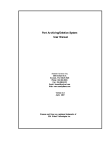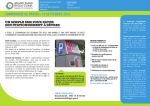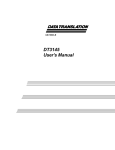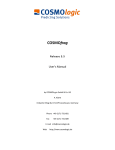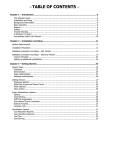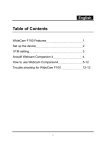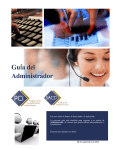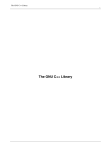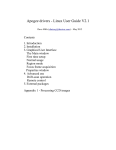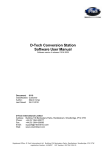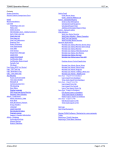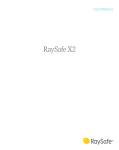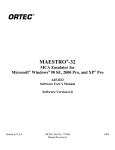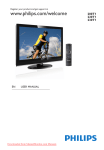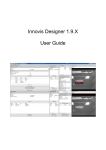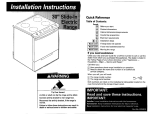Download qsg - INNOEDGE | Embedded LPR
Transcript
InnoEdge User Manual Pag.1 InnoEDGE – Embedded LPR ACAP Version Releases: 1.7.x -> AXIS Fw < 5.60 2.0.x -> AXIS Fw >= 5.60 User’s Manual INDEX 1. Installation: ...................................................................................................................... 2 2. Configuration: .................................................................................................................. 4 3. Parameters description: ................................................................................................... 5 4. Event Management:......................................................................................................... 6 License plate recognition event: .................................................................................. 6 License plate lists checking events: ............................................................................ 6 5. Use of templates: ............................................................................................................. 8 6. InnoEdge output: ............................................................................................................. 9 Images Streaming: ...................................................................................................... 9 Data Output : ............................................................................................................... 9 7. Licensing the application: .............................................................................................. 10 8. InnoEdge Manager: ....................................................................................................... 12 9. InnoEdge Gateway: ....................................................................................................... 17 ©InnoWare Technologies 2015 www.innoware-edge.com [email protected] InnoEdge User Manual Pag.2 1. Installation: Connect to the axis setup page and select “Applications” The following page is displayed: - Press “Browse” and select the proper installation file1 1 Contact Axis for camera specifications ©InnoWare Technologies 2015 www.innoware-edge.com [email protected] InnoEdge User Manual Pag.3 - For cameras using firmware version lower than 5.60: - Use InnoEDGE_1_7-x_mipsisa32r2el_ARTPEC-5.eap for ARTPEC-5 cameras. - Use InnoEDGE_1_7-x_mipsisa32r2el_ARTPEC-4.eap for ARTPEC-4 cameras. - For cameras using firmware version 5.60 and up: - Use InnoEDGE_2_0-x_mipsisa32r2el_ARTPEC-5.eap for ARTPEC-5 cameras. - Use InnoEDGE_2_0-x_mipsisa32r2el_ARTPEC-4.eap for ARTPEC-4 cameras. - Press “Upload Package” to upload the selected package into the Axis camera. The application InnoEdge will appear into the “Installed Applications” list: Note: The application can run without a license, but the functionality is limited to show the license plate code in overlay of the output stream sent to InnoEDGE Manager. Moreover, the recognition stops working after 30 minutes. You need to restart the application to make the recognition working again Visit http://www.InnoWare-Edge.com to purchase your license. ©InnoWare Technologies 2015 www.innoware-edge.com [email protected] InnoEdge User Manual Pag.4 2. Configuration: Click on “InnoEdge Settings”. The following page is displayed: The default values are generally appropriate for most situations in practice. The only parameter which must necessarily be adapted in every installation is the IP address of the socket server that receives the recognition data. Camera installation guidelines: The camera position and the lenses must be set to have at least 300 pixels per meter. Particular care must be used in positioning the camera in a way that reduces as much as possible the rotation of the license plate. ©InnoWare Technologies 2015 www.innoware-edge.com [email protected] InnoEdge User Manual Pag.5 3. Parameters description: Parameter Meaning Values HMIN Minimum height in pixels of detected plate characters and numbers. DEFAULT: 20 A value in the range 16-100. Advised minimum height: 24 pixels. HMAX Maximum height in pixels of detected plate characters and numbers. DEFAULT: 40 A value in the range 20-100. Advised maximum height :50 pixels. Value >= HMIN. SERVERIP IP Address of the server where the results of the detections are sent to. DEFAULT: 192.168.2.49 A valid IP address PORT Port number used by the server to receive the results of the detections. DEFAULT: 1234 A valid port from 1 to 65000 PLATEBUFFERLEN Number of consecutive frames used by InnoEdge to start the recognition. DEFAULT: 4 A value in the range 1-30 NUMMINREC Number of same recognitions in the buffer to consider the reading accurate DEFAULT: 2 A value in the range 1-30. Value <= PLATEBUFFERLEN. SAMEPLATETIMEOUT Number of seconds InnoEdge ignores plates when equal to the last. DEFAULT: 60 A value in the range 1-3600 USETEMPLATE Allows the system to use country templates and improve the recognition accuracy. DEFAULT: 1 0=disabled 1=enabled ROISTARTX X coordinate of the upper left corner of the ROI. DEFAULT: 0 A value in the range 0-1000 ROIYSTARTY Y coordinate of the upper left corner of the ROI. DEFAULT: 0 A value in the range 0-1000 ROIWIDTH Horizontal width of the ROI in pixels DEFAULT: 800 A value in the range 0-800. ROIHEIGHT Vertical height of the ROI in pixles DEFAULT: 600 A value in the range 0-600. CHECKWHITELIST Enables (1) or disables (0) the activation of the “innoedge_white” event in case the License Plate is in the White List. DEFAULT: 1 0=disabled 1=enabled CHECKBLACKLIST Enables (1) or disables (0) the activation of the “innoedge_black” event in case the License Plate is in the Black List. DEFAULT: 1 0=disabled 1=enabled WHITHELISTTOL Number of mismatched characters which make the comparison of a white-listed license plate anyway valid. DEFAULT: 0 A value in the range 0-3 BLACKLISTTOL Number of mismatched characters which make the comparison of a black-listed license plate anyway valid. DEFAULT: 0 A value in the range 0-3 ©InnoWare Technologies 2015 www.innoware-edge.com [email protected] InnoEdge User Manual Pag.6 4. Event Management: InnoEdge can generate 2 different kinds of events: - License plate recognition (one event) - License plate lists checking results (four events) License plate recognition event: With each license plate recognition, the "innoedge_plate" event is triggered. The typical use of this event is for storing one or more images or even a short video of the vehicle's transit. In general, any action supported by the camera's event management system can be started. License plate lists checking events: InnoEdge is able to independently manage lists of vehicles license plates. This allows to create simple access control systems for, as an example, entrance/exit barriers, parking spaces and toll gates, without the need to rely on external servers and/or third-party software. Typically, two types of lists need to be managed: - White list: plates authorized to access - Blacklist: plates subject to attention, usually by the police or security services in general. The list of plates is stored inside the camera, so it is not necessary to use an external server to perform the checks of membership of the car number plate recognized. Each time there is a recognition of a vehicle's license plate, if the related functions are activated during the setup, InnoEdge compares the license plate’s code with the list of license plates previously stored. ©InnoWare Technologies 2015 www.innoware-edge.com [email protected] InnoEdge User Manual Pag.7 On the basis of this control, one of four different events is generated: - License plate belonging to the white list : innoedge_white - License plate not belonging to the white list: innoedge_notwhite - License plate belonging to the white list, but with expired authorization: innoedge_whiteexpired - License plate belonging to the black list: innoedge_black The activation of these events allows the customer (by using the event management system of the camera) to apply different, subsequent actions, such as: - Opening of the bar / access gate - Activate an alarm signal - Recording images, and movies The list management (add/modify/remove) is done via InnoEdge Manager. For further details, please refer to paragraph 8: InnoEdge Manager. ©InnoWare Technologies 2015 www.innoware-edge.com [email protected] InnoEdge User Manual Pag.8 5. Use of templates: Templates are sequences of spaced characters and numbers that represent (a) typical plate(s) of (a) specific country(ies). Using templates will improve the quality of the plate recognition because it will solve duality issues due to similar characters (like 'O' and '0' or '1' and 'I'), with an accurate analysis of the character form factor and displacement. The templates list, containing the letters/numbers combination that is typical for each countries license plates, can be edited using the InnoEdge Manager. For further details, please refer to paragraph 8: InnoEdge Manager. ©InnoWare Technologies 2015 www.innoware-edge.com [email protected] InnoEdge User Manual Pag.9 6. InnoEdge output: Images Streaming: An RTSP/h264 Stream delivering the detection results in overlay is available through the “Live View” tab of InnoEdge Manager For further details, please refer to paragraph 8: InnoEdge Manager. (This streaming is available also if the application is not licensed) Data Output 2: InnoEdge can send the result of the recognition via network to a socket server/listener application. The port on which InnoEdge and the external application communicate can be defined in the “PORT” parameter of the application settings (see paragraph 2: Configuration). When InnoEdge detects a new plate, it sends the following message to the server: <INNOEDGE> <PLATE>DETECTED_PLATE<\PLATE> <DATE>DETECTION_TIME<\DATE> <CONF>PLATE_CONFIDENCE<\CONF> <HCAR>PLATE_HCAR<\HCAR> <RESDB>PLATE_LIST_MATCH_RES<\RESDB> <BADGEID>BADGE_ID<\BADGEID> <COUNTRY>COUNTRY_CODE<\COUNTRY> <COUNTRYID>COUNTRY_ID<\COUNTRYID> <\INNOEDGE> DETECTED_PLATE: DETECTION_TIME: PLATE_CONFIDENCE: PLATE_HCAR: PLATE_LIST_MATCH: BADGE_ID: COUNTRY: COUNTRY_ID: the detected plate code, e.g. “AB123CD” the time stamp, in format DD-MM-YY HH:MM:SS the quality of the recognition, in the range 0-100 the height of detected plate characters. result of the match with the license plates lists: 0 = license plate in white list 1 = license plate not in white list 2 = license plate in white list but authorization expired 4 = license plate in black list badge number linked to the plate (for Wiegand integration) ISO 3166-1 alpha-2 code ISO 3166-1 numerical code (UN M.49) The above data can be received and saved in a text file using the InnoEDGE Gateway tool. For further details, please refer to paragraph 9: InnoEdge Gateway. 2 This functionality is available only for licensed applications ©InnoWare Technologies 2015 www.innoware-edge.com [email protected] InnoEdge User Manual Pag.10 7. Licensing the application: In order to license the application go to the setup page and select “License” in the InnoEdge settings form. The following page is displayed: Press “Select” and navigate in order to select the license file, provided by InnoWare. Press “Install” to install the license. ©InnoWare Technologies 2015 www.innoware-edge.com [email protected] InnoEdge User Manual Pag.11 Upon completion the following page is displayed: In the overview pane “Application Package” “YES” will appear in the “License Installed” field. ©InnoWare Technologies 2015 www.innoware-edge.com [email protected] InnoEdge User Manual Pag.12 8. InnoEdge Manager: InnoEdge Manager is the application by which you can manage the most relevant functions of the InnoEdge ACAP app: - Receive the images from the camera and show the detected license plate number in overlay Set size and position of the ROI (Region Of Interest) Manage the white and black lists of license plates Manage the license plates’ templates Installation: Run the setup program “Setup_InnoEdge_Manager_1_x_x”, leaving the default settings as they are. If you have the Visual Studio 2010 runtime libraries already installed, deselect the related check button. If you leave it selected and Windows returns a message telling that the libraries are already present, simply click on the “cancel” button. Running InnoEDGE Manager: After having started the InnoEdge Manager clicking on the icon on the desktop you have the option to change the interface language clicking on the “File” menu and selecting the “Select Language” item. ©InnoWare Technologies 2015 www.innoware-edge.com [email protected] InnoEdge User Manual Pag.13 To connect to the camera, insert its IP address and the username and password of the user with administrative rights. The Aux Port value can be left at the default value or set to whatever appropriate to avoid conflicts with other applications running in the same computer. It must be different from the value set in the “PORT” parameter of the application settings (see paragraph 2: Configuration). Clicking on the “Connect” button, InnoEdge manager starts the streaming of the images coming from the camera and downloads the license plates lists and templates currently stored in the camera’s database. If the inserted values are correct, you will see a message confirming the connection ©InnoWare Technologies 2015 www.innoware-edge.com [email protected] InnoEdge User Manual Pag.14 One of the main advantages in using InnoEdge Manager is that you can set the size and position of the ROI (the area of the image in which the license plate recognition will be performed) simply using the mouse: right clicking and dragging the mouse over the image sets the ROI and automatically updates application parameters, without having to deal with the parameters page of the camera setup. Once the license plate has been recognized, the result will be shown in a box on the upper right angle of the image. The two digits shown on the right represent the average vertical size, in pixels, of the license plate characters. It’s very useful during the setup phase to check if the size is in the suggested range (24-34) that allows to have the best accuracy. ©InnoWare Technologies 2015 www.innoware-edge.com [email protected] InnoEdge User Manual Pag.15 License plate lists management: - Select the “WhiteList/BlackList” tab. - The license plate lists currently present in the camera are downloaded and shown in the two panes of the GUI Through InnoEdge Manager you can add, modify and remove the information related to the license plate code: - Date and time of the start of the authorization - Date and time of the end of the authorization - Name of the vehicle’s owner - Address of the vehicle’s owner - Badge number (to be used for Wiegand integration) - Additional notes Import/Export lists of license plates The list of license plates can be populated importing the data from an Excel file with the following column structure: The operation can be performed using the “Import List” button. Likewise, the license plate list can be exported using the “Export List” button. When editing of the lists is finalized, the modified data must be uploaded in the camera using the “Upload” button. ©InnoWare Technologies 2015 www.innoware-edge.com [email protected] InnoEdge User Manual Pag.16 Templates editing: - Select the “Templates” tab - The templates list currently present in the camera is downloaded and shown on the GUI Through InnoEdge Manager you can add, modify and remove the information related to the templates: TEMPLATE: alphanumeric string reporting the sequence of number and characters of the plate code (C = character, N = number). A dot ('.') represent a space between two item large as a half character. For example a plate in the form "AZ 678 BC" is represented in this way: “CC..NNN..CC”, assuming that the space between 'Z' and '6' has the same size of 'Z'. FORMAT FACTOR = the medium form factor of the digit computed in this way: 1000*WCAR/HCAR, where WCAR is the width of the digit and HCAR is the height. ISO COUNTRY: the iso 3166 Alpha 2 identifier of the country (see http://en.wikipedia.org/wiki/ISO_3166-1 ) ISO ID: the 3 digit numeric representation of the country (see http://en.wikipedia.org/wiki/ISO_3166-1 ). The list of templates can be populated importing the data from a text file (.csv) with the following column structure, separated by tabulation : The operation can be performed using the “Import List” button. When editing of the templates is finalized, the modified data must be uploaded in the camera using the “Upload” button. ©InnoWare Technologies 2015 www.innoware-edge.com [email protected] InnoEdge User Manual Pag.17 9. InnoEdge Gateway: InnoEdge Gateway is the application by which you can receive the results of the license plate recognition, sent by the InnoEdge ACAP app: - Date/time of the recognition License plate’s code Confidence level of the recognition Result of the comparison against the Black/White license plates lists ID of the related badge (for the Wiegand integration) Camera’s IP address Installation: InnoEDGE Gateway is automatically installed by the InnoEDGE Manager setup program. Running InnoEDGE Gateway: After having started the InnoEdge Gateway, clicking on the icon on the desktop below window will open: , the To make InnoEDGE Gateway working you need to insert the TCP port on which the app will “listen” the data sent by InnoEDGE. You must insert the same value set in the “PORT” parameter of the application settings (see paragraph 2: Configuration) if different from the default value of 1234. The other parameter to be possibly changed is the path on which the text file containing the log of the recognitions will be stored. InnoEDGE Gateway operations: The received data will be stored in real time into a text file named “Transits_” followed by the date of the day. Es: Transits_01_01_2020.txt ©InnoWare Technologies 2015 www.innoware-edge.com [email protected] InnoEdge User Manual Pag.18 For each recognition a new line is added to the file, in the following form: 18-03-2015 22:36:25;EH369GM;96;1;0;192.168.100.52 18-03-2015 22:44:04;EM195XG;95;1;0;192.168.100.52 18-03-2015 22:45:25;EL363FX;95;1;0;192.168.100.52 18-03-2015 22:48:41;EW780MY;90;1;0;192.168.100.52 The data structure (the meaning of each field) is the same of the one represented in the program window. Each field is separated by a semicolon, so to allow to be easily copied/pasted in a .csv file that can be opened by any spreadsheet management program, allowing to perform statistical analysis on the transits’ history. ©InnoWare Technologies 2015 www.innoware-edge.com [email protected]