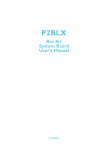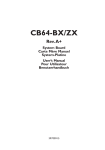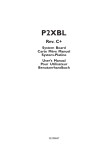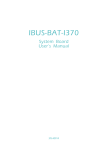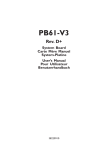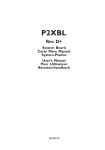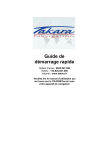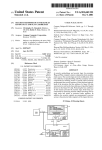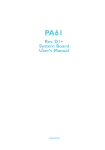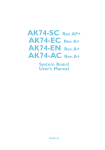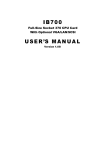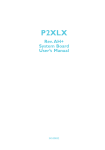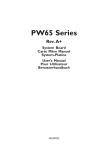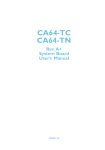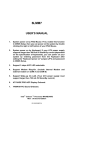Download P2BLX rev.A
Transcript
P2BLX Rev. A+ System Board Carte Mère Manuel System-Platine Users Manual Pour Utilisateur Benutzerhandbuch 37000833 Copyright This publication contains information that is protected by copyright. No part of it may be reproduced in any form or by any means or used to make any transformation/ adaptation without the prior written permission from the copyright holders. This publication is provided for informational purposes only. The manufacturer makes no representations or warranties with respect to the contents or use of this manual and specifically disclaims any express or implied warranties of merchantability or fitness for any particular purpose. The user will assume the entire risk of the use or the results of the use of this document. Fur ther, the manufacturer reserves the right to revise this publication and make changes to its contents at any time, without obligation to notify any person or entity of such revisions or changes. © 1998. All Rights Reserved. Trademarks Microsoft® MS-DOS® , Windows TM and Windows® 95 are registered trademarks of Microsoft Corporation. Intel® , Pentium® II and CeleronTM are registered trademarks of Intel Corporation. Award is a registered trademark of Award Software, Inc. Other trademarks and registered trademarks of products appearing in this manual are the properties of their respective holders. Caution: Danger of explosion if battery incorrectly replaced. Replace only with the same or equivalent type recommended by the manufacturer. Dispose of used batteries according to the battery manufacturers instructions. FCC and DOC Statement on Class B This equipment has been tested and found to comply with the limits for a Class B digital device, pursuant to Part 15 of the FCC rules. These limits are designed to provide reasonable protection against harmful interference when the equipment is operated in a residential installation. This equipment generates, uses and can radiate radio frequency energy and, if not installed and used in accordance with the instruction manual, may cause harmful interference to radio communications. However, there is no guarantee that interference will not occur in a particular installation. If this equipment does cause harmful interference to radio or television reception, which can be determined by turning the equipment off and on, the user is encouraged to try to correct the interference by one or more of the following measures: Reorient or relocate the receiving antenna. Increase the separation between the equipment and the receiver. Connect the equipment into an outlet on a circuit different from that to which the receiver is connected. Consult the dealer or an experienced radio TV technician for help. Notice: 1. The changes or modifications not expressly appro ved by the party responsible for compliance could void the user's authority to operate the equipment. 2. Shielded interface cables must be used in order to comply with the emission limits. Table of Contents / Sommaire / Inhaltsverzeichnis Chapter 1 - Introduction 1.1 Features and Specifications.................................................................................. 4 1.2 Package Checklist......................................................................................................... 7 Chapter 2 - Hardware Installation 2.1 2.2 2.3 2.4 2.5 System Board Layout ............................................................................................. DIP Switch Settings of the Processors.................................................... Jumper Settings for Clearing CMOS Data.......................................... Jumper Settings for Wake-On-Keyboard/Mouse.................................... Connectors......................................................................................................................... Chapter 3 - Award BIOS Setup Utility 3.1 3.2 3.3 3.4 Entering the Award BIOS Setup Utility.................................................... Setting the Date and Time.................................................................................. Selecting the Hard Drive and Floppy Drive Type.......................... Selecting the Drive to be Searched First for an Operating System..................................................................................................................................... 3.5 Setting the External System Bus Clock of the Processor....... 3.6 Selecting an IRQ for the External Modem........................................... 3.7 Selecting the Method of Powering-off the System........................ 3.8 Loading Fail-Safe Settings/Optimal Settings......................................... 3.9 Setting the Wake-On-Keyboard/Mouse Function........................... 3.10 Selecting the Power Lost Resume State................................................. 3.11 Setting the Supervisor/User Password.................................................... 8 9 10 10 11 19 20 21 22 23 24 25 27 27 30 31 Chapter 4 - Supported Softwares 4.1 Utility......................................................................................................................................... 33 Appendix A - System Error Messages A.1 POST Beep....................................................................................................................... 34 A.2 Error Messages.............................................................................................................. 34 Note: The users manual in the provided CD contains detailed information about the system board. To view the users manual, insert the CD into a CD-ROM drive. The autorun screen (Main Board Utility CD) will appear. Click Users Manual. 1 Introduction Chapter 1 - Introduction / Introduction / Einleitung 1.1 Features and Specifications Caractéristiques et Spécifications Leistungsmerkmale und Technische Daten 1.1.1 Features / Caractéristiques / Leistungsmerkmale Chipset Intel 440LX AGPset Processor The system board is equipped with a switching voltage regulator that automatically detects 1.8V to 3.5V. 233/266/300/333MHz Pentium II processors 266/300/300A/333MHz CeleronTM processor System Memory The system board supports 8MB to 384MB using unbuffered SDRAM or EDO memory. It is equipped with three 168-pin DIMM sockets using x64/x72 EDO (50/60ns) or SDRAM (10/12/13ns), 3.3V. It also supports ECC (uses x72 DRAM). DIMMs 1MBx64/x72 2MBx64/x72 4MBx64/x72 Memory Size 8MB 16MB 32MB DIMMs 8MBx64/x72 16MBx64/x72 Memory Size 64MB 128MB Expansion Slots The system board is equipped with 1 dedicated AGP slot, 3 dedicated PCI slots, 1 dedicated 16-bit ISA slot and 1 shared PCI/ ISA slot. All PCI and ISA slots are bus masters. Desktop Management Interface (DMI) The system board comes with a DMI 2.0 built into the BIOS. The DMI utility in the BIOS automatically records various information about your system configuration and stores these information in the DMI pool, which is a part of the system board's Plug and Play BIOS. DMI, along with the appropriately networked software, is designed to make inventory, maintenance and troubleshooting of computer systems easier. Connectors 2 connectors for external USB ports 1 connector for IrDA interface 2 serial ports 4 Introduction 1 parallel port 2 IDE connectors 1 floppy connector 1 PS/2 mouse port 1 PS/2 or AT keyboard port 1 20-pin ATX power supply connector 1 12-pin standard AT power supply connector 1 Wake-On-LAN connector 1 SB-LINK connector PCI Bus Master IDE Controller Two PCI IDE interfaces support up to four IDE devices Ultra DMA/33 supported (Synchronous Ultra DMA mode data transfer rate up to a maximum of 33MB/sec.) PIO Mode 3 and Mode 4 Enhanced IDE (data transfer rate up to 16.6MB/sec.) Bus mastering reduces CPU utilization during disk transfer ATAPI CD-ROM, LS-120 and ZIP supported IrDA Interface The system board is equipped with an IrDA connector for wireless connectivity between your computer and peripheral devices. It supports peripheral devices that meet the IrDA or ASK IR standard. USB Ports The system board is equipped with a header for external USB ports. USB allows data exchange between your computer and a wide range of simultaneously accessible external Plug and Play peripherals. BIOS Award BIOS, Windows 95 Plug and Play compatible Flash EPROM for easy BIOS upgrades 1.1.2 Intelligence / Intelligence / Intelligente Ausstattungsteile Automatic CPU Fan Off The CPU fan will automatically turn off once the system enters the Suspend mode. This prevents system overheat and prolongs fan life. Dual Function Power Button (ATX power supply only) Depending on the setting in the BIOS setup, this switch will allow your system to enter the Soft-Off or Suspend mode. External Modem Ring-on (ATX power supply only) The Modem Ring-on feature allows the system that is in the Suspend mode or Soft Power Off mode to wake-up/power-on to respond to incoming calls. This feature supports external modem only. 5 1 1 Introduction RTC Timer to Power-On the System (ATX power supply only) The RTC installed on the system board allows your system to automatically power-on on the set date and time. Wake-On-LAN Ready (ATX power supply only) The Wake-On-LAN function allows the network to remotely wake up a Soft Power Down (Soft-Off) PC. Your LAN card must support the remote wakeup function. Important: The 5VSB power source of your power supply must support 720mA (minimum). Wake-On-Keyboard/Wake-On-Mouse (ATX power supply only) This function allows you to use the keyboard or mouse to power-on the system. Refer to sections 2.4 (chapter 2) and 3.9 (chapter 3) for more information. Important: The power button will not function once a keyboard password has been set in the KB Power On Password field of the Integrated Peripherals setup. To power-on the system, you must type the password then press <Enter>. ACPI (ATX power supply only) The system board is designed to meet the ACPI (Advanced Configuration and Power Interface) specification. ACPI has energy saving features that enables PCs to implement Power Management and Plug-and-Play with operating systems that support OS Direct Power Management. Virus Protection Most viruses today destroy data stored in hard drives. The system board is designed to protect the boot sector and partition table of your hard disk drive. 6 Introduction 1.2 Package Checklist Liste de Vérification de lEmballage Verpackungsliste The system board package contains the following items: þ þ þ þ þ þ ¨ The system board A users manual Serial, mouse and printer port cables Option 1: - One card-edge bracket with a 9-pin and 25-pin serial port cables - One card-edge bracket with a 25-pin printer port cable and a PS/2 mouse port cable Option 2: - One card-edge bracket with two 9-pin serial port cables and a PS/2 mouse port cable - One 25-pin printer port cable for chassis mounting One 40-pin IDE hard disk cable One 34-pin floppy disk drive cable One CD One card-edge bracket with two USB ports (optional) If any of these items are missing or damaged, please contact your dealer or sales representative for assistance. 7 1 2 Hardware Installation Chapter 2 - Hardware Installation Installation du Matériel Installation der Hardware 2.1 System Board Layout Position de la Carte Système Aufbau der Hauptplatine 8 Hardware Installation 2.2 DIP Switch Settings of the Processors Positionnement des Cavaliers des Processeurs DIP Schaltereinstellungen für den Prozessor The table below shows the suppor ted processors and their corresponding DIP switch settings (SW1). In the example above: Switch Switch Switch Switch 1: On 2: On 3: Off 4: On CPU Frequency External System Bus Clock Processor Frequency Ratio 233MHz 66MHz 3.5x 266MHz 66MHz 4x 300MHz 66MHz 4.5x 333MHz 66MHz 5x SW1 Note: Intel Pentium II processors or Intel CeleronTM processors support VID (Voltage Identification). The switching voltage regulator on the system board will automatically set the voltage regulator according to the voltage of the processor. 9 2 2 Hardware Installation 2.3 Jumper Settings for Clearing CMOS Data Positionnement des Cavaliers pour Effacer les Données CMOS Jumpereinstellungen zum Löschen der CMOS Daten Jumper JP12 - Clear CMOS Data To load the default values stored in the ROM BIOS, please follow the steps below. 1. Power-off the system and unplug the power cord. If you are using an AT power supply, you do not need to unplug the power cord. 2. Set JP12 pins 2 and 3 to On. Wait for a few seconds and set JP12 back to its default setting, pins 1 and 2 On. 3. Plug the power cord and power-on the system. 1 1 2 2 3 3 1-2 On: Normal (default) 2-3 On: Clear CMOS Data 2.4 Jumper Settings for Wake-On-Keyboard/Mouse Positionnement des Cavaliers pour Réveil-Sur-Clavier/ Souris Jumpereinstellungen für die Wake-On Tastatur/Maus Note: ATX power supply only. Jumper JP1 - Wake-on-Keyboard/Wake-On-Mouse To use the keyboard or mouse to power-on the system, please follow the steps on the next page. 10 Hardware Installation 1. Set JP1 to 2-3 On - enable. 2 Keyboard/Mouse Power On in the Integrated Peripherals setup of the Award BIOS must be set accordingly. Refer to section 3.9 (chapter 3) for more information. Warning: 1. The power button will not function once a keyboard password has been set in the KB Power On Password field of the Integrated Peripherals setup. To power-on the system, you must type the password then press <Enter>. 2. The 5VSB power source of your power supply must support 720mA (minimum). 3 2 1 1-2 On: Disable (default) 3 2 1 2-3 On: Enable 2.5 Connectors / Connecteurs / Anschlüsse 2.5.1 Serial Ports / Parallel Port Ports Série / Port Parallèle Serielle Anschlüsse / Paralleler Anschluß 11 2 2 Hardware Installation 2.5.2 PS/2 Mouse Port Ports Souris PS/2 PS/2-Maus-Anschluß Pin Function 1 Mouse Data 2 Reserved 3 Ground 4 +5V 5 Mouse Clock 6 Reserved 2.5.3 Floppy Disk Drive Controller and IDE Interface Contrôleur de Lecteur de Disquette et Interface IDE Diskettenlaufwerkcontroller und IDE Interface Important: If you encountered problems while using an ATAPI CD-ROM drive that is set in Master mode, please set the CD-ROM drive to Slave mode. Some ATAPI CD-ROMs may not be recognized and cannot be used if incorrectly set in Master mode. 12 Hardware Installation 2.5.4 Universal Serial Bus Ports Ports de Bus Série Universels Universelle Serielle Bus-Anschlüsse Pin Pin 1 +5V 2 +5V 3 -Data 4 -Data 5 +Data 6 +Data 7 Ground 8 Ground 9 Key 10 Ground 2.5.5 IrDA Connector Connecteur IrDA IrDA Anschlüsse Pin Function 1 IRTX 2 Ground 3 IRRX 4 N. C . 5 VCC 13 2 2 Hardware Installation 2.5.6 CPU Fan Connector Connecteur du Ventilateur de CPU CPU Kühlung Anschluß Pin Function 1 Control 2 +12V 3 N. C. 2.5.7 Chassis Fan Connector Connecteur de Châssis de Ventilateur Anschluß Kühlungsgehäuse 14 Pin Function 1 Control 2 +12V 3 N. C. Hardware Installation 2.5.8 AGP Fan Connector Connecteur de Ventilateur AGP Anschluß AGP Kühlung Pin Function 1 Control 2 +12V 3 N. C. 2.5.9 SB-LINK Connector Connecteur de SB-LINK Anschluß SB-LINK Pin Function 1 PC-PCI-GNTx 2 DGND 3 Key 4 PC-PCI-REQx 5 DGND 6 SERIRQ 15 2 2 Hardware Installation 2.5.10 Wake-On-LAN (WOL) Connector Connecteur Réveil-Sur-LAN (WOL) Wake-On-LAN (WOL) Anschluß Note: ATX power supply only. Pin Function 1 +5VSB (720mA) 2 Ground 3 WOL Important: The 5VSB power source of your power supply must support 720mA (minimum). 2.5.11 Power Connector Connecteur dAlimentation Netzanschluß PLAT1 PLATX1 16 Hardware Installation The pin assignment of the ATX power connector is shown below. Pin Function Pin Function 1 N. C. 11 N. C. 2 N. C. 12 -12V 3 Ground 13 Ground 4 +5V 14 PS-ON 5 Ground 15 Ground 6 +5V 16 Ground 7 Ground 17 Ground 8 PW-OK 18 -5V 9 5VSB 19 +5V 10 +12V 20 +5V 2.5.12 LEDs and Switches Commutateurs et LED LEDs und Schalter 17 2 2 Hardware Installation SB-LED (ATX 5VSB Standby LED) HD-LED (Primary/Secondary IDE LED) G-LED (Green LED) SP-SW (ATX power switch) G-SW (Green switch) RESET (Reset switch) SPEAKER (Speaker connector) KEYLOCK (Keylock and Power LED connector) Pin 1 2 3 4 5 6 7 8 9 10 11 12 13 14 15 16 17 18 19 20 21 22 23 24 25 26 27 28 Pin Assignment LED Power Ground N. C. LED Power Signal N. C. LED Power Signal N. C. Signal Ground N. C. Signal Ground N. C. Signal Ground N. C. Signal N. C. Ground +5V N. C. LED Power N.C. Ground Keylock Signal Ground Use pins 24 to 26 for the Power LED. Important: SP-SW (ATX Power Switch) - Depending on the setting in the BIOS setup, this switch is a dual function power button that will allow your system to enter the Soft-Off or Suspend mode. Refer to section 3.7 (chapter 3) for more information. 18 Award BIOS Setup Utility Chapter 3 - Award BIOS Setup Utility Utilitaire de Configuration du Award BIOS AWARD BIOS Konfigurationsprogramm 3.1 Entering the Award BIOS Setup Utility Entrer Dans lUtilitaire de Configuration du Award BIOS Aufruf des AWARD BIOS Konfigurationsprogramms Power-on the system and press <Del> to enter the utility. The main program screen will appear. Allumez le Système et appuyez sur <Del> pour entrer dans lutilitaire. Lécran du programme principal apparaîtra. Zum Aufrufen des Konfigurationsprogramms drücken Sie während des Startvorgangs die Taste <Del>. Ein Bildschirm ähnlich dem folgenden erscheint. ROM PCI/ISA BIOS CMOS SETUP UTILITY AWARD SOFTWARE, INC. STANDARD CMOS SETUP BIOS FEATURES SETUP CHIPSET FEATURES SETUP POWER MANAGEMENT SETUP PNP/PCI CONFIGURATION LOAD FAIL-SAFE SETTINGS LOAD OPTIMAL SETTINGS Esc F10 : Quit : Save & Exit Setup INTEGRATED PERIPHERALS SUPERVISOR PASSWORD USER PASSWORD IDE HDD AUTO DETECTION SAVE & EXIT SETUP EXIT WITHOUT SAVING ↑↓→← (Shift) F2 : Select Item : Change Color 19 3 3 Award BIOS Setup Utility 3.2 Setting the Date and Time Paramétrage de la Date et de lHeure Einstellen des Datums und der Zeit ROM PCI/ISA BIOS STANDARD CMOS SETUP AWARD SOFTWARE, INC. Date (mm:dd:yy) : Wed, Jul 1 1998 Time (hh:mm:ss) : 13: 27: 50 HARD DISKS Primary Master : Primary Slave : Secondary Master : Secondary Slave : TYPE SIZE CYLS HEAD Auto 0 0 0 Auto 0 0 0 Auto 0 0 0 Auto 0 0 0 PRECOMP LANDZ SECTOR MODE 0 0 0 Auto 0 0 0 Auto 0 0 0 Auto 0 0 0 Auto Drive A : 1.44M, 3.5 in. Drive B : None Base Memory : 640K Extended Memory : 64512K Other Memory : 384K Total Memory : 65536K Video : EGA/VGA Halt on : All Errors Esc F10 : Quit : Save & Exit Setup ↑↓→← (Shift)F2 : Select Item : Change PU/PD/+/- : Modify 1. Select Standard CMOS Setup in the main program screen and press <Enter>. Sélectionnez Standard CMOS Setup dans lécran du programme principal et appuyez sur <Entrée>. Standard CMOS Setup in dem Hauptbildschirm auswählen, und die Eingabetaste (Enter) drücken. 2. Set the correct date and time in the Date and Time fields respectively. Sélectionnez la date et lheure correcte dans les champs Date et Time respectivement. Jeweils korrekte Wer te in die Eingabefelder Date (Datum) und Time (Zeit) eingeben. 20 Award BIOS Setup Utility 3.3 Selecting the Hard Drive and Floppy Drive Type Sélectionnez le Type de Disque Dur et de Lecteur de Disquette Auswahl der Festplatte und des Diskettenlaufwerks ROM PCI/ISA BIOS STANDARD CMOS SETUP AWARD SOFTWARE, INC. Date (mm:dd:yy) : Wed, Jul 1 1998 Time (hh:mm:ss) : 13: 27: 50 HARD DISKS Primary Master Primary Slave Secondary Master Secondary Slave TYPE SIZE CYLS HEAD : Auto 0 0 0 0 0 : Auto 0 : Auto 0 0 0 : Auto 0 0 0 PRECOMP LANDZ SECTOR MODE 0 0 Auto 0 0 0 0 Auto 0 0 0 Auto 0 0 0 Auto Drive A : 1.44M, 3.5 in. Drive B : None Base Memory : 640K Extended Memory : 64512K Other Memory : 384K Total Memory : 65536K Video : EGA/VGA Halt on : All Errors Esc F10 : Quit : Save & Exit Setup ↑↓→← (Shift)F2 : Select Item : Change PU/PD/+/- : Modify 1. Select Standard CMOS Setup in the main program screen and press <Enter>. Sélectionnez Standard CMOS Setup dans lécran du programme principal et appuyez sur <Entrée>. Standard CMOS Setup in dem Hauptbildschirm auswählen, und die Eingabetaste (Enter) drücken. 2. Select Auto for the hard disk drive(s) installed in your system. The BIOS will auto-detect the HDD & CD-ROM drive at the POST stage and show the IDE for the HDD & CD-ROM drive. If a hard disk has not been installed, select None and press <Enter>. Sélectionnez Auto pour le(s) disque(s) dur(s) installés dans votre système. Le BIOS détectera automatiquement le Disque Dur et le Lecteur CD-ROM durant la phase POST et affichera lIDE du Disque Dur et du Lecteur CD-ROM. Si aucun disque dur na été installé, sélectionnez None et appuyez sur <entrée>. Im Eintrag Hard Disk Drive(s) (Festplatte) Auto auswählen. Das Programm entdeckt die Festplatte sowie das CD-ROM Laufwerk während der Initialisierung automatisch. Ist keine Festplatte installier t, aktivieren Sie den Eintr ag None. Eingabetaste (Enter) drücken. 21 3 3 Award BIOS Setup Utility 3. Set the type of floppy drive installed in the Drive A and Drive B fields. The options are None, 360K, 1.2M, 720K, 1.44M and 2.88M. Paramétrez le type de lecteur de disquette installé dans les champs Drive A et Drive B. Les options sont None, 360K, 1.2M, 720K, 1.44M et 2.88M. Im Eintrag Floppy Drive (Diskettenlaufwerk) wählen Sie Drive A (Laufwerk A) und Drive B (Laufwerk B). Die Optionen sind None (Kein), 360K, 1.2M, 720K, 1.44M und 2.88M. 3.4 Selecting the Drive to be Searched First for an Operating System Sélectionner le Lecteur qui doit être Détecté en premier par un Système dExploitation Auswahl des Bootlaufwerks ROM PCI/ISA BIOS BIOS FEATURES SETUP AWARD SOFTWARE, INC. Virus Warning : CPU L1 Cache : CPU L2 Cache : Quick Power On Self Test : Boot Sequence : Swap Floppy Drive : Boot Up Floppy Seek : Boot Up NumLock Status : Typematic Rate Setting : Typematic Rate (Chars/Sec) : Typematic Delay (Msec) : Security Option : PCI/VGA Palette Snoop : OS Select For DRAM > 64MB : HDD S.M.A.R.T. Capability : Disabled Enabled Enabled Enabled A, C, SCSI Disabled Disabled On Disabled 6 250 Setup Disabled Non-OS2 Disabled ESC F1 F5 F6 F7 : : : : : ↑↓→← Quit : Select Item Help PU/PD/+/- : Modify Old Values (Shift) F2 : Color Load Fail-Safe Settings Load Optimal Settings 1. Select BIOS Features Setup in the main program screen and press <Enter>. Sélectionnez BIOS Features Setup dans lécran de programme principal et appuyez sur <Entrée>. BIOS Features Setup in dem Hauptbildschirm auswählen, und die Eingabetaste (Enter) drücken. 2. Select the drive to be searched first in the Boot Sequence field. The default is A, C, SCSI. The other options are: C, A, SCSI; C, CDROM, A; CDROM, C, A; D, A, SCSI; E, A, SCSI; F, A, SCSI; SCSI, A, C; SCSI, C, A; C only and LS120/ZIP, C. 22 Award BIOS Setup Utility Sélectionnez le lecteur qui devra être détecté en premier dans le champs Boot Sequence. La valeur par défaut est A, C, SCSI. Les autres options sont: C, A, SCSI; C, CDROM, A; CDROM, C, A; D, A, SCSI; E, A, SCSI; F, A, SCSI; SCSI, A, C; SCSI, C, A; C seulement et LSI20/ZIP, C. Im Boot Sequence Feld wählen Sie die Sequenz, in welcher der Computer nach einem Betriebssystem sucht. Die Optionen sind C, A, SCSI; C, CDROM, A; CDROM, C, A; D, A, SCSI; E, A, SCSI; F, A, SCSI; SCSI, A, C; SCSI, C, A; nur C und LS120/ZIP, C. 3.5 Selecting the External System Bus Clock of the Processor Paramétrage de lHorloge Externe de Bus Système du Processeur Auswahl des externen Systemtaktgebers Ihres Prozessors ROM PCI/ISA BIOS CHIPSET FEATURES SETUP AWARD SOFTWARE, INC. SDRAM RAS-to-CAS Delay SDRAM RAS Precharge Time SDRAM CAS Latency Time DRAM Data Integrity Mode System BIOS Cacheable Video BIOS Cacheable Video RAM Cacheable 8 Bit I/O Recovery Time 16 Bit I/O Recovery Time Memory Hole At 15M-16M PCI 2.1 Compliance AGP Aperture Size (MB) CPU Bus Clock : : : : : : : : : : : : : Slow Slow 3 Non-ECC Disabled Enabled Disabled 1 1 Disabled Disabled 64 66MHz ESC F1 F5 F6 F7 : : : : : Quit ↑ ↓ → ← : Select Item Help PU/PD/+/- : Modify Old Values (Shift) F2 : Color Load Fail-Safe Settings Load Optimal Settings 1. Select Chipset Features Setup in the main program screen and press <Enter>. Sélectionnez Chipset Features Setup dans lécran de programme principal et appuyez sur <Entrée>. Chipset Features Setup in dem Hauptbildschirm auswählen, und die Eingabetaste (Enter) drücken. 2. Select the external system bus clock of your processor in the CPU Bus Clock field. The options are: 50MHz, 60MHz, 66MHz, 68MHz, 75MHz and 83MHz. Sélectionnez lHorloge Externe de Bus Système de votre processeur dans le champ CPU Bus Clock. Les options sont 50MHz, 60MHz, 66MHz, 68MHz, 75MHz et 83MHz. 23 3 3 Award BIOS Setup Utility Im CPU Bus Clock Feld sind folgende Optionen möglich: 50MHz, 60MHz, 66MHz, 68MHz, 75MHz und 83MHz. Note / Note / Anmerkung: The default is 66MHz. Do not alter this setting unless necessar y. We do not guarantee your system will work properly with the other options. La valeur par défaut est 66MHz. Ne changez pas ce paramètre sauf en cas de nécessité. Nous ne garantissons pas que votre système puisse fonctionner avec les autres options. Die Standardeinstellung ist 66MHz. Diese Einstellung sollte nicht von Ihnen geändert werden, das Ihr System möglicherweise nicht mit anderen Einstellungen arbeitet! 3.6 Selecting an IRQ for the External Modem Sélectionner une IRQ pour le Modem Externe IRQ Bestimmung für ein externes Modem ROM PCI/ISA BIOS POWER MANAGEMENT SETUP AWARD SOFTWARE, INC. ACPI Function Power Management PM Control by APM Video Off Method Video Off After MODEM Use IRQ Standby Mode Suspend Mode HDD Power Down VGA Active Monitor Soft-Off by PWR-BTTN Resume PWR Lost State Resume On Ring Resume On LAN Resume On Alarm : : : : : : : : : : : : : : : Disabled User Define Yes DPMS Standby 3 Disabled Disabled Disabled Disabled Instant-Off Disabled Disabled Disabled Disabled ESC F1 F5 F6 F7 : : : : : Quit ↑ ↓ → ← : Select Item Help PU/PD/+/- : Modify Old Values (Shift) F2 : Color Load Fail-Safe Settings Load Optimal Settings 1. Select Power Management Setup in the main program screen and press <Enter>. Sélectionnez Power Management Setup dans lécran de programme principal et appuyez sur <Entrée>. Power Management Setup in dem Hauptbildschirm auswählen, und die Eingabetaste (Enter) drücken. 2. Select an IRQ for the external modem in the MODEM Use IRQ field. The options are IRQ 3, 4, 5, 7, 9, 10 or 11. You need to select an IRQ only if you are using the modem ring-on function. 24 Award BIOS Setup Utility Sélectionnez une IRQ pour le modem externe dans le champ MODEM Use IRQ Les options sont IRQ 3, 4, 5, 7, 9, 10 ou 11. Vous devez sélectionner une seule IRQ seulement si vous utilisez la fonction de sonnerie du modem. In dem Feld MODEM Use IRQ eine entsprechende IRQBestimmung für das externen Modem vornehmen. Die Optionen sind IRQ 3, 4, 5, 7, 9, 10 und 11. Eine Einstellung ist nur dann nötig, wenn bestimmte Funktionen (ring-on) des Modems benutzt werden sollen. 3.7 Selecting the Method of Powering-off the System Sélection de la Méthode pour Eteindre le Système Auswahl der Abschaltmethode ROM PCI/ISA BIOS POWER MANAGEMENT SETUP AWARD SOFTWARE, INC. ACPI Function Power Management PM Control by APM Video Off Method Video Off After MODEM Use IRQ Standby Mode Suspend Mode HDD Power Down VGA Active Monitor Soft-Off by PWR-BTTN Resume PWR Lost State Resume On Ring Resume On LAN Resume On Alarm : : : : : : : : : : : : : : : Disabled User Define Yes DPMS Standby 3 Disabled Disabled Disabled Disabled Instant-Off Disabled Disabled Disabled Disabled ESC F1 F5 F6 F7 : : : : : Quit ↑ ↓ → ← : Select Item Help PU/PD/+/- : Modify Old Values (Shift) F2 : Color Load Fail-Safe Settings Load Optimal Settings 1. Select Power Management Setup in the main program screen and press <Enter>. Sélectionnez Power Management Setup dans lécran de programme principal et appuyez sur <Entrée>. Power Management Setup in dem Hauptbildschirm auswählen, und die Eingabetaste (Enter) drücken. 2. Select the method of powering-off the system in the Soft-Off by PWR-BTTN field. The options are Hold 4 Sec. and Instant-Off. Sélectionnez la Méthode pour éteindre le système dans le champ Soft-Off by PWR-BTTN. Les options sont Hold 4 Sec. et Instant-Off. 25 3 3 Award BIOS Setup Utility In dem Feld Soft-Off by PWR-BTTN können Sie die Methode bestimmen, mit welcher Ihr Rechner ausgeschaltet wird. Die Optionen sind Hold 4 Sec. (4 Sekunden war ten) und Instant-Off (Direktabschaltung). Hold 4 Sec. If the power button is pushed and released in less than 4 seconds, the system enter s the Suspend mode. Push and release it again in less than 4 seconds to restore. Pushing the power button for more than 4 seconds will power-off the system. Si le bouton de mise sous tension est poussé puis relâché en moins de 4 secondes, le système entrera en mode suspend. Poussez le et relâchez le à nouveau en moins de 4 secondes pour restaurer la fonction. Le fait dappuyer sur le bouton de mise sous tension pendant plus de 4 secondes éteindra le système. Wird die Netztaste gedrückt und innerhalb von 4 Sekunden wieder losgelassen, schaltet sich das System in den Suspend-Modus. Ein erneutes Drücken mit einem Loslassen innerhalb von 4 Sekunden stellt den Normalzustand wieder her. Wird die Netztaste für die Dauer von über 4 Sekunden gedrückt gehalten, schaltet sich das System ab. Instant-Off Pressing and then releasing the power button at once will immediately power-off the system. Le fait dappuyer sur le bouton de mise sous tension en une fois éteindra le système immédiatement. Normales Drücken der Netztaste schaltet das System augenblicklich ab. 26 Award BIOS Setup Utility 3.8 Loading Fail-Safe Settings/Optimal Settings Charger les Paramètres à Sécurité Relative Optimaux Laden der Fail - Safe Einstellungen / Optimierte Einstellungen The Load Fail-Safe Settings option loads the troubleshooting default values permanently stored in the ROM chips. These settings are not optimal and turn off all high performance features. You should use these values only if you have hardware problems. The Load Optimal Settings option loads optimized settings from the BIOS ROM. Use the Setup default values as standard values for your system. Loption Charger les Paramètres à Sécurité Relative charge les valeurs de recherche de pannes par défaut stockées de manière permanente dans les puces ROM. Ces paramètres ne sont pas optimum et désactives toutes les fonctionnalités à haute performance. Vous pouvez utiliser ces valeurs seulement si vous rencontrez des problèmes de matériel. Mit dieser Funktionen lassen sich Standardeinstellungen in dem permanenten ROM Speicher ablegen, die in Problemfällen geladen werden. Mit dieser Einstellung läßt sich der Computer im Standardmodus starten. Sie sollten diese Wer te nur dann benutzen, wenn Hardwareprobleme etc. eine Star ten des Computers nicht zulassen. Mit der Auswahl Load Optimal Settings lassen sich die optimierten Einstellungen von dem BIOS ROM abrufen. Die optimierten Einstellungen sind der Standardwer t. 3.9 Setting the Wake-On-Keyboard/Mouse Function Activer la Fonction Réveil-Sur-Clavier/Souris Aktivieren der Wake-On Tastatur/Maus Funktion ROM PCI/ISA BIOS INTEGRATED PERIPHERALS AWARD SOFTWARE, INC. IDE HDD Block Mode IDE Primary Master PIO IDE Primary Slave PIO IDE Secondary Master PIO IDE Secondary Slave PIO IDE Primary Master UDMA IDE Primary Slave UDMA IDE Secondary Master UDMA IDE Secondary Slave UDMA On-chip Primary PCI IDE On-chip Secondary PCI IDE USB Keyboard Support Init AGP Display First : : : : : : : : : : : : : Enabled Auto Auto Auto Auto Auto Auto Auto Auto Enabled Enabled Disabled Enabled Keyboard/Mouse Power On : Disabled KBC input clock Onboard FDC Controller Onboard Serial Port 1 Onboard Serial Port 2 UART2 Mode : : : : : Onboard Parallel Port Parallel Port Mode ECP Mode Use DMA : 378/IRQ7 : ECP+EPP : 3 ESC F1 F5 F6 F7 : : : : : 8MHz Enabled 3F8/IRQ4 2F8/IRQ3 Standard Quit ↑ ↓ → ← : Select Item Help PU/PD/+/- : Modify Old Values (Shift) F2 : Color Load Fail-Safe Settings Load Optimal Settings 27 3 3 Award BIOS Setup Utility 1. Select Integrated Peripherals in the main program screen and press <Enter>. Sélectionnez Integrated Peripherals dans lécran de programme principal et appuyez sur <Entrée>. Integrated Peripherals in dem Hauptbildschirm auswählen, und die Eingabetaste (Enter) drücken. 2. Select Keyboard/Mouse Power On. The options are: Sélectionnez Keyboard/Mouse Power On. Les options sont: Im Keyboard/Mouse Power On Feld sind folgende Optionen möglich: Disabled Default setting / Valeur par défaut / Voreinstellung. Enabled When this option is selected, the KB Power On Password field will appear. Move the cursor to this field and press <Enter>. Enter your password. You can enter up to 5 characters. Type in exactly the same password to confirm, then press <Enter>. Quand cette option est sélectionnée, la rubrique KB Power On Password apparaîtra. Déplacez votre curseur dans cette rubrique et appuyez sur Entrée. Entrez votre mot de passe. Vous pouvez entrer jusquà 5 caractères. Tapez exactement le même mot de passe pour confirmer et appuyez sur Entrée. Wenn diese Option gewaehlt wird, wird das KB Power On Password -Feld erscheinen. Bewegen Sie den Cursor auf dieses Feld und dr uecken Sie <Enter>. Geben Sie Ihr Passwort ein. Sie koennen bis zu 5 Zeichen eingeben. Tippen Sie nocheinmal genau dasselbe Passwor t ein, um dieses zu bestaetigen und druecken Sie dann <Enter>. Important / Important / Wichtig: The power button will not function once a keyboard password has been set in the KB Power On Password field. To power-on the system, you must type the password then press <Enter>. Le bouton de mise sous tension ne fonctionnera plus une fois que le mot de passe clavier aura été défini dans le champ KB Power On Password. Vous devrez taper le mot 28 Award BIOS Setup Utility de passe et appuyez sur <Entrée> pour allumer le système. Wird ein Paßwort ausgewählt in dem KB Power On Password Feld eingegeben, muß zuerst das Paßwort eingegeben werden und drücken die Eingabetaste (Enter), bevor der Computer eingeschaltet werden kann. Hot Key When this option is selected, the KB Power On Hot Key field will appear. Move the cursor to this field to select a function key you would like to use to power-on the system. The options are Ctrl-F1 to Ctrl-F12. Quand cette option est choisie, la rubrique KB Power On Hot Key apparaîtra. Déplacez le curseur dans cette rubrique pour sélectionner la touche de fonction que vous souhaitez utiliser pour allumer le système. Les options vont de Ctrl-F1 à Ctrl-F12. Wenn diese Option gewaehlt wird, wird das Feld fuer die Auswahl der Schluesseltaste fuer den Star t des Computers erscheinen. Bewegen Sie die Maus auf dieses Feld um eine Tastenkombination zu waehlen, mit der Sie das System star ten moechten. Die Optionen sind Ctrl-F1 bis Ctrl-F12. Mouse Click When this option is selected, double-click the mouse button to power-on the system. Quand cette option est choisie, double-cliquez sur le bouton de la souris pour allumer le système. Wenn diese Option gewaehlt wird, dr uecken Sie zweimal die Maustaste, um das System zu starten. Important / Important / Wichtig: Make sure JP1 is set to 2-3 On. Refer to Jumper Settings for Wake-On-Keyboard/Wake-On-Mouse in Chapter 2 of this manual for more information. Assurez vous que JP1 est positionné sur la sélection 2-3. Pour plus de renseignements, reportez-vous à Positionnement des Cavaliers pour Réveil-Sur-Clavier/Souris au chapitre de ce manuel. 29 3 3 Award BIOS Setup Utility Es ist darauf zu achten, daß sich JP1 in der Einstellung 2-3 An befindet. Schauen Sie unter Jumpereinstellungen für die WakeOn-Tastatur/Maus in Kapitel 2 dieses Handbuches nach, um weitere Information zu erhalten. 3.10 Selecting the Power Lost Resume State Choisir létat de Redémarrage Après Coupure de Courant Auswaehlen des PWR Lost Resume Status ROM PCI/ISA BIOS POWER MANAGEMENT SETUP AWARD SOFTWARE, INC. ACPI Function Power Management PM Control by APM Video Off Method Video Off After MODEM Use IRQ Standby Mode Suspend Mode HDD Power Down VGA Active Monitor Soft-Off by PWR-BTTN Resume PWR Lost State Resume On Ring Resume On LAN Resume On Alarm : : : : : : : : : : : : : : : Disabled User Define Yes DPMS Standby 3 Disabled Disabled Disabled Disabled Instant-Off Disabled Disabled Disabled Disabled ESC F1 F5 F6 F7 : : : : : Quit ↑ ↓ → ← : Select Item Help PU/PD/+/- : Modify Old Values (Shift) F2 : Color Load Fail-Safe Settings Load Optimal Settings 1. Select Power Management Setup in the main program screen and press <Enter>. Sélectionnez Power Management Setup dans lécran de programme principal et appuyez sur <Entrée>. Power Management Setup in dem Hauptbildschirm auswählen, und die Eingabetaste (Enter) drücken. 2. Select the Resume PWR Lost State field. The options are Enabled and Disabled. Sélectionnez Resume PWR Lost State. Les options sont Enabled et Disabled. In dem Feld Resume PWR Lost State. Die Optionen sind Enabled und Disabled. Enabled When power returns after an AC power failure, the system will automatically power-on. Quand le courant revient après une coupure, le système redémarre automatiquement. 30 Award BIOS Setup Utility Wenn die Leistung nach einem AC-Leistungsfehler zur ueckkehr t, wird das System automatisch gestartet. Disabled When power returns after an AC power failure, you must press the Power button to power-on the system. Quand le courant revient après une coupure, vous devez appuyer sur le bouton dalimentation pour redémarrer le système. Wenn die Leistung nach einem AC-Leistungsfehler zurueckkehr t, muessen Sie den Ein-/Ausschalter druecken, um das System zu starten. 3.11 Setting the Supervisor/User Password If you want to protect your system and the setup utility from unauthorized entry, set a password in the Supervisor Password field. If you want a user to have access only to your system but not to setup, set a password in the User Password field. Use the arrow keys to highlight the Super visor Password or User Password field and press <Enter>. The message below will appear. Enter Password: Type in the password. You can enter up to eight characters only. You will then be prompted to confirm the password. Type in exactly the same password. Make sure to set the Security Option field in the BIOS Features Setup to System or Setup. This will depend on when you would like the system to be prompted with a password. Définir le Mot de Passe Superviseur/Utilisateur Si vous désirez protéger votre système et Install contre toute entrée non autorisée, paramétrez un mot de passe dans le champ Supervisor Password. Si vous désirez protéger laccès à Install seulement, mais pas votre système, paramétrez un mot de passe dans le champ User Password. Utilisez les touches fléchées pour sélectionner le champ Supervisor Password ou User Password et appuyez sur <Entrée>. Le message ci-dessous apparaîtra. Enter Password: Entrez le mot de passe. Vous êtes limité à huit caractères. Une fois que cest fait, vous serez invité à confirmer le mot de passe, entrez exactement le même mot de passe. 31 3 3 Award BIOS Setup Utility Assurez vous de positionner le champs Security Option dans les BIOS Features Setup sur System ou Setup. Cela dépend du moment où vous désirez que le système vous demande le mot de passe. Aktivieren eines Supervisor / Benutzer Paßwortes Wenn Sie das Super visor Password aktivieren, müssen Sie vor dem Einstieg in das Konfigurationsprogramm ein Kennwor t eingeben., während das User Password den Zugang zu dem Computer ermöglicht. Wählen Sie den Eintrag Super visor Password bzw. Supervisor Password und betätigen Sie die Eingabetaste (Enter). Im erscheinenden Dialogfeld. Enter Password: Geben Sie Ihr Kennwort mit bis zu 8 Stellen ein. Betätigen Sie die Eingabetaste und geben Sie das Kennwort als Bestätigung erneut ein. Es ist darauf zu achten, daß das Feld Security Option in dem BIOS Features Setup auf System oder Setup gesetzt ist. 32 Supported Softwares Chapter 4 - Supported Softwares Logiciels Supportés Unterstützte Software 4.1 Utility / Utilitaires / Hilfsprogramme The CD included in the system board package contains a patch utility. If you are running Windows 95 (Win95, Win95+, Win95 OSR1: Windows 95 OEM Service Release 1, Win95 OSR2: Windows 95 OEM Service Release 2.0 or Win95 OSR2.1: Windows 95 OEM Service Release 2.0 plus USB Supplement), you need to run the patch utility. Inser t the CD into a CD-ROM drive. The autorun screen (Main Board Utility CD) will appear. Click Patch Utility for Windows 95. Please refer to its readme file for instructions on installing the utility. All steps or procedures to install the utility are subject to change without notice as the utility may occassionally be updated. Please refer to the readme file for the latest information. 33 4 A System Error Message Appendix A - System Error Message Messages dErreur du Système Fehlernachricht des Systems When the BIOS encounters an error that requires the user to correct something, either a beep code will sound or a message will be displayed in a box in the middle of the screen and the message, PRESS F1 TO CONTINUE, CTRL-ALT-ESC or DEL TO ENTER SETUP, will be shown in the information box at the bottom. Enter Setup to correct the error. A.1 POST Beep / Pip de POST / Akustisches POST-Signal There are two kinds of beep codes in the BIOS. One code indicates that a video error has occured and the BIOS cannot initialize the video screen to display any additional information. This beep code consists of a single long beep followed by three short beeps. The other code indicates that a DRAM error has occured. This beep code consists of a single long beep. A.2 Error Messages / Messages dErreur / Fehlernachrichten One or more of the following messages may be displayed if the BIOS detects an error during the POST. This list indicates the error messages for all Awards BIOSes: CMOS BATTERY HAS FAILED The CMOS battery is no longer functional. It should be replaced. Caution: Danger of explosion if battery incorrectly replaced. Replace only with the same or equivalent type recommended by the manufacturer. Dispose of used batteries according to the battery manufacturers instructions. CMOS CHECKSUM ERROR Checksum of CMOS is incorrect. This can indicate that CMOS has become corrupt. This error may have been caused by a weak battery. Check the batter y and replace if necessary. DISPLAY SWITCH IS SET INCORRECTLY The display switch on the motherboard can be set to either monochrome or color. This indicates the switch is set to a different 34 System Error Message setting than indicated in Setup. Determine which setting is correct, either turn off the system and change the jumper or enter Setup and change the VIDEO selection. FLOPPY DISK(S) fail (80) Unable to reset floppy subsystem. FLOPPY DISK(S) fail (40) Floppy type mismatch. Hard Disk(s) fail (80) HDD reset failed. Hard Disk(s) fail (40) HDD controller diagnostics failed. Hard Disk(s) fail (20) HDD initialization error. Hard Disk(s) fail (10) Unable to recalibrate fixed disk. Hard Disk(s) fail (08) Sector Verify failed. Keyboard is locked out - Unlock the key The BIOS detects that the keyboard is locked. Keyboard controller is pulled low. Keyboard error or no keyboard present Cannot initialize the keyboard. Make sure the keyboard is attached correctly and no keys are being pressed during the boot. Manufacturing POST loop System will repeat POST procedure infinitely while the keyboard controller is pull low. This is also used for the M/B burn in test at the factory. BIOS ROM checksum error - System halted The checksum of ROM address F0000H-FFFFFH is bad. Memory test fail The BIOS reports memor y test fail if the memory has error(s). 35 A