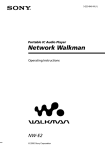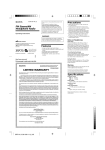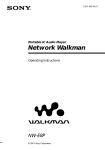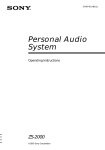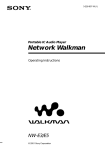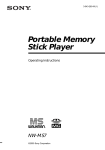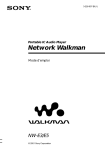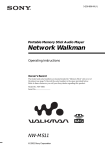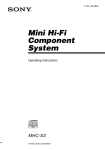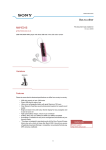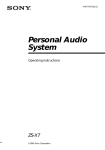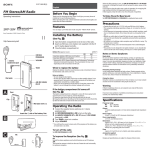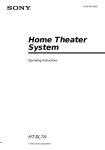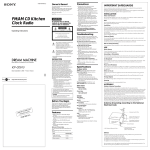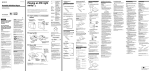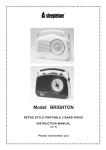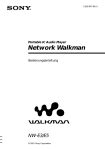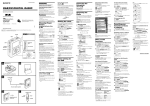Download Network Walkman
Transcript
3-220-946-11(1) Portable IC Audio Player Network Walkman Operating Instructions NW-E2 © 2000 Sony Corporation For customers in the United States Owner’s Record The model and serial numbers are located on the bottom of the player. Record the serial number in the space provided below. Refer to them whenever you call your Sony dealer regarding this product. Model No. NW-E2 Serial No. Notice for users INFORMATION: On the supplied software This equipment has been tested and found to comply with the limits for a Class B digital device, pursuant to Part 15 of the FCC Rules. These limits are designed to provide reasonable protection against harmful interference in a residential installation. This equipment generates, uses, and can radiate radio frequency energy and, if not installed and used in accordance with the instructions, may cause harmful interference to radio communications. However, there is no guarantee that interference will not occur in a particular installation. If this equipment does cause harmful interference to radio or television reception, which can be determined by turning the equipment off and on, the user is encouraged to try to correct the interference using one or more of the following measures: – Reorient or relocate the receiving antenna. – Increase the separation between the equipment and receiver. – Connect the equipment into an outlet on a circuit different from that to which the receiver is connected. – Consult the dealer or an experienced radio/TV technician for help. You are cautioned that any changes or modifications not expressly approved in this manual could void your authority to operate this equipment. If you have any questions about this product, you may call: Sony Direct Response Center 1-(800)-222-7669 or write to: Sony Direct Response Center 12451 Gateway Blvd.Fort Myers, FL 33913 • Copyright laws prohibit reproducing the software or the manual accompanying it in whole or in part, or renting the software without the permission of the copyright holder. • In no event will SONY be liable for any financial damage, or loss of profits, including claims made by third parties, arising out of the use of the software supplied with this player. • In the event a problem occurs with this software as a result of defective manufacturing, SONY will replace it. However, SONY bears no other responsibility. • The software provided with this player cannot be used with equipment other than that which is so designated. • Please note that, due to continued efforts to improve quality, the software specifications may be changed without notice. • Operation of this player with software other than that provided is not covered by the warranty. Declaration of Conformity Trade Name: Model No.: Responsible Party: Address: Telephone No.: SONY NW-E2 Sony Electronics Inc. 1 Sony Drive, Park Ridge, NJ.07656 USA 201-930-6972 This device complies with Part 15 of the FCC Rules. Operation is subject to the following two conditions: (1) This device may not cause harmful interference, and (2) this device must accept any interference received, including interference that may cause undesired operation. 2 Program©2000 Sony Corporation Documentation©2000 Sony Corporation NOTES: • The recorded music is limited to private use only. Use of the music beyond this limit requires permission of the copyright holders. • Sony is not responsible for music files that are not saved on your computer due to unsuccessful recording from CD or music downloading. • The OpenMG Jukebox software encrypts data in order to protect the copyright of music files. This software is not equipped with a Back-Up/ Restore function. Music files may be deleted from your computer in the event of a system crash or while attempting to restore your computer’s hard drive using recovery CDs. Please refer to OpenMG.com for any updates on this topic. • If your PC has optical output, the music played back on OpenMG Jukebox will not send digital data through that optical output. Table of Contents Overview .......................................... 4 What you can do with “Network Walkman” ............................... 4 On copyright protection .............. 5 Other features ............................... 6 System requirements ................... 6 About this manual ........................... 7 To use the Help files .................... 7 Getting Started Step 1: Unpacking ........................... 8 Step 2: Inserting the battery .......... 9 Step 3: Installing the OpenMG Jukebox software ..................... 10 Basic Operations Transferring music data from the computer to Network Walkman (Check-Out) .............................. 12 Listening to music with Network Walkman .................. 15 On other operations ................... 16 On the display ............................ 17 Transferring data from Network Walkman to the computer (Check-In) ................................. 18 Advanced Operations (OpenMG Jukebox) Names and functions of the OpenMG Jukebox window .... Menu Reference ............................. OpenMG Jukebox ...................... OpenMG CD Recorder .............. Uninstalling the OpenMG Jukebox ............. 22 24 24 26 26 Other Information Precautions ..................................... 27 Troubleshooting ............................. 28 To reset the player ...................... 28 What happened ? ....................... 28 Messages ..................................... 30 Specifications .................................. 31 Glossary .......................................... 32 Features of copyright protection by OpenMG ................................... 33 Looking at the controls ................. 34 Index ................................................ 35 Advanced Operations (Network Walkman) Adjusting the sound ...................... Emphasizing the bass sound (MEGA BASS) ...................... Protecting your hearing (AVLS) .. Adjusting the playback mode ...... Changing the display mode ......... Locking the controls (Hold) ......... 19 19 19 20 20 21 Notes • The illustrations in this manual may differ from the actual software. • Explanations in this manual assume that you are familiar with basic operations of Windows 98. For how to use your computer and operating system, please refer to the respective manuals. 3 Overview What you can do with “Network Walkman” Network Walkman is a portable IC audio player. You can easily transfer digital sound data from your computer to Network Walkman. The OpenMG compliant software “OpenMG Jukebox,” which is supplied with your Network Walkman enables you to store digital music data on your computer’s hard drive, manage playlists, and transfer music to Network Walkman. EMD Services Audio CDs WAV, MP3 files Network Walkman USB connection Hard drive of your computer (OpenMG Jukebox) The supplied OpenMG Jukebox software allows you to import digital sound data to the hard drive of your computer as follows: – downloads sound data provided by Electronic Music Distribution (EMD) services over digital networks such as the Internet (Please refer to the online help.) – records audio CDs onto the hard drive of your computer (the imported tracks are compressed and encoded in ATRAC3 format) (See pages 13 – 14.) – encodes the existing MP3 and WAV format audio files to ATRAC3 and encrypts them in OpenMG format. (Please refer to the online help.) The OpenMG Jukebox encrypts sound data in OpenMG format and stores it on the hard drive of your computer to prevent unauthorized distribution. 4 Transfer of sound data from your computer to Network Walkman “Check-In/Out” The supplied application software (OpenMG Jukebox) enables you to transfer the sound data stored on your computer’s hard drive to Network Walkman (Check-Out) and transfer it from Network Walkman to your computer (Check-In). Check-In/Out has the following features: – You can have 3 simultaneous “Check-Outs” of a song. (Some audio contents will vary.) – Songs “Checked-Out” from one computer cannot be moved to another computer. Songs must be “Checked-In” to the computer from which they were “Checked-Out.” For details, see “Glossary” on page 32. On copyright protection The OpenMG technology* allows you to enjoy digital music, while maintaining the copyrights of its holders. Network Walkman has some features on recording and playback to protect copyrights. For details, see “Features of copyright protection by OpenMG” on page 33. * The copyright protection technology of Network Walkman conforms to the SDMI (Secure Digital Music Initiative) specifications. Restrictions on sound data Some sound data is distributed with restrictions on recording or playback of the data to maintain the copyrights of its holders. Network Walkman employs copyright protection technology that enables you to record or play music within the limits determined by the copyright holders. For example, songs which have playback period restrictions can be played back only within the given period of time. 5 Other features • Compact size, light weight • Anti-skip function: you can enjoy uninterrupted enjoyment of music during physical activities such as jogging or commuting. • Select record time: up to 30 min., 40 min., 60 min.* • Full-dot LCD screen: song titles and artist names can be displayed. • Shuttle switch: easy to operate. • High speed data transfer using the supplied dedicated USB cable. • OpenMG Jukebox software enables you to record compact discs using the ATRAC3 format (high sound quality, high compression) to the hard drive. * Differs according to the bit rate when recording. In this case, the figures for the recordable time are when recording at 132kbps, 105kbps, and 66kbps. System requirements • IBM PC/AT or Compatible CPU: MMX™ Pentium® 233MHz or higher Hard disk drive space: 20MB or more RAM: 64MB or higher CD-ROM drive Sound Board USB port • Operating System: Windows® 98/Windows® 98 Second Edition (manufacturer installed) • Display: High (16bit) Color or more (800 × 480 dot or more) • Internet access: for Web registration and EMD services Note We do not assure trouble-free operation for all computers satisfying the system requirements. Network Walkman is trademark of Sony Corporation. OpenMG and its logo are trademarks of Sony Corporation. WALKMAN and are registered trademarks of Sony Corporation. IBM and PC/AT are registered trademarks of International Business Machines Corporation. Microsoft and Windows are trademarks of Microsoft Corporation, registered in the U.S.A. and other countries. Copyright ©1995 Microsoft Corporation. All Rights Reserved. Portion Copyright ©1995 Microsoft Corporation MMX and Pentium are registered trademarks of Intel Corporation. All other trademarks and registered trademarks are trademarks or registered trademarks of their respective holders. US and foreign patents licensed from Dolby Laboratories Licensing Corporation. 6 About this manual This manual explains how to operate Network Walkman. For details on how to use the supplied software (OpenMG Jukebox), refer to the OpenMG Jukebox Help files. To use the Help files Displaying the Help files The supplied software includes two types of Help files: – OpenMG Jukebox Help: Help files on how to use the OpenMG Jukebox software. – Network Walkman Help: Help files on how to use Network Walkman when connected to a computer. You can display the Help files by either of the following ways: – Click [Start]-[Programs]-[OpenMG Jukebox]-[OpenMG Jukebox Help] or [Network Walkman Help]. – Start the OpenMG Jukebox software, then click [Help]-[OpenMG Jukebox Help] or [Network Walkman Help]. Selecting a topic from the contents • Double click to display the items included in the title. • Double click to display the contents of the item. • Click the underlined item to display reference page on the item. Searching using a keyword 1 Select the [Index] tab from the Help dialog box. The Keyword list appears. 2 3 Enter the keyword you want to apply, or scroll through the keyword list. Select a topic, then click [Display]. Topics related to the keyword appear. 7 Getting Started Step 1: Unpacking Your Network Walkman comes with the following items. • Network Walkman (1) • Headphones extension cord (1) • Size AAA (LR03) (1) • Dedicated USB cable (1) • Headphones (1) • Strap (1) • CD-ROM (OpenMG Jukebox installation disc) (1) • Operating Instructions (1) Note Be sure to keep the CD-ROM and CD key in a secure place. 8 Step 2: Inserting the battery Insert the size AAA (LR03) alkaline battery (supplied) with correct polarity. Be sure to insert it from the E side as illustrated. Battery duration About 5 hours.*. * The battery life may be shorter due to operating conditions and the temperature of the location. If the battery compartment lid is accidentally detached, attach it as illustrated. On the remaining battery indication The battery icon in the display changes as shown below. low battery please change the battery If “LOW BATT” is displayed in the display, you need to change the battery. Notes If you do not use the battery correctly, it may become damaged from leakage and corrosion. For best results: - Use the alkaline battery. - Make sure the polarity is correct. - Do not charge a dry cell battery. - Remove the battery, if you do not intend to use the player for an extended period of time. - If you have battery leakage, replace with a new battery after cleaning the battery compartment. 9 Step 3: Installing the OpenMG Jukebox software This section describes how to install the OpenMG Jukebox software to your computer. Before installation, turn on your computer, and start Windows 98. Note Be sure to install the software before connecting Network Walkman with the supplied dedicated USB cable. Do not install the software while connecting the dedicated USB cable. Connect the dedicated USB cable only after you have restarted the computer after installation. 1 Insert the supplied CD-ROM into the CD-ROM drive of your computer. The Setup program automatically starts and the following window appears. If the program does not start, double-click [Setup.exe]. 2 Follow the instructions in the Installer window to complete the installation. When the Input window for the CD key appears, input the CD key written on the CD-ROM case label. When the installation is finished, the following dialog box appears in the display. Click [Finish] to restart the computer. Note Do not delete, move or modify the installed folder. About the “OpenMG Registration” icon on the desktop When you restart the computer after installing the software, the “OpenMG(NW-E3&E2) Registration” icon will appear on the desktop. Make sure that you can connect to Internet, then double-click this icon to start customer registration for this product (Network Walkman) and for the EMD services. For details on registration, refer to the supplied leaflet in the box. 10 Notes on EMD (Electronic Music Distribution) services To use OpenMG-enabled EMD services on the Internet, the following conditions are required. • You need Internet access from your computer. (Sign up an Internet service provider.) • You need to download several programs (e.g., EMD key installer). To download these programs, double-click the “OpenMG Registration” icon, then follow the displayed instructions. • You need to register yourself with the EMD service provider you are going to use. Consult the provider for details. Notes for existing OpenMG Jukebox users 1 In order to update your OpenMG Jukebox software, your current software must be registered. If your software is not registered, please register your current software now. If you are a registered user, proceed to step 2. 2 Insert the CD-ROM supplied with your new product. This will automatically run. If the program does not start, double-click [Setup.exe]. Please follow the on-screen instructions to retain all existing music files and update your software. 3 After your update is completed, restart the computer. Then double-click the “OpenMG(NW-E3&E2) Registration” icon on your desktop and follow the instructions to register. Notes • If the OpenMG Jukebox icon is displayed on the task tray, right-click the icon to choose [Remove from the task tray], then proceed with the installation. • Be sure to input the CD keys of the CD-ROM you are going to install. If an error message appears in the display, check if the CD keys are of the correct CD-ROM case label. 11 Basic Operations Transferring music data from the computer to Network Walkman (Check-Out) This section describes how to record the contents of a compact disc onto the hard drive of your computer, and then how to transfer it to Network Walkman (Check-Out). You can also download by using EMD Services, or convert MP3 files and WAV format audio files. Please refer to the online help for more information. 1 Connect Network Walkman to your computer. Connect the wide connector of the supplied dedicated USB cable into the dedicated USB jack on Network Walkman, then the narrow connector to the USB jack of your computer. “CONNECT” appears in the display. to the dedicated USB jack to the USB jack Dedicated USB cable (supplied) To remove the USB connector from Network Walkman While pressing the buttons on both sides of the connector, pull it out. Notes • Do not connect more than two USB devices to your computer. Normal operation will not be guaranteed. • Use of this player with a USB hub or a USB extension cable is not guaranteed. • A malfunction may occur depending on the USB devices connected at any one time. • Be sure to insert the battery into Network Walkman when connecting it to your computer. • When connecting Network Walkman to your computer for the first time, the USB driver Installer window appears. Please follow the instructions in the Installer window. • Connect Network Walkman only as necessary. Disconnect the dedicated USB cable while you do not use Network Walkman with the computer connected. 12 2 Start the OpenMG Jukebox software. Double click the OpenMG Jukebox icon on the desktop or click [Start]–[Programs]– [OpenMG Jukebox]–[OpenMG Jukebox]. The OpenMG Jukebox window appears. Portable Player window (The music files inside Network Walkman appear.) zIf the Start-Up function is ON The OpenMG Jukebox software automatically starts when Network Walkman is connected to your computer. (Please refer to the online help for more information.) 3 Start recording. If the message “Do you want to check your CD Drive to optimize for recording ?” appears in the display This message appears when you use the OpenMG CD Recorder for the first time. We recommend you to choose [Yes]. You can optimize the CD drive later, too. Please refer to the online help for more information. (It may take up to 20 minutes to optimize the CD drive.) Basic Operations You can record music from a compact disc onto the hard drive of your computer, using the OpenMG CD Recorder software. 1 Insert the compact disc you want to record into the CD-ROM drive of your computer. If the OpenMG CD Recorder automatically starts, go to 3. 2 Click the [Recorder] button in the OpenMG Jukebox window. The OpenMG CD Recorder window appears showing the contents of the compact disc. 3 Click z. bit rate z button The recording begins. When recording is finished, the recorded music will appear in the OpenMG Jukebox window as a new album. continued 13 Transferring music data from the computer to Network Walkman (Check-Out) (continued) To stop the recording Click x. The recording will be interrupted. Click z again to continue the recording. zTo select only certain items Click the check box of the contents you do not want to record to remove the check, then click z. zOn the bit rate You can choose the bit rate (page 17, 32) among 132kbps, 105kbps, 66kbps. If you choose a higher bit rate, recording will have better sound quality, however the recordable time will be shorter. If you choose a lower bit rate, you can record longer, however the sound will not be as good. See below for the recording time according to the bit rate. • 132kbps: maximum 30 min. • 105kbps: maximum 40 min. • 66kbps: maximum 60 min. (The recording time differs according to the number of songs you are recording.) To choose the bit rate, click [Control]-[Settings]. The Settings window appears. Click the Recording Setup tab and choose from the ATRAC3 Bit rate list. Please refer to the online help for more information. zTo name a new album or song You can enter the name using the keyboard or bring the name from the Internet database. Please refer to the online help for more information. 4 Transfer the music file to Network Walkman (Check-Out). 1 Check that the Portable Player window (page 13) is displayed on the right side of the OpenMG Jukebox window. 2 Click the album which contains the songs you want to Check-Out. The contents of the album appear. 3 Click the music item you want to Check-Out. Click the music item while pressing the Ctrl key to choose more than one music item. 4 Click the button. The desired music item appears in the Portable Player window as Check-Out candidate. Click here To cancel the song added as Check-Out candidate, click the respective song in the Portable Player window, then click the button. 5 Click the START button. The desired music item is Checked-Out to Network Walkman. During Check-Out, the STOP button flashes and “ACCESS” flashes in the Network Walkman‘s display. When Check-Out is finished, the indication changes to . To quit Check-Out Click the STOP button. To Check-In 14 See page 18. Listening to music with Network Walkman Please insert the battery before use (see page 9). Note When using Network Walkman, be sure to disconnect it from the computer. 1 Connect the headphones. To use the headphones extension cord to i jack Headphones extension cord to i jack Start playback. 1 Press the Bx button Playback stops automatically when the music reaches the end (only when the REPEAT mode is off). If playback does not start Basic Operations 2 The HOLD switch may be switched up. Please release it down (page 21). 2 Press the VOLUME +/– button up or down to adjust the volume. HOLD switch To stop playback Press the Bx button. Tip If you do not operate the player for 3 seconds while in stop mode, the display automatically turns off. continued 15 Listening to music with Network Walkman (continued) On other operations Shuttle switch Turn counterclockwise 16 To Operation of the shuttle switch Go to the beginning of the next track Turn clockwise once. Go to the beginning of the succeeding tracks Turn clockwise continuously. Go to the beginning of the actual track Turn counterclockwise once. Go to previous tracks Turn counterclockwise continuously. Go forward * While playback, turn clockwise and hold still. Go backward * While playback, turn counterclockwise and hold still. Turn clockwise * If you turn the shuttle switch and hold still for more than 5 seconds during playback, the search speed increases. On the display 1 2 4 1 Text/graphic information display (page 20) The following information is displayed according to the display mode. •Elapsed time mode Track number Elapsed time •Title mode Song title 5 2 Play mode indication (page 20) The selected play mode is displayed. 3 AVLS indication (page 19) The indication lights up while the AVLS function is activated. 4 MEGA BASS indication (page 19) The indication lights up while the MEGA BASS function is activated. 5 Battery remain indication (page 9) The remaining battery power is displayed. Basic Operations Play status During playback: or is displayed alternately. In stop mode: is displayed. While locating tracks: > or . is displayed. While searching a point in a track: M or m is displayed. 3 Artist name Play status •Graphic mode Spectrum analyzer Bit rate (page 14, 32) : songs recorded at 132kbps : songs recorded at 105kbps : songs recorded at 66kbps : songs recorded at 47kbps* * If you convert a monaural audio MP3/WAV file, the bit rate will be 47kbps. 17 Transferring data from Network Walkman to the computer (Check-In) You can return the tracks recorded on Network Walkman back to the hard drive of your computer (Check-In). You can return them only to the same computer from which the tracks have been Checked-Out. 1 Connect Network Walkman to your computer and start the OpenMG Jukebox software. The Portable Player window appears. See pages 12 and 13 for details. 2 Click the track you want to Check-In in the Portable Player window, then click the button. Click the track while pressing the Ctrl key to choose more than one track. To Check-In all the tracks, click the button. 3 Click the START button. The desired tracks are Checked-In. During Check-In, the STOP button flashes. When CheckIn is finished, the song titles disappear from the Portable Player window. To cancel Check-In Click the STOP button. 18 Advanced Operations (Network Walkman) Adjusting the sound Protecting your hearing (AVLS) The AVLS (Automatic Volume Limiter System) function keeps down the maximum volume to protect your ears. Press and hold the MEGABASS/AVLS button. The (AVLS) indication lights up in the display. The volume is kept to a moderate level. MEGABASS/ AVLS button To cancel AVLS Emphasizing the bass sound (MEGA BASS) Mega Bass function intensifies low frequency sound for richer quality audio reproduction. Press the MEGABASS/AVLS button. Each time you press the MEGABASS/AVLS button, the MEGABASS indication changes as follows: b BASS B BASS B (none) Display indication Sound quality BASS Mega Bass (moderate effect) BASS Mega Bass (strong effect) none normal play Advanced Operations (Network Walkman) Press and hold the MEGABASS/AVLS button until the indication goes off. Note If the sound becomes distorted when emphasizing the bass, turn down the volume. To cancel the MEGA BASS effect Press the MEGABASS/AVLS button repeatedly until the MEGA BASS indication goes off. 19 Adjusting the playback mode Changing the display mode You can play tracks repeatedly in three waysall repeat, single repeat and shuffle repeat. You can change the display mode and display the song titles, spectrum analyzer, etc. while in playback or stop mode. PLAYMODE button DISPLAY button Press the PLAYMODE button. Each time you press the PLAYMODE button, the play mode indication changes as follows: F B F1 B FSHUF Press the DISPLAY button. Each time you press the DISPLAY button, the display changes as shown below. b (none) b Track number Playback mode F all tracks repeatedly F1 current track repeatedly F SHUF all tracks repeatedly in random order none normal B Play status Song title B Display indication Elapsed time Artist name To cancel the playback mode Press the PLAYMODE button repeatedly until the play mode indication goes off. Play status B Spectrum analyzer Bit rate 20 Locking the controls (Hold) To prevent the controls from being accidentally operated when you carry the player, use this function. HOLD switch Slide the HOLD switch in the direction of the arrow. No controls will be able to operate. If you press buttons while the HOLD switch is ON, “HOLD” appears in the display. To release the Hold function Slide the HOLD switch in the opposite direction of the arrow. 21 Advanced Operations (OpenMG Jukebox) Names and functions of the OpenMG Jukebox window 1 2 3 qa 0 4 9 5 8 7 1 Menu bar: for details on each menu items, see page 24. 2 Operation buttons: you can play or adjust the volume, etc. 3 Close button: quits the OpenMG Jukebox software. (You can also quit by clicking [File]–[Quit]) 4 Portable Player: opens the Portable Player window (page 23) 5 Edit My Select: opens the My Select window. 22 6 6 Song title list: displays the song titles listed in the selected album/Filter 7 Album title list: displays the album/Filter titles in the OpenMG Jukebox 8 You can choose to display the album list, the Filter, etc. 9 Internet: for using EMD services 0 Recorder: opens the OpenMG CD Recorder window qa Playback mode buttons: you can set the shuffle mode, repeat mode, etc. Portable Player window When you connect Network Walkman to the computer, the Portable Player window appears in the display on the right side of the OpenMG Jukebox. qs qd qf qg qh qk qs You can use these buttons to operate the OpenMG Jukebox software (see page 22 for more information). qd CHECK IN/OUT START (STOP) button: starts or stops the Check-In/Out qf Name of the connected portable player (such as Network Walkman) qg Memory space on Network Walkman or memory used for audio files, and total memory capacity* qhRETURN button: closes the Portable Player window qj Displays the song titles recorded on Network Walkman qk Check-In/Out buttons (to start Check-In/ Out, click the START button next) * “30.3MB” appears in the display as the total memory capacity. This number is a result of subtracting memory for the system operation of Network Walkman. Advanced Operations (OpenMG Jukebox) qj 23 Menu Reference OpenMG Jukebox [File] menu CD Recorder Opens the OpenMG CD Recorder window. [View] menu Simple Mode Switches the OpenMG Jukebox to “Simple Mode” window. Operation Panel Shows/hides the button/control information of the OpenMG Jukebox. Status Bar Internet Shows/hides the Status Bar of the OpenMG Jukebox. Accesses the Web site for the EMD service supporting OpenMG. Original Album File Import Opens the OpenMG File Importer window. Settings Displays the “Settings” window of the OpenMG Jukebox. Exit Exits the OpenMG Jukebox. Displays the “Original Album” list. My Selection Displays the “My Select Album” list. Filter Switches the OpenMG Jukebox to “Filter” view mode. Refresh Updates the various information shown on the OpenMG Jukebox to the latest data. [Edit] menu Delete [Playback] menu Deletes the currently selected album/song. Play Divide Plays the currently selected album/song. Divides the currently played song. Pause Combine Pauses playback. Combines the selected two songs. Stop Get CD Info Stops playback. Automatically registers audio CD information such as the titles of an album or a song by accessing a CD database. Next URL Displays the web pages related to an album, registered in advance. Rename Changes the name of the currently selected album/song. Previous Locates the beginning of the currently played song. Repeat All Repeats all songs in the currently played album. Enter Search Keyword Single Repeat Displays the dialog box for entering search keywords for filters such as “Find by Artist,” “Find by Song” or “Find by Genre.” Repeats the currently played song. Note You cannot select this command when “Original Album” list or “My Select Album” list is displayed, or a filter other than [Find by Artist], [Find by Song] or [Find by Genre] is selected. Properties Shows information on the currently selected album/song. 24 Locates the beginning of the next song in the currently played album. No Repeat Cancels repeat play and returns to normal playback. Shuffle Turns on and off the shuffle playback which plays the songs in an album in random order. [My Select] menu Note New Depending on the type of the portable player to connect to your computer, this function may not be utilized, The “Edit My Select” window opens to create a new “My Select Album.” Close Rename Album Closes the “Portable Player” window. Changes the name of a “My Select Album.” [Help] menu Add Songs OpenMG Jukebox Help Adds the currently selected song to the currently created “My Select” album. Shows the help file for OpenMG Jukebox. Remove songs Shows the help file for Network Walkman. Deletes the currently selected song from the “My Select Album” shown in the “Edit My Select” window. About OpenMG Jukebox Close Closes the “Edit My Select” window. Open Opens the “Portable Player” window. Execute Checks in/out the “Check In/Check Out” candidates. Stop Stops “Check In/Check Out” before it is completed. Shows the version, the CD key information, etc. of the OpenMG Jukebox. If you have installed the OpenMG Jukebox with two or more CD-ROMs, the CD key of the CD you used first is displayed here. Menu items for the “Simple Mode” Play Plays the currently selected album/song. Pause Pauses playback. Stop Stops playback. Undo Next Cancels all the registration of the “Check In/ Check Out” candidates. Locates the beginning of the next song in the currently played album. Check Out Previous Registers the currently selected album/song as a “Check Out” candidate. Locates the beginning of the currently played song. Check In Repeat All Registers the currently selected album/song as a “Check In” candidate. Repeats all songs in the currently played album. Check In All Repeats the currently played song. Registers all the songs in the portable player as “Check In” candidates. No Repeat Single Repeat Delete Cancels repeat play and returns to normal playback. Deletes the currently selected song from the portable player. Shuffle Rename Turns on/off the shuffle play with which the songs in an album are played back in random order. Changes the name of the currently connected portable player. Select Album Select When two or more portable players are connected to the computer, switches the player operated on the “Portable Player” window. Initialize... Initializes the memory of the connected portable player. Advanced Operations (OpenMG Jukebox) [Portable Player] menu Network Walkman Help Selects the album for playback. The [Select Album] dialog box appears. Choose the desired album and click [OK]. Always On Top Shows the “Simple Mode” window always on top of other software. continued 25 Menu Reference (continued) Full Mode Returns to the “Full Mode” window of the OpenMG Jukebox. Skin Selects a Skin to use in the “Simple Mode.” The [Select Skin] dialog box appears. If more than one Skins are registered, choose the one you like and click [OK]. Exit Uninstalling the OpenMG Jukebox Follow the instructions below on how to uninstall the OpenMG Jukebox. 1 Click [Start]–[Settings]–[Control Panel] to display the Control Panel. 2 Double-click [Add/Remove programs]. Exits the OpenMG Jukebox. OpenMG CD Recorder The Add/Remove programs Property window appears. [Control] menu Rec Starts recording of an audio CD. 3 Stop Stops recording of an audio CD. Play Plays an audio CD. You cannot play an audio CD while recording is performed. 4 Click “OpenMG Jukebox” from the list. Click [Add/Remove]. The OpenMG Jukebox software is uninstalled. Pause Pauses playback of an audio CD. Eject Note Ejects an audio CD. After uninstallation, the compact disc may not start playing automatically when inserted into the CDROM drive. In this case, refer to the instruction manual or online help of the player software you are using to set to start automatically. CD Info. Automatically registers audio CD information such as the titles of an album or a song by accessing a CD database. Select All Tracks Selects all tracks in an audio CD for recording. Clear All Tracks Removes all the check marks for recording. Settings Displays the “Settings” window. Launch OpenMG Jukebox Starts up the OpenMG Jukebox. Exit Exits the OpenMG CD Recorder. [Help] menu Contents Shows the help file for OpenMG Jukebox. About OpenMG CD Recorder Shows the version information of the OpenMG CD Recorder. 26 Other Information Precautions On installation • Never use the player where it will be subjected to extremes of light, temperature, moisture or vibration. • Never wrap the player in anything when it is being used with the AC power adaptor. Heat build-up in the player may cause malfunction or damage. On the headphones Preventing hearing damage Avoid using headphones at high volume. Hearing experts advise against continuous, loud and extended play. If you experience a ringing in your ears, reduce the volume or discontinue use. • Clean the player casing with a soft cloth slightly moistened with water or a mild detergent solution. Do not use any type of abrasive pad, scouring powder or solvent such as alcohol or benzene as it may mar the finish of the casing. • Clean the headphones plug and extension cord plug periodically. If you have any questions or problems concerning your Network Walkman, please consult your nearest Sony dealer. Other Information Road Safety Do not use headphones while driving, cycling, or operating any motorized vehicle. It may create a traffic hazard and is illegal in many areas. It can also be potentially dangerous to play your player at high volume while walking, especially at pedestrian crossings. You should exercise extreme caution or discontinue use in potentially hazardous situations. On cleaning Caring for others Keep the volume at a moderate level. This will allow you to hear outside sounds and to be considerate of the people around you. 27 Troubleshooting If you experience any of the following difficulties while using Network Walkman, use this troubleshooting guide to help you remedy the problem. Should any problem persist, consult your nearest Sony dealer. For trouble concerning operations while connecting with your computer, please refer to the supplied software‘s online help “Troubleshooting” contents, too. To reset the player If Network Walkman does not operate normally or if there is no sound, even after checking the troubleshooting guide below, remove the battery, then re-insert it. What happened ? On playback Symptom Cause/Remedy There is no sound. c Adjust the volume. (page 15) c Connect the headphones securely to the headphones jack. The controls on the player do not work. c If the player is connected to the computer, disconnect it. c Make sure that the Hold function is deactivated (page 21). c Condensation may have developed inside the player. Allow it to sit for about 2 or 3 hours. c If the battery is weak, replace it with a new one. c Check that the battery is inserted correctly. The volume does not increase. c Cancel the AVLS function. (page 19) Sound is distorted. c Record with a higher bps value. (page 14) There is no sound from the right channel of the headphones. c Make sure that the headphones plug is connected securely. Playback has stopped suddenly. c The battery is exhausted. You need to change it. (page 9) On the display window Symptom Cause/Remedy “s” appears instead of the album title. c Use the OpenMG Jukebox to rename the title with characters which can be displayed on the player. On the connection with the computer and the supplied software 28 Symptom Cause/Remedy The software cannot be installed. c Check your system. (page 6) The installation does not begin automatically. c Run the Setup.exe. file on the supplied CD-ROM. (page 10) “CONNECT” does not appear in the display window when connecting to the computer with the supplied dedicated USB cable. c Please wait for the authentication of the OpenMG Jukebox (page 32) to be finished. c If another software is active on your computer, wait for a while, then reconnect the dedicated USB cable. If the problem persists, disconnect the dedicated USB cable, restart your computer, then connect the dedicated USB cable to your computer again. c Make sure the dedicated USB cable is correctly connected. Symptom Cause/Remedy The computer does not identify the player when it is connected to the computer. c Make sure the dedicated USB cable is correctly connected. (page 12) The computer/player do not operate normally when connected. c If you are connecting both devices with a USB hub or a USB extension cable, normal operation is not guaranteed. Please use only the supplied dedicated USB cable. “Failed to authenticate the portable c You cannot use this player anymore. Please contact your nearest Sony dealer. player” appears on the display when the player is connected to the computer. c The dedicated USB cable is not fully plugged in. Disconnect the Cannot Check-Out. dedicated USB cable and re-connect it. c A song cannot be Checked Out more than three times. Check the song back in from one of your other portable players so that Checking Out is enabled again. There are only a few songs I can Check-Out. (The recordable time is short.) c The free memory space of Network Walkman may be less than the data of the song you want to Check-Out. Check-In unnecessary songs to make more memory space. Cannot Check-In. c The songs can only be checked in to the computer from which they were checked out. c If a song is deleted from the computer, it cannot be Checked In. Check-In starts automatically when the player is connected to the computer. c If you delete songs using another computer’s OpenMG Jukebox software, when you reconnect to your computer, the OpenMG Jukebox software will register those songs as Checked In, and the remaining available Check-Out count is restored. The CD cannot be recorded. c Clean the CD. Other Symptom Cause/Remedy The player gets warm. c The player gets warm during playback. The buttons do not operate. c Make sure the HOLD switch is OFF. (page 21) c You must change the battery. (page 9) continued 29 Troubleshooting (continued) Messages Follow the instructions below if a message appears in the display. Message Meaning Remedy ACCESS The player is accessing the flash memory. This is not an error. This message appears during Check-Out and during initialization of the flash memory. AVLS The volume exceeds the maximum level. Turn down the volume or cancel the AVLS function (page 15, 19). CONNECT The player is connected to the computer. This is not an error. You can operate using the OpenMG Jukebox software, but you cannot operate the controls on the player. FLASH ERR The player cannot read the data in the memory. There is an error in the data. Initialize the memory (page 30). HI DC IN The DC IN voltage is too high. The connected computer may have trouble. Disconnect the dedicated USB cable and examine the computer. HOLD The HOLD switch is ON, and no operating buttons are available. This is not an error. Switch the HOLD switch to OFF before operating the buttons. (page 21) LOW BATT The battery is low, and needs to be changed. You must change the battery. (page 9) LOW DC IN The DC IN voltage is too low. The connected computer may have trouble. Disconnect the dedicated USB cable and examine the computer. NO MUSIC There are no tracks inside the player. Use the OpenMG Jukebox to Check-Out music items. (page 12) To initialize the flash memory If “FLASH ERR” appears in the display, there is an error in the data in the built-in flash memory. In this case, initialize the flash memory following the steps below. 1 Connect the Network Walkman to your computer. After the computer recognizes the Network Walkman, the Portable Player window opens and the song titles stored in the Network Walkman appear. (pages 12 and 13) 2 Click [Initialize] from the [Portable Player] menu of the OpenMG Jukebox. The confirmation dialog box appears. 3 Click [Yes.] Initializing starts automatically and “ACCESS” flashes in the display. After initializing, all song titles are cleared in the Portable Player window. If the portable player name is specified, it is also cleared. 4 Remove the dedicated USB cable from the Network Walkman. Be sure to remove the cable before performing the next operation. Note Do not disconnect the dedicated USB cable during initialization. 30 Specifications Recording time Approx. 30 min. (132kbps) Approx. 40 min. (105kbps) Approx. 60 min. (66kbps) Sampling frequency response Supplied accessories Size AAA (LR03) battery Headphones Headphones extension cord Dedicated USB cable CD-ROM Strap Operating Instructions Design and specifications are subject to change without notice. 44.1kHz Recording format ATRAC3 Frequency response 20 to 20,000 Hz (single signal measurement) Output Headphone: stereo mini-jack Signal-to-noise ratio (S/N) More than 80dB (excluding 66 kbps) Dynamic range More than 85dB (excluding 66 kbps) Operating temperature 5˚C to 35˚C (-41˚F to 95˚F) Power source Size AAA (LR03) battery (1) Battery life Approx. 5 hours Dimensions (approx.) 32 × 81 × 14.6 mm (1 1/4 × 3 1/4 × 19/32 inches) (w/h/d, projecting parts not included) Mass (approx.) 45g (1.6 oz) (battery included) Memory capacity 32MB (including the system software: 30.3MB available) 31 Glossary ATRAC3 (Adaptive Transform Acoustic Coding 3) ATRAC3 is a sound compression technology based on “ATRAC3,” a sound compression technology used for the Mini Disc, with the addition of a new technology to increase the compression rate (by approximately 1/10). Bit rate Quantity, per second, of information. The unit is bps (bit per second). You can choose from 132kbps/105kbps/66kbps when recording a compact disc or converting an MP3/WAV file to an ATRAC3 file. For example, 105kbps means there are 105000 bits of information per second being transferred. Bigger the number, larger is the information. When comparing audio files of the same format, you can enjoy a better sound quality when recorded at 132kbps than at 105kbps, also better at 103kbps than at 66kbps. (Audio files cannot be compared if of different format) “Check-In /Check-Out” Check-Out is to transfer music files managed on a personal computer by an OpenMG-compliant software to a portable player (such as Network Walkman). Returning the Checked-Out music files back to that computer is to Check-In. (You cannot move a Checked-Out audio data to another computer.) You can also Check-Out a music file, Check it back In, and then Check it Out again. The SDMI rules provide that up to four copies of a music file can be created unless a special condition for usage is set. Thus, unless a special restriction exists while one copy is saved in the computer, the other three can be Checked-Out to the Portable Players. MP3 Abbreviation for MPEG-1 Audio Layer3. A standard for audio data compression determined by the Motion Picture Experts Group, which is an ISO (International Organization for Standardization) working group. It enables compression of audio data to about 1/10 of the data size of a standard compact disc. Since the MP3 encoding algorithm is disclosed, there are various encoders/decoders compliant with this standard, including freeware that is available for no charge. Thus, the MP3 standard is widely used in the computer field. OpenMG Copyright protection technology that securely manages music content from the EMD/Audio CD on a personal computer. Application software that is installed on the computer encrypts the digital music content when recording on the hard drive. This allows you to enjoy music content on the computer, but prevents unauthorized transmission of this content across a network (or elsewhere). This PC copyright protection allows you to transfer digital music content from a PC’s hard drive to a compliant device. SDMI (Secure Digital Music Initiative) A forum that consists of over 130 companies in the fields of recorded audio content, computers and consumer electronics, for the purpose of developing an integrated method of copyright protection technology that can be used worldwide. SDMI is working to create a framework for preventing improper usage of audio files and to promote legal music distribution services. The copyright protection technology “OpenMG” is based upon the SDMI standard. 32 Features of copyright protection by OpenMG This product (NW-E2) features OpenMG, a copyright protection technology developed by Sony to protect music copyrights. OpenMG uses a high-level cryptographic technology to protect music contents with computers. Users should be notified of the restrictions mentioned below. 1. This product can only be used with a computer on which the supplied OpenMG Jukebox software has been installed. 2. Music recorded on the hard disk using the OpenMG Jukebox software cannot be played if copied onto other computers. 3. Music contents Checked-Out from a computer cannot be played if copied onto other computers. 4. Music contents Checked-Out from a computer must be Checked-In to the same computer. You cannot Check-In to other computers. 5. Installation of the same OpenMG Jukebox software onto other computers is not permitted. 6. Usage Rules for using music If a Usage Rule is included in the music by way of the copyright holder or the distributor, operation will be restricted to use permitted by the Usage Rule. For music, such as compact discs, that does not contain a Usage Rule, the Default Usage Rule of SDMI will be followed. This Default Usage Rule states that one file can be Checked-Out up to three times only. 7. On music contents that are not compatible with the OpenMG Jukebox software • Under the supervision of SDMI, this software prohibits recording of music with a copy prohibition signal. • Some music recorded with DVD players may detect copy prohibition signals when handled with the OpenMG Jukebox. The user may be notified of such prohibitions. 8. Upgrading the supplied OpenMG Jukebox This software was developed in accordance with the current arrangement between Sony and SDMI. If this arrangement is modified in the future, some of the software functions may become unavailable. Sony may offer an upgrade kit in this case at additional user expense. 33 1 i (Headphones) jack (page 15) Looking at the controls 2 Display (page 17, 20) 3 PLAYMODE button (page 20) 4 DISPLAY button (page 20) 5 Bx (play/stop) button (page 15) Network Walkman 6 Shuttle switch (page 16) 7 VOLUME+/– button (page 15) (front) 8 MEGABASS/AVLS button (page 19) 5 1 9 HOLD switch (page 21) 0 Dedicated USB jack (page 12) 6 qa Strap hole for attaching the strap (page 34) qs Battery compartment (page 9) 7 8 2 9 Display 1 2 3 3 0 4 4 5 1 Text/graphic information display (page 17, 20) 2 Play mode indication (page 20) (rear) 3 AVLS indication (page 19) 4 MEGA BASS indication (page 19) qa 5 Battery remain indication (page 9) To use the strap The strap is supplied for U.S.A. model only. qs 34 G Index go backward go forward 16 16 A album title ATRAC3 AVLS 14, 22 32 19 B Battery MEGA BASS beginning of the track Bit rate 9 19 16 14, 32 CD (compact disc) 13 CD drive 13 CD Recorder 13 CD-ROM 10 Check-In 5, 18, 32 Check-Out 5, 14, 32 computer 4, 10, 12 copyright protection technology 5, 33 D 17, 20 20 20 4, 11 12 11 F Features 4, 12, 18 8, 15 8, 15 7 15, 21 15, 21 I L listen to music 15 M MP3 32 O online help 7 OpenMG 4, 32 OpenMG Jukebox software 4, 10, 13, 22 OpenMG CD Recorder 13 optimizing the CD drive 13 P E EMD services hard drive headphones extension cord help file HOLD Hold switch install 10 Internet (EMD services) 11 C display DISPLAY button display mode download driver (USB) H 33 playback 15 playback mode 20 Portable Player window 23 previous tracks 16 Q quit (software) 22 continued 35 Index (continued) R record repeat 13 20 S SDMI Shuttle switch song title start (software) succeeding tracks supplied accessories 5, 32 16 14, 22 13 16 8 T transferring 12, 18 to your computer to Network Walkman troubleshooting 28 18 12 U uninstalling upgrading Usage Rule USB cable USB driver 26 33 33 8, 12, 28 12 V volume 15 W WAV format window 36Sony Corporation 4 22 Printed in Japan