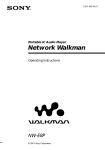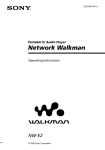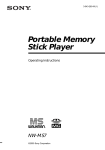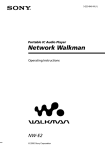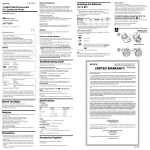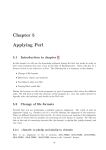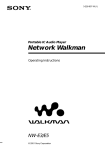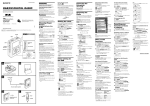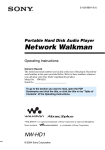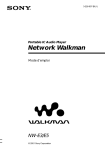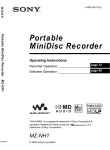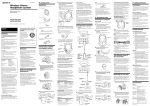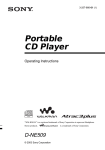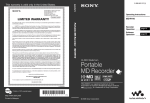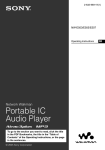Download Operating Instructions
Transcript
3-236-896-11(1) Portable Memory Stick Audio Player Network Walkman Operating Instructions Owner’s Record The model and serial numbers are located inside the “Memory Stick” slot cover of the player (see page 7). Record the serial number in the space provided below. Refer to them whenever you call your Sony dealer regarding this product. Model No. NW-MS11 Serial No. NW-MS11 © 2002 Sony Corporation For the customers in the United States For the customers in the Netherlands INFORMATION: Voor de Klanten in Nederland This equipment has been tested and found to comply with the limits for a Class B digital device, pursuant to Part 15 of the FCC Rules. These limits are designed to provide reasonable protection against harmful interference in a residential installation. This equipment generates, uses, and can radiate radio frequency energy and, if not installed and used in accordance with the instructions, may cause harmful interference to radio communications. However, there is no guarantee that interference will not occur in a particular installation. If this equipment does cause harmful interference to radio or television reception, which can be determined by turning the equipment off and on, the user is encouraged to try to correct the interference using one or more of the following measures: – Reorient or relocate the receiving antenna. – Increase the separation between the equipment and receiver. – Connect the equipment into an outlet on a circuit different from that to which the receiver is connected. – Consult the dealer or an experienced radio/TV technician for help. You are cautioned that any changes or modifications not expressly approved in this manual could void your authority to operate this equipment. If you have any questions about this product, you may call: Sony Direct Response Center 1-(800)-222-7669 or write to: Sony Direct Response Center 12451 Gateway Blvd.Fort Myers, FL 33913 Declaration of Conformity Trade Name: Model No.: Responsible Party: Address: Telephone No.: SONY NW-MS11 Sony Electronics Inc. 680 Kinderkamack Road, Oradell, NJ 07649 USA 201-930-6972 This device complies with Part 15 of the FCC Rules. Operation is subject to the following two conditions: (1) This device may not cause harmful interference, and (2) this device must accept any interference received, including interference that may cause undesired operation. 2 Gooi de batterij niet weg maar lever deze in als klein chemisch afval(KCA). Note on the supplied “MagicGate Memory Stick” For the customers in the United States This device complies with Part 15 of the FCC Rules. Operation is subject to the following two conditions: (1) This device may not cause harmful interference, and (2) this device must accept any interference received, including interference that may cause undesired operation. For the customers in Canada This class B digital apparatus complies with Canadian ICES-003. Remarque à propos du “Magic Gate Memory Stick” fourni Pour les clients au Canada Cet appareil numérique de la classe B est conforme à la norme NMB-003 du Canada. Notice for users On the supplied software • Copyright laws prohibit reproducing the software or the manual accompanying it in whole or in part, or renting the software without the permission of the copyright holder. • In no event will SONY be liable for any financial damage, or loss of profits, including claims made by third parties, arising out of the use of the software supplied with this player. • In the event a problem occurs with this software as a result of defective manufacturing, SONY will replace it. However, SONY bears no other responsibility. • The software provided with this player cannot be used with equipment other than that which is so designated. • Please note that, due to continued efforts to improve quality, the software specifications may be changed without notice. • Operation of this player with software other than that provided is not covered by the warranty. Program ©2000 Sony Corporation Documentation ©2002 Sony Corporation Table of Contents Overview .......................................... What you can do with your Network Walkman ................ Other features ............................... On “MagicGate Memory Stick” .................................................. 4 4 5 5 Getting Started Step 1: Unpacking ........................... 7 Step 2: Charging the rechargeable battery ......................................... 8 Basic Operations Other Information Precautions ..................................... 23 Notes on the rechargeable battery ................................................ 24 Troubleshooting ............................. 25 To reset the player ...................... 25 What happened ? ....................... 25 Error messages ........................... 28 Specifications .................................. 30 Glossary .......................................... 31 Looking at the controls ................. 33 Index ................................................ 34 Transferring songs from the computer to the “Memory Stick” (CheckOut) .............................................. 9 Listening to music with Network Walkman .................................... 11 On other operations ................... 12 On the display ............................ 12 Advanced Operations Playing tracks repeatedly (REPEAT) .................................. 13 Adjusting the sound ...................... 14 Emphasizing the bass sound (MEGA BASS) ...................... 14 Protecting your hearing (AVLS) ................................... 14 Changing the display mode ......... 15 Locking the controls (HOLD) ...... 16 Changing the settings ................... 16 To set a reasonable volume (Volume preset functions) .. 16 To turn off the beep sound (BEEP) .................................... 17 To change the display backlight setting (LIGHT) .................... 18 To set the date and time (DATE – TIME) .................... 18 To erase music data from the “Memory Stick”(ERASE) ... 20 To format the “Memory Stick” (FORMAT) ................................ 21 Menu ................................................ 22 This manual explains how to operate Network Walkman. For details on how to use the supplied software (OpenMG Jukebox), refer to the OpenMG Jukebox Operating Instructions. OpenMG and its logo are trademarks of Sony Corporation. “MagicGate Memory Stick,” , “Memory Stick,” and are trademarks of Sony Corporation. are trademarks of “MagicGate” and Sony Corporation. WALKMAN is a trademark of Sony Corporation. Microsoft, Windows and Windows Media are trademarks or registered trademarks of Microsoft Corporation in the United States and/or other countries. US and foreign patents licensed from Dolby Laboratories. All other trademarks and registered trademarks are trademarks or registered trademarks of their respective holders. 3 Overview What you can do with your Network Walkman Network Walkman is a portable Memory Stick audio player. You can easily transfer digital audio files from your computer to the “MagicGate Memory Stick” using this product, and carry it anywhere to enjoy. 1 Store digital EMD Services Audio CDs MP3, WAV and Windows Media Format files audio files on your computer.* 2 Transfer the files to the Network Walkman. 3 Listen to your Network Walkman. 4 USB connection Other features •Compact size, light weight. •Skip-proof: you can enjoy uninterrupted enjoyment of music during physical activities such as jogging or commuting. •Approximately 10 hours of continuous playback with a rechargeable nickel hydride battery. •Recordable time: up to 120 min., 160 min., 240 min.**, on the supplied 128MB “MagicGate Memory Stick.” •Backlight LCD screen: song titles and artist names can be displayed. •High speed data transfer using the supplied USB cable. •OpenMG Jukebox software enables you to record compact discs using the ATRAC3 format (high sound quality, high compression) to the hard drive. * OpenMG and MagicGate technology conforms to the SDMI (Secure Digital Music Initiative) specifications and allows you to enjoy digital music while maintaining the copyrights of its holders. **Differs according to the bit rate when recording. In this case, the figures for the recordable time are when recording on a 128MB “MagicGate Memory Stick” at 132kbps, 105kbps, and 66kbps. NOTES: • The recorded music is limited to private use only. Use of the music beyond this limit requires permission of the copyright holders. • Sony is not responsible for music files that are not saved on your computer due to unsuccessful recording from CD or music downloading. On “MagicGate Memory Stick” What is a “Memory Stick”? “Memory Stick” is a compact, portable and versatile Integrated Circuit recording medium with a data capacity that exceeds a floppy disk. “Memory Stick” is specially designed for exchanging and sharing digital data among “Memory Stick” compatible products. Because it is removable, the “Memory Stick” can also be used for external data storage. Types of “Memory Stick” There are two types of “Memory Stick”: – “MagicGate Memory Stick” that is equipped with “MagicGate” copyright protection technology. – “Memory Stick” that is not equipped with “MagicGate” copyright protection technology. (See “Glossary” on page 31 for details.) Use a “MagicGate Memory Stick” with this player. A 128 MB “MagicGate Memory Stick” is supplied with this product. When you purchase a spare “Memory Stick” for your Network Walkman, be sure to ask for a “MagicGate Memory Stick,” which is distinguished by the logo. Can be used Cannot be used Note The Memory capacity of a “MagicGate Memory Stick” supported by this product is 128MB. continued 5 Overview (continued) What is “MagicGate”? “MagicGate” is a copyright protection technology for “MagicGate Memory Stick” and compliant products, such as Network Walkman. Authentication ensures that protected content is transferred only between compliant devices and “MagicGate Memory Stick,” and that protected content is recorded and transferred in an encrypted format to prevent unauthorized copying or playback. Notes on use To avoid damaging data, do not – release the “Memory Stick” or unplug the USB cable during reading or writing of data. – use the “Memory Stick” in a location subject to static electricity or electric noise. On formatting the “Memory Stick” The “Memory Stick” is shipped with a FAT format as the standard format. To format the “Memory Stick,” please use devices conformable with the “Memory Stick.” When formatting the “Memory Stick,” do not use the format function on the Windows Explorer. “FORMAT ERR” (page 28) is displayed and you cannot playback using Network Walkman. To format the "Memory Stick," do one of the following: •Follow the instructions, “To format the ‘Memory Stick’” on page 21. •Use the supplied OpenMG Jukebox software. For details on how to use the OpenMG Jukebox, refer to the online Help for Network Walkman. On the Windows Explorer When you connect Network Walkman to your computer with the supplied USB cable, you can display the data recorded on a “Memory Stick” as an external drive (for example, as the D drive) using the Windows Explorer. •Data is stored in a folder called “Hifi” Folder. Do not edit data that is stored in the “Hifi” Folder. You cannot playback data that has been copied or edited using the Windows Explorer. •You can display data that has been recorded on other “Memory Stick” compatible devices (JPEG data, MPEG data, etc.). For information on how to handle data except in the “Hifi” Folder, refer to the instruction manual that comes with the equipment with which the recording has been done. 6 Getting Started Step 1: Unpacking Your Memory Stick Audio Player comes with the following items. • Earphones (1) Getting Started • Memory Stick Player (1) • “MagicGate Memory Stick” (1) • USB cable (1) • Rechargeable battery (1) • Battery charger (1) • AC plug adaptor (1) (Except for U.S.A., Canada, Europe, Hong Kong and Australia model) • “Memory Stick” storage case (1) • Rechargeable battery carrying case (1) • Carrying pouch (1) (Except for U.S.A. and Canada model) • Carrying case (1) (For U.S.A. and Canada model only) • Key ring (1) (Except for U.S.A. and Canada model) • CD-ROM (OpenMG Jukebox installation disc) (1) • NW-MS11 Operating Instructions (1) • OpenMG Jukebox Operating Instructions (1) About the Serial Number The serial number provided for your device is required for the customer registration. The number is on a label on the inside of the Memory Stick slot cover. Serial Number 7 Step 2: Charging the rechargeable battery Please charge the battery before using the player. 1 Charge the battery. Charge lamp (Available only with certain models) For U.K. and Hong Kong models: After about 1.5 hours, charging ends and the lamp turns off. (To get maximum performance from battery, continue charging it for another hour after the lamp turns off.) To the wall outlet Notes • The shape of the supplied charger varies depending on your country. • Please charge the battery where the temperature is 0˚C to 35˚C. For other models: Full charging takes about 7 hours. 2 Insert the fully charged battery in the battery compartment. Slide the battery cover in the direction of the arrow to open. Insert the negative end (–) of the battery first. If the battery compartment lid is accidentally detached, attach it as illustrated. Battery duration About 10 hours. About the remaining battery charge indication The battery icon in the display changes as shown below. low battery Please charge the battery If “LOW BATT” is displayed in the display, you need to recharge the battery. 8 Basic Operations Transferring songs from the computer to the “Memory Stick” (Check-Out) 1 Install the supplied OpenMG Jukebox software and import digital audio files to OpenMG Jukebox. For details, refer to the OpenMG Jukebox operating instructions. 2 Connect Network Walkman to your computer. 1 Insert “MagicGate Memory Stick.” Basic Operations Note Before connecting the player to your computer for the first time, be sure to install “OpenMG Jukebox” software and NW-MS11 driver from the supplied CD-ROM to your computer. If you have already installed “OpenMG Jukebox” software, you also need to install NW-MS11 driver before connecting the player to your computer. Access lamp Notes “MagicGate Memory Stick“ • When connecting Network Walkman to your computer, make sure the erasure prevention switch of the “Memory Stick” (page 23) is OFF . • Insert the “Memory Stick” into the slot until it clicks into place. Memory Stick slot 2 Connect Network Walkman to your computer. Connect the narrow connector of the supplied dedicated USB cable into the dedicated USB jack on Network Walkman, then the wide connector to the USB jack of your computer. “CONNECT” appears in the display. to to USB cable (supplied) Notes • The access lamp blinks while transferring data files. • Do not remove the USB cable or the “Memory Stick” while blinking of the access lamp blinks. It may cause the data to become corrupted. Notes • Do not connect more than two USB devices to your computer. Normal operation will not be guaranteed. • Use of this player with a USB hub or a USB extension cable is not guaranteed. • A malfunction may occur depending on the USB devices connected at any one time. • When connecting Network Walkman to your computer for the first time, check if the OpenMG Jukebox icon appears on the tasktray. If the icon appears, remove it from the tasktray. And then connect Network Walkman to your computer with the supplied dedicated USB cable and start the OpenMG Jukebox software. (This procedure is only necessary the first time you connect to your computer.) continued 9 Transferring songs from the computer to “Memory Stick” (Check-Out) (continued) 3 Transfer the music file to the “Memory Stick” (Check-out). For details on how to operate, refer to the OpenMG Jukebox operating instructions. When the cover of the USB connector is released. After releasing the cover, to reconnect, follow the steps below. 1 Insert the stud of the cover into the hole of the Network Walkman as shown. 2 Rotate the cover in the direction of the arrow and insert the other stud into the opposite hole as shown. Connect this side first. Sets the cover beyond the center projection of Network Walkman. b Tip To transfer the song back to the computer (check-in), refer to the OpenMG Jukebox software instruction manual or the online help. 10 Listening to music with Network Walkman Please charge the battery before use (see page 8). Note When using Network Walkman, be sure to disconnect it from the computer. 1 Insert a recorded “MagicGate Memory Stick” into Network Walkman. All the music files and total playing hours appear. Memory Stick slot 2 Basic Operations When the “Memory Stick” is inserted into the slot, “ACCESS” appears. “MagicGate Memory Stick“ Connect the headphones/earphones. to i jack 3 Start playback. 1Press the Seesaw key. 2 Press the VOLUME +/– button up or down to adjust the volume. Playback stops automatically when the music reaches the end (only when REPEAT OFF is selected). If playback does not start The HOLD switch may be switched down. Please release it up (page 16). To stop playback Press the Seesaw key. HOLD switch (Release this switch before playback.) To adjust the volume The volume can be set in PRESET and MANUAL mode (page 16). Tip If you do not operate the player for 10 seconds while in stop mode, the display automatically turns off. When scrolling song titles, etc., the display turns off after scrolling is finished. continued 11 Listening to music with Network Walkman (continued) On other operations On the display Seesaw key 1 Press (>) 0 01 2 3 0 2 : 01 Press (PUSH) 4 5 Press (.) To Operation of the Seesaw key Go to the beginning of the next track Press (>) once. Go to the beginning of the succeeding tracks 1) Press (>) repeatedly. Go to the beginning of the actual track Press (.) once. Go to previous tracks 1) Press (.) repeatedly. Go forward 2) During playback, press (>) and hold. Go backward 2) During playback, press (.) and hold. 1) Pressing and holding (>) of the Seesaw key during stop mode allows you to go to the beginning of the next and succeeding tracks continuously. Also, pressing and holding (.) of the Seesaw key during the stop mode allows you to go to the beginning of the previous and further tracks continuously. 2) Passing five seconds after starting fast forwarding or fast rewinding operations, its speed increases. To take out the “Memory Stick” Open the cover of the “Memory Stick” slot, then slightly push and release the “Memory Stick.” Give a slight push once. 12 1 Text/graphic information display (page 15) Display truck number, song title, current date and time (page 18) and menu. In the graphic mode, Spectrum analyzer, etc. are displayed. Press the DISPLAY button to change the display mode. See “Changing the display mode” on page 15 for details. 2 Playback mode indication (page 13) The selected playback mode is displayed. 3 AVLS indication (page 14) The indication lights up while the AVLS function is activated. 4 MEGA BASS indication (page 14) The indication lights up while the MEGA BASS function is activated. 5 Battery remain indication (page 8) The remaining battery power is displayed. Advanced Operations 3 Playing tracks repeatedly (REPEAT) Press b or B of the Seesaw key to select “ALL”, “1”, “SHUF”, or “OFF.” REP : A L L You can play tracks repeatedly in three waysall repeat, single repeat and shuffle repeat. Menu REP OFF Playback mode Display indication* normal none REP ALL all tracks repeatedly REP 1 current track repeatedly Press (PUSH) of the Seesaw key. The selected playback mode indication lights. Playback mode indication. 1 SHUF * The display indication appears after step 4. 5 Press the MENU button. The display returns to normal. Seesaw key Press (B) To exit from the Menu mode Select [RETURN] in the menu or press the MENU button. Press (PUSH) Advanced Operations REP SHUF all tracks repeatedly in random order 4 To cancel the REPEAT mode Press (b) Select OFF in step 3. Notes MENU button 1 • If there is no “Memory Stick” inserted, “REP : ---” appears in the display, and repeat mode cannot be selected. • Removing the “Memory Stick” from the slot, the setting of “REPEAT” returns to “REP : OFF.” Press the MENU button. The menu is displayed. REP : OF F 2 Press (PUSH) of the Seesaw key. “OFF” blinks. 13 Protecting your hearing (AVLS) Adjusting the sound The AVLS (Automatic Volume Limiter System) function keeps down the maximum volume to protect your ears. Seesaw key Press and hold the MEGA BASS/AVLS button more than one-half second. MEGA BASS/ AVLS buttons The (AVLS) indication lights up in the display. The volume is kept to a moderate level. To cancel AVLS Emphasizing the bass sound (MEGA BASS) Mega Bass function intensifies low frequency sound for richer quality audio reproduction. Press the MEGA BASS/AVLS button. Each time you press the MEGA BASS/AVLS button, the MEGA BASS indication changes as follows: b BASS B BASS B (none) Display indication Sound quality BASS Mega Bass (moderate effect) BASS Mega Bass (strong effect) none normal play Note If the sound becomes distorted when emphasizing the bass, turn down the volume. To cancel the MEGA BASS effect Press the MEGA BASS/AVLS button repeatedly until the MEGA BASS indication goes off. 14 Press and hold the MEGA BASS/AVLS button until the indication goes off. Changing the display mode Information for the track numbers or song titles appears on the display in playback or stop mode. You can change the display mode. • Elapsed time mode Track number 0 01 Elapsed time 0 2 : 01 Play status During playback: or is displayed alternately. In stop mode: is displayed. While locating tracks: > or . is displayed. While searching a point in a track: M or m is displayed. • Title mode T I T L E / A RT Play status Press the DISPLAY button. Each time you press the DISPLAY button, the display changes as shown below. • MS title mode MS Advanced Operations Song title Artist name DISPLAY button T I TLE Elapsed time mode 001 01 : 23 “Memory Stick” title • Graphic mode Spectrum analyzer Title mode* T I T L E / AR Bit rate (page 32) : songs recorded at 132kbps : songs recorded at 105kbps : songs recorded at 66kbps MS title mode MS T I TLE • While searching a point in a track (Graphic mode): playing position Graphic mode M Play status * If the files have no song titles or artist names, “Track001,” etc. appears. While fast forwarding, fast rewinding, or during continuous search operations, the current playing position is displayed. 15 Locking the controls (HOLD) Changing the settings VOLUME +/– buttons To prevent the controls from being accidentally operated when you carry the player, use this function. Seesaw key HOLD switch Press (B) Press (PUSH) MENU button Press (b) To set a reasonable volume (Volume preset functions) There are two modes of adjusting the volume. Slide the HOLD switch in the direction of the arrow. Manual mode: By pressing the “VOLUME +/–” button, you can change the setting from 0 to 31. No controls will be able to operate. Preset mode: If you press buttons while the HOLD switch is ON, “HOLD” appears in the display. To release the Hold function 1 You can switch to any of three preset levels: LO, MID, or HI . Press the MENU button. The menu is displayed. Slide the HOLD switch in the opposite direction of the arrow. REP : OF F 2 Press b or B of the Seesaw key to display “VOL : MAN.” V OL 3 : MAN Press (PUSH) of the Seesaw key. “MAN” blinks. 4 Press b or B of the Seesaw key to display “VOL : SET>.” V OL 16 : S E T> 5 Press (PUSH) of the Seesaw key. “VOL LO xx”* blinks. BEEP ON: a beep will sound to indicate that operation has been accepted. * xx is a numeric value. V OL 6 LO To turn off the beep sound (BEEP) xx BEEP OFF: no beep sound will be heard. 1 1 Sets numeric of LO. 2 Press B to display “VOL MID xx,” and set it using “+/–.” 3 Do the same to set “VOL HI xx.” Press (PUSH) of the Seesaw key. 8 Press the MENU button. The display returns to normal. While the above settings, the volume can be adjusted to LO, MID, or HI. REP : OF F 2 Press b or B of the Seesaw key to display “BEEP : ON.” B E E P : ON 3 Press (PUSH) of the Seesaw key. “ON” blinks. To exit from the Menu mode 4 Select [RETURN] in the menu or press the MENU button. Press b or B of the Seesaw key to display “OFF.” Advanced Operations 7 Press the MENU button. The menu is displayed. Press the “VOLUME +/–” button to set the settings of LO, MID, or HI. B E E P : OFF Note If AVLS is set (page 14), the volume may be lower than previous settings. 5 Press (PUSH) of the Seesaw key. 6 Press the MENU button. The display returns to normal. To exit from the Menu mode Select [RETURN] in the menu or press the MENU button. To turn on the beep sound Select ON in step 4. continued 17 Changing the settings (continued) To change the display backlight setting (LIGHT) To set the date and time (DATE – TIME) Menu Backlight mode OFF always off ON turns on for three seconds after each operation (or until scrolling is complete) You can set the current date and time and display it. To play a music item with a playback period restriction, you need to set the date and time. 1 Press the MENU button. The menu is displayed. 1 Press the MENU button. REP : OF F The menu is displayed. REP : OF F 2 Press b or B of the Seesaw key to display “LIGHT : ON.” L I GH T : ON 3 2 Press b or B of the Seesaw key to display “DATE–TIME.” D A T E – T I ME 3 Press (PUSH) of the Seesaw key. The “DATE” display appears, and the year digits blink. Press (PUSH) of the Seesaw key. “ON” blinks. 4 0 0 y 1m 1 d Press b or B of the Seesaw key to display selections. L I GH T : O F F 5 Press (PUSH) of the Seesaw key. 6 Press the MENU button. 4 Press b or B of the Seesaw key to select the year digits. 5 Press (PUSH) of the Seesaw key. The month digit blinks. 0 0 y 1m 1 d The display returns to normal. To exit from the Menu mode Select [RETURN] in the menu or press the MENU button. 6 Do the same to set the month “m” and the day “d,” and press (PUSH) of the Seesaw key. The “TIME” display appears, The hour digit blinks. 0:00 18 7 Do the same to set the hour and minute, and press (PUSH) of the Seesaw key. 8 Press the MENU button. The display returns to normal. To switch between 24 hour display and 12 hour display Press the DISPLAY button during the setting in step 7. To exit from the Menu mode To display the current time Press the DISPLAY button more than one-half second. You can display the current time during pressing. Note If the unit is not used for a long time, it may reset your settings of the date and time. Advanced Operations Select [RETURN] in the menu or press the MENU button. 19 To erase music data from the “Memory Stick” (ERASE) You can erase music data from the “Memory Stick” one by one. 6 ERASE : Y > 7 8 Press the MENU button. REP : OF F Press b or B of the Seesaw key to display “ERASE.” Press (PUSH) of the Seesaw key. “ERASING” appears, and music data is erased from the “Memory Stick.” After erasing is complete, “COMPLETE” appears, and returns to the display in step 2. The menu is displayed. 2 Press (PUSH) of the Seesaw key. “ERASE 001?” appears. Confirm the contents before erasing. 1 Press b or B of the Seesaw key to display “Y.” 9 Press the MENU button. The display returns to normal. ERASE > If “ERASE” does not appear in the menu, erasing is not available. 3 Press (PUSH) of the Seesaw key. The current track number blinks. ERASE : 0 0 1 4 Press b or B of the Seesaw key to select the track numbers you want to erase. 5 Press (PUSH) of the Seesaw key. Select [RETURN] in the menu or press the MENU button. To cancel the erasing Select “N” in step 5, or press the Seesaw key to select b or B in step 7. Notes • You cannot erase while playback (“ERASE” will not be displayed). • If the erasure prevention switch of the “Memory Stick” is ON, “MS LOCKED” appears in the display, and you cannot erase the “Memory Stick.” • Do not take out the “Memory Stick” when “ERASING” is displayed. Tip “N” blinks. Playback starts from the first track. If you do not operate it for more than 10 seconds while in playback mode, erasing automatically turns off. ERASE : N 20 To exit from the Menu mode If the songs are erased from the “Memory Stick,” OpenMG Jukebox recognizes them as songs to be checked in when the “Memory Stick” is connected to the original computer that you used for Checkout. Therefore, the remaining Check-out count increases automatically. To format the “Memory Stick” (FORMAT) 5 “FORMAT?” appears. 6 Press (PUSH) of the Seesaw key. “FORMATING” blinks, and starts formatting of the “Memory Stick.” When formatting is finished, “COMPLETE” appears in the display, and returns to the menu in step 2. You can use the Network Walkman player to format the “Memory Stick”. If formatted, all data previously recorded on the “Memory Stick” will be erased. Be sure to check the data of the “Memory Stick” before formatting (data recorded using other devices will also be erased). Press (PUSH) of the Seesaw key. 7 A commercially available “Memory Stick” is already formatted at the factory. Press the MENU button. The display returns to normal. To exit from the Menu mode Note Select [RETURN] in the menu or press the MENU button. You cannot use a “Memory Stick” that has been formatted using the computer (page 6). To cancel the formatting 1 Press the MENU button. The menu is displayed. REP : OF F 2 Press b or B of the Seesaw key to display “FORMAT.” Select “N” in step 3, or press the Seesaw key to select b or B in step 5. Notes • You cannot format while playback (“FORMAT” will not be displayed). • If the erasure prevention switch of the “Memory Stick” is ON, “MS LOCKED” appears in the display, and you cannot format the “Memory Stick.” • Do not take out the “Memory Stick” when “FORMATING” is displayed. Advanced Operations The supplied “Memory Stick” is also formatted. Tip F ORMA T > If “FORMAT” does not appear in the menu, formatting is not available. 3 If the songs are formatted from the “Memory Stick,” OpenMG Jukebox recognizes them as songs to be checked in when the “Memory Stick” is connected to the original computer that you used for Checkout. Therefore, the remaining Check-out count increases automatically. Press (PUSH) of the Seesaw key. “N” blinks. F ORMA T : N 4 Press b or B of the Seesaw key to display “Y.” F ORMA T : Y > 21 Menu Press the MENU button to display the menu. v REP: Press the Seesaw key to go to the next step. OFF (page 13) ALL Press b or B of the Seesaw key to select an item. 1 SHUF VOL: MAN (page 16) BEEP: SET> LO OFF MID ON HI (page 17) LIGHT: * If you cannot format or erase (while in play/pause mode, or there is no “Memory Stick” inserted), “FORMAT” or “ERASE” does not appear in the display. OFF (page 18) ON TITLE: ENG (see below) JPN DATE-TIME (page 18) ERASE> * (page 20) FORMAT> * (page 21) m y ERASExxx d h m N Y> ERASE? N Y> FORMAT? [RETURN] ** **Select [RETURN], then press the Seesaw key to exit from the menu. On the TITLE menu You can choose between “ENG” (English) and“JPN” (Japanese). This function will be available in the future when the OpenMG Jukebox software is upgraded and you can use both English and Japanese for album and song titles. About “>” Selecting “>” on the display, waits your operations on the next window. 22 Other Information Precautions On safety On installation Never use the player where it will be subjected to extremes of light, temperature, moisture or vibration. On handling the “Memory Stick” A B Road Safety Do not use headphones/earphones while driving, cycling, or operating any motorized vehicle. It may create a traffic hazard and is illegal in many areas. It can also be potentially dangerous to play your player at high volume while walking, especially at pedestrian crossings. You should exercise extreme caution or discontinue use in potentially hazardous situations. Preventing hearing damage Avoid using headphones/earphones at high volume. Hearing experts advise against continuous, loud and extended play. If you experience a ringing in your ears, reduce the volume or discontinue use. LOCK C On the headphones/earphones Other Information •When you carry the supplied rechargeable battery, be sure to put it in the supplied rechargeable battery carrying case. Carrying the rechargeable battery without the case may cause a short-circuit with metallic objects such as coins, key rings, or necklace. As a result, a heat may generate. •Incorrect battery usage may lead to leakage of battery fluid or bursting batteries. To prevent such accidents, observe the following precautions: – Install batteries with the + and – poles aligned correctly. – Do not charge dry batteries. •If a battery leak should develop, carefully and thoroughly wipe away battery fluid from the battery compartment before inserting new one. • Do not touch the “Memory Stick” connector with your finger or metallic objects.(A) • Do not bend, drop or apply strong shock to the “Memory Stick.” • Do not disassemble or modify the “Memory Stick.” • Do not allow the “Memory Stick” to get wet. • Do not use or store the “Memory Stick” in a location that is subject to: – Extremely high temperature, such as in a car parked in the sun – Direct sunlight – High humidity or places with corrosive substances • To prolong the life of the “Memory Stick,” use the supplied storage case. D Caring for others Keep the volume at a moderate level. This will allow you to hear outside sounds and to be considerate of the people around you. • When the “Memory Stick” erasure prevention switch is set to “LOCK,” data cannot be recorded, erased or edited.(B) • The tactile protrusion on the rear surface of “MagicGate Memory Stick” distinguishes it from a general “Memory Stick.”(C) • Do not attach any other material than the supplied label on the label space.(D) • Attach the label so that it does not stick out from the proper attachment location. continued 23 Precautions (continued) On cleaning • Clean the player casing with a soft cloth slightly moistened with water or a mild detergent solution. Do not use any type of abrasive pad, scouring powder or solvent such as alcohol or benzene as it may mar the finish of the casing. • Clean the headphones/earphones plug periodically. Notes on maintenance Clean the terminals periodically with a cotton swab or a soft cloth as illustrated. Terminals Terminals For the customers in the U.S.A. and Canada RECYCLING NICKEL METAL HYDRIDE BATTERIES Nickel Metal Hydride batteries are recyclable. you can help preserve our environment by returning your used rechargeable batteries to the collection and recycling location nearest you. For more information regarding recycling of rechargeable batteries, call toll free 1-800-822-8837, or visit http://www.rbrc.org/. Caution: Do not handle damaged or leaking Nickel Metal Hydride batteries. If you have any questions or problems concerning your Network Walkman, please consult your nearest Sony dealer. (If trouble occurred when the “Memory Stick” was in the player, we recommend that the “Memory Stick” be left in the player when you consult your Sony dealer so that the cause of trouble may be better understood.) Notes on the rechargeable battery • Be sure to use the supplied battery charger only for specified batteries. • When a rechargeable battery is charged for the first time or charged after a long period of disuse, battery life may be shorter than usual. Repeat discharging and recharging a few times. The battery life should return to normal. •Disconnect the charger from the wall outlet as soon as the battery has been charged. Leaving it connected may result in reduced battery performance. •The charger and a rechargeable battery may become warm while recharging, however this is normal and is not a malfunction. • The charging time may vary depending on the battery condition. •A rechargeable battery can be charged about 300 times. • When the battery life of a fully charged rechargeable battery becomes about half the normal life, you may need to replace the battery with a new one. 24 Pour les utilisateurs aux Etats-Unis et au Canada RECYCLAGE DES ACCUMULATEURS À HYDRURE MÉTALLIQUE DE NICKEL Les accumulateurs à hydrure métallique de nickel sont recyclables. Vous pouvez contribuer à préserver l’environnement en rapportant les piles usées dans un point de collection et recyclage le plus proche. Pour plus d’informations sur le recyclage des accumulateurs, téléphonez le numéro gratuit 1-800-822-8837 (Etats-Units et Canada uniquement), ou visitez http:// www.rbrc.org/. Avertissement: Ne pas utiliser des accumulateurs à hidrure métallique de nickel qui sont endommagées ou qui fuient. Troubleshooting If you experience any of the following difficulties while using Network Walkman, use this troubleshooting guide to help you remedy the problem. Should any problem persist, consult your nearest Sony dealer. For trouble concerning operations while connecting with your computer, please refer to the supplied software‘s online help “Troubleshooting” contents, too. To reset the player If Network Walkman does not operate normally or if there is no sound, even after checking the troubleshooting guide below, remove the battery, then re-insert it. What happened ? On playback Cause/Remedy There is no sound. c Adjust the volume (page 11). c Connect the headphones securely to the headphones jack. The volume does not increase. c Cancel the AVLS function (page 14). Sound is distorted. c Record with a higher bps value (page 32). There is no sound from the right channel of the headphones. c Make sure that the headphones plug is connected securely. Playback has stopped suddenly. c The battery is exhausted. You need to change it (page 8). c Release and reinsert the “Memory Stick” a few times to clean the terminals. Cannot playback audio data with date limits. c You must set the date in the menu (page 18). c The date has expired. Other Information Symptom On the display window Symptom Cause/Remedy The backlight is off. c Set the LIGHT setting to ON (turns on during operation) in the menu (page 18). “s” appears instead of the album title. c Use the OpenMG Jukebox to rename the title with characters which can be displayed on the player. continued 25 Troubleshooting (continued) On charging Symptom Cause/Remedy The battery does not last even when recharged. c If you use the player where the temperature is below 0°C (32°F), the battery does not function. c You need to replace the battery. Please contact your nearest Sony dealer. Charging stops just after connecting the supplied battery charger. c The battery is full. (If the charging stops even when the battery is low, this may be due to a problem with the battery life. Please contact your nearest Sony dealer.) On the connection with the computer 26 Symptom Cause/Remedy “CONNECT” does not appear in the display window when connecting to the computer with the supplied USB cable. c Please wait for the authentication of the OpenMG Jukebox (page 31) to be finished. c If another software is active on your computer, wait for a while, then reconnect the USB cable. If the problem persists, disconnect the USB cable, restart your computer, then connect the USB cable to your computer again. c Make sure the USB cable is correctly connected. The computer does not identify the player when it is connected to the computer. c Make sure the USB cable is correctly connected (page 9). c Install driver only. For details, refer to the OpenMG Jukebox operating instructions. There are only a few songs I can Check-out. (The recordable time is short.) c If there is data other than audio files in the “Memory Stick,” copy them to your computer to free memory on the “Memory Stick.” After connecting to the computer, the drive appears but there is nothing inside. c Make sure the “Memory Stick” is inserted and reconnect the player to your computer. Disconnect the USB cable and put in the battery, then check the display. If the error message is displayed, there may be a problem with the “Memory Stick.” Follow the on-screen instructions to solve the problem. The computer/player does not operate normally when connected. c If you are connecting both devices with a USB hub or a USB extension cable, normal operation is not guaranteed. Please use only the supplied USB cable. A communication error has occurred. c If a communication error occurs, a warning message may be displayed on the computer indicating that authentication of the external device has failed, or access to the current file has been cancelled. Then, the communication process may terminate. If this occurs, disconnect and then connect the cable with the player. If the above message appears while connecting player, try the following: 1 When using an external hub, connect the player directly to the computer. 2 Disconnect and then connect the cable with the player. 3 When your computer is equipped with multiple USB ports, connect the player to another USB port. 4 Restart the OpenMG Jukebox software. Other Symptom Cause/Remedy The buttons do not operate. c Make sure the HOLD switch is OFF (page 16). c You must recharge the battery (page 8). There is no beep sound to indicate that operation has been accepted. c Set the BEEP setting to ON in the menu (page 17). Cannot insert the “Memory Stick.” c Make sure the “Memory Stick” is correctly inserted as shown on Network Walkman (page 9). The current time is reset. c The battery is low and needs to be charged. Cannot use a “Memory Stick” used on other devices. c Only “MagicGate Memory Stick” can be used with this player. c If the “Memory Stick” has been formatted using a computer, backup the files of the“Memory Stick” on your computer if necessary, and reformat the “Memory Stick” using this player (page 21). Other Information continued 27 Troubleshooting (continued) Error messages Follow the instructions below if an error message appears in the display. 28 Message Meaning Remedy ACCESS Accessing the “Memory Stick.” This is not an error. Please wait for access to be finished. Do not take out the “Memory Stick”. CANNOT PLAY • The player cannot playback certain contents of this “Memory Stick” due to a difference in format. • Check-out has been interrupted forcefully. • Remove and reinsert the battery, and then check the display on the screen. • If music data cannot be played back, you can erase it from the “Memory Stick.” For details on how to erase, refer to “To erase the abnormal data from the Memory Stick” (page 29). FILE ERROR • Cannot read the data. • The data is not normal. • Remove and reinsert the battery, and then make sure displays on the screen. • You need to Check-in data you are able to Check-in into your computer, then format the “Memory Stick” using this player. (See “To delete abnormal data from the Memory Stick” on page 29.) FORMAT ERR The inserted “Memory Stick” contains a data format which is not supported by Network Walkman. (For example, if you format the “Memory Stick” using the computer.) You must format the “Memory Stick” following the instructions on page 21. (You must format the “Memory Stick” using this player. If you format the “Memory Stick” using the computer, you may Check-in/out, but you cannot playback using this player.) HOLD The HOLD switch is ON, and no operating buttons are available. This is not an error. Switch the HOLD switch to OFF before operating the buttons. EXPIRED • The data’s playback date has expired. • The current date has not been set to playback data with date limits. • Plays back songs beyond the playback restriction supported by Network Walkman. • You need to set the current date to playback data with date limits (page 18). • If there is data in a different format, you must delete that data from the “Memory Stick”. (See “To delete abnormal data from the Memory Stick,” on page 29.) MS LOCKED The erasure prevention switch of the “Memory Stick” is on LOCK. Switch the erasure prevention switch to OFF when connecting to your computer or formatting a “Memory Stick.” LOW BATT The battery is low, and needs to be charged. You must charge the battery. ERROR A malfunction is detected. First, remove and reinsert the battery. If you have any questions or problems concerning your Network Walkman, please consult your nearest Sony dealer. NO AUDIO • There is no music data in “MagicGate Memory Stick.” • The “Memory Stick” is not “MagicGate Memory Stick.” Check that “MagicGate Memory Stick” is inserted. If there is no music data in “MagicGate Memory Stick,” use the OpenMG Jukebox to Check-out music items. Meaning Remedy NO DATA There are no tracks inside “MagicGate Memory Stick.” Use the OpenMG Jukebox to Check-out music items. NO STICK There is no “Memory Stick” inserted. Insert a “Memory Stick.” CONNECT The player is connected to the computer. This is not an error. You can operate using the OpenMG Jukebox software, but you cannot operate the controls on the player. STICK ERROR You cannot access the “Memory Stick,” or the data inside the “Memory Stick” or the player itself is not normal. • Remove and reinsert the battery, and then make sure displays on the screen. • Eject and reinsert the “Memory Stick” a few times. If this does not solve the problem, Check-in data items into the computer, and then format the “Memory Stick” using this player. (Refer to the instructions in “To delete the abnormal data from the Memory Stick” below for details.) If the problem persists, bring both the player and the “Memory Stick” to your nearest Sony dealer. MG ERROR An unauthorized distribution file is detected for copyright protection. • Remove and reinsert the battery, then check the display on the screen. • First, check-in the Check-in data available to your computer, then format the “Memory Stick” with Network Walkman. Refer to the instructions in “To delete the abnormal data from the Memory Stick” below for details. To delete abnormal data from the “Memory Stick” Other Information Message If “CANNOT PLAY,” “EXPIRED,” “FILE ERROR,” “STICK ERROR,” “MG ERROR” appears in the display window, there is abnormal data in the “Memory Stick.” Please follow the instructions below to delete abnormal data (data you cannot playback). 1 Connect Network Walkman to your computer, and start the “OpenMG Jukebox.” 2 If the cause of the abnormal data is clear (data of which the playback date limits have expired, etc.), erase the data from the Portable Player window of the “OpenMG Jukebox.” 3 If the problem persists, click the button on the OpenMG Jukebox to Check-in all data you are able to Check-in. 4 Disconnect the player from the computer and then format the “Memory Stick” using the menu (page 21). Note If you format the “Memory Stick,” data that has been recorded using other devices will be deleted, too. If there are other data in the “Memory Stick,” check the data contents using a compatible equipment before formatting the “Memory Stick.” Refer to the OpenMG Jukebox Help files. 29 Specifications Recording time (when using the supplied 128MB “MagicGate Memory Stick”) Approx. 120 min. (132kbps) Approx. 160 min. (105kbps) Approx. 240 min. (66kbps) Sampling frequency response 44.1kHz Recording format ATRAC3 Frequency response 20 to 20,000 Hz (single signal measurement) Output Headphone/earphone: stereo mini-jack Signal-to-noise ratio (S/N) More than 80dB (excluding 66 kbps) Dynamic range More than 85dB (excluding 66 kbps) Operating temperature 5˚C to 35˚C (-41˚F to 95˚F) Power source • DC IN 1.2V (gum type, secondary battery Ni-MH (NH-14WM)) • Power for USB (supplies from the computer through supplied USB cable) Battery life Approx. 10 hours (continuous playback) Dimensions (approx.) 36 × 81.4 × 14.1 mm (1 7/16 × 3 1/4 × 9/16 inches) (w/h/d, projecting parts not included) Mass (approx.) 67g (2.4 oz) (includes “Memory Stick,” battery NH-14WM) 30 Supplied accessories 128MB “MagicGate Memory Stick” (1) Rechargeable battery (1) Battery charger (1) AC plug adaptor (1) (Except U.S.A., Canada, Europe, Hong Kong and Australia model) Earphones (1) USB cable (1) “Memory Stick” storage case (1) Rechargeable battery carrying case (1) Carrying pouch (1) (Except for U.S.A. and Canada model) Carrying case (1) (For U.S.A. and Canada model only) Key ring (1) (Except for U.S.A. and Canada model) CD-ROM (OpenMG Jukebox installation disc) (1) NW-MS11 Operating Instructions (1) OpenMG Jukebox Operating Instructions (1) Optional accessories “MagicGate Memory Stick” MSG-32A (32MB) MSG-64A (64MB) MSG-128A (128MB) Design and specifications are subject to change without notice. Glossary MagicGate Copyright protection technology that consists of authentication and encryption technology. Authentication ensures that protected content is transferred only between compliant devices and media, and that protected content is recorded and transferred in an encrypted format to prevent unauthorized copying or playback. Note is terminology denoting the copyright protection system developed by Sony. It does not guarantee conversion among other media. “MagicGate Memory Stick” A compact IC recording media “Memory Stick” equipped with “MagicGate” copyright protection technology. You can record or play data, such as music, that requires copyright protection only by using a “MagicGate Memory Stick” with “MagicGate” compatible equipment (e.g., Network Walkman). “MagicGate Memory Stick” can be used to record any other kind of digital data with any other “Memory Stick” compatible equipment. “MagicGate Memory Stick” is distinguished by the “MG” and “MAGIC GATE” logos. “Memory Stick” is a portable and compact Integrated Circuit recording medium. There are two types of “Memory Stick”: “MagicGate Memory Stick” equipped with “MagicGate” copyright protection technology and a normal “Memory Stick” not equipped with the copyright protection technology. You can record image files, audio files, and sound files using “Memory Stick” compatible audio visual devices, or record data from the computer. Data with different formats can be stored in the same “Memory Stick.” (Please refer to the instruction manuals that come with the devices to check which format the equipment is able to read.) For example, you can store image files in the space available on “MagicGate Memory Stick” using the respective equipment even if there are already audio files in “MagicGate Memory Stick.” Other Information “Memory Stick” OpenMG Copyright protection technology that securely manages music content from the EMD/Audio CD on a personal computer. Application software that is installed on the computer encrypts the digital music content when recording on the hard drive. This allows you to enjoy music content on the computer, but prevents unauthorized transmission of this content across a network (or elsewhere). This PC copyright protection complies with “MagicGate,” and allows you to transfer digital music content from a PC’s hard drive to a compliant device. ATRAC3 ATRAC3, which stands for Adaptive Transform Acoustic Coding3, is audio compression technology that satisfies the demand for high sound quality and high compression rates. The ATRAC3 compression rate is approximately 10 times higher than that of the Audio CD, resulting an increased data capacity for the media. continued 31 Glossary (continued) SDMI SDMI which stands for Secure Digital Music Initiative, is a forum that consists of over 130 companies in the fields of recorded audio content, computers, and consumer electronics, dedicated to developing an integrated method of copyright protection technology that can be used worldwide. SDMI is working to create a framework for preventing improper usage of audio files and to promote legal music distribution services. The copyright protection technologies “OpenMG” and “MagicGate” are based upon the SDMI standard. “Check-in/Check-out” Check-out is to transfer music files from a personal computer to an external device/media (such as Network Walkman). Returning checked-out music files to the same computer is to check-in. (You cannot move checked-out music files to another computer.) You can check-out a music file, check it back in, and then check it out again an infinite number of times. The SDMI rules provide that up to four copies of a music file can be checked-out at one time. OpenMG employs a method whereby three copies of a song can be checked-out simultaneously, while the fourth copy is maintained as a “master” on your PC. If three copies of the same song are checked-out at a given time, one copy of the song needs to be checked-in to the computer in order to create an additional check-out. Bit rate Indicates the data amount per second. The rate is reflected in bps (bit per second). In OpenMG Jukebox, the bit rate for recording an audio CD or converting MP3 and WAV format audio files into ATRAC3 format can be chosen from 132 kbps/105kbps/66kbps. 105 kbps means 105000 bits of information per second. If the bit rate is large, that means a large amount of information is used to play music. Comparing music of the same format, a 105 kbps data offers better sound quality than 66 kbps data, and 132 kbps data offers better sound quality than 105 kbps data. However, audio files in formats such as MP3 have different encoding methods, and thus sound quality cannot be determined by simply comparing the bit rate. 32 (rear) Looking at the controls Network Walkman (front) 6 q; 7 qa 8 9 1 2 qs qd 3 6 i (Headphones/earphones) jack (page 11) 4 8 HOLD switch (page 16) 9 MEGA BASS/AVLS button (page 14) 0 VOLUME +/– buttons (page 11, 16) qa Dedicated USB jack (page 9) qs MENU button (page 13, 16-22) 1 Access lamp (page 9) qd DISPLAY button (page 12, 15) 2 Seesaw key (page 11-14, 16-22) 3 Display (page 12, 15) 4 Memory Stick slot (page 9, 11) Other Information 5 7 Hole for attaching the key ring or strap (The strap is not supplied) Display 5 Battery compartment (page 8) 1 2 3 4 5 1 Text/graphic information display (page 15) 2 Playback mode indication (page 13) 3 AVLS indication (page 14) 4 MEGA BASS indication (page 14) 5 Battery remain indication (page 8) 33 E Index A Access lamp actual track artist name ATRAC3 AVLS 9 12 15 31 14 EMD services 4 ERASE 20 erasure prevention switch 23 earphones 7 F FORMAT formatting 21 6, 21 B Backlight Battery Battery charge lamp 18 8 G go backward go forward 12 12 8 Battery remain indicator BEEP beginning of the track Bit rate 8 17 12 15, 32 C CD (compact disc) CD-ROM charging Check-in Check-out computer 4 7 8 32 9, 32 4, 9 D DATE–TIME display DISPLAY button display mode download 34 18 12, 15 15 15 4 H headphones/earphones Hifi Folder HOLD HOLD switch 11 6 16 16 I Internet (EMD services) 4 L LIGHT listen to music LOW BATT 18 11 8, 28 M T MEGA BASS 14 MagicGate 31 “MagicGate Memory Stick” 4, 5, 7, 31 “Memory Stick” 5, 23, 31 insert 9 remove 12 Menu 22 MENU button 13, 16-22 TITLE 15 transferring to the “Memory Stick” troubleshooting 25 9 U USB cable 7, 9 V O volume OpenMG 31 OpenMG Jukebox software 9 11, 16 W WAV format Windows Explorer 4 6 P 11 16 12 R REPEAT RETURN 13 22 S Other Information playback Preset volume previous tracks SDMI 31 Serial Number 7 set the current data and time 18 song title 15 spectrum analyzer 15 succeeding tracks 12 supplied accessories 7 35 Sony Corporation 36EN Printed in Japan