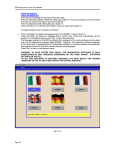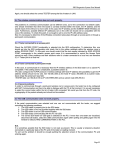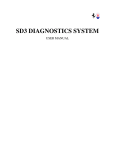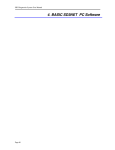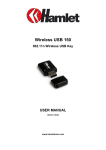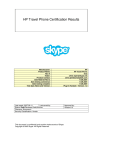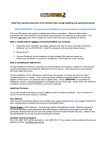Transcript
SD3 Diagnostics System User Manual 1.8 Installing the Basic SD3NET software on the PC Always check the minimum system requirements. To install the Basic SD3NET software on the PC, proceed as follows: 1. Power up the PC where the program has to be installed; 2. Insert the program CD supplied with the SD3 in the CD drive. 3. If the user has enabled the AUTORUN function on the CD drive, the installation wizard will launch automatically; in this case go to point 7, otherwise continue the procedure below; 4. Using your mouse, double-click on MY COMPUTER; 5. When the computer resources window opens, double-click on the CD icon where the SD3NET program has been inserted; 6. Double-clicking opens a window showing the contents of the CD. Double click on SETUP.EXE. The installation wizard will now run; 7. A window will be displayed for the selection of the language to use during the program installing. 8. The installation wizard displays a start window. Click on NEXT to continue; 9. You will be prompted to install Microsoft Framework NET 1.1 (if it is not present). Always confirm and proceed with installation; 10. You are asked to name the directory in which the program will be installed (we recommend leaving the default setting). Click on NEXT to continue; 11. You are asked to name the directory DATA in which the program will be installed (we recommend leaving the default setting). Click on NEXT to continue; 12. The last window gives a summary of the previous selections. Press NEXT and the system starts copying the program to your PC. 13. When the installation has terminated you will be asked to reboot your PC. This is essential for the program to operate correctly; 14. When the PC has been rebooted, the SD3NET icon will appear on the desktop. 1.9 USB Driver 1. Insert the USB Adapter 2. Respond to the prompts as they appear.If you are prompted for the drivers, enter d:\ where d: is the location of the CD-ROM drive where the Installation CD is inserted. 3. During the installation process, you may receive prompts for the Windows installation CD. Insert the CD for your Windows operating system and indicate the correct path. Your computer goes through a brief installation process during which it displays several windows indicating what is currently installing. Page 11