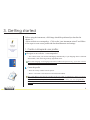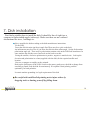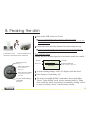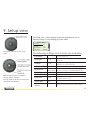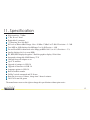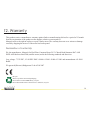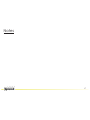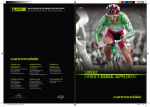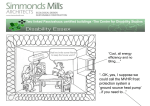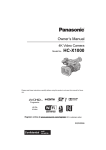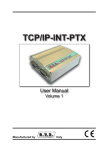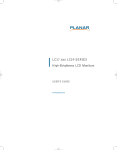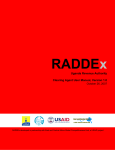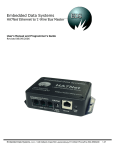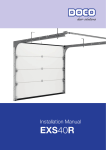Download Satellite Meter User Manual
Transcript
SAM Satellite Meter User Manual Ver: 0801 Table of contents Chapter Page 1. Introduction ............................................................ 2 2. Supplied items ........................................................ 3 3. Getting started 1. Creating a Maxpeak user profile ................................ 4 2. Product registration, connect to PC ............................ 5 3. Download firmware and Settings ................................ 6 4. Charging procedure ............................................. 7 5. Touch-wheel control ............................................ 8 6. Power up and shut down .................................... 9 7. Dish installation .................................................... 10 8. Peaking the dish .................................................... 11 9. Setup view .............................................................. 13 10. Battery replacement ............................................. 14 11. Acknowledgements............................................... 15 12. Warranty .................................................................. 16 1 1. Introduction Thank you for purchasing our satellite alignment meter. It should provide years of trouble free operation. Please read this guide to familiarize yourself with all features and options available. Be careful with satellite dish pointing not to injure others by dropping tools or hurting yourself by falling down. Take care of the meter by keeping it warm and out of the rain. Please note in severe cold weather the battery capacity could be greatly reduced. Store it in warm conditions prior to use and keep the battery fully charged in these conditions. 2 2. Supplied items Spare F to F Connector USB Cable Desk top charger Ma Maxpeak SAM Sa Satellite Alignment M Meter with protective leather ca case Mains lead for region Car socket charger 3 3. Getting started Before using the instrument, a full charge should be performed (as described in chapter 4). On our website www.maxpeak.tv ; Click on the “new instrument wizard” and follow a few steps to create a user profile and download firmware and settings. 1. Create a Maxpeak user profile: Navigate to our website: “www.maxpeak.tv” • The website senses your location and language automatically. If your language choice is different and available, click on the flag in the top right hand corner. The website language is the language that will be loaded in the firmware. E.g. if you have selected English, then the meter will be in English as well. Create the profile. • Enter the security number from the picture. • Enter a “User name” and “Password” and valid email address. The e-mail address entered in the procedure needs to be valid. A confirmation e-mail is sent to this address and your account will not enable until you reply to it. If you do NOT recive a confirmation email within 5 minutes, it is likley your virus program and / or email provider has treated the email as SPAM. Try to retreve the email or follow the alternative method. 4 2. Product Registration, connect to pc: Connect the meter to the computer • Lift rubber moulding on left side of the instrument to reveal the USB socket. • Connect the USB lead from the instruments USB socket to the computer USB interface. The USB socket is located under the rubber moulding on the left side on the instrument. • If connecting for the first time: follow the Windows driver installation process. Help with driver installation is available from our website, www.maxpeak.tv/support.php If windows cannot find the driver it can be downloaded from our support pages. Register product online • Download the “Registration “ program. Next register the product. • The firmware is selected automatically. • Now select the required settings (satellites) from the right hand side. A maximum of 70 can be selected. • Download the “Maxpeak Installer” and install the firmware and settings. Help with product registration is available from our website, www.maxpeak.tv/support.php 5 3. Update firmware and download settings: Firmware update • Make sure to be logged on at the Maxpeak website and that the instrument is connected to the computer. • In the top right menu, click ‘Products’. Then in the left menu, click ‘Firmware Download’. • Follow the instructions given at the ‘Firmware Download’ page. Help with firmware download is available from our website, www.maxpeak.tv/support.php Before updating firmware and download settings, remember to be logged in with a Maxpeak user profile and that the instrument is connected to the computer. Settings download • Make sure to be logged on at the Maxpeak website and that the instrument is connected to the computer. • In the top menu, click ‘Products’. Then in the left menu, click ‘Settings Download’. • Follow the instructions given in the ‘Settings Download’ page. • Please note, the website will remember your settings from previous selections. This helps if you want to retain your last choice and simply want to update for the latest settings. • You can add and or remove settings. Please note that once a setting download has taken place the previous settings are over written. Help with settings download is available from our website, www.maxpeak.tv/support.php 6 4. Charging procedure The meter is delivered with a nominal charge only. It needs 24 hours of initial charge before usage. The battery reaches full capacity after a couple of charges. Charging procedure: The charging socket is located under the rubber moulding on the right side of the instrument. Lift the rubber moulding on the top right side of the instrument to reveal the charging socket. Plug the cord from either the car1 or wall socket chargers to the instrument that are supplied with your meter. Please note that warranty is not valid if another non supplied charger is used. Now the battery is charging. A full charge will take 3 hours. Only l use the car or wall socket chargers that are included for charging. Removing the charger from the charging socket puts the instrument in Standby-mode. Press “Select” button to put the meter in meter mode2 while charging, after 10 minutes the meter returns to the charge screen CHARGING Select Press Select to use the meter while charging TRICKLE CHARGE Time Left 50% Charged 01h20m Charge screen 1h20m Time since completed 100% +00h10m FULL Charge completed screen 1 Some vehicles need ignition turned on in order to provide power to the cigarette lighter socket. 2 Using the instrument while charging may result in less accurate measurements. 7 5. Touch-wheel control The meter is controlled using a touch sensitive wheel and a distinctive Select button at the wheels centre. Up The meter is switched ON/OFF by keeping the “Select” button pressed. Left Right Select Down A shorter “Select” click1 is used for data entry in the Setup view and DISEqC menu. The wheel can be used in two ways: Clockwise Slide Quick Step Right/Down Standard four way navigation, by clicking1 the wheel in each direction as shown in the top picture. Quick Left/Right stepping of values by dragging clockwise or counterclockwise as in the bottom picture. Counterclockwise Slide Quick Step Left/Up 1 A click is triggered on release, when the finger is lifted, not whilst pressing. 8 6. Power up and shut down To turn the meter on, keep the “Select” button pressed for five seconds. At startup, the following information is displayed: Firmware and settings file versions are displayed. c Maxpeak Ltd 2006 Firmware: FM1.00 Settings file: US.001 Power Up: To freeze this information, keep holding the Select button. Keep the Select button pressed. The meter then change to the meter view: S BR DirecTV S 101w 65dBuV SEARCHING Shut Down: The meter is now up and running. For the functionality available, please see: Chapter 7 - To peak the dish Chapter 8 - Setup view. To shut down the meter, keep the “Select” button pressed, (as done when turning on the meter). When switching off, the screen below will be displayed: Keep the Select button pressed. Powering down 9 7. Dish installation First find a suitable place to install the dish. It should be line of sight (use a compass to find azimuth angels (sideways). Make sure there are no overhead obstructions like trees , buildings etc. Next, assemble the dish according to the dish manufactures instructions. Fit the LNB. Preset the dish elevation (up/down) angle first.There may be a scale on the back. An inclinometer may be of use if you know the dish elevation offset angle. Set the feed rotation polarization angle too. There may be polarization rotation scale on the LNB feed horn throat. In some markets the dish has screws and scale on the back to set this. Facing the satellite, clockwise polarization is positive, negative is anticlockwise. Look up the elevation and polarization in a chart (supplied with the dish) for the required satellite and location. Next use a compass to roughly set the azimuth. Hook up the SAM meter to the LNB. Switch on the meter, gently move the dish to change from searching to found. Peak the dish for maximum Q. If reception is dual polarity peak the optimum Q for both polarities. In certain markets grounding is a legal requirement of the dish. Be careful with satellite dish pointing not to injure others by dropping tools or hurting yourself by falling down. 10 8. Peaking the dish Hook up the LNB via the F to F lead. Use a screw of high quality on the F connector as it affects the readings Do not use push-on F connectors as they are very unreliable, especially when they have been used a few times. Connect the other end to the bottom of the meter and power up. Connect the leads first and then power up the meter since some modern multi LNB’s draw a large amount of current that may cause the meter to current limit. Connect the F to F lead ad ffrom the LNB to the F connector at the bottom of the instrument. Enter Setup View: Hold Up. The meter view: Initially the meter displays signal level and start to search for a match. Satellite RF Level S BR DirecTV S 101w 65dBuV SEARCHING Azimuth Peak Hold indicator Enable / Disable in Setup View Select Next Setting: Clockwise Slide or Right Click Select Previous Setting: Counterclockwise slide or Left Click. List of available DISEqC Commands Hold Down. To choose among settings, click Left / Right or slide the wheel. Enter Setup view by holding “Up”. The menu of available DISEqC commands is shown by holding “Down”. In the DISEqC menu, choose command with Up / Down click or slide the wheel. Send selected command by clicking “Select” or close by clicking “Select” with Exit menu selected. 11 When the dish is moved for the correct satellite, the meter will beep twice and change from searching to “FOUND” to indicate identification of correct satellite. A Q bar appears that need to be maximized. The information available depends on which display mode is selected. The display mode of the Meter view can be set in the Setup view. An option if S will be displayed in dBuV or dBm and M (MER) or C (SNR) in any of the variants can be found here as well. Classic RF Level S BR DirecTV S Q Reverse BER / Quality All 101w 65dBuV 75% FOUND 101w RF Level Reverse BER / Quality 101w S BR DirecTV 65dBuV 75% 9dB S Q C MER Level FOUND 101w or SNR Simple S BR DirecTV RF Level Scientific 101w Reverse BER / Quality Q 65 dBuV FOUND 101W Fail, Marginal or Pass RF Level Pass MER Level S BR DirecTV 101w 65dBuV 75% 9dB S Q C A 3.0E-3 or SNR Pre BER B 2.3E-5 Post BER 12 9. Setup view Enter Setup View: Hold Up for 3 seconds. The Setup view is where settings and personal preferences are set. Enter the Setup view by holding Up on the wheel. SETUP MENU Exit menu Backlight: Sounder: Auto shutdown: Meter mode: Hold finger at the top to enter set up mode. On Off 6 min Scientific The following settings and choices are available: Exit menu: Slide the wheel or press Left/Right to navigate the list of options Press the centre of the wheel to enter a new value for the selected item. Exit back to Meter view Display backlight. Turn off when not needed to save Backlight: On, Off Sounder: On, Off Auto shutdown: Never, 3-15min Time before meter shuts off to save battery, default=6 min. Meter mode: All, Scientific, Classic, Simple The meter modes determine the data entities displayed in RF Level: SNR/MER: dBuV, dBm Select RF Level display entity. SNR, MER Select whether to display SNR or MER value Peak Hold: On, Off Touch sens: Restore to default: Low, Medium, High battery time. Sound feedback while peaking signal. Beeps faster as signal quality increase. meter view. (see chapter 7 - Peaking the dish) for details. A vertical hold line indicating the top value reached. This applies to all meter bars. Adjust the touch wheel sensitivity. Restore the setup view menu values to factory defaults 13 10. Battery replacement The meter is powered by a replaceable NiMH battery pack. As with all batteries the pack will deteriorate with time. Remove the screw located at the upper back side of the instrument. To maximise the life of the battery pack, ensure to use/discharge and recharge the meter frequently When the battery pack needs to be replaced, spare packs can be ordered from an authorized reseller. Do not use any other kind of non original batteries. A different pack can damage the meter and invalidate the warranty. Battery Replacement: Take away the battery lid and disconnect ne the current battery pack. Changing the battery pack is a simple procedure. Unscrew the screw and take away the battery lid. Remove the battery and disconnect the plug. Connect the new battery pack to the plug. Place the pack as shown in the bottom picture to the left. Attach the socket of the new battery to the connector on the instrument. Put the battery pack in place and put back the lid and screw. Initially charge the meter for 24 hours as described in Chapter 2 - Charging. 14 11. Specification High sensitivity -75dBm C, Ku, Ka or L band Replacable F-connector 75 Ohm imp 30 to 100 dBuV RF level as dBm or dBuV.Range -90 to -20 dBm 17 dBuV to 87 dBuV Precision +- 2.5 dB True MER or SNR displayed in dB Range 3 to 16 dB Precion +- 1dB Pre and Post BER in numerical value Range preBER 0.001 % to 10 % Precision +- 5 % Quality displayed in % (reverse BER) RF, BER,MER displayed together * Backlite graphics display 128x64 dots Integrated rechargeable NiMH battery 27 W Charged from wall adaptor or car Up to 70 satellites Upgrade of settings via USB 2.0 Upgrade of firmware via USB 2.0 Language option via USB 2.0 Built in audible sounder DiSEqC switch commands and 22 K tone Run time in excess of 4 hours, charge time 2 hours 4 minutes 200x75x56 mm 800 grams The manufacturer reserves the right to change this specification without prior notice 15 12. Warranty This product carries a manufactures warranty against faults or manufacturing defects for a period of 12 month from first registration of the product on the support website www.maxpeak.tv. Maxpeak reserve the right to replace or repair a faulty meter. The warranty does not cover misuse or damage caused by dropping the meter or if the meter has been opened. Declaration of conformity: We, the manufacturer, Maxpeak Ltd 2nd Floor Compton House 29-33 Church Road Stanmore HA7 4AR ENGLAND declares that SAM (satellite meter) meets the following standards and directives: Low voltage : 73/23/EEC , 93/68/EEC EMC: 61000-6-1:2001 61000-6-3:2001 and ammendment A11:2004 RoHS P Lagerstedt (Director) Bridgetown 13:th of Feb 2007 Recycle: Please recycle the carton and packaging. Do not throw out the NiMH battery, recycle! Do not discard the meter at the end of it’s useful life, recycle! 16 Notes 17 [email protected] www.maxpeak.tv 18