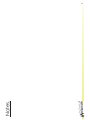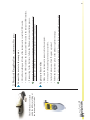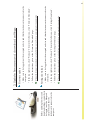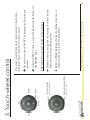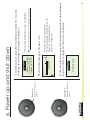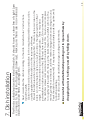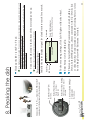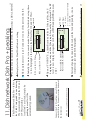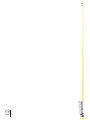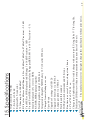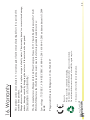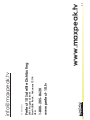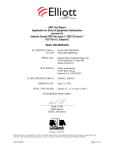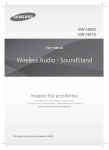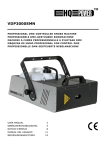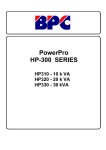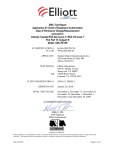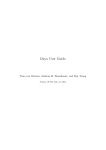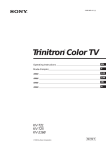Download SAM Satellite Meter User Manual
Transcript
Ver: 0814us User Manual Satellite Meter SAM Notes. 3 Chapter 4 5 6 2 3 Peaking the dish .................................................... DirecTv Ka /Ku peaking ......................................... .................................................................................. Dishnetwork Dish Pro + peaking ............................ .................................................................................. 11 13 14 15 16 14. Battery replacement ............................................. 18 15. Specifications........................................................... 19 16. Warranty .................................................................. 20 13. Setup view .............................................................. 17 8. 9. 10. 11. 12. 7. Dish installation ....................................................... 10 4. Charging procedure ............................................. 7 5. Touch-wheel control ............................................ 8 6. Power up and shut down .................................... 9 1. Introduction ............................................................ 2. Supplied items ........................................................ 3. Getting started 1. Creating a Maxpeak user profile ................................. 2. Product registration, connect to PC ............................. 3. Download Firmware and Settings ................................ Table of contents Page 1 charged. reduced. Store it in warm condition prior to use and keep the battery fully Please note in severe cold weather the battery capacity could be greatly Take care of the meter and keep it warm and out of the rain. hurting yourself by falling down. Be careful with satellite dish pointing not to injure others by dropping tools or available. Please read this guide to familiarize yourself with all features and options years of trouble free operation. Thank you for purchasing our satellite alignment meter. It should provide 1. Introduction 2 Maxpeak SAM Satellite Alignment Meter with leather case 2. Supplied items Car socket D/C charger Power cord for A/C charger A/C charger USB Cord Spare F to F Connector 3 The e-mail address entered in the procedure needs to be valid. A confirmation e-mail is sent to this address and your account will not enable until you reply to it. If you do NOT recive a confirmation email within 5 minutes, it is likley your virus program and / or email provider has treated the email as SPAM. Try to retreve the email or follow the alternative method. • Enter a “User name” and “Password” and valid email address. • Enter the security number from the picture. Create the profile. The website language is the language that will be loaded in the firmware. E.g. if you have selected English, then the meter will be in English as well. and available, click on the flag in the top right hand corner. 4 • The website senses your location and language automatically. If your language choice is different Navigate to our website: “www.maxpeak.tv” 1. Create a Maxpeak user profile: Before using the instrument, a full charge should be performed (as described in chapter 4). On our website www.maxpeak.tv ; Click on the “new instrument wizard” and follow a few steps to create a user profile and download firmware and settings. 3. Getting started The USB socket is located under the rubber molding at the instruments left side. Help with product registration is available from our website, www.maxpeak.tv/support.php • Follow the instructions given at the product registrations page. • In the left side menu, Click ‘Register a product’ • Go to our website and login to your user profile. • Make sure the instrument is connected to the computer. Register product online Help with driver installation is available from our website, www.maxpeak.tv/support.php If windows can’t find the driver it can be downloaded from our support pages. • If connecting for the first time: follow the Windows driver installation process. • Connect the USB lead from the instruments USB socket to the computer USB interface. • Lift rubber molding on left side of the instrument to reveal the USB socket. Connect the meter to the computer 2. Product Registration, connect to pc: 5 Before updating firmware and download settings, remember to be logged in with a Maxpeak user profile and that the instrument is connected to the computer. Help with settings download is available from our website, www.maxpeak.tv/support.php • Follow the instructions given at the ‘Settings Download’ page. • In the top right menu, click ‘Products’. Then in the left menu, click ‘Settings Download’. • Make sure to be logged in at the maxpeak website and that the instrument is connected to the computer. Settings download Help with firmware download is available from our website, www.maxpeak.tv/support.php • Follow the instructions given at the ‘Firmware Download’ page. • In the top right menu, click ‘Products’. Then in the left menu, click ‘Firmware Download’. • Make sure to be logged in at the maxpeak website and that the instrument is connected to the computer. Firmware update 3. Update firmware and download settings: 6 Press Select to use the meter while charging Select O Only use the included car or wall socket chargers for charging. The charging socket is located under the rubber molding at the right side of the instrument. Charge screen 01h20m 50% 1h20m Time Left Time since completed 100% FULL Charge completed screen +00h10m TRICKLE CHARGE 1 Some vehicles need ignition turned on in order to provide power to the cigarette lighter socket. 2 Using the instrument while charging may result in less accurate measurements. Charged CHARGING Press Select button to put the meter in meter mode2 while charging, after 10 minutes the meter returns to the standby screen The meter may get warm during charging. This is normal. Now the battery is charging. A full charge will take 3 hours (after initial charging). Charging circuit drops to trickle when fully charged. 7 Please note that warranty is voided if a charger other than the one supplied from Maxpeak is used. Plug the cord from either the included car1 or wall socket chargers to the instrument. Lift the rubber molding on the top right side of the instrument to reveal the charging socket. Charging procedure: The meter is delivered with a nominal charge only. It needs 24 hours of initial charge before usage. The battery reaches full capacity after a couple of charges. 4. Charging procedure Left Down Up Quick Step Left/Up Counterclockwise Slide Quick Step Right/Down Clockwise Slide Select Right 1 A click is triggered on release, when the finger is lifted, not when pressing. Quick Left/Right stepping of values by sliding clockwise or counterclockwise as in the bottom picture. Standard four way navigation, by clicking1 the wheel in each direction as shown in the top picture. The wheel can be used in two ways: A shorter SELECT click1 is used for data entry in the Setup view and DISEqC menu. The meter is switched ON/OFF by keeping the Select button pressed. The meter is controlled using a touch sensitive wheel and a distinctive Select button at the wheels center. 5. Touch-wheel control 8 Keep the Select button pressed. Shut Down: Keep the Select button pressed. Power Up: To freeze this information, keep holding the Select button. SEARCHING 65dBuV 101w The meter is now up and running. For the functionality available, please see: Chapter 8 - To peaking the dish Chapter11 - Setup view. Powering down 9 To shut down the meter, keep the Select button pressed, (as when turning on the meter). When switching off, this screen is displayed: S S BR DirecTV The meter then changes to the meter view: c Maxpeak Ltd 2006 Firmware: FM1.00 Settings file: US.001 Firmware and settings file versions are displayed. To turn the meter on, keep the Select button pressed for five seconds. At startup, the following information is displayed: 6. Power up and shut down dropping tools or hurting yourself by falling down. Be careful with satellite dish pointing not to injure others by Next, assemble the dish according to the dish manufacturer’s instructions. Install the LNB. Obtain the elevation and polarization for the required satellite and location, usually supplied with the dish or in the receiver software. Preset the dish elevation (up/down) angle first. There may be a scale on the back. An inclinometer may be of use if you know the dish elevation offset angle. Set the feed rotation polarization angle also. There may be a polarization rotation scale on the LNB feed horn throat. Or in some markets the dish has screws and a scale on the back to set this. Next use a compass to roughly set the azimuth. Hook up the SAM meter to the LNB. Switch on the meter, gently move the dish until the meter changes from searching to found. Peak the dish for maximum Q. If reception is dual polarity peak the optimum Q for both polarities. Follow all Local, State and National grounding requirements. 10 First find a suitable place to install the dish. It should have a clear line of sight (use a compass to find azimuth angles (sideways). Make sure there are no overhead obstructions like trees , buildings etc. 7. Dish installation Hold Down. List of available DISEqC Commands Counterclockwise slide or Left Click. Select Previous Setting: Clockwise Slide or Right Click Select Next Setting: Hold Up. Enter Setup View: Connect the F to F lead ad ffrom the LNB to the F connector at the bottom of the instrument. S SEARCHING S BR DirecTV 65dBuV 101w Enable / Disable in Setup View Peak Hold indicator Azimuth 11 The menu of available DISEqC commands is shown by holding Down. In the DISEqC menu, choose command with Up / Down click or slide the wheel. Send selected command by clicking Select or close by clicking Select with ‘Exit menu’ selected. Enter Setup view by holding Up. To choose among settings, click Left / Right or slide the wheel. Satellite RF Level Initially the meter displays signal level and starts to search for a match. The meter view: Connect the leads first and then power up the meter. Connect the other end to the bottom of the meter and power up. Use high quality threaded F connectors for your installation. Low quality connectors will negatively affect the accuracy of the readings Do not use push-on F connectors as they are very unreliable, especially when they have been used a few times. Hook up the lnb via the F to F lead. 8. Peaking the dish RF Level Reverse BER / Quality RF Level FOUND 101w FOUND 101W 65 dBuV FOUND 101w S Q C A 3.0E-3 S BR DirecTV B 2.3E-5 65dBuV 75% 9dB 101w 65dBuV 75% 9dB 101w Post BER Scientific S Q C S BR DirecTV or SNR Pre BER MER Level Reverse BER / Quality RF Level or SNR MER Level Reverse BER / Quality RF Level All 1. Q= Quality / Reverse BER (Bit Error Rate) with FEC compensation. E.g. the highest value will give best signal 2. M= MER (Modulated Error Rate). A digital level of carrier (signal)/ noise but with the phase fault in the transmission 3. C= C/N. Carrier (signal) / noise level Pass 101w 65dBuV 75% 101w Fail, Marginal or Pass Q S BR DirecTV Simple S Q S BR DirecTV Classic 12 The information available depends on which display mode is selected. The display mode of the Meter view can be set in the Setup view. An option for S to be displayed in dBuV or dBm and an option to display M2 (MER) or C3 (SNR) in any of the variants can be found here as well. When the dish is pointed to the correct satellite, the meter will beep twice and change from searching to FOUND to indicate identification of correct satellite. A Q1 bar appears that needs to be maximized. DirecTV and Slimline are TM of DIRECTV Group Connect the F to F lead from one of the ports on the LNB to the F connector at the bottom of the instrument. The DirecTv Ka / Ku band ODU is in fact 5 lnb’s integrated in one housing. To align this dish DirecTv is recommending to peak the 101 and 119 West satellites. As all lnb’s are fixed, simply by peaking these all the rest will be automatically peaked. TM Azimuth 101/119 A 3.0E-3 65 % 68 % A 2.5E-3 A = pre BER S = RF level Please note; for this setting only this display is available, no matter what is selected in the setup menu. Then follow the instruction for fine tuning (dithering) in the user guide for the ODU. 13 101 West C = Carrier Noise 119 West M = MER Instead of going back and forth to check the lock and peaking, in one simple step: just peak both bargraphs. Reverse BER / Quality Reverse BER / Quality Dual DirecTv S 46 C 12.0 Q Q S 47 C 11.8 Upon a “FOUND” E.g. identification and lock of the satellite, the S bargraph goes away and the Q bargraph, for quality is displayed. The RF level is now displayed, together with CN or MER and preBER (numeric only) RF Level for 119 West RF Level for 101 West 101/119 Dual DirecTv SEARCHING 65dBuV S 68dBuV S SEARCHING Initially the meter, is in search mode. Uniquely for this dish setup, there is two bargrapghs, that shows the Rf level for 101 and 119 West. Hook up the meter via an F connector to one of the ports on the lnb. Simply select the Dual DirecTV setting To simplify and speed up this type of ODU, the meter has a DUAL MODE. 9. DirecTV Ka / Ku peaking. 10. 14 Dish Pro + is a TM of Dishnetwork Inc. Connect the F to F lead from one of the ports on the LNB to the F connector at the bottom of the instrument. The Dishnetwork Dish Pro + lnb is in fact 3 lnb’s integrated in one housing. We recommend to peak the 110 and 119 West satellites. As all lnb’s are fixed, simply by peaking these all will be automatically peaked. TM Dual DishNetwor 110/119 SEARCHING S 65dBuV S 68dBuV SEARCHING Azimuth 110/119 A 3.0E-3 65 % 68 % A 2.5E-3 Please note; for this setting only this display is available, no matter what is selected in the setup menu. 15 S = RF level C = Carrier Noise or M=MER A = pre BER 119 West 110 West Instead of going back and forth to check the lock and peaking, in one simple step: just peak both bargraphs. Reverse BER / Quality Reverse BER / Quality Dual DishNetwor S 46 C 12.0 Q Q S 47 C 11.8 Upon a “FOUND” E.g. identification and lock of the satellite, the S bargraph goes away and the Q bargraph, for quality is displayed. The RF level is now displayed, together with CN or MER and preBER (numeric only) RF Level for 119 West RF Level for 110 West Initially the meter, is in search mode. Uniquely for this dish setup, there is two bargrapghs, that shows the Rf level for 110 and 119 West. Hook up the meter via an F connector to one of the ports on the lnb. Simply select the Dual DishNetwork setting To simplify and speed up this type of lnb, the meter has a DUAL MODE. 11. Dishnetwork Dish Pro + peaking. 12. 16 Slide the wheel or press Left/Right to navigate the list of options Press the center of the wheel to make a selection. Hold finger at the top to enter set up mode. Hold Up for 3 seconds. Enter Setup View: 13. Setup view On Off 6 min Scientific All, Scientific, Classic, Simple Meter mode: Touch sens: Restore to default: Peak Hold: Low, Medium, High Restore the setup view menu values to factory defaults Adjust the touch wheel sensitivity. This applies to all meter bars. A vertical hold line indicating the top value reached. Select whether to display SNR or MER value SNR, MER On, Off Select RF Level display. dBuV, dBm meter view. (see chapter 7 - Peaking the dish) for details. Beeps faster as signal quality increases. 17 The meter modes determine the data entities displayed in never, 3-15min Auto shutdown: RF Level: SNR/MER: Time before meter shuts off to save battery, default=6 min. on, off Sounder: battery time. Sound feedback while peaking signal. On, Off Display backlight. Turn off when not needed to save Exit back to Meter view Backlight: Exit menu: The following settings and choices are available: Exit menu Backlight: Sounder: Auto shutdown: Meter mode: SETUP MENU The Setup view is where settings and personal preferences are set. Enter the Setup view by holding Up on the wheel. Attach the socket of the new battery to the connector on the instrument. Put the battery pack in place and put back the lid and screw. Take away the battery lid and disconnectt tthe current battery pack. Remove the screw located at the upper back side of the instrument. Initially charge the meter for 24 hours as described in chapter 4 - Charging. Place the pack as shown in the bottom picture to the left. Connect the new battery pack to the plug. Remove the battery and disconnect the plug. Unscrew the screw and take away the battery lid. Changing the battery pack is a simple procedure. Battery Replacement: Do not use any other kind of non authorized batteries. A different pack can damage the meter and make the warranty invalid. 18 When the battery pack needs to be replaced, spare packs can be ordered from an authorized reseller. To ensure good lifetime of the battery pack, make sure to use/discharge and recharge the meter frequently The meter is powered by a replaceable NiMH battery pack. As with all batteries the pack will deteriorate with time. 14. Battery replacement The manufacture reserves the right to change this specification without prior notice. High sensitivity -75dBm C, Ku, Ka or L band Replaceable F-connector 75 Ohm imp 30 to 100 dBuV RF level as dBm or dBuV.Range -90 to -20 dBm 17 dBuV to 87 dBuV Precision+- 2.5 dB True MER or SNR displayed in dB Range 3 to 16 dB Precision +- 1dB Pre and Post BER in numerical value Range preBER 0.001 % to 10 % Precision +- 5 % Quality displayed in % (reverse BER) RF, BER,MER displayed together Backlite graphics display 128x64 dots Integrated rechargable NiMH battery 12 V (10 cells) 2250 mA Charged from wall adaptor or car Upto 60 sats Upgrade of settings via USB 2.0 Upgrade of firmware via USB 2.0 Language option via USB 2.0 Built in audible sounder DiSEqC switch commands and 22 K tone Run time in excess of 4 hours, charge time 3 hours 9.5”Lx3”Wx2.5”H 28 oz. Charge type: Sophisticated Fast/ trickle charge with auto top off. Using Delta V/ T for long life. Dedicated LNB driver with auto compensation and current limit of 650 mA 15. Specifications 19 Check our website for the latest information. Recycle: Please recycle the carton and packaging. Do not throw out the NiMH battery, but please recycle instead. Do not discard the meter at the end of useful life, again recycle. P Lagerstedt (Director) Bridgetown 13:th of Feb 2007 Low voltage : 73/23/EEC , 93/68/EEC EMC: 61000-6-1:2001 61000-6-3:2001 and amendment A11:2004 RoHS We, the manufacturer, Maxpeak Ltd 2nd Floor Compton House 29-33 Church Road Stanmore HA7 4AR ENGLAND declares that SAM (satellite meter) meets the following standards and directives: Declaration of conformity: This product carries a manufacturer’s warranty against faults or manufacturing defects for a period of 12 months from purchase. Maxpeak reserves the right to replace or repair a faulty meter. The warranty doesn’t cover moisture damage, misuse, damage caused by dropping the meter or if the meter has been opened. 16. Warranty 20 21 www.perfect-10.tv 1-800-205-8620 3901 Progress Street North Little Rock , Arkansas 72114 USA 22 www.maxpeak.tv Perfect 10 Satellite Distributing US Distrubitor: [email protected]