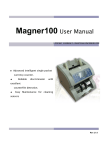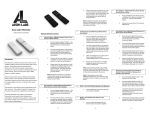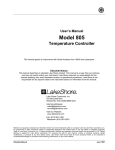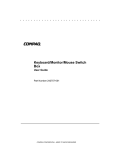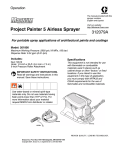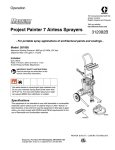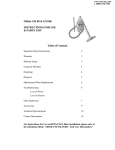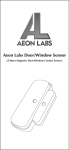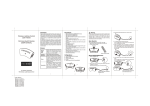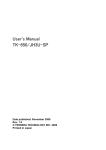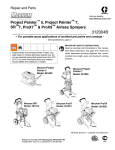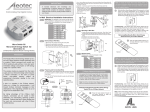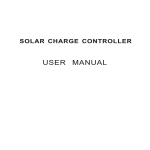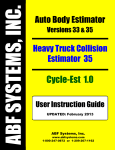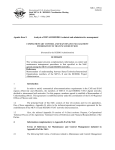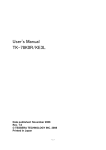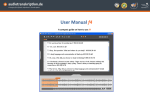Transcript
slow to fast. The blue LED will stay solid for 2 seconds to in- Warning: Do not dispose of electrical appliances as unsorted municipal dicate successful reset. If the blue LED does not stay solid, waste; use separate collection facilities. Contact your local government for this indicates thatthea collection reset did not occur. information regarding systems available. Charging the Remote (recommended before use) More Information Available 1. When the LEDs on the Remote Control Learn more about all the great things your Minimote can do by no longer light when any buttons visiting our information page on the are web: pressed, then this may indicate that the unit needs www.zwaveproducts.com/minimote to recharge its Here you battery. will find videos, links, and more information about internal getting the most out of your Minimote. 2. To charge the Remote internal FCC NOTICEControl’s (For USA): THE MANUFACTURER IS NOT RESPONSIBLE FOR ANY RADIO OR TV INTERFERENCE battery, plug the USB CAUSED BY UNAUTHORIZED MODIFICATIONS TO THIS EQUIPMENT. SUCH MODIFICATIONS COULD VOID THE USER’S AUTHORITY Charge Cable (B) into the TO OPERATE THE EQUIPMENT. This device complies with Part 15 of the FCC mini-USB port of theto the following two conditions: Rules. Operation is subject may not cause harmful 1. This device Remote Controller, and pluginterference, the otherand end into a computer 2. This device must accept any interference received, including interference that USB port. may cause undesired operation. This equipment has been tested and found to comply with the limits for a Class B digital device, pursuant to part 15 of the FCC 3. When Control is charging, a red LED willharmturn Rules. Thesethe limitsRemote are designed to provide reasonable protection against This equipment uses and ful a residential oninterference near the inUSB port ofinstallation. the Remote Control.generates, When the can radiate radio frequency energy and, if not installed and used in accordance Remote Control may is fully the red toLED will turn blue. with the instructions, causecharged, harmful interference radio communications. However, there is no guarantee that interference will not occur in a particular installation. equipmentcan doesoperate cause harmful interference to radio orbefore Note: TheIf this Minimote for about 5 months television reception, which can be determined by turning the equipment off and requiring a recharge (based off a typical daily usage of 10 on, the user is encouraged to try to correct the interference by one or more of radio commands the following measures:a day). • Reorient or relocate the receiving antenna. the Remote Press hold both the •Resetting Increase the separation betweenControl the equipment andand receiver. •lower-most Connect the equipment an outletthe on acover circuit different from button that to and buttonsinto beneath (the blank which the receiver is connected. The red LED will blink from jointhe button) seconds. technician for help. •the Consult dealer orfor an 10 experienced radio/TV slow to fast. The blue LED will stay solid for 2 seconds to in- Warning: Do not dispose of electrical appliances as unsorted municipal dicate successful reset. If the blue LED does not stay solid, waste; use separate collection facilities. Contact your local government for this indicates thattheacollection reset did not occur. information regarding systems available. 1. Press the button marked with a “+” sign. The blue LED will blink slowly to indicate that the Remote Control is ready to add Z-wave devices. 2. Press the Z-Wave button on the device you wish you add into the network. The blue and red LED will blink quickly to indicate detection of the Z-Wave device being added. 3. Solid blue LED (2 seconds) indicates success. Solid red LED (2 seconds) indicates failure. AEON LABS 4.Z-Wave Repeat step #2 for allControl Z-wave devices you wish to add Remote into theDSA03202 Z-Wave network or press any button on the Remote v1 (G1.1) to finish adding devices. Removing/Excluding Z-Wave Devices from Home Introduction: Control Network The G1.1 Remote Control is a fully functional Z-Wave remote 1. Presscapable the button markedremoving with a “-”and sign. The red LED will control of adding, controlling other blink slowly to indicate that the Remote Control is Z-Wave devices. This part cuts off - finished size 5.5 x 8.25 Remote internal FCC NOTICEControl’s (For USA): THE MANUFACTURER IS NOT RESPONSIBLE FOR ANY RADIO OR TV INTERFERENCE battery, plug the USB CAUSED BY UNAUTHORIZED MODIFICATIONS TO THIS EQUIPMENT. SUCH MODIFICATIONS COULD VOID THE USER’S AUTHORITY Charge Cable (B) into the TO OPERATE THE EQUIPMENT. This device complies with Part 15 of the FCC mini-USB portis subject of theto the following two conditions: Rules. Operation 1. This device may not cause Remote Controller, andharmful pluginterference, the otherand end into a computer 2. This device must accept any interference received, including interference that USB port. may cause undesired operation. This equipment has been tested and found to comply with the limits for a Class B digital device, pursuant to part 15 of the FCC 3. When Control is charging, a red LED will harmturn Rules. Thesethe limitsRemote are designed to provide reasonable protection against ful a residential This equipment uses and oninterference near the inUSB port ofinstallation. the Remote Control.generates, When the can radiate radio frequency energy and, if not installed and used in accordance Remote Control may is fully the red to LED will turn blue. with the instructions, causecharged, harmful interference radio communications. However, there is no guarantee that interference will not occur in a particular installation. this equipmentcan doesoperate cause harmful interference to radio or Note: TheIf Minimote for about 5 months before television reception, which can be determined by turning the equipment off and requiring a recharge (based off a typical daily usage of 10 on, the user is encouraged to try to correct the interference by one or more of radio commands the following measures:a day). • Reorient or relocate the receiving antenna. the Remote Control Press hold both the •Resetting Increase the separation between the equipment andand receiver. •lower-most Connect the equipment an outletthe on acover circuit (the different from button that to and buttonsinto beneath blank which the receiver is connected. jointhe button) seconds. The red LED will blink from •the Consult dealer orfor an 10 experienced radio/TV technician for help. Adding/Including Z-Wave Devices into the Home Control Network ready to remove devices. Direct range is 100ft. indoors/300ft. outdoors. 2. Press the Z-Wave button on the device you wish you Network setup (such adding removing remove from thebuttons network. Solidasblue LED and (2 seconds) Z-Wave products to/from the network) are located indicates success. Solid red LED (2 seconds) indicates failure. underneath the bottom-slide door while Z-Wave scene 3. Repeat step #2are foreasily all Z-wave devices youuser wishon to the remove control buttons available to the top of from the Z-Wave network or press any button on the the remote control. By taking advantage of the Z-Wave Remote Control to finish removing devices. mesh network, commands can be routed to their destination via intermediary “listening” Z-Wave Visit www.zwaveproducts.com/minimote for moreproducts. information. Adding/Including Z-Wave Devices into the Home Control Network 1. Press the button marked with a “+” sign. The blue LED will blink slowly to indicate that the Remote Control is ready to add Z-wave devices. 2. Press the Z-Wave button on the device you wish you add into the network. The blue and red LED will blink quickly to indicate detection of the Z-Wave device being added. 3. Solid blue LED (2 seconds) indicates success. Solid red LED (2 seconds) indicates failure. AEON LABS 4.Z-Wave Repeat step #2 for allControl Z-wave devices you wish to add Remote into theDSA03202 Z-Wave network or press any button on the Remote v1 (G1.1) to finish adding devices. Removing/Excluding Z-Wave Devices from Home Introduction: Control Network The G1.1 Remote Control is a fully functional Z-Wave remote 1. Presscapable the button markedremoving with a “-” sign. The red LED will control of adding, and controlling other blink slowly to indicate that the Remote Control is Z-Wave devices. ready range to remove devices. Direct is 100ft. indoors/300ft. outdoors. 2. Press the Z-Wave button on the device you wish you Network setup (such adding removing remove from thebuttons network. Solidasblue LED and (2 seconds) Z-Wave products to/from the network) are located indicates success. Solid red LED (2 seconds) indicates failure. underneath the bottom-slide door while Z-Wave scene 3. Repeat step #2 all Z-wave devices youuser wishontothe remove control buttons areforeasily available to the top of from the Z-Wave network or press any button on the the remote control. By taking advantage of the Z-Wave Remote Control to finish removing devices. mesh network, commands can be routed to their destination via intermediary “listening” Z-Wave Visit www.zwaveproducts.com/minimote for moreproducts. information. This part cuts off - finished size 5.5 x 8.25 Charging the Remote (recommended before use) More Information Available 1. When the LEDs on the Remote Control Learn more about all the great things your Minimote can do by no longer light when any buttons visiting our information page on theare web: pressed, then this may indicate that the unit needs www.zwaveproducts.com/minimote to recharge its Here you battery. will find videos, links, and more information about internal getting the most out of your Minimote. 2. To charge the