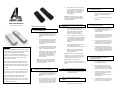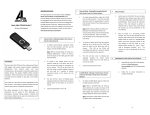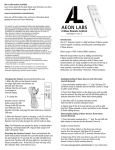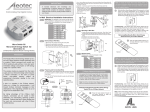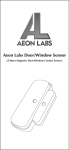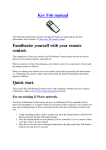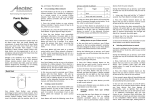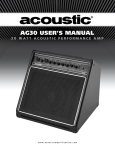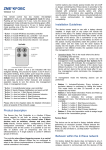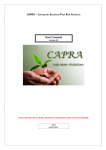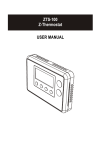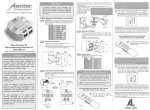Download Aeon Labs Minimote
Transcript
3. Repeat step #2 for all products you wish to remove from the Z-Wave network or press any button on the Minimote to exit Removal-Mode. (The red LED will be blinking slowly as in step #1 while in Removal-Mode.) • Note: Secondary Controllers are not able to remove Z-Wave products; the LED will stay solid red for 2 seconds to signify this before exiting Removal-Mode. Aeon Labs Minimote (Z-Wave Remote Controller) • Minimote Network Functions: • Inclusion-Mode : Adding/Including Z-Wave Devices into the Z-Wave Network 1. 2. 3. Introduction: The Minimote is a fully functional Z-Wave remote control capable of adding, removing and controlling other Z-Wave devices. Advanced functions include automatic rediscovery of the Z-Wave network and becoming a secondary or inclusion controller to a SIS gateway in the ZWave network. Direct communication range is 100ft. indoors and 300ft. outdoors. 4. • By taking advantage of the Z-Wave mesh network, commands can be routed to their destination via intermediary “listening” Z-Wave products. Products that are Z-Wave certified can be used and communicate with other Z-Wave certified devices. - 1- Press the Z-Wave button on the product you wish you add into the network - The blue and red LED will blink quickly to indicate detection of the Z-Wave device being added. 1. Press and hold the scene button you wish to configure (top of enclosure) – The blue LED will blink quickly after 1 second to show that it is ready to add/remove a device from the scene. 2. Press the Z-Wave button on the product you wish add/remove (while still holding the scene button from the previous step) - The blue LED on the Minimote will stay solid to indicate the device has entered the scene.* 3. 4. Repeat step #2 for all products you wish to add into the Z-Wave network or press any button on the Minimote to exit Inclusion-Mode. (The blue LED will be blinking slowly as in step #1 while in Inclusion-Mode.) Note: If the product is already a part of that particular scene, it will be removed from that scene the second time steps #1-4 are repeated for that particular product in that scene. Removal-Mode : Deleting/Removing/Excluding ZWave Devices from the Z-Wave Network 1. Press the button labeled “Remove” – The red LED will blink slowly to indicate that the Minimote has entered RemovalMode. 2. Press the Z-Wave button on the product you wish you remove from the network The blue LED will stay solid for 2 seconds to indicate success; the red LED will stay solid for 2 seconds to indicate failure. - 2- Press and hold the scene button to dim up (brighten) the devices associated with the scene. – The blue LED will blink slowly. 2. Release the scene button at the desired lighting level. Associating Z-Wave Lights/Switches/Gateways to ZWave Sensors in the Network 1. Press the button labeled “Associate” – The blue LED will blink slowly to indicate that the Minimote has entered Association-Mode. 2. Press the Z-Wave button on the product you wish the sensor to communicate to The blue LED will blink quickly to indicate detection of the Z-Wave device. 3. Press the Z-Wave button on the sensor The blue LED will stay solid for 2 seconds to indicate success, the red LED will stay solid for 2 seconds to indicate failure. 4. Repeat step #3 for all sensors you wish to be controlling the device in step #2 or press any button on the Minimote to exit Association-Mode. (The blue LED should be blinking quickly again as in step #3.) • Becoming a Secondary/Inclusion Controller to Another Z-Wave Controller or Gateway in an Existing Z-Wave Network 1. Press the button labeled “Learn” – The blue LED will blink slowly. 2. Press the button labeled “Include” on the other Z-Wave controller - The blue and red LEDs will blink quickly to indicate detection of the other Z-Wave controller. All On – Turn On All Z-Wave Devices in the Network 1. • 1. Release the scene button to complete adding the device to the scene at the device’s current level. Note: Z-Wave devices must be first added/included into the same network as the Minimote in order to create a scene with that device. • • While still holding the scene button from Step-1, adjust the level of the Lamp/Shade/product to the desired level. The blue LED will stay solid for 2 seconds to indicate success; the red LED will stay solid for 2 seconds to indicate failure. Note: Secondary Controllers are not able to include Z-Wave products; the LED will stay solid red for 2 seconds to signify this before exiting Inclusion-Mode. Network setup buttons (such as adding and removing ZWave products to the network) are located underneath the bottom-slide door while Z-Wave scene control buttons are easily available to the user on the top of the remote controller. The Minimote is also device firmware upgradeable by the end consumer. This enables the product to always have the latest Z-Wave protocol, capabilities and commands. Press the button labeled “Include” – The blue LED will blink slowly to indicate that the Minimote has entered InclusionMode. Creating Scenes (and Removing Z-Wave Devices from Scenes) Dim Up/Down – Brighten/Dim the Z-Wave Devices Associated with a Scene All Off – Turn Off All Z-Wave Devices in the Network 1. Consult the operation manual of other controllers for instructions on how to add the Minimote as a secondary/inclusion controller into an existing network. Press and hold the top-left and top-right scene buttons together. 3. The blue LED will stay solid for 2 seconds to indicate success; the red LED will stay solid for 2 seconds to indicate failure. Press and hold the bottom-left and bottom-right scene buttons together. - 3- - 4- • • • Resetting the Minimote 1. Press and hold both the buttons labeled “Associate” and “Learn” for 10 seconds – The red LED will blink from slow to fast. 2. The blue LEDs will stay solid for 2 seconds to indicate success. Rediscovering/Healing/Fixing the Z-Wave Mesh Network 1. Press and hold the button labeled “Include” 10 seconds – The blue and red LED will blink quickly to indicate the rediscovery has begun. 2. The blue LEDs will stay solid for 2 seconds to indicate success. Shifting the Primary/Master Controller Role to Another Controller in the Same Network 1. In Press the button labeled “Learn” on the other Z-Wave controller to become primary/master - The blue LED will blink to indicate the Z-Wave controller is ready to receive information from another Z-Wave controller. Consult the operation manual of other controllers for instructions on how to receive new information from the primary controller in the Z-Wave network to become the new primary/master controller of the network. 2. 3. • Press and hold both the buttons labeled “Include” and “Remove” on the Minimote for 10 seconds – The blue and red LEDs will blink from slow to fast. The blue LEDs will stay solid for 2 seconds to indicate success. Upgrading the Minimote with the Latest Software 1. 2. Download the Aeon Labs Minimote upgrade software at http://www.aeonlabs.com/support and run the downloaded program. Follow the on screen instructions to complete installation. - 5- Warranty such infringement exists as Labs‘ manufacturing processes. Aeon Labs warrants to the original purchaser of Products that for the Warranty Period (as defined below), the Products will be free from material defects in materials and workmanship. The foregoing warranty is subject to the proper installation, operation and maintenance of the Products in accordance with installation instructions and the operating manual supplied to Customer. Warranty claims must be made by Customer in writing within thirty (30) days of the manifestation of a problem. Aeon Labs' sole obligation under the foregoing warranty is, at Aeon Labs' option, to repair, replace or correct any such defect that was present at the time of delivery, or to remove the Products and to refund the purchase price to Customer. The "Warranty Period" begins on the date the Products is delivered and continues for 12 months. Any repairs under this warranty must be conducted by an authorized Aeon Labs service representative and under Aeon Labs’ RMA policy. Any repairs conducted by unauthorized persons shall void this warranty. Excluded from the warranty are problems due to accidents, acts of God, civil or military authority, civil disturbance, war, strikes, fires, other catastrophes, misuse, misapplication, storage damage, negligence, electrical power problems, or modification to the Products or its components. Aeon Labs does not authorize any person or party to assume or create for it any other obligation or liability in connection with the Products except as set forth herein. Aeon Labs will pass on to Customer all manufacturers’ Material warranties to the extent that they are transferable, but will not independently warrant any Material. Customer must prepay shipping and transportation charges for returned Products, and insure the shipment or accept the risk of loss or damage during such shipment and transportation. Aeon Labs will ship the repaired or replacement products to Customer freight prepaid. Customer shall indemnify, defend, and hold Aeon Labs and Aeon Labs’ affiliates, shareholders, directors, officers, employees, contractors, agents and other representatives harmless from all demands, claims, actions, causes of action, proceedings, suits, assessments, losses, damages, liabilities, settlements, judgments, fines, penalties, interest, costs and expenses (including fees and disbursements of counsel) of every kind (i) based upon personal injury or death or injury to property to the extent any of the foregoing is proximately caused either by a defective product (including strict liability in tort) or by the negligent or willful acts or omissions of Customer or its officers, employees, subcontractors or agents, and/or (ii) arising from or relating to any actual or alleged infringement or misappropriation of any patent, trademark, mask work, copyright, trade secret or any actual or alleged violation of any other intellectual property rights arising from or in connection with the products, except to the extent that - 6- a result of Aeon IN NO EVENT SHALL AEON LABS BE LIABLE FOR ANY INDIRECT, INCIDENTAL, PUNITIVE, SPECIAL OR CONSEQUENTIAL DAMAGES, OR DAMAGES FOR LOSS OF PROFITS, REVENUE, OR USE INCURRED BY CUSTOMER OR ANY THIRD PARTY, WHETHER IN AN ACTION IN CONTRACT, OR TORT, OR OTHERWISE EVEN IF ADVISED OF THE POSSIBILITY OF SUCH DAMAGES. AEON LABS’ LIABILITY AND CUSTOMER’S EXCLUSIVE REMEDY FOR ANY CAUSE OF ACTION ARISING IN CONNECTION WITH THIS AGREEMENT OR THE SALE OR USE OF THE PRODUCTS, WHETHER BASED ON NEGLIGENCE, STRICT LIABILITY, BREACH OF WARRANTY, BREACH OF AGREEMENT, OR EQUITABLE PRINCIPLES, IS EXPRESSLY LIMITED TO, AT AEON LABS’ OPTION, REPLACEMENT OF, OR REPAYMENT OF THE PURCHASE PRICE FOR THAT PORTION OF PRODUCTS WITH RESPECT TO WHICH DAMAGES ARE CLAIMED. ALL CLAIMS OF ANY KIND ARISING IN CONNECTION WITH THIS AGREEMENT OR THE SALE OR USE OF PRODUCTS SHALL BE DEEMED WAIVED UNLESS MADE IN WRITING WITHIN THIRTY (30) DAYS FROM AEON LABS’S DELIVERY, OR THE DATE FIXED FOR DELIVERY IN THE EVENT OF NONDELIVERY. THE INDEMNITY AND WARRANTY IN ABOVE ARE EXCLUSIVE AND IN LIEU OF ALL OTHER INDEMNITIES OR WARRANTIES, WHETHER EXPRESS OR IMPLIED, INCLUDING THE IMPLIED WARRANTIES OF MERCHANTABILITY AND FITNESS FOR A PARTICULAR PURPOSE. However, there is no guarantee that interference will not occur in a particular installation. If this equipment does cause harmful interference to radio or television reception, which can be determined by turning the equipment off and on, the user is encouraged to try to correct the interference by one or more of the following measures: • Reorient or relocate the receiving antenna. • Increase the separation between the equipment and receiver. • Connect the equipment into an outlet on a circuit different from that to which the receiver is connected. • Consult the dealer or an experienced radio/TV technician for help. Warning: Do not dispose of electrical appliances as unsorted municipal waste, use separate collection facilities. Contact your local government for information regarding the collection systems available. FCC NOTICE (for USA): THE MANUFACTURER IS NOT RESPONSIBLE FOR ANY RADIO OR TV INTERFERENCE CAUSED BY UNAUTHORIZED MODIFICATIONS TO THIS EQUIPMENT. SUCH MODIFICATIONS COULD VOID THE USER’S AUTHORITY TO OPERATE THE EQUIPMENT. Certifications (regional): This device complies with Part 15 of the FCC Rules. Operation is subject to the following two conditions: 1. This device may not cause harmful interference, and 2. This device must accept any interference received, including interference that may cause undesired operation. This equipment has been tested and found to comply with the limits for a Class B digital device, pursuant to part 15 of the FCC Rules. These limits are designed to provide reasonable protection against harmful interference in a residential installation. This equipment generates, uses and can radiate radio frequency energy and, if not installed and used in accordance with the instructions, may cause harmful interference to radio communications. - 7- Harmonizing the Smart Home. www.aeon-labs.com - 8-