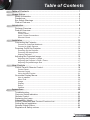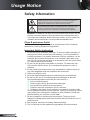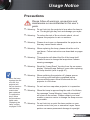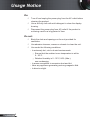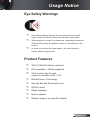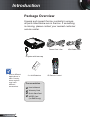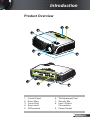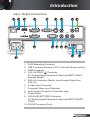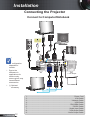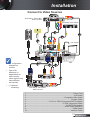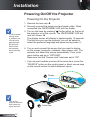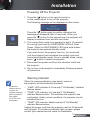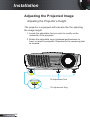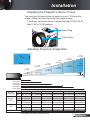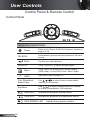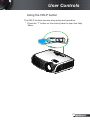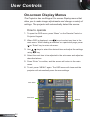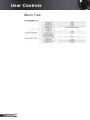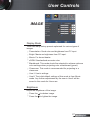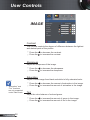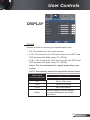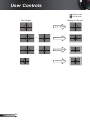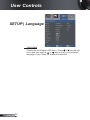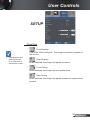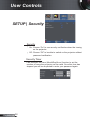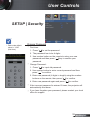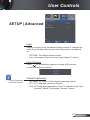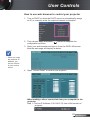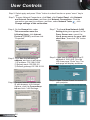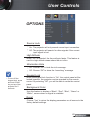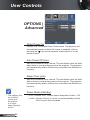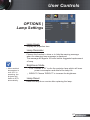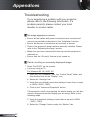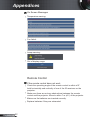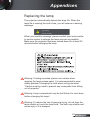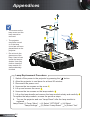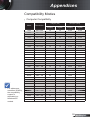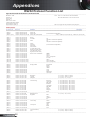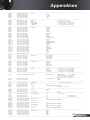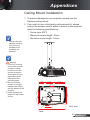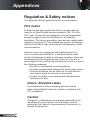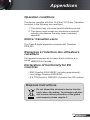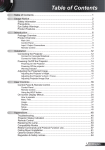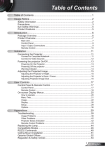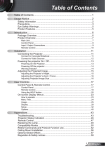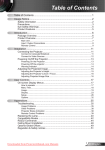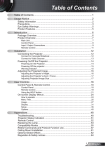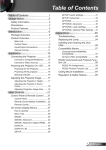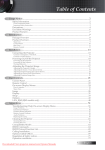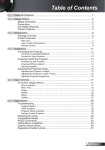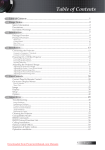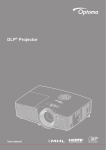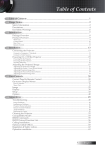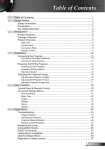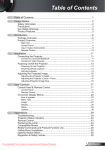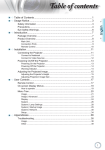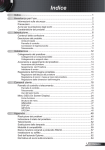Download DLP Data Video Projector User`s Manual
Transcript
DLP Data Video Projector User’s Manual ModelS 8404/8404A ? ? ? Information in this Guide may change due to product improvements. To obtain the latest manuals, literature, and software please visit the Dukane web site at; www.dukane.com/av and look at the specific model SUPPORT or DOWNLOADS section. VGA1-IN USB / YPbPr / VGA-OUT RJ45 S-VIDEO HDMI VGA2-IN / SCART VIDEO AUDIO-O UT / YPbPr RS232 DUKANE CORP AV SERVICE DEPT 2900 Dukane Drive St Charles, IL 60174 800-676-2487 / 630-762-4032 Fax 630-584-5156 [email protected] www.dukane.com/av S-VIDEO /VID AUDIO3- EO IN VGA 2 AUDIO2IN VGA 1 12V OUT AUDIO1IN 403-8404-A-00.1 User’s Manual Table of Contents Table of Contents.................................................................................... 1 Usage Notice........................................................................................... 2 Safety Information..........................................................................................2 Precautions....................................................................................................3 Eye Safety Warnings......................................................................................5 Product Features............................................................................................5 Introduction............................................................................................. 6 Package Overview.........................................................................................6 Product Overview...........................................................................................7 Main Unit................................................................................................................. 7 Control Panel.......................................................................................................... 8 Input / Output Connections..................................................................................... 9 Remote Control..................................................................................................... 11 Installation............................................................................................. 12 Connecting the Projector..............................................................................12 Connect to Computer/Notebook........................................................................... 12 Connect to Video Sources.................................................................................... 13 Powering On/Off the Projector......................................................................14 Powering On the Projector.................................................................................... 14 Powering Off the projector.................................................................................... 15 Warning Indicator.................................................................................................. 15 Adjusting the Projected Image.....................................................................16 Adjusting the Projector’s Height............................................................................ 16 Adjusting the Projector’s Zoom / Focus................................................................ 17 Adjusting Projected Image Size............................................................................ 17 User Controls........................................................................................ 18 Control Panel & Remote Control..................................................................18 Control Panel........................................................................................................ 18 Remote Control..................................................................................................... 19 Using the HELP button......................................................................................... 21 On-screen Display Menus............................................................................24 How to operate .................................................................................................... 24 Menu Tree............................................................................................................. 25 Image.................................................................................................................... 27 Display.................................................................................................................. 31 Setup..................................................................................................................... 35 Options.................................................................................................................. 45 Appendices........................................................................................... 48 Troubleshooting............................................................................................48 Projector Status Indication...........................................................................51 Remote Control............................................................................................52 Replacing the Lamp.....................................................................................53 Compatibility Modes.....................................................................................55 RS232 Commands and Protocol Function List............................................57 Ceiling Mount Installation.............................................................................61 Optoma Global Offices.................................................................................62 Regulation & Safety notices.........................................................................64 English Usage Notice SafetyInformation The lightning flash with arrow head within an equilateral triangle is intended to alert the user to the presence of uninsulated “dangerous voltage” within the product’s enclosure that may be of sufficient magnitude to constitute a risk of electric shock to persons. The exclamation point within an equilateral triangle is intended to alert the user to the presence of important operating and maintenance (servicing) instructions in the literature accompanying the appliance. WARNING:TO REDUCE THE RISK OF FIRE OR ELECTRIC SHOCK, DO NOT EXPOSE THIS APPLIANCE TO RAIN OR MOISTURE. DANGEROUS HIGH VOLTAGES ARE PRESENT INSIDE THE ENCLOSURE. DO NOT OPEN THE CABINET. REFER SERVICING TO QUALIFIED PERSONNEL ONLY. ClassBemissionslimits This Class B digital apparatus meets all requirements of the Canadian Interference-Causing Equipment Regulations. ImportantSafetyInstruction . Do not block any ventilation openings. To ensure reliable operation of the projector and to protect from over heating, it is recommended to install the projector in a location that does not block ventilation. As an example, do not place the projector on a crowded coffee table, sofa, bed, etc. Do not put the projector in an enclosure such as a book case or a cabinet that restricts air flow. 2. Do not use the projector near water or moisture. To reduce the risk of fire and/or electric shock, do not expose the projector to rain or moisture. 3. Do not install near heat sources such as radiators, heaters, stoves or any other apparatus such as amplifiers that emits heat. 4. Clean only with dry cloth. 5. Only use attachments/accessories specified by the manufacturer. 6. Do not use the unit if it has been physically damaged or abused. Physical damage/abuse would be (but not limited to): Unit has been dropped. Power supply cord or plug has been damaged. Liquid has been spilled on to the projector. Projector has been exposed to rain or moisture. Something has fallen in the projector or something is loose inside. Do not attempt to service the unit yourself. Opening or removing covers may expose you to dangerous voltages or other hazards. Please call Optoma before you send the unit for repair. 7. Do not let objects or liquids enter the projector. They may touch dangerous voltage points and short out parts that could result in fire or electric shock. 8. See projector enclosure for safety related markings. 9. The unit should only be repaired by appropriate service personnel. English 2 Usage Notice Precautions Pleasefollowallwarnings,precautionsand maintenanceasrecommendedinthisuser’s guide. ▀■ Warning- Do not look into the projector’s lens when the lamp is on. The bright light may hurt and damage your eyes. ▀■ Warning- To reduce the risk of fire or electric shock, do not expose this projector to rain or moisture. ▀■ Warning- Please do not open or disassemble the projector as this may cause electric shock. ▀■ Warning- When replacing the lamp, please allow the unit to cool down. Follow instructions as described on pages 53-54. ▀■ Warning- This projector will detect the life of the lamp itself. Please be sure to change the lamp when it shows warning messages. ▀■ Warning- Reset the “Lamp Reset” function from the on-screen display “Options|Lamp Settings” menu after replacing the lamp module (refer to page 47). ▀■ Warning- When switching the projector off, please ensure When the lamp reaches the end of its life, the projector will not turn back on until the lamp module has been replaced. To replace the lamp, follow the procedures listed under “Replacing the Lamp” section on pages 53-54. the cooling cycle has been completed before disconnecting power. Allow 90 seconds for the projector to cool down. ▀■ Warning- Do not use lens cap when projector is in operation. ▀■ Warning- When the lamp is approaching the end of its lifetime, the message “Lamp Warning: Lamp life exceeded.” will show on the screen. Please contact your local reseller or service center to change the lamp as soon as possible. ▀■ Warning- Do not look into or point the laser pointer on your remote control into your or someone’s eyes. Laser pointer can cause permanent damage to eyesight. 3 English Usage Notice Do: Turn off and unplug the power plug from the AC outlet before cleaning the product. Use a soft dry cloth with mild detergent to clean the display housing. Disconnect the power plug from AC outlet if the product is not being used for a long period of time. Do not: Block the slots and openings on the unit provided for ventilation. Use abrasive cleaners, waxes or solvents to clean the unit. Use under the following conditions: - In extremely hot, cold or humid environments. Ensure that the ambient room temperature is within 5 - 35°C. Relative Humidity is 5 - 35°C, 80% (Max.), English non-condensing. - In areas susceptible to excessive dust and dirt. - Near any appliance generating a strong magnetic field. - In direct sunlight. Usage Notice Eye Safety Warnings ▀■ Avoid staring/facing directly into the projector beam at all times. Keep your back to the beam as much as possible. ▀■ When projector is used in a classroom, adequately supervise students when they are asked to point out something on the screen. ▀■ In order to minimize the lamp power, use room blinds to reduce ambient light levels. Product Features ▀■ XGA (1024x768) Native resolution ▀■ HD compatible – 1080p supported ▀■ VGA monitor loop through (works on standby mode > 1W) ▀■ BrilliantColorTM Technology ▀■ Security Bar and Kensington Lock ▀■ RS232 control ▀■ Rapid shutdown ▀■ Built-in speaker ▀■ Network support (on specific models) English Introduction P ackageOverview ER POW Unpackandinspecttheboxcontentstoensure allpartslistedbelowareinthebox.Ifsomething ismissing,pleasecontactyournearestcustomer servicecenter. ? Power Cord .8m Projector with lens cap /? Due to different applications in each Country, some regions may have different accessories. 2 × AAA Batteries Documentation : User’s Manual Warranty Card Quick Start Card WEEE Card (for EMEA only) English 6 IR Remote Control VGA Cable .8m Introduction ProductOverview 5 2 PO ER W 3 ? 5 6 4 ? POW ER VGA1-IN USB / YPbPr / VGA-O UT RJ45 S-VIDE O HDMI VGA2-IN VIDEO AUDIO -OUT / SCAR T / YPbPr RS232 S-VIDE O/VIDE O AUDIO 3-IN VGA AUDIO 2 2-IN VGA 12V OUT AUDIO 1 1-IN 9 8 . 2. 3. 4. 5. Control Panel Zoom Ring Focus Ring Zoom Lens IR Receivers 7 6 6. Tilt-Adjustment Feet 7. Security Bar 8. Input / Output Connections 9. Power Socket 7 English Introduction ControlPanel 2 2 3 4 5 6 POW ? ER 7 . 2. 3. 4. 5. 6. 7. 8. 9. 0. . 2. English 8 8 Help Menu Source Enter Re-Sync Power Keystone Correction Four Directional Select Keys On/Standby LED Lamp Fail LED Temp LED IR Receiver 9 0 Introduction Input / Output Connections 2 3 4 VGA1-IN / YPbPr / 5 6 7 8 6 VGA-OUT S-VIDEO VIDEO AUDIO-OUT USB RJ45 HDMI VGA2-IN / SCART / YPbPr RS232 9 0 S-VIDEO/VIDEO AUDIO3-IN 2 VGA 2 AUDIO2-IN VGA 1 AUDIO1-IN 3 4 7 12V OUT 5 . 2. 3. 4. RJ45 Networking Connector USB Connector (Connect to PC for Remote Mouse function) HDMI Connector VGA-In/YPbPr/” ” Connector (PC Analog Signal/Component Video Input/HDTV/YPbPr/ Wireless Dongle) 5. VGA-Out Connector (Monitor Loop-through Output from VGA-In) 6. S-Video Input Connector 7. Composite Video Input Connector 8. Audio Output Connector (3.5mm Mini Jack) 7. Power Socket 9. VGA2-In/SCART/YPbPr Connector (PC Analog Signal/Component Video Input/HDTV/SCART/ YPbPr) 0. RS-232 Connector (9-pin) 9 English Introduction 2 3 4 VGA1-IN / YPbPr / 5 6 7 8 VGA-OUT S-VIDEO VIDEO AUDIO-OUT 6 USB RJ45 HDMI VGA2-IN / SCART / YPbPr RS232 9 0 S-VIDEO/VIDEO AUDIO3-IN 2 VGA 2 AUDIO2-IN VGA 1 AUDIO1-IN 12V OUT 3 4 7 5 . Audio 3 Input connector (3.5mm mini jack) (for S-video / Video) 2. Audio 2 Input connector (3.5mm mini jack) (for VGA 2) 3. Audio Input connector (3.5mm mini jack) (for VGA ) 4. KensingtonTM Lock Port 5. Security Bar The item below is only present on specific models. 6. 2V Trigger Relay Connector English 0 Introduction Remote Control 1 2 24 22 3 2 4 20 5 9 8 7 7 8 6 9 5 0 4 23 . 2. 3. 4. 5. 6. 7. 8. 9. 0. . 2. 6 /? LED Indicator Power On/Off Page Up Mouse Right Click Four Directional Select Keys Re-Sync Page Down Volume +/Zoom AV mute Video VGA 13 12 3. 4. 5. 6. 7. 8. 9. 20. 2. 22. 23. Freeze S-Video HDMI Brightness Menu Keystone +/Source Enter/Help Mouse Left Click PC/Mouse control Numbered keypad (for password input) 24. Laser Pointer English Installation ConnectingtheProjector C onnecttoComputer/Notebook MOLEX 4 5 8 3 9 VGA1-IN / YPbPr / S-VIDEO VGA-OUT VIDEO AUDIO-OUT USB VGA2-IN / SCART / YPbPr RS232 S-VIDEO/VIDEO AUDIO3-IN VGA 2 AUDIO2-IN VGA 1 AUDIO1-IN 12V OUT PS50426E Due to the difference in applications for each country, some regions may have different accessories. HDMI R I/O configuration depends on models. RJ45 + 2V Output 2 6 7 (*) Optional accessory English 2 ....................................................................................................Power Cord 2.....................................................................................................VGA Cable 3..............................................................................................*Network Cable 4....................................................................................................*USB Cable 5...........................................................................................*DVI/HDMI Cable 6................................................................................................*RS232 Cable 7.........................................................................................*Audio Input Cable 8.........................................................................................*VGA Onput Cable 9......................................................................................*Audio Output Cable Installation ConnecttoVideoSources DVD Player, Set-top Box, HDTV receiver Composite Video Output 6 8 9 3 0 + 2V Output 5 VGA1-IN / YPbPr / S-VIDEO VGA-OUT VIDEO AUDIO-OUT USB RJ45 HDMI VGA2-IN / SCART / YPbPr RS232 S-VIDEO/VIDEO AUDIO3-IN VGA 2 AUDIO2-IN VGA 1 AUDIO1-IN 12V OUT R PS50426E 2 I/O configuration depends on models Due to the difference in applications for each country, some regions may have different accessories. (*) Optional accessory 7 4 S-Video Output 8 8 DVD Player, Set-top Box, HDTV receiver ....................................................................................................Power Cord 2.....................................................................................................VGA Cable 3................................................................................*Composite Video Cable 4.............................................................................................. *S-Video Cable 5................................................*5-Pin to 3 RCA Component/HDTV Adaptor 6.............................................................................*3 RCA Component Cable 7................................................................................... *SCART/VGA Adaptor 8.................................................................................*Audio Cable Jack/RCA 9..................................................................................................*HDMI Cable 0............................................................................................*Network Cable 3 English Installation PoweringOn/OfftheProjector Powering On the Projector (*) When power saving mode is enabled, the VGA & Audio pass-through, RS-232 and RJ45 will be de-activated during standby mode. . Remove the lens cap. 2. Securely connect the power cord and signal cable. When connected, the ON/STANDBY LED will turn Amber. 3. Turn on the lamp by pressing “ ” button either on the top of the projector or on the remote. The ON/STANDBY LED will now turn Green. The startup screen will display in approximately 0 seconds. The first time you use the projector, you will be asked to select the preferred language and power saving mode.(*) 4. Turn on and connect the source that you want to display on the screen (computer, notebook, video player, etc). The projector will detect the source automatically. If not, push menu button and go to “OPTIONS”. Make sure that the “Source Lock” has been set to “Off”. If you connect multiple sources at the same time, press the “SOURCE” button on the control panel or direct source keys on the remote control to switch between inputs. 2 Power POW ? PO ER W ER ? Turn on the projector first and then select the signal sources. English 4 Lens Cap Installation Powering off the projector 1. Press the “ ” button on the remote control or on the control panel to turn off the projector. The following message will be displayed on the screen. Press the “ ” button again to confirm otherwise the message will disappear after 15 seconds. When you press the “ ” button for the second time, the projector will display countdown timer and will shut down. 2. The cooling fans continue to operate for about 10 seconds for cooling cycle and the ON/STANDBY LED will Flash Green. When the ON/STANDBY LED lights solid Amber, the projector has entered standby mode. If you wish to turn the projector back on, you must wait until the projector has completed the cooling cycle and has entered standby mode. Once in standby mode, simply press “ ” button to restart the projector. 3. Disconnect the power cord from the electrical outlet and the projector. 4. Do not turn on the projector immediately following a power off procedure. Warning Indicator When the warning indicators (see below) come on, the projector will automatically shutdown: Contact the nearest service center if the projector displays these symptoms. See pages 61-62 for more information. “LAMP” LED indicator is lit red and if “On/Standby” indicator flashes amber. “TEMP” LED indicator is lit red and if “On/Standby” indicator flashes amber. This indicates the projector has overheated. Under normal conditions, the projector can be switched back on. “TEMP” LED indicator flashes red and if “On/Standby” indicator flashes amber. Unplug the power cord from the projector, wait for 30 seconds and try again. If the warning indicator light up again, please contact your nearest service center for assistance. 15 English Installation AdjustingtheProjectedImage Adjusting the Projector’s Height Theprojectorisequippedwithelevatorfeetforadjusting theimageheight. . Locate the adjustable foot you wish to modify on the underside of the projector. 2. Rotate the adjustable rings clockwise/anticlockwise to lower or raise the projector. Repeat with the remaining feet as needed. Tilt-Adjustment Feet Tilt-Adjustment Ring English 6 Installation Adjusting the Projector’s Zoom / Focus ER W PO You may turn the zoom lever to zoom in or out. To focus the image, rotate the focus ring until the image is clear. .2x Zoom series will focus at distances from 4.92 to 32.8 ? feet (.50 to 0.00 meters). Zoom Ring Focus Ring Di ag on al Height Adjusting Projection Image Size Width 46.1" (117.2cm) 38.4" (97.7cm) 76.9" (195.3cm) 64.1" (162.8cm) 100.0" (253.9cm) 83.3" (211.6cm) 153.8" (390.6cm) 128.2" (325.5cm) 307.6" (781.3cm) 246.1" (625.0cm) 256.3" (651.0cm) 205.1" (520.8cm) Hd 4.92'(1.50m) 8.20'(2.50m) 10.66'(3.25m) 16.40'(5.00m) 26.25'(8.00m) 32.81'(10.00m) Screen (Diagonal) Screen Size Hd Max. 46.1”(117.2cm) 76.9”(195.3cm) 100.0”(253.9cm)153.8”(390.6cm)246.1”(625.0cm) 307.6”(781.3cm) Min. 38.4”(97.7cm) 64.1”(162.8cm) 83.3”(211.6cm) 128.2”(325.5cm)205.1”(520.8cm) 256.3”(651.0cm) 61.5”x46.1” 80.0”x60.0” 123.0”x92.3” 196.9”x147.6” 246.1”x184.5” Max. 36.9”x27.7” (WxH) 93.8x70.3cm 156.3x117.2cm 203.1x152.3cm 312.5x234.4cm 500.0x375.0cm 625.0x468.8cm 51.3”x38.4” 66.6”x50.0” 102.5”x76.9” 164.0”x123.0” 205.1”x153.8” 30.8”x23.1” Min. (WxH) 78.1x58.6cm 130.2x97.7cm 169.3x127.0cm 260.4x195.3cm 416.7x312.5cm 520.8x390.6cm Max. 4.15”(10.55cm) 6.92”(17.58cm) 9.00”(22.85cm) 13.84”(35.16cm)22.15”(56.25cm) 27.68”(70.31cm) Min. Distance 3.46”(8.79cm) 5.77”(14.65cm) 7.50”(19.04cm) 11.53”(29.3cm) 18.45”(46.88cm) 23.07”(58.59cm) 4.92’(1.50m) 8.20’(2.50m) 10.66’(3.25m) 16.40’(5.00m) 26.25’(8.00m) 32.81’(10.00m) This table is for user’s reference only. 7 English User Controls Control Panel & Remote Control Control Panel POW ? ER Using the Control Panel Power RE-SYNC Enter SOURCE ? Refer to the “Power On/Off the Projector” section on pages 4-5. Automatically synchronize the projector to the input source. Confirm your item selection. Press “SOURCE” to select an input signal. Menu Press “Menu” to launch the on-screen display (OSD) menu. To exit OSD, Press “Menu” again. HELP Help Menu (refer to page 2). Four Directional Select Keys Use to select items or make adjustments to your selection. Keystone Use to adjust image distortion caused by tilting the projector. (±40 degrees) Lamp LED Indicate the projector’s lamp status. Temp LED Indicate the projector’s temperature status. ON/STANDBY LED English 8 Indicate the projector’s status. User Controls Remote Control Using the Remote Control /? Power Refer to the “Power On/Off the Projector” section on pages 4-5. Laser Press to use laser pointer. L Button Mouse left click. R Button Mouse right click. Page + Use this button to page up. Page - Use this button to page down. Enter/Help Confirm your item selection. ? Help Menu (refer to page 2). Source Press “Source” to select an input signal. Re-SYNC Automatically synchronizes the projector to the input source. Four Directional Select Keys Use to select items or make adjustments to your selection. Keystone +/- Adjust image distortion caused by tilting the projector. Volume +/- Adjust to increase / decrease the volume. Brightness Adjust the brightness of the image. Menu Press “Menu” to launch the on-screen display (OSD) menu. To exit OSD, press “Menu” again. ZOOM Zoom in on an image. buttons to alter zoom. Press 9 English User Controls Remote Control Using the Remote Control /? English 20 HDMI Press “HDMI” to choose HDMI source. Freeze Press “Freeze” to pause the screen image. Press this button again to unlock. AV mute Momentarily turns off/on the audio and video. S-Video Press “S-Video” to choose S-Video source. VGA Press “VGA” to choose VGA sources. Video Press “Video” to choose Composite video source. User Controls Using the HELP button The HELP function ensures easy setup and operation. Press the “?” button on the control panel to open the Help Menu. PO ER W ? ? 2 English User Controls Help menu button functions only when no input source is detected. Please refer to the “Troubleshooting” section on pages 48-51 for more details. . If input source is detected and help button is pressed, the following pages will appear to help diagnose any problems. English 22 User Controls 23 English User Controls O n-screenDisplayMenus TheProjectorhasmultilingualOn-screenDisplaymenusthat allowyoutomakeimageadjustmentsandchangeavarietyof settings.Theprojectorwillautomaticallydetectthesource. How to operate . To open the OSD menu, press “Menu” on the Remote Control or Projector Keypad. 2 When OSD is displayed, use keys to select any item in the main menu. While making a selection on a particular page, press or “Enter” key to enter sub menu. 3. Use using keys to select the desired item and adjust the settings key. 4. Select the next item to be adjusted in the sub menu and adjust as described above. 5. Press “Enter” to confirm, and the screen will return to the main menu. 6. To exit, press “MENU” again. The OSD menu will close and the projector will automatically save the new settings. Main Menu Sub Menu Settings English 24 User Controls Menu Tree (#) “Saturation” and “Tint” are only supported in Video mode. # # (*) “Signal” is only supported in Analog VGA (RGB) signal. The item below is only present on specific models. (☆) “Closed Captioning” * 25 English User Controls Menu Tree English 26 User Controls IMAGE Display Mode There are many factory presets optimized for various types of images. Presentation: Good color and brightness from PC input. Bright: Maximum brightness from PC input. Movie: For home theater. sRGB: Standardised accurate color. Blackboard: This mode should be selected to achieve optimum color settings when projecting onto a blackboard (green). Classroom: This mode is recommended for projecting in a classroom. User: User’s settings. User2: The initial default settings of this mode is from Movie mode. Any further adjustments by the user in User2 will be saved in this mode for future use. Brightness Adjust the brightness of the image. Press the Press the to darken image. to lighten the image. 27 English User Controls IMAGE Contrast The contrast controls the degree of difference between the lightest and darkest parts of the picture. Press the Press the to decrease the contrast. to increase the contrast. Sharpness Adjust the sharpness of the image. Press the Press the to decrease the sharpness. to increase the sharpness. Saturation Adjust a video image from black and white to fully saturated color. “Saturation” and “Tint” functions are only supported under Video mode. Press the Press the Tint Adjust the color balance of red and green. Press the Press the English 28 to decrease the amount of saturation in the image. to increase the amount of saturation in the image. to increase the amount of green in the image. to increase the amount of red in the image. User Controls IMAGE | Advanced Degamma This allows you to choose a degamma table that has been fine-tuned to bring out the best image quality for the input. Film: for home theater. Video: for video or TV source. Graphics: for image source. PC: for PC or computer source. BrilliantColor™ This adjustable item utilizes a new color-processing algorithm and system level enhancements to enable higher brightness while providing true, more vibrant colors in picture. The range is from “0” to “10”. If you prefer a stronger enhanced image, adjust toward the maximum setting. For a smoother, more natural image, adjust toward the minimum setting. Color Temp Adjust the color temperature. With cold temperature, the screen looks colder; with warm temperature, the screen looks warmer. Color Space Select an appropriate color matrix type from AUTO, RGB or YUV. 29 English User Controls Advanced | Color Setting Color Use these settings for advanced adjustment of the individual Red, Green, Blue, Cyan, Magenta and Yellow Colors. Reset Choose “Yes” to return the factory default settings for color adjustments. Advanced | Input Source Input Source Use this option to enable / disable input sources. Press to enter the sub menu and select which sources you require. Press “Enter” to finalize the selection. The projector will not search for inputs that are not selected. English 30 User Controls DISPLAY Format Use this function to choose your desired aspect ratio. 4:3: This format is for 4×3 input sources. 16:9-I: This format is for 16×9 input sources, like HDTV and DVD enhanced for Wide screen TV. (576i/p) 16:9-II: This format is for 16×9 input sources, like HDTV and DVD enhanced for Wide screen TV. (480i/p) Native: This format displays the original image without any scaling. AUTO: Automatically selects the appropriate display format. Aspect ratio (source detected) Resize image 4:3 1024 x 768 center 16:9-I 1024 x 576 center 16:9-II 854 x 480 center Native XGA model Resize image of native change to above description not pixels resolution. 31 English User Controls Display area Picture area Input Signal Display on Screen 4:3 format or 16 : 9-I format or 16 : 9-II format Native format English 32 User Controls DISPLAY Overscan Overscan function removes the noise in a video image. Overscan the image to remove video encoding noise on the edge of video source. Zoom Press the Press the to reduce the size of an image. to magnify an image on the projection screen. H Image Shift Shift the projected image position horizontally. V Image Shift Shift the projected image position vertically. V Keystone Press the or to adjust image distortion vertically. If the image looks trapezoidal, this option can help make the image rectangular. 33 English User Controls SETUP | Language Language Choose the multilingual OSD menu. Press or into the sub menu and then use the or key to select your preferred language. Press “Enter” to finalize the selection. English 34 User Controls SETUP Projection Front-Desktop This is the default selection. The image is projected straight on the screen. Rear-Desktop and Rear-Ceiling are to be used with a translucent screen. Rear-Desktop When selected, the image will appear reversed. Front-Ceiling When selected, the image will turn upside down. Rear-Ceiling When selected, the image will appear reversed in upside down position. 35 English User Controls SETUP Menu Location Choose the menu location on the display screen. Projector ID ID definition can be set up by menu (range 0~99), and allow user control an individual projector by RS232. Refer to page 58 for the complete list of RS232 commands. Mute Choose the “On” to turn mute on. Choose the “Off” to turn mute off. Volume Press the Press the to decrease the volume. to increase the volume. Audio Input The default audio settings are on the back panel of the projector. Use this option to reassign any of the Audio Inputs (, 2 or 3) to the current image source. Each Audio input can be assigned to more than one video source. AUDIO: VGA AUDIO2: VGA2 AUDIO3: S-VIDEO / VIDEO English 36 User Controls SETUP | Signal “Signal” is only supported in Analog VGA (RGB) signal. Phase Synchronize the signal timing of the display with the graphic card. If the image appears to be unstable or flickers, use this function to correct it. Frequency Change the display data frequency to match the frequency of your computer’s graphic card. Use this function only if the image appears to flicker vertically. H. Position Press the Press the to move the image left. to move the image right. V. Position Press the Press the to move the image down. to move the image up. 37 English User Controls SETUP | Security Security On: Choose “On” to use security verification when the turning on the projector. Off: Choose “Off” to be able to switch on the projector without password verification. Security Timer Can be select the time (Month/Day/Hour) function to set the number of hours the projector can be used. Once this time has elapsed you will be requested to enter your password again. English 38 User Controls SETUP | Security Pass-code default value is “1234” (first time). Change Password First time: 1. Press “ ” to set the password. 2. The password has to be 4 digits. 3. Use number button on the remote to enter your new password and then press “ ” key to confirm your password. Change Password: 1. Press “ ” to input old password. 2. Use number button to enter current password and then press “ ” to confirm. 3. Enter new password (4 digits in length) using the number buttons on the remote, then press “ ” to confirm. 4. Enter new password again and press “ ” to confirm. If the incorrect password is entered 3 times, the projector will automatically shut down. If you have forgotten your password, please contact your local office for support. 39 English User Controls SETUP RS232 RS232: Allow RS232 control of an individual projector. (Default setting) Network: Allow projector control via web browser (Internet Explorer) using the network. “Wireless” is only functional with VGA connector Warning: Wired VGA will not function and the projector maybe shut down if Wireless is turned on. English 40 Wireless Choose the “On” to turn on the Wireless. User Controls SETUP | Advanced Logo Use this function to set the desired startup screen. If changes are made they will take effect the next time the projector is powered on. OPTOMA: The default startup screen. User: Use memorize picture from “Logo Capture” function. Logo Capture Press “ ” to immediately capture an image of the picture currently displayed on screen. Closed Captioning Off: select “off” to turn off the closed captioning feature. CC1: CC1 language: American English. CC2: CC2 language (depending on the TV channel of the user): “Closed Captioning”: on specific models Spanish, French, Portuguese, German, Danish. 41 English User Controls SETUP | Network Network State Display the network connection status. DHCP Use this function to select your desired startup screen. If you change the setting from one to another, when you exit the OSD menu, the new setting will take effect on next open. On: Assign an IP address to the projector from an external DHCP server automatically. Off: Assign an IP address manually. IP Address Select an IP address. Subnet Mask Select subnet mask number. Gateway Select the default gateway of the network connected to the projector. DNS Select DNS number. Apply Press “ English 42 ” and then choose “Yes” to apply the selection. User Controls Howtousewebbrowsertocontrolyourprojector . Turn on DHCP to allow the DHCP server to automatically assign an IP, or manually enter the required network information. 2. Then choose apply and press “ configuration process. ” button to complete the 3. Open your web browser and type in from the OSD LAN screen then the web page will display as below: When you used the projector IP address, you will can not link to your service server. 4. Open “Control Panel” to control your projector. When making a direct connection from your computer to the projector Step : Find an IP Address (92.68.6.74) from LAN function of projector. 43 English User Controls Step 2: Select apply and press “Enter” button to submit function or press “menu” key to exit. Step 3: To open Network Connections, click Start, click ControlPanel, click Network andInternetConnections, and then click NetworkConnections. Click the connection you want to configure, and then, under NetworkTasks , click Changesettingsofthisconnection. Step 4: On the General tab, under Thisconnectionusesthe followingitems, click Internet Protocol(TCP/IP), and then click “Properties.” Step 7: The LocalAreaNetwork(LAN) Setting dialog box appears,In the ProxyServerarea, cancel the UseaproxyserverforyourLAN checkbox., then click “OK” button twice. Step 5: Click UsethefollowingIP address, and type in as below: 1)IPaddress:192.168.6.XXX 2)Subnetmask:255.255.0.0 3)Defaultgateway:192.168.6.254 Step 8: Open your IE and type in the IP address of 92.68.6.74 in the URL then press “Enter” key. The web page will display as below: Step 6: To open Internet Options, click IE web browser, click Internet Options, click the Connections tab and click “LAN Settings...” English 44 Step 9: Open “Control Panel” to control your projector. User Controls OPTIONS Source Lock On: The projector will only search current input connection. Off: The projector will search for other signals if the current input signal is lost. High Altitude When “On” is selected, the fans will spin faster. This feature is useful in high altitude areas where the air is thin. Information Hide On: Choose “On” to hide the info message. Off: Choose “Off” to show the “searching” message. Keypad Lock To turn off the keypad lock, press and hold “Enter” key on top of the projector for 5 seconds. When the keypad lock function is “On”, the control panel will be locked however, the projector can be operated by the remote control. By selecting “Off”, you will be able to reuse the control panel. Background Color Use this feature to display a “Black”, “Red”, “Blue”, “Green” or “White”, screen when no signal is available. Reset Choose “Yes” to return the display parameters on all menus to the factory default settings. 45 English User Controls OPTIONS | Advanced Direct Power On Choose “On” to activate Direct Power mode. The projector will automatically power on when AC power is supplied, without pressing the “ ” key on the projector control panel or on the remote control. Auto Power Off (min) Sets the countdown timer interval. The countdown timer will start, when there is no signal being sent to the projector. The projector will automatically power off when the countdown has finished (in minutes). Sleep Timer (min) Sets the countdown timer interval. The countdown timer will start, with or without a signal being sent to the projector. The projector will automatically power off when the countdown has finished (in minutes). This disables VGA out and RJ45 control when the projector is in Power Mode (Standby) as Eco.. English 46 Power Mode (Standby) Eco.: Choose “Eco.” to save power dissipation further < 1W. Active: Choose “Active” to return to normal standby and the VGA out port will be enabled. User Controls OPTIONS | Lamp Settings Lamp Hours Display the projection time. Lamp Reminder Choose this function to show or to hide the warning message when the changing lamp message is displayed. The message will appear 30 hours before suggested replacement of lamp. Brightness Mode When ambient temperature is over 35°C in operating, the projector will switch to STD automatically. STD: Choose “STD” to dim the projector lamp which will lower power consumption and extend the lamp life. BRIGHT: Choose “BRIGHT” to increase the brightness. Lamp Reset Reset the lamp hour counter after replacing the lamp. 47 English Appendices Troubleshooting If you experience a problem with your projector, please refer to the following information. If a problem persists, please contact your local reseller or service center. No image appears on-screen Ensure all the cables and power connections are correctly and securely connected as described in the “Installation” section. Ensure all the pins of connectors are not bent or broken. Check if the projection lamp has been securely installed. Please refer to the “Replacing the lamp” section. Make sure you have removed the lens cap and the projector is switched on. Ensure that the “AV mute” feature is not turned on. Partial, scrolling or incorrectly displayed image Press “Re-SYNC” on the remote. If you are using a PC: For Windows 95, 98, 2000, XP: 1. Open the “My Computer” icon, the “Control Panel” folder, and then double click on the “Display” icon. 2. Select the “Settings” tab. 3. Verify that your display resolution setting is lower than or equal to UXGA (1600 × 1200). 4. Click on the “Advanced Properties” button. If the projector is still not projecting the whole image, you will also need to change the monitor display you are using. Refer to the following steps. 5. Verify the resolution setting is lower than or equal to UXGA (1600 × 1200). 6. Select the “Change” button under the “Monitor” tab. English 48 Appendices 7. Click on “Show all devices”. Next, select “Standard monitor types” under the SP box; choose the resolution mode you need under the “Models” box. 8. Verify that the resolution setting of the monitor display is lower than or equal to UXGA (1600 × 1200). If you are using a Notebook: 1. First, follow the steps above to adjust resolution of the computer. 2. Press the appropriate keys listed below for your notebook manufacturer to send signal out from notebook to projector. Example: [Fn]+[F4] Acer [Fn]+[F5] Asus [Fn]+[F8] [Fn]+[F8] Dell Gateway [Fn]+[F4] IBM/Lenovo HP/Compaq NEC Toshiba [Fn]+[F7] [Fn]+[F4] [Fn]+[F3] [Fn]+[F5] Mac Apple: System Preference Display Arrangement Mirror display If you experience difficulty changing resolutions or your monitor freezes, restart all equipment including the projector. The screen of the Notebook or PowerBook computer is not displaying your presentation If you are using a Notebook PC Some Notebook PCs may deactivate their own screens when a second display device is in use. Each has a different way to be reactivated. Refer to your computer’s manual for detailed information. Image is unstable or flickering Use “Phase” to correct it. See page 37 for more information. Change the monitor color setting on your computer. Image has vertical flickering bar Use “Frequency” to make an adjustment. See page 37 for more information. Check and reconfigure the display mode of your graphic card to make it compatible with the projector. 49 English Appendices Image is out of focus Make sure the lens cap is removed. Adjust the Focus Ring on the projector lens. Make sure the projection screen is between the required distance. See page 17. The image is stretched when displaying 16:9 DVD title When you play anamorphic DVD or 16:9 DVD, the projector will show the best image when the projector display mode is set to 16:9 in the OSD. If you play 4:3 format DVD titles, please change the format to 4:3 in the projector OSD. If the image is still stretched, you will also need to adjust the aspect ratio by referring to the following: Please setup the display format as 16:9 (wide) aspect ratio type on your DVD player. Image is too small or too large Adjust the Zoom Ring on the top of the projector. Move the projector closer to or further from the screen. Press “Menu” button on the remote control or projector panel, go to “Display Format” and try the different settings. Image has slanted sides If possible, reposition the projector so that it is horizontally centered on the screen and below the bottom of the screen. Press “Keystone +/-” button on the remote control or press “ Use of Keystone is not recommended. / ” on the projector panel, until the sides are vertical. Image is reversed Select “SETUP Projection” from the OSD and adjust the projection direction. English 50 Appendices The projector stops responding to all controls If possible, turn off the projector, then unplug the power cord and wait at least 60 seconds before reconnecting power. Check that “Keypad Lock” is not activated by trying to control the projector with the remote control. Lamp burns out or makes a popping sound When the lamp reaches its end of life, it will burn out and may make a loud popping sound. If this happens, the projector will not turn on until the lamp module has been replaced. To replace the lamp, follow the procedures in the “Replacing the Lamp” section on pages 53-54. Projector Status Indication LED lighting message Message Standby State (Input power cord) Power on (Warming) Lamp lighting Steady light No light ON/STANDBY LED Temp-LED Lamp-LED (Green/Amber) (Red) (Red) Amber Flashing Green Green Power off (Cooling) Flashing Green Error (Over Temp.) Flashing Amber Error (Fan fail) Flashing Amber Error (Lamp fail) Flashing Amber Flashing * ON/STANDBY LED be ON when OSD appears, be OFF when OSD disappears. 5 English Appendices On Screen Messages Temperature warning: Fan failed: Lamp warming: Out of display range: Remote Control If the remote control does not work Check the operating angle of the remote control is within ±15° both horizontally and vertically of one of the IR receivers on the projector. Make sure there are not any obstructions between the remote control and the projector. Move to within 7 m (±0°) of the projector. Make sure the batteries are inserted correctly. Replace batteries if they are exhausted. English 52 Appendices Replacing the lamp The projector automatically detects the lamp life. When the lamp life is nearing the end of use, you will receive a warning message. When you see this message, please contact your local reseller or service center to change the lamp as soon as possible. Make sure the projector has been cooled down for at least 30 minutes before changing the lamp. Warning: If ceiling mounted, please use caution when opening the lamp access panel. It is recommended to wear safety glasses if changing the bulb when ceiling mounted. “Caution must be used to prevent any loose parts from falling out of projector.” Warning: Lamp compartment may be hot! Allow it to cool down before changing the lamp! Warning: To reduce the risk of personal injury, do not drop the lamp module or touch the lamp bulb. The bulb may shatter and cause injury if it is dropped. 53 English Appendices 1 2 The screws on the lamp cover and the lamp cannot be removed. The projector cannot be turned on if the lamp cover has not been placed back on the projector. 4 3 Do not touch the glass area of the lamp. Hand oil can cause the lamp to shatter. Use a dry cloth to clean the lamp module if it was accidentally touched. LampReplacementProcedure: . 2. 3. 4. 5. 6. 7. Switch off the power to the projector by pressing the “ ” button. Allow the projector to cool down for at least 30 minutes. Disconnect the power cord. Unscrew the two screws on the cover. Lift up and remove the cover. 2 Unscrew the two screws on the lamp module. 3 Lift up the lamp handle and remove the lamp module slowly and carefully. 4 To replace the lamp module, reverse the previous steps. 8. Turn on the projector and use “Lamp Reset” after the lamp module is replaced. Lamp Reset: (i) Press “Menu” (ii) Select “OPTIONS” (iii) Select “Lamp Settings” (iv) Select “Lamp Reset” (v) Select “Yes”. English 54 Appendices Compatibility Modes Computer Compatibility For widescreen resolution (WXGA), the compatibility support is dependent on Notebook/PC models. V-Sync (Hz) H-Sync (KHz) Mode Resolution Anglog Digital Anglog Digital VGA 640 × 350 70 70 31.50 31.50 VGA 640 × 350 85 85 37.90 37.90 VGA 640 × 400 85 85 37.90 37.90 VGA 640 × 480 60 60 31.50 31.50 VGA 640 × 480 72 72 37.90 37.90 VGA 640 × 480 75 75 37.50 37.50 VGA 640 × 480 85 85 43.30 43.30 VGA 720 × 400 70 70 31.50 31.50 VGA 720 × 400 85 85 37.90 37.90 SVGA 800 × 600 56 56 35.20 35.20 SVGA 800 × 600 60 60 37.90 37.90 SVGA 800 × 600 72 72 48.10 48.10 SVGA 800 × 600 75 75 46.90 46.90 SVGA 800 × 600 85 85 53.70 53.70 XGA 1024 × 768 60 60 48.40 48.40 XGA 1024 × 768 70 70 56.50 56.50 XGA 1024 × 768 75 75 60.00 60.00 XGA 1024 × 768 85 85 68.70 68.70 WXGA 1280 × 768 60 60,75,85 47.80 47.80 WXGA 1280 × 768 75 - 60.30 - WXGA 1280 × 720 60 - 45.00 - WXGA 1280 × 800 60 60 49.68 49.64 SXGA 1152 × 864 60 60 53.50 53.50 SXGA 1152 × 864 70 70 63.80 63.80 SXGA 1152 × 864 75 75 67.50 67.50 SXGA 1152 × 864 85 85 77.10 77.10 SXGA 1280 × 1024 60 60 63.98 63.98 SXGA 1280 × 1024 75 75 79.98 79.98 SXGA 1280 × 1024 85 85 91.10 91.10 SXGA 1280 × 960 60 - 60.00 - SXGA+ 1400 × 1050 60 60 63.98 63.98 UXGA 1600 × 1200 60 60 75.00 75.00 55 English Appendices Computer Compatibility Mode Resolution V-Sync (Hz) H-Sync (KHz) MAC LC 13” 640 × 480 66.66 34.98 MAC II 13” 640 × 480 66.68 35.00 MAC 16” 832 × 624 74.55 49.73 MAC 19” 1024 × 768 75 60.24 MAC 1152 × 870 75.06 68.68 MAC G4 640 × 480 60 31.35 i MAC DV 1024 × 768 75 60.00 i MAC DV 1152 × 870 75 68.49 i MAC DV 1280 × 960 75 75.00 Video Compatibility English 56 NTSC M (3.58MHz), 4.43 MHz PAL B, D, G, H, I, M, N SECAM B, D, G, K, K1, L SDTV/HDTV 480i/p, 576i/p, 720p@50Hz/60Hz, 1080i/p@50Hz/60Hz Appendices RS232CommandsandProtocol FunctionList RS232PinAssignments 9 5 Pin no. 8 4 7 3 6 2 1 Spec. (from projector side) N/A 2 RXD 3 TXD 4 N/A 5 GND 6 N/A 7 N/A 8 N/A 9 N/A 57 English Appendices RS232 Protocol Function List Optoma EX615/EX542 RS232 Command Table --------------------------------------------------------------------------------------------------------------------------------------------------------------------------------------------------------------------------Note : There is a <CR> after all ASCII commands Baud Rate : 9600 Data Bits: 8 0D is the HEX code for <CR> in ASCII code Parity: None Stop Bits: 1 Flow Control : None UART16550 FIFO: Disable Projector Return (Pass): P XX=01ˀ99, projector's ID, XX=00 is for all projectors Projector Return (Fail): F --------------------------------------------------------------------------------------------------------------------------------------------------------------------------------------------------------------------------SEND to projector --------------------------------------------------------------------------------------------------------------------------------------------------------------------------------------------------------------------------232 ASCII Code HEX Code Function Description --------------------------------------------------------------------------------------------------------------------------------------------------------------------------------------------------------------------------~XX00 1 7E 30 30 30 30 20 31 0D Power ON ~XX00 0 7E 30 30 30 30 20 30 0D Power OFF (0/2 for backward compatible) ~XX00 1 ~nnnn 7E 30 30 30 30 20 31 20 a 0D Power ON with Password ~nnnn = ~0000 (a=7E 30 30 30 30) - ~9999(a=7E 39 39 39 39) ----------------------------------------------------------------------------------------------------------------------------------------------------------------------------------------- ---------------------------------~XX01 1 7E 30 30 30 31 20 31 0D Resync ~XX02 1 7E 30 30 30 32 20 31 0D AV Mute On ~XX02 0 7E 30 30 30 32 20 30 0D Off (0/2 for backward compatible) ~XX03 1 7E 30 30 30 33 20 31 0D Mute On ~XX03 0 7E 30 30 30 33 20 30 0D Off (0/2 for backward compatible) ~XX04 1 7E 30 30 30 34 20 31 0D Freeze ~XX04 0 7E 30 30 30 34 20 30 0D Unfreeze (0/2 for backward compatible) ~XX05 1 7E 30 30 30 35 20 31 0D Zoom Plus ~XX06 1 7E 30 30 30 36 20 31 0D Zoom Minus ~XX07 1 7E 30 30 30 37 20 31 0D Up (Pan under zoom) ~XX08 1 7E 30 30 30 38 20 31 0D Down (Pan under zoom) ~XX09 1 7E 30 30 30 39 20 31 0D Left (Pan under zoom) ~XX10 1 7E 30 30 31 30 20 31 0D Right (Pan under zoom) ~XX12 1 7E 30 30 31 32 20 31 0D Direct Source Commands HDMI ~XX12 5 7E 30 30 31 32 20 35 0D VGA 1 ~XX12 6 7E 30 30 31 32 20 36 0D VGA 2 ~XX12 8 7E 30 30 31 32 20 38 0D VGA 1 Component ~XX12 9 7E 30 30 31 32 20 39 0D S-Video ~XX12 10 7E 30 30 31 32 20 31 30 0D Video ~XX12 12 7E 30 30 31 32 20 31 33 0D VGA 2 SCART ~XX12 13 7E 30 30 31 32 20 31 33 0D VGA 2 Component ----------------------------------------------------------------------------------------------------------------------------------------------------------------------------------------- ---------------------------------~XX20 1 7E 30 30 32 30 20 31 0D Display Mode Presentation ~XX20 2 7E 30 30 32 30 20 32 0D Bright ~XX20 3 7E 30 30 32 30 20 33 0D Movie ~XX20 4 7E 30 30 32 30 20 34 0D sRGB ~XX20 5 7E 30 30 32 30 20 35 0D User1 ~XX20 6 7E 30 30 32 30 20 36 0D User2 ~XX20 7 7E 30 30 32 30 20 37 0D Blackboard ~XX20 8 7E 30 30 32 30 20 38 0D Classroom ----------------------------------------------------------------------------------------------------------------------------------------------------------------------------------------- ---------------------------------~XX21 n 7E 30 30 32 31 20 a 0D Brightness n = 0 (a=30) ~ 100 (a=31 30 30) ~XX22 n 7E 30 30 32 32 20 a 0D Contrast n = 0 (a=30) ~ 100 (a=31 30 30) ~XX23 n 7E 30 30 32 33 20 a 0D Sharpness n = 0 (a=30) ~ 31 (a=33 31) --------------------------------------------------------------------------------------------------------------------------------------------------------------------------------------------------------------------------~XX24 n 7E 30 30 32 34 20 a 0D Color Settings Red Gain n = -50 (a=2D 35 30) ~ 50 (a=35 30) n = -50 (a=2D 35 30) ~ 50 (a=35 30) ~XX25 n 7E 30 30 32 35 20 a 0D Green Gain ~XX26 n 7E 30 30 32 36 20 a 0D Blue Gain n = -50 (a=2D 35 30) ~ 50 (a=35 30) n = -50 (a=2D 35 30) ~ 50 (a=35 30) ~XX27 n 7E 30 30 32 37 20 a 0D Red Bias n = -50 (a=2D 35 30) ~ 50 (a=35 30) ~XX28 n 7E 30 30 32 38 20 a 0D Green Bias ~XX29 n 7E 30 30 32 39 20 a 0D Blue Bias n = -50 (a=2D 35 30) ~ 50 (a=35 30) ~XX30 n 7E 30 30 33 30 20 a 0D Cyan n = -50 (a=2D 35 30) ~ 50 (a=35 30) n = -50 (a=2D 35 30) ~ 50 (a=35 30) ~XX31 n 7E 30 30 33 31 20 a 0D Yellow ~XX32 n 7E 30 30 33 32 20 a 0D Magenta n = -50 (a=2D 35 30) ~ 50 (a=35 30) ~XX33 1 7E 30 30 33 33 20 31 0D Reset ----------------------------------------------------------------------------------------------------------------------------------------------------------------------------------------- ---------------------------------~XX34 n 7E 30 30 33 34 20 a 0D BrilliantColorTM n = 0 (a=30) ~ 10 (a=31 30) ~XX35 1 7E 30 30 33 35 20 31 0D Degamma Film ~XX35 2 7E 30 30 33 35 20 32 0D Video ~XX35 3 7E 30 30 33 35 20 33 0D Graphics ~XX35 4 7E 30 30 33 35 20 34 0D PC ----------------------------------------------------------------------------------------------------------------------------------------------------------------------------------------- ---------------------------------~XX36 1 7E 30 30 33 36 20 31 0D Color Temp. Warm ~XX36 2 7E 30 30 33 36 20 32 0D Medium ~XX36 3 7E 30 30 33 36 20 33 0D Cold ~XX37 1 7E 30 30 33 37 20 31 0D Color Space Auto ~XX37 2 7E 30 30 33 37 20 32 0D RGB ~XX37 3 7E 30 30 33 37 20 33 0D YUV ----------------------------------------------------------------------------------------------------------------------------------------------------------------------------------------- ---------------------------------~XX44 n 7E 30 30 34 34 20 a 0D Color (Saturation) n = 0 (a=30) ~ 100 (a=31 30 30) ~XX45 n 7E 30 30 34 35 20 a 0D Tint n = 0 (a=30) ~ 100 (a=31 30 30) --------------------------------------------------------------------------------------------------------------------------------------------------------------------------------------------------------------------------- English 58 Appendices --------------------------------------------------------------------------------------------------------------------------------------------------------------------------------------------------------------------------4:3 ~XX60 1 7E 30 30 36 30 20 31 0D Format ~XX60 2 7E 30 30 36 30 20 32 0D 16:9-l 16:9-ll ~XX60 3 7E 30 30 36 30 20 33 0D Native ~XX60 6 7E 30 30 36 30 20 36 0D ~XX60 7 7E 30 30 36 30 20 37 0D Auto --------------------------------------------------------------------------------------------------------------------------------------------------------------------------------------------------------------------------n = 0 (a=30) ~ 10 (a=31 30) ~XX61 n 7E 30 30 36 31 20 a 0D Overscan ~XX62 n 7E 30 30 36 32 20 a 0D Zoom n = -5 (a=2D 35) ~ 25 (a=32 35) n = -50 (a=2D 35 30) ~ +50 (a=35 30) ~XX63 n 7E 30 30 36 33 20 a 0D H Image Shift n = -50 (a=2D 35 30) ~ +50 (a=35 30) ~XX64 n 7E 30 30 36 34 20 a 0D V Image Shift ~XX66 n 7E 30 30 36 36 20 a 0D V Keystone n = -40 (a=2D 34 30) ~ 40 (a=34 30) --------------------------------------------------------------------------------------------------------------------------------------------------------------------------------------------------------------------------~XX70 1 7E 30 30 37 30 20 31 0D Language English ~XX70 2 7E 30 30 37 30 20 32 0D German ~XX70 3 7E 30 30 37 30 20 33 0D French ~XX70 4 7E 30 30 37 30 20 34 0D Italian ~XX70 5 7E 30 30 37 30 20 35 0D Spanish ~XX70 6 7E 30 30 37 30 20 36 0D Portuguese ~XX70 7 7E 30 30 37 30 20 37 0D Polish ~XX70 8 7E 30 30 37 30 20 38 0D Dutch ~XX70 9 7E 30 30 37 30 20 39 0D Swedish ~XX70 10 7E 30 30 37 30 20 31 30 0D Norwegian/Danish ~XX70 11 7E 30 30 37 30 20 31 31 0D Finnish ~XX70 12 7E 30 30 37 30 20 31 32 0D Greek ~XX70 13 7E 30 30 37 30 20 31 33 0D Traditional Chinese ~XX70 14 7E 30 30 37 30 20 31 34 0D Simplified Chinese ~XX70 15 7E 30 30 37 30 20 31 35 0D Japanese ~XX70 16 7E 30 30 37 30 20 31 36 0D Korean ~XX70 17 7E 30 30 37 30 20 31 37 0D Russian ~XX70 18 7E 30 30 37 30 20 31 38 0D Hungarian ~XX70 19 7E 30 30 37 30 20 31 39 0D Czechoslovak ~XX70 20 7E 30 30 37 30 20 32 30 0D Arabic ~XX70 21 7E 30 30 37 30 20 32 31 0D Thai ~XX70 22 7E 30 30 37 30 20 32 32 0D Turkish ~XX70 23 7E 30 30 37 30 20 32 33 0D Farsi --------------------------------------------------------------------------------------------------------------------------------------------------------------------------------------------------------------------------~XX71 1 7E 30 30 37 31 20 31 0D Projection Front-Desktop ~XX71 2 7E 30 30 37 31 20 32 0D Rear-Desktop ~XX71 3 7E 30 30 37 31 20 33 0D Front-Ceiling ~XX71 4 7E 30 30 37 31 20 34 0D Rear-Ceiling --------------------------------------------------------------------------------------------------------------------------------------------------------------------------------------------------------------------------~XX72 1 7E 30 30 37 32 20 31 0D Menu Location Top Left ~XX72 2 7E 30 30 37 32 20 32 0D Top Right ~XX72 3 7E 30 30 37 32 20 33 0D Centre ~XX72 4 7E 30 30 37 32 20 34 0D Bottom Left ~XX72 5 7E 30 30 37 32 20 35 0D Bottom Right --------------------------------------------------------------------------------------------------------------------------------------------------------------------------------------------------------------------------n = -5 (a=2D 35) ~ 5 (a=35) By signal ~XX73 n 7E 30 30 37 33 20 a 0D Signal Frequency ~XX74 n 7E 30 30 37 34 20 a 0D Phase n = 0 (a=30) ~ 31 (a=33 31) By signal n = -5 (a=2D 35) ~ 5 (a=35) By timing ~XX75 n 7E 30 30 37 35 20 a 0D H. Position n = -5 (a=2D 35) ~ 5 (a=35) By timing ~XX76 n 7E 30 30 37 36 20 a 0D V. Position --------------------------------------------------------------------------------------------------------------------------------------------------------------------------------------------------------------------------Month/Day/Hour n = mm/dd/hh ~XX77 n 7E 30 30 37 37 20 aabbcc 0D Security Security Timer mm = 00 (aa=30 30) ~ 12 (aa=31 32) dd = 00 (bb=30 30) ~ 30 (bb=33 30) hh = 00 (cc=30 30) ~ 24 (cc=32 34) Enable ~XX78 1 7E 30 30 37 38 20 31 0D Security Settings ~XX78 2 7E 30 30 37 38 20 32 0D Disable --------------------------------------------------------------------------------------------------------------------------------------------------------------------------------------------------------------------------n = 00 (a=30 30) ~ 99 (a=39 39) ~XX79 n 7E 30 30 37 39 20 a 0D Projector ID --------------------------------------------------------------------------------------------------------------------------------------------------------------------------------------------------------------------------~XX80 1 7E 30 30 38 30 20 31 0D Mute On ~XX80 0 7E 30 30 38 30 20 30 0D Off (0/2 for backward compatible) n = 0 (a=30) ~ 10 (a=31 30) ~XX81 n 7E 30 30 38 31 20 a 0D Volume --------------------------------------------------------------------------------------------------------------------------------------------------------------------------------------------------------------------------~XX82 1 7E 30 30 38 32 20 31 0D Logo Optoma ~XX82 2 7E 30 30 38 32 20 32 0D User ~XX83 1 7E 30 30 38 33 20 31 0D Logo Capture (Option) --------------------------------------------------------------------------------------------------------------------------------------------------------------------------------------------------------------------------Only for EX542 ~XX88 0 7E 30 30 38 38 20 30 0D Closed Captioning Off ~XX88 1 7E 30 30 38 38 20 31 0D cc1 Only for EX542 ~XX88 2 7E 30 30 38 38 20 32 0D cc2 Only for EX542 --------------------------------------------------------------------------------------------------------------------------------------------------------------------------------------------------------------------------~XX100 1 7E 30 30 31 30 30 20 31 0D Source Lock On ~XX100 0 7E 30 30 31 30 30 20 30 0D Off (0/2 for backward compatible) ~XX100 3 7E 30 30 31 30 30 20 33 0D Next Source ~XX101 1 7E 30 30 31 30 31 20 31 0D High Altitude On ~XX101 0 7E 30 30 31 30 31 20 30 0D Off (0/2 for backward compatible) ~XX102 1 7E 30 30 31 30 32 20 31 0D Information Hide On ~XX102 0 7E 30 30 31 30 32 20 30 0D Off (0/2 for backward compatible) ~XX103 1 7E 30 30 31 30 33 20 31 0D Keypad Lock On ~XX103 0 7E 30 30 31 30 33 20 30 0D Off (0/2 for backward compatible) --------------------------------------------------------------------------------------------------------------------------------------------------------------------------------------------------------------------------~XX104 1 7E 30 30 31 30 34 20 31 0D Background Color Blue ~XX104 2 7E 30 30 31 30 34 20 32 0D Black ~XX104 3 7E 30 30 31 30 34 20 33 0D Red ~XX104 4 7E 30 30 31 30 34 20 34 0D Green ~XX104 5 7E 30 30 31 30 34 20 35 0D White --------------------------------------------------------------------------------------------------------------------------------------------------------------------------------------------------------------------------- 59 English Appendices ~XX105 1 7E 30 30 31 30 35 20 31 0D Advanced Direct Power On On ~XX105 0 7E 30 30 31 30 35 20 30 0D Off (0/2 for backward compatible) ~XX106 n 7E 30 30 31 30 36 20 a 0D Auto Power Off (min) n = 0 (a=30) ~ 180 (a=31 38 30) step:5 ~XX107 n 7E 30 30 31 30 37 20 a 0D Sleep Timer (min) n = 0 (a=30) ~ 995 (a=39 39 39) step:5 ~XX114 1 7E 30 30 31 31 34 20 31 0D Power Mode(Standby) Eco.(<=1W) ~XX114 0 7E 30 30 31 31 34 20 30 0D Active (0/2 for backward compatible) --------------------------------------------------------------------------------------------------------------------------------------------------------------------------------------------------------------------------~XX109 1 7E 30 30 31 30 39 20 31 0D Lamp Reminder On ~XX109 0 7E 30 30 31 30 39 20 30 0D Off (0/2 for backward compatible) Bright ~XX110 1 7E 30 30 31 31 30 20 31 0D Brightness Mode ~XX110 0 7E 30 30 31 31 30 20 30 0D STD (0/2 for backward compatible) ~XX111 1 7E 30 30 31 31 31 20 31 0D Lamp Reset Yes ~XX111 0 7E 30 30 31 31 31 20 30 0D No (0/2 for backward compatible) --------------------------------------------------------------------------------------------------------------------------------------------------------------------------------------------------------------------------Yes ~XX112 1 7E 30 30 31 31 32 20 31 0D Reset --------------------------------------------------------------------------------------------------------------------------------------------------------------------------------------------------------------------------~XX99 1 7E 30 30 39 39 20 31 0D RS232 Alert Reset Reset System Alert ~XX210 n 7E 30 30 32 30 30 20 n 0D Display message on the OSD n: 1-30 characters --------------------------------------------------------------------------------------------------------------------------------------------------------------------------------------------------------------------------SEND to emulate Remote ~XX140 1 7E 30 30 31 34 30 20 31 0D Power ~XX140 3 7E 30 30 31 34 30 20 33 0D Remote Mouse Up ~XX140 4 7E 30 30 31 34 30 20 34 0D Remote Mouse Left ~XX140 5 7E 30 30 31 34 30 20 35 0D Remote Mouse Enter ~XX140 6 7E 30 30 31 34 30 20 36 0D Remote Mouse Right ~XX140 7 7E 30 30 31 34 30 20 37 0D Remote Mouse Down ~XX140 8 7E 30 30 31 34 30 20 38 0D Mouse Left Click ~XX140 9 7E 30 30 31 34 30 20 39 0D Mouse Right Click ~XX140 10 7E 30 30 31 34 30 20 31 30 0D Up/Page + ~XX140 11 7E 30 30 31 34 30 20 31 31 0D Left/Source ~XX140 12 7E 30 30 31 34 30 20 31 32 0D Enter (for projection MENU) ~XX140 13 7E 30 30 31 34 30 20 31 33 0D Right/Re-SYNC ~XX140 14 7E 30 30 31 34 30 20 31 34 0D Down/Page ~XX140 15 7E 30 30 31 34 30 20 31 35 0D Keystone + ~XX140 16 7E 30 30 31 34 30 20 31 36 0D Keystone ~XX140 17 7E 30 30 31 34 30 20 31 37 0D Volume ~XX140 18 7E 30 30 31 34 30 20 31 38 0D Volume + ~XX140 19 7E 30 30 31 34 30 20 31 39 0D Brightness (1) ~XX140 20 7E 30 30 31 34 30 20 32 30 0D Menu (2) ~XX140 21 7E 30 30 31 34 30 20 32 31 0D Zoom (3) ~XX140 22 7E 30 30 31 34 30 20 32 32 0D HDMI (4) ~XX140 23 7E 30 30 31 34 30 20 32 33 0D Freeze (5) ~XX140 24 7E 30 30 31 34 30 20 32 34 0D AV Mute (6) ~XX140 25 7E 30 30 31 34 30 20 32 35 0D S-Video (7) ~XX140 26 7E 30 30 31 34 30 20 32 36 0D VGA1/2 toggle (8) ~XX140 27 7E 30 30 31 34 30 20 32 37 0D Video (9) --------------------------------------------------------------------------------------------------------------------------------------------------------------------------------------------------------------------------SEND from projector automatically --------------------------------------------------------------------------------------------------------------------------------------------------------------------------------------------------------------------------232 ASCII Code HEX Code Function Projector Return Description ----------------------------------------------------------------------------------------------------------------------------------------------------------------------------------------n : 1/2/3/4/5/6/7/8/9 = Standby/Warming/Cooling/Out of Range/Lamp fail/ when Standby/Warming/Cooling/Out of Range/Lamp fail/ INFOn Fan Lock/Over Temperature/Lamp Hours Running Out/Lamp Cover Open Fan Lock/Over Temperature/Lamp Hours Running Out/Lamp Cover Open --------------------------------------------------------------------------------------------------------------------------------------------------------------------------------------------------------------------------READ from projector --------------------------------------------------------------------------------------------------------------------------------------------------------------------------------------------------------------------------232 ASCII Code HEX Code Function Projector Return Description ~XX121 1 7E 30 30 31 32 31 20 31 0D Input Source Commands OKn n : 0/1/2/3/4/5 = None/VGA1/VGA2/S-Video/Video/HDMI dddd: FW version ~XX122 1 7E 30 30 31 32 32 20 31 0D Sofware Version OKdddd ~XX123 1 7E 30 30 31 32 33 20 31 0D Display Mode OKn n : 0/1/2/3/4/5/6/7/8 = None/Presentation/Bright/Movie/sRGB/User1/User2/ Blackboard/Classroom ~XX124 1 7E 30 30 31 32 34 20 31 0D Power State OKn n : 0/1 = Off/On ~XX125 1 7E 30 30 31 32 35 20 31 0D Brightness OKn ~XX126 1 7E 30 30 31 32 36 20 31 0D Contrast OKn ~XX127 1 7E 30 30 31 32 37 20 31 0D Aspect Ratio OKn n : 0/1/2/3/4 = 4:3/16:9-l/16:9-ll/Native/AUTO ~XX128 1 7E 30 30 31 32 38 20 31 0D Color Temperature OKn n : 0/1/2 = Warm/Medium/Cold ~XX129 1 7E 30 30 31 32 39 20 31 0D Projection Mode OKn n : 0/1/2/3 = Front-Desktop/ Rear-Desktop/ Front-Ceiling/ Rear-Ceiling ~XX150 1 7E 30 30 31 35 30 20 31 0D Information OKabbbbccdddde ~XX151 1 ~XX108 1 ~XX108 2 7E 30 30 31 35 31 20 31 0D 7E 30 30 31 30 38 20 31 0D 7E 30 30 31 30 38 20 31 0D Model name Lamp Hours Cumulative Lamp Hours OKn OKbbbb OKbbbbb English 60 a : 0/1 = Off/On bbbb: LampHour cc: source 00/01/02/03/04/05 = None/VGA1/VGA2/S-Video/Video/HDMI dddd: FW version e : Display mode 0/1/2/3/4/5/6/7/8 None/Presentation/Bright/Movie/sRGB/User1/User2/ Blackboard/Classroom n:1/2=EX615,EX542 bbbb: LampHour bbbbb: (5 digits) Total Lamp Hours Appendices Ceiling Mount Installation . To prevent damage to your projector, please use the Optoma ceiling mount. 2. If you wish to use a third party ceiling mount kit, please ensure the screws used to attach a mount to the projector meet the following specifications: 76.40 110.00 137.20 82.30 55.00 233.30 Warning: . If you buy a ceiling mount from another company, please be sure to use the correct screw size. Screw size will vary depending on the thickness of the mounting plate. 2. Be sure to keep at least 0 cm gap between the ceiling and the bottom of the projector. 3. Avoid installing the projector near a heat source. 93.60 Please note that damage resulting from incorrect installation will invalidate the warranty. Screw type: M3*3 Maximum screw length: 0mm Minimum screw length: 7.5mm Unit: mm 59.01 89.75 Lens 323.60 6 English Appendices Regulation & Safety notices This appendix lists the general notices of your projector. FCC notice This device has been tested and found to comply with the limits for a Class B digital device pursuant to Part 15 of the FCC rules. These limits are designed to provide reasonable protection against harmful interference in a residential installation. This device generates, uses and can radiate radio frequency energy and, if not installed and used in accordance with the instructions, may cause harmful interference to radio communications. However, there is no guarantee that interference will not occur in a particular installation. If this device does cause harmful interference to radio or television reception, which can be determined by turning the device off and on, the user is encouraged to try to correct the interference by one or more of the following measures: • Reorient or relocate the receiving antenna. • Increase the separation between the device and receiver. • Connect the device into an outlet on a circuit different from that to which the receiver is connected. • Consult the dealer or an experienced radio/television technician for help. Notice: Shielded cables All connections to other computing devices must be made using shielded cables to maintain compliance with FCC regulations. Caution Changes or modifications not expressly approved by the manufacturer could void the user’s authority, which is granted by the Federal Communications Commission, to operate this projector. English 62 Appendices Operation conditions This device complies with Part 5 of the FCC Rules. Operation is subject to the following two conditions: . This device may not cause harmful interference and 2. This device must accept any interference received, including interference that may cause undesired operation. Notice: Canadian users This Class B digital apparatus complies with Canadian ICES-003. Remarque à l’intention des utilisateurs canadiens Cet appareil numerique de la classe B est conforme a la norme NMB-003 du Canada. Declaration of Conformity for EU countries • EMC Directive 2004/08/EC (including amendments) • Low Voltage Directive 2006/95/EC • R & TTE Directive 999/5/EC (if product has RF function) Disposalinstructions Donotthrowthiselectronicdeviceintothe trashwhendiscarding.Tominimizepollution andensureutmostprotectionoftheglobal environment,pleaserecycleit. 63 English