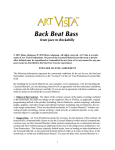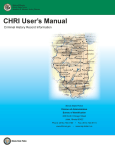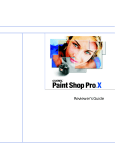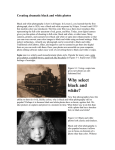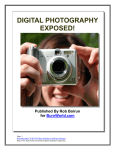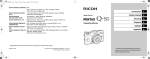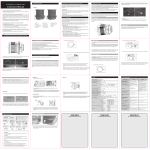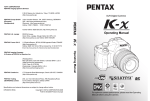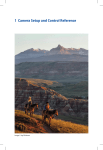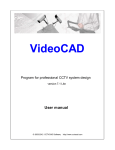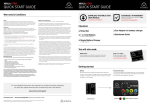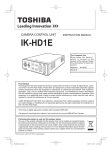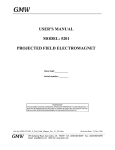Download attachment_id=1001243
Transcript
Beyond Point-and-Shoot Learning to Use a Digital SLR or Interchangeable-Lens Camera Darrell Young Beyond Point-and-Shoot Learning to Use a Digital SLR or Interchangeable-Lens Camera Darrell Young (www.PhotographyWriter.com) Editor: Joan Dixon Copyeditor: Jeanne Hansen Layout and Type: Petra Strauch Cover Design: Almute Kraus, www.exclam.de Printer: Everbest Printed in China ISBN 978-1-933952-95-6 1st Edition 2012 © 2012 Darrell Young Rocky Nook, Inc. 802 E. Cota Street, 3rd Floor Santa Barbara, CA 93103 www.rockynook.com Library of Congress Cataloging-in-Publication Data Young, Darrell, 1958 Beyond point-and-shoot : learning to use a digital SLR or interchangeable-lens camera / by Darrell Young. -- 1st ed. p. cm. ISBN 978-1-933952-95-6 (soft cover : alk. paper) 1. Digital cameras--Amateurs' manuals. 2. Single-lens reflex cameras--Amateurs' manuals. 3. Photography--Digital techniques--Amateurs' manuals. I. Title. TR256.Y68 2011 771.3'2--dc23 2011041107 Distributed by O‘Reilly Media 1005 Gravenstein Highway North Sebastopol, CA 95472 All product names and services identified throughout this book are trademarks or registered trademarks of their respective companies. They are used throughout this book in editorial fashion only. No such uses, or the use of any trade name, are intended to convey endorsement or other affiliation with the book. No part of the material protected by this copyright notice may be reproduced or utilized in any form, electronic or mechanical, including photocopying, recording, or by any information storage and retrieval system, without written permission of the copyright owner. While reasonable care has been exercised in the preparation of this book, the publisher and authors assume no responsibility for errors or omissions, or for damages resulting from the use of the information contained herein. All photographs and illustrations by the author unless otherwise noted. This book is printed on acid-free paper. This book is dedicated to: My sister Tammi, whose quest for photographic knowledge impelled me to write this book… My wife of many years, Brenda; the love of my life and my best friend… My children, Autumn, David, Emily, Hannah, and Ethan, five priceless gifts… My mother and father, Barbara and Vaughn, who brought me into this world and guided my early life, teaching me sound principles to live by… The wonderful staff of Rocky Nook, including Gerhard Rossbach, Joan Dixon, Jocelyn Howell, Petra Strauch, and Matthias Rossmanith… My copy editor, Jeanne Hansen (www.hansenedits.com), whose eye for detail and knowledge of the English language made this book much nicer for its readers… And finally, to all the photographic enthusiasts of the world… 6 Table of Contents Foreword . . . . . . . . . . . . . . . . . . . . . . . . . . . . . . . 10 Chapter 2 Choosing and Using Lenses . . . . . . . . . . . . . . 27 Chapter 1 Camera Types: Making a Choice . . . . . . . . . 13 How Does a Lens Work? . . . . . . . . . . . . . . . . . . . . . Focal Length: Wide Angle, Normal, and Telephoto Settings . . . . . . . . . . . . . . . . . . . . . . • Angle of View . . . . . . . . . . . . . . . . . . . . . . . . . . . . . • Focal Length Changes Angle of View. . . . . . • Imaging Sensor Size Affects Angle of View . . . . . . . . . . . . . . . . . . . . . . . . . . . . . . . . . . . • Using Wide-Angle Lenses . . . . . . . . . . . . . . . . . • Choosing a Focal Length for Portraits . . . . . • Compression of Perspective with Telephoto Lenses. . . . . . . . . . . . . . . . . . . . . . . . . . Lens Aperture . . . . . . . . . . . . . . . . . . . . . . . . . . . . . . . Zoom Lenses versus Prime Lenses . . . . . . . . . . . Macro Lenses and Closeup Filters . . . . . . . . . . . • True Macro Lenses . . . . . . . . . . . . . . . . . . . . . . . . • Screw-On Closeup Filters . . . . . . . . . . . . . . . . . Autofocus vs. Manual Focus Lenses . . . . . . . . . Basic Three-Lens Kit . . . . . . . . . . . . . . . . . . . . . . . . . Lens vs. Sensor Image Stabilization . . . . . . . . . Autofocus Motor Types . . . . . . . . . . . . . . . . . . . . . Lens Concerns . . . . . . . . . . . . . . . . . . . . . . . . . . . . . . . • Flare . . . . . . . . . . . . . . . . . . . . . . . . . . . . . . . . . . . . . . • Light Falloff . . . . . . . . . . . . . . . . . . . . . . . . . . . . . . . • Distortion . . . . . . . . . . . . . . . . . . . . . . . . . . . . . . . . . • Bokeh . . . . . . . . . . . . . . . . . . . . . . . . . . . . . . . . . . . . . Filters . . . . . . . . . . . . . . . . . . . . . . . . . . . . . . . . . . . . . . . • UV or Skylight Filter . . . . . . . . . . . . . . . . . . . . . . • Polarizing Filter . . . . . . . . . . . . . . . . . . . . . . . . . . . • Match the Filter Size to Your Lens . . . . . . . . . • Multicoatings Matter . . . . . . . . . . . . . . . . . . . . . Conclusions . . . . . . . . . . . . . . . . . . . . . . . . . . . . . . . . . This Book Assumes No Previous Knowledge . . . . . . . . . . . . . . . . . . . . . . . . . . . . . . . . . . Is Camera Brand Important? . . . . . . . . . . . . . . . . What Is a DSLR? . . . . . . . . . . . . . . . . . . . . . . . . . . . . . What Is an ILC?. . . . . . . . . . . . . . . . . . . . . . . . . . . . . . Should I Choose a DSLR or an ILC? . . . . . . . . . . . What Is an Imaging Sensor?. . . . . . . . . . . . . . . . . • How Does an Imaging Sensor Work? . . . . . . Choosing a Camera System . . . . . . . . . . . . . . . . . Buy One Camera Instead of Three! . . . . . . . . . . • Which Level Should I Choose?. . . . . . . . . . . . . Conclusions . . . . . . . . . . . . . . . . . . . . . . . . . . . . . . . . . 13 13 15 16 16 17 18 21 22 23 24 28 31 31 33 35 36 37 38 38 39 40 40 41 42 43 44 45 45 46 47 48 50 51 51 52 54 54 54 Chapter 3 Understanding Exposure Controls . . . . . . . 57 Chapter 4 Taking Control of Exposure . . . . . . . . . . . . . . 73 What Is a Good Exposure?. . . . . . . . . . . . . . . . . . . Three Controls for a Good Exposure . . . . . . . . . • Learning about the Three Exposure Controls . . . . . . . . . . . . . . . . . . . . . . . . . . . . . . . . . . . • Understanding the Camera’s Limitations . . . . . . . . . . . . . . . . . . . . . . . . . . . . . . . • Camera Exposure Control Relationship Illustrated . . . . . . . . . . . . . . . . . . . . . . . . . . . . . . . . . • Understanding Stops, F-Stops, and EV Steps . . . . . . . . . . . . . . . . . . . . . . . . . . . . . . . . . . • What Is ISO Sensitivity? . . . . . . . . . . . . . . . . . . . • What Is Aperture? . . . . . . . . . . . . . . . . . . . . . . . . • What Is Shutter Speed? . . . . . . . . . . . . . . . . . . . Conclusions . . . . . . . . . . . . . . . . . . . . . . . . . . . . . . . . . Using the Three Exposure Controls Together . . . . . . . . . . . . . . . . . . . . . . . . . . . . . . . . . . . . • Understanding Depth of Field . . . . . . . . . . . . • Using the Depth of Field Preview Button . . . . . . . . . . . . . . . . . . . . . . . . . . . . . . . . . . . . • Capturing the Star Effect with a Small Aperture . . . . . . . . . . . . . . . . . . . . . . . . . . . . . . . . . . • Large and Small Aperture Consideration . . • Motion Control . . . . . . . . . . . . . . . . . . . . . . . . . . . • Final Thoughts on ISO Sensitivity . . . . . . . . . • Shutter Speed and Aperture Relationship . . . . . . . . . . . . . . . . . . . . . . . . . . . . . . Conclusions . . . . . . . . . . . . . . . . . . . . . . . . . . . . . . . . . 57 57 57 58 61 62 63 66 70 71 73 74 78 79 79 80 87 87 91 7 TABLE OF CONTENTS 8 TABLE OF CONTENTS Chapter 5 Camera Modes and Controls . . . . . . . . . . . . . 95 Chapter 6 Understanding Image Formats . . . . . . . . . .109 Selecting a Light Meter Type . . . . . . . . . . . . . . . . 96 • Multizone Meter . . . . . . . . . . . . . . . . . . . . . . . . . . 96 • Center-Weighted Meter . . . . . . . . . . . . . . . . . . . 97 • Spot Meter . . . . . . . . . . . . . . . . . . . . . . . . . . . . . . . . 98 • Averaging Meter . . . . . . . . . . . . . . . . . . . . . . . . . . 98 • Partial Meter . . . . . . . . . . . . . . . . . . . . . . . . . . . . . . 99 • Author’s Recommendation . . . . . . . . . . . . . . . 99 Why So Many Scene Modes? . . . . . . . . . . . . . . . . 100 • Should an Enthusiast Use Scene Modes? . . 100 What about Auto Exposure Mode? . . . . . . . . . . 101 • When Is Auto Exposure Mode Appropriate? . . . . . . . . . . . . . . . . . . . . . . . . . . . . . . 101 • What Are Some Drawbacks to Auto Exposure Mode? . . . . . . . . . . . . . . . . . . . . . . . . . . 102 Exploring Semiautomation for More Control . . . . . . . . . . . . . . . . . . . . . . . . . . . . . . . . . . . . . . 102 • P: Programmed Auto Mode . . . . . . . . . . . . . . . 103 • S or Tv: Shutter Priority Mode . . . . . . . . . . . . . 103 • A or Av: Aperture Priority Mode . . . . . . . . . . 104 • M: Manual Mode. . . . . . . . . . . . . . . . . . . . . . . . . . 105 Conclusions . . . . . . . . . . . . . . . . . . . . . . . . . . . . . . . . . 106 Image Quality . . . . . . . . . . . . . . . . . . . . . . . . . . . . . . . 109 • JPEG Format . . . . . . . . . . . . . . . . . . . . . . . . . . . . . . 110 • TIFF Format . . . . . . . . . . . . . . . . . . . . . . . . . . . . . . . 112 • RAW Format . . . . . . . . . . . . . . . . . . . . . . . . . . . . . . 113 • Combined RAW + JPEG Shooting (Two Images at Once) . . . . . . . . . . . . . . . . . . . . . 115 Channel and Bit Depth Tutorial . . . . . . . . . . . . . 116 Conclusions . . . . . . . . . . . . . . . . . . . . . . . . . . . . . . . . . 117 Chapter 7 Histogram, Color Space, and White Balance . . . . . . . . . . . . . . . . . . . . . . . . . . . . . . . . .119 Section One: Histogram . . . . . . . . . . . . . . . . . . . . . 119 • RGB Histograms . . . . . . . . . . . . . . . . . . . . . . . . . . 120 • Luminance Histogram . . . . . . . . . . . . . . . . . . . . 120 • Understanding a Histogram . . . . . . . . . . . . . . 121 Section Two: Color Space . . . . . . . . . . . . . . . . . . . . 127 • Camera and Eye Compared . . . . . . . . . . . . . . . 127 • Which Color Space Should I Choose? . . . . . . 128 Section Three: White Balance . . . . . . . . . . . . . . . 129 • How Does White Balance Work? . . . . . . . . . . 129 • White Balance and RAW Mode. . . . . . . . . . . . 133 • White Balance Ambient Light Reading Tip . . . . . . . . . . . . . . . . . . . . . . . . . . . . . . . 134 Afterword . . . . . . . . . . . . . . . . . . . . . . . . . . . . . .135 Index . . . . . . . . . . . . . . . . . . . . . . . . . . . . . . . . . . .136 9 TABLE OF CONTENTS 10 Foreword From our earliest memories, my brothers, my sister, and I can picture our mother with a camera in her hands. Most of us developed an interest in photography from seeing all the photo albums my mom made. A case in point is my sister, Tammi, who had been shooting for years with a point-and-shoot camera and was achieving good results. She gradually became interested in portrait photography and found that her point-and-shoot camera just didn’t give her the quality she wanted. One day Tammi called me and asked, “Darrell, I want to buy a better camera. What would you suggest?” I told her she needed a camera with a larger imaging sensor (the camera part that captures the light) to get rid of that grainy look she was seeing in her pictures. I explained how using various lenses would give her the ability to compose her pictures in a more pleasing way, blurring the background to focus attention on her subject. I recommended a small digital single-lens reflex (DSLR) camera and a couple of lenses. She bought the camera and lenses and started trying to use them, only to run into the complexities of operating a more advanced camera. She asked for some help, so I gave her a book I had written for her particular camera model (from my Mastering the Nikon DSLR series). Over the next few days she read my book and tried to understand all the photographic terminology within. In frustration she called me and said, “I can’t figure out what all these words mean.” I was flabbergasted for a moment because my books are rated highly in reviews as being easy to read and understand. Then it dawned on me what the problem was. My sister is a very intelligent person, but she lacked knowledge of what many photographic words mean. My more advanced books assume a certain level of photographic knowledge in explaining how to use a particular camera. Tammi simply didn’t have that basic knowledge about the terms of digital imaging. Photography has a language of its own with words most people—even those who have been using point-and-shoot cameras for years—simply would not know without studying. When Tammi read my book, some of the concepts made sense to her, but many of the words I used held no meaning. It was as if she were reading a Spanish textbook with only rudimentary skills in speaking Spanish. Some of it made sense, but the rest was gibberish. Therefore, being the loving brother that I fancy myself, I started roaming the bookstores in search of a basic tutorial book that would teach her the language of photography, without assuming any knowledge of digital imaging other than pushing the shutter-release button. I found lots of tutorial books out there and read them, only to find that they assumed basic knowledge that many complete newbies to the more advanced camera systems do not have. You see, authors are so familiar with the subjects they write about that it’s easy for them to forget that others may not be as familiar, and they dive in using advanced terminology as they teach about the subject. For the newbie, it’s like joining a class halfway through the course, and the knowledge one missed from previous parts of the course makes it hard to move forward. After failing to find a basic tutorial book that was truly basic—assuming no previous knowledge of photography—I wrote some things down for Tammi and sent her the documents. She enjoyed reading material that she could easily understand and she made suggestions. After that, I sent my material to a few pro photographer friends and had them let members of their families and friends who are interested in learning about photography read the material and make suggestions. One 17-year-old boy sent word back to me that after reading my material he finally understood how the lens aperture and shutter speed works. He had taken a course and couldn’t quite get it, until he read my notes. The book you have in your hands is the result of my quest to help my sister learn to use her camera, and my epiphany that this type of book is sorely needed in today’s extremely technical digital-photography world. If you have had problems with other books using words that make no sense to you, I hope this book will help you. I assume that you know absolutely nothing about cameras other than how to turn your camera on and press the shutter-release button. If you have struggled to learn how to control a more advanced DSLR or other type of interchangeable lens camera (ILC), then this book will provide a great starting place to build your basic knowledge. You will be able to build upon the knowledge you’ll learn in this book by using your camera, by getting good and bad results, and most importantly, by learning why you get those results. Later, I encourage you to read other good books and to keep growing your skill. This book will start you on your journey to excellence and help you learn the basics of the language of photography. I wish you much success! Keep on capturing time… Darrell Young 11 FOREW ORD 13 Chapter 1 Camera Types: Making a Choice You are a different kind of photographer! While others are satisfied to use their tiny point-andshoot cameras and are perfectly happy with the lower-quality images and lack of control over the photographic process, you are more passionate about photography and you want higher quality and greater control. You’ve used point-and-shoot cameras for years and recently have acquired a more powerful digital single-lens reflex (DSLR) or interchangeable-lens camera (ILC), or you are at least considering it. Your images make people smile, and you are recognized as the photographer of the family. When friends or family get married, they ask you to shoot the wedding. At a party you always have your camera with you. In fact, you rarely go anywhere without your camera. You can no longer tolerate the “press the button and hope for good results” attitude. It’s time for something better! Does this describe you? Even if it doesn’t, exactly, you have a deeper love for photography than the average person. You have taken pointand-shoot technology as far as you can and are not satisfied with the quality of the resulting images. You want to control the camera more effectively and learn to make sharp, colorful, and well-composed images. You may feel a bit overwhelmed by the complexity of the photographic process, but you are willing to learn. You have become what the photography industry calls an enthusiast. This book is for you! It will help you move beyond point-and-shoot photography into the world of more powerful cameras and advanced photographic skills. This Book Assumes No Previous Knowledge Unfortunately, many other instructional books assume that people who are coming over from the point-and-shoot world have knowledge they haven’t learned—yet. This book doesn’t make that assumption! We will discuss deep technical matters in an understandable way, without resorting to unexplained technical jargon. We will use the terminology of the photographic world but not without first explaining all of the words. In a sense you are learning to speak a new language, the language of photography. You’ll need to learn what the technical words mean, not just read them and wonder. Is Camera Brand Important? The brand of camera you have or will buy doesn’t matter, but let me qualify this statement. If you ask other photographers about camera brands, you will get varying opinions. Most photographers acknowledge that all of today’s DSLR and ILC cameras can make beautiful images. However, most photographers have strong opinions about what camera brand to buy. If you ask this question in an online camera forum, expect to see the flames fly. It can almost be like a discussion on religion or politics, with the accompanying emotion. The bottom line is that you must decide what brand to buy. Ask questions and consider the replies, then make your own decision. Go to camera stores and 14 CH APTER 1 C A M E R A T Y P E S: M A K I N G A C H O IC E handle the cameras. Read online reviews from people who already own a certain brand. You’ll soon get a feel for what you like best. An important thing to consider before you decide on a certain brand of camera is the popularity of the brand. This is important primarily because of the support systems that build up around camera brands over time. The more popular the brand, the easier it is to get lenses, accessories, educational materials, and support for the RAW image format of the camera. (We’ll discuss the RAW format in chapter 6. It is the camera’s proprietary file format for the highest possible image quality.) One of the more important things a DSLR or ILC can do—that most point-and-shoot cameras can’t—is use different lenses. Lens availability should be a strong consideration when you are deciding which brand to buy. If a camera has only a few affordable lenses available, you may be held back as a photographer. Make sure your chosen brand has lenses from consumer level to pro level so you’ll have a clear upgrade path as your skill and desire grows. Collecting lenses can be quite expensive, yet very addictive. It would be even more expensive to change your mind later and start over. If there is no clear path from enthusiast to professional in the camera body and lens line, and you later become a semiprofessional or professional photographer, you’ll have made an initial investment in one brand that must be replaced outright. That could be a terribly expensive mistake. Take this seriously because you may want to sell your images as your photography skills improve. Many enthusiasts use income from things like stock or event photography to help finance new investments in expensive lenses and accessories. Try not to limit yourself now, even if you don’t think you’ll do anything commercial with your photography later. You may change your mind! The two most popular camera brands— Nikon and Canon—have massive support systems and a huge number of lenses and accessories. Other brands that are making excellent progress in system support are Sony, Panasonic, Samsung, Olympus, Sigma, Pentax, and Fuji. Then there is the expensive Leica brand, whose lenses can cost as much as a compact car. With the rapid economic changes in today’s world, camera brands are sometimes absorbed by other camera companies or even disappear altogether (remember Minolta?). You have an amazing choice of camera brands and will get a lot of advice from different people. My advice is to stay with a larger camera company so you’ll be able to grow as your skills and needs change. There is an interesting article on Wikipedia about camera brands at the following URL: http://en.wikipedia.org/wiki/ List_of_digital_camera_brands. I use Nikon cameras and lenses; therefore, many of the illustrations and most of the pictures in this book have been taken with the Nikon DSLRs and Nikkor lenses I’ve used through the years. I am quite biased about my choice of camera brand, and you are liable to find me on camera forums adding fuel to the flames. If you don’t already, you may soon feel strongly about your own choice of camera brand. Join the camera forums and we’ll discuss our choices. Additionally, when I show pictures of cameras and lenses in this book, they will be mostly Nikon brand merely because I have several Nikon cameras and lenses available to take pictures of. If you ask me in person what brand of camera to buy, I will say Nikon, of course. However, it honestly doesn’t matter! Buy the brand that you can afford, and make sure it has good system support (see the upcoming section called “Choosing a Camera System”). All modern DSLRs and ILCs will take great pictures. We’ll talk more about this issue later in the chapter. Let’s talk about the differences between the two types of cameras discussed in this book: DSLRs and ILCs. First we’ll discuss DSLRs. What Is a DSLR? Before single-lens reflex (SLR) cameras became popular in the late 1950s, cameras had a separate viewfinder that was offset from the camera lens and showed an image slightly different than the one that was photographed. The photographer could not see through the lens the camera used to take a picture. In certain circumstances this led to a problem called parallax failure, which simply means that the viewfinder did not accurately register where the subject was located in the final image. The closer the photographer was to the subject, the worse the problem. Do you remember seeing all those old black-and-white pictures from years ago with cut off heads? That was because of parallax failure. SLRs solved the problem with the reflex mirror and prism system shown in figure 1.1. The reflex mirror redirects light from the lens up through the prism, out a viewfinder, and then into the photographer’s eye. As a result, photographers could look through the mounted lens and see the actual image the camera sees. Today’s DSLRs work in basically the same way. Figure 1.1 shows the path taken by the light as it passes through the camera. Notice how you can see through the lens mounted on the camera. This allows you to better control the composition of the image since you can see the subject the way it will appear in the final picture. No parallax failure with cut off heads! When you take a picture with a DSLR, the reflex mirror moves up out of the way and lets light from the lens reach the camera’s imaging sensor. The sensor then records the image and the camera writes it to a memory card. Figure 1.2 shows an older film SLR and a newer DSLR side by side. There’s not a lot of difference in appearance, is there? Do you have an older SLR camera and maybe a few older lenses? If so, that may be a good thing! Older SLR lenses will often work on a DSLR, and even Figure 1.1: The path of light through an SLR or DSLR camera into the photographer’s eye Figure 1.2: An older film SLR (left) and a newer DSLR (right). They can often use the same lenses! on an ILC, with an adapter made by the camera manufacturer. With so many new styles of cameras becoming available you should choose a camera system that will let you grow to whatever point you want to take your photography. DSLRs generally have a larger selection of lenses than ILCs, including lenses with a much longer reach (telephoto). Since the SLR style has been around for a 15 W H AT I S A D S L R? 16 CH APTER 1 C A M E R A T Y P E S: M A K I N G A C H O IC E f A basic viewfinder that doesn’t see through the lens (the older style with potential parallax failure) f An electronic viewfinder inside an eyepiece, similar to a DSLR camera f A live view LCD monitor on the back of the camera f A combination of any of these viewfinder styles Figure 1.3: Small and large ILC cameras long time, you can often use less expensive, yet high quality, older SLR lenses on your new DSLR. Primarily, a DSLR is a camera with a viewfinder based on a reflex mirror and prism system, many interchangeable lenses, a big selection of accessories, and a large imaging sensor for high-quality image capture. Most current DSLRs have excellent HD video modes, too. Now, what about ILCs? What Is an ILC? ILCs (interchangeable-lens cameras) are harder to describe because this category includes many types of cameras with interchangeable lenses1. There are basic ILCs with larger imaging sensors that are a step above point-and-shoot cameras, and there are ILC systems with lots of lenses that rival DSLR systems. The primary difference between an ILC and a DSLR is that an ILC does not have a reflex mirror and prism; subsequently, they are called mirrorless cameras. Instead, ILCs use various viewfinder styles, including the following: 1 Other terms commonly used to describe these types of cameras are Mirrorless InterchangeableLens Cameras (MILCs) and Electronic Viewfinder Interchangeable Lens (EVIL) cameras. Throughout this book we will use “ILC” to refer to these types of cameras. A small ILC camera can be indistinguishable from a better quality point-and-shoot camera, and large ILC camera bodies can resemble DSLRs, although the bump on top of the camera is much smaller since there is no need for a bulky prism (figure 1.3). Two main things distinguish ILCs from point-and-shoot cameras: f A larger imaging sensor allows very high quality images f Various interchangeable lenses can be mounted on the camera body Although their viewfinder systems differ, ILCs are similar to DSLRs in how they capture images. Their image quality can be similar to DSLRs, as long as the imaging sensor is a comparable size. The most important thing to consider when buying an ILC is that it should have as large an imaging sensor as possible, and plenty of lenses and accessories to choose from. An upcoming section of this chapter will discuss imaging sensors and their available sizes. Should I Choose a DSLR or an ILC? The most enthusiastic enthusiasts use DSLR cameras! However, ILCs are increasing in power and capability with each new generation. ILCs used to be considered less powerful cameras with a better imaging sensor than point-andshoot cameras but with few other advantages. However, the differences between DSLRs and ILCs are much less pronounced in the newest cameras. Some ILCs are very basic—similar to point-and-shoot cameras—and others are more like DSLRs (figure 1.3). When should you choose a DSLR over an ILC? If you are going to do commercial work (even eventually), you may want to consider using a DSLR. If you want to make the best possible images, a DSLR may still provide an edge over an ILC due to more rapid and precise viewing of the subject through the viewfinder. This is a touchy subject for some people; however, it is generally recognized that DSLRs are professionals’ camera of choice, mainly because of the support system in place from the longer existence of SLR-style cameras. As time goes by and as ILCs grow in power and popularity, this may change. For now, if you see yourself specializing in things like action or sports photography, portrait work, or event shooting, you may want to choose a DSLR over an ILC. ILCs are limited by the slowness of an electronic viewfinder, in comparison to the mirror and prism system of DSLRs. The autofocus system (automatic camera focusing) can also be significantly slower in an older ILC because many of them used a type of autofocus called contrast detection. This type of autofocus is very precise, but can be slower than the phase detection system used in DSLRs. That’s why you see all those sports photographers with their DSLRs and huge, long lenses at sporting events. They must have very fast response times in order to capture fast-moving subjects. DSLRs excel for that type of photography. Additionally, the extra weight and size of a DSLR simply works better at balancing longer and heavier lenses. When you are shooting action with an older ILC, it can be harder for you to keep up with the movement of subjects due to the camera’s slower autofocus and slower electronic viewfinder, or LCD monitor. However, newer ILCs have faster autofocus and electronic viewfinders/LCD monitors, so you may do just fine with an ILC instead of a DSLR. Some of the latest ILCs offer both contrast detection and phase detection autofocus systems, like many DSLRs. Therefore, the gap in autofocus speed is quickly narrowing. If you are primarily doing things like street photography, landscapes, and family pictures, an ILC is easily up to the task. Any type of slower, contemplative photography can be done equally well with a DSLR or ILC. Once again, it all boils down to your own preferences and style. Which camera type do you like best? That’s the one to use! Better yet, get both. Use the DSLR when you are doing serious commercial-type work, and use the ILC when you just want to enjoy photography. Many photographers take that route. They use a DSLR when they don’t mind the extra size and weight of the camera and an ILC when they are interested in using a smaller camera, such as for travel photography. Other than in this chapter, there is little mention of camera type in the rest of this book. Beyond Point-and-Shoot is about how to make great pictures using your chosen camera system, not so much about the type of camera hardware you choose to use. As long as you are using a camera with a large imaging sensor for quality (see the next section), interchangeable lenses, and normal camera controls, this book will help you become a more accomplished photographer. What Is an Imaging Sensor? In the old days of photography, people used various light-sensitive chemical coatings on some sort of base material to make an image. The first real photograph was made in 1826 by a man in France named Joseph Niépce. He set up a box with a lens—called a camera obscura—in an upper-story window of his estate and put a polished pewter plate coated with 17 W H AT I S A N I M A G I N G S E N S O R? 18 CH APTER 1 C A M E R A T Y P E S: M A K I N G A C H O IC E a petroleum-based substance, called bitumen of Judea, inside the box. He uncapped his lens and let the light from the sunny day shine on his coated plate for eight hours. The sun shining through the lens exposed and hardened the sun-exposed parts of the bitumen, while areas that were darker on the image were not hardened. He then took the plate and used a solvent to remove the softer bitumen. The world’s first genuine photograph made with a camera box and lens was the result. You can read more about this historic event and view the first image at the following website: www.hrc.utexas. edu/exhibitions/permanent/wfp. By the 1850s photography had caught on as something enthusiasts of the time could enjoy. It was a lot of work since there was no place to buy premade photography supplies. The photographer had to coat a base material with a light-sensitive substance and then process it into a photograph. As time went by photography became more and more popular. Companies stepped up and provided premade film and cameras to take pictures so any enthusiastic person could be a photographer. For many years the medium of photography was film—either negatives or transparencies. In 1888 George Eastman created the Kodak Camera. His slogan was “You press the button, we do the rest.” Within a year it became a wellknown saying, and photography exploded in popularity. The point-and-shoot camera was born! You can read about the early development of photography and film-based cameras at the following Kodak website: www.kodak.com/ global/en/corp/historyOfKodak/historyIntro. jhtml. Many enthusiasts of the time went beyond Kodak’s “we do the rest” concept and built a darkroom, where they used toxic chemicals to develop the film, which was then placed in an enlarger to make paper-based prints—using more toxic chemicals, of course. Those were the prints of yesteryear. Enthusiasts had to work harder than the people who were satisfied with letting Kodak do the rest. Around 1999 photography changed in a major way when manufacturers introduced professional level digital SLR cameras. Instead of using film, the image was captured on an electronic chip called an imaging sensor. At first, the digitally captured images did not have the resolution of film, and most people didn’t take digital cameras seriously. However, by 2002 Nikon and Canon were releasing more consumer-oriented and affordable enthusiast DSLR cameras, along with less costly digital point-and-shoot models. The imaging sensor resolution was sufficient by then to make a reasonably large print. The rest is history. The camera you now have, or wish to have, is based on digital technology. Instead of using film, chemicals in a darkroom, and an enlarger to make prints, a digital camera uses an imaging sensor to capture the image, a memory card to store the images, and an inkjet printer to make prints. The whole process is more flexible and faster, yet in some ways it is more complex. How Does an Imaging Sensor Work? The size of the imaging sensor in a DSLR or ILC can produce image quality that is unobtainable by even the best point-and-shoot cameras (figures 1.4 and 1.5). Many people do not realize why a camera with a large sensor can make such high-quality images. Let me explain. What Is a Megapixel? All digital cameras have an imaging sensor that uses tiny light-gathering points called pixels—an abbreviation for picture elements (pix-els). There are millions of pixels on the imaging sensor. Each pixel captures a tiny part of the image, and all the pixels work together to capture the full image. You have probably heard the word megapixels, which simply means there are millions of 19 W H AT I S A N I M A G I N G S E N S O R? Figure 1.4: An imaging sensor for a Nikon DSLR camera before being installed in the camera Figure 1.5: The imaging sensor inside a Nikon DSLR, as seen with the lens removed. The reflex mirror was raised in this picture to expose the sensor. pixels. The letters MP are used to represent the word megapixels. If your camera has 18 megapixels, it will be called an 18 MP camera. Some common megapixel sizes are 6 MP, 8 MP, 10 MP, 12 MP, 14 MP, 16 MP, 18 MP, and 24 MP. If the technology improves at its current pace, you can expect the number of megapixels to keep increasing as camera manufacturers try to outdo one another. Camera companies advertise how many megapixels their cameras have as a major selling point. Most people think that the more megapixels, the better the image; however, that may not always be true, as we’ll discuss in a moment. The size of the imaging sensor and the number of megapixels on it determine the maximum resolution (size) of the images you can create with the camera. However, there is a trade-off in quality when too many pixels are added to a sensor. The problem with a pointand-shoot camera is that the sensor is very small, so as the number of pixels increases, the size of each individual pixel decreases. That can cause some problems, as discussed in the next section. What about Imaging Sensor Size? To make a comparison, a point-and-shoot camera has an imaging sensor about the size of your little fingernail (figure 1.6). Imagine cramming millions of pixels into a space the size of your little fingernail. If you have a point-and-shoot camera with 14 MP, that means the camera manufacturer packed 14 million pixels onto a tiny little imaging sensor. Those pixels are so small that they are not very sensitive to light; subsequently, the camera has a much harder time making high quality images. The gain (sensitivity) of the pixels must be increased in lower light levels so a point-and-shoot camera can make a good picture. That degrades the image by introducing random, meaningless colorflecked graininess in the image, which is called noise. 20 CH APTER 1 C A M E R A T Y P E S: M A K I N G A C H O IC E Actual Sensor Sizes Full-frame (FX or 35 mm) 24×36 mm APS-C (DX) 23.4×16.7 mm APS-H 20.7×13.8 mm Micro Four Thirds 18×13.5 mm Nikon CX 13.2×8.8 mm Point-and-Shoot 7.2×5.3 mm Figure 1.6: A series of imaging sensor sizes in today’s best DSLR and ILC digital cameras (actual sizes shown) You know how static sounds when you turn up a radio to hear a station that is slightly out of range. The static is a noisy sound that degrades your radio-listening experience. Digital image noise is similar to static on a radio, except it is visual. Noise appears as random specks of grainy-looking dark or light colored specks that were not in the scene you photographed. It is one of the reasons people realize they need a better camera and move into the DSLR or ILC world. On the other hand, a DSLR or ILC has an imaging sensor nearer the size of a postage stamp. That’s quite a difference! The same number of pixels put into a larger sensor area means the pixels can be larger and can gather light much more efficiently. The images can be sharper and have better color, contrast, and dynamic range (how much light, along a scale of dark to light, can be captured). The photos from a DSLR or ILC can be enlarged more efficiently and with higher quality. You’ll be amazed at the difference, and so will your friends and family. Figure 1.6 shows a series of imaging sensor sizes used by many of today’s better cameras. If you already have a camera, check your user manual to see how big the imaging sensor is. The larger the sensor, the bigger the pixels can be, and the higher the potential quality of the images. Point-and-shoot cameras have tiny pixels and lower image quality; DSLR and ILC cameras have bigger pixels and better image quality. ■ IMAGING SENSOR TECHNICAL INFORMATION Imagine a calendar. In a month with 30 days, it has 30 squares on a rectangular sheet of paper. Each square represents a day, and the squares are arranged in a grid with rows and columns, where the rows are weeks (seven days) and the columns are weekdays (Sunday through Saturday). If you look through a microscope and see the surface of an imaging sensor, it would look somewhat similar to a calendar grid, but are a lot more squares on an imaging sensor than on a calendar. Each pixel is like a tiny square on the surface of the sensor. Take a 16 MP camera, for instance, which has 16 million microscopic squares. Like a calendar, the imaging sensor has rows and columns. Each row on my 16 MP camera is 4,928 pixels wide (columns), and there are 3,264 rows. Here is how the math works to arrive at 16 megapixels: 4,928 × 3,264 = 16,084,992 That means there are slightly more than 16 million pixels on the sensor. The camera companies usually round the number off to something like 16 MP or 16.2 MP. Often the advertised number will be slightly larger than the actual effective megapixel count because it just sounds better. Each pixel is light sensitive and has a color filter over the top of it to help the camera determine the colors in your final image. We will talk more about how the sensor works with color in a later chapter when we discuss a principle called bit depth. Pixel size is a strong determining factor in image clarity and lack of noise. As discussed previously, the larger the pixel, the better it can gather light. Sometimes more megapixels is not the best thing for your photography. If a camera manufacturer comes out with a new model that has even more megapixels yet they haven’t increased the size of the imaging sensor, beware! When the pixel size is reduced to the size of a point-and-shoot camera’s pixels, image degradation can result. Thankfully, camera manufacturers are usually balanced about this and don’t push the pixel sizes down too far. They know noise will result and people will be unhappy. One leading camera manufacturer just recently reduced the number of pixels in one of its cameras because people were complaining about noise. Don’t be fooled by the hype in advertising. The number of pixels is an important factor in maximum image size, and the size of the pixels is an important factor in maximum image quality. Just be aware of the trade-off between the size and the number of pixels. More megapixels can sometimes make for a lower-quality image. Choosing a Camera System What exactly does camera system mean? Simply put, the manufacturer of the camera body (camera without a lens attached) makes a lot of 21 C H O OSIN G A C A M ER A SYSTEM stuff you can buy for the camera. It is a camera system when the camera body has a series of lenses and accessories that allow you to do almost any type of photography you choose. Camera systems may consist of camera bodies, several lenses, a global positioning system (GPS) unit, external flash units (for lighting), extended battery packs for extended shooting time, external microphones for recording better sound for your videos, wireless image transmitters, and all sorts of other goodies to support the camera. Figure 1.7 shows two camera systems, one for a DSLR and one for an ILC. If your camera system doesn’t look like this, and you remain an enthusiast, it soon will. You may be happy with just your camera and a lens or two to start out; however, if you are like most people your enthusiasm for lenses and accessories will almost seem like an addiction after a while. The desire for camera accessories never seems to end, and manufacturers keep making new and exciting things for us to buy. I guess that’s why they call us enthusiasts! Seriously, though, if you plan to move beyond point-and-shoot photography, you’ll need to use a camera that allows you to grow. If your chosen camera has only a few lenses available and you need a special lens that the manufacturer doesn’t make, you’ll have to change camera systems to get what you need. That would mean starting over and spending the megabucks it takes to build a camera system. If you haven’t Figure 1.7: DSLR (left) and ILC (right) camera systems with lenses and accessories 22 CH APTER 1 C A M E R A T Y P E S: M A K I N G A C H O IC E Buy One Camera Instead of Three! Figure 1.8: DSLRs and ILCs of all levels, point-and-shoot to pro purchased your camera yet, please talk to experienced photographer friends and discuss the type of camera you’re considering. If you have already purchased a camera and lens, ask an experienced photographer if your camera has enough lenses and accessories available to allow you to grow. You will find that photographers are a friendly bunch and like to talk about their camera systems. You’ll have no problem finding camera forums that offer much advice—some good, some bad. Take your time! If all else fails, contact me at the link found at www.PhotographyWriter.com and I’ll happily discuss it with you. I’ve been a photographer for a long time and even changed camera systems once. I learned about the expense of changing and wished I had started out with the correct system in the first place. Don’t make the mistake of buying from a camera manufacturer with a weak system. Take a little time at first to determine what is best for the type of photography you plan to do. When all else fails, stick with the top two camera system companies: Nikon and Canon. Each camera body they release will have a large selection of lenses and accessories. Those two companies are masters at making cameras that work within a complete, robust camera system. Do it right to begin with and you’ll have a clear path to explore your own photographic needs and style. What does that mean? You simply need to choose the right camera at the outset. Most of us considered only the camera’s initial cost when we bought our first camera, not the features. Later, we traded in our first camera for one with more features. Only a little later did we determine that we needed the next camera above that one to accomplish our photography goals, so we sold that camera and moved up to a more expensive model. In all, most people end up buying at least three camera bodies in their quest to find the right one. That can be time consuming and expensive, and it may limit you on the number of lenses you can afford to buy. In my opinion, lenses are more important than camera bodies! Choose the correct camera body in the beginning and you’ll save yourself a lot of money that you can spend on better lenses. There are several levels of camera bodies in the DSLR world. The following is a rough list of how camera manufacturers create classes or levels of cameras (this may vary significantly among brands): f Point-and-shoot level f Consumer level f Enthusiast level f Semipro level f Pro level Levels are more pronounced for DSLRs than ILCs, although some ILCs are imitating DSLRs in that respect. The DSLR cameras along the back row of figure 1.8 are in the following level order from left to right: consumer, advanced, semipro, and pro. The front row of figure 1.8 shows a tiny point-and-shoot camera on the left, and on the right are two levels of ILC cameras: consumer (red) and advanced (black). Most photographers started out on the pointand-shoot level and after a while determined that there was simply not enough quality there, so they moved up to a DSLR or ILC. If you are just now at that point and haven’t made a choice of camera level, or if you have already bought your first camera body and lens, please consider this section carefully. There is still time to make decisions. Which Level Should I Choose? The primary differences among the levels are determined by three things: imaging sensor size, number of camera features, and camera body robustness. Even the lower-end cameras have a huge number of features these days, but each progressive level adds special features that are more professional in nature. If you start on the consumer level, you will definitely save money; however, you may find yourself wishing you had waited and bought a more powerful camera. It is hard to describe the different features the levels add since it varies among camera brands. You need to do some initial research and decide what you can afford to buy. If you simply choose according to price, though, you may quickly find yourself wishing you had waited for a better camera. Most of us do that! Buy the highest level camera you can possibly afford, and you’ll be able to use it much longer. Somewhere around the enthusiast to semipro level, the camera bodies stop being made entirely of polycarbonate (a fancy word for plastic) and start using metals like magnesium alloy instead. A metal-bodied camera can take more abuse than a plastic camera. If you are going to be climbing mountains or hiking through rain forests, you may want the weather sealing of a more expensive camera. If you want to shoot action sports, you may want the very fast frame rate (how many pictures you can take in one second) of a higher-priced camera. The bottom line is this: you can learn photography with the lowest-cost DSLR or ILC camera. However, the low-end models will be missing features that you don’t even know you need until you suddenly need them. It may be better to buy a little higher in the camera hierarchy, if you can afford it. Otherwise, you will follow the same path as most of us and spend two or three times the money you really planned to spend just to get to where you needed to be in the first place. Cameras and lenses are expensive—sort of like collecting used Boeing 747 airplanes (hyperbole alert!). Therefore, don’t rush into a camera purchase, buying only by price considerations. Get a camera with more features than you think you need now. Later, you’ll be able to spend money on more important things, such as better lenses and helpful accessories, instead of upgrading the camera body to the next level. Another consideration is the size of the camera body. If you have very small hands, a larger camera may feel uncomfortable. If you are older or have little strength in your arms, a heavier camera may quickly wear you out when shooting. On the other hand, the larger cameras are usually bigger and heavier because they have metal bodies and weather sealing. The increased mass of a larger camera can help you make sharper pictures, too, because the extra weight cuts down on shutter-induced vibrations (camera shake) when you take a picture. The best thing you can do is go to a camera store and handle the cameras, or find a friend with a camera like the one you want and take a few pictures with it. You could even rent a camera from an online rental company for surprisingly little money. Spending a little time investigating or a few dollars on a rental may save you thousands of dollars over the years. Make the right choice and you won’t regret it later. Take your time and get it right in the first place! Enthusiasts are enthusiastic when it comes to owning equipment. Although a person can take the lowest-level camera and make beautiful images, it is a lot easier when the camera’s features allow you enough flexibility that you 23 B U Y O N E C A M E R A I N S T E A D O F T H R E E! 24 CH APTER 1 C A M E R A T Y P E S: M A K I N G A C H O IC E aren’t eventually fighting the camera when taking pictures. Get a better (more expensive and fully featured) camera than you think you need, and you’ll probably learn faster and with less distraction. Remember, you are not a point-andshooter. You are an enthusiast! Conclusions Over the next several chapters we will discuss most of the things you initially need to know to become a more accomplished photographer. One thing I want you to realize up front is that during your photographic journey, camera bodies will come and go, especially in the digital world. Camera bodies are like computers in that they become obsolete within a few years. You don’t absolutely have to buy a new camera when a new one comes out. I have a nine-yearold DSLR camera body that works perfectly. However, new cameras add more features and increase the quality of the image, so you are bound to upgrade eventually. Your photographic enthusiasm will insist, even if your partner or spouse doesn’t understand why. One of the reasons photography is so expensive is that nearly every time you want a new accessory you will have to buy something new for your partner too. If you buy a new shoe-mounted GPS unit for your camera, your partner isn’t going to settle for a nice coffee mug! I’ve found that showering your partner with extra affection for several weeks before a major camera purchase works wonders. That and new stuff for the partner. Be careful, though; one time I bought a new lens for myself and a new vacuum cleaner for my wife. I never knew a female of the species had enough upper-body strength to swing a vacuum cleaner like a ball bat as she chased me from the house. Right after that is when I bought her a new camera. I figured it out! Learn these lessons well because, if you are like most of us, photography can become a passionate endeavor that involves not only the pleasure of a beautiful image, but also the enjoyment of owning quality camera equipment. Go for quality equipment and you’ll get back quality images. Remember the camera levels we discussed in the previous section? Well, there are also lens levels. There are lenses made of plastic and decent glass that cost only a few bucks, and there are lenses made of metal and exotic glass that cost as much as a new compact car. In reality (remember this), lenses are much more important than the camera body. Camera bodies will come and go, but lenses last for a very long time—if you buy good ones. I have lenses from the mid-1970s that work perfectly well on my newest DSLR cameras. I bought well-made lenses, and they have never worn out on me. I treat them like babies, of course, but the point is they can last a lifetime. This is why it is so important to choose wisely when selecting a camera brand. You want a manufacturer that has longevity and makes lenses that last. Lenses are the crown jewels in the photography world. Don’t skimp on them. The next chapter, “Choosing and Using Lenses,” looks deeply into lenses and how they work. Although you may have the initial kit lens that came with your camera body, it will soon be time to consider other lenses. Most photographers have at least a basic three-lens kit, which we will discuss in the next chapter. The biggest benefit of using a DSLR or ILC are those wonderful tubes of polycarbonate, metal, and glass. Let’s talk about lenses! 25 27 Chapter 2 Choosing and Using Lenses For a while after getting your first DSLR or ILC camera and a normal zoom lens, everything is great. You take hundreds of pictures and enjoy the enhanced quality the big imaging sensor gives you. You look through your pictures, post them on social networking sites, and e-mail them to friends and family. All is well! Then something occurs to you. You are looking at a picture you took of a bird sitting on a tree limb in your yard. Although it is sharp and shows the bird’s colors well, you realize that the bird is rather tiny in the image. If you try to get closer to another bird to take a picture, it flies away. Your lens cannot reach out and get a closeup of a bird in a tree. You need a long lens, one that can pull in distant subjects and make them bigger—you need a telephoto lens (figure 2.1). This sudden realization and need is both pleasure and pain in a photographer’s life. Getting new lenses and having the ability to take specialized pictures is one of the greatest pleasures of being a photographer. Since lenses are rather expensive, it is also one of the pains of being a photographer. Convincing your partner you need another lens can help you become a very proficient negotiator. Fortunately, developing your negotiating skills will help you if you later decide to license some of your pictures to books and magazines. This chapter will help you understand how lenses work, the types of lenses you can buy, and why you will need them. We will discuss zoom lenses versus prime lenses; wide-angle, normal, and telephoto lenses; macro and mirror lenses; and even filters to put on your lenses. We will also discuss autofocus and manual focus lenses; lenses with image stabilization; and how to build a basic three-lens kit. Finally, we will look into various lens concerns including a good understanding of bokeh, flare, light falloff, and distortion. There are many terms to wrap your head around when talking about lenses. We will examine what each term means, and you will end this chapter with a much better knowledge of lenses, how they work, and which types you might need. First, let’s examine how a lens works. Figure 2.1: Telephoto lens shot of a bird on a tree limb 28 CH APTER 2 C H O OSIN G A N D USIN G LENSES similarly focuses the image on the camera’s imaging sensor. The lens on your camera has a lot more elements inside it than the two elements in the magnifying glass and eye combo. Figure 2.3 is a drawing of a lens with nine elements (blue). The gray part of the graphic represents the housing of the lens that holds the elements in place. If you sawed a lens in half lengthwise, it would look something like the figure. Figure 2.2: A magnifying glass uses a lens element to modify the size of your subject How Does a Lens Work? Figure 2.3: A lens cut in half lengthwise, with the elements exposed Have you ever used a magnifying glass to enlarge an object? You used a single lens element to change the perspective of your subject. As you moved the magnifying glass closer or farther away, the subject got larger or smaller (figure 2.2). A magnifying glass is a very basic lens, with only a single element. It works in conjunction with the lens of your eye to focus an image of the subject on the retina of your eyeball. In a sense, by using the magnifying glass with your eye, you formed a compound lens that has more than one element. In this case, the retina of your eye is like the imaging sensor of a camera. The magnifying glass and the lens in your eye are like a camera lens in that it focuses the subject on something that can capture an image. To change the size (magnification) of the image you have to move the magnifying glass closer to and farther away from your eye. A camera lens Instead of moving the whole camera forward and backward to focus on your subject, a zoom lens internally moves groups of elements forward and backward to focus on the subject. If you are using autofocus, the camera does it automatically. If you are using manual focus, you will have to turn a focus ring. If you want to pull your subject in close to you without walking closer to the subject, you can zoom your lens in (telephoto). The lens may get a little longer as parts of it extend outward. This way you can pull in subjects like a bird on a tree limb. When you want to take in a wider area of your subject, you can zoom out (wide angle). The lens may get physically shorter as you zoom it. In the wide-angle position, you can take in a group of people or a beautiful landscape. Lenses allow you to change the angle of view, or how much the lens can see at one time. This is called the focal length of the lens. We will examine the concept of focal length in the next section. Figure 2.4 is a picture of one of my Nikon lenses and its controls. Your lenses should have similar controls, although they may vary in position. Let’s look at each control on the lens: 1. Zoom ring: This is the most-used control on the lens. You will use it constantly to zoom in and out, and you can stop at any point. On the lens shown, the 18 mm setting is a wide-angle setting, which allows you to take group portraits or get sweeping landscape shots. The 105 mm setting is a short telephoto position. Use the telephoto setting to pull a subject closer and fill the image frame. You can use the zoom ring to select the exact focal length for the best angle of view you will need to make the best image composition. As you turn the zoom ring, you will see the numbers turn with it. The numbers on the lens in figure 2.4 are 18, 24, 35, 50, 70, and 105. Each represents a focal length in millimeters (mm). Place any number from 18 to 105 next to the dot or dash on top of the lens to set a focal length position. In between the numbers are other focal lengths. Let’s say you turned the lens to halfway between 35 mm and 50 mm. That is about 42 mm. The focal length is constantly variable as you turn the zoom ring. We will discuss focal length, with examples, in the upcoming section called “Focal Length.” Most basic starter (kit) lenses have focal lengths ranging from 18 mm to 55 mm. 2. Focus ring: The focus ring is not often used on a camera with autofocus, which is why it is usually somewhat narrow in comparison to the zoom ring. However, for macro pictures (extreme closeup shots) it is sometimes easier to turn off autofocus and manually focus the lens. Then you can control exactly where you want to place the sharpest point of Figure 2.4: The controls of a Nikon lens (the control locations will vary on different brands) focus. Make sure you understand the auto or manual focus (A/M) switch, next in this list, before you use the focus ring or you could damage some lenses. The zoom and focus rings are reversed in position on some lenses. 3. Auto or manual focus (A/M) switch: Many modern autofocus lenses have an A/M switch (or something similar) on the side of the lens. You can use it to temporarily turn off autofocus so you can manually focus the lens. M stands for manual focus, and A stands for automatic focus. Some lenses have a third position on the switch called something like M/A–A, which lets you manually finetune the focus after autofocus has done its job. The way to tell if your lens allows focus fine-tuning is to carefully attempt to turn the focus ring after autofocus is finished. If you feel resistance, stop immediately! If you feel no resistance, your camera may allow you to touch up (fine-tune) its focus decision. You will need to read the lens documentation to see what the switch does. Some basic autofocus lenses do not have this switch and will not allow you to turn autofocus off. With those lenses, you can generally disable autofocus in the camera menus or with a switch on the camera body near the lens mount. Old or new lenses that can be focused only manually do not have an A/M or MA–A switch. 29 H O W D OES A LENS W O RK? 30 CH APTER 2 C H O OSIN G A N D USIN G LENSES 4. Image stabilization on/off switch: We will discuss image stabilization in the upcoming section called “Lens versus Sensor Image Stabilization.” For now, just know that image stabilization allows the lens to counteract small vibrations when you handhold the camera and while you press the shutterrelease button. Image stabilization can lead to sharper pictures. Nikon calls their imagestabilized lenses VR lenses. VR stands for vibration reduction. Canon calls their stabilized lenses OIS lenses, which stands for Optical Image Stabilization. Such terms will vary greatly by manufacturer. There is a list of acronyms in the upcoming “Lens versus Sensor Image Stabilization” section so you can identify whether or not your lens has image stabilization. Some older and even new retro-styled lenses have an additional ring called the aperture ring (figure 2.5). This ring is now mostly obsolete and is not included on lenses for most new DSLR and ILC cameras. However, if you see an additional ring on the lens with numbers, such as 1.4, 2, 2.8, Figure 2.5: Aperture ring at the back of an older lens 3.5, 4, 5.6, 8, 11, 16, and 22, that is an old-style aperture ring. We will discuss aperture later in this chapter and in a large section in the next chapter. Additionally, some lenses have a window with figures or engravings that end in “∞“ (an infinity symbol, as shown in the lens windows of figures 2.5 and 2.6). These are focus distance scales that range from a few inches to infinity. They show approximately how far away your subject is in feet (ft) or millimeters (mm). Most photographers rarely use this scale. It is one of those items from many years ago when cameras had a function called zone focusing. You had to guess the distance and set the lens on the approximate number to get a good focus. The cameras that used zone focusing did not let you look through the lens itself, but they often had a separate viewfinder. Now, let’s examine how focal length works. We’ll examine how a camera uses various focal lengths to capture more or less of the subject in front of the lens, and we’ll look at examples from extreme wide angle to long telephoto. Figure 2.6: Distance scale engravings (left) and distance scale window (right) ■ HYPERFOCAL DISTANCE Older lenses have a distance scale, like the one shown in figure 2.6, that allows you to use a technique called hyperfocal distance. This older technique allows a photographer to figure out how deep the depth of field (zone of sharp focus) is in an image. We will discuss depth of field in the next chapter. It is an important concept to all photographers who are serious about their work. The depth of field preview button has mostly replaced the hyperfocal distance technique. Don’t worry about learning the hyperfocal technique for now. It can be useful, especially for those who shoot landscapes, because it allows you to get everything from the foreground to the background in acceptably sharp focus. Hyperfocal distance is an advanced technique that is beyond the scope of this book, and it is not necessary to know it for daily shooting. Unfortunately, fewer and fewer lenses support distance scales these days, so hyperfocal distance focusing may be a dying technique. If you are interested in reading more about hyperfocal distance, read the article at the following website: http://en.wikipedia.org/wiki/Hyperfocal_distance. Focal Length: Wide Angle, Normal, and Telephoto Settings To discuss focal length you will first need to understand the difference between a wide-angle, normal, and telephoto lens. The angle of view classifies a lens as being wide-angle, normal, or telephoto. Angle of view simply describes how much of a scene a lens can see. The longer the focal length, the narrower the angle of view (the lens sees less of the scene horizontally and vertically). The shorter the focal length, the wider the angle of view (the lens sees more of the scene horizontally and vertically). Let’s see some samples of how angle of view works. Angle of View The easiest way to determine whether a lens is wide angle, normal, or telephoto is to compare the size of the subject seen in the viewfinder to what the human eye sees. If you look through the viewfinder with both eyes open, and the eye looking through the viewfinder sees a subject that is smaller than what your other eye sees directly, the lens is probably a wide-angle lens. If both eyes see a subject of approximately the same size, the lens is probably a normal lens. If the viewfinder eye sees a subject larger than the subject seen by the other eye, the lens may be a telephoto lens. If your camera has no viewfinder, but uses only a live view screen to see the subject, you will have to learn which focal length numbers are considered wide angle, normal, or telephoto for your camera by consulting the camera’s manual. Let’s discuss each lens type and look at each angle of view in the following figures. 31 F O C A L L E N G T H: W I D E A N G L E, N O R M A L, A N D T EL E P H O T O S E T T I N G S 32 CH APTER 2 C H O OSIN G A N D USIN G LENSES Wide-angle lens: Wide-angle lenses allow you to capture more of a scene than other lens types. Wide-angle lenses have a short focal length. You will use a wide-angle lens (or wide zoom lens setting) to take a picture of a group of people or a sweeping landscape (figure 2.7). Any time you need to photograph a larger section of your subject, use a short focal length wide-angle lens. Normal lens: A normal lens creates a view that looks similar in size to what you see with your normal vision when you are the same distance from the subject as the lens. A normal lens (or medium zoom lens setting) is not especially wide, nor does it magnify the scene; it is in the middle. Normal lenses have a medium focal length. Telephoto lens: A telephoto lens works like a magnifying glass. It magnifies the subject so small objects appear larger. A picture of a bird in a tree taken with a wide-angle or normal lens would be rather tiny and hard to see. However, if you use a telephoto lens (or a telephoto zoom lens setting), the bird will appear larger in the picture. Telephoto lenses have a long focal length. Figure 2.7: View with a wide-angle lens (short focal length). Horses in Cades Cove of Great Smoky Mountains National Park. Figure 2.8: View with a normal lens (medium focal length). Emily and Gabe, a young married couple. Angle of view is an important topic that we will investigate more in the next section. We will look at pictures all the way from a 10 mm focal length to a 400 mm focal length, and you will see how the angle of view changes according to the focal length of the lens. First, though, let’s talk a little more about focal length. Figure 2.9: View with a telephoto lens (long focal length). Sunset on Foothills Parkway West in Great Smoky Mountains National Park. Focal Length Changes Angle of View The simplest way to describe focal length is to say, in general terms, it is the length of the lens in millimeters (mm). Physically longer lenses often have longer focal lengths, and shorter lenses often have shorter focal lengths. Figure 2.10 shows a short focal length lens (50 mm) and a long focal length lens (200 mm). is 200 millimeters, the lens is a 200 mm lens (figure 2.10). But don’t worry about it! That is as technical as we need to get. You do not have to worry about nodal points and distances to imaging sensors. All you have to do is learn to recognize how a certain focal length lens (or zoom setting) performs on your camera. If you want to know more about nodal points, there are plenty of articles on the web. Here is an article that is useful, although it is quite technical: http:// en.wikipedia.org/wiki/Cardinal_point_(optics). Examine figures 2.12 through 2.19. Each picture is from the indicated focal length setting on three of my zoom lenses mounted on a camera with an APS-C imaging sensor (see chapter 1 to review sensor sizes). Figure 2.10: Short (50 mm) and long (200 mm) focal length lenses However, defining focal length in this way is a little misleading because today’s lenses, made with computer-assisted design techniques, can manipulate (bend) light in ways that older lenses simply could not. A telephoto lens from today is often significantly shorter and lighter than a telephoto lens from years ago. Focal length does not really mean the actual physical length of the lens, although that is the way most photographers think about it. Technically speaking, focal length simply means the distance from the nodal point—often in the middle of the lens—to the imaging sensor surface (point of focus). If the distance from the nodal point to the imaging sensor is 50 millimeters, you have a 50 mm lens; if the distance Figure 2.11: Focal length numbers on a lens When you examine a zoom lens, you can see that the available focal lengths are indicated by numbers on the lens body (figure 2.11). Most zoom lenses included with a new camera body have a range of focal lengths, usually 18–55 mm. I used a 10–20 mm zoom lens, a 16–85 mm zoom lens, and an 80–400 mm zoom lens to make the series of pictures in figures 2.12 to 2.19. Each of those zoom lenses has a nice range of focal lengths (and angles of view). Zoom lenses are very convenient compared to lenses with only one focal length (called a prime lens). We will discuss zoom lenses versus prime lenses in an upcoming section. 33 F O C A L L E N G T H: W I D E A N G L E, N O R M A L, A N D T EL E P H O T O S E T T I N G S 34 Figure 2.12: 10 mm focal length (extreme wide angle of view) Figure 2.13: 20 mm focal length (wide angle of view) Figure 2.14: 35 mm focal length (slightly wide angle to normal angle of view) Figure 2.15: 50 mm focal length (normal to short telephoto angle of view) Figure 2.16: 85 mm focal length (short telephoto angle of view) Figure 2.17: 100 mm focal length (short telephoto angle of view) Figure 2.18: 200 mm focal length (medium telephoto angle of view) Figure 2.19: 400 mm focal length (long telephoto angle of view) In the series of pictures, notice that the larger the focal length number (mm), the narrower the angle of view. Conversely, the smaller the focal length number, the wider the angle of view. A 10 mm lens is a wide-angle lens, and a 400 mm lens is a telephoto lens. The angle of view for each focal length varies according to which camera you are using. Let’s see why! Imaging Sensor Size Affects Angle of View One important fact you must know about focal length is that the size of the imaging sensor affects the angle of view. For instance, a 35 mm focal length provides a normal angle of view on an APS-C sensor and a slightly wide angle of view on a full-frame imaging sensor (same size as a frame of 35mm film). You will have to read your camera manual to determine what is considered wide-angle, normal, and telephoto focal lengths for your camera. In general, the following focal lengths and associated angles of view are accurate for most lenses: f 6 to 12 mm is an extreme wide-angle lens f 16 to 25 mm is a wide-angle lens f 30 to 50 mm is a normal lens f 60 to 150 mm is a short telephoto lens f 200 to 1200 mm is a long telephoto lens Notice that there are gaps in the list. That is because a particular focal length’s angle of view is hard to classify for different camera designs, and this list is generalized. Each imaging sensor size has a specific range of how it displays the angle of view at each focal length. An easier way to remember this concept is as follows: the smaller the camera’s imaging sensor, the narrower the angle of view (less wide angle). With a smaller Micro Four Thirds sensor, a 50 mm lens is soundly in the short telephoto range. On a larger full-frame sensor, a 50mm lens is a normal lens. The smaller the imaging sensor, the harder it is to find an extreme wide-angle lens, but the easier it is to find a long telephoto lens. Likewise, the smaller a camera’s sensor, the greater the telephoto effect (narrower angle of view, or greater magnification) will be at a particular focal length. A 200 mm lens is a long telephoto on a small Micro Four Thirds sensor, but it is a medium telephoto on a large fullframe sensor. The larger the imaging sensor, the easier it is to find an extreme wide-angle lens, but the harder (and more expensive) it is to find a long telephoto lens. Telephoto lenses are usually much more expensive than wide-angle lenses, so for those who like to shoot wildlife pictures there are some benefits to having a smaller sensor. To get a similar field of view, a camera with a smaller sensor can use a shorter focal length than a camera with a full-frame sensor. For instance, an APS-C sensor with a 400 mm lens has a similar angle of view as a full-frame sensor with a 600 mm lens. A 400 mm lens costs a lot less than a 600 mm lens! You will have to determine what range of focal lengths work best and are available for your camera. That is why it is so important to buy a camera with a nice system of lenses and accessories, as we discussed in chapter 1. Camera manufacturers usually offer wide-angle, normal, and telephoto lenses for their camera bodies. It is your job to determine which lenses you will need and what angles of view you want to cover. Most photographers end up with at least four lenses: a basic kit of three zoom lenses— like the three I used to take the sample focal length pictures—covering a wide range of focal lengths, and a macro lens for extreme closeups. We will discuss macro (closeup) lenses and a three-lens kit in later sections of this chapter. The pictures from my camera’s APS-C sensor in figures 2.12 to 2.19 will match your camera only if your camera has an APS-C imaging sensor (which many do). If your camera has a smaller sensor, the wide-angle images shown 35 F O C A L L E N G T H: W I D E A N G L E, N O R M A L, A N D T EL E P H O T O S E T T I N G S 36 CH APTER 2 C H O OSIN G A N D USIN G LENSES ✚ ASSIGNMENT: Take a series of pictures with your lenses at successive focal length settings (18 mm, 24 mm, 35 mm, 50 mm, etc.). Start with the shortest focal length (wide-angle setting) and zoom in after each shot until you have reached your longest focal length (telephoto setting). Choose a subject that will work with wide-angle to telephoto focal lengths (e.g., a cityscape or scenes in a park or at a lake), and photograph the same subject in each picture. Look at each image on your computer and see how the perspective changes with each focal length. See how much more of the image a wide-angle lens captures and how the angle of view narrows as the focal length increases with each successive picture. Use a tripod for the best results! will not be quite as wide, and the telephoto images will pull in even closer. On the other hand, if your camera has a full-frame sensor, the wide-angle focal lengths will capture even more of the image (a wider angle of view), but the telephoto images will not be as close (less magnification, since the angle of view is somewhat wider). In Summary: Focal length and angle of view work together to let you capture different views of your subject. You can use wide angle for a big sweeping view, or you can zoom in to telephoto for a narrow, up-close view. The size of the imaging sensor in your camera modifies what the angle of view for each focal length looks like compared to cameras with different sized sensors. The best way you can learn about focal lengths and angles of view for your camera is by experimenting. The assignment above will encourage you to experiment with your current lens or lenses and see what range you can capture. Try it and you will learn a lot! Figure 2.20: A portrait taken with a 10 mm wideangle lens (up close) compared to a lens set to 85 mm Using Wide-Angle Lenses Let’s discuss some gotchas when using wideangle lenses. If you want to keep your friends and family happy, under no circumstances should you take an up-close portrait of anyone with a wide-angle lens. Look at the pictures of my daughter taken with a 10 mm lens up close Figure 2.21: Wide-angle lens with straight-on image and tilted image (falling-over effect) in figure 2.20 and the same approximate angle of view with an 85 mm lens. Which do you think looks better (and I don’t mean funnier)? It can be great fun to use extreme wide-angle lenses because of the way they tend to distort the perspective of an image. In fact, wide-angle lenses are known for a concept called perspective distortion. They can bend straight lines and distort images in a strange way. Look at the images in figure 2.21. Another problem that can be caused by shooting scenes with a wide-angle lens is called the falling-over effect. When you tilt a camera up with a wide-angle lens, the bottom of the lens is closer to the subject than the top of the lens, so the bottom of the subject is magnified and the top recedes. In addition, the edges tend to bend inward or outward. It is much harder to keep lines straight when using a wide angle lens. Do your best to keep the lens square with the subject to avoid perspective distortion. As shown in figure 2.22, objects that are closer to the lens will look much larger than objects that are farther away, especially on superwide lenses (6 to 12 mm). Wide-angle lenses are excellent for capturing things that narrower-angle lenses cannot even see, so compose your images carefully. Choosing a Focal Length for Portraits To successfully create a portrait that does not distort the face of your subject, it is important to understand that a longer than normal focal length should be used. Even a normal focal length, such as 35–50 mm, may have too much wide-angle effect to use up close. Figure 2.23: Similar portraits taken at 35 mm and 85 mm Figure 2.22: Is this person’s hand really that big? Look at the two shots I took with my zoom lens set at 35 mm and 85 mm. Even though I used a similar view for both focal lengths, you can see that the 35 mm view emphasizes the nose of the subject in an unflattering way because her nose is closer to the lens than the rest of her face. For a big group shot, a wide-angle lens is great, as long as you do not get too close to the group. If you get too close, the people in front will look like giants, and those in back will look pint-sized. 37 F O C A L L E N G T H: W I D E A N G L E, N O R M A L, A N D T EL E P H O T O S E T T I N G S 38 CH APTER 2 C H O OSIN G A N D USIN G LENSES scene with your eyes. The telephoto lens seems to pull everything closer together. This is perspective compression. You can use this look creatively when you have a subject that works well with the effect. To really see perspective compression, you will need to use a lens of at least 200 mm. Fortunately, a 55–200 mm telephoto is a reasonably priced lens (if any lens can be considered reasonably priced). I’m sure that if you don’t already have one, you will soon! Lens Aperture Figure 2.24: Perspective compression with a telephoto lens Compression of Perspective with Telephoto Lenses Shooting with a telephoto lens lets you pull distant subjects in close. If you do not yet have a telephoto lens, you will have to use the good old-fashioned sneaker zoom, where you run closer to the subject (in your sneakers) to make it larger in your picture. A telephoto lens is a great addition to your lens arsenal and is one of the choices in the proverbial three-lens kit we will discuss shortly. Most photographers have a kit lens with a reasonably wide angle of view. Therefore, the first lens most people want to buy is a telephoto to pull in distant subjects. A telephoto zoom lens with a maximum focal length of 200 mm or 300 mm is a great investment and is not too costly. We will talk more about how to choose one in an upcoming section. For now, let’s discuss an interesting thing that a telephoto lens does called perspective compression (figure 2.24). Whenever you shoot a picture that has several objects in front of and behind your subject, and you use a telephoto lens, the distance between each object seems much smaller than if you looked at the same The aperture of a lens is an adjustable opening or hole controlled by blades in your lens. The aperture determines how much light gets into the camera, giving you the ability to control the exposure (light level) of the pictures you take. Figure 2.25 shows the front end of a lens with its aperture blades partially closed, forming a hole that light can pass through into the camera. Figure 2.25: A lens aperture is an adjustable hole that controls how much light comes into the camera In the next chapter, “Understanding Exposure Controls,” we will closely examine how aperture works, with lots of examples of what it does. We will discuss how the aperture, shutter speed, and ISO sensitivity controls work together in your camera to let you manage exactly how your pictures will look. The most important thing to remember about lens aperture, for now, is that it controls how much light comes into the lens. Just as the diameter of a water hose controls how much water can flow through it (a garden hose passes less water than a firefighter’s hose), the diameter of the aperture controls how much light flows into the camera. A camera’s adjustable aperture size is labeled by a series of f-numbers that look like this: f/1.4, f/2, f/2.8, f/4, f/5.6, f/8, f/11, f/16, f/22. Each f-number describes the diameter of the hole formed by the aperture blades, in relation to the focal length of the lens. Other than remembering what an aperture number looks like, don’t worry about this for now; we will discuss this principle in exquisite detail in the next chapter. The aperture is part of a triad of controls that allow you to manage how much, and how long, light hits your camera’s imaging sensor. ■ FAST VS. SLOW LENSES As you read photography books and Internet forum comments, you will read about lens speed. What is a fast lens, as compared to a slow lens? A fast lens allows a lot of light into the camera when needed. A fast lens has a larger maximum aperture (bigger opening) than a slow lens. The hole the aperture blades form in a fast lens can be larger than in a slow lens. Most fast lenses have maximum apertures in the f/1.0 to f/2.8 range. There is an interesting article on lens speed at this website: http://en.wikipedia.org/wiki/Lens_speed. The cost of a fast lens is considerably higher than a slow lens because fast lenses require much bigger lens elements. The diameter of a lens element must be sizable to let in a lot of light when needed. These larger elements require special designs to prevent various aberrations from showing up. You will hear words like aspherical and low-dispersion elements bandied about in conversations about fast lenses. Those words simply mean that fast lenses must be highly corrected so they remain sharp and contrasty. Most low-cost kit lenses are medium-speed lenses with apertures in the f/3.5–5.6 range. Check your lens to see what speed it is. Zoom Lenses versus Prime Lenses A prime lens is like the biggest jewel in the king’s crown. It is an object of desire for many photographers. You will hear photographers talk about prime lenses in hushed, respectful tones and with reverence in their voices. OK, maybe I am overdoing it a little, but prime lenses are really cool. What is a prime lens? Well, you know how your kit lens can zoom in and out, going wide angle one minute and telephoto the next? A prime lens cannot do that. It is a lens that does not have a range of focal lengths built in. Instead, a prime lens has only one focal length, such as 35 mm, 50 mm, or 85 mm. That does not sound very convenient, and it really isn’t. Prime lenses are not for convenience. That is why zoom lenses were invented! A zoom lens allows you to select from a range of focal lengths and angles of view so you do not have to use sneaker zoom very often. Instead of walking to get closer to or farther away from your subject, a zoom lens lets you simply zoom in and out. A prime lens, on the other hand, has a single focal length, so you will have to use sneaker zoom to create the best image composition (where the subject appears in the picture). Why would anyone consider using a prime lens when it requires more work than a zoom lens? One word: quality! In figure 2.26 you can see an arrow that points to the 50 mm setting on the zoom lens. You can also see how the zoom lens on the right has a range of focal lengths from 16 mm to 85 mm. The prime lens on the left has only one focal length, 50 mm. 39 ZO O M LENSES VERSUS PRIM E LENSES 40 CH APTER 2 C H O OSIN G A N D USIN G LENSES I am not suggesting that you abandon your zoom lenses for general photography. However, you should acquire a prime lens or two in the next few months so you can see the best images your camera can make. With a prime lens, you can experiment with shallow depth of field, shooting in low light, and maximizing quality. Try one; you’ll be hooked like the rest of us! Macro Lenses and Closeup Filters Figure 2.26: A 50 mm f/1.4 prime lens and a 16–85 mm f/3.5–5.6 zoom lens Since a prime lens has only one focal length, it can be optimized for that particular angle of view. The lens elements can be carefully designed to control light in a very precise way. Instead of the compromise of having multiple focal lengths in one lens and the resulting lower image quality at certain zoom settings, a prime lens can give you absolutely the best images your camera can make. Prime lenses are usually faster (they have a bigger aperture) than zooms, which means you can shoot with them in lower ambient light levels, such as in dark shade, in an interior room, or at night. Additionally, prime lenses are usually designed to be smaller and lighter. If you want to experiment with the higher quality a prime lens can provide, you could buy a new or used 50 mm f/1.8 lens. The cost is usually low for that particular lens, yet it is fast. When you read the next chapter and learn about controlling exposure, you will learn about depth of field, which is simply how much of the subject and its surroundings are in focus (the zone of sharp focus). Since the aperture of a lens controls depth of field, and a prime lens has a large maximum aperture, it will often give you greater choices for where you place the sharp focus in your picture. Sometimes you want to get very close to your subject. Maybe you found a flower you like, or a bee taking pollen. Maybe you need to photograph some coins or stamps from your collection for insurance purposes. Any time you need to take a picture up close, you need a macro lens. A macro lens is especially designed for closeup pictures. Most genuine macro lenses are also prime lenses. On the surface, they don’t look much different than a regular prime lens, but the internal lens elements are designed to make life-size images. True Macro Lenses A true macro lens (figure 2.27) has a 1 : 1 magnification ratio, which means it can take a picture of an object and render it in its actual size. A bee on a flower is the same size in the picture as in real life. Such a photo is hard to take with a zoom lens or a regular prime lens because those lenses will not focus close enough. Some zoom lenses are advertised as macro zoom lenses. They can focus closer than most zoom lenses, but they are not true macro lenses. Most macro zooms are limited to about half-life size, or a 1 : 2 magnification ratio, which means a bee on a flower would be only half its actual size in the picture. You just cannot get close enough with most zoom or regular prime lenses. For maximum closeups, only a true macro lens will do. Figure 2.27: A 60 mm f/2.8 macro lens (Nikon calls their macro lenses “MICRO” which makes them sound different and special) Figure 2.29: A set of macro diopter filters for closeups on a budget Figure 2.28: A picture from a 60 mm f/2.8 macro lens Figure 2.30: The same picture taken with a prime lens and a diopter filter (compared to figure 2.28) Real macro lenses are more expensive than standard prime lenses because they are specialty prime lenses. They have special features to make pictures look their best, such as a flatfield design, which keeps the edges of the picture from curving in a distracting way. Macro lenses are highly corrected lenses, which means the lens elements are carefully designed to give maximum quality and minimum aberrations. They are optimized for closeup work. That does not mean you shouldn’t use a macro lens to take a picture of a more distant object; they do fine there, too. They are simply made to do their best work at a 1:1 magnification ratio for extreme closeups. For maximum image quality, it is a good idea to use a real macro lens. However, there are substitutes that cost a lot less money. Let’s consider one low-cost way to get extreme closeup images without the expense of a macro lens. Screw-On Closeup Filters The lowest-cost way to take closeup pictures is to use a closeup diopter filter on your lens. These filters cost only a few bucks online and do a reasonably good job of making extreme closeups. I bought a package of four filters with diopters (magnification factors) from +1 to +10 (figure 2.29). A diopter filter simply screws onto the front of your prime lens (or zoom lens) and adds magnification to the lens. It is sort of the same principle as using a magnifying glass. There are various diopter powers in the filter set so you can increase or decrease the magnification. The main limitation of diopter closeup filters is a very limited amount of focus control and somewhat lower-quality images. They are not as convenient to use by any means, in comparison to a true macro lens. However, they do a pretty good 41 M A C R O L E N S E S A N D C L O S E U P F ILT E R S 42 CH APTER 2 C H O OSIN G A N D USIN G LENSES job of taking extreme closeup pictures and are much lower in cost. With a diopter filter on your lens, it cannot focus sharply on anything farther away than a few inches; therefore, the filter cannot be left on a lens for any purpose other than shooting the closeup. Although diopter filters can’t possibly give you the same quality from edge to edge as a true macro lens, they do provide photographers on a budget with a way to make interesting closeup pictures without spending a lot of money. Note: There are threads on the front of most lenses for attaching filters, and the filters you buy must be the same size as the threads. Check the back of the lens cap for each lens; it usually lists the filter size for that lens (e.g., 52 mm, see figure 2.45). We’ll discuss this further in an upcoming section called, “Match the Filter Size to Your Lens.” ■ EXTENSION TUBE AND LENS BELLOWS You can get by without a true macro lens by using either an extension tube or a lens bellows. I’m not going into any detail about these two options in this book because they require knowing some advanced techniques, such as stop-down metering (no automatic lens aperture) and shooting without your camera’s light meter being active. However, remember that these two alternatives exist and check them out when you feel ready (do a Google search on the terms for information). If you are serious about excellent photography and can afford it, get a true macro lens. It is a lot less hassle to use and gives you much better quality. Autofocus vs. Manual Focus Lenses Why in the world would anyone consider a manual focus lens in today’s autofocus world? Good question! It is a bit like the question of why someone would choose to use prime lenses when zoom lenses are more convenient. The reason many photographers use manual focus lenses at least some of the time is, again, maximum quality. Some focusing situations require very careful focus control, and the photographer may disable autofocus with a switch on the lens or the camera body, or from camera menu selections. Doing closeup or macro photography often works better with manual focus. The zone of sharp focus (depth of field) is so shallow in macro shooting that it is often better to focus the lens manually. We will discuss depth of field thoroughly in chapter 4, under the sub-heading called “Understanding Depth of Field.” Additionally, there are certain lenses that do not have autofocus capability. I have a series of older prime lenses from the mid-1970s that I absolutely adore. They are not autofocus because they were made before that capability became a mainstream feature. However, the lenses are of such high quality construction that I cannot quit using them. Some lens manufacturers—such as the German brand Zeiss—make extremely highquality lenses for various camera brands. Many of these lenses have all-metal construction, are very precisely made, and have premium glass elements. They do not offer autofocus because the looser tolerances required for the operation of autofocus lenses can reduce lens accuracy. Photographers who are fanatical about their image quality often sacrifice convenience for the absolute best image possible. Money is no object for many who acquire these lenses. They can be very expensive! As you progress in your photographic journey, you will be exposed to all the different things that make photographers happy. It can become an obsession. If you are satisfied (for now) with your current lenses, that is fine. However, just be aware that there are options, albeit expensive ones, for you to consider later. Lenses are a photographer’s tools, just like brushes are a painter’s tools. There are different brushes for different purposes and different lenses for different objectives. Photography has lots of room for creativity and personal expression. Basic Three-Lens Kit Did you ever wonder why enthusiast photographers carry around camera bags when most people carry just their cameras? It’s because they have several lenses! It is unthinkable for an enthusiast to find him- or herself in a situation and not have a lens to cover it. Most photographers end up with a three-lens kit for daily use. Why three lenses and not just one of the new superzoom lenses that covers the entire spectrum of focal lengths? Primarily, enthusiasts are interested in above-average quality for their images. There are times when convenience overrides quality, but not often! Several lens manufacturers provide one-lensdoes-it-all solutions. The lenses are very convenient and might even be a good choice if you are forced to use just one lens and camera body for a wide range of photography purposes, such as on vacation or on a hike where a lot of walking is required. For instance, several camera manufacturers offer 18–200 mm f/3.5–5.6 zoom lenses. Some aftermarket lens manufacturers offer even wider coverage in one lens. However, no single lens can offer high quality at all focal lengths. There are compromises that must be made when too many focal lengths are crammed into one lens design. In fact, you will not find 43 B A S IC T H R E E-L E N S K I T any truly professional lenses that have a wide range of focal lengths. Pro lenses are made for demanding photographers who will not put up with softness or aberrations at one or more zoom settings. Although most enthusiasts are not professionals (yet), they seek higher quality and end up with three lenses that cover a very wide range of focal lengths. Figure 2.31 shows a typical enthusiast’s three-lens kit. The focal lengths range from extremely wide angle (10 mm) to long telephoto (400 mm), with a small amount of focal-length overlap between lenses. With this type of kit, a photographer is ready for almost any type of shooting situation, and since there are not too many focal lengths crammed into one lens, the quality of the image is maintained. Figure 2.31: A 10–20 mm, 16–85 mm, and 80–400 mm three-lens kit Figure 2.32: A medium-sized camera bag with a camera body, extra batteries and memory cards, a flash unit, and three lenses covering a large range of focal lengths, plus a macro lens 44 CH APTER 2 C H O OSIN G A N D USIN G LENSES The three-lens kit shown in figure 2.23 can be carried in a medium-sized camera bag. It does not weigh too much and can easily be carried to any location. Many photographers use a small backpack-type camera bag, and others use an over-the-shoulder bag. The reason you purchase a camera brand with a system concept is to have a variety of lenses and accessories to carry with you, such as extra batteries, memory cards, an external Figure 2.33: A picture taken with a slower shutter speed, with (top) and without (bottom) image stabilization flash, and even a small GPS unit. If you are like most of us, you will be constantly seeking the ultimate camera bag to contain your camera system. If you find it, please let me know! Lens vs. Sensor Image Stabilization Image stabilization is when the lens or camera body tries to adjust for small movements when you are handholding your camera. No one can truly hold a camera still because of breathing, natural hand shakiness, environmental vibrations, and shutter-release vibrations. Image stabilization helps you capture sharper images when you are shooting without a tripod. Although a tripod is preferable for maximum image sharpness, a stabilized lens or camera body can help a lot. Sometimes it is not convenient or possible to use a tripod, yet you still must get the shot. Since most new lenses or camera bodies offer stabilization, why not take advantage of it? What is the difference between image stabilization built into a lens and the type built into a camera body? Lens stabilization allows a lens element to move within the lens to counteract small vibrations. Camera body stabilization either physically moves the imaging sensor or uses software to compensate for vibrations. Image stabilization can allow you to have sharper images, especially when the picture is taken with a slower shutter speed (shutter speed is discussed in the next chapter). Figure 2.33 shows the difference between images taken with and without stabilization. Refer to your camera manual to see whether your camera uses lens or sensor image stabilization. The following list of acronyms will help you determine if your lens or camera body is stabilized. If you see these acronyms on your lens or camera body (or in the documentation), it may well have image stabilization built in: f Canon: OIS (Optical Image Stabilization) or f f f f f f f IS (Image Stabilization) Nikon: VR (Vibration Reduction) Olympus: IS (Image Stabilization) Panasonic: Mega O.I.S. (Optical Image Stabilizer) Pentax: SR (Shake Reduction) Sigma: OS (Optical Stabilization) Sony: SSS (Super Steady Shot) Tamron: VC (Vibration Compensation) Autofocus Motor Types Most new lenses have a type of autofocus motor that uses ultrasonic sound waves to move the lens elements and focus the lens. The following acronyms are used by various manufacturers to indicate their newest type of autofocus; if your lens brand is not listed, check your lens documentation: f Canon: USM (Ultra Sonic Motor) f Nikon: SWM (Silent Wave Motor, also known as AF-S) f Olympus: SWD (Supersonic Wave Drive) f Panasonic: XSM (Extra Silent Motor) f Pentax: SDM (Silent Drive Motor) f Tamron: USD (Ultrasonic Silent Drive) f Sigma: HSM (Hyper-Sonic Motor) f Sony: SSM (Super Sonic Wave Motor) Older lenses may not have the almost-silent ultrasonic focusing system, so you will hear a whine as the lens focuses. Ultrasonic focus is fast and relatively silent. Buying lenses with that type of focusing is better, not only because of speed and accuracy, but also because of the reduced noise during autofocus. If you are shooting pictures where you must be quiet, such as at a wedding or while hiding from wildlife, you certainly want the quietest lenses you can own. Use ultrasonic when possible! Lens Concerns Figure 2.34: Young lady practicing good camera holding technique for maximum sharpness In any case, you should learn to hold your camera correctly so that camera shake is less of a problem. How? As shown in figure 2.34, you must stand with your legs a few inches apart, one foot in front of the other, and keep your elbows pressed into your chest as you squeeze the shutter-release button carefully. All lenses have imperfections in how they transmit light. Correcting for one problem in lens design often creates a different problem. Lens reviews in magazines and on the Internet often use all sorts of charts and graphs to illustrate good and bad lenses. Often those charts and graphs mean little to people who use the lenses, but they do look official and make a review seem more important. 45 AUTOFO CUS M OTO R T YPES 46 CH APTER 2 C H O OSIN G A N D USIN G LENSES You and I, though, are probably more interested in how a lens performs in real life. As you will find, that is the best way to rate a lens. I am not overly impressed with a lot of charts and graphs, but I do like to see plenty of pictures from a lens I am interested in purchasing. I remember a particular lens that I wanted some time ago. I read some reports on the Internet. They had charts and graphs and said the lens does not perform well on shooting line-resolution charts mounted on a wall. Since I am not in the habit of shooting line charts against walls— and I read good real-life reviews from bloggers and on forums—I bought the lens anyway, and it is now one of my favorite lenses. Do not be overly influenced with what some reviewers have to say about a lens. Often they are simply trying to outdo other reviewers and get more traffic to their websites. One way to get a lot of website traffic is to talk negatively. I don’t know why people are attracted to negative talk, but it seems to be true. If you are interested in a lens, you will learn a lot more from people who are actually using the lens in real life. Talk to people on forums and read reviews that have plenty of pictures taken with the lens. You could even rent a lens for a week from a rental agency and try it before you buy it. Surprisingly, it doesn’t cost much to rent lenses. Today’s lenses, made with computer-aided design, are some of the best lenses in the history of photography. Digital cameras are rather unforgiving of lens imperfections; therefore, a truly poor lens will earn a terrible reputation rather quickly. There are not that many bad lenses. Some are better than others, but today’s low-cost lenses are often better than premium lenses of yesteryear—due to improved design and lens coatings that reduce light problems. Buy lenses from major manufacturers and you should do well. Even low-cost lenses from major lens companies make wonderful images. If you regularly shoot JPEG images, the lens concerns we will discuss next can be more of an issue for you than if you shoot RAW images because it means you will have to adjust your JPEG images, which can reduce their quality because of extra compression (JPEG images throw away data every time they are modified and saved). We will discuss RAW versus JPEG images in chapter 6, “Understanding Image Formats.” Let’s discuss some lens issues that you will need to know about when you consider a new lens. Flare Lens flare is sort of like the glare you see on your car windshield when it is hit directly by the sun. It lowers the contrast of what you can see clearly. When strong light hits the front element of your camera lens, it can cause reflections inside the lens that can lower the contrast and quality of the picture. Reflections between lens elements, reflections from internal parts of the lens, and even reflections from the front of the image sensor can cause flare. Most new lenses come with a twist-on lens hood. Use it when shooting in direct sunlight! When possible, keep direct sunlight off the front of your lens. Many professional photographers wear a nice floppy hat so they can use it to shield the front of the lens from flare. They direct the shadow of the hat onto the front of the lens while taking the picture, and of course they keep the hat itself out of the picture. This only works well when shooting from a tripod, so use your tripod when shooting in very bright light. You can also reduce lens flare by using different shooting angles that minimize the flaring effect. Figure 2.35 shows an example of lens flare. The two red spots are reflections of the bright sun from a lens element, and the shape of the flare spots are influenced by the aperture opening. Some lenses have a greater tendency to cause lens flare. In your pictures it can look like a lower-contrast area (such as the foggy look in figure 2.36) or even little blobs or circles of rainbow-colored light in various places in the image. Even the highest-quality lens designs (expensive lenses) can suffer lens flare problems. The best way to find out if the lens has problems with flare is to look for pictures taken with that lens in which the sun is directly in the frame. Most good hands-on reviews will discuss lens flare. Higher-quality lenses have special coatings that reduce lens flare. However, my experience with lens flare is that some lenses seem to be more prone to flare than others, regardless of cost. You will learn which of your lenses are more prone to flare than others as you gain experience with your camera system. Figure 2.35: Example of lens flare Light Falloff Light falloff, or optical vignetting, is a problem with nearly all lenses. It is worse in some lenses than in others. Fortunately, light falloff can be corrected with computer software rather easily, so it is not usually of great concern. When a lens is used with its largest aperture (largest hole), light has to travel a little farther from the edges of the lens than from the middle of the lens to reach the rear lens elements. This can cause the rear lens elements to be shaded by the front lens elements, so the light is less bright at the corners of the picture (figure 2.37). We will discuss aperture settings in detail in the next chapter. Most lenses do not have light falloff when the aperture is set to a smaller opening. Since it is relatively easy to correct for light falloff in your computer, usually with the included camera software, it is not of great concern to most photographers. I certainly would buy an otherwise high-quality lens that has minor light falloff at wide-open apertures. The imaging sensor size affects light falloff. On cameras with full-frame sensors, light falloff can be worse than with smaller imaging Figure 2.36: Example of contrast reduction lens flare caused by light bouncing around inside the lens and even reflecting back from the imaging sensor surface Figure 2.37: Example of light falloff 47 LENS CO N CERNS 48 CH APTER 2 C H O OSIN G A N D USIN G LENSES sensors. Incoming light hits the edges of the larger sensor’s pixels at an angle, dimming the light slightly. Again, though, it is not a serious problem because it is easily corrected after the fact. Distortion There are several types of distortion that can affect lenses and pictures. The most important of these are the following: f Softness at the edges of the image f Color fringing on the edges, also called chro- matic aberration f Barrel and pincushion distortion Let’s discuss each of these issues so you can check your current lenses and analyze reviews for future lens purchases. Softness at the Edges of the Image Edge softness is usually seen only when a lens is used at its wide-open aperture. The image appears a little less sharp at the edges than at the center of the picture (figure 2.38). This sort of distortion is present in nearly all lenses, to some degree. Lenses that are more expensive have Figure 2.38: Example of edge softness corrections in place for edge softness, so you won’t see it as clearly. Some very expensive lenses are designed to perform well at wideopen apertures; therefore, this issue can often be corrected by spending more money. When you read lens reviews, look for information on edge softness in wide-open shooting. All lenses have a sweet spot where they provide the maximum sharpness they can deliver. The sweet spot is usually at a middle aperture setting (around f/5.6 to f/8). We will discuss aperture settings in detail in the next chapter. For now, though, just be aware that if you shoot often in low light and must use a large aperture to let in a lot of light, your images may be less sharp, especially at the edges. You can use sharpening in-camera and later in your computer to help overcome this effect, but it is not as acceptable as getting a sharp image in the first place. To prevent less-sharp images you will need to use smaller apertures or invest in lenses that are designed to shoot at wide-open apertures. Color Fringing or Chromatic Aberration You’ve seen how a prism can break up a beam of sunlight into different wavelengths and create a rainbow. When you take a picture with hard edges, where the light transitions from bright to dark, your lens may exhibit chromatic aberration or color fringing, where the light-to-dark contrast occurs. For instance, if you are shooting backlit tree limbs, it is common to see some fringed outlines, usually reddish-purple or cyan, especially in the corners of the image. Less commonly, there could even be blue and yellow fringing. Color fringing is caused by the lens refracting (bending) different wavelengths of light at different angles and failing to focus all the wavelengths in the same place. This is a lens problem called dispersion. Using low-dispersion lenses can remedy color fringing to a large degree, but there could still be color fringing at some wideopen apertures. Figure 2.39 shows a classic example of chromatic aberration. While this is an extreme enlargement, it clearly shows cyan and purple fringing at the points of the blue arrows, with cyan on the left and purple on the right edges of the tower. This problem is sometimes not easily noticed by inexperienced photographers. The best way to see if your lens has the problem is to shoot backlit bare tree branches and then enlarge the image to 100 percent on your computer. Check the edges of the tree limbs and see if you detect cyan or purple (or blue/yellow) fringing. Chromatic aberration usually shows up where bright and dark areas meet in your pictures. Learn to see it! This problem can be hard to correct and may not be completely removable from some images. Newer cameras often try to correct this problem automatically. Manufacturers know which lenses have chromatic aberration and include software in the camera to correct it. Lens reviews usually consider color fringing carefully, and you should pay close attention. Color fringing lowers the overall sharpness of the image and distorts the color of dark-to-light edges in an ugly way. Low-cost lenses without aspherical, low dispersion, or apochromatic elements will suffer more with this problem. If you buy lenses with these special elements, your images won’t suffer as badly from this problem. Of all the distortion issues, this is one of the most important to consider because it is so difficult to correct. Buy lenses with as little chromatic aberration as possible, and your images will be much better. Barrel and Pincushion Distortion Imagine the way a barrel bulges outward in the middle, with a narrower top and bottom. When your lens exhibits barrel distortion, your subjects can bulge in the middle. Pincushion distortion is the opposite; the top and bottom are wider and the middle bows inward. You won’t see these effects in a terribly pronounced way in Figure 2.39: Example of chromatic aberration (color fringing) Figure 2.40: Examples of barrel and pincushion distortion most cases, unless the lens is cheap and uncorrected. Zoom lenses generally have these two types of distortion in varying degrees and at different zoom settings. Most new lenses are well corrected and have very low distortion, so it is not a big issue. Some lenses have a small amount of barrel distortion at wide-angle settings and pincushion distortion at telephoto settings. 49 LENS CO N CERNS 50 CH APTER 2 C H O OSIN G A N D USIN G LENSES For most photographers who shoot nature, portraits, sports, friends, and family, these aren’t overly important problems. However, for a photographer who shoots architectural images, or if there are many straight lines in an image, this can be an important issue. Wide-angle zoom settings tend to have more issues than telephoto zoom settings. If you get close to flat or straight objects with a wide-angle lens you may notice that the image tends to bulge toward you in a weird way. On the other hand, you may experience the opposite effect with longer telephoto lens settings. Figure 2.40 clearly shows emphasized versions of barrel and pincushion distortion. If you take a picture and it looks like this, get rid of that lens (unless it is a super wide-angle or “fish-eye” lens, which can exhibit very strong distortion). You’ll need to experiment with your lenses to see if anything looks objectionable. A good way to test for barrel or pincushion distortion is by putting your camera on a tripod and shooting pictures of things like door or window frames. If the edges curve out, that’s barrel distortion; curving in is pincushion distortion. Again, read lens reviews before you buy a new lens and see if the distortion is severe at certain settings. Newer lenses are generally well corrected for these types of distortion. Bokeh Bokeh is open to interpretation and how a person feels about a picture’s out-of-focus elements in front of and behind the subject. Bokeh comes from the Japanese word boke, which means blur. Good bokeh—the appearance of background blur—simply means that the blurred elements are smooth and attractive. Any points of out-offocus light should be round and smooth without hard, bright edges or strange shapes. This is a difficult concept to describe and is best shown in pictures (figure 2.41). Figure 2.41: Figure 2.40 Examples of good (top) and bad (bottom) bokeh Once again, this issue is subject to personal opinion. If you think the out-of-focus elements in your images look good, then that’s what matters. Don’t be overly concerned about it. However, your images may be criticized if the bokeh is bad. If you enter photo contests where experienced judges view your images, they will look for good bokeh. Bokeh, especially of out-of-focus points of light, is affected by the number of aperture blades in the lens. Cheap lenses may have only five blades and form an aperture hole that is not round. The out-of-focus points of light will look like little white stop signs (polygons) with several flat sides. If you buy lenses with at least seven to nine aperture blades, the aperture holes will be more round and form lovely circular out-of-focus points of light in the image. More aperture blades usually means more cost. Although it is hard to recognize at first, learn to see good bokeh. If an out-of-focus background (or foreground) looks busy or distracting, it probably has bad bokeh. If it looks smooth and appealing, it may have good bokeh. You will learn how to judge good and bad bokeh as your images get better and better. Bokeh is often discussed in good lens reviews. Just by being aware of the issue, you will tend to pick up information on it and have a better understanding of what to look for. Watch the out-of-focus areas of your images and see if they look smooth. If not, find out why! Details like this will make your images look better. It’s worth the extra effort. UV or Skylight Filter An ultraviolet or UV filter is one that most photographers use regularly (figure 2.42). It may also be called a skylight filter. The sales literature for UV or skylight filters say they help remove the scattered blue light you see in the distance when taking a landscape shot. That may be true, but the effect is so weak as to be of little importance. Why, then, do most photographers keep UV filters on their lenses? Mainly for lens protection! Filters There are all sorts of filters available to screw into the filter threads on the front of your lenses. Filters modify the light that comes into the lens in various ways, including adding a color tint and removing reflections, and they protect the lens from scratches. A digital camera is so much better than a film camera at modifying light that filters are not as important to photographers as they used to be. However, there are some strong exceptions! Let’s talk about a couple of filters that you should get right away. Before we discuss filters, though, I want you to keep in mind an important fact. A filter that you screw into the front of your expensive lens becomes another lens element. If you use cheap superstore brand filters you will seriously degrade the quality of your images. You must buy the highest quality filters that you can afford. Multicoatings matter, and we will discuss them later in this chapter. Again, do not use cheap filters! Save up and get the best ones you can afford. Your images will reward you. Now, let’s talk about a couple of filters that you should have in your camera bag right now. Figure 2.42: A UV filter protects the exposed front element of your expensive lens If you accidentally drop a lens or bump it against a hard object, the big front lens element takes the abuse. Photographers would rather scratch or break a relatively inexpensive UV filter instead of the front element of their much more expensive lens. If a filter is not mounted on the lens and the front element gets damaged, sometimes the filter threads can be dented and filters can no longer be mounted. A UV filter prevents that damage, except in high-impact accidents. Careless lens cleaning can scratch or damage the coatings on the front lens element. These coatings cut down on things like lens flare and provide extra clarity for your images. It is better to clean a fingerprint off a UV filter instead of the front element of the lens itself. Keeping a UV filter on your expensive lens can help prevent expensive lens damage. 51 F ILT E R S 52 CH APTER 2 C H O OSIN G A N D USIN G LENSES ■ FILTERS CAN SLIGHTLY LOWER THE IMAGE QUALITY When you use a UV filter (or any filter), you may want to remove it for maximum quality while shooting your best work. When I am shooting landscapes and need maximum resolution and light transmission, I remove the UV filter. Any time you add glass to the front of your lens, you add an impediment to light transmission and a potential source of lens flare, and you lower the maximum quality your lens can produce. You have to weigh the danger of lens damage from lack of protection against your desire for maximum quality. It is not a good idea to stack filters on a lens. Adding multiple pieces of glass to a lens will definitely lower the image quality. In addition, you may experience a condition called mechanical vignetting, where the filter rims extend into view of the front lens element and cuts the edges of the picture. In other words, if you put multiple filters on your lens, the lens may be able to see the rim of the extra filter and it will show up in your pictures. Don’t stack filters! Polarizing Filter If you buy no other filter for your lenses, you must own a polarizing filter (figure 2.43). This filter is also called a polarizer or PL filter. Polarizing filters come in two basic types: linear and circular. Due to the way the autofocus system works on most digital cameras, it is important that you only use a circular polarizer. Some rings on filters may indicate something like “Cir. Polarizer” or PL-CIR. If it just says “Polarizer” on the lens, avoid it. You really need a circular polarizer and should be firm about getting only that type. Otherwise, if your camera’s autofocus system uses a beam splitter to focus, you may get focusing errors. Some newer cameras may not use beam splitters for focusing and will work fine with both linear and circular polarizers; however, you should get a circular polarizer since the effect is the same with either type, and you won’t have to worry about if the filter will work on multiple cameras. As an enthusiast, you will eventually have multiple cameras. I feel very confident in making that statement. What does a polarizer do? Its most important function is to remove reflections. Light is normally scattered in all directions. A polarizer lines up, or polarizes, the light so it vibrates in one direction. By removing some of the scattered light, the polarizer loses a portion of the brightness and cuts down on the amount of light that hits the imaging sensor. It makes the image darker when it polarizes the light because it throws away light that is not vibrating in the correct direction to pass through the filter. Figure 2.43: A circular polarizer, the most important filter for a landscape photographer What good is polarized light if we suffer the penalty of less light getting to our camera’s imaging sensor? Simply this: polarized light, by not having strong reflections, tends to saturate colors in images. If you are taking a picture of a beautiful autumn scene with colorful leaves, a large percentage of the color saturation is lost to reflections. If you are taking a picture of a beautiful stream, the light reflected back from the surface of the water is glare that can be removed with a polarizer—which darkens the water in a beautiful way (figure 2.44). Notice how the foliage has more color saturation in the polarized picture on the right. This is because the polarizer filter removes reflections from foliage too, raising contrast and deepening color in the entire image. The interesting thing about a polarizer is how it is constructed. It is made in two parts, with a front and rear element. When you screw the polarizer into the front of your lens, you can rotate the polarizer’s outer element. This lets you select the angle of light you want to polarize so you can dial out reflections, deepening the saturation of colors and even darkening certain portions of the sky (at a 90-degree angle from sun) in an attractive way. If you point your index finger at the sun while extending your thumb (as if you were imitating a gun, with the other three fingers folded), the direction your thumb points is 90 degrees from the sun. If you rotate your arm so that your thumb rotates around your stationary index finger, your thumb will draw an arc that defines the area of the sky that can be darkened by a polarizer. Screw a polarizer into a lens that is mounted on your camera, then go outside and look Figure 2.44: Examples of the polarizing effect (with and without polarization) through the camera. Rotate the outside element of the polarizer and watch what happens to the colors. Look at a car that has reflections in its windows and watch how rotating the polarizer removes those reflections. It is a quite interesting filter that landscape photographers love to use. If you shoot anything outdoors that needs deeper color or fewer reflections, it’s important to have a polarizer. ■ FILTER TIGHTENING CAUTION There is one important warning about filters, especially polarizers: never (and I mean never) overtighten a polarizer on a lens or you will not be able to remove it without damaging the filter, the lens, or both. Since the outer element of a polarizer rotates, it is very difficult to remove one that has been screwed on too tightly. I’ll never admit how I know this. Be careful not to overtighten any filter on a lens. Aside from making it difficult to remove, the glass element in the filter can warp and degrade the light that passes through it. Tighten a filter only enough so it doesn’t fall off. 53 F ILT E R S 54 CH APTER 2 C H O OSIN G A N D USIN G LENSES Match the Filter Size to Your Lens Each lens may have a different filter size. The filter size is usually engraved on the back of the lens cap for your lens, as shown in figure 2.45. If not, it may be indicated on the lens itself. If you can’t find the filter size in millimeters (mm), you’ll need to refer to the lens documentation. multicoated filter on the left passes much more light than the single-coated filter on the right? A single-coated filter reflects light, so the camera can’t use that light. I have experimented with filters for many years, and I have very strong opinions about particular brands. There are cheap brands and premium brands. My favorite brand is Hoya’s older HMC (Hoya Multi-Coated) or newer DMC (Digital Multi-Coated) professional filters. In fact, despite my previous advice, I might even leave a Hoya HMC or DMC filter on my camera while shooting my best work! Hoya also makes lower-cost filters that are not multicoated, as do many other companies. However, because a filter becomes another element of the lens, do you really want a cheaper filter? If you want maximum quality, you must buy multicoated filters. Figure 2.45: Filter size on the back of a lens cap Often a series of lenses will use the same filter size, but you cannot be sure without checking. Many times, I’ve had to buy different filter sizes for several different lenses. One lens filter ring may be 52 mm, another may be 67 mm, and a third may be 72 mm. In that case, you’ll need UV and polarizer filters for each lens size. Multicoatings Matter Figure 2.46: Use a multicoated filter (left) for maximum light transmission One final piece of advice is that when you buy any type of filter, it should be multicoated. You can clearly see why in figure 2.46. See how the Conclusions We have looked at a lot of information about lenses. This chapter should give you the ability to begin understanding how to choose and use lenses that will give you good results. Lenses are the most important investments you will make in your photography. If I had to decide between a cheap lens and an expensive camera body, or an expensive lens and a cheap camera body, I would go for the expensive lens every time. If you buy the right lenses, you can use them for many years, but camera bodies come and go as technology changes. Lenses are expensive, but a good lens is worth it in extra quality and longevity. A certain satisfaction results from owning excellent glass. Other photographers will recognize your photographic maturity by looking into your camera bag. If they see the latest expensive camera body and cheap lenses, they will know they’ve looked into the camera bag of an amateur photographer. If, instead, they look in your bag and see a good camera body and premium glass, they will understand you are a mature photographer. If they see both premium lenses and the best camera body, they will know you are either independently wealthy or you are a professional who needs that level of equipment to make a living. All of us want the last circumstance, the best of everything. However, unless you are wealthy enough to own the best, and few people are these days, choose premium lenses and you will do better as a photographer over time. Now, let’s switch gears for a while. We’ve learned a lot about camera bodies, imaging sensors, filters, and lenses. Now let’s start learning how to use them in the best way. Let’s learn how a camera’s three exposure controls work. 55 CO N CLUSIO NS 57 Chapter 3 Understanding Exposure Controls What Is a Good Exposure? A good exposure is in the eye of the beholder. Making a good exposure simply means that the resulting image is pleasing to you and, usually, to others. Your camera uses its light meter to determine what it thinks is a good exposure. Most of the time, you can depend on your camera’s meter. Other times, it will need some help. In other words, you may not agree with the camera on what a good exposure looks like in all picture-taking situations. Camera-suggested exposure settings can vary somewhat, according to the type of light meter your camera is currently using. Most modern cameras have multiple light meter types, which we will discuss in chapter 5 in a section called “Selecting a Light Meter Type.” This chapter will center on using the three primary exposure controls on your camera. You’ll learn how to use the controls in cooperation with each other to manage a wide array of photographic situations. What are these three controls? When is one more important than the other two? Let’s find out! Three Controls for a Good Exposure As you read camera books and magazines you’ll soon understand how important it is to get a good exposure. You’ll learn about using the aperture and shutter speed to control the light entering the camera and how changing the camera’s ISO sensitivity will make the camera’s imaging sensor more or less sensitive to light. It is important that you learn how to use these three most basic camera controls or you will always be dependant on the camera’s software, not your own knowledge, to make pictures. Although that is fine with most people, you are different—otherwise you would have kept using a point-and-shoot camera. How do aperture and shutter speed work? What is ISO sensitivity? How can you use them to get the best exposures you’ve ever made? Let’s see how! Learning about the Three Exposure Controls In order to consistently get good exposures, you’ll have to learn how to control your camera more efficiently than when you were letting the camera do it all in the point-and-shoot world. Of course, you could just leave the camera in auto mode, but then your more powerful camera would just be a heavier point-and-shoot camera. Why not learn these basic photography principles now so you can make the camera do what you want it to do? Then you’ll be able to get good pictures when others come away with weak or bad ones. As previosuly mentioned, in this chapter we will consider how to get a good exposure by learning to use three important controls in your camera: f ISO sensitivity: How sensitive the imaging sensor is to light f Aperture: How much light gets to the imaging sensor f Shutter speed: How long the imaging sensor is exposed to light 58 CH APTER 3 U N D E R S TA N D I N G E X P O S U R E C O N T R O L S Figure 3.1: Well-exposed picture part that captures the picture) with bigger pixels (microscopic light gathering points on the sensor) than point-and-shoot cameras. Since the sensor is larger, there is room to make the pixels larger, too. With the larger pixels your camera can gather light more efficiently and make better-looking images—even in low light situations. In figures 3.1 to 3.3 we see the progression of possible exposures, one good and two bad (from over- and underexposure). Let’s start investigating how you can make only good exposures with your more powerful DSLR camera or ILC. ✚ ASSIGNMENT: Create a series of images like those in figures 3.1 to 3.3. Take the camera off automatic exposure (use M or manual mode) and make three pictures, one with a good exposure, one overexposed, and one underexposed. Remember how you did it! Figure 3.2: Overexposed picture Understanding the Camera’s Limitations Figure 3.3: Underexposed picture You’ll also learn how to make pictures without all that spotty-looking, color-flecked graininess (called noise) that you often see in images made with a digital point-and-shoot camera. As discussed in chapter 1, ILCs and DSLRs have a larger digital imaging sensor (the camera The camera has some limitations in how much light it can capture in one image. The image can show good detail in the bright or dark areas of your chosen subject—but usually not both. You will have to learn how to expose for the subject in order to get a good exposure. Let’s talk about the limitations your camera has so you can learn to work with them. Your eye and brain combination has the ability to see detail in a much larger range of light than your camera. You can stand in the direct sun and see clothing detail of someone in the shade on the front porch of a house. Your camera cannot do that in a single image. You would have to expose one image for a subject standing in the sun and use a different exposure for a second image of a subject standing in the shade. Cameras do not have enough dynamic range to capture detail in both very light and very dark areas of a scene at the same time. Figure 3.4 is a picture of Bud Ogle’s cabin in Great Smoky Mountains National Park. The bright sunlit yard and building are well exposed, but if a man were standing on the porch, the camera would have trouble capturing detail in his image. Your eyes could easily see someone on the porch, but your camera can’t because of the excessively large range of light on a sunny day. Your eyes have a significantly larger dynamic range of light-capturing capacity than your camera does—usually about double. In figure 3.4 I exposed for the subject and the cabin, and I made a good picture of it. There is not much detail from the front porch or surrounding woods. The camera’s dynamic range is too limited. Whenever you are shooting an image in a very bright-light situation, remember your camera’s limitations. You can see more than it can! Note: In an upcoming chapter we will talk about an important feature, called a histogram, found in most digital cameras. A histogram allows you to see at a glance the amount of light range in an image after you have taken it. You can see a sample histogram in the top right corner of figure 3.4. The histogram shows the dynamic range of luminance (brightness) in an image and is an important tool for digital photographers. In chapter 7 we’ll discuss how you can use the histogram to validate your exposures. 59 T H REE CO N T ROLS F O R A G O O D E X P O S U RE Figure 3.4: A well-exposed picture but with no detail in the shaded areas If I had taken the picture of the cabin on an overcast day, it is most likely that the full range of light would have been captured by the camera. On a day without direct sun a camera may be able to capture detail in both the cabin logs and the front porch area. As long as you keep the light range within the camera’s capacity to capture light, it will record all the detail in the image. The histogram readout will allow you to see if that is possible with current light conditions. You can use a technique called high dynamic range (HDR) photography, which allows you to combine multiple images with various exposures into one image. The combined image can approach the dynamic range that your eyes can see. For now, though, let’s see how we can expose a single image and make a good exposure. ■ WHAT IS DYNAMIC RANGE? The ratio between the brightest light and the darkest shadows in an image is its dynamic range. Dynamic range is also known as luminance range. A human is capable of seeing detail over a wider range than a camera. If you think about doubling the value of light in steps, the human eye can detect detail in 10 to 14 light-doubled steps. Most digital cameras can manage only 5 to 9 light-doubled steps. I’m sure future generations of cameras will gradually have improved dynamic ranges. 60 CH APTER 3 U N D E R S TA N D I N G E X P O S U R E C O N T R O L S Figure 3.5: Good exposure of the two young people, Gabe and Emily, but with lost highlight and shadow detail in the surroundings. I “exposed for the subject.” Exposing for the Subject In difficult lighting situations, where your camera cannot capture the full range of light, you have to expose for the subject of your image. Figure 3.5 is an image I took as part of an engagement shoot. To light this picture I had an assistant hold a large gold-colored reflector and direct sunlight onto the young couple from a ray of sunshine about 15 feet away. This image was lit entirely with natural warm sunlight, and the gold reflector gave the image an even warmer feeling. I wanted a warm mood to reflect the love between two young people about to get married. The young couple is standing in a darker area, with a bright sky in the background and lots of highlights on the leaves behind them. I placed one of my camera’s focus points on the young lady’s eye and used it to focus on her face and meter her skin tones. In other words, I exposed the image for her. Notice how the sky area above the young couple’s heads has lost most color and detail and is washed out to pure white. This is referred to as blown out. The darker areas of the forest surrounding them have turned almost pure black, with no shadow detail. That means the camera’s sensor could not record the full range of light and dark contrast, and it lost detail in the brightest and darkest areas. That’s fine for this particular shot because it adds to the mood, but it could be problematic for other images. If the sky area had been much larger in this image, I would have repositioned the couple to get the sky out of the picture. There is nothing more destructive to a fine art image than large expanses of blown out, colorless sky. Excessive light range is the bane of photography, and you must be fully aware of it. You will constantly work to make the exposure of your image accommodate the range of available light. Current cameras cannot see as much as you can, so you must expose specifically for your subject when the light range is broad, such as outside on a sunny day or in high-contrast areas like a forest (figure 3.5). Don’t let your eyes fool you into thinking your camera is capturing the entire range of light. We’ll talk about light ranges in more depth in chapter 7, in a section called “Using the Camera’s Histogram.” ■ USING YOUR CAMERA’S HIGHLIGHT BLINK MODE Most digital cameras have a function called something like highlights mode, where overexposed (blown out) areas of the image will blink from black to white on the camera’s LCD monitor. Many people call this blink mode. Look in your camera manual for this mode and turn it on. It will help you see what areas of the image have lost highlight detail. If those areas are important, you will have to figure out how to expose for your subject and control the overexposure. We’ll discuss more about how to control light in upcoming sections. ✚ ASSIGNMENT Your advanced camera has multiple autofocus points, or AF points—the little squares or brackets in the viewfinder or LCD that you can use to focus the camera wherever you want. Check your camera manual if you don’t know how to use a single AF point because you’ll need to understand it for this assignment. You won’t be able to control an individual AF point when your camera is in an automatic shooting mode. You’ll need to switch to aperture priority (A or Av) instead. Take a picture of a subject in direct sunlight. Expose for the subject by placing a single AF point somewhere on the subject when you take the picture. Then examine the picture on your computer and look at nearby shadows. Do they have detail? Are there any blown out areas that have become pure white? This will teach you about your camera’s dynamic range. Camera Exposure Control Relationship Illustrated Let’s begin our examination of how the three main exposure controls relate to one another with an illustration. Think about your kitchen faucet when you are filling a glass with water. There are four factors involved: 1. The water 2. The faucet nozzle with a hole in the end where the water flows out 3. The faucet handle that controls how long the the water flows out 4. The glass you are filling with water Figure 3.6: Water flow controls compared to light exposure controls (water = light) As shown in figure 3.6, let’s directly compare the concept of filling a glass with water (getting a nice drink) to taking a picture (getting a nice exposure): 1. Water = light: You need water to drink in the same way a camera needs light for an exposure. You could drink just the right amount, too much, or too little water in the same way a camera could get just the right amount, too much, or too little light. Both getting a drink (water) and taking a picture (light) need flow controls. Your water flow controls are the faucet nozzle, faucet handle, and glass size. Your light flow controls are the aperture, shutter speed, and ISO sensitivity. 2. Faucet nozzle = aperture: The camera aperture is like the nozzle of the faucet where the water comes out. The size of the nozzle controls how much water volume can flow into the glass, in the same way the camera lens aperture opening size controls how much light volume can get to the imaging sensor. A large aperture (such as f/2.8) lets in more light than a small aperture (such as f/11). 3. Faucet handle = shutter speed: The camera shutter speed is like the handle of the faucet. The handle controls how long the water runs into the glass in the same way the shutter speed controls how long the light hits the imaging sensor. A slow shutter speed (such 61 T H REE CO N T ROLS F O R A G O O D E X P O S U RE 62 CH APTER 3 U N D E R S TA N D I N G E X P O S U R E C O N T R O L S as 1/60 second) lets light come in for a longer time than a fast shutter speed (such as 1/500 second). 4. Glass = camera imaging sensor: The glass is like your camera imaging sensor. The glass is a container for water, like the imaging sensor (with its pixels) is a container for light. To satisfy your thirst, the glass should be full of water, not half full and not running over. In the same way, the imaging sensor should have a full exposure, not an underexposure and not an overexposure. The size of the glass controls the amount of water it will hold. A large glass holds more water than a small glass. The ISO sensitivity is like the size of the glass. A low ISO sensitivity (such as 100 ISO) will gather only a little light, in the same way a small glass will hold only a little water. A high ISO sensitivity (such as 400 ISO and higher) will gather more light, like a large glass will hold more water. With this illustration in mind, let’s examine ISO sensitivity, aperture, and shutter speed individually. But first, let’s take a look at some terminology that is used to describe how they work cooperatively to control exposure. Understanding Stops, F-Stops, and EV Steps In our quest to learn the language of photography, there are certain words used to describe the concept of light control. You’ll need to understand these words because photography books, magazines, and articles use them frequently. It’s part of the language photographers speak. The words are stop, f-stop, and EV step. Let’s find out more about these three terms. What Is a Stop? The term stop is used in photography to represent a relative change in the amount of light that is allowed into the camera. If you double the light that gets into the camera with any of the exposure controls, you have increased the light by one stop. If you reduce the light by half with any of the controls, you have reduced the light by one stop. This is an important word to photographers because it gives us an easy way to describe either letting twice as much or half as much light into the camera. One stop up lets in twice as much light, one stop down lets in half as much light. What tends to confuse many people at first is that the word stop is often used when referring to three different exposure controls: ISO sensitivity, aperture, and shutter speed. That’s because all three can manage the light that creates the picture. In other words, all three exposure controls allow more or less light into the camera. Adjusting these controls is referred to as stopping down (allowing less light let in) or stopping up (allowing more light in). The term stopping down is used much more often in photography than the term stopping up. For whatever reason, you’ll more often hear stopping up called opening up instead. The term stop originated in the discussion of aperture, but it eventually came to mean letting in more or less light. However you hear or read it, just remember that changing a setting by one stop up (opening or stopping up) lets in twice as much light; changing by one stop down (stopping down) lets in half as much light. When you read something like “let in an extra stop of light,” that simply means doubling the light. If you read “take away a stop of light,” it means cut the light in half. Basically, the term stop is a shortcut way of saying twice as much or half as much light. What Is an F-Stop? There is a similar term used in photography that is related directly to how a lens works: f-stop. This is the origin of the term stop, which is just a shortened form of f-stop. The word stop by itself can pertain to any of the light controls, but f-stop is limited to the aperture control. Basically, f-stop means the same thing as stop, except it is related to the physical aperture control on your camera. You could interchange the words f-stop or stop when talking about controlling the light with your camera aperture. Saying “open up one stop” means the same thing as “open up one f-stop”; that is, let in twice as much light. So when you read the word f-stop, remember it means the same thing as stop, except it is directly related to the aperture control of the camera, not the shutter speed or ISO sensitivity. The word f-stop comes from the good old days of having f/numbers (aperture numbers) on a ring at the back of a lens (e.g., f/3.5, f/5.6, f/8). When you turn the aperture ring in one direction you let in more light (make the aperture hole bigger), and the other direction lets in less light (makes the aperture hole smaller). Most new cameras control the f-stops with a dial you turn on the camera body. You’ll learn more about aperture and f-stops in the upcoming section called “What Is Aperture?” What Is an EV Step? Most camera user’s manuals also call a stop by yet another name: EV step. EV stands for exposure value, and an EV step is a doubling or halving of light, which is the equivalent of one stop. The term EV step is the accurate way to generically refer to the doubling or halving of light values. However, the simple word stop has been used for so long to represent what is better named EV step—as in “give it another stop of light”—that it has arguably become the most common way to express the concept. Some photographers might argue this point because the word stop originated with the aperture control (f-stop), but those same photographers will know exactly what you mean when you say “it needs another stop of light.” Whenever you see the words stop, f-stop, or EV step, just realize that they all can mean the same thing—a doubling or halving of the amount of light getting into the camera. However, one caution is in order here: examine the context when you hear or read the word f-stop to see if it means the physical aperture size or the amount of light passing through the aperture. It can be used both ways. F-stop is the only one of the three words that is specific to the aperture only. The words stop and EV step can be used to refer to any of the three light flow controls (aperture, shutter speed, and ISO sensitivity). Additionally, sometimes you’ll see the word step used instead of stop. I have read literature where step is used to mean the same thing as stop, although not often. I think some authors use step as a shortened form of EV step. Usually you can figure out from the context what the author is trying to say. From here on, to keep things simple, I will usually call twice as much or half as much light by its most basic word, stop. Now, let’s start examining each exposure control individually. Note: Often in photography literature you will see the word f/stop used instead of f-stop. Just remember they mean the same thing. What Is ISO Sensitivity? The acronym ISO stands for International Organization for Standardization. ISO sensitivity numbers simply represent different levels of light sensitivity for the camera’s imaging sensor. Similar to how your eyes automatically adjust to the dark so you can see detail in low-light areas, your camera’s imaging sensor can be made more sensitive to light in darker areas, too. Like your eyes, your imaging sensor can adjust automatically, or you can take manual control of its sensitivity, which is the best choice for most photography. We’ll learn about both ways in this book, with emphasis on manual ISO sensitivity control in this chapter. Many cameras come from the factory with the ISO sensitivity set to auto. That’s fine while 63 T H REE CO N T ROLS F O R A G O O D E X P O S U RE 64 CH APTER 3 U N D E R S TA N D I N G E X P O S U R E C O N T R O L S Figure 3.7: ISO sensitivity number selection on a Nikon you are learning to use the camera. However, you will later want to take full control of ISO sensitivity for the best results. Camera books talk about ISO numbers in a couple of ways. Some will say ISO 100, and others will say 100 ISO. Either way it means the same thing, a certain light sensitivity level. In this book I will note the number last (such as ISO 100). A low number, such as ISO 100, is usually best for outdoor daylight pictures, and higher numbers, such as ISO 400 to 800, are better for overcast days or indoor use without flash. When you absolutely must get the shot, feel free to set the ISO to whatever high level is needed, with the understanding that the higher the ISO number, the greater the noise potential (color-flecked graininess) in the image. Doubling the ISO sensitivity, by changing it from 100 to 200, adds one stop of light sensitivity (it is twice as sensitive). Lowering the ISO from 200 to 100 removes one stop of light sensitivity (it is half as sensitive). Each step up in the ISO number scale doubles the light sensitivity, and each step down halves the light sensitivity. Here is a list of ISO numbers with a one-stop difference between each number (doubling in sensitivity): 100 > 200 > 400 > 800 > 1600 > 3200 > 6400 > 12800 > 25600... Minimum and Maximum ISO Sensitivity Levels Your camera may go as low as ISO 100 and as high as over ISO 200,000 (mostly in semipro and pro cameras). One or two manufacturers offer ISO 50, and some limit the lowest ISO number to ISO 200. The highest ISO sensitivity numbers are always being pushed upward by camera manufacturers—mainly for bragging rights. Very few of us will need an ISO sensitivity of more than about ISO 1600. Most of us can shoot between ISO 100 and 800 for the majority of our pictures. On darker, overcast days, or indoors without flash (your camera’s popup light), ISO 400–800 will often make the imaging sensor sensitive enough to take a good picture. On a beautiful, sunny day your camera can be set to its lowest ISO sensitivity for the sharpest noise-free images. As you learn how to use the camera’s ISO sensitivity you will begin to develop a feel for what ISO is needed to capture your current subject. The nice thing about digital photography is that you can experiment without cost. In figure 3.7 you can see the ISO sensitivity selections in the menu of my Nikon. Refer to your camera manual and find the ISO sensitivity setting for your camera. It may have a different name than ISO sensitivity; however, ISO will be included in the name of the function, and you will have menu screens or buttons to select from a range of ISO numbers. If your camera has a custom menu that allows you to store settings you use often, place the ISO sensitivity setting there because you’ll need it often. Your camera will come from the factory with a default ISO sensitivity already set, usually ISO 100 or 200. You can change the ISO number any time you think you need more or less sensitivity. Using In-Between ISO Sensitivity Values Many cameras let you select points between the one-stop ISO numbers for not quite doubling the ISO sensitivity (less than one stop). Many cameras let you change the ISO sensitivity in 1/3 or 1/2 stops, or both. The following is a list of ISO numbers from ISO 100 to 1000 in 1/3 stops (all in-between ISO numbers are shown in blue, and the full-stop ISO numbers are shown in black): 100 > 125 > 160 > 200 > 250 > 320 > 400 > 500 > 640 > 800 > 1000… You can use these in-between (partial stop) values when you want finer control over the exposure. Increasing the ISO sensitivity to an in-between value adds just a touch more sensitivity with the penalty of a very slight increase in the possibility of introducing noise into your image. It is best to use the lowest ISO sensitivity that will capture the picture well. Any greater ISO sensitivity than needed tends to very slightly lower the image clarity. You will have to decide how much tolerance you have for the noise that starts showing up in darker areas of the image as the ISO sensitivity increases. In images that have been underexposed and then later brightened in a computer, the noise becomes much more apparent. It is best to get the exposure just right when you shoot the image. Using incremental values between main ISO numbers gives you an edge when you need it. Most of the time it is not critical that you use intermediate numbers because the imaging sensor has a range of somewhere around five to nine stops of light levels that it can contain within one image. You’ll often select a certain ISO number and use it for a while. When the light starts to fade you might want to raise the ISO, or if the subject is stationary you can use a tripod to prevent camera shake while you use a slower shutter speed. We’ll talk about shutter speed in the upcoming section called “What Is Shutter Speed?” Choosing an ISO Sensitivity Level: Some Important Issues Why not just set your camera to its highest ISO sensitivity number and go shoot, because it will be so sensitive that you can take pictures in both light and dark areas? Or why not set it to its lowest setting and not worry about it? Good questions! There are several reasons why you want to control the camera’s sensitivity to light, and they have to do with the final appearance of the pictures you take. The following are some good reasons to control the ISO sensitivity yourself: f High ISO numbers are wonderful when you absolutely have to get the picture—no matter what—and there isn’t much light. A high ISO number (above ISO 1600) is so sensitive that you can shoot without flash in darker places. However, there are some serious drawbacks with high ISO sensitivity. The worst thing is the noise—or random, color-flecked graininess. Remember how the images looked from your point-and-shoot camera when you were trying to make pictures or movies on a dark, overcast day? The nasty, grainy look that resulted wasn’t very pleasing, was it? A DSLR or ILC is not immune to that digital noise. When you turn up the ISO sensitivity by selecting a higher ISO number, the camera boosts the signal on the sensor’s pixels so they can capture light more easily. However, adding the power boost can add random noise to the image. Similar to how static on a radio station interferes with the sound of music, digital noise interferes with the clear, sharp, colorful look you want in your images. By setting the ISO sensitivity too high, your pictures or movies won’t look any different than they did back in the point-and-shoot days. f Too-high ISO sensitivity can make it impossible for the camera to take pictures in bright light. The camera can be too sensitive to light, and the other two light-adjusting controls (aperture and shutter speed) may not be able to limit the brightness enough to keep from making the image too light (blown out) and losing details in the highlights. 65 T H REE CO N T ROLS F O R A G O O D E X P O S U RE 66 CH APTER 3 U N D E R S TA N D I N G E X P O S U R E C O N T R O L S f Too-low ISO sensitivity can make it hard for the camera to get enough light to make a good picture when the ambient light is low. Often the pictures will be blurry from camera shake while you’re taking the picture (we’ll discuss why in the upcoming section on shutter speed). You have a lot of flexibility with your digital camera. You can use ISO sensitivity, aperture, and shutter speed to control the exposure. ISO sensitivity is just the first of three controls you can use to capture well-exposed images. ✚ ASSIGNMENT: Take a picture of the same subject at ISO 200, 800, 1600, and 3200. Look at the pictures on your computer monitor at 100 percent size (zoomed in). Check for noise in the darker areas and shadows. How well does your camera handle high ISO sensitivity? Learn where your tolerance for noise ends. Use an ISO one stop under that value as a maximum ISO number for regular shooting. You can still use the higher ISO numbers in an emergency. ■ WHAT DOES ISO STAND FOR? The acronym ISO stands for International Organization for Standardization, an organization that sets numerical standards for businesses, governments, and society. The world is becoming a smaller place, so it’s important for different groups of people to agree on standards. If you want to know more about the ISO organization, you can visit their website: www.iso.org. When it comes to photography, it is important that all cameras have the same level of sensitivity for a certain ISO number. By using the ISO standard, you can talk intelligently with your friends in different parts of the world and in different languages while being assured that your camera’s ISO sensitivity number is the same as theirs. What Is Aperture? Have you ever looked in a mirror at your eye and noticed the pupil? When the light in the room is bright, your pupil is small. If the light is dim, your pupil enlarges to let in more light. A lens aperture is very similar to the pupil of your eye (figure 3.8). In fact, your pupil is an automatic, brain-controlled aperture. Cameras have become very intelligent in the past few years, and the brain of the camera (its CPU) can automatically control the aperture (or pupil) of the lens. The aperture is inside the lens between the glass elements, usually toward the rear of the lens. Take a look at figure 3.9 and focus only on the size of the apertures opening in the lenses. These represent a series of lenses with different aperture settings. See how the blades that form the aperture come together to create an opening that lets in just the right amount of light for the exposure? The aperture is simply a hole that can be varied in size, like the pupil of your eye. Fortunately, for discriminating photographers who want to control their own image making, the aperture can be controlled manually instead of by the camera. By changing the camera’s shooting mode to a setting called aperture priority, you can control the aperture yourself. We’ll talk more about aperture priority Figure 3.8: The pupil of your eye is an aperture Figure 3.9: Several lenses with various aperture settings in chapter 5, in a section called “Exploring Semiautomation for More Control.” Tip: You can also set the camera to manual mode (M) to control the aperture. However, when you use manual mode, you absolutely must understand everything in this chapter or you will get bad exposures. I use aperture priority (A or Av) most of the time because I shoot portraits of people and nature scenes. Many accomplished photographers use either aperture priority (A or Av) or shutter priority (S or Tv) most of the time. We’ll discuss why in the next few sections. What Does the Aperture Do? The aperture simply controls how much light hits the camera’s imaging sensor. With a small aperture, less light comes in. With a large aperture, more light comes in. It’s that simple! On a really bright day, the aperture may need to be small (like your pupil) to keep too much light from coming into the camera and making the exposure too bright. When it is darker outside, or when you are shooting inside without flash, the aperture may have to be large (like your pupil) to allow enough light in for a good exposure. Understanding Aperture Numbers A camera’s aperture size (the size of the hole) is numbered. It works backwards from what you would expect. A small aperture has a big number, and a big aperture has a small number. An aperture that lets in a lot of light (has a big opening) is f/2.8. Near the other end of the scale is f/16, which lets in very little light (has a small opening). Figure 3.10 shows an aperture set to f/2.8 and then stopped down, in full stop increments, to f/16. Remember the phrase stopped down? It simply means setting the aperture to a smaller physical opening (smaller pupil) than the current opening. If the aperture was set to f/4 and you changed it to f/8, you stopped the lens down by two stops (f/4 > f/5.6 > f/8). Figure 3.10 is similar to figure 3.9, but now look at the sizes of the apertures and the numbering system that describes those openings. Figure 3.10: A lens set to apertures f/2.8 to f/16 67 T H REE CO N T ROLS F O R A G O O D E X P O S U RE 68 CH APTER 3 U N D E R S TA N D I N G E X P O S U R E C O N T R O L S See what I mean by the numbers working backwards from what you would expect? You might think that f/2.8, being a small number, would represent a smaller hole (aperture), but it doesn’t. It indicates a larger aperture opening. In the same way, you might think f/16 represents a large aperture since it’s a big number, but it means a small opening. The following is a series of aperture numbers from large to small; each aperture is one stop down (it allows half the amount of light to come in) from the previous aperture: the camera. One stop up (make the aperture hole bigger) means twice the light gets in. When working with apertures, you might more accurately use the term f-stop instead of stop. However, most photographers will know what you mean if you use either term. If your camera’s aperture is set to f/4 and you stop down 1/3 stop, the aperture will be at f/4.5. Another 1/3 stop down is f/5, and another third takes the lens to f/5.6. Between the two main aperture numbers f/4 and f/5.6, there are two 1/3 stop settings, as follows (in-between f-stops are shown in blue): f/1.4 > f/2.0 > f/2.8 > f/4 > f/5.6 > f/8 > f/11 > f/16 > f/22 f/4 > f/4.5 > f/5 > f/5.6 Most cameras allow you to use intermediate aperture openings between the main ones. For instance, on most cameras you can find f/3.5 between f/2.8 and f/4. Remember that we previously discussed how ISO sensitivity can be set to values between the full-stop ISO numbers. The same goes for apertures! Most kit lenses, like the 18–55 mm f/3.5–5.6 version found on many new cameras, are low cost and have a maximum aperture of f/3.5. If you want a lens with a larger aperture, you’ll have to buy a better one. The reason most cameras come with a basic kit lens is they can be manufactured inexpensively yet do a reasonably good job of taking pictures. The cost of a lens is often based on the maximum size of its aperture. All other things being equal, a lens with a larger maximum aperture will be more expensive. Many lenses cost more (sometimes much more) than camera bodies. Most cameras will let you set the aperture in 1/3 or 1/2 stop settings. Remember, a stop permits either one-half or double the amount of light into the camera, depending on whether you are making the aperture larger (stopping up or opening up) or smaller (stopping down). In other words, one stop down (make the aperture hole smaller) equals half the light coming into This holds true through the entire aperture range of each lens. If you use the camera in manual mode, you can open the aperture 1/3 or 1/2 stop to make the image a little brighter than the meter suggests. Or you can stop down a little to darken it. If you use a semiautomatic mode— such as aperture priority or shutter priority— you can use the exposure compensation button on your camera to override the light meter and add or subtract a little light to brighten or darken the exposure. Check your camera user’s manual to read about the exposure compensation button. It is a handy tool when you want to add or subtract a little light. In review, an aperture is a lens opening or hole that can be varied in size. It uses numbers that range from small to large (f/1.4 to f/22) to represent apertures from large to small (it seems backwards at first, but it soon becomes second nature). The aperture controls how much light reaches the camera’s imaging sensor. Some very expensive DSLR and ILC lenses have apertures as large as f/0.95 and as small as f/32. The lenses most of us use vary between about f/1.4 and f/22. The larger the aperture, the more expensive the lens! The next section considers the last control we need to contemplate for controlling exposure: the shutter speed. In chapter 4, we’ll bring it all together to see how we can use the three controls to manage the exposure, depth of field (very important, especially for static subjects), and motion control (most important for moving subjects). ✚ ASSIGNMENT Set your camera to ISO 400 and aperture priority mode (A or Av), and then find a subject outdoors that is about three feet (one meter) away. Take a series of pictures of the subject at f/3.5, f/5.6, f/8, f/11, f/16, and f/22. Make sure you include the background. Look at each picture on your computer monitor at 100 percent and notice that some have a blurry background and others have a sharper background. Ask yourself, “Why do the pictures look different?” Chapter 4 will help you understand depth of field so that you will understand why the background was blurry in some of the shots and not in others. ■ WHAT IS AN F-STOP, EXACTLY? For the technical people among us, an f-stop is a ratio between the focal length of the lens (how long it is) and the diameter of the lens aperture. Focal length is measured in mm (millimeters) all over the world, such as 50 mm, 300 mm, or 55–200 mm. Most kit lenses are zoom lenses with focal lengths around 18–55 mm or 18–105 mm. How does the ratio work? For example, on a 50 mm single focal length lens (a prime lens) with an aperture of 25 mm, f/2 simply means that the aperture diameter is half of the lens focal length. The formula is as follows: Focal length ÷ diameter of aperture = f-stop (50 ÷ 25 = 2) There is no point in getting more technical than this, but if you love math and enjoy things like remembering that pi is 3.14159265, you can find plenty of books and Internet sites about the diameter of an aperture in relation to the focal length of a lens. The following is the most important thing to remember: F-stops are consistent across different focal lengths, so any lens at f/5.6 will put the same amount of light on the camera’s imaging sensor as any other lens at f/5.6. Interestingly, the “f” in f-stop stands for focal (or focal ratio), and the word stop comes from the click detents on older lenses that stop the aperture ring from turning until you are ready to turn it yourself. In the old days, the click detents of a low-cost lens stopped only at main aperture numbers, such as f/2.8 or f/4, so each click represented one-half or double the amount of light entering the lens. More expensive lenses offered additional stops between the main aperture numbers, just like f/3.5 comes between f/2.8 and f/4 on a digital camera. The word stop came to mean half or double the light entering the lens, according to which direction you turn the aperture ring. 69 T H REE CO N T ROLS F O R A G O O D E X P O S U RE 70 CH APTER 3 U N D E R S TA N D I N G E X P O S U R E C O N T R O L S What Is Shutter Speed? To help you understand shutter speed, you might think of a shutter like your eyelids. Your eyelids open to let in light, and they close to cut off light. So does the shutter in a camera. You can blink quickly or slowly. Your camera can fire the shutter at a slow or high speed, too—that’s called the shutter speed. Let’s say someone leads you, with your eyes closed, to a place where an interesting object is standing. You have the task of opening and closing your eyes as fast as you can, and in that short time you have to recognize the object. If there is plenty of light during that short blink while you open and close your eyes, your supersmart brain should have little trouble seeing the object and understanding what it is. Now, let’s say you are led, with your eyes closed, to another interesting object in a dark room. When you blink your eyes again, it may take a moment for the retinas of your eyes to absorb enough light for you to see the object and understand what it is. You will have to leave Figure 3.11: A DSLR shutter assembly, with a red arrow pointing to the shutter blades that control shutter speed your eyes open longer so light can stay on your retinas long enough for your brain to register and understand what the object is. That’s similar to how a camera shutter works. When light is bright, the shutter (eyelid) needs to be open only briefly for enough light to hit the sensor and a well-exposed image to be recorded (like your brain understanding the interesting object), and then it closes. If the ambient light is dim, the shutter will have to stay open longer to let in enough light for the sensor to correctly expose the subject. Figure 3.11 shows the shutter assembly from one of my Nikon DSLR cameras. The red arrow points to the shutter blades. These blades are what open and close in a timed fashion, giving you shutter speed control. They allow light to reach the imaging sensor, which is mounted directly behind the shutter blades. The shutter controls how long light hits the imaging sensor. The shutter speed is adjusted in a time range running from thousandths of a second to several seconds, or even minutes. For instance, my Nikon offers camera-controlled shutter speeds from as fast as 1/8000 second to as slow as 30 seconds. Additionally, most cameras offer a setting called bulb to lock the shutter open for hours-long exposures. Check your user manual for how to use the bulb setting for time exposures, such as star trails. Since my Nikon’s slowest camera-controlled shutter speed is 30 seconds, this means I could set my camera up on a tripod and let light hit the sensor for up to 30 seconds. It would have to be really dark to need a shutter speed that long. On the other end of the scale, my camera’s shutter speed can go as fast at 1/8000 second (that’s quite an eyeblink). To register light on the sensor that fast means there will have to be a lot of light to get a good exposure. Think about that kind of speed. At 1/8000 second, your camera divides one second into 8,000 parts, and it uses light from only one of those parts. That’s not much light! Note: From this point forward I will refer to shutter speeds in a specific way to make them easy to read. If a shutter speed is 1/125 second, I will notate it as 1/125s. If a shutter speed is 1/15 second, I will show it as 1/15s, and if it is 10 seconds, I will use 10s. Also, you’ll need to remember your fractions to understand shutter speeds. A shutter speed of 1/125s is a shorter amount of time than 1/60s. If I say “cut in half” when referring to 1/125s, I mean you should switch to 1/250s (half the time). If I say “double the speed” when referring to 1/125s, I mean 1/60s (twice the time, rounded to the camera’s nearest setting). Whew! Aperture numbers that work backwards and now shutter speeds that sound backwards, too. Well, no one ever said photography is easy. It is a rather technical hobby or profession. That’s why not everyone can excel at it. Don’t expect to fully absorb this entire chapter in one sitting; even with simple explanations it may seem overwhelming. Take your time and use your camera to experiment with adjusting the controls while you are reading. Do the assignments to get hands-on training with your own camera. It will all work out in the end. Like the fish said, “Just keep swimming, swimming, swimming.” Or, for us photographers, “Just keep shooting, adjusting, shooting!” Remember that most cameras can have shutter speeds way longer than 1/15s, to as long as 30s (or minutes and hours in bulb mode), and they can be as fast as 1/8000s. There are also in-between shutter speeds that can be set in 1/3 or 1/2 stops. Here is a list of shutter speeds in 1/3 stop increments from 1/15s to 1/60s (inbetween shutter speeds are shown in blue): Shutter Speed Number Series Like the ISO sensitivity and aperture controls, the shutter speed control has a series of numbers that are used to set various shutter speeds. The following list starts at 1/15s—the slowest shutter speed that most people can use to handhold a camera—and goes to 1/1000s, in one-stop intervals: Conclusions 1/15s > 1/30s > 1/60s > 1/125s > 1/250s > 1/500s > 1/1000s 1/15s > 1/20s > 1/25s > 1/30s > 1/40s > 1/50s > 1/60s ✚ ASSIGNMENT: Set your camera to ISO 100 and shutter priority mode (S or Tv). Now take a handheld indoor picture of the same subject at 1/125s, 1/60s, 1/30s, 1/15s, and 1/8s. Look at the pictures on your computer monitor at 100 percent and see if any of them are blurry, or at least not as sharp. Listen as the camera fires the shutter to see if some exposures take a little more time than others. Which shutter speed makes the picture less sharp and why? Which shutter speed sounds longest? Chapter 4 will help you learn how shutter speed controls motion and blur. In this chapter we examined and explained some of the terminology a photographer uses, along with how the three physical exposure controls work. In the next chapter, “Taking Control of Exposure,” we will discuss how to best use those three controls to manage exposure. This knowledge is the core of photography! 71 CO N CLUSIO NS 73 Chapter 4 Taking Control of Exposure Now that you understand the concepts behind what the three exposure controls do, it is time to learn how to use them well. As a photographer, you will make choices about how your images look. Those choices are made with the three exposure controls. Different styles of photography require using the controls in different ways. As you develop and explore your own style of photography—your photographic eye, as it’s called—you will gradually form a look that is unique to you. People will recognize that you took certain pictures because that’s your style. Even now you have a style, or favorite way of shooting. Look back through some of your pointand-shoot work and see if there is a repeating pattern of the things you like to shoot. That is an early form of your photographic eye learning to see. As time passes you will develop that eye even more and learn new ways to shoot. Having a complete understanding of the exposure system so you can control it will allow you to experiment with all sorts of shooting styles on your journey through life as a photographer. Let’s examine how to use the exposure controls—ISO sensitivity, aperture, and shutter speed— to further develop your style of shooting. Using the Three Exposure Controls Together Your camera has no idea how you want the final image to appear. It only knows how to make a good exposure. You have to make certain choices to change the appearance of the image. Those choices usually include deciding how many of the things surrounding your subject you want to have in focus (called depth of field) and whether you must stop a subject’s motion or allow it to blur and imply movement (called motion control). Motion control: Are you taking a picture of a waterfall and want to have that wispy look of flowing water, as shown in figure 4.1? That look requires a very slow shutter speed. Or maybe you want to freeze an energetic dancer in midair, as shown in figure 4.2. That requires a fast shutter speed. Depth of field: When you are taking a portrait of someone, you may want the background to be very blurry, which requires a large aperture (figure 4.3). Or, when you are taking a shot of a beautiful landscape image and want everything from the foreground to the far background (called infinity) to be very sharp (figure 4.4), you need to use a small aperture. Let’s spend some time looking at both depth of field and motion control. It will quickly become clear why your DSLR or ILC can do more than most point-and-shoot cameras. By learning why, when, and how to control the aperture and shutter speed, instead of just using what the camera gives you in auto mode, you will take control of the final look of your images and create pictures that make people wonder how you did it. They’ll invariably say something like, “That one turned out well.” And you’ll reply (or at least think), “No it didn’t, I made it that way!” 74 CH APTER 4 TA K I N G C O N T R O L O F E X P O S U R E Figure 4.1: Motion control: Blurring water with slow shutter speed Figure 4.2: Motion control: Stopping action with fast shutter speed Figure 4.3: Depth of field: Blurred background with big aperture Figure 4.4: Depth of field: Deep focus from foreground to infinity with small aperture Understanding Depth of Field Depth of field is the zone of sharp focus in your image. It extends from in front of your subject to behind it. You may be focused on a person’s face, yet with a deep depth of field, things in front of and behind the person will be in focus, too. With a shallow depth of field, only the person’s face will be in focus. You control the aperture, and the resulting depth of field, by turning your aperture control, which is either a wheel on the camera body or a ring on the lens. Refer to your camera user’s manual to learn where to find your aperture control. This will be one of the most used controls on your camera! Depth of field is extremely important to photographers who shoot landscape images and portraits. It is controlled by the size of the aperture opening. When you use a large aperture opening, such as f/1.4, the only thing that will be sharp in your image is the exact area where you focused the lens. Nothing else will be sharp in front of or behind the subject. Instead, the surroundings will have a blurry look. That can be a good thing for portraits. Figure 4.5 is a portrait taken with a shallow depth of field. I took the portrait next to a lake and wanted to blur the background to emphasize the subject. I used a large aperture, in this case f/1.4 on my 50 mm lens. When you look at the image, the blurry background draws attention to the face of the child. Your eye is naturally attracted to the sharpest thing in a picture. If you want to make a person stand out, use a shallow depth of field by opening your camera’s aperture to a large hole. The large aperture will cause the subject’s surroundings to fade into blurriness while the subject remains sharp. On the other hand, when you are out shooting beautiful nature images, you will want to have a deep depth of field, so you’ll use a smaller aperture opening, such as f/8 or f/11. This makes not only the point of focus sharp, but also everything surrounding the spot where you focused the lens. In figure 4.6 I used a small aperture to make nearly everything in focus. I focused about one-third of the way into the scene and let the depth of field from the small aperture cover both the foreground and the background. Tip: In figure 4.6 I wanted to simulate a 3-D look. A picture is two dimensional (flat), so a scenic photo can often look flat and even uninteresting. If you add a foreground object to the image, as I did with the trees on the right side, it causes the viewer’s brain to detect depth even though a 2-D image really has no depth. If you want your landscape images to look even better, try to include a foreground object in the image. You will need a deep depth of field (a small aperture) to make sure the foreground object is acceptably sharp. How can you do that? Let’s use a series of images that shows how depth of field, or the zone of sharp focus, changes whenever you change the aperture size. You will learn to control depth of field so you can include or exclude sharpness for certain objects in your image. Figure 4.5: Very shallow depth of field at f/1.4 in which only the subject’s cute face is sharp Figure 4.6: A deep depth of field in which everything from the foreground to the background is sharp Suppose you are taking a picture of a young lady in a red blouse who is standing six feet (two meters) away from you. About six feet behind her is a girl. A young lad is standing about six feet behind the girl. There are three people total, each about six feet apart, and the young lady in front is wearing a red blouse (figure 4.7). Assume that you are shooting with a 50 mm f/1.8 lens (f/1.8 is the maximum aperture, and f/22 is the minimum aperture). You focus on the 75 USIN G T H E T H REE E X P O S U RE CO N T ROLS TO G ET H ER 76 CH APTER 4 TA K I N G C O N T R O L O F E X P O S U R E Figure 4.7: Three people at f/1.8, shutter speed 1/6000s, 100 ISO = a shallow depth of field Figure 4.8: Three people at f/8, shutter speed 1/500s, ISO 100 = a medium depth of field face of the young lady in red and take a picture. It looks like the picture in figure 4.7. A big aperture like f/1.8 has a very shallow depth of field, therefore the young lady in red is sharp, but the two other people behind her are not. The background has been deemphasized, and the young lady in red has been emphasized. The depth of field (or zone of sharp focus) in this picture is only about 1.5 feet (0.45 meter). It looks strange for two out of the three people in this image to appear blurry. It would look better if we extended the depth of field (zone of sharpness) to include all of the people. We can do that, as we’ll soon see, by simply closing down (stopping down) the aperture without changing where the camera is focused (on the face of the young lady in red). What would happen if you stopped down to a medium-sized aperture like f/8? Figure 4.8 shows what that does to the depth of field. Remember, you are focused on the young lady in front, and at f/1.8 (a big aperture hole) the others were out of focus. Without changing your focus in any way, you adjusted the aperture to f/8. Something changed! Even though the camera is focused on the young lady in front, now the girl to the right is sharp, too. Figure 4.8 shows that the depth of field now extends past the young lady in front and includes the girl. The depth of field got deeper. Since the girl to the right is about six feet (two meters) behind the young lady in red, the depth of field is at least six feet, but it is probably more like 9 feet (2.75 meters) because it extends toward the camera, too. Interestingly, depth of field extends farther behind a subject than it does in front of a subject. However, also notice that the young lad to the left is still not in focus. The background is not in focus, either. The depth of field is deeper, but it is still not deep enough to cover all your subjects. Figure 4.8 is the result of a medium aperture opening (f/8), not a big one (f/1.8), and not a small one (f/22). Now, let’s consider what happens if we stop down, or close the aperture, to a small opening like f/22 (see figure 4.9). Aha! Now everything in the picture is in focus (figure 4.9). An aperture as small as f/22 makes it easy to get a deep depth of field. Remember, you focused on the young lady in front in all of these pictures. At first, only she was in focus (f/1.8), and as the aperture got progressively smaller (f/8 and f/22), more and more of the surroundings became sharp without changing where the lens was focused. Again, depth of field is simply the zone of sharp focus. It extends in front of and behind your focused subject, and it gets deeper both toward the camera and away from it as you stop down your lens. If you set your camera to aperture priority (usually A or Av) or manual (M) on the mode dial, you can adjust the aperture to help control how deep the depth of focus is in your pictures. In the previous series of figures I used aperture priority, which let me set the aperture while the camera automatically adjusted the shutter speed (half automation is convenient). We will discuss shutter speed next, so notice how the camera changed the shutter speed. In figure 4.7 the shutter speed was 1/6000s because it was a sunny day and I used a large aperture (which controls how much light comes in). With such a big aperture, lots of light came into the camera. Since I used aperture priority (A or Av) mode, the camera selected an appropriately fast shutter speed to let the light in for only a very short period of time. With a longer shutter speed, the image would have been overexposed from too much light. I used ISO 100 for these pictures so they would be noise free. Yet even at that relatively insensitive ISO setting, because I used a large aperture and a lot of light came in, the camera needed to limit the light by using a very fast shutter speed of 1/6000s (which controls how long light comes in). Later, as I stopped down the aperture to let in less light (smaller hole), the camera compensated by letting the light come in a little longer with a slower shutter speed (figure 4.8 was taken with a shutter speed of 1/500s). Finally, in figure 4.9 I stopped the lens all the way down to f/22 (tiny aperture hole), which considerably limited the amount of light coming in. The camera compensated by using a very Figure 4.9: Three people at f/22, shutter speed 1/40s, ISO 100 = a deep depth of field slow shutter speed of 1/40s to let the light come in for a much longer time. If I had been using manual mode instead of aperture priority, I would have had to adjust both the aperture and the shutter speed myself. Aperture priority made it easier for me by adjusting the shutter speed automatically when I changed the aperture. I like semiautomation because it works very well in today’s cameras. We’ll talk more about semiautomation in the next chapter. The pictures in this section were fairly easy to take under sunny skies with stationary subjects, but you can see where shutter speed exposure compensations could get troublesome if these three subjects had been playing ball or jumping around, because 1/40s will not stop action very well. This is when experienced photographers take advantage of motion control (later in this chapter) and become less concerned about depth of field. Sometimes you have to make a trade-off (speed over depth). When you want to freeze action, depth of field cannot take absolute priority because the slow shutter speed that results from a small aperture will not stop action. The emphasis must switch from aperture control to 77 USIN G T H E T H REE E X P O S U RE CO N T ROLS TO G ET H ER 78 CH APTER 4 TA K I N G C O N T R O L O F E X P O S U R E shutter speed control. Shutter speed provides motion control. Tip: I could have used manual mode to take the pictures in this section by setting the aperture and shutter speed manually, but I’m a believer in using technology to help myself when it is appropriate to do so. I controlled what I wanted to control—the aperture—and let the camera save me time by automatically adjusting the shutter speed. My purpose was to effectively control and extend the depth of field in these three images by using the aperture (depth of field control), not the shutter speed (motion control). I was not overly concerned about the shutter speed, except the speed of 1/40s in figure 4.9. That shutter speed is slow for the lens I used, so my picture could have started getting blurry from camera vibrations. Please refer to the upcoming section called “Reciprocal of Focal Length Shutter Speed Rule” to gain a better understanding of why you have to pay careful attention to shutter speed when handholding your camera. ✚ ASSIGNMENT: Set your camera to ISO 800 and aperture priority mode (A or Av). Take a picture of an outdoor subject with your camera’s largest aperture opening (f/1.4 to f/4) as close as your lens will focus. Include some background, and use a large aperture for a shallow depth of field to make the background look blurry. If you are using a kit lens with a maximum aperture of f/3.5, it will be a little harder to blur the background, but if you get close to your subject, the background will blur. Now, shoot a second picture of the same subject at your lens’s minimum aperture (usually f/22). Compare the two pictures on your computer monitor at 100 percent. Pay careful attention to how the depth of field difference between the maximum and minimum apertures affect the subject and the background. Does the subject look different? Does the background look different? Using the Depth of Field Preview Button Many modern cameras have a depth of field preview button. It is usually where your fingers can find it, to the right of the lens, when you are holding the camera up to view the subject. Check your camera manual to find the location of the depth of field preview button and then use it often to actually see the depth of field before you take the picture. When you press the depth of field preview button, the image in your viewfinder or on the LCD live view will darken, and you will see what the lens sees with the aperture stopped down to the current aperture setting. The reason the display or viewfinder darkens is because you are looking through the smaller aperture. Interestingly, the camera does not stop down to the aperture you have selected until just before it fires the shutter and takes the picture. That way, you are always looking at a nice bright viewfinder or LCD monitor screen. However, when you press the depth of field preview button, the camera stops down prematurely so you can preview the actual depth of field. Your eye may take a moment to adjust to the darker viewfinder, but the depth of field preview button is a very useful tool to help you judge how much depth of field (and resulting aperture size) you need for a particular subject. Capturing the Star Effect with a Small Aperture One other benefit of a small aperture is called the star effect. Whenever you shoot an image with a bright point of light in it and use a small aperture, the light tends to form rays that extend from the point of light (figure 4.10). Many people think this is beautiful, especially when the sun is the source of light. It also works on lights at night, so you can make a cool star effect on city lights by setting your camera up on a tripod and stopping the lens down to f/22. Warning! Do not look directly at the sun through your viewfinder if your camera has one or you may lose your vision. Similar to how focusing the sun on something through a magnifying glass can set it on fire, your eye can be severely damaged by letting the sun focus on your retina. The lens acts like a magnifying glass! Use your camera’s live view LCD mode or glance only very briefly through the viewfinder with a squinted eye. You’ve been warned! The star effect works only at the smallest apertures, such as f/11 or f/22—the smaller, the better. Large apertures just show a big white spot in the sky where the sun is. Stop way down to get the rays! Fried sensor warning: Be wary when you are shooting the sun through a telephoto (long focal length) lens because the highly focused rays of the sun on your imaging sensor make it very hot. Like sizzled leaves under a magnifying glass, the sun may burn a hole right into the sensor, thereby ruining your camera and voiding the warranty at the same time. Be very careful when photographing the sun! Large and Small Aperture Consideration One final thing I want to mention before we discuss using shutter speed for motion control is that, for most lenses, the largest and smallest apertures usually cannot focus as sharply as other apertures. If you want the absolute Figure 4.10: Star effect from using a small aperture sharpest images your lens can make, use a medium aperture around f/5.6 or f/8. There’s an old saying in photography about how to get the best pictures: “f/8 and be there!” Many years of proof back up that statement. The loss of sharpness is usually worse at wide-open apertures, except in professional, highly corrected lenses that often cost many times more than camera bodies. The problem gets progressively better one or two stops down from the maximum. The smallest apertures, starting around f/11 with some lenses, also lose sharpness due to light diffraction. As light enters the lens and passes the aperture blades, some of the light hits the edges of the blades and is diffracted, or bent, slightly away from its original path and causes the image to be less sharp. For maximum image sharpness, use a medium-sized aperture. If you are interested in learning more about how diffraction affects sharpness, do an Internet search on “circle of confusion” and “Airy disk.” You’ll learn some interesting things! We’ll now move into our discussion of motion control and see how to effectively use shutter speed to control action. 79 USIN G T H E T H REE E X P O S U RE CO N T ROLS TO G ET H ER 80 CH APTER 4 TA K I N G C O N T R O L O F E X P O S U R E Tip: The closer you get to your subject, the less apparent depth of field your picture will have. Macro photography (extreme closeups) has an extremely shallow depth of field. When you take a closeup picture of a flower, it may be hard to get the front and back of the flower in focus at the same time. Something similar applies to shooting with a telephoto lens, which pulls your subject in closer. Starting at around 200 mm, telephoto lenses have less depth of field. The longer the lens, the less apparent depth of field. The apparent depth of field of a normal kit lens zoomed to its longest focal length is less than its depth of field at a wide angle setting. For the maximum depth of field, use the widest setting on your lens (18–24 mm). Basically, any method you use to bring the subject closer will reduce the apparent depth of field. Motion Control Motion control is very important to photographers who shoot wildlife, sports, and action shots of any kind. In some cases, it even becomes important to nature shooters, such as when they want to blur a waterfall and make it look wispy. ILCs and DSLR cameras have a mode called shutter priority. Check your manual to learn how to select it. It is probably on a mode dial with a symbol like S or Tv. You’ll also need to read about how to adjust the shutter speed. On most cameras you turn a wheel or select a speed from a menu. Learn how to do this because it is a commonly used control, especially if you are an action shooter. The shutter assembly is inside your camera. Your camera may use a mechanical shutter or an electronic one. A mechanical shutter has physical blades that open and close (like your upper and lower eyelids) and allow light in for a specified period of time. An electronic shutter turns the imaging sensor on and off quickly. In either case, the purpose of a shutter speed control is to allow light to be recorded for a certain period of time. Let’s see how we can use shutter speed to control motion. Stopping Action When the Subject Never Stops Moving Many of us like to shoot pictures of things like air shows, race cars, action sports, and flying birds. Since most of these subjects are in continuous motion, you have to use a fast shutter speed, focus tracking, and high-speed continuous shutter release mode to capture an image that is not blurred. We’ll talk more about these camera features as we discuss stopping action in various ways. Figure 4.11 is a bird I stopped in flight with a fast shutter speed. I was in a superstore parking lot on an overcast day, sitting in the car and waiting for my wife, and several sea gulls were flying around above my car. I couldn’t resist jumping out, camera blazing, even though people walking to their cars were giving me strange looks. Figure 4.11: Sea gull stopped in flight with a fast shutter speed I was shooting at 1/500s shutter speed and ISO 100 using shutter priority mode. The camera was adjusting the aperture for me. While a gull flew back and forth, I was using the autofocus points (AF points) of my camera’s autofocus tracking system to keep the bird in focus as I followed it with my camera (this motion is called panning). Autofocus tracking helps keep a moving subject sharply focused much better than you can when you focus manually. I firmly believe in using automation, like focus tracking, when it will improve my images. Look up autofocus tracking (or focus tracking) in your camera manual and learn how to turn it on for action shots. As I panned with the bird—that is, I kept the lens trained on the bird while it moved, which required me to move my camera back and forth as it flew—I fired off bursts of shots with my camera’s high-speed continuous shutter release. Many cameras can fire from three to six shots per second (and pro cameras can shoot even faster) when you use what is usually called continuous release mode. You just hold down the shutter-release button and the camera continuously fires the shutter. Check your manual for continuous release mode and learn how to turn it on if you shoot action often. Tip: Most photographers won’t tell you that they took 200 pictures of a moving subject in order to get a few usable ones, but that’s the reality of shooting action. Prepare to shoot a lot of images and later delete the ones that don’t make the grade. There are photographers out there who can take a much higher ratio of good to bad shots than me when shooting action. However, my keepers look as good as their keepers, even if it took me longer to get the shot I want. Yours will too! Digital images are basically free to shoot, so do it. Shoot hundreds of shots until you get one or two you like. As you get more experience with shooting action, your keeper rate will improve. Don’t get discouraged; keep shooting. Stopping Action with a Medium Shutter Speed and Peak of Action Let’s say you are shooting pictures of some fastmoving subjects. You may want a variety of shots showing different amounts of motion. On some shots you may want to freeze the action Figure 4.12: Boy jumping into water, stopped at peak of action completely, such as in figure 4.2 (page 74) where the dancer is frozen in the air (the shutter speed was 1/1000s). On other shots you may want to mostly freeze the action but allow a little blur so that movement is implied in the otherwise static image. In figure 4.12 we see a boy jumping off a cliff into the water. This image was taken at a small river, between two mountains, so the light was not very bright. With dim light, it is difficult to get a fast enough shutter speed to stop action. However, I really wanted these shots, so I used several photographic tricks to get them. I increased the ISO sensitivity and fired bursts of images at the peak of the action, and I used the shutter speed to get the shots I wanted. Notice in figure 4.12 how the boy seems to be suspended in midair. He flung himself into the air and is about to plunge into the water. Because of the weak light, I selected a shutter speed of 1/250s and ISO 800. 81 USIN G T H E T H REE E X P O S U RE CO N T ROLS TO G ET H ER 82 CH APTER 4 TA K I N G C O N T R O L O F E X P O S U R E I had to increase the ISO sensitivity to make the camera more sensitive to light. Otherwise I would have had to use a shutter speed of about 1/60s, which would not have stopped the action very well. Since I was using semiautomation (shutter priority mode), the camera selected a medium-sized aperture of f/6.3. A shutter speed of 1/250s is marginally fast enough to stop action, but I didn’t want to increase the ISO sensitivity above 800 (which could introduce noise), so this picture was taken at an exact moment called peak of action to prevent blurring of the falling subject. If you look at the boy’s position, you will see that he is above his launch point (the edge of the cliff). He jumped into the air, and the peak of action occurred just as the momentum from that upward jump paused and gravity started taking over. I was firing my camera in high-speed continuous shutter release mode from the moment he started moving. I knew that the peak of action was coming, but since it only lasts a few milliseconds, it can be hard to capture. Because I was firing in bursts, I captured several frames before, during, and after the peak of action. I got my shot! No matter what shutter speed you use in action shooting, if a subject is moving quickly enough there is danger of blur. Shooting at the peak of action will often allow you to use a slower shutter speed than normally needed to stop the action. It’s a good method to use when there is a peak of action, as opposed to continuous movement. Allowing Blur in an Image as a Creative Effect When you use motion control you may want to allow a little or a lot of blur in your image, depending on the subject. Let’s look at two scenarios: one where we want a little blur, and one where a lot of blur is appropriate. A Little Blur Can Be a Good Thing: When you are shooting a closeup of a subject in high-speed movement, it is sometimes a good idea to slow the shutter speed down a little bit in order to introduce a small amount of blur, implying movement. This is similar to how you can include a foreground object in a landscape image to imply a 3-D effect in a 2-D picture, as we discussed in the section on depth of field. Figure 4.13: Boy jumping into water, with a small amount of blur to imply movement In figure 4.13 I used my zoom lens to pull in the boy jumping off the cliff. I decreased my shutter speed to 1/125s so I could shoot a burst of frames around the peak of action while leaving a little blur in parts of the image. Most of the time, the limbs of humans or animals in motion move much more rapidly than their bodies. In the case of the boy leaping off the cliff, his body is sufficiently frozen, and his feet and hands have some blur from movement. The image looks better than figure 4.12, where he is completely stopped in midair as if levitating. A little blur implies action. Too much blur would ruin the shot, of course, so you’ll have to shoot a lot of images to get the right amount of blur. Remember, when you shoot action use highspeed continuous shutter release and focus tracking in addition to whatever shutter speed you choose. As shown in figure 4.14, if you are shooting airplanes that have propellers or helicopters that are landing, it is often advantageous to shoot with a slightly slower shutter speed. Instead of using 1/1000s shutter speed and stopping action, try 1/500s to leave a little blur in the propellers or rotor. You’ll have to experiment a bit. Fire off many frames to find the best shutter speed—it’ll be worth it when you get the shot you want. A Lot of Blur Can Work for Some Subjects: The natural world can be beautiful and fascinating. I often shoot waterfalls in Great Smoky Mountains National Park. Have you seen pictures where a lovely waterfall or cascade has that beautiful wispy effect? That is done by using a slow shutter speed to capture the flowing water. Since the reflected light from the waterfall enters the camera for a longer time with a slow shutter speed, you must limit the light with a small aperture and a low ISO setting. Otherwise the image would be overexposed from too much light. The nice thing is that a small aperture gives you a deep depth of field so the scenic shot will have good focus throughout, and the low ISO setting makes the image noise free. Figure 4.15 shows two images. The first was shot with a fast shutter speed, and the second was shot with a slow shutter speed. Which do you like best? Most people do not like the effect of a fast shutter speed with flowing water because the water seems frozen, even agitated. Instead, most people prefer the smooth flowing look of a waterfall that is shot with a slow shutter speed. Tip: The human eye maintains an image for about 1/10s, so a waterfall shot around that speed will look like your eye normally sees it. If you are shooting moving water, try to keep your shutter speed at or below 1/15s. You must use a tripod at shutter speeds slower than 1/15s or the entire image will be blurry from camera shake. Figure 4.14: A composite of two images showing the effect of a fast shutter speed (top) and a slower shutter speed (bottom). Notice that in the top image, the propellers of the plane don’t seem to be spinning at all, as if its engines weren’t running. With a bit of blur, the bottom image corrects that effect and makes it look more natural. © 2005 Tom Boné. Figure 4.15: Comparison of shutter speeds with flowing water Figure 4.16: Picture of a sign, handheld at 1/10s shutter speed 83 USIN G T H E T H REE E X P O S U RE CO N T ROLS TO G ET H ER 84 CH APTER 4 TA K I N G C O N T R O L O F E X P O S U R E Figure 4.16 is an example of how a slow shutter speed looks when a camera is handheld. Nothing in the image is sharp! Use a tripod for the sharpest shots. A lens or camera with vibration reduction (stabilization) can help to a degree, but only a tripod can really give you sharp images at slow shutter speeds. You do have a tripod, don’t you? Now, let’s take a look at figure 4.17, which is a carefully prepared image of cascades in autumn in the Tremont area of Great Smoky Mountains National Park. The wispy, flowing water with a sharp view up the stream and a lack of image noise demonstrates the combination of a very slow shutter speed, small aperture, and low ISO sensitivity. Interestingly, the exposure for this lovely image was a shutter speed of 10s, an aperture of f/22, and an ISO sensitivity of 100. It was a rather dark afternoon with dim, overcast skies that provided even lighting with few shadows. I used a circular polarizer filter on my lens to remove reflections from the water, which darkened it and provided a nice contrast to the white water. Tip: When shooting waterfalls and other scenes in wooded areas, it is best to wait until you can shoot on an overcast day. The excessive contrast between sunlight and shadows in the woods can make it nearly impossible to get good images. Things like closeups of flowers and plants look better when they are shot under even lighting. Some of the best images I’ve ever made were shot on rainy days between showers. I’ve even gone so far as to shoot plants like mushrooms and wildflowers while it was raining. I carry a large golf umbrella for that purpose. The glistening wetness provided by the raindrops and the even lighting of the overcast sky can give you some very pretty images. Try it sometime! Reciprocal of Focal Length Shutter Speed Rule There is another important principle in photography that we should talk about now. It is called the reciprocal of focal length shutter speed rule, and it affects the sharpness of your images. This impressive-sounding rule simply means that you should use a tripod (no handholding) whenever the shutter speed is slower than the reciprocal of the lens focal length. What does that mean? Simply, for whatever focal length is being used (e.g., 18 mm, 35 mm, 50 mm, 105 mm), the shutter speed should not be slower than the same number, unless the camera is on a tripod. In other words, if you are using a 50 mm zoom setting, you should not use a shutter speed slower than 1/50s without having the camera on a tripod. With a 105 mm focal length, the minimum handheld shutter speed is 1/100s or 1/125s—there is no shutter speed of 1/105s, so you can use the closest one. If you are using a 300 mm lens, you should not use a shutter speed slower than 1/300s unless the camera is on a tripod. The reason for this rule is that a longer focal length (zoomed all the way in) tends to magnify the subject and any vibrations you introduce when you press the shutter-release button. Vibrations can also be caused by your heartbeat, the movement of the reflex mirror in a DSLR (that clunking sound when you fire the shutter), or natural hand shakiness when you hold the camera. It’s best to use a tripod when you shoot at speeds slower than the reciprocal of the lens focal length. Otherwise you will be known for your well-exposed, blurry images. Today’s vibration reduction (image stabilization) lenses and camera bodies help to control camera shake, so use it when you can. (See the section called “Lens versus Sensor Image Stabilization” in chapter 2 to review image stabilization.) It will help you handhold your camera at slower shutter speeds, but it is better to use a tripod for maximum quality at slow shutter speeds. 85 USIN G T H E T H REE E X P O S U RE CO N T ROLS TO G ET H ER Figure 4.17: Slow shutter speed image of cascades in the Little Pigeon River at Tremont in the Smoky Mountains 86 CH APTER 4 TA K I N G C O N T R O L O F E X P O S U R E The size of the camera’s imaging sensor affects the reciprocal of focal length shutter speed rule. The smaller the sensor, the more a longer lens magnifies vibrations. In today’s cameras there are various sensor sizes, ranging from full frame (which is the approximate size of a frame of 35mm film from the old days) to Nikon CX (which is one of the smallest sensors in a DSLR or ILC). We discussed sensor sizes in chapter 1. If your camera has an APS-C, DX, APS-H, Four Thirds, or comparable size sensor, you need to be extra careful to avoid handheld vibrations. Instead of using the reciprocal of the lens focal length (such as 60 mm = 1/60s), you should use 1.5 times the reciprocal. In other words, if your zoom lens is set at 60 mm, it may be better to use a minimum of 1/80s or 1/100s instead of 1/60s (1.5 times is 1/90s, which is not available). A smaller sensor with a longer focal length lens tends to magnify the vibrations even worse. Again, this is assuming you are not using a vibration reduction lens, which will help cut down on vibrations and allow a slower handheld shutter speed. When in doubt, use a tripod for maximum sharpness! ✚ ASSIGNMENT: Part 1. Using shutter priority mode (S or Tv), take some pictures of quickly moving subjects, such as cars passing on a road (be careful to not look threatening). Use various shutter speeds from 1/30s to 1/1000s. Do not move your camera while taking the pictures. Examine the images on your computer to see which shutter speeds stopped the action. Which left a lot of blur? Which left only a little blur? Part 2. Set the shutter speed to 1/125s and try following a moving subject with your lens (called panning). Fire multiple images with high-speed continuous shutter release mode (see your camera user’s manual) while you hold down the shutter-release button. Examine how those pictures look on your computer monitor. Do you have sharp images of the moving subject? Does the background have an interesting look and imply motion? Do the moving parts, but not the rest of the subject, have blur? Panning with a medium shutter speed can result in interesting images with implied motion. Part 3. Set your camera up on a tripod outside next to a water faucet. Turn on the faucet and take pictures at 1/1000s, 1/125s, 1/15s, and 1s. Examine the images on your computer monitor and see what the different shutter speeds do to the look of the water. Does the water appear agitated and frozen at 1/1000s? Less so at 1/125s, normal at 1/15s, and wispy at 1s? Try this same thing at a stream with cascades or waterfalls the next time you are near one. Do you like the way water looks at 1/15s, or do you prefer 1s? Final Thoughts on ISO Sensitivity Before we move into the section that brings everything together, it would be good to visit ISO sensitivity again and decide how to best use it. ISO sensitivity is like the base or foundation of your good exposure. In the previous sections on depth of field and motion control, I mentioned how I adjust the ISO sensitivity when I need more exposure control than normal. Think of ISO sensitivity as an emergency control. The best images are at low ISO sensitivities because the camera makes its best-looking images when the pixels on the sensor are capturing light at their native power level. Turning up the ISO sensitivity is basically boosting the power to the pixels. Although the pixels are more light sensitive at higher ISO numbers, there are some issues with things like noise and image softening from high-ISO noise reduction routines in your camera’s software. The bottom line on ISO sensitivity is this: only increase it when you can’t get enough light. When you use a smaller aperture for more depth of field, but there’s just not enough light to get the shot, use a higher ISO number. When you use a faster shutter speed than the native ISO sensitivity can support, boost the ISO number. Use a higher ISO when you would otherwise lose the shot. All the ISO sensitivity does is make it seem as if there is more light than there actually is. You are asking the camera to turn up the power, gather more light, and add electricity to the pixels to make them more sensitive! More, more, more! Fortunately, camera manufacturers are increasing the capabilities of their imaging sensors. Today’s cameras can make lovely pictures at ISO sensitivities unheard of even a few years ago. Just remember that image quality may suffer with higher ISO numbers. Sometimes that’s warranted, other times it’s not. Experiment with ISO sensitivity to see how sensitive you are to the effects of high ISO settings on your images. Shutter Speed and Aperture Relationship As you can tell by the differences in the pictures you’ve seen in this chapter, it is important to understand the relationship between the aperture and the shutter speed. I’m going to state a rule again, even though it may be obvious to you by now. Basic Exposure Rule: The aperture controls how much light gets to the imaging sensor. The shutter speed controls how long the light shines on the sensor. How to Use This Rule: To maintain a good exposure, when you decrease the value on one side, you must increase the value on the other side by an equivalent amount. In other words, if you reduce the size of the aperture one stop (f/5.6 becomes f/8), you must increase the shutter speed by one stop to compensate for it (1/125s becomes 1/60s). Or if you reduce the shutter speed (1/125s becomes 1/250s), you must increase, or open, the aperture (f/5.6 becomes f/4). Read the last two paragraphs and think about them until they make sense to you. This is one of the most fundamental tidbits of knowledge that a photographer needs for successful images. If you do not understand this basic principle, little of what you read next will make sense. 87 USIN G T H E T H REE E X P O S U RE CO N T ROLS TO G ET H ER 88 CH APTER 4 TA K I N G C O N T R O L O F E X P O S U R E Using Your Camera to Test Your Knowledge ✚ ASSIGNMENT: Let’s examine how to control exposure while changing your camera’s controls. Before we proceed, please find the following items in your camera manual and learn how to use them: g How to set your camera to aperture priority mode (A or Av) g How to set your camera to shutter priority mode (S or Tv) g How to change to a different aperture setting g How to change to a different shutter speed setting g How to set the ISO sensitivity to 200, 400, etc. Now, with knowledge of how to do those five things, find a subject to take some pictures of. It can be anything with consistent lighting that won’t change for however long you are photographing it. Maybe you can find something easy to focus on and set it under a lamp on a table. Pull up a comfortable chair and let’s go. Remember, any variance in lighting during this process will skew the results. Follow these steps: 1. 2. 3. 4. 5. Set your camera to ISO 400. Set your camera to aperture priority (A or Av). Set your lens aperture to f/5.6. Focus on your subject. Look to see what shutter speed your camera has chosen and remember it (or write it down). Your LCD monitor, control panel, or viewfinder will display the shutter speed and f-stop and look something like this: 30 F5.6. If the shutter speed number is displayed as 15, 30, or 125, that simply means 1/15s, 1/30s, or 1/125s. 6. Realize that the f/5.6 aperture number you manually selected told the camera that you want to use that aperture size for your next picture. Since you selected aperture priority, the camera knows that it must select a shutter speed for you (semiautomation is nice). The shutter speed setting the camera chose to work with f/5.6 will give you a good exposure. 7. Examine the shutter speed and aperture relationship chart in figure 4.17. The bold header line at the top represents the f-stops or aperture settings. Below that are shutter speed settings in black. The numbers in the f/5.6 column are the available shutter speeds, which range from 15 to 500 (1/15s to 1/500s). F-stops Equal Shutter Speeds Divisions of One Second 1.4 2 2.8 4 5.6 8 11 16 22 250 125 60 30 15 8 4 2 1 sec 500 250 125 60 30 15 8 4 2 1000 500 250 125 60 30 15 8 4 2000 1000 500 250 125 60 30 15 8 4000 2000 1000 500 250 125 60 30 15 8000 4000 2000 1000 500 250 125 60 30 Figure 4.18: Aperture and shutter speed equivalency chart 8. In the f/5.6 column on the chart, one of the shutter speeds below the f-stop number should be similar to the shutter speed your camera selected. I have no idea which one your camera selected, so I’ll use 30 (1/30s). If your camera chose a shutter speed that is off the chart (slower than 1/15s or faster than 1/500s) or between numbers, that’s OK; just remember the actual number your camera selected. Recall that most cameras can use shutter speeds between the main numbers (in 1/3 stops). The chart shows only the main one-stop numbers. 9. Now start with your finger on 30 under the f/5.6 column (or whatever number is closest to the shutter speed your camera chose) and slide it to the left while staying in the same horizontal row until it is under the f/4 column. If your finger was on 30 before, it should now be on 60. What does this mean? Simply that f/5.6 at 1/30s is exactly the same exposure as f/4 at 1/60s. If you slide your finger all the way to the left until it is under the f/1.4 column, you will see that f/1.4 at 1/500s is the same exposure as your original f/5.6 at 1/30s. 10. Try setting your aperture to any number in the top row, record the setting, and then change it to the next f-number in the top row (to either the left or right) and see if the shutter speed setting in the same horizontal row is double or half the original number (one stop difference) when you focus on your subject. Exactly what does this chart do? It helps you choose alternate shutter speed and aperture settings—with the same exposure—for those times when you don’t agree with your camera’s choice of shutter speed and aperture. For example, if your camera chose 30 (1/30s) when you selected f/5.6, then you change the aperture to f/4, the camera will choose a new shutter speed of 60 (1/60s), as long as the ambient light did not change. Why does this chart work? Because aperture and shutter speed have a direct relationship, in that they both control the exposure. One does it by controlling how much light gets to the sensor and the other by how long light stays on the sensor. This is a difficult concept for most people to understand, but just like learning to ride a bike, if you stick with it you will soon understand the aperture and shutter speed relationship, and it will be with you forever. Next, we’ll look deeper into that relationship. Review: Without looking back in the book, which setting controls how much light reaches the imaging sensor, and which setting controls how long light shines on the sensor? If you are not sure, please review until you are! Exactly How Does the Shutter Speed Relate to the Aperture? Use the chart in figure 4.18 and your camera’s settings to validate what you next read. The following aperture and shutter speed combinations have exactly the same exposure results. Assuming that the camera’s light meter chose f/5.6 at 1/125s as a starting exposure, you will see on the chart that the following exposure combinations are exactly the same: f f/2.8 at 1/500s (500) f f/4 at 1/250s (250) f f/8 at 1/60s (60) f f/11 at 1/30s (30) How is it possible that these combinations result in exactly the same exposure? Using the camera’s suggested exposure of f/5.6 at 1/125s, what would happen to the light if you used f/5.6 89 USIN G T H E T H REE E X P O S U RE CO N T ROLS TO G ET H ER 90 CH APTER 4 TA K I N G C O N T R O L O F E X P O S U R E at 1/250s instead? The aperture is the same, so how much light coming in didn’t change. When you changed the shutter speed from 1/125s to 1/250s, how long light reached the sensor was cut in half! So you lost one stop, or half of the light coming in to the camera. That’s a problem! The exposure has been cut in half! That’s called underexposure, and it means the image will be too dark. You must correct the underexposure. Here is a progression that corrects the problem (check it against the chart in figure 4.18 until you are sure you understand it): f f/5.6 at 1/125s: Good exposure (the camera’s suggested starting point) f f/5.6 at 1/250s: Half the time for light to come in, so the image will be underexposed by one stop f f/4 at 1/250s: Increase the aperture size to double the amount of light (one stop increase) and return to a good exposure Let’s look at this progression a different way: f The camera suggested a good exposure of f/5.6 at 1/125s. f You cut the shutter speed in half by adjust- ing it to 1/250s, but you did not change the aperture. This lets light in for half the needed time. The image will be underexposed. f You increased the aperture to f/4, which doubled the size of the hole and let in twice as much light. Twice as much light for half the time brings you back to a good exposure. The camera is now set to f/4 at 1/250s. Compare the good exposure in our example, f/5.6 at 1/125s, to the following equivalent exposures: f f/4 at 1/250s: Doubles the light volume for half the time f f/8 at 1/60s: Halves the light volume for double the time In summary, the shutter speed/aperture relationship is as follows: f If you stop down the aperture by one stop, which cuts the light in half, you need to let the light come in twice as long (longer shutter speed) to compensate for it. f Inversely, if you cut the shutter speed time in half, which doubles the time the light flows in, you need to let in half as much light (smaller aperture) to compensate for it. Stated even more simply, if you cut one in half, double the other; if you double one, cut the other in half. If you take time to step through these comparisons and think about them carefully, you’ll come away with the basic knowledge you need to control the aperture and shutter speed for daily use. Use the chart in figure 4.18 until you are comfortable with what is happening. If you still don’t quite understand the relationship, show the chart to the nearest pro photographer and ask for help. If you can’t find one, contact me at the link shown at www.Photography Writer.com and I’ll do my best to help you. As I said earlier, it is a complex subject, but it suddenly makes sense when you learn it. If you feel frisky and want to try full manual exposures, move on to the next chapter, but make sure you understand the relationship between aperture, shutter speed, and ISO sensitivity. If not, then review this and the last chapter until you feel comfortable with the concepts they discuss or get help from a knowledgeable photographer. Why Do I Need to Make All These Adjustments? Good question! The answer depends on what you want the image to look like. If your camera suggests an aperture of f/8 and you are taking a portrait of a person, you may not want all the depth of field that aperture provides. You may want a blurred background, so maybe you would rather use an aperture of f/4 instead. That’s two more stops of light coming in, so you’ll need to adjust the shutter speed to subtract two stops of light to maintain a good exposure. Opening up the aperture by two stops (more light) and speeding up the shutter speed by two stops (less time) gives you an equivalent good exposure. On the other hand, you may be shooting an air show and want to use 1/1000s shutter speed. However, your camera may suggest that you use 1/250s. You do not agree because you need a faster shutter speed to help stop a plane in midair. So you set the shutter speed to 1/1000s instead—two stops less of light—and open the aperture two stops to compensate for it. In other words, raising the shutter speed by two stops (less time) and opening the aperture by two stops (more light) gives you an equivalent good exposure. If you want to blur a waterfall and your camera suggests a shutter speed of 1/60s, but you want to shoot at a shutter speed that is two stops slower to blur the water, you will slow the shutter speed down by two stops to 1/15s (more time) and close the aperture by two stops (less light) for an equivalent exposure. If all you want to do is take nice pictures, you could leave the camera on full auto and you’ll get nice average shots, like you get with a pointand-shoot. However, your camera is much more powerful, so use that power and become a more accomplished photographer—in control of the situation instead of just guessing. When you control the aperture and depth of field, you can place the zone of good focus (depth of field) where you want it to be. When you use the shutter speed to control motion, you can stop or blur action at will. That’s why you need to make all these adjustments! It puts you in control of your camera and your photography. Conclusions As I’ve said several times, I use semiautomation most of the time. I rarely set my camera to full auto, but I do often set it to semiauto. As a nature and people photographer, I mostly use aperture priority mode (A or Av). This lets me choose my aperture manually, and the camera will choose an appropriate shutter speed. If I am shooting action, I switch to shutter priority mode (S or Tv). This lets me manually set the shutter speed, and the camera provides the aperture automatically. This approach allows me to shoot quickly without worrying too much about exposure. When I feel creative, I use full manual mode and set the aperture and shutter speed manually. However, I don’t do that often, and I don’t suggest you do, either. Unless you are an absolute fanatic about doing it all yourself, why waste time fiddling with camera controls? It is better to use automation where it helps you. Do you use autofocus most of the time? I do, and this is no different! You must decide if you want to approach photography as if it were 1905, when camera automation had not yet been invented. You will learn about photography faster if you do it that way because you will be forced to sink or swim. I’m not trying to discourage you from turning off autofocus, manually focusing your lenses, and ignoring automation for the shutter speed and aperture. If you really want to go that route, your camera is ready and willing to relinquish all control to you. On the other hand, if what you seek is the ability to take great pictures, and you are less concerned about doing it manually, use semiautomation to make things easier on yourself. I’ll even go so far as to say you should use full automation, setting your camera to point-and-shoot mode, when you are at a party and just want to get some nice snaps of your friends. Use the technology; it does a good job. 91 CO N CLUSIO NS 92 CH APTER 4 TA K I N G C O N T R O L O F E X P O S U R E I know you are different from most photographers. You are interested in really learning how to use your camera and becoming an accomplished DSLR or ILC photographer. I encourage you to continue along that path, gradually learning all the principles and techniques along the way. However, I also believe you should continue to enjoy photography and your camera. Don’t take it too seriously all the time. Have some fun! Use the silly controls for manipulating images in the camera. Use the fisheye effect on your friends’ faces, if your camera has it. Use the color tinting controls to make some black-and-white, cyanotype, and sepia-toned images. Use the color outline filter to turn some images into crayon drawings. Pump up the saturation on some autumn leaf scenic images to make otherworldly colors. Life is too short not to have fun along the way. Always remember: your camera is not the artist, you are! The camera is just a tool to let you create. It is your artist’s brush, and the world is your canvas. Go make some art! 93 Courtesy of Tammi Pass 95 Chapter 5 Camera Modes and Controls A car has a steering wheel, an accelerator pedal, and a brake pedal. It has a turn signal lever, a headlight switch, and something to turn on the windshield wipers. Most cars also have a radio, a heater, and an air conditioner. Some have a manual transmission, and others have an automatic transmission. When you get into a new car you have never driven before, certain controls are immediately apparent and others are in unfamiliar places or operate differently from previous cars you have driven. However, knowledge from earlier cars can be applied to the new car. Cameras are similar. Most have controls you are immediately familiar with, and other controls may either be buried in menus or you are not sure how to operate them. Most cameras have manual and automatic controls. In a sense, when you get a new camera, you are learning to drive it, to control it. Your knowledge from previous cameras often helps you learn the new camera. However, today’s cameras often have hundreds of settings and dozens of controls. It can be difficult to wrap your brain around all of them at once. It is a good idea to learn the most important settings and controls first. All the others can wait until you have a degree of mastery over the items that control exposure. There are many good books on the market that explain cameras in great detail, such as my Mastering the Nikon DSLR series (published by Rocky Nook, www.RockyNook.com). Whatever brand of camera you choose will have its own user’s manual, and there will be several other books available that do a better job of explaining how to operate the camera. Usually the manual included with the camera is relatively useless for most people. They are too technical and sparse to help people understand why and when to use a certain setting. Most manuals cover only how to use a function, and that is simply not enough information for most people. This chapter should help you understand some of the basic controls you need to use in order to do excellent photography. However, I suggest that you also acquire a good book that explores all the settings on your particular camera. Let’s carefully examine the most important controls for an enthusiast photographer. This chapter assumes that you are interested in learning to use the semiautomatic and manual controls on your camera. Many DSLRs and ILCs offer certain modes for the point-and-shoot crowd because, not surprisingly, many pointand-shooters want the higher quality a bigger imaging sensor provides. We will ignore point-and-shoot modes like Portrait, Sports, Child, Landscape, Nighttime, Pet, and Party (plus many others). Instead, this book will focus on the most important controls and modes for an enthusiast, which are the main exposure modes: aperture priority (A or Av), shutter priority (S or Tv), and manual (M). We will also discuss the auto exposure mode since there are certain times when it is appropriate. Let’s now examine how an enthusiast can best control a camera for superior photographic results. 96 CH APTER 5 C A M ER A M O DES A N D CO N TROLS Selecting a Light Meter Type A camera’s light meter is a very important control. It gives you a starting point for getting a good exposure. You can use it and the camera’s histogram (discussed in chapter 7) to make sure the exposure is exactly the way you want it to be. Figure 5.1: Light meter chip in a Nikon camera There are generally five types of light meters available in today’s cameras: f Multizone meter f Center-weighted meter f Spot meter f Averaging meter f Partial meter Figure 5.2: A representation of the way a multizone meter divides a scene and meters for each division Each of these light meters works differently and can give different exposure results. Let’s examine each of them so you can decide which is most appropriate for your style of shooting. Figure 5.1 shows the light meter chip inside my Nikon camera. Multizone Meter Multizone metering is an interesting concept. The camera divides the scene in front of the lens into various zones and then it examines each zone to determine its importance and light value. Figure 5.2 shows a rough approximation of a multizone meter. The number of zones vary among camera manufacturers. Some have only a few zones, and others have thousands of zones. How does multizone metering work? By using complex mathematical formulas, your camera stores characteristics for many thousands of images. These characteristics are used along with proprietary camera software and complex evaluative computations to analyze the image that appears in your viewfinder or on your monitor. The meter is then set to provide accurate exposures for the greatest majority of your images. A simple example of this is when the horizon runs through the middle of an image. The sky above is bright, and the earth below is much dimmer. The metering system evaluates this image and compares it to hundreds of similar images in the camera’s database, then it automatically selects and inputs a meter setting for you. The multizone meter examines four critical areas of each picture. It compares the levels of brightness in various parts of the scene to determine the total range of exposure values. It then notices the color of the subject and surroundings. If you are using a lens with a chip that communicates with the camera, it also determines how far away your lens is focused so the camera can calculate the distance to your subject. Finally, it looks at the compositional elements of the subject. When it has all that information, it compares your image to tens of thousands of image characteristics in the camera’s built-in image database, makes complex evaluations, and comes up with an exposure value that is usually right on the money, even in complex lighting situations. Camera brands have different names, which may be trademarked, for their multizone meters. The following list includes a few names used by camera manufacturers to describe their multizone meter: meter, the circle in the center gets 75 percent importance, and the surrounding parts of the scene get 25 percent importance. The size of the circle that determines most of the exposure can be varied from 5 to 15 percent on many cameras. Figure 5.3 shows a visual approximation of a center-weighted metering circle (red area). f Matrix Metering f Evaluative Metering f Honeycomb Metering f Segment Metering f Multizone Metering f Automatic MultiPattern Metering f ESP (Electro Selective Pattern Metering) Check your camera user’s manual to see if you can find a reference to one of these meter types or one that sounds similar and implies multiple zones. Cameras are usually set to multizone metering at the factory. It is a very effective and accurate way to meter a scene. Center-Weighted Meter Center-weighted metering is a throwback to the good old days. Many of us were raised on classic center-weighted meters and feel comfortable with how they work. The center-weighted meter is a simple concept, really. Whatever part of your subject is in the center of your viewfinder or LCD influences the meter more than the edges of the frame. Depending on the camera brand, the weighting can be 60/40, 75/25, or 80/20. If your camera uses 75/25 metering for its center-weighted Figure 5.3: Center-weighted metering circle in the center of a viewfinder or live view monitor If you point your camera so the circle in the center of the frame covers your subject, it will get the best exposure, and the rest of the scene will get less importance. Unfortunately, most cameras do not display the circle that has the most influence over the exposure. Without some sort of visual indicator, you simply have to guess where the circle ends and the surrounding areas begin. This old-style meter is loved by many who will vigorously defend their use of it. However, for most of us the center-weighted meter is not extremely useful. If you find that the multizone meter works well for you, then you can safely ignore the center-weighted meter. I suggest you experiment with it to satisfy your own curiosity. Just realize that the multizone meter has so much more technology that it is often better. The multizone meter takes things like color 97 S EL E C T I N G A L I G H T M E T E R T Y P E 98 CH APTER 5 C A M ER A M O DES A N D CO N TROLS and subject distance into account, whereas the center-weighted meter cannot. Normally the circle for the center-weighted meter cannot be moved around on the viewfinder or monitor. In the majority of cameras it is in a fixed position, which I suppose is why it is called a center-weighted meter. Whatever is placed in the center of the viewfinder or monitor gets the best exposure. Placing your subject in the center of the frame often leads to a static-looking composition that is not pleasing. It is much better to place your subject a third of the way into the frame and leave some space next to it (this is called the rule of thirds). Using the centerweighted meter forces you to place your subject in the center of the frame if you want it to get the best exposure. Not good, in my opinion! Spot Meter A spot meter is a specialty meter designed to let you get a light meter value for a very small portion of the scene. No zones are involved, and the meter ignores everything except the small portion of the scene under the spot. Figure 5.4 shows an approximate spot size in a viewfinder. Not much of the scene is used, is it? You might wonder how you can possibly use a spot meter with it being so tiny. Wouldn’t that little spot be hard to position correctly on the subject? Fortunately, the spot can be moved around within the viewfinder or monitor. Cameras have a thumb control on back that lets you move things around on the screen (sometimes you must unlock the control). Most cameras allow you to move an autofocus point to a specific area of the viewfinder or monitor so you can focus on a specific area of the subject (check your camera user’s manual to find out how to do this). Usually the spot meter invisibly surrounds the autofocus point, which you can move around on the screen or viewfinder. You can move the autofocus point to a person’s eye, for instance, and also spot meter a small portion of the person’s face at the same time. The spot meter evaluates only 2 to 6 percent of the area surrounding the autofocus point, depending on the camera brand. That is a tiny spot, which is why it is called a spot meter. You can use the spot meter on a certain small area of the subject to make sure that area gets an accurate exposure, no matter what happens to the rest of the scene. In situations where the light is very bright and there are also dark shadows, the camera will not be able to capture all that light and dark at the same time. You can use the spot meter to get an accurate light meter reading from the most important part of your subject, which is an easy way to get an accurate exposure of the subject itself. Averaging Meter Figure 5.4: A spot meter evaluates only a very small portion of the scene An averaging meter takes the light values from the entire scene and averages them for the exposure. This is basically the exact opposite of a multizone meter. It could be called a one-zone meter (figure 5.5). It doesn’t matter where the subject is in your scene because the meter simply averages all the light values it sees. An averaging meter—also called a reflectedlight meter—tries to make all the light reflected by the scene average out to a middle gray value (12 to 18 percent gray). Since the meter is seeking an average, it often overexposes (too light) a dark subject and underexposes (too dark) a bright subject. In other words, an averaging meter does not like light and dark values. It would rather have a nice medium gray value. If you take a closeup picture of a dark black or bright white subject, it will be rendered as a medium gray subject instead. A spot meter is designed to use a very tiny spot to get a light meter reading, and an averaging meter uses a wide area—the entire frame— to get the exposure. Averaging meters should only be used in situations like landscapes. Guess what type of exposure your camera will give you with the averaging meter? An average exposure. Since you are an above-average photographer, do you really want to use an averaging meter? Not likely! Partial Meter Partial metering is like a combination of centerweighted and spot metering. A spot meter evaluates only the values from a very small portion of the scene (2 to 6 percent), and a partial meter makes the spot much bigger, from 10 to 15 percent of the scene. It acts like the big spot in the middle of the center-weighted meter, except in partial metering the camera ignores everything outside the big spot. A center-weighted meter gives 60 to 80 percent priority to the big spot, but a partial meter, like a spot meter, gives 100 percent priority to the spot. This type of meter is best used when very bright areas outside the partial meter’s spot would ruin the exposure. If you are shooting a sunset with the sun in the frame and want to meter the light values in the sky near the sun but don’t want to include the overwhelmingly bright sun in the exposure calculations, the Figure 5.5: An averaging meter averages the entire scene to a medium gray value partial meter should work well. It ignores everything outside the spot. Author’s Recommendation Most enthusiasts use the multizone meter for general shooting. I use my multizone meter about 98 percent of the time. I rarely use the other meter types, except for the spot meter under special circumstances, such as when I am concerned about exposing correctly for a very important and specific part of the scene. I can meter only that part of the scene, and the camera’s metering system will ignore the rest of the scene. For example, when I use an external flash unit in certain dark environments, such as shooting a wedding in an interior room, I often use the spot meter on the bride’s face, instead of using the multizone meter to meter the entire scene. Another use of the spot meter is to determine a good average exposure. You can meter various parts of the scene with the spot meter and then see how many stops difference there are among the areas. Since a camera’s imaging sensor can record a light range of around five to nine stops (in RAW mode, discussed in chapter 6), you can 99 S EL E C T I N G A L I G H T M E T E R T Y P E 100 CH APTER 5 C A M ER A M O DES A N D CO N TROLS tell from the multiple readings whether the camera can record the scene in one picture or if HDR (high dynamic range) imaging will be required. Some excellent references for learning how to do HDR imaging (HDRI) have been published by Rocky Nook (www.rockynook.com) such as Jack Howard’s Practical HDRI, 2nd Edition, and Christian Bloch’s The HDRI Handbook. In a sense, using the spot meter like this is similar to what the multizone meter does. So why not just use the multizone meter in the first place? I’ve found that even modern multizone meters can be influenced by the dark areas surrounding a subject and may tend to overexpose the subject. When I use the spot meter on a subject’s face, I am telling the camera what the most important part of the scene is, and it obediently meters that small part of the scene. I would much rather have an underexposed wall behind the bride than a blown out bright spot where the bride’s face used to be. I am overstating the case a bit because multizone meters are pretty accurate, even in darkarea flash situations. However, if your camera gives you a problem in an extreme contrast scene, you should know how to overcome it. You are an enthusiast, after all, and should know such things! Why So Many Scene Modes? Many camera users are not enthusiasts. A camera is merely a device used to get a picture any way possible as long as the picture looks reasonably nice. Some camera users are not concerned with how a camera operates but still want the best of pictures. They may have used low-end point-and-shoot cameras and were unhappy with the noisy images from the tiny image sensors. Then they switch to a DSLR or ILC, yet they still want to use the new camera as a point-andshoot device. Camera manufacturers want to sell cameras; so new DSLRs and ILCs often have many scene modes. With these special modes, shooters who are unconcerned about the photographic process and have no interest in the difference between a shutter and an aperture can still make nice images, with higher quality than a regular point-and-shoot model. The point is that scene modes are made for point-and-shooters, not true enthusiasts. Figure 5.6: Point-and-shoot scene modes on a mode dial and a monitor The scene modes are found either on a mode dial on top the camera or in menus on the monitor (figure 5.6). As mentioned earlier, the scene modes have names like Portrait, Sports, Child, Landscape, Beach, Fireworks, Nighttime, Pet, and Party. Should an Enthusiast Use Scene Modes? If you feel inclined to use a scene mode while you are learning to use your new camera, go right ahead. However, know them for what they really are: modes for people who have no idea how exposure works and really don’t care. By selecting a scene mode you are telling the camera what type of scene it should optimize itself for and that you do not want the responsibility for creating a good exposure. The camera then kicks into overdrive, using all its available internal software resources to give you a good picture. In some modes it will turn off the popup flash, in others it will force you to use it. It will control the aperture, shutter speed, and ISO sensitivity according to what it thinks is best for that scene mode. It will change things like sharpening, contrast, hue, and dark detail enhancement to help an amateur get a better picture. Basically, when you use a scene mode you are turning the photographic process over to software algorithms inside the camera. Those algorithms have been optimized over the years and do a good to average job in most situations. A scene mode gives an inexperienced shooter a good picture most of the time, without the user knowing or caring how or why. Does that describe you? Will you use scene modes? That might be fine in the beginning; however, as you learn how to control your camera, you will quickly turn away from automatic modes and make images yourself. What about Auto Exposure Mode? Auto exposure mode is an intelligent point-andshoot mode that I sometimes use. Although I turn up my nose at scene modes, I do use auto mode. What’s the difference? In a sense, the auto exposure mode on your camera’s mode dial or in a menu on the monitor turns the camera into a point-and-shoot model. You will need to examine your camera manual carefully to determine which mode is the auto exposure mode. Camera brands have different ways of indicating this mode. Some have the word “Auto,” others have a green camera or green rectangle, and others simply have an A setting. What makes auto exposure mode different from the scene modes? Auto exposure mode is a generic mode designed to let the camera intelligently sense what is going on in front of the lens and get a good picture. The camera makes all the exposure decisions, as with a scene mode, except it is a one-mode-for-all-scenes solution. Note: Do not confuse auto exposure mode with aperture priority mode (A or Av), discussed in the next section. Canon sometimes designates auto exposure mode with an A, sometimes with the word “Auto,” and sometimes with a green rectangle. On the same camera, aperture priority mode will be indicated by “Av.” Search your camera manual for auto exposure mode and see how to use it on your camera. It can be confusing because camera manufacturers are not consistent. When Is Auto Exposure Mode Appropriate? When I am at a party and simply want excellent pictures I often switch to auto exposure mode, put a small external flash unit on my camera, and blast away. The intelligent camera and flash does all the work as I walk around having a good time with my friends and family. It turns my camera into a point-and-shoot model. I am not ashamed of using auto exposure mode in certain circumstances because I have taken the time to understand how my camera works. I’ve mastered things like shutter speed and aperture settings, and now I just want to take some nice pictures. I am not ashamed to use the technology built into my powerful camera. But when I shoot a wedding, graduation, or other event, I don’t use auto exposure mode. For those times when the camera is there for fun, auto exposure mode works very well, but not so much for commercial shooting. However, let me qualify that. If I were an inexperienced photographer who had been asked to shoot a wedding and I was unsure of myself, I wouldn’t hesitate to switch to auto exposure mode. The camera is capable of making good images, even if the photographer is not—yet. Use the technology when you need to; that’s why it is there. I wouldn’t fiddle around with scene modes, though. To me that is going too far. However, auto exposure mode is a one-size-fitsall solution that can help you in emergencies. If I couldn’t get my regular experienced partner to shoot an event with me on short notice, 101 W H AT A B O U T A U T O E X P O S U R E M O D E? 102 CH APTER 5 C A M ER A M O DES A N D CO N TROLS I wouldn’t hesitate to hand one of my cameras to a semienthusiast photographer friend, with it set to auto exposure mode, and ask for help with shooting the event. Today’s cameras will perform. What Are Some Drawbacks to Auto Exposure Mode? There are some gotchas with auto exposure mode since the camera will control the ISO sensitivity and sometimes take it to higher levels. One of them is image noise. In auto exposure mode the camera has full control of all three exposure controls (aperture, shutter speed, and ISO sensitivity). It can raise and lower the ISO sensitivity, plus it can change shutter speed and aperture, as it needs to for a good exposure. If you have your ISO set to auto, the camera will keep the ISO sensitivity under 800 until an aperture and shutter speed combination will not result in a good exposure. Then it will increase the ISO sensitivity to get the shot. A higher ISO sensitivity can add digital noise to the image, decreasing its quality and lessening the image sharpness, due to internal noise reduction that blurs the image. The camera will capture an image when you press the shutterrelease button; however, that image may have some problems due to high ISO settings. Also, in auto exposure mode you lose control of the flash. The camera decides when it has enough light, or not enough light, and will fire the flash accordingly. If you happen to be shooting a group shot with a bright background, you may want the flash to light the group properly, but the camera may see the bright background and refuse to fire the flash, even though it is turned on. You’ll get a silhouetted group with no facial detail and a perfectly exposed background. Or you may prefer to shoot an ambient light (no flash) closeup shot of a bride’s beautiful rings, but the camera fires the flash. You remove the external flash unit from the camera’s accessory shoe on top, but now the popup flash fires. No ambient light shot for you! The camera figures you don’t know what you are doing since you have it set to auto exposure mode, so it wants to protect your images. The point of all this is simple. Use the amazing technology of your camera when you really need it. Otherwise, don’t! You lose creative control when you use any fully automatic modes. You allow software algorithms written by a programmer somewhere to make assumptions. That programmer may not even be a photographer. In fact, the programmer may even use a stinky little point-and-shoot model and not even care when there is noise in his or her pictures. Wouldn’t you rather control the final outcome of the image? Don’t settle for auto exposure mode. Use it while you are learning to use your camera, when you are shooting images for fun, or if you’re in a dire emergency. Otherwise, keep control of the camera and create your own style of pictures. Don’t let your photography be controlled by a camera software programmer’s style! Exploring Semiautomation for More Control My first SLR camera was a Nikon FM back in 1980, which I remember with fondness because that was when I first got serious about photography. It’s hard for me to imagine that so many years have passed since I last used my FM. Things were simpler back then. When I say simple, I mean that the FM had a basic center-weighted light meter, manual focus, and manual shutter speed and aperture settings. I had to decide how to create the image in all aspects. It was a camera with only one mode: M, or manual. Later I bought a Nikon FE and was amazed to use its A-aperture priority auto mode. I could set the aperture manually and the camera would adjust the shutter speed for me. Luxury! The FE had two modes: M-manual and A-aperture priority. A few more years went by, and I bought a Nikon F4 that was loaded with features and was much more complex. It had four modes, including the two I was used to (M and A) and two new modes, S-shutter priority auto and Pprogrammed auto. I had to learn even more! The F4 was my first P, S, A, M camera. Today’s cameras are amazingly complex and flexible compared to cameras from only a few years ago. Let’s examine how we can use that flexibility to our benefit. Most enthusiast cameras today have four advanced shooting modes, depending on the camera brand: P, S, A, M; or P, Tv, Av, M. Those letters represent the progression of primary shooting modes that allow you to control the shutter speed and aperture yourself. Let’s examine each in detail. P: Programmed Auto Mode Digital cameras inherited controls from the film days. The programmed auto (P) mode is one of them. Back in the good old days, P mode was similar to the auto exposure mode we discussed in the last section, except it lets you control the flash and ISO sensitivity—unlike auto exposure mode. P mode is designed for those times when you just want to shoot pictures and not think much about camera settings. The camera takes care of the shutter speed and aperture for you and uses your selected exposure meter type to create the best pictures it can without human intervention. Many cameras allow you to override the aperture in P mode if you need more or less depth of field. Check your user’s manual to see if you can override the aperture. Otherwise, the camera controls both the shutter speed and the aperture for you. P mode can handle a wide variety of situations well, but I wouldn’t depend on it for my important shooting. Similar to auto exposure mode, it can be great at a party where I want some nice snapshots. I don’t have to think about the camera, and I can just enjoy the party. P mode to me is P for party. It’s a good mode to use when you want to let the camera control the aperture and shutter speed while you control the flash and ISO sensitivity. In my opinion, P mode is a bit out of date, similar to the center-weighted and averaging light meters. It is there for photographers who have been shooting for many years and are accustomed to it. For a new shooter, P mode doesn’t offer enough benefits to consider it for regular use, especially for enthusiasts who want to learn how to control their camera. S or Tv: Shutter Priority Mode Shutter priority (S or Tv) mode is a semiautomated mode for action images. With shutter priority mode, you control the shutter speed and the camera automatically adjusts the aperture to maintain a correct exposure. This allows enthusiasts to decide what shutter speed is best for the action, so they can control the look of motion in their images. You can use a slow shutter speed to allow motion to blur the picture (figure 5.7), or you can use a fast shutter speed to freeze the action (figure 5.8). You also control the ISO sensitivity and when to use flash in shutter priority mode. Being a semiautomatic mode, shutter priority is very convenient for people who must shoot quickly. While the camera automatically adjusts the aperture to maintain a good exposure, you can concentrate on the most important thing to an action shooter—the shutter speed. Many professional sports shooters use shutter priority mode. The photographers with big 103 E X P L O R I N G S E M I A U T O M AT I O N F O R M O R E C O N T R O L 104 CH APTER 5 C A M ER A M O DES A N D CO N TROLS Figure 5.7: Shutter priority mode allows you to blur motion Figure 5.8: Shutter priority mode allows you to freeze motion Figure 5.9: Aperture priority mode allows you to use shallow depth of field Figure 5.10: Aperture priority mode allows you to use deep depth of field lenses at games and races must shoot hundreds of pictures. They have little time to worry about exposure since they have to control motion, so they let the camera worry about exposure (camera-controlled aperture size) while they manually vary the shutter speed according to their needs. If you find yourself shooting a lot of action shots, this may be a good mode for you to use regularly. A or Av: Aperture Priority Mode For portrait, landscape, and nature shooters, aperture priority (A or Av) is often the mode of choice. This semiautomatic mode works opposite of shutter priority mode. Aperture priority mode allows you to manually control the aperture while the camera adjusts the shutter speed to maintain a good exposure. You also control the ISO sensitivity and when to use flash. If you are shooting a portrait of a person, you may want a very shallow depth of field (zone of sharp focus) so that only the person is in focus and the background is blurred; therefore, you use a big aperture (figure 5.9). If you are shooting a beautiful landscape, you may want everything from near to far to be in good focus, so you use a small aperture to increase the depth of field (figure 5.10). For most photographers, aperture priority is the number one shooting mode. The vast majority of us shoot action only from time to time but need to control depth of field much more often. Aperture priority mode allows you to use the power of your camera while maintaining creative control over the aperture. If you don’t envision yourself shooting a lot of action, you may want to seriously consider leaving your camera set on aperture priority mode. It will allow you to get beautiful images by controlling the aperture while the camera maintains the shutter speed for you. M: Manual Mode Manual (M) mode takes a big step backward to days of old. It gives you manual control of your camera’s shutter speed, aperture, and ISO sensitivity so you can make all the exposure decisions, with suggestions from the light meter. You also decide when to use flash. Some people tell new photographers to forget about all the other modes and immediately switch the camera to manual mode. To me, though, that is the same attitude as tossing someone in the water and letting them sink or swim. Although manual mode is truly the most creative way to use a camera, it is also the most time consuming. If you have the time and inclination to think about each shot and adjust the shutter speed and aperture manually, you will have greater control over the look of the image. I suggest that you use manual mode from time to time so you will know how to use it. It lets you do a more contemplative form of photography. If you fully understand how the shutter speed and aperture affect the image, this mode basically turns off camera assistance, and you are in full control of the exposure. As shown in figure 5.11, to use manual mode you will have to learn how to use the graduated exposure scale (also called an analog exposure display in some manuals) to see how the exposure is affected when you change the aperture or shutter speed. Figure 5.11: Manual mode uses a graduated exposure scale (with a correct exposure) to help you adjust the aperture and shutter speed accurately When you are metering your subject, an indicator will appear underneath the analog exposure display and extend from the zero in the center toward the plus side to indicate overexposure, or toward the minus side to indicate underexposure. You can gauge the amount of over- or underexposure by the number of dots and lines the bar passes as it heads toward one side or the other. The goal in manual mode is to make the bar disappear or rest at zero on the exposure scale. Figure 5.11 shows a graduated exposure scale that indicates a good exposure. Figure 5.12 shows the scale with one stop of overexposure, and figure 5.13 shows it with one stop of underexposure. Adjust the shutter speed or aperture to get the look you want, which will under- or overexpose the image according to the graduated 105 E X P L O R I N G S E M I A U T O M AT I O N F O R M O R E C O N T R O L 106 CH APTER 5 C A M ER A M O DES A N D CO N TROLS exposure scale. You must then adjust the other control until the exposure is back to zero. Figure 5.12: Graduated exposure scale with one stop overexposure Figure 5.13: Graduated exposure scale with one stop underexposure Let’s say you selected a shutter speed of 1/500s to freeze some action, and that caused the light meter to indicate one stop of underexposure (figure 5.13). You selected the shutter speed to control motion, so now you must bring the exposure back to zero by changing the aperture to offset the underexposure caused by the shutter speed adjustment. Because of the faster shutter speed, the camera will let light in for a shorter time, so now you must compensate by letting more light come in through a bigger aperture. Conversely, let’s say you choose a big aperture to blur the background for a nice portrait of your partner. Since you opened up the aperture to make a larger hole, more light will come in to the camera. Now you must use the shutter speed to limit the amount of time light can come in to maintain a good exposure. When the graduated scale indicates that the exposure is back to zero, you are ready to shoot. Basically, when you choose one of the controls for a special effect (motion control or depth of field), you must offset the exposure change with the opposite control. If you change the shutter speed, adjust the aperture to compensate. If you change the aperture, adjust the shutter speed to compensate. As long as you keep the graduated exposure scale at zero, you will make a good exposure. Afterward, check the histogram—see chapter 7 to learn how—to see if the exposure needs further adjustment. In manual mode, you can slightly under- or overexpose the image to fine-tune it, if you’d like. Graduated exposure scales in most cameras have dots or bars that divide each stop into 1/3 stops. You can tweak the exposure by validating it with the histogram and reshooting. Do these last few paragraphs sound familiar? They should, because we discussed these same issues in chapter 4. Now we are directly applying the concepts to manual exposure and how the light meter works in manual mode. Conclusions You have to decide what type of photographer you are. If you are a slow, contemplative photographer who likes to take a lot of time on each image, you may enjoy using manual mode. Most photographers use it from time to time, just to exercise their knowledge or to turn off the camera’s assistance when they are shooting in difficult light. However, the majority of us are better off using one of the semiautomated modes, such as aperture priority or shutter priority. If you are a photographer who shoots a lot of action (motion control), you will definitely benefit from learning how to use shutter priority mode. If you are a shooter who needs to control depth of field (sharp focus area), you will need to use aperture priority mode. The other modes—such as auto exposure mode, programmed auto (P) mode, and the scene modes—are there for fun or if you need to hand your complex camera to a friend or family member who doesn’t know as much as you do. If you use the semiautomated aperture and shutter priority modes most of the time, you will have excellent camera control to satisfy your photographic eye. When you feel fanatical and want to do it all yourself, switch the camera to manual mode, turn off autofocus, set the camera to black-and-white mode, and pretend you’ve traveled back in time to 1955. Your camera has so many modes that you can afford to be choosy. Select the best mode for your current situation—whether it’s fully automatic, semiautomatic, or manual. Because you are an enthusiast and have taken time to learn all these modes, you have the choice when you need it. In the next chapter, we will discuss image formats, which is called image quality in many camera menus. Your camera offers more than one image format and you will need each for various types of photography. Let’s see which is best for your style of taking pictures. 107 CO N CLUSIO NS Courtesy of Tammi Pass 109 Chapter 6 Understanding Image Formats Today’s digital cameras have the ability to take pictures and store them on memory cards, and later on computers, in various image formats. There are three formats available in some cameras and only two in others. Additionally, there are often various levels of image compression— squeezing the image into a smaller size—within the formats, which saves space. Image formats vary in their ability to store levels of color, which is called bit depth. In this chapter we will examine the various image formats, their names and sizes, and their pros and cons. The formats available in your camera are usually accessible from a menu item called image quality, or something similar. Many cameras also give you external controls to allow rapid format changes. Check your user’s manual and read about your camera’s image quality settings so you can see what formats your camera uses. Image Quality Image quality is simply the types of images (file formats) your camera can create, along with the amount of image compression that reduces the size of the file. When you take a picture, it goes through camera processing and then is stored on your camera’s memory card. You can transfer it to your computer later. An image file—similar to any file that can be stored on a computer—has a file name that specifies what type of file it is. Image files end in various three-letter extensions, such as .jpg (JPEG) or .tif (TIFF). An example of a file name for an image is DSC_1234.jpg. There are three image formats available in many cameras: f JPEG f TIFF f RAW (the name varies among camera brands) Some cameras use only two formats: JPEG and RAW. Unless you are using a Panasonic camera, you will not see an actual file format or image quality called RAW. The word “RAW” simply indicates a camera’s best-possible image quality format. A RAW image is not yet an image; it is a potential image that allows you to change settings after the fact. Many professionals and enthusiasts shoot in RAW format for maximum image quality. RAW images require you to convert the files to a final format (such as JPEG) so that you—not the camera—make the final decisions about the appearance of the image. All of the camera’s settings are permanently applied to a JPEG or TIFF image before it is written to the camera’s memory card, but a RAW image file is merely raw data from the imaging sensor that stores the camera settings temporarily. The camera settings can be changed later in your computer without harming the image. Unlike JPEG or TIFF formats, the camera settings are not permanently applied to the image data in a RAW file. A RAW file is written to the camera’s memory card with virtually no 110 CH APTER 6 U N D E R S TA N D I N G I M A G E F O R M AT S Figure 6.1: A JPEG image with no changes (upper left) and the same image modified and saved multiple times processing by the camera. We’ll talk more about RAW images in an upcoming section. Let’s discuss each image quality file format and explore its benefits and problems. You may want to use different formats at different times, so it is a good idea to learn about each format your camera uses. JPEG Format JPEG, which stands for Joint Photographic Experts Group, is an extremely popular image quality setting. Most cameras default to this setting from the factory since the resulting images are immediately usable by virtually all image display devices. When you take a picture in JPEG format, no further processing in the computer is required unless you want to change the appearance of the image. The JPEG format is used by photographers who want excellent image quality but have little time for, or interest in, post-processing (changing how the image looks) or converting their images to another format. They want to use their images immediately when they come out of the camera, with no major adjustments. The JPEG format applies your chosen camera settings to the image when it is taken. The image comes out of the camera ready to use, as long as you have exposed it properly and have configured all the other settings appropriately for the image. If the camera settings and exposure were not applied correctly, a JPEG image is hard to salvage. Why? JPEG is a lossy format: it throws away image data because it compresses the data each time the file is modified and resaved. You cannot change and save a JPEG file in your computer more than a time or two before recompression losses degrade the image. A JPEG file is smaller than a RAW file or a TIFF file because a JPEG file is compressed by the camera. If you open the image file in your computer, make changes, and then resave the file, the image is compressed again, with more loss of image quality each time you repeat the process. After you change and save a JPEG file multiple times, all that extra compression simply ruins the file and leaves ugly artifacts (blockylooking spots) in the image (figure 6.1). If you are committed to shooting JPEG files, you must be very accurate in how you expose the image because adjusting it and saving it again degrades the picture. However, since no post-processing is required, the JPEG format allows you to use the image more quickly. A person who shoots a large quantity of images, such as a journalist or someone who doesn’t have time to convert RAW images, usually uses JPEG format. That describes many photographers. Nature or portrait photographers might want to use RAW format since they have more time for post-processing images and wringing the last drop of quality out of them. JPEG Compression Your camera offers multiple JPEG modes so you can set the compression level for your JPEG images. Each mode provides a different level of lossy image compression. Higher levels of compression are more lossy. Camera manufacturers call their JPEG compression modes by different names. They are usually available in three levels that correspond to large, medium, and small file sizes. Nikon uses the names Fine, Normal, and Basic for the three sizes, and Canon calls their modes Superfine, Fine, and Normal. Check your camera manual for a menu item named something like JPEG compression to see what names your camera uses. JPEG file names end with .jpg (e.g., DSC_1234.jpg). I cannot tell what name your camera uses for JPEG compression, so I will use the generic names Large, Medium, and Small. Normally the compression ratios for these three file types are as follows: f JPEG Large: Compression approximately 1:4 f JPEG Medium: Compression approximately 1:8 f JPEG Small: Compression approximately 1:16 This means that if your camera produces 25 megabytes (MB) of raw image data, a JPEG file will be compressed to approximately these sizes (geek alert): f A JPEG Large file with a 1:4 compression ratio will be 1/4 the size of the raw image data (25 MB × 0.25 = 6.25 MB). f A JPEG Medium file with a 1:8 compression ratio will be 1/8 the size of the raw image data (25 MB × 0.125 = 3.1 MB). f A JPEG Large file with a 1:16 compression ratio will be 1/16 the size of the raw image data (25 MB × 0.0625 = 1.6 MB). As you can see, JPEG is a useful format for storing a lot of images. Just remember this fact: when a JPEG compression operation takes place on the file, the camera will average the colors and contrast and throw away a large amount of color data (because it is a lossy format). The finest color gradations are eliminated from the file, and all the color is crammed into a maximum of 256 levels for each of the three color channels— red, green, and blue (RGB). See the upcoming section called “Channel and Bit Depth Tutorial” for what this means. The human eye compensates for small color changes quite well, so the JPEG compression algorithm works very well. A useful thing about JPEG is that you can vary the file size of the image, via compression, without affecting the quality too much in the initial capture. 111 IM AGE QUALIT Y 112 CH APTER 6 U N D E R S TA N D I N G I M A G E F O R M AT S The positives of JPEG format are as follows: The negatives of JPEG format are as follows: Some people use TIFF mode for their initial shooting (if their camera supports it). You could use TIFF mode if you do not want the lossy compression of a JPEG and if you want to adjust the images later in your computer without fear of quality loss. Most cameras that support TIFF format create 8-bit TIFF files. Since many cameras shoot natively in 12 or 14 bit, there is some initial data loss when saving to the TIFF format because the 12- or 14-bit images are converted to 8-bit TIFF files (see the upcoming section called “Channel and Bit Depth Tutorial”). After shooting in TIFF format and saving an image file to your computer, you can modify it over and over without additional losses. The primary problem with TIFF files is that they are huge and will slow down your camera while it saves the files. TIFF file names end with .tif (e.g., DSC_1234.tif). The positives of TIFF format are as follows: f Lossy format f Very high image quality f Multiple changes and resaving can degrade image quality f Excellent compatibility with the publishing f Allows the maximum number of images on a f f f f f f f memory card and computer hard drive Allows the fastest transfer from the camera memory buffer to the memory card in the camera Compatible with everything and everybody in imaging Uses the printing industry standard of 8 bits (256 color levels per RGB channel) Produces high-quality, first-use images No special software is needed to use the image right out of the camera (no post-processing) Immediate use on websites with minimal processing Easy to e-mail and transmit via other methods on the Internet industry f Lossless format; uses no compression and TIFF Format TIFF (Tagged Image File Format) is a file format that does not require post-processing for immediate use, yet it can later be modified and resaved in a computer without data loss. Many cameras do not support the TIFF format because the files are rather large and therefore slow to process and transfer, and they take up a lot of space on memory cards and computer hard drives. TIFF is not a lossy format because the camera does not compress the file before saving it to the memory card. Later, in the computer, you can modify and save a TIFF file over and over without compressing it and throwing away data. TIFF is a well-known format that is usable by most image processing software. loses no more data than the initial camera conversion from 12 or 14 bits to 8 bits f Images can be modified and resaved an endless number of times without losing image data f Does not require software post-processing during or after download from the camera, so the image is immediately usable The negatives of TIFF format are as follows: f Files are very large; requires large and expen- sive memory cards and hard drives f In-camera image processing is slower; limits the number of pictures you can take in rapid succession f Generally too large to e-mail and transmit via other methods on the Internet RAW Format RAW format is a proprietary format that your camera uses. A RAW file is simply raw camera data from your camera’s imaging sensor, along with information on how your camera was configured when you took the picture. It is not yet an image and must be converted to some other format during post-processing. Different camera brands have different names for their RAW files. Some manufacturers have multiple RAW file formats. Plus, there is one generic format. The following is a list of RAW format file extensions by camera brand: f Canon: CRW, CR2 f Fuji: RAF f Leica: RAW, RWL f Minolta: MRW f Nikon: NEF, NRW f Olympus: ORF f Panasonic: RAW, RW2 f Pentax: PEF, PTX f Samsung: SRW f Sigma (Foveon sensor): X3F f Sony: SRF, ARW, SR2 There is also an open-standard RAW image format that was developed by Adobe, called DNG, which stands for digital negative. You can save the image file from any camera into the DNG format, in case you are worried that your manufacturer will not support its proprietary RAW format for the long term, or you would simply rather store your images in a non-proprietary format. There is a good article at this website about the DNG format: http://en.wikipedia.org/ wiki/Digital_Negative. With Canon cameras, the RAW file names end with .crw (e.g., DSC_1234.crw). With Nikon cameras, the RAW file names end with .nef (DSC_1234.nef). Each camera manufacturer has its own proprietary name (or multiple names). Only Panasonic and Leica RAW files end with .raw. A RAW File Is Not an Image, Yet! Now, let’s talk about RAW quality. I use the RAW format about 98 percent of the time. I think of a RAW file the way I thought of my slides and negatives a few years ago. It’s my original image that must be saved and protected. It is important that you understand something very unusual about RAW files. They are not really images—yet. A RAW file is composed of black-and-white sensor data and camera setting information markers. The RAW file is saved in a form that must be converted to another file type to be used in print or on the web. When you take a picture in RAW format, the camera records the image data from the sensor and stores markers for how you have set your camera picture controls for things like color, sharpening, contrast, saturation, etc., but it does not apply this information to the image in a permanent way. Later, in your computer postprocessing software, the image will appear onscreen with these settings temporarily applied, just so you can see how the image would look with no changes made. However, it is simply a temporary interpretation of data. You must post-process the file—making any changes you find necessary to the look of the image—and then save the picture to a final format, such as JPEG, before it is a usable image. For example, if you don’t like the white balance you selected when you took the picture, simply apply a new white balance and the image will appear as if you had used that setting when you took the picture. If you initially shot the image using high color saturation settings and now want to use more subdued colors, all you have to do is apply the new color settings during post-processing, before the final conversion to another image format, and it will be as if you used those settings when you first took the picture. This is quite powerful! At the time of capture, virtually no camera settings are applied to a RAW file in a permanent way. That means you 113 IM AGE QUALIT Y 114 CH APTER 6 U N D E R S TA N D I N G I M A G E F O R M AT S can apply completely different settings to the image in your computer software and it will appear as if you had used those settings when you first took the picture. This gives you a lot of flexibility later. After you post-process a file, you can convert it to JPEG format, which sets the image markers permanently, or you can convert it to TIFF format, which sets the markers but allows you to modify the image later without suffering compression losses. RAW format is generally used by photographers who are concerned with maximum image quality and who have time to convert the images in a computer later. The positives of RAW format are as follows: f Allows the manipulation of image data to achieve the highest-quality image f All original detail stays with the image for f f f f future processing The camera does not manipulate image data; it is untouched and pure Allows you to convert files with the more powerful processor of a computer Gives you much more control over the final look of the image; you make the final decisions The 12-bit or 14-bit format provides maximum color information The negatives of RAW format are as follows: f Not often compatible with the publishing f f f f industry, except after conversion to another format Requires post-processing with manufacturerprovided proprietary software or third-party software Larger file sizes require larger storage media No standard file format; all formats are proprietary (except for the open DNG format) Industry standard for home and commercial printing is 8 bit, not 12 or 14 bit RAW Mode Compression Some cameras offer multiple compression modes for RAW images, so check your camera manual! If your camera offers RAW compression, you will have to weigh the benefits. A RAW file can be large because it contains so much information in its uncompressed form. My camera offers lossless and visually lossless compression modes. The lossless mode provides 20–40 percent file size reduction with no loss of quality—in other words, the compression is fully reversible, like a ZIP file. The visually lossless mode has even higher compression that ranges from 40–55 percent file size reduction. It does have a little loss of image data, although the manufacturer claims that the compression losses cannot be seen. My camera also has an uncompressed RAW mode, which I rarely use because the files are too large, like TIFFs. I use the lossless RAW compression mode because I see no particular need to store files larger than they have to be, especially since there is no data loss in the image. If your camera has a true lossless RAW compression mode, I would seriously consider using it. Any other RAW compression modes that cause data loss are completely uninteresting to me. Unfortunately, some lower-end DSLRs and ILCs force a lossy compression mode on your RAW images, whether you want it or not. This is one of those irritating things that convinces me to buy cameras in the semipro range so I have choices. RAW Image Conversion Software Your camera will come with free manufacturersupplied RAW conversion software. There are several aftermarket RAW conversion applications available, such as Bibble, RawShooter, Capture One, and ACDSee Pro. Most of these programs are available for Windows and Mac. Here are links to these aftermarket companies: f Bibble Labs: http://bibblelabs.com/ f RawShooter: http://rawshooter.en.softonic. com/ f Capture One: www.phaseone.com (click the software link) f ACDSee Pro: www.acdsee.com Additionally, you can use Adobe Photoshop or Lightroom for conversions from RAW to other file formats. Before you shoot in RAW format, it’s a good idea to install your conversion software of choice so you’ll be able to view, adjust, and save the images to another format when you are done shooting. You may not be able to view RAW files directly on your computer unless you have RAW conversion software installed. Viewing RAW Files as Thumbnails on Your Computer When you try to view a RAW file on your computer, you may not be able to see thumbnail (small) pictures in your computer file management software (such as Windows Explorer or Mac OS X Finder) unless you have a proper codec1 installed. When you install the free RAW conversion software from your camera manufacturer, it may install the proper codec. Install your conversion software, and then investigate whether or not you can see small thumbnail images in the computer’s file browser. If not, you may need to take extra steps. Some computer operating systems provide a downloadable patch or codec that lets you see RAW files as small thumbnails in its file management software. As this book is being written, I can find codecs in Google searches for Windows 7, Vista, XP, Linux, and Mac OS X. In your favorite search engine, use this text string to search for available codecs: “download RAW viewer codec”. You can often find a free one, but 1 A codec is a device or computer program capable of encoding a data stream or signal for transmission, storage or encryption, or decoding it for playback or editing. be careful that you don’t go to a website promising the moon and delivering malware instead. There are reliable third-party companies, such as Ardfry Imaging LLC (www.ardfry.com), that offer various 32- and 64-bit RAW codecs for a small fee. I bought the Ardfry version for my computer. If you’re running 64-bit Windows Vista or 64-bit Windows 7, you may want to check out Ardfry’s website or do a little research on the Internet to see what else is available for viewing RAW files as thumbnails on your computer. ■ MORE INFORMATION ON RAW FORMATS If you want to do a little research on RAW formats, there are a lot of good articles on the Internet. This Wikipedia article is a good place to start: http://en.wikipedia.org/wiki/ Raw_image_ format. Learn about shooting in RAW format and use it often. Unless you are pressed for time or have little interest in post-processing images on a computer, you will see many benefits from using RAW. You can recover from mistakes much more easily when shooting RAW files, so it is a safety factor for photographers who must get the image at all costs. Combined RAW + JPEG Shooting (Two Images at Once) Many cameras give you the best of both worlds by letting you shoot in RAW and JPEG formats at the same time. It takes more memory card space than just shooting in one format, but it gives you both formats for every shot. Check your camera manual to see if your camera offers this dual-mode shooting capability. If it does, you can have a JPEG for immediate use and a RAW file for storage purposes (and later postprocessing into very high-quality images). 115 IM AGE QUALIT Y 116 CH APTER 6 U N D E R S TA N D I N G I M A G E F O R M AT S Channel and Bit Depth Tutorial What does all this talk about bits mean? Why would I set my camera to use 14-bit depth instead of 12-bit depth in RAW mode? This short tutorial explains bit depth and how it affects color storage in an image. First, it’s important to understand that an image from your camera has three color channels—red, green, and blue (RGB). Most current cameras give you the choice of shooting in 12- or 14-bit mode. If you are shooting in 12-bit mode, your camera will record up to 4,096 colors for each channel—there will be up to 4,096 different reds; 4,096 different greens; and 4,096 different blues. That’s lots of color! In fact, there are almost 69 billion colors. If you set your camera to 14-bit mode, it can store 16,384 different colors in each channel. Wow! That’s quite a lot more color—almost 4.4 trillion shades. Is that important? It can be, since the more color information you have, the better the color in the image—if it has a lot of color. I always use the 14-bit mode. That allows for smoother color changes when there is a large range of color in an image. I like that! Of course, if you save an image as an 8-bit JPEG or TIFF, most of those colors are compressed, or thrown away. Shooting a JPEG image in-camera (as opposed to a RAW image) means that the camera converts the image in a 12- or 14-bit RGB file to an 8-bit file. An 8-bit file can hold 256 different colors per RGB channel— more than 16 million colors. There’s a big difference between the number of colors in a RAW file and the number in a JPEG file. That’s why I always shoot in RAW; later I can make full use of all those potential extra colors to create a different look for the same image. If you shoot in RAW format and later save your image as a 16-bit TIFF file on your computer, you can store all the colors you originally captured. A 16-bit file can contain 65,536 different colors in each of the RGB channels. Many people save their files as 16-bit TIFFs when they post-process RAW files, especially if they are worried about the long-term viability of their camera’s proprietary RAW format. TIFF gives us a known and safe industrystandard format that will fully contain all image color information from a RAW file. Unfortunately, TIFF files are huge. Many people are looking into the Adobe DNG format as an alternate RAW format in hopes that it will remain viable for the long term. If your camera manufacturer stands behind its proprietary RAW format and keeps on supporting it, you’ll be fine. If not, many aftermarket software vendors should step up and support the older RAW formats. ■ SPEED ISSUES: RAW MODE 12-BIT VERSUS 14-BIT SHOOTING If your camera offers both 12- and 14-bit RAW shooting modes, check to see if there are any speed penalties for shooting in the higher 14-bit mode. Since there is a lot more color information available in 14-bit mode, your images can have finer gradations of color. However, some cameras slow down in 14-bit mode because they have to process a lot more color information. Test your camera in both modes before you shoot a high-speed event like an air show or car race. Otherwise, the camera may slow down enough to cause you to miss some shots. To me, the speed loss is not important because I am a nature shooter and want the greater image quality that 14-bit mode potentially provides. However, some photographers are very sensitive to camera speed and will need to pay attention to this issue. Conclusions Which image format do I prefer? Why, RAW, of course! However, it does require a bit of commitment to shoot in this format. The camera is simply an image-capturing device, and you are the image manipulator. You decide the final format, compression ratio, size, color balance, etc. In RAW mode you capture the best image your camera can produce. It is not modified by the camera software and is ready for your personal touch. No in-camera processing allowed! If you get nothing else from this chapter, remember this: if your camera processes an image in any way, it modifies or throws away image data. There is a finite amount of data for each image that can be stored on your camera’s memory card and later on your computer. With JPEG, your camera optimizes the image according to the assumptions recorded in its memory. Data is thrown away permanently, in varying amounts. If you want to keep all of the image data that is recorded in your images, you must store your originals in RAW format. Otherwise, you will never again be able to access that original data to change how it looks. A RAW file is the closest thing to a film negative or a transparency that your digital camera can make. That’s important if you would like to modify the image later. If you are concerned with maximum quality, you should probably shoot and store your images in RAW format. Later, when you have the urge to make another masterpiece out of the original RAW image file, you’ll have all of your original data intact for the highest-quality image. If you’re concerned that the RAW format may change too much over time to be readable by future generations, you might want to convert your images to TIFF or JPEG files. TIFF is best if you want to modify them later. I often save a TIFF version of my best files in case RAW changes too much in the future, but interestingly I can still read the RAW format from my 2002-era Nikon D100 in Nikon’s current RAW conversion software. Why not do a little more research on this subject and decide which you like best? My Recommendation: I shoot in RAW format for my most important work and JPEG fine for the rest. Some people find that JPEG fine is sufficient for everything they shoot. Those individuals generally do not like working with files on a computer or do not have time for it. RAW files are not usable images and must be converted to another format. However, RAW provides the highest possible quality your camera can create—if you have the time and inclination to post-process the images yourself. You will use both RAW and JPEG, I’m sure. The format you use most often will be controlled by time constraints and your digital workflow. In digital photography we must use new technology and learn many new terms and acronyms. However, by investing a little time to understand these things we become better digital photographers. In the next chapter, we will learn about three important digital technologies: the histogram, color space, and white balance. The histogram is a tool you can use to validate the exposure for each of your images immediately after you shoot it. It is a digital readout that shows you the RGB channels in a graphical format that can protect you from missing good shots. I sincerely recommend that you learn to use the histogram. Color space helps you match your camera to software and image display devices so that the colors will be consistent. It also affects how much color gamut (range of color) your camera can capture. White balance is a way for you to match the camera to the light in which you are taking pictures. Otherwise, you may have odd tints in your pictures and not know why. Learn to use these three tools and you will be far ahead of most digital photographers. A true enthusiast! 117 CO N CLUSIO NS 119 Chapter 7 Histogram, Color Space, and White Balance Histogram, color space, and white balance are three digital camera technologies that many new photographers do not fully understand. When I got my first DSLR back in 2002, I remember how confusing these three things were. If you remember shooting with film, you did not have to worry about the histogram because there isn’t one in a film camera. A histogram is a digital readout of the exposure; since shooting with film is not a digital process, there is no way to create a histogram. The other two technologies—color space and white balance—were controlled by whatever film you selected. Each film had a somewhat different color capacity and rendered color in its own way. Photographers had a few favorite films that they used for different purposes. Films like Kodachrome, Velvia, Plus-X, Tri-X, and Agfachrome have (or had) strong followings, and each rendered the world in a different way. The easy way to control things like color saturation and contrast was to use a film designed for a specific look. Many photographers used filters on their lenses to modify the color temperature (the look of warm redness or cool blueness) of an image. A popular filter was an 81A warming filter, which caused the image to appear warmer (have less blue). In the digital world, you have much more creative control of how an image looks. Instead of working within a certain film’s way of doing things, you can use camera settings (color space and white balance) to change how the camera renders the color in the picture—on an image by image basis, if you want. Additionally, with a histogram, you can judge the correctness of an image exposure after the fact. The digital readout of the histogram lets you determine whether the exposure is too light, too dark, just right, or has way more light range than the camera can record. If the histogram readout shows that the image is too dark or too light, you can shoot it again and correct it. If there is too much light range for the camera to capture, you can learn to use HDR (high dynamic range) imaging. HDR allows you to combine multiple images into one, where each individual image has a different exposure and captures a certain range of light. When the images are combined, the range of light in the combined picture is much broader than one image can normally show. This chapter is divided into three sections: f Section One: Histogram f Section Two: Color Space f Section Three: White Balance The histogram, color space, and white balance settings give you much better control over the final image. Let’s look at each of them in detail. Section One: Histogram Back in the good old film days we didn’t have a histogram, so we had to depend on our experience and our light meter to achieve a good exposure. Since we could not see the exposure until after we left the scene and developed the 120 CH APTER 7 H I S T O G R A M , C O L O R S PA C E, A N D W H I T E B A L A N C E film, we measured our success by the number of correctly exposed images we were able to create. With the exposure meter and histogram combination in our digital cameras, our good exposure success rate is much higher than ever before. The histogram can be as important, or even more so, than the exposure meter. The exposure meter sets the camera up for the exposure, and the histogram allows you to visually verify that the exposure is a good one. Together they give you the most accurate exposures you have ever made—if you use them. If your exposure meter stopped working, you could still get excellent exposures using only the histogram. In fact, I gauge my efforts more by how the histogram looks than anything else. The exposure meter and histogram work together to make sure you get excellent results from your photographic efforts. Figure 7.1 shows two types of histograms from my Nikon. The first screen shows a series of histograms to the right of the small picture of my grandson and me. On top is a white-colored luminance (brightness) histogram followed by individual red, green, and blue (RGB) channel histograms. In the second screen, the luminance histogram appears to the right of the small picture of my cars in the snow. Figure 7.1: Two histogram screens I have no way of knowing whether your camera offers only a single luminance histogram or RGB histograms too. What is the difference between the luminance and RGB histograms? Let’s examine both types and see. RGB Histograms RGB histograms show each of the three color channels that a camera uses. Remember, the camera combines the red, green, and blue colors from its color channels to make the final color in the picture. The red, green, and blue colors are blended together to provide color in up to trillions of shades to accurately represent the colors your eyes see. Therefore, the RGB histograms are simply representations of how well your camera exposed each color that it later combined into the final image. Luminance Histogram How does the luminance histogram differ from the RGB histograms? The luminance histogram is a representation of the perceived brightness (luminosity) from the combination of the red, green, and blue channels. In other words, the luminance histogram tries to accurately reflect the light you see by weighting its color values in a particular way. Since the human eye sees green most easily, the luminance histogram is heavily weighted toward green. Notice in the first image of figure 7.1 how the luminance histogram at the top (the white one) looks very similar to the green channel histogram below it. Red and blue are also represented in the luminance histogram but in lesser quantities (59 percent green + 30 percent red + 11 percent blue = luminance). The luminance histogram measures the perceived brightness in 256 levels (0–255). The luminance histogram is a more accurate way of looking at the color levels in real images. Since it more accurately reflects the way our eyes actually see color brightness, it may be the best histogram for you to use. Now, let’s discuss the use of a histogram in detail. Understanding a Histogram Finding and using the histogram in your camera will guarantee a much higher percentage of well-exposed images. It is well worth spending time to understand it. I’ll cover this feature with enough detail to give you a working knowledge of how to use the histogram to make better pictures. If you are deeply interested in histograms, there is a lot of research material available on the Internet. Although this overview is brief, it will present enough knowledge to improve your technique immediately. I will concentrate on the luminance histogram in this chapter. It is the best histogram for most photographers to use since it accurately reflects the way we see light. From this point forward, when you see the word “histogram,” realize that I am talking about the luminance histogram. What Is the Basis for a Histogram? When you take a picture, whether in JPEG, TIFF, or RAW mode (see chapter 6), the camera presents the luminance histogram based on its approximation of a JPEG image. In other words, the histogram is what the camera or computer would show for an 8-bit JPEG image (256 color levels per RGB channel). When you take a JPEG picture, the camera crams all the light values of the RGB channels into 256 levels. The same thing happens when you take a picture in 8-bit TIFF mode. All the light values are reduced to 256 levels. When you shoot a RAW image, there are significantly more than 256 color values available. However, the camera still shows you a JPEG histogram when you are viewing a RAW image on the camera monitor. Most 12- or 14-bit RAW images can hold from 4,096 to 16,384 color levels per channel. However, all that color is represented by a histogram that displays 256 color levels per channel. In a way, this is a safety factor for RAW shooters. A RAW image has additional capacity to record light values within the brightest parts of the image (called highlight headroom). The camera does not show you the histogram based on the total capacity of the RAW image. It uses a JPEG image as the basis for the histogram. For 8-bit JPEG and TIFF shooters, the histogram gives you exactly what you see and nothing more. Therefore, if you shoot mostly in JPEG or TIFF, be careful that the histogram is exactly right or you may have badly exposed images. For RAW shooters, the histogram underrepresents the actual highlight headroom you have available in the image; however, if you shoot for an accurate histogram anyway, you will have less noisy images, even in RAW format, because the limited exposure range of the JPEG-based histogram fits well within the headroom of a RAW image, requiring less noise-inducing image manipulation later. A RAW shooter has more room to correct exposure errors since a greater range is available in the image than the histogram shows. As a RAW shooter, I always check the histogram for my best images. Color of Luminance Histogram Most cameras display the luminance histogram as a single-colored histogram. Many computer programs show the luminance histogram in color. Since most cameras show only a single color for the luminance histogram (often white or yellow), I will use a single color for the histograms in this chapter. Figure 7.2: A color luminance histogram from Photoshop 121 S E C T I O N O N E: H I S T O G R A M 122 CH APTER 7 H I S T O G R A M , C O L O R S PA C E, A N D W H I T E B A L A N C E If your camera presents the luminance histogram in multiple colors, all the better. Don’t get a colored luminance histogram confused with individual RGB histograms. A colored luminance histogram will not show a single RGB color channel; instead, it will mix all of the color channels together in one overlaid histogram (figure 7.2). Light Range Your camera sensor can record only a certain range of light values—about five to nine usable EV steps (stops). Unfortunately, many of the higher-contrast subjects we shoot can contain more than 12 stops of light values. This is quite a bit more than is possible to capture in a single exposure. It is important to understand how your camera records light so you can better control how the image is captured. Look at figure 7.3 closely. The gray rectangular area represents an in-camera histogram. Figure 7.3: A basic histogram Figure 7.4: Three histograms: underexposed, correctly exposed, and overexposed Examine it carefully! Think about it for a minute before reading on. The histogram is a graph that represents the maximum range of light values your camera can capture in a JPEG image with 256 steps (0 represents pure black, and 255 represents pure white). The peaks between the edges of the histogram window represent the color values in the image. The values from just above 0 and just below 255 contain detail. The histogram looks like a mountain peak, or a series of peaks, and the more there is of a particular color, the taller the peak. In some cases the graph will be rounder on top, and in other cases it will be flatter. The left side of the histogram represents the maximum dark values that your camera can record. The right side represents the maximum brightness values your camera can capture. On either end of the histogram the light values contain no detail. They are either completely black or completely white. The height of the histogram (top of mountain peaks) represents the amount of individual colors. You cannot easily control this value incamera, other than increasing the saturation of the colors, so it is for your information only. We are mostly concerned with the left- and right-side values of the histogram since we have much greater control over those areas (dark versus light). Simply put, the histogram’s left and right sides are related to the darkness and lightness of the image, and the top and bottom of the histogram (valleys and peaks) pertain to the amount of color information. The left (dark) and right (light) directions are very important for your picture taking. If the image is too dark, the histogram will show that by clipping off the light values on the left; or if the image is too light, the right side will be clipped (or blown out). This will become easier to understand as we look at well-exposed and poorly exposed images. Check out the histogram basic tutorial in figure 7.4, and then we’ll look at things in more detail. When you see the three histograms next to each other, does it make more sense? See how the underexposed histogram is all the way to the left of the histogram window and is clipped midpeak? Then note how both edges of the well-exposed histogram just touch the edges of the histogram window. Finally, notice how the overexposed histogram is crammed and clipped on the right. Now let’s look at some histogram detail. Histogram Shape Figure 7.5 is well exposed with no serious problems. The entire light range of this particular image fits within the histogram window, which means that it’s not too light or too dark and will take very little or no adjustment to view or print. The image contains no more than four or five stops (EV steps) of light range. To finalize the image, I might increase the brightness in the trees a little, but otherwise it is a sound image with potential for immediate usage. Compare the histogram in figure 7.6 to the histogram in figure 7.5. See how the histogram in figure 7.5 is not crammed against the dark value side (left of histogram window), as seen in the underexposed histogram in figure 7.6? In other words, the dark values are not clipped off on the left. This means that the camera recorded all the dark values in this image, with no loss of shadow detail. Then look at the right (brightness) side of the histogram in figure 7.5 and note that it is not completely against the right side, although it is quite close. The image contains all the available light values. Everything in between is exposed quite well, with full detail. A histogram does not have to cover the entire window for the exposure to be good. When there is a very limited range of light, the histogram may be rather narrow. Figure 7.5: Good image with normal histogram shape, no clipping Figure 7.6: Histogram showing underexposure (dark side) The image in figure 7.5 is relatively bland, with smooth tone gradations, so it makes a nice smooth mountain-peak shaped histogram. This will not occur every time, since most images contain quite a bit more color information. Each prominent color will be represented by its own peak on the histogram. The most prominent colors will have higher peaks, and the less prominent colors will have lower or no peaks. As we progress into images with more color or light information, we see that the histograms look quite different. 123 S E C T I O N O N E: H I S T O G R A M 124 CH APTER 7 H I S T O G R A M , C O L O R S PA C E, A N D W H I T E B A L A N C E Figure 7.7: Image with normal histogram shape and brightness or highlight clipping Look at the image in figure 7.6. This is an image that exceeds the range of the camera’s digital sensor. Notice that, overall, this image is dark and looks underexposed. The histogram is crammed to the left and is effectively clipped off. There are no gradual climbs like on a mountain range, from valley to peak and back to valley. Instead, the image intersects the left side in midpeak. It is clipped. This is an underexposed image, and the histogram reflects that well. The most important thing to understand when you see a histogram like the one in figure 7.6, with part of the peak clipped off on the left, is that some part of the image is significantly underexposed. Now look at the image in figure 7.7. A larger aperture was used and more light was allowed in. We can now see much more detail. However, the range of light is too great for the imaging sensor, so it is clipped off on the highlight side (right). The dark values are not clipped; instead, the graph extends to the left edge but stops there. The image in figure 7.7 shows more detail but is not professional looking and will win no awards. The range of light is simply too great to be recorded fully. Many of the details are overly light, which is indicated by the clipping on the right side. The most important thing to remember here is that when you see a histogram that is crammed all the way to the right and clipped, some part of the image is significantly too light. A portion of the image in figure 7.7 is recorded as pure white and is permanently gone, or blown out. It is important that you try to center the histogram without clipping either edge. This is not always possible, as shown in figure 7.7, because the light range is often too great for the camera to record; therefore, the histogram can’t contain it. If you center the histogram, your images will be better exposed. If you take a picture and the histogram is shifted to the far left or right, you can reshoot the photograph and expose it more toward the other direction. If there is too much light to center the histogram, you must decide which part of the image is more important, the light or dark values, and expose for those values. Or you can use HDR imaging to shoot multiple images with different exposures and combine them in post-processing. How Does the Eye React to Light Values? The camera, with its imaging sensor and glass lenses, is only a weak imitation of our marvelously designed eye and brain combination. There are very few situations in which our eyes cannot adjust to the available light range. Therefore, as photographers, we are always seeking ways to record even half of what our eyes can see. Since our eyes tend to know that shadows are black, and we expect that, it is usually better to expose for the highlights. If you see dark shadows, that seems normal. We are simply not used to seeing light so bright that all detail is lost. An image exposed for the dark values—when there is too much light—may look very weird because most highlight detail is blown out. Your eyes can see at least twice as much light range as your digital sensor can. The only time you will ever see light values so bright that detail is lost is when you are looking directly at an overwhelmingly bright light. Therefore, in a worst-case scenario, expose the image so the right side of the histogram just touches the right side of the window, and the image will look more normal. Since the beginning of photography, we have always fought with only being able to record a limited range of light. However, with the digital camera and its histogram, we can now see a visual representation of the light values, and we can immediately approve the image, reshoot it with emphasis on lighter or darker values, or see that we must use a graduated neutral density filter (a filter that is dark on top and lighter toward the bottom). In worst-case scenarios with stationary subjects, multiple-exposure HDR image combinations can be used to capture all the light. Computer Adjustment of Images Looking at the image in figure 7.8, taken in midday overhead sunshine, we see an example of a range of light that is too great to be captured by a digital sensor but is exposed in such a way that we can get a usable photo later. Notice in the histogram at the top right of figure 7.8 how the dark values are clipped on the left, meaning dark detail is lost. However, look to the right side of the histogram and notice how the light values are not clipped. The camera recorded all the light values but lost some dark values. Since our eyes see this as normal, this image looks OK. If we were standing there looking at the cabin, we would be able to see much more detail in the front porch area. But the camera just can’t record that much light range. If we want to get a bit more detail in the shadows than this image seems to contain, we can do it. Normally a camera does not give us enough Figure 7.8: Correctly exposed picture, but with dark shadows, and the image histogram Figure 7.9: Post-processed cabin picture and its histogram (in-computer manipulation) control to add light values on the fly, so we use the histogram to get the best possible exposure and then adjust the image later in the computer. We need a way to take all this light and compress it into a more usable range. In-Computer Image Post-Processing We are now entering the realm of post-processing (in-computer image manipulation). Look at the image in figure 7.9. This is the same image 125 S E C T I O N O N E: H I S T O G R A M 126 CH APTER 7 H I S T O G R A M , C O L O R S PA C E, A N D W H I T E B A L A N C E as shown in figure 7.8, but it has been adjusted in Photoshop to cram more image detail into the histogram by compressing the midrange values. Notice that the entire histogram seems to be farther right, toward the light side. Also notice that the midrange peaks are basically gone. We removed a good bit of the midrange, but since there was already a lot of midrange available, the image did not suffer greatly. How this computer post-processing is accomplished is outside the scope of this book, but it is not very hard. Buy a program such as Photoshop, Photoshop Elements, Lightroom, or another fine graphics program designed for photographers. Your digital camera and computer are a powerful imaging combination—a digital darkroom—where you are in control from start to finish, from clicking the shutter to printing the image. Retreating from philosophy, let’s continue with our histogram exploration. The image in figure 7.9 looks more natural to us because it is closer to what our eyes can see. Notice in figure 7.9 how the histogram edge is just touching the highlight side of the histogram window. A small amount of light went to pure white, and you can see the very slightly blown out area on the peak of the cabin’s roof. Sometimes a very small amount of clipping does not seriously harm the image. The photographer must be the judge. The greater apparent detail in this image is the result of compressing the midrange of the light values a bit in the computer. If you compress or make the midrange light values smaller, that will tend to pull the dark values toward the light side and the light values toward the dark side. Therefore, you will have more apparent detail in your image. It is like cutting a section out of the middle of a garden hose. If you pull both of the cut ends together, the two outside ends will move toward the middle and the hose will be shorter overall. If you compress or remove the midrange of the histogram’s light values, both ends of the graph will move toward the middle. If one end of the graph is beyond the edge of the histogram window (clipped), it will be less so when the midrange is compressed. We are simply trying to make the histogram fit into the frame of its window. If we have to cut out some of the middle to bring both ends into the window, well, there is usually plenty in the middle to cut out, so the image rarely suffers. Remember, this is done outside of the camera in a computer. You can’t really compress values from within the camera, but you need to be aware that it can be done in a computer so that you can expose accordingly with your histogram. Then you will be prepared for later postprocessing of the image. In most cases your images will benefit if you shoot in RAW mode. In a sense, a RAW digital image contains an adjustable range of light (more highlight headroom). With a RAW image you can use controls in your computer postprocessing software to select from the range of light from within the big RAW image file. Many photographers shoot in RAW mode most of the time and later convert their images to JPEG for usage. RAW mode simply gives you more control. The manipulation of image light levels in computer post-processing is a detailed study in itself. It is part of having a digital darkroom. Learn to use your computer to tweak your images and you will produce superior image results. Even more importantly, learn to use your histogram to capture a nice image in the first place! Your histogram is simply a graph that allows you to see how well your image is exposed. If there was too much light for the camera to capture, you can see that at a glance. If the histogram is too far left, the image may be too dark; if it’s too far right, the image may be too light. If it’s clipped off on both ends, there is too much light for the camera to capture. Learn to use the histogram well and your images are bound to improve! Use the Light Meter and Histogram Together Your camera light meter should be used only to get the initial exposure. Then you can look at the histogram to see if the light range in the image is contained within the limited range of the sensor. If it is clipped off to the right or the left, you may want to add or subtract light with your camera’s exposure compensation button or use HDR imaging. Examine the light range in your histogram. Let your light meter get the exposure close and then fine-tune it with the histogram. Using both as a team will guarantee better exposures, especially if you are shooting in RAW mode. Section Two: Color Space Color spaces are an interesting and important part of digital photography. They help your images fit into a much broader range of imaging devices. Software, printers, monitors, and other devices recognize which color space is attached to your image and use it, along with other color profiles, to help balance the image to the correct output colors for the device in use. In other words, color spaces help match your image’s color to different display devices (monitors, printers, etc.) so they will display correctly. The two color spaces available in most of today’s cameras have different ranges of color. The most common color spaces for DSLR and ILC cameras are sRGB and Adobe RGB. Camera and Eye Compared Blown-Out Highlight Blink Mode There is a special mode in many cameras for when there are blown-out highlights. It is called something like the highlight blink mode. Check your camera manual to see if your camera has this mode. It will cause the image to blink from white to black in the blown-out highlight areas. The area that blinks is a rough representation of a histogram with the highlight values clipped, and it is quite useful for quick reference. Using your camera’s light meter, histogram, and highlight blink mode together is a very powerful way to control your exposures. With these three tools, you will have a very fine degree of control over image exposure. The range of color that a typical human can see is defined by a master color space used by the graphics industry, called CIELAB (figure 7.10). Most other color spaces are a subset of that master space. For instance, the Adobe RGB color space covers about 50 percent of the CIELAB color space, and the sRGB color space covers only 35 percent. That means your camera, when it is set to Adobe RGB, can capture about 50 percent of the colors your eyes can see. When it is set to sRGB, the camera can capture only about 35 percent of the colors you can see. Therefore, the color gamut (range of color) seen by a digital camera is only part of the color range the human eye can see. Remember the word gamut. You’ll see it often when you read about color range in cameras. Basically, the word is used to describe a particular range of colors. Adobe RGB has a wider color gamut. That means Adobe RGB gives your images access to significantly higher levels of color, especially cyan (light blue) and green. 127 S E C T I O N T W O: C O L O R S PA C E 128 CH APTER 7 H I S T O G R A M , C O L O R S PA C E, A N D W H I T E B A L A N C E Figure 7.10: Color space graphs of CIELAB, which contains Adobe RGB and sRGB Figure 7.11: Choosing a color space Your camera allows you to access the color space setting in one of its menus. Refer to your camera manual to find this setting and select the most appropriate one for your style of shooting. In figure 7.11 you can see the color space selection for my Nikon. Your camera will have something similar. Which Color Space Should I Choose? Adobe RGB uses colors from a broader selection of the total color range—it has a wider gamut. So if you are taking images that might later be printed, Adobe RGB is often the best color space to use. After a JPEG file is created—in a camera or a computer—the color gamut of both Adobe RGB and sRGB is compressed into the same number of color levels. A JPEG has only 256 levels for each of its color channels (red, green, and blue). However, since the Adobe RGB color space takes its colors from a wider spectrum, you will have a better representation of reality when there are many colors in your image. If you shoot in RAW format often, you may want to consider using Adobe RGB to store the maximum number of colors in your image files for later use. Remember that a RAW image file can contain 4,096 levels of color per RGB channel in 12-bit mode and 16,385 levels in 14-bit mode, instead of 256 levels in an 8-bit JPEG file. Using Adobe RGB makes a lot of sense in RAW mode because of its capacity to contain more colors in a base storage medium. There are some drawbacks to using Adobe RGB, though. The sRGB color space is widely used in home and superstore print and display devices. Even many commercial labs print in sRGB because so many point-and-shoot photographers bring their pictures to them in that format. If you try to print directly to some inkjet printers using the Adobe RGB color space, the colors may not be as brilliant as with sRGB. If you aren’t going to post-process your images and plan to print them directly from your camera, you may want to use sRGB. If you shoot only JPEGs for computer display or Internet usage, it might be better to stay with sRGB for everyday shooting. If you are a RAW shooter and regularly postprocess your images, you should consider using Adobe RGB. You will have a wider gamut of colors to work with, and you can make your images the best they can be. Later you can convert your carefully crafted digital images to print with a good color profile and get great results from inkjet printers and other printing devices. Here is a rough way to look at it: f Many JPEG shooters use sRGB. f Many RAW shooters use Adobe RGB. This is not a hard-and-fast rule, but many people use these settings according to their style of shooting. I use Adobe RGB most of the time since I shoot a lot of nature with a wide range of color. I want the most accurate color my camera can give me. Adobe RGB has a wider range (gamut) of colors, so it can be more accurate when my subject also has a wide range of colors. However, if you are shooting JPEG snapshots, there is no need to worry about this. Leave the camera set to sRGB and have fun. ■ WHICH COLOR SPACE IS BEST FOR THE COMMERCIAL PRINTING INDUSTRY? An important consideration for photographers who will be sending their work to companies that do serious commercial printing—such as book and magazine publishers—is that Adobe RGB maps very well to the CMYK (cyan, magenta, yellow, and black) offset printing process. If you are shooting commercial work, you may want to seriously consider using Adobe RGB. Photographers are nearly always required to shoot in Adobe RGB for submission to stock photo agencies. Section Three: White Balance Back in the good old days photographers bought special rolls of film or used filters to meet the challenges of color casts that come from indoor lighting, overcast days, or special situations. Each type of light you shoot under has a particular Kelvin color temperature (tint). Your camera needs to know something about the color of the light your are shooting under so it can balance itself and keep white truly white and keep other colors accurate. You can manually balance your camera’s colors with its white balance controls, or let the auto white balance system do it for you. Fortunately, auto white balance does a great job for general shooting. However, discerning photographers learn how to use the white balance controls so they can achieve color consistency in special situations, such as when shooting a series of product shots where the color must remain consistent. How Does White Balance Work? Normally you will use white balance to adjust the camera so that whites are truly white and other colors are accurate under whatever light source you are shooting. You can also use the white balance controls to deliberately introduce color tints into your image for interesting special effects (figure 7.12). White balance color temperatures are exactly backwards from the Kelvin scale we learned in school for star temperatures. Remember that a red giant star is cool, and a blue-white star is hot. White balance color temperatures are backwards because the white balance system adds color to make up for a lack of a particular color in the light that is shining on your subject. For instance, under fluorescent light, there is not enough blue light, which makes your subject appear greenish yellow. When blue is added, the image is balanced to a more normal 129 S E C T I O N T H R E E: W H I T E B A L A N C E 130 CH APTER 7 H I S T O G R A M , C O L O R S PA C E, A N D W H I T E B A L A N C E Figure 7.12: Image with different white balance settings appearance. White balance in cameras adds colors to balance the camera for the current light source. Another example is when you shoot on a cloudy, overcast day. The cool ambient light could cause the image to look bluish if left unadjusted. The auto white balance control in your camera sees the cool color temperature and adds some red to warm the colors a bit. A normal camera white balance on an overcast day might be about 6000 K (Kelvin), which will warm up the cool bluish look. We’ll discuss color temperature shortly. Just remember, we use the real Kelvin temperature range in reverse, and in photography reddish colors are warm and bluish colors are cool. Even though this is backwards from what we were taught in school, it fits our situation better. Just don’t let your astronomer friends convince you otherwise. To photographers, blue seems cool and red seems warm. Doesn’t cold snow look bluish white? Isn’t a beautiful sunset nice and warm? Let’s examine how color temperature affects your images and then see how to adjust the camera to achieve those effects. Color Temperature The white balance for many cameras can range from a very cool 2500 K to a very warm 10000 K (some cameras have less range). Figure 7.13 shows the same landscape picture with three color temperature settings. Notice how the image in the center (5000 K) is about right for normal sunlight, and the image on the left (2500 K) has a cool bluish cast and the one on the right (10000 K) has a warmer reddish cast. The same adjustments we made with film and filters in the good old days can now be achieved with the white balance settings built into your camera. It should have several white balance settings with names like cloudy, shade, and fluorescent (and others, as shown in an upcoming list). To make a warmer-than-normal image, simply select the cloudy white balance setting while shooting in normal daylight. This sets the camera white balance to about 6000 K, which makes nice warm-looking images. If you really want to warm up the image, choose the white balance setting called shade, which sets the camera to about 8000 K. On the other hand, if you want to make the image appear cool or bluish, try using the fluorescent (4200 K) or incandescent (3000 K) settings in normal daylight. Remember, the color temperature shifts from cool values to warm values. Your camera can capture images with various manual white balance settings. Some cameras can be set to any color temperature from 2500 K (very cool or bluish) to 10000 K (very warm or reddish) or any major value in between. In the film days we had to carry different film emulsions or filters to deal with the color temperature ranges of light. Your digital camera has very easy-to-use color temperature controls and a full range of color temperatures. Each camera has a certain way of setting white balance manually. When you use the manual controls and take your camera out of Figure 7.13: A landscape shot with three color temperatures auto white balance mode, you have control over the way the camera will record the current color temperature of the ambient light. You can introduce color tints by deliberately setting the wrong white balance. Figure 7.14 is a picture of a person taken in direct sunlight with the camera set to fluorescent white balance. Since the camera added blue to the picture to adjust for a shortage of blue in fluorescent light, your picture will have too much blue because there is plenty of blue in sunlight. Manual white balance settings are usually needed only when you must have consistent color from image to image or when you want to create special effects; otherwise, auto white balance will do fine for most people. Check your camera manual to learn how to manually adjust white balance. You can choose preprogrammed white balance settings on most cameras. The names and number of white balance settings vary from camera to camera. Each of the white balance settings are designed for use under the type of light for which the setting is named. The settings generally include the following: f Auto: With this setting the camera will de- cide what the correct white balance is for the scene it sees through the lens. It will adjust Figure 7.14: Deliberately using the wrong white balance setting to add a blue tint to a picture 131 S E C T I O N T H R E E: W H I T E B A L A N C E 132 CH APTER 7 H I S T O G R A M , C O L O R S PA C E, A N D W H I T E B A L A N C E the white balance for each picture you take, so you may not have consistent color. That is not a bad thing for most photography since the white balance will vary by only a few degrees Kelvin between each shot. Most people simply leave their cameras set to auto white balance. f Incandescent: This type of lighting is gradually being phased out. The old standard incandescent light bulb gets hot and uses too much energy. Most people don’t realize that the light output of an incandescent bulb is rather orange, or warm. If you are shooting under incandescent light, your images may be objectionably warm, with orange skin tones and whites that are not white. Test your camera’s auto white balance ability under incandescent light by shooting a picture of someone reading a book under an old-style light bulb. Look at the picture on your computer and see if the pages of the book look reddish or orange. If not, your camera does a good job with incandescent light. If the pages look orange, you can manually set the camera to the incandescent white balance setting and take another shot. You should see a big improvement. f Fluorescent: As mentioned earlier, fluorescent light has a deficit of blue, so your subjects will come out looking greenish. If you take pictures of people under fluorescent light and they look a sickly green or yellow, set your camera to the fluorescent white balance setting and shoot again. The camera will add blue and the image will look more normal. Some cameras offer several fluorescent white balance settings because there are several types of fluorescent light. f Sunlight: When you are shooting outside under direct sunlight, the color is somewhat neutral and tends to be warm. Using this setting will balance your camera for shooting under direct sunlight. f Flash: When you use a flash unit, whether it’s a popup unit built into your camera or an external unit mounted on your camera, you can set the white balance to flash and the camera will record consistent color for most flash units. f Cloudy: On a cloudy or overcast day the light has a blue tint that can make images seem cool. When you set the camera to cloudy white balance, it adds red (warmth) to the image so it looks more natural. You can also use the cloudy setting (and many people do) when you want to warm up any of your images. Most people prefer the look of warm images. Some people even leave their white balance set to cloudy all the time. Usually those photographers grew up shooting daylight film and using an 81A warming filter on their lenses all the time. I don’t recommend setting your camera to the cloudy white balance setting all the time because, in some instances, the extra-warm images will not look as good. For instance, if you are shooting pictures of people in evening sunset light, the ambient light is already very warm looking. If you add more warmth by setting the camera to cloudy white balance, your subjects’ skin may have a too-warm, reddish-orange look. Some photographers do not agree with me, but I don’t believe that one settings works for every picture, so I don’t leave my camera set to cloudy all the time. Experiment with the cloudy white balance setting under various light sources and see what you like. f Shade or shady: Light in the shade is very blue, primarily because the warm light of the sun is not shining on the subject. If you set the camera to shady white balance, it will add a lot of warmth to the image. f Kelvin or K: Not all cameras have this setting. It allows you to choose a specific Kelvin color temperature for your images. Most cameras that have this setting will let you choose from temperatures as cool as 2500 K to as warm as 10000 K. f Measure or PRE: This setting has different names on various cameras. You can manually measure white balance with a gray card or white card and the camera will use that white balance setting for accurate color under that one light source. Manual white balance readings can be used anytime you think the camera is not handling the color consistently in auto white balance, and yet you are unsure what white balance setting to use (e.g., fluorescent, cloudy, or shade). For instance, are you sure a fluorescent bulb is cool white, or is it daylight, or maybe warm white? If you cannot accurately identify the color temperature of a particular light source, you can simply measure or read the light by letting it shine on a gray card or white card (available in camera stores or online) and then have your camera read the color temperature from the light reflected off the card. Since the gray card or white card is a known color, the camera can balance itself so the gray or white is the correct color under the light source you are using. It will color balance the pictures so they do not have an odd tint. Figure 7.15 shows a gray card set like the one I use. I got mine from Michael Tapes at the following website: http://michaeltapesdesign.com/whibal.html You don’t need to be overly concerned about adjusting your white balance often; however, when the circumstances require it, you should know how to manually white balance your camera. At the very least you need to understand what the camera is doing when it is using auto white balance and learn to recognize when an image has bad white balance (tint in the picture). ■ WHITE BALANCE FUNDAMENTALS Understanding white balance in a fundamental way is simply realizing that light has a range of colors that go from cool to warm. We can adjust our cameras to use the available light in an accurate and neutral, balanced way that compensates for the actual light source, or we can intentionally allow a color cast in our images by unbalancing the settings. If you decide to turn pro you will need a good understanding of white balance and should learn to do manual white balance readings from a gray card or white card. Check your camera manual to see if your camera requires either gray or white. Most use either, but some may accept only one color. In any case, all enthusiast photographers should at least buy a cheap paper gray card, read their camera manual to find out how to manually set the white balance, and retain that knowledge for later use. White Balance and RAW Mode Figure 7.15: WhiBal gray card kit with various sizes Should you worry about white balance settings if you shoot in RAW mode? After all, you can modify a RAW file after the fact. The quick answer is no, but that may not be the best answer. When you take a picture using RAW mode, data is written to the memory card with no white balance, sharpening, or color 133 S E C T I O N T H R E E: W H I T E B A L A N C E 134 CH APTER 7 H I S T O G R A M , C O L O R S PA C E, A N D W H I T E B A L A N C E saturation information applied. Instead, the information about the picture’s settings are stored as markers along with the raw black-and-white sensor data. Color information is permanently applied to the image when you post-process it and save it to another format, like JPEG or TIFF. When you open the image in a RAW conversion program, the camera settings are applied to the data in a temporary way so you can view the image on your computer screen. If you do not like the color balance, or any other setting you used in-camera, you can simply change it in the conversion software and the image looks as if you used the new setting when you took the picture. Does that mean I am not concerned about my white balance settings since I shoot RAW most of the time? No. The human brain can quickly adjust to the colors in an image and perceive them as normal, even when they are not. This is one of the dangers of not using the correct white balance. Since an unbalanced image on your computer screen is not compared to another correctly balanced image side by side, there is some danger that your brain may accept the slightly incorrect camera settings as normal and your image will be saved with a color cast. As a rule of thumb, if you use your white balance correctly at all times, you will consistently produce better images. You will do less post-processing if the white balance is correct in the first place. As RAW shooters, we already have a lot of post-processing work to do. Why add white balance corrections to the workflow? It is just more work, if you ask me! Additionally, you might decide to switch to JPEG mode in the middle of a shoot, and if you are not accustomed to using your white balance controls, you’ll be in trouble. When you shoot JPEGs, your camera will apply the white balance information directly to the image and save it on your memory card—permanently. Be safe; always use good white balance technique! White Balance Ambient Light Reading Tip When you measure ambient light with a gray card or white card, keep in mind that your camera does not need to focus on the card. In white balance ambient light reading mode—or whatever your camera calls this mode—it will not focus anyway since it is only trying to read color temperature values, not take a picture. The important thing is to put your lens close enough to the card to prevent it from seeing anything other than the card. The correct distance for most lenses is three or four inches (about 75 to 100 mm) away from the card. Be careful that your lens does not cast a shadow onto the card in a way that lets your camera see some of the shadow. This will make the measurement less accurate. Also, be sure that your source light does not produce glare on the card. This is not a common problem because most gray cards have a matte surface; however, it can still happen. You may want to hold the card at a slight angle to the source light if the light is particularly bright and might cause glare. Finally, when the light is dim, use the white side of the card (if your camera supports white) since it has more reflectivity. This may prevent a bad reading in low light. The gray card may be more accurate for color balancing, but it might be a little dark for a good measurement in dim light. If you are shooting in normal light and your camera supports it, a gray card is best for color balancing. You might want to experiment in normal light with your camera to see which you prefer. With these simple ideas and some practice, you can become a histogram, color space, and white balance expert. Pay extra attention to the histogram and learn to use it well. It will mark you as a true digital photographer. 135 Afterword Although there is a lot more for you to learn over the years as you become more advanced in photography, the principles offered in this book provide a base to build upon—a good, solid foundation to learn more advanced things. Make sure you are comfortable with everything in this book before you move on to other subjects. Talk with other photographers, ask questions, and read blogs, articles, and more books. I am available to help you and will be writing additional books on more advanced photographic subjects. If you have a question or want to know more about my books, daily blog, or streaming Kindle blog, drop by my website at www.PhotographyWriter.com. There is a contact link on my website, and I hope you’ll use it. I want to stay in touch with my readers. Thank you for sticking with me all the way through this book. I hope it has helped you have a better understanding of some of the basic principles of photography. Remember, you are an enthusiast—one of the chosen few. You are what drives the photography of the world. Keep on capturing time... Darrell Young 136 Index Numbers, Letters, and Symbols ∞ Infinity symbol on lens, 30 1:1 and 1:2 magnification (macro), 40 12-bit vs. 14-bit (sidebar), 116 2D vs. 3D look (Tip), 75, 82 256 levels in JPEG file, 111 256 steps in a histogram, 122 3-lens kit, see Three-lens kit 8-bit file formats (JPEG and TIFF), 112 A/M setting on lens, 29 A or Av – Aperture priority mode, 67, 77, 91, 95, 104–105 ft or feet marking on lens, 30 K or Kelvin color temperature, see Color temperature K or Kelvin white balance setting, 132 M or Manual mode, 67, 77, 95, 105–107 M/A setting on lens, 29 mm or millimeter marking on lens, 30 MP, see Megapixels P – Programmed auto mode, 103 PRE white balance, 133 RGB – color channels, 111, 116, 120, 128 S or Tv – Shutter priority mode, 67, 91, 95, 103–104 A Aberration, chromatic or CA, 49 Action or motion control, 74, 81–82, 103–104 Adobe RGB color space, 127–129 Advice from friends, 14 AF-S, see Autofocus Motor Types Afterword (author’s thoughts), 135 Analog exposure display (in M mode), 105–106 Angle of view, 31–37 • Changed by focal length, 33 • Short, normal, and long, 32–34 • Subject size test, 31 • Wide-angle, normal, and telephoto, 32–34 Aperture • Adjustable opening or hole, 38, 66–69 • Aperture controls depth of field, 74–77 • Aperture and shutter speed relationship, 87–91 (Aperture, continued…) Blades affect bokeh, 50–51 Camera controlled, 104 Control relationship illustrated, 61 Diffraction unsharpness, 79 Exposure control, 57 F/numbers (f/3.5, f/8, etc.), 38–39, 67–69 • How much light comes in, 38, 66–69 • Ring on lens, 30 • Star effect (small aperture), 79 • Similar to your eye’s pupil, 66 • Understanding aperture numbers, 67-69 • What is the aperture?, 38–39, 66–69 Aperture priority mode (A, Av), 67, 77, 91, 95, 104–105 Aperture and shutter speed chart, 88 Aperture and shutter speed relationship, 87–91 Apochromatic lens elements, 49 APS-C (DX) imaging sensor, 20, 33, 35, 86 APS-H imaging sensor, 20 Artifacts (from JPEG compression), 110–111 ARW, Sony RAW image format, 113 Aspherical lens elements, 39, 49 Assignments • Controlling AF points, 61 • Controlling exposure, 58 • Learning about depth of field, 78 • Learning about focal length, 36 • Learning about ISO sensitivity and noise, 66 • Learning about motion control, 86 • Learning about shutter speed, 71 • Learning about the aperture, 69 • Aperture and shutter speed relationship, 88–89 • Using the camera settings, 88–89 Author contact info, 135 Auto exposure mode, 101–102 Auto or Manual focus switch on lens, 29 Autofocus • Acronyms per camera brand, 45 • Contrast detection, 17 • Phase detection, 17 • • • • • • (Autofocus, continued…) Lenses, 27 Motor types, 45 Speed, 16 Spot metering with AF point, 98 Tracking motion, 80–81 Versus manual focus, 42 Autofocus Motor Types, 45 Automatic multizone metering, 97 Auto white balance, 131 Averaging meter, 98–99 • • • • • • B Background blurry or sharp, 73–78 Bag (for camera), 43 Barrel distortion, 49–50 Bellows (sidebar), 42 Bit depth, 109, 116 Blink mode for highlights, 60 (sidebar), 127 Blown out (overexposed image), 58, 60, 65, 122, 124, 127 Blur the background, 73–78 Bokeh, 27, 50–51 Brand • Does it matter?, 13–14 • Most popular, 14 C Camera • Bags, 43–44 • Body importance (vs. lenses), 24 • Body size, 23 • Brand, is it important, 13, 22 • Classes of cameras, 22 • Choosing a camera system, 21 • Dynamic range limitations, 58–60 • Forums, 14, 22, 46 • Hand-holding technique for stability, 45 • Pictures of actual camera systems, 21, 22 • Shake (blurry pictures from), 66 • Types, 13 • Weather sealing, 23 • What is a camera system, 21 • Which type is best, 17, 21–23 Camera obscura, 17 Capturing light, 17–21 Center-weighted metering, 97–98 Channels (RGB color), 111, 116 Chart, aperture and shutter speed, 88 Christian Bloch, author, 100 Chromatic aberration (CA), 49 CIELAB color space, 127–128 Circular (or cir.) polarizer filter, see Polarizing filter Clipping (histogram), 122–124 • Highlight and dark clipping, 122–124 • Shadows are normally dark, 124 Close-up filters vs. a macro lens, 40–42 Close-up photography, see Macro Cloudy white balance, 132 Coin photography, 40 Color channels (RGB), 111, 116 Color fringing, 49 Color gamut, 127–129 Color space, 117, 127–129 Color temperature (Kelvin), 119, 129 • Affects the appearance of the image, 119 • Associated with white balance, 129 • Preset color temperatures (cloudy, shade etc.). 130 Commercial photography, 14 Composition, 39 Compression of image (JPEG), 110–111 Computer adjustment of images, 125–126 Contact Darrell Young, author, 135 Continuous release mode, 81 Contrast-detection autofocus, 17 CRW and CR2, Canon RAW format, 113 CX imaging sensor, 20 D Darrell Young, author contact info, 135 Depth of Field (DOF), 73–80 • Aperture controls depth of field, 74–77 • Deep DOF, 40, 104–105 • Everything in focus (no blur), 73–75 • Macro lens has shallow DOF up close, 42 • Portraits with blurry backgrounds, 73–75 • Preview button on camera, 31, 78 • Shallow DOF, 40, 104–105 • Understanding depth of field, 73–80 Diopter filters (close up), 41 Distortion (lens) • Barrel distortion, 49 • Dispersion, 48 • Falling-over effect, 36 • Perspective distortion, 36–38 • Pincushion distortion, 49 • Wide-angle lens up close, 36–37 • Telephoto compression, 38 Digital noise, see Noise DNG, non-proprietary RAW image format, 113 DSLR • Compared to an SLR, 15, 21 • How different from an ILC, 16 • Light path through camera, 15 • Moving to from P&S camera, 13–14 • Should I choose a DSLR?, 16–17 • What is a DSLR?, 15 Dynamic range • And the histogram, 122–125 • Of the imaging sensor, 20 • Camera about half of eye’s range, 58 • HDR (high dynamic range), 59 • Limitations in capturing light, 58–60 • What is dynamic range? (sidebar), 59 DX (APS-C) imaging sensor, 20, 33, 35, 86 E Eastman Kodak, 18 Electro selective pattern metering (ESP), 97 Electronic shutter, 80 Electronic viewfinder, 16, 17 Elements, lens, 28 Enthusiast, 13 ESP metering, 97 Event photography, 14 EVIL camera (footnote), 16 EV steps, see Stops Exposure • Control relationship illustrated, 61 • Basic exposure rule (how much, how long), 87 • Blown out (overexposure), 60 • EV or exposure value, 63 • Examples of good and bad, 58 • Expose for the subject, 60 • Highlight blink mode, (sidebar), 60 • Manual exposure display (in M mode), 105–106 • Semiautomation (A, S, Av, Tv), 102–105 • Stops, f-stops, and EV steps, 62–63 (Exposure, continued…) • Three exposure controls, 57, 73 • Using semi-automation, 91–92 • What is a good exposure?, 57 Evaluative metering, 97 Extension tube (sidebar), 42 Eye vs. camera, 28, 31, 38, 58–59, 63, 66–67, 70, 79, 80, 83, 111, 120, 124–125, 127 F Fast vs. slow lenses, 39–40 Film photography, 18, 119 Filters • Can lower image quality (sidebar), 52 • Coatings matter, 50 • Circular Polarizing filter (PL-CIR), 52–53 • Determining filter size, 54 • Don’t over tighten filters (sidebar), 53 • Don’t stack filters (sidebar), 52 • Polarizing filter, 52–53 • Darkens sky, 53 • Removes reflections, 53 • Saturates colors, 53 • Skylight filter, 51 • UV (ultraviolet) filter, 51 Fine-tuning focus, 29 First photograph in 1826, 17–18 Flare (lens), 48–50 Flash white balance, 132 Fluorescent white balance, 132 Focal length, 29, 31-39 • Changes angle of view, 33 • Short, normal and long, 32 Focus distance scale on lens, 30 Focus ring (control) on lens, 29 Foreword, 10 Frame rate, 23 Freeze action or motion, 74, 81–82, 103–104 Fringing, colors, 49 F-stops (or f/stops), see Stops Full-frame imaging sensor, 20 FX imaging sensor, 20 G Gain, 19 Gamut, 127–129 George Eastman (Kodak), 18 GPS unit, 44 137 IN DEX 138 IN DEX Graduated exposure scale (in M mode), 105–106 Graininess, see Noise H Hand-holding technique for stability (camera), 45 HDR (high dynamic range) imaging, 59, 100, 119, 124 Highlight blink mode, 60 (sidebar), 127 Highlight clipping, see Clipping Highlight headroom (histogram), 121 Histogram, 59, 117, 119–127 • Basic tutorial, 122 • Judge image exposure after-the-fact, 119 • Luminance histogram best for most, 121 • Shape of histogram, 123 • Shows light values captured (dark to light), 122 • Relationship with exposure meter, 120, 127 • JPEG is basis of histogram, 121 • JPEG or TIFF shooter’s friend, 121 • RGB vs. Luminance histograms, 120 • Shows dynamic range of light, 59, 119 Honeycomb metering, 97 Hoya HMC or DMC professional filters, 54 Hyperfocal distance (sidebar), 31 HSM, see Autofocus Motor Types I ILC • How different from a DSLR, 16 • Moving to from a P&S camera, 13 • Should I choose an ILC?, 16–17 • Using DSLR and SLR lenses, 15 • What is an ILC?, 16, 21 Images, see Pictures Image compression (JPEG), 110 Image formats, 109–117 Image filename (jpg, tif, crw, nef, etc.), 109 Imaging sensor • Affects angle of view, 35 • Common sizes illustration, 20 • How does it work?, 18–21 • Pictures of actual sensors, 19 • Size is important, 16, 19–21 (Imaging sensor, continued…) • Technical information on megapixels, 20 • Vignetting with full-frame sensor, 47–48 • What is an imaging sensor?, 17–21 Image quality (JPEG, TIFF RAW), 16, 109–115 Image stabilization • Acronyms per camera brand, 44–45 • Body vs. lens stabilization, 44 • Sharper images, 44, 84 • Switch on lens, 30 • What does it do?, 44 Incandescent white balance, 132 Infinity symbol on lens, 30 Interchangeable lenses, 16 Interchangeable lens camera, see ILC IS, see Image stabilization ISO, see ISO sensitivity ISO Sensitivity (or just ISO) • Auto ISO, 63–64, 102 • Control relationship illustrated, 61 • Default ISO, 64 • Drawbacks to high ISO sensitivity, 65 • Exposure control, 57 • Final thoughts on ISO, 87 • Foundation for good exposures, 87 • Minimum and maximum ISO, 64 • Understanding ISO numbers, 64–65 • What does ISO stand for? (sidebar), 66 • What is ISO Sensitivity?, 63–66 J Jack Howard, author, 100 Joseph Niépce, 17 JPEG image format (jpg), 109–112 • Settings applied permanently, 109, 110–111 • Compression of file size, 110, 111–112 • Compression ratios, 111 • Image is ready to use, 110 • Lossy format, 110–111 • Positives and negatives, 112 • White balance information, 134 K Kelvin color temperature, see Color temperature Kelvin or K white balance, 132 Kit lens information, 68 Kodak, 18 Knowledge of photography, 13 L Landscape photography, 17 Language of photography 10, 13, 62 LCD monitor, 16 Lens • Aspherical elements (sidebar), 39 • Barrel distortion, 48–49 • Bokeh, 27, 50–51 • Buying new lenses, 21–24, 54–55 • Chromatic aberration, 48–49 • Color fringing, 48–49 • Concerns or issues, 45–50 • Construction materials, 42 • Dispersion, 48 • Distortion (also see Distortion), 27, 36, 48–50 • Edge softness (vs. sweet spot), 48 • Expense to buy, 35 • Filters for protection, 51 • Flare, 27, 46–47 • Focal length, 31–39 • Fringing, 48–49 • How does a lens work?, 28–31 • Interchangeability, 14, 16 • Length compared, 33 • Light falloff, 27, 47–48 • Low-dispersion elements, 39, 48 • Pincushion distortion, 48–49 • Prime lens, 33 • Quietness during autofocus, 45 • Reviews (lens charts vs. real-life), 46 • Speed (fast vs. slow lenses), 39 • Sweet spot in lens, 48 • Types of lenses, 27 • Zoom vs. prime lenses, 39–40 Light falloff (lens), 48–50 Light flow control, 61 Light gathering, 21 Light meters, 96–100 • Averaging meter, 98–99 • Center-weighted metering, 97–98 • Multizone meters, 97, 99 • Partial meter, 99 • Reflected-light meter, 99 • Spot metering, 98, 99 Long focal length lens, 32–34 Lossless RAW compression, 114 Lossy format (JPEG), 110–111 Low-light photography, fast prime lens, 40 Luminance vs. RGB histograms, 120 M Macro (close up) • Filters (diopter), 41–42 • Life-size images, 40 • Macro lens, 27, 40-42 • Macro lens vs. close-up filters, 40–42 Magnesium-alloy camera body, 23 Magnification, lens, 28, 32–34, 36, 40–42 Manual exposure mode (M), 67, 77, 95, 105–107 Manual focus • Macro and close up, 29 • Switch on lens, 29 • Versus autofocus, 42 Manual or Auto focus switch on lens, 29 Mastering the Nikon DSLR Series, 10, 13, 95 Matrix metering, 97 Measured or PRE white balance, 133 Medium focal length (normal), 32 Mega O.I.S, see Image stabilization Megapixels, 18–21 Meter, see Light meters Michael Tapes Design, 133 Micro Four Thirds imaging sensor, 20, 35 MILC, see ILC Mirror and prism in DSLR, 15 Mirrorless camera (also see ILC), 16 Mirrorless interchangeable lens camera, see ILC Motion control, 73, 74, 80–86 • Camera shake, 83 • Burst shooting, 81 • Increased ISO for faster shutter speed, 81–82 • Motion blur (implies movement), 82–84, 85, 104 • Panning, 81 • Peak of action, 81–82 • Reciprocal of focal length rule, 84–86 • Stopping action, 74, 81–82, 103–104 • Take a lot of pictures (tip), 81 • Water movement (tip), 84–85 MP, see Megapixels MRW, Minolta RAW image format, 113 Multizone metering, 97, 99 N NEF, Nikon RAW image format, 113 Nodal point in lens, 33 Nikon brand featured in this book, why?, 14 Noise • Degrades the image, 19 • Grainy dark or color specks, 20, 58 • High ISO settings and noise, 65 • Pixel size affects noise, 21 • Similar to radio static, 20 Normal lens, 27, 31-38 Normal focal length lens, 32–34 NRW, Nikon RAW image format, 113 Numbers on lens, 33 O OIS and OS, see Image stabilization Optical Image Stabilization, see Image stabilization Optical Vignetting (light falloff), 47–48 ORF, Olympus RAW image format, 113 P Panning, 81 Parallax failure, 15, 16 Partial meter, 99 Peak of action, 81–82 PEF, Pentax RAW image format, 113 Perspective distortion • Telephoto compression effect, 38 • Wide-angle distortion, 36–37 Phase detection autofocus, 17 Photography • Your photographic eye, 73 • Passionate endeavor, 24 Pictures • Enlarging efficiency, 20 • Image formats (JPEG, TIFF, RAW), 109–117 • Image quality settings, 109–115 • Maximum quality with prime lenses, 40 Pincushion distortion, 49–50 Pixels, 18, 20–21, 58, 65 Plastic (polycarbonate) camera body, 23 PL-CIR (polarizing) filter, 52–53 Point and shoot camera • Imaging sensor size, 20 • Scene modes, 100–101 • Why upgrading from, 10 Polarizing filter, 52–53 • Darkens sky, 53 • Removes reflections, 53 • Saturates colors, 53 Postprocessing images, 125–126 Portrait photography, 17 • Don’t use a wide-angle lens, 36–37 139 IN DEX PRE white balance, 133 Programmed auto mode, 103 Prime lens, 27, 33, 39 • Macro lens, 40–41 • Smaller and lighter than zoom, 40 • Versus zoom lenses, 39–40 PTX, Pentax RAW image format, 113 R RAF, Fuji RAW format, 113 RAW image format, 14, 99, 113–116 • 12-bit vs. 14-bit (sidebar), 116 • Author recommendations, 117 • Camera’s proprietary image format, 14 • Conversion to another format, 114–115 • Compression of RAW image, 114 • Five to nine stops of light, 99 • Not an image yet (needs processing), 113, 134 • Positives and negatives, 114 • Viewing thumbnails on computer, 115 • White balance information, 134 RAW + JPEG shooting, 115 Reciprocal of focal length shutter speed rule, 84–86 Renting a camera, 23 Reflected-light meter, 99 Reflex mirror in an SLR or DSLR, 15 Resolution, 18 RGB, 111, 116, 120, 128 RGB vs. Luminance histograms, 120 Rule of thirds, 98 RW2 and RAW, Panasonic RAW image format, 113 RWL and RAW, Leica RAW image format, 113 S Scene modes, 100–101 Semi-automation (conclusions), 91 Sensor, see Imaging sensor Segment metering, 97 Semiautomation (exposure), 102–105 • Aperture priority mode (A, Av), 67, 77, 91, 95, 104–105 • Programmed auto mode (P), 103 • Shutter priority mode (S, Tv), 67, 91, 95, 103–104 SDM, see Autofocus Motor Types Shade or shady white balance, 132 Shallow depth of field, 40, 104–105 Sharp backgrounds, 73–78 Shutter blades assembly, 70, 80 140 IN DEX Shutter priority mode (S, Tv), 67, 91, 95, 103–104 Shutter speed • Shutter speed and aperture relationship, 87–91 • Control relationship illustrated, 61 • Exposure control, 57 • Slowest speed for hand holding camera, 71 • Time interval measurements, 71 • Understanding shutter speed numbers, 71 • What is shutter speed?, 70–71 Shutter speed and aperture chart, 88 Shutter speed and aperture relationship, 87–91 Slow vs. fast lenses, 39–40 SLR information, 15, 102–103 SLR versus DSLR, 15 Software for RAW conversion, 114–115 Sports photography, 17, 23 Spot metering, 98, 99 sRGB color space, 127–129 SR, SSM, and SSS, see Image stabilization SR2 and SRF, Sony RAW image format, 113 SRW, Samsung RAW image format, 113 Stamp photography, 40 Star effect (small aperture), 79 Steps (EV), see Stops Stock photography, 14 Stops • F/numbers (f/3.5, f/8, etc.), 63 • In-between (partial) stops • Aperture, 68 • ISO Sensitivity, 65 • Shutter speed, 71 • Stopped down means what?, 62, 67, 76 • Stops, f-stops, and EV steps, 62–63 • What is a stop?, 62 • What is an f-stop?, 62, 69 • What is an EV step?, 63 Stop-down metering (sidebar), 42 Stopping action or motion, 74, 81–82, 103–104 Stopping down, 62, 67, 76 Street photography, 17 Sunlight white balance, 132 Subject motion control, see Motion control SWD and SWM, see Autofocus Motor Types System for camera, 21 T Tagged image file format (TIFF), 112 Three-letter filename extension (JPG, etc.), 109 Telephoto focal length lens, 27, 32, 34, 31-38 Three-lens kit, 24, 35, 38, 43–44 Thumbnail images on computer (RAW), 115 TIFF image format (tif), 109, 112 • 8-bit file format, 112 • Not a lossy format, 112 • Positives and negatives, 112 Tripod, 44, 84, 86 Tutorial for color channel and bit depth, 116 U USD and USM, see Autofocus Motor Types V VC, see Image stabilization Vibration reduction, see Image stabilization Viewfinder • in a DSLR, 15 • in an ILC, 16, 17 Vignetting (optical light falloff), 47–48 Visually lossless RAW compression, 114 VR, see Image stabilization W Waterfall photography (tip), 84 White balance, 113, 117, 129–133 • Ambient light reading tips, 134 • Additive color process, 129 • And RAW image mode, 133–134 • Auto white balance, 131 • Backwards from star colors, 129 • Fundamentals (sidebar), 133 • How does it work?, 129–130 • Kelvin color temperature, 129–131 • Modified after-the-fact in RAW files, 113 • Range of color temperature, 120–131 • WhiBal measurement cards, 133 Wide-angle lens, 27, 36, 31-38 Wide-angle focal length lens, 32–34 Wikipedia: Camera brands, 14 X X3F, Sigma (Foveon) RAW image format, 113 XSM, see Autofocus Motor Types Y Young, Darrell – author contact info, 135 Z ZIP file (RAW compression similarity), 114 Zone focusing, 30 Zone of sharp focus, 74 Zoom lens • Wide-angle, normal, and telephoto, 31-39 • Versus prime lens, 33, 39-40 • Zooming in and out, 28, 32–34 • Zoom ring (control) on lens, 29