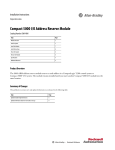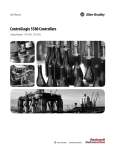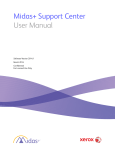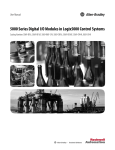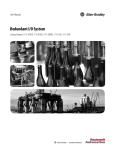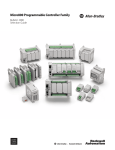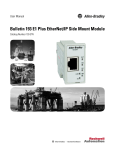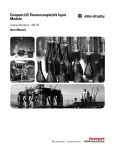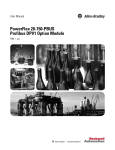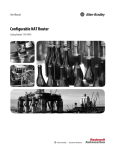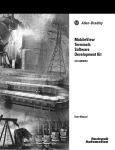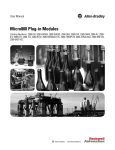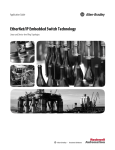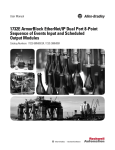Download ENET-UM004 - Rockwell Automation
Transcript
User Manual EtherNet/IP Communication Modules in Logix5000 Control Systems Catalog Number 5069-AEN2TR Important User Information Read this document and the documents listed in the additional resources section about installation, configuration, and operation of this equipment before you install, configure, operate, or maintain this product. Users are required to familiarize themselves with installation and wiring instructions in addition to requirements of all applicable codes, laws, and standards. Activities including installation, adjustments, putting into service, use, assembly, disassembly, and maintenance are required to be carried out by suitably trained personnel in accordance with applicable code of practice. If this equipment is used in a manner not specified by the manufacturer, the protection provided by the equipment may be impaired. In no event will Rockwell Automation, Inc. be responsible or liable for indirect or consequential damages resulting from the use or application of this equipment. The examples and diagrams in this manual are included solely for illustrative purposes. Because of the many variables and requirements associated with any particular installation, Rockwell Automation, Inc. cannot assume responsibility or liability for actual use based on the examples and diagrams. No patent liability is assumed by Rockwell Automation, Inc. with respect to use of information, circuits, equipment, or software described in this manual. Reproduction of the contents of this manual, in whole or in part, without written permission of Rockwell Automation, Inc., is prohibited. Throughout this manual, when necessary, we use notes to make you aware of safety considerations. WARNING: Identifies information about practices or circumstances that can cause an explosion in a hazardous environment, which may lead to personal injury or death, property damage, or economic loss. ATTENTION: Identifies information about practices or circumstances that can lead to personal injury or death, property damage, or economic loss. Attentions help you identify a hazard, avoid a hazard, and recognize the consequence. IMPORTANT Identifies information that is critical for successful application and understanding of the product. Labels may also be on or inside the equipment to provide specific precautions. SHOCK HAZARD: Labels may be on or inside the equipment, for example, a drive or motor, to alert people that dangerous voltage may be present. BURN HAZARD: Labels may be on or inside the equipment, for example, a drive or motor, to alert people that surfaces may reach dangerous temperatures. ARC FLASH HAZARD: Labels may be on or inside the equipment, for example, a motor control center, to alert people to potential Arc Flash. Arc Flash will cause severe injury or death. Wear proper Personal Protective Equipment (PPE). Follow ALL Regulatory requirements for safe work practices and for Personal Protective Equipment (PPE). Allen-Bradley, Compact I/O, CompactLogix, FactoryTalk, Kinetix, Logix5000, PanelView, PowerFlex, Rockwell Automation, Rockwell Software, RSLinx, RSLogix 5000, RSNetWorx, Studio 5000, and Studio 5000 Logix Designer are trademarks of Rockwell Automation, Inc. Trademarks not belonging to Rockwell Automation are property of their respective companies. Table of Contents Preface Additional Resources . . . . . . . . . . . . . . . . . . . . . . . . . . . . . . . . . . . . . . . . . . . . . . . 5 Chapter 1 5000 Series EtherNet/IP Communication Module Overview EtherNet/IP Communication Module Functionality . . . . . . . . . . . . . . . . . 8 5069-AEN2TR EtherNet/IP Adapter Overview. . . . . . . . . . . . . . . . . . . . 10 Secure Digital Card. . . . . . . . . . . . . . . . . . . . . . . . . . . . . . . . . . . . . . . . . . . 11 Power a 5069 Compact I/O System . . . . . . . . . . . . . . . . . . . . . . . . . . . . 12 MOD Power . . . . . . . . . . . . . . . . . . . . . . . . . . . . . . . . . . . . . . . . . . . . . . . . . 13 SA Power . . . . . . . . . . . . . . . . . . . . . . . . . . . . . . . . . . . . . . . . . . . . . . . . . . . . 14 Chapter 2 Configure EtherNet/IP and USB Drivers on Your Workstation Configure the Ethernet Communication Driver in RSLinx Classic Software. . . . . . . . . . . . . . . . . . . . . . . . . . . . . . . . . . . . . . . . 20 Configure the USB Communication Driver in RSLinx Classic Software . . . . . . . . . . . . . . . . . . . . . . . . . . . . . . . . . . . . . . . . . . 22 Chapter 3 Configure an EtherNet/IP Communication Module Determine Network Parameters . . . . . . . . . . . . . . . . . . . . . . . . . . . . . . . . . . . Set the Network IP Address on a Module . . . . . . . . . . . . . . . . . . . . . . . . . . Set the Network IP Address with the BOOTP/DHCP Server. . . . . . . . . . . . . . . . . . . . . . . . . . . . . . . . . . . . . . . Configure the Adapter with RSLinx Classic Software through the USB Port. . . . . . . . . . . . . . . . . . . . . . . . . . . . . . . . Duplicate IP Address Detection . . . . . . . . . . . . . . . . . . . . . . . . . . . . . . . . . . . Duplicate IP Address Resolution . . . . . . . . . . . . . . . . . . . . . . . . . . . . . . . . . . DNS Addressing . . . . . . . . . . . . . . . . . . . . . . . . . . . . . . . . . . . . . . . . . . . . . . . . . 25 27 28 32 35 36 36 Chapter 4 Add an EtherNet/IP Communication Module to a Controller Project Add the Module to a Project . . . . . . . . . . . . . . . . . . . . . . . . . . . . . . . . . . . . . . 39 Time Synchronization . . . . . . . . . . . . . . . . . . . . . . . . . . . . . . . . . . . . . . . . . . . . 50 Chapter 5 Use the Module on a Device-level Ring Network . . . . . . . . . . . . . . . . . . . . . . . . . . . . . . . . . . . . . . . . . . . . . . . . . . . . . . . . . . . . . . . . . . 51 Rockwell Automation Publication ENET-UM004B-EN-P - November 2015 3 Table of Contents Chapter 6 Module Diagnostics 5069-AEN2TR EtherNet/IP Adapter Diagnostics with the Logix Designer Application . . . . . . . . . . . . . . . . . . . . . . . . . . . . . . . Connection Category . . . . . . . . . . . . . . . . . . . . . . . . . . . . . . . . . . . . . . . . . Module Info Category . . . . . . . . . . . . . . . . . . . . . . . . . . . . . . . . . . . . . . . . Port Configuration Category . . . . . . . . . . . . . . . . . . . . . . . . . . . . . . . . . . Time Sync Category . . . . . . . . . . . . . . . . . . . . . . . . . . . . . . . . . . . . . . . . . . 5069-AEN2TR EtherNet/IP Adapter Diagnostics with RSLinx Software. . . . . . . . . . . . . . . . . . . . . . . . . . . . . . . . . . . . . . . . . . . . . General Tab. . . . . . . . . . . . . . . . . . . . . . . . . . . . . . . . . . . . . . . . . . . . . . . . . . Port Diagnostics Tab. . . . . . . . . . . . . . . . . . . . . . . . . . . . . . . . . . . . . . . . . . Connection Manager Tab . . . . . . . . . . . . . . . . . . . . . . . . . . . . . . . . . . . . . USB Tab. . . . . . . . . . . . . . . . . . . . . . . . . . . . . . . . . . . . . . . . . . . . . . . . . . . . . 5069-AEN2TR EtherNet/IP Adapter Diagnostic Web Pages . . . . . . . . Access Web Browser Support . . . . . . . . . . . . . . . . . . . . . . . . . . . . . . . . . . Diagnostic Overview Page . . . . . . . . . . . . . . . . . . . . . . . . . . . . . . . . . . . . . Network Settings . . . . . . . . . . . . . . . . . . . . . . . . . . . . . . . . . . . . . . . . . . . . . Ethernet Statistics . . . . . . . . . . . . . . . . . . . . . . . . . . . . . . . . . . . . . . . . . . . . Ring Statistics . . . . . . . . . . . . . . . . . . . . . . . . . . . . . . . . . . . . . . . . . . . . . . . . 5069-AEN2TR EtherNet/IP Adapter Reset Button. . . . . . . . . . . . . . . . . 53 54 56 58 60 62 62 63 65 66 67 68 69 70 71 72 73 Appendix A EtherNet/IP Communication Module 5069-AEN2TR EtherNet/IP Adapter Status Indicators . . . . . . . . . . . . . 75 Multi-character Display . . . . . . . . . . . . . . . . . . . . . . . . . . . . . . . . . . . . . . . 75 Status Indicators Status Indicators. . . . . . . . . . . . . . . . . . . . . . . . . . . . . . . . . . . . . . . . . . . . . . 76 Appendix B Module Tags . . . . . . . . . . . . . . . . . . . . . . . . . . . . . . . . . . . . . . . . . . . . . . . . . . . . . . . . . . . . . . . . . .77 Index . . . . . . . . . . . . . . . . . . . . . . . . . . . . . . . . . . . . . . . . . . . . . . . . . . . . . . . . . . . . . . . . . .81 4 Rockwell Automation Publication ENET-UM004B-EN-P - November 2015 Preface This manual describes how to use EtherNet/IP communication modules in Logix5000™ control systems. Make sure that you are familiar with the following: • Use of a controller in a Logix5000 control system • Use of an EtherNet/IP network, if the analog I/O modules are installed in a remote location from the controller that is accessible via the | EtherNet/IP network • Studio 5000 Logix Designer® environment • RSLinx® Classic software IMPORTANT Additional Resources Remember the following when you use 5000 series EtherNet/IP communication modules: • You cannot use 5000 series EtherNet/IP communication modules with all Logix5000 controllers. For example, you can use the 5069-AEN2TR EtherNet/IP adapter with ControlLogix® 5580 controllers but not with ControlLogix 5570 controllers. For more information on which Logix5000 controllers that you can use with 5000 series EtherNet/IP communication modules, see the product description at http://www.ab.com. • You must use the Logix Designer application, version 28 or greater, to configure the 5000 series analog I/O modules. These documents contain more information concerning related products from Rockwell Automation. Table 1 - Additional Resources Resource Description 5069 Compact I/O EtherNet/IP Adapter Installation Instructions, publication 5069-IN003 Describes how to install the 5069-AEN2TR EtherNet/IP adapter in a 5069 Compact I/O™ system. 5069 Compact I/O Modules Specifications Technical Data, publication 5069-TD001 Provides 5069-AEN2TR EtherNet/IP adapter and 5069 Compact I/O module specifications. EtherNet/IP Media Planning and Installation Manual Describes how to use the required media components and how to plan for, install, verify, troubleshoot, and certify your EtherNet/IP network. This manual is available from the Open DeviceNet Vendor Association (ODVA) at: http://www.odva.org. Rockwell Automation Publication ENET-UM004B-EN-P - November 2015 5 Preface Table 1 - Additional Resources Resource Description Ethernet Design Considerations Reference Manual, publication ENET-RM002 Describes the following Ethernet concepts: • Overview • Network layout and components • Network infrastructure devices • Network infrastructure features • Protocol EtherNet/IP Socket Interface Application Technique, publication ENET-AT002 Describes the socket interface that you can use to program MSG instructions to communicate between a Logix5000™ controller and Ethernet devices. In this case, the interface is used because the Ethernet devices that do not support the EtherNet/IP application protocol. Such devices include bar code scanners, RFID readers, or other standard Ethernet devices. EtherNet/IP Embedded Switch Technology Describes how to install, configure, and maintain linear and Device Level Application Guide, publication ENET-AP005 Ring (DLR) networks by using Rockwell Automation® EtherNet/IP devices that are equipped with embedded switch technology. 5000 Series Digital I/O Module User Manual, publication 5000-UM004 Provides information on how to install, configure, and operate 5000 Series digital I/O modules. 5000 Series Analog I/O Module User Manual, publication 5000-UM005 Provides information on how to install, configure, and operate 5000 Series analog I/O modules. 5000 Series High-speed Counter Module User Manual, publication 5000-UM006 Provides information on how to install, configure, and operate 5000 Series high-speed counter modules. Integrated Architecture and CIP Sync Configuration Application Technique, publication IA-AT003 Provides information on CIP Sync and the IEEE 1588-2008 Precision Time Protocol. Integrated Motion on the EtherNet/IP Network Reference Manual, publication MOTION-RM003 Reference descriptions of the AXIS_CIP_DRIVE attributes and the Studio 5000 Logix Designer® application Control Modes and Methods Electronic Keying in Logix5000 Control Systems Application Technique, publication LOGIX-AT001 Describes how to use electronic keying in Logix5000 control system applications. Network Technology web page, http://www.rockwellautomation.com/ rockwellautomation/productstechnologies/network-technology/ overview.page? Provides information on reference architectures and white papers on networking. Industrial Automation Wiring and Grounding Guidelines, publication 1770-4.1 Provides general guidelines for installing a Rockwell Automation industrial system. Product Certifications website, http://www.rockwellautomation.com/ rockwellautomation/certification/ overview.page Provides declarations of conformity, certificates, and other certification details. You can view or download publications at http://www.rockwellautomation.com/literature/. To order paper copies of technical documentation, contact your local Allen-Bradley distributor or Rockwell Automation sales representative. 6 Rockwell Automation Publication ENET-UM004B-EN-P - November 2015 Chapter 1 5000 Series EtherNet/IP Communication Module Overview Topic Page EtherNet/IP Communication Module Functionality 8 5069-AEN2TR EtherNet/IP Adapter Overview 10 EtherNet/IP networks offer a comprehensive suite of messages and services for many automation applications. These application examples use EtherNet/IP networks: • Real-time Control • Time Synchronization • Motion This open network standard uses standard Ethernet communication products to support real-time I/O messaging, information exchange, and general messaging. EtherNet/IP networks also support CIP Safety. Such support makes the simultaneous transmission of safety and standard control data and diagnostics information over a common network possible. Rockwell Automation Publication ENET-UM004B-EN-P - November 2015 7 Chapter 1 5000 Series EtherNet/IP Communication Module Overview EtherNet/IP Communication Module Functionality EtherNet/IP communication modules can provide the following functionality: • Support for messaging, produced/consumed tags, and distributed I/O • Encapsulate messages within standard TCP/UDP/IP protocol • Share a common application layer with ControlNet and DeviceNet network protocols • Interface via RJ45, category 5, unshielded, twisted-pair cable connectors • Fiber connectors - Not available on all modules • Support for full-duplex 10/100/1000 Mbps operation - Rate options are specific to modules • No network scheduling or routing table requirements • Communicate with Logix5000™ controllers to function as a remote gateway for I/O modules • Option to operate in multiple EtherNet/IP topologies • Option to operate as a Ring supervisor on a Device Level Ring (DLR) network - Not available on all modules 8 Rockwell Automation Publication ENET-UM004B-EN-P - November 2015 5000 Series EtherNet/IP Communication Module Overview Chapter 1 Figure 1 shows how Rockwell Automation® EtherNet/IP communication modules fit into a control system. In this example, the following can occur over the EtherNet/IP network: • Controllers produce and consume tags • Controllers initiate MSG instructions that send and receive data and configure devices • Control of I/O modules • Use of Integrated Motion over an EtherNet/IP network • Workstations upload or download projects to the controllers Figure 1 - EtherNet/IP Communication Modules in a Control System 02 10 03 11 04 12 05 13 00 08 01 09 02 10 03 11 04 12 05 13 06 14 07 15 DC OUT COM COM DC INPUT DC INPUT IN 2 FUSE 2 FUSE 3 OK 3 OK 1756-EN2T 1756 I/O Modules B1+ B1Z1+ Z1+V +V OUT OUT 0 2 OUT 0UT 1 3 COM COM 0 1 +24VDC +24VDC 1 HSC B0+ B0Z0+ Z0- COM COM +V +V 00:00:BC:2E:69:F6 0 0 1 Distributed I/O A0+ A0- NC NC 07 15 1768-L4x 1768-ENBT A1+ A1- COM COM 0 1 06 14 A0 B0 Z0 A0 B0 Z0 A1 B1 Z1 A1 B1 Z1 IN 2 3 4 5 6 7 1 2 3 4 5 6 7 10 11 12 13 14 15 9 10 11 12 13 14 15 01 09 HIGH SPEED HIGH SPEED COUNTER COUNTER 24VDC SINK\ SOURCE 1 0 9 8 DC IN 00 08 DC OUTPUT 24VDC SOURCE 2 3 4 5 6 7 1 2 3 4 5 6 7 10 11 12 13 14 15 9 10 11 12 13 14 15 OUT OUT 0 8 1 0 9 8 DC OUTPUT 0 8 24VDC SOURCE L27ERM QBFC1B 24VDC SINK\ SOURCE CompactLogix™ L2 Controller V V in in 0+ 2+ I I in in 0+ 2+ V/I V/I in in 0- 2V CJC in + 3+ CJC inI - 3+ V V/I in in 1+ 3I V/I in in 1+ 1V V OUT OUT 0+ 1+ I I OUT in 0+ 1+ COM COM ANALOG FG FG CompactLogix L3 Controller Star Topology 00:00:BC:2E:69:F6 1 (Front) 2 (Rear) Switch 1794-AENT 1794 I/O Modules PowerFlex® Drive CompactLogix L1 Controller 5069-AEN2TR 5069 I/O Modules Workstation 1783-ETAP Workstation 1783-ETAP DLR Topology 1783-ETAP PanelView™ Terminal Kinetix® 6500 Servo Drive Logix5585 TM EtherNet/IP TM DC INPUT AC OUTPUT SAFETY ON 0000 NET LINK RUN FORCE SD OK 1756-L85E 1756-EN2TR 1756 I/O 1734-AENTR 1734 I/O Modules 1738-AENTR 1738 I/O Modules Rockwell Automation Publication ENET-UM004B-EN-P - November 2015 5069-AEN2TR 5069 I/O Modules 9 Chapter 1 5000 Series EtherNet/IP Communication Module Overview 5069-AEN2TR EtherNet/IP Adapter Overview The 5069-AEN2TR EtherNet/IP adapter is the only required component of a 5069 Compact I/O™ system. The adapter performs the following functions: • Facilitates high-speed data transfer between some Logix5000 controllers and remote 5069 Compact I/O modules. • Provides system-side power and field-side power to 5069 Compact I/O system. For more information on how the adapter powers a 5069 Compact I/O system, see page 12. • Connects to multiple EtherNet/IP network topologies, as shown in the graphics that begin on page 9. • Supports as many as 31 I/O modules in one 5069 Compact I/O system. Figure 2 shows an example 5069 Compact I/O system. Figure 2 - 5069 Compact I/O System 5069-AEN2TR 10 5069 Compact I/O Rockwell Automation Publication ENET-UM004B-EN-P - November 2015 5000 Series EtherNet/IP Communication Module Overview Chapter 1 Secure Digital Card The 5069-AEN2TR EtherNet/IP adapter supports the use of a Secure Digital (SD) card to store all configuration data that is stored in non-volatile memory, for example, the adapter IP address. Remember the following: • The adapter supports the use of a 1784-SD1 (1 GB) and 1784-SD2 (2 GB) card. • The adapter detects the presence of an SD card at power-up or if a card is inserted during adapter operation. • An SD card slot is located on the front of the adapter. 5069-AEN2TR SD Card Slot Compact I/O™ Rockwell Automation Publication ENET-UM004B-EN-P - November 2015 11 Chapter 1 5000 Series EtherNet/IP Communication Module Overview Power a 5069 Compact I/O System The 5069-AEN2TR EtherNet/IP adapter provides power to a 5069 Compact I/O system as follows: • System-side power that powers the 5069 Compact I/O system and lets modules transfer data and execute logic. System-side power is provided through the Module (MOD) Power connector and is passed to each module as it is added to the system. System-side power is also known as MOD power. • Field-side power that powers some 5069 Compact I/O modules and field-side devices that are connected to them. Field-side power is provided through the Sensor/Actuator (SA) Power connector and is passed to each module as it is added to the system. Field-side power is also known as SA power. Figure 3 - 5069-AEN2TR EtherNet/IP Adapter Power Connectors MOD Power Connection SA Power Connection Power begins at the 5069-AEN2TR EtherNet/IP adapter and passes across the 5069 Compact I/O module internal circuitry via power buses. The MOD power bus and SA power bus are isolated from each other. 12 Rockwell Automation Publication ENET-UM004B-EN-P - November 2015 5000 Series EtherNet/IP Communication Module Overview Chapter 1 You connect external power supplies to removable terminal blocks (RTBs) to provide MOD power and SA power. IMPORTANT We recommend that you use separate external power supplies for MOD power and SA power respectively. This practice can prevent unintended consequences that can result if you use one supply. If you use separate external power supplies, the loss of power from one external power supply does not affect the availability of power from the other supply. For example, if separate external power supplies are used and SA power is lost, MOD power remains available for the 5069 Compact I/O modules. For more information on how to connect MOD power and SA power, see the 5069 Compact I/O EtherNet/IP Adapter Installation Instructions, publication 5069-IN003. MOD Power MOD power is system-side power that lets 5069 Compact I/O modules transfer data and execute logic. 5069 Compact I/O System MOD Power Bus When the MOD power source is turned on, that is, a 5069 Compact I/O system receives system-side power, the following occurs. 1. The 5069-AEN2TR EtherNet/IP adapter draws current from the MOD power bus current and passes the remaining current through to the next module. 2. The next module draws MOD power bus current and passes the remaining current through to the next module. 3. The process continues until MOD power bus current needs are met for all modules in the system. IMPORTANT Remember the following: • A 5069 Compact I/O system includes only one MOD power bus. • You must limit the MOD power source to up to 10 A, max, at 18…32V DC. We recommend that you use an external MOD power supply that is adequately sized for the total MOD power bus current draw. For example, if the total MOD power current draw is 5 A, you can use a MOD power supply that is limited to 5 A at 18…32V DC. • The MOD power source must meets the 5069 Compact I/O system inrush requirements. For more information on the current that the 5069 Compact I/O modules draw from the MOD power bus, see the 5069 Compact I/O Modules Specifications Technical Data, publication 5069-TD001. Rockwell Automation Publication ENET-UM004B-EN-P - November 2015 13 Chapter 1 5000 Series EtherNet/IP Communication Module Overview SA Power SA power is field-side power that some 5069 Compact I/O module use to power field-side devices that are connected to them. 5069 Compact I/O System SA Power Bus When the SA power source is turned on, that is, a 5069 Compact I/O system receives field-side power, the following occurs. 1. The 5069-AEN2TR EtherNet/IP adapter draws current from the SA power bus current and passes the remaining current through to the next module. 2. The next module completes one of the following tasks. – If the module uses SA power to power a field-side device, the module draws current from the SA power bus and passes the remaining current through to the next module. – If the module does not use SA power bus current, the module passes the remaining current through to the next module. 3. The process continues until all SA power bus current needs are met for the modules on the SA power bus. IMPORTANT Remember the following: • A 5069 Compact I/O system can use multiple SA power buses. You can use a 5069-FPD field potential distributor to establish additional SA power buses in a 5069 Compact I/O system, as described on page 16. • You must limit SA power sources to the following: - Up 10 A, max, at 18…32V DC - Up to 10 A, max, at 0…240V AC We recommend that you use an external SA power source that is adequately sized for the total SA power bus current draw. For example, if the total current draw from an SA power bus is 5 A, you can use an SA power supply that is limited to 5 A at 18…32V DC or 0…240V AC. • Connections to the SA power bus use a shared common. All inputs that draw SA power bus current to power field-side devices have a return through circuitry to the SA - terminal on the SA power connector. For more information on the current that the 5069 Compact I/O modules draw from the SA power bus, see the 5069 Compact I/O Modules Specifications Technical Data, publication 5069-TD001. 14 Rockwell Automation Publication ENET-UM004B-EN-P - November 2015 5000 Series EtherNet/IP Communication Module Overview Chapter 1 Track SA Power Bus Current Draw We recommend that you track the SA power bus current draw, max, per module, and collectively for the 5069 Compact I/O system. Consider the following with this example: • The values in this example represent a worst-case calculation. That is, all modules that draw SA power bus current, draw the maximum available on the module. • Not all modules that are shown in Figure 4 use SA power bus current. For example, the 5069-ARM and 5069-OW4I modules only pass SA power bus current to the next module. Other modules that do not use SA power bus current, but are not shown in the graphic, include the 5069-OB16, 5069-OB16F, and 5069-OX4I modules. • System SA power bus current, max, is calculated as each module draws SA power bus current. In the example in Figure 4, after the 5069-IB16 module in slot 1 draws SA power bus current, the system SA power bus current, max, is 138 mA. After the 5069-IB16 module in slot 2 draws SA power bus current, the system SA power bus current draw is 266 mA. This process continues until the system SA power bus current, max, is 1.222 A. Figure 4 - 5069 Compact I/O System - Calculate SA Power Bus Current Draw Continuous MOD Power Bus Limited to 10 A, max Continuous SA Power Bus Limited to 10 A, max SA Power Bus Current, max, Per Module 10 mA 128 mA 128 mA 128 mA 128 mA 0 mA 0 mA 100 mA 100 mA 250 mA 250 mA System SA Power Bus Current, max = 1.222 A Rockwell Automation Publication ENET-UM004B-EN-P - November 2015 15 Chapter 1 5000 Series EtherNet/IP Communication Module Overview 5069-FPD Field Potential Distributor Creates Additional SA Power Buses The 5069-FPD Field Potential Distributor lets you change the field-side power distribution source for 5069 Compact I/O modules to the right of the field power distributor. The field potential distributor passes MOD power bus signals through to the next module in the system. You can use a 5069-FPD field potential distributor to add an SA power bus to a 5069 Compact I/O system. The field potential distributor blocks the current that passes across the SA power bus to the left of the field potential distributor and establishes a new SA power bus for modules to the right. The SA power bus that is established by a field potential distributor functions in the same way as the SA power bus that a 5069-AEN2TR EtherNet/IP adapter establishes, as described on page 14. Examples of system configurations that use multiple SA power buses include: • The modules in the system collectively draw more than 10 A of SA power. That is, the maximum current that one SA power bus can provide. • The modules in the system must be isolated according to module types, such as digital I/O and analog I/O modules. • The modules in the system are isolated according to the type of field-side device to which they are connected. For example, you can separate modules that are connected to field-side devices that require DC voltage for SA power from modules that are connected to field-side devices that require AC voltage for SA power. Figure 5 - 5069-FPD Field Potential Distributor SA Power Connection 16 Rockwell Automation Publication ENET-UM004B-EN-P - November 2015 5000 Series EtherNet/IP Communication Module Overview Chapter 1 Create a New SA Power Bus in a 5069 Compact I/O System Figure 6 shows a 5069 Compact I/O system that uses a 5069-FPD field potential distributor to create a second SA power bus. The configuration uses separate SA power buses to isolate the digital I/O modules from the analog I/O modules. Figure 6 - 5069 Compact I/O System - Create a New SA Power Bus 5069-FPD Field Potential Distributor Breaks field-side power distribution to isolate 5069 Compact I/O digital and analog I/O modules. Continuous MOD Power Bus Limited to 10 A, max SA Power Bus Limited to 10 A, max SA Power Bus Limited to 10 A, max 5069 Digital I/O Modules 5069 Analog I/O Modules Rockwell Automation Publication ENET-UM004B-EN-P - November 2015 17 Chapter 1 5000 Series EtherNet/IP Communication Module Overview SA Power - Additional Notes Remember the following: • We recommend that you use a separate power supply for the SA power connection from the power supply used with the MOD power connection. • The actual current in a 5069 Compact I/O system changes based on the operating conditions at a given time. For example, the SA power bus current draw on some modules is different if all channels power field devices or half of the channels power field devices. • Not all 5069 Compact I/O modules use SA power. For example, the 5069-ARM, 5069-OB16, 5069-OB16F, 5069-OW4I, and 5069-OX4I modules do not use SA power. • Some 5069 Compact I/O modules use field-side power but do not draw it from a SA power bus. The modules receive field-side power from an external power supply that is connected to the module RTB. For example, the 5069-OB16 and 5069-OB16F modules use Local Actuator (LA) terminals, that is, LA+ and LA- terminals for all module channels. 18 Rockwell Automation Publication ENET-UM004B-EN-P - November 2015 Chapter 2 Configure EtherNet/IP and USB Drivers on Your Workstation Topic Page Configure the Ethernet Communication Driver in RSLinx Classic Software 20 Configure the USB Communication Driver in RSLinx Classic Software 22 You must configure an Ethernet communication driver in RSLinx® software for your workstation to operate on the EtherNet/IP network. A workstation needs the drivers to perform these tasks: • Upload and download the Logix Designer application project to controllers over an EtherNet/IP network. • Configure EtherNet/IP network parameters for devices via RSNetWorx™ for EtherNet/IP software. • Collect controller data for electronic operator interfaces, for example, PanelView™ Plus terminals, and visualization software, for example, FactoryTalk View software. • Configure a communication module through the USB port. • Load firmware through the USB port. Rockwell Automation Publication ENET-UM004B-EN-P - November 2015 19 Chapter 2 Configure EtherNet/IP and USB Drivers on Your Workstation Configure the Ethernet Communication Driver in RSLinx Classic Software Before you add an Ethernet driver, confirm that these conditions exist: • Workstation is properly connected to the EtherNet/IP network. • IP address and other network parameters are correctly configured for the workstation. For Ethernet, you can choose either of these drivers: • AB_ETHIP • AB_ETH To configure the EtherNet/IP driver, follow these steps. 1. From the Communications menu, choose Configure Drivers. The Configure Drivers dialog box appears. 2. From the Available Driver Types pull-down menu, choose EtherNet/IP Driver. 3. Click Add New. The Add New RSLinx Driver dialog box appears. 4. Type a name for the new driver and click OK. The Configure driver dialog box appears. 20 Rockwell Automation Publication ENET-UM004B-EN-P - November 2015 Configure EtherNet/IP and USB Drivers on Your Workstation Chapter 2 5. Click Browse Local Subnet. TIP To view devices on another subnet or VLAN from the workstation running RSLinx software, click Browse Remote Subnet. 6. Select the desired driver, and click OK. 7. When the Configure Drivers dialog box appears with the new driver listed, click Close. Rockwell Automation Publication ENET-UM004B-EN-P - November 2015 21 Chapter 2 Configure EtherNet/IP and USB Drivers on Your Workstation Configure the USB Communication Driver in RSLinx Classic Software To use the USB port, you must have RSLinx Classic software, version 2.51 or later, installed on your computer. The Logix Designer application version that you use with your application can require a higher version of RSLinx Classic software. For more information, see your programming software requirements. You can download programs to controllers and configure other devices accessible via the communication module through this connection. ATTENTION: The USB port is intended for temporary, local programming purposes only and is not intended for permanent connection. The USB cable is not to exceed 3.0 m (9.84 ft) and must not contain hubs. WARNING: Do not use the USB port in hazardous locations. IMPORTANT Do not simultaneously load firmware for multiple modules through a USB port. If you do, one or more of the firmware loads can fail in the middle of the loading process. To configure RSLinx software to use a USB port, you first install the USB driver. To install the USB driver, follow these steps. 1. Connect one end of the USB cable to your workstation, and the other end to the USB port on the communication module. The RSLinx Found New Hardware Wizard dialog box appears. 2. Click Install the software automatically (recommended). 3. Click Next. 22 Rockwell Automation Publication ENET-UM004B-EN-P - November 2015 Configure EtherNet/IP and USB Drivers on Your Workstation Chapter 2 These RSLinx dialog boxes appear consecutively. 4. Click Finish. Rockwell Automation Publication ENET-UM004B-EN-P - November 2015 23 Chapter 2 Configure EtherNet/IP and USB Drivers on Your Workstation 5. In RSLinx Classic software, from the Communications menu, choose RSWho. The RSLinx Workstation organizer appears, and your module appears under two different drivers, a virtual chassis and the USB port. Virtual Chassis Driver USB Port Driver 24 Rockwell Automation Publication ENET-UM004B-EN-P - November 2015 Chapter 3 Configure an EtherNet/IP Communication Module Topic Page Determine Network Parameters 25 Set the Network IP Address on a Module 27 Duplicate IP Address Detection 35 Duplicate IP Address Resolution 36 DNS Addressing 36 ATTENTION: The EtherNet/IP communication module must be assigned a fixed network address to operate on an EtherNet/IP network. The IP address of this module must not be dynamically provided. That is, do not use Dynamic as the Network Configuration Type. You must use Static. Failure to observe this precaution can result in unintended machine motion or loss of process control. Determine Network Parameters To operate an EtherNet/IP network, you must define these parameters. EtherNet/IP Network Parameter Description IP address The IP address uniquely identifies the module. The IP address is in the form xxx.xxx.xxx.xxx where each xxx is a number from 000…254. There are some reserved values that you cannot use as the first octet in the address. These numbers are examples of values you cannot use: • 001.xxx.xxx.xxx • 127.xxx.xxx.xxx • 223 to 255.xxx.xxx.xxx The specific reserved values that cannot be used vary according to the conditions of each application. The previous values are only examples of reserved values. Subnet mask Subnet addressing is an extension of the IP address scheme that allows a site to use one network ID for multiple physical networks. Routing outside of the site continues by dividing the IP address into a net ID and a host ID via the class. Inside a site, the subnet mask is used to redivide the IP address into a custom network ID portion and host ID portion. This field is set to 0.0.0.0 by default. If you change the subnet mask of an already-configured module, you must cycle power to the module for the change to take effect. Gateway A gateway connects individual physical networks into a system of networks. When a node communicates with a node on another network, a gateway transfers the data between the two networks. This field is set to 0.0.0.0 by default. Rockwell Automation Publication ENET-UM004B-EN-P - November 2015 25 Chapter 3 Configure an EtherNet/IP Communication Module If you use DNS addressing, or reference the module via host name in MSG instructions, define these parameters. Table 2 - EtherNet/IP Network Parameters for DNS Addressing EtherNet/IP Network Parameter Description Host name A host name is part of a text address that identifies the host for a module. The full text address of a module is host_name.domain_name. Domain name A domain name is part of a text address that identifies the domain in which the module resides. The full text address of a module is host_name.domain_name. The domain name has a 48-character limit. If you specify a DNS server, you must type a domain name. Also, if you send email from the module, some mail relay servers require a domain name during the initial handshake of the SMTP session. Primary DNS server address The server address identifies any DNS servers that are used in the network. You must have a DNS server that is configured if you specified a domain name or a host name in the module configuration. The DNS server converts the domain name or host name to an IP address that is used by the network. For more information on DNS addressing, see page 36. Secondary DNS server address Check with your Ethernet network administrator to determine if you must specify these parameters. Consider these factors when you determine how to set the network IP address: • Network isolation from or integration into the plant/enterprise network • Network size - For large networks or isolated networks, it can be more convenient to use BOOTP/DHCP server. The BOOTP/DHCP server also limits the possibility that duplicate IP addresses are assigned. • Company policies and procedures that deal with plant floor network installation and maintenance • Level of involvement by IT personnel in plant-floor network installation and maintenance • Type of training that is offered to control engineers and maintenance personnel If you use BOOTP/DHCP server in an uplinked subnet where an enterprise DHCP server exists, the enterprise server can assign an address before the BOOTP/DHCP server. In this case, you must disconnect from the uplink to set the address and configure the module to retain its static address before reconnecting to the uplink. This process is not a problem if you configured node names in the module and leave DHCP enabled. 26 Rockwell Automation Publication ENET-UM004B-EN-P - November 2015 Configure an EtherNet/IP Communication Module Set the Network IP Address on a Module Chapter 3 You can use the following tools to set the network Internet Protocol (IP) address. • Rotary switches - If the network uses 192.168.1.x, we recommend using the rotary switches to set the last octet of network IP address. Valid numbers range from 001…254. The switches are only for setting 192.168.1.xxx IP addresses. Switch changes are recognized only at module power-up. For more information, see the 5069 Compact I/O EtherNet/IP Adapter Installation Instructions, publication 5069-IN003. WARNING: When you change switch settings while power is on, an electrical arc can occur. This could cause an explosion in hazardous location installations. Be sure that power is removed or the area is nonhazardous before proceeding. • BOOTP/DHCP server For more information, see Set the Network IP Address with the BOOTP/ DHCP Server on page 28. • RSLinx® Classic software For more information, see Configure the Adapter with RSLinx Classic Software through the USB Port on page 32. EtherNet/IP communication modules are shipped with this configuration: • BOOTP/DHCP enabled • Rotary switches set to 000 - when applicable Rockwell Automation Publication ENET-UM004B-EN-P - November 2015 27 Chapter 3 Configure an EtherNet/IP Communication Module Figure 7 shows the process that the module uses to set the IP address. Figure 7 - How the Module IP Address is Set Module Powerup Switches set from 001…254? No No Module uses IP address that is stored in nonvolatile memory. Is DHCP or BOOTP enabled? Yes Yes Module requests address from DHCP/ BOOTP server. Module has an IP address. Set the Network IP Address with the BOOTP/DHCP Server BOOTP/DHCP server is a standalone server that you can use to set an IP address. The BOOTP/DHCP server sets an IP address and other Transport Control Protocol (TCP) parameters. You can use the BOOTP/DHCP server to set the IP address if the rotary switches are not set to a valid IP address, and the module is BOOTP/DHCP enabled. Access the BOOTP/DHCP server from one of these locations: • Programs > Rockwell Software > BOOTP-DHCP Server • Tools directory on the Studio 5000® environment installation CD IMPORTANT Before you start the BOOTP/DHCP server, make sure that you have the hardware (MAC) address of the module. The hardware address is on a sticker on the side of the communication module and uses an address in a format similar to the following: 00-00-BC-14-55-35 28 Rockwell Automation Publication ENET-UM004B-EN-P - November 2015 Configure an EtherNet/IP Communication Module Chapter 3 To set the IP address with BOOTP/DHCP server, complete the following steps. 1. Start the BOOTP/DHCP software. 2. From the Tools menu, choose Network Settings. 3. Type the Subnet Mask of the network. The Gateway address, Primary and/or Secondary DNS address, and Domain Name fields are optional. 4. Click OK. The Request History panel appears with the hardware addresses of all modules that issue BOOTP requests. 5. Select the appropriate module. Rockwell Automation Publication ENET-UM004B-EN-P - November 2015 29 Chapter 3 Configure an EtherNet/IP Communication Module 6. Click Add to Relation List. The New Entry dialog box appears. 7. Type an IP Address, Hostname, and Description for the module. The Hostname and Description are optional. 8. Click OK. 9. To assign this configuration to the module, wait for the module to appear in the Relation List panel and select it. 30 Rockwell Automation Publication ENET-UM004B-EN-P - November 2015 Configure an EtherNet/IP Communication Module Chapter 3 10. Click Disable BOOTP/DHCP. The Status field shows a success message. When power is recycled, the module uses the assigned configuration and does not issue a BOOTP request. IMPORTANT If you do not click Disable BOOTP/DHCP, on a power cycle, the host controller clears the current IP configuration and begins sending BOOTP requests again. To reset the module to the factory default settings, see 5069-AEN2TR EtherNet/IP Adapter Reset Button on page 73. Use DHCP Software Dynamic Host Configuration Protocol (DHCP) software automatically assigns IP addresses to client stations logging on to a TCP/IP network. DHCP is based on BOOTP and maintains some backward compatibility. The main difference is that BOOTP allows for manual configuration (static), while DHCP allows for both static and dynamic allocation of network addresses and configurations to newly attached modules. Be cautious when using DHCP software to configure a module. A BOOTP client, such as the EtherNet/IP communication modules, can start from a DHCP server only if the DHCP server is written to handle BOOTP queries. This condition is specific to the DHCP software package used. Consult your system administrator to see if a DHCP package supports BOOTP commands and manual IP allocation. ATTENTION: The EtherNet/IP communication module must be assigned a fixed network address. The IP address of this module must not be dynamically provided. That is, do not use Dynamic as the Network Configuration Type. You must use Static. Failure to observe this precaution can result in unintended machine motion or loss of process control. Rockwell Automation Publication ENET-UM004B-EN-P - November 2015 31 Chapter 3 Configure an EtherNet/IP Communication Module Configure the Adapter with RSLinx Classic Software through the USB Port WARNING: Do not use the USB port in hazardous locations. ATTENTION: The USB port is intended for temporary local programming purposes only and not intended for permanent connection. The USB cable is not to exceed 3.0 m (9.84 ft) and must not contain hubs. If the following conditions exist, you can connect to the adapter through the USB port and configure the adapter using RSLinx Classic software: • If the adapter is new and does not have an IP address • The IP address is outside of the 192.168.1.xxx subnet • You do not have access to BOOTP/DHCP server or a DHCP server. To use RSLinx software to configure the module, follow these steps. 1. Remove power from the adapter. 2. Connect a USB cable from your workstation to the adapter. 3. Power on the adapter. 4. On your workstation, start RSLinx software. 5. In RSLinx Classic software, double-click USB to expand the menu tree. 6. Under USB, right-click the EtherNet/IP module and choose Module Configuration. The Module Configuration dialog box appears. 7. Click the Port Configuration tab. 32 Rockwell Automation Publication ENET-UM004B-EN-P - November 2015 Configure an EtherNet/IP Communication Module Chapter 3 8. For Network Configuration Type, click Static to assign this configuration to the port. IMPORTANT If you click Dynamic, on a power cycle, the adapter clears the current IP configuration and resumes sending BOOTP requests. 9. Type this information in the appropriate fields: • The IP address. • The Network Mask address. • The Gateway Address (optional). • The Primary Name Server (optional). • The Secondary Name Server (optional). • The Domain Name (optional). • The Host Name (if needed). Rockwell Automation Publication ENET-UM004B-EN-P - November 2015 33 Chapter 3 Configure an EtherNet/IP Communication Module 10. Click the Advanced Port Configuration tab. IMPORTANT Consider the following when you configure the port settings: • The 5069-AEN2TR EtherNet/IP adapter supports only full-duplex mode. • The speed and duplex settings for the devices on the same Ethernet network must be the same to avoid transmission errors. • Fixed speed and full-duplex settings are more reliable than autonegotiate settings and are recommended for some applications. • If the module is connected to an unmanaged switch, leave Autonegotiate checked or the module fails. • If you force the port speed and duplex with a managed switch, the corresponding port of the managed switch must be forced to the same settings or the module fails. • If you connect a manually configured device to an autonegotiate device (duplex mismatch), a high rate of transmission errors can occur. • To disable a port, clear the Enable checkbox. Task Action Let the module automatically set the port speed and duplex settings. Leave the Auto-negotiate enabled. Manually configure the port speed and duplex settings. Follow these steps. 1. Clear the Auto-negotiate port speed and duplex checkbox. 2. From the Current Port Speed pull-down menu, choose a port speed. 3. From the Current Duplex pull-down menu, choose full-duplex. 11. On the Module Configuration dialog box, click OK. 12. On the ControlLogix Gateway Tool dialog box that appears, click Yes. 34 Rockwell Automation Publication ENET-UM004B-EN-P - November 2015 Configure an EtherNet/IP Communication Module Chapter 3 13. In RSLinx Classic software, click RSWho. 14. Open the USB branch on the menu tree. The adapter shows the IP address. Duplicate IP Address Detection The adapter verifies that its IP address does not match any other device IP address on the network when you perform either of these tasks: • Connect the adapter to a EtherNet/IP network. • Change the IP address on the adapter. If the IP address matches that of another device on the network, the EtherNet/IP port on the adapter transitions to conflict mode. In conflict mode, these conditions exist: • OK status indicator blinks red. • Network (NET) status indicator is solid red. • The following message scrolls across the 4-character display: <IP_address_of_this_module> Duplicate IP <MAC_address_of_duplicate_node_detected> For example: 10.88.60.196 Duplicate IP - 00:00:BC:02:34:B4 Rockwell Automation Publication ENET-UM004B-EN-P - November 2015 35 Chapter 3 Configure an EtherNet/IP Communication Module This table describes how to resolve duplicate IP addresses. Duplicate IP Address Resolution Duplicate IP Address Detection Conditions Resolution Process • Both modules support duplicate IP address detection • Second module is added to the network after the first module is operating on the network 1. The module that began operation first uses the IP address and continues to operate without interruption. 2. The module that begins operation second detects the duplication and enters Conflict mode. To assign a new IP address to the module and leave Conflict mode, see Set the Network IP Address on a Module on page 27. • Both modules support duplicate IP address detection • Both modules were powered up at approximately the same time Both EtherNet/IP devices enter Conflict mode. To resolve this conflict, follow these steps: a. Assign a new IP address to one of the modules by using the methods that are described in Set the Network IP Address on a Module on page 27. b. Cycle power to the other module. One module supports duplicate IP address detection and a second module does not 1. Regardless of which module obtained the IP address first, the module that does not support IP address detection uses the IP address and continues to operate without interruption. 2. The module that supports duplicate IP address detection detects the duplication and enters Conflict mode. To assign a new IP address to the module and leave Conflict mode, see Set the Network IP Address on a Module on page 27. DNS Addressing To qualify the module address further, use DNS addressing to specify a host name for a module. When you specify a host name for the module, you also specify a domain name and DNS servers. DNS addressing makes it possible to create similar network structures and IP address sequences under different domains. DNS addressing is necessary only if you refer to the module by host name, such as in path descriptions in MSG instructions. To use DNS addressing, follow these steps. 1. Assign a host name to the module. A network administrator can assign a host name. Valid host names must be IEC-1131-3 compliant. 36 Rockwell Automation Publication ENET-UM004B-EN-P - November 2015 Configure an EtherNet/IP Communication Module Chapter 3 2. Configure the module parameters: • IP address • Subnet mask • Gateway address • Host name for the module • Domain name • primary/secondary DNS server addresses. In the DNS server, the host name must match the IP address of the module. IMPORTANT Make sure the DNS enable bit is set. • If you use Logix Designer application, version 28 or later, to configure your module, the enable bit is set and DNS addressing is successful. • If you use RSLinx software, version 2.41.00 or later, to configure your module, the enable bit is cleared and DNS addressing fails. 3. In the Logix Designer application, add the module to the I/O configuration tree. For more information, see Chapter 4, Add an EtherNet/IP Communication Module to a Controller Project on page 39. IMPORTANT If a child module resides in the same domain as its parent module, type the host name. If the domain name of the child module differs from its parent module, type the host name and the domain name (host.domain) IMPORTANT You can also use DNS addressing in a module profile in the I/O controller tree or in a message path. If the domain name of the destination module differs from the source module, use a fully qualified DNS name (hostname.domainname). For example, to send a message from AEN2TR1.location1.companyA to AEN2TR1.location2.company, the host names match, but the domains differ. Without the entry of a fully qualified DNS name, the module adds the default domain name to the specified host name. Rockwell Automation Publication ENET-UM004B-EN-P - November 2015 37 Chapter 3 Configure an EtherNet/IP Communication Module Notes: 38 Rockwell Automation Publication ENET-UM004B-EN-P - November 2015 Chapter 4 Add an EtherNet/IP Communication Module to a Controller Project Topic Page Add the Module to a Project 39 Time Synchronization 50 After you install the communication module and set the IP address, you must add the module to a controller project. The project must be online to set the Speed and Duplex configurable parameters on the module. IMPORTANT Add the Module to a Project You must use the Logix Designer application, version 28 or greater, to configure the 5069-AEN2TR EtherNet/IP adapter. Version 28 or greater is slightly different from previous programming software versions. For example, in some cases, instead of tabs across the top of the Module Properties dialog box, the application uses categories on the left side of the dialog box. 1. Verify that your project is offline. 2. Right-click your network port, and choose New Module. Rockwell Automation Publication ENET-UM004B-EN-P - November 2015 39 Chapter 4 Add an EtherNet/IP Communication Module to a Controller Project 3. On the Select Module Type dialog box, complete the following tasks: a. In the search field, type 5069-AEN2TR. b. In the Catalog Number field, select the 5069-AEN2TR, 5069 Ethernet adapter. For some modules, the Select Major Revision dialog box can appear. If the dialog box appears, choose the major revision of the module and click OK. c. Click Create. 4. On the New Module dialog box, complete the following tasks on the General category page: a. Type a name. b. Enter the IP address. IMPORTANT 40 If you do not enter an IP address, the application alerts you that the IP address is invalid. You cannot continue until you enter an IP address. Rockwell Automation Publication ENET-UM004B-EN-P - November 2015 Add an EtherNet/IP Communication Module to a Controller Project Chapter 4 c. In the Module Definition area, click Change. The Module Definition dialog box appears. Rockwell Automation Publication ENET-UM004B-EN-P - November 2015 41 Chapter 4 Add an EtherNet/IP Communication Module to a Controller Project 5. Complete the following tasks. a. Set the appropriate Revision of the firmware that is on your adapter. Major Revision (left pull-down menu) This field only displays the major revisions that are applicable to the selected series. This field appears dimmed when online unless the module supports allowing major revision changes to be made while online. Minor Revision (right field) Sets the minor revision of the module. The valid range is 1…255. This field is enabled while offline, and while in the Program, Remote Program, and Remote Run modes. It appears dimmed when in Run mode, or when electronic keying is set to Disable Keying b. Select the appropriate the Electronic Keying setting. Electronic Keying is enabled while offline, and while in Program, Remote Program, and Remote Run modes. It appears dimmed when in Run mode. Electronic Keying reduces the possibility that you use the wrong device in a control system. It compares the device that is defined in your project to the installed device. If keying fails, a fault occurs. These attributes are compared. Attribute Description Vendor The device manufacturer. Device Type The general type of the product, for example, digital I/O module. Product Code The specific type of the product. The Product Code maps to a catalog number. Major Revision A number that represents the functional capabilities of a device. Minor Revision A number that represents behavior changes in the device. The following Electronic Keying options are available. 42 Keying Option Description Compatible Module Lets the installed device accept the key of the device that is defined in the project when the installed device can emulate the defined device. With Compatible Module, you can typically replace a device with another device that has the following characteristics: • Same catalog number • Same or higher Major Revision • Minor Revision as follows: – If the Major Revision is the same, the Minor Revision must be the same or higher. – If the Major Revision is higher, the Minor Revision can be any number. Disable Keying Indicates that the keying attributes are not considered when attempting to communicate with a device. With Disable Keying, communication can occur with a device other than the type specified in the project. ATTENTION: Be cautious when using Disable Keying; if used incorrectly, this option can lead to personal injury or death, property damage, or economic loss. We strongly recommend that you do not use Disable Keying. If you use Disable Keying, you must take full responsibility for understanding whether the device being used can fulfill the functional requirements of the application. Exact Match Indicates that all keying attributes must match to establish communication. If any attribute does not match precisely, communication with the device does not occur. Rockwell Automation Publication ENET-UM004B-EN-P - November 2015 Add an EtherNet/IP Communication Module to a Controller Project Chapter 4 Carefully consider the implications of each keying option when selecting one. IMPORTANT When you change Electronic Keying parameters online, it interrupts connections to the device and any devices that are connected through the device. Connections from other controllers can also be broken. If an I/O connection to a device is interrupted, the result can be a loss of data. For more detailed information on Electronic Keying, see Electronic Keying in Logix5000 Control Systems Application Technique, publication LOGIX-AT001. c. Select the Connection. None No direct connection from Controller (Originator) to the adapter. Status Reports device status. d. Set the Chassis Size to the number of modules including the adapter. For example, one adapter with nine I/O modules would equal a chassis size of ten. e. Click OK. If you set the Connection to Status, click Yes on the RSLogix 5000® dialog box. Rockwell Automation Publication ENET-UM004B-EN-P - November 2015 43 Chapter 4 Add an EtherNet/IP Communication Module to a Controller Project 6. On the New Module dialog box, click the Connection category and complete the tasks: a. Set the Requested Packet Interval (RPI). The range is 25…750 ms, with 100 ms as the default. This connection is for status data only, with no I/O. b. Select the Connection over EtherNet/IP, Unicast, or Multicast. For non-redundant controllers, the default value is Unicast when the target device supports unicast; otherwise, the default value is Multicast. For redundant controllers, the default value is Multicast when the target device supports multicast; otherwise, the default value is Unicast. c. Click OK. 7. Save the project. 8. If the project does not have a communication path to the controller, click Browse to create a path. 44 Rockwell Automation Publication ENET-UM004B-EN-P - November 2015 Add an EtherNet/IP Communication Module to a Controller Project Chapter 4 9. On the Who Active dialog box, choose the desired path and click Set Project Path. 10. Verify that the controller mode switch is in the PROG mode position 11. Click the Controller Status icon, and choose Go Online. Rockwell Automation Publication ENET-UM004B-EN-P - November 2015 45 Chapter 4 Add an EtherNet/IP Communication Module to a Controller Project 12. On the Connected To Go Online dialog box, click Download. 13. On the Download dialog box, click Download. The project downloads to the controller. The dialog box closes when the download is complete. 46 Rockwell Automation Publication ENET-UM004B-EN-P - November 2015 Add an EtherNet/IP Communication Module to a Controller Project Chapter 4 14. If you did not already configure the Ethernet port speed and duplex settings with RSLinx software, complete these tasks: a. Put the controller mode switch in the REM position. b. Change the Logix Designer application project to Run mode. . c. When prompted to Change controller mode to Remote Run, click Yes. d. Right-click the adapter, and choose Properties. Rockwell Automation Publication ENET-UM004B-EN-P - November 2015 47 Chapter 4 Add an EtherNet/IP Communication Module to a Controller Project e. On the Module Properties dialog box, click the Port Configuration category. Desired Task Action Let the module automatically set the port speed and duplex settings. Leave Auto-negotiate enabled. Manually configure your port speed and duplex settings. Follow these steps. 1. Clear the Auto-negotiate port speed and duplex checkbox. 2. From the Current Port Speed pull-down menu, choose a port speed. 3. From the Current Duplex pull-down menu, choose full-duplex. IMPORTANT 48 Consider the following when you configure the port settings: • The 5069-AEN2TR EtherNet/IP adapter only supports full-duplex mode. • The speed and duplex settings for the devices on the same Ethernet network must be the same to avoid transmission errors. • Fixed speed and full-duplex settings are more reliable than autonegotiate settings and are recommended for some applications. • If the module is connected to an unmanaged switch, leave Autonegotiate checked or the module fails. • If you force the port speed and duplex with a managed switch, the corresponding port of the managed switch must be forced to the same settings or the module fails. • If you connect a manually configured device to an autonegotiate device (duplex mismatch), a high rate of transmission errors can occur. Rockwell Automation Publication ENET-UM004B-EN-P - November 2015 Add an EtherNet/IP Communication Module to a Controller Project Chapter 4 15. Click the Internet Protocol category. If needed, you can set Internet Protocol properties such as: • Domain Name • Host Name • Gateway Address • Primary and secondary DNS Server Addresses. f. On the Module Properties dialog box, click OK. IMPORTANT If you try to change the IP Address on this page, the following alert appears: g. Save the project. Rockwell Automation Publication ENET-UM004B-EN-P - November 2015 49 Chapter 4 Add an EtherNet/IP Communication Module to a Controller Project Time Synchronization In certain situations, the I/O modules can synchronize with the adapter before the adapter synchronizes with the system Grandmaster clock. This synchronization occurrence leads to a time difference between the I/O and the Grandmaster clock until the adapter synchronizes with the Grandmaster clock. In your logic, verify that the adapter is synchronized with the Grandmaster clock (CIPSyncValid) before you initiate timestamp requests or scheduled outputs from your I/O modules. A system with intermediate devices, such as network bridges and switches, can require that you insert a delay until the time stabilizes in the system. For information on how to verify that the adapter is synchronized to a Grandmaster clock, see CIP Sync Diagnostics in the Integrated Architecture and CIP Sync Configuration Application Technique, publication IA-AT003. This publication also includes information on Time Sync Object Attributes. 50 Rockwell Automation Publication ENET-UM004B-EN-P - November 2015 Chapter 5 Use the Module on a Device-level Ring Network IMPORTANT This chapter summarizes a DLR network. For information on how to plan, configure, and monitor a DLR network, see the EtherNet/IP Embedded Switch Technology Application Guide, publication ENET-AP005. A device-level ring (DLR) network is a single-fault-tolerant ring network that is intended for the interconnection of automation devices without the need for additional switches. The ring topology offers these advantages: • Media redundancy • Fast network fault detection and reconfiguration • Resiliency of a single-fault tolerant network • Easy implementation without any additional hardware requirements One DLR network can support as many as 50 nodes. A DLR network supports copper connections (maximum of 100 m [328 ft]), fiber-optic connections (maximum of 2 km [1.24 mi]), or a mix of copper and fiber. 1783-ETAP Logix5585 TM EtherNet/IP SAFETY ON 0000 NET LINK RUN FORCE SD OK TM DC INPUT AC OUTPUT 1756-L85E 1756-EN2TR 1756 I/O 1783-ETAP PanelView™ Plus Kinetix® 6500 Servo Drive 5069-AEN2TR 5069 I/O 1734-AENTR 1734 I/O Rockwell Automation Publication ENET-UM004B-EN-P - November 2015 1738-AENTR 1738 I/O 51 Chapter 5 Use the Module on a Device-level Ring Network A DLR network includes the following nodes. Node Description Supervisor node A DLR network requires at least one node to be configured as ring supervisor. IMPORTANT: By default, the supervisor function is disabled on supervisor-capable devices, so they are ready to participate in a linear/star network or as a ring node on a DLR network. In a DLR network, you must configure at least one of the supervisor-capable devices as the ring supervisor before physically connecting the ring. If you do not, the DLR network does not work. The ring supervisor provides these main functions: • Manages traffic on the DLR network • Collects diagnostic information for the network We recommend that you do the following: • Configure at least one back-up supervisor. • Configure the desired active ring supervisor with a numerically higher precedence value as compared to the back-up supervisors. • Track the supervisor-precedence values for all supervisor-enabled nodes in the DLR network. Ring node A ring node is any node that operates on the network to process data that is transmitted over the network. A ring node can also pass on the data to the next node on the network. When a fault occurs on the DLR network, the ring nodes reconfigure themselves and relearn the network topology. Additionally, ring nodes can report fault locations to the active ring supervisor. 52 Rockwell Automation Publication ENET-UM004B-EN-P - November 2015 Chapter 6 Module Diagnostics Topic Page 5069-AEN2TR EtherNet/IP Adapter Diagnostics with the Logix Designer Application 53 5069-AEN2TR EtherNet/IP Adapter Diagnostics with RSLinx Software 62 5069-AEN2TR EtherNet/IP Adapter Diagnostic Web Pages 67 5069-AEN2TR EtherNet/IP Adapter Reset Button 73 This chapter describes how to diagnose and troubleshoot issues with the 5069-AEN2TR EtherNet/IP adapter. 5069-AEN2TR EtherNet/IP Adapter Diagnostics with the Logix Designer Application You can use the Module Properties in the Logix Designer application to diagnose the 5069-AEN2TR EtherNet/IP adapter. When your project is online, these categories display information about the state and status of the adapter: • Connection Category • Module Info Category • Port Configuration Category • Time Sync Category Rockwell Automation Publication ENET-UM004B-EN-P - November 2015 53 Chapter 6 Module Diagnostics Connection Category The Connection category displays information about the condition of the connection between the controller and the module. The data on this tab comes directly from the controller. Module Fault Module Fault displays the fault code that is returned from the controller, and text on the Module Fault that occurred. In the Logix Designer online help, type the fault code into the Search field to find information on the fault code. The following are common categories for errors. 54 Connection Request Error The controller is attempting to make a connection to the module and has received an error. The connection was not made. Service Request Error The controller is attempting to request a service from the module and has received an error. The service was not performed successfully. Module Configuration Invalid The configuration in the module is invalid. Electronic Keying Mismatch Electronic Keying is enabled and some part of the keying information differs between the software and the module. Rockwell Automation Publication ENET-UM004B-EN-P - November 2015 Module Diagnostics Chapter 6 Status The Status line at the bottom of the Module Properties dialog box displays the status that the controller has about the module. Status Meaning Standby A transient state that occurs when shutting down. Faulted The controller is unable to communicate with the module. When the status is Faulted, the Connection tab displays the fault. Validating A transient state that occurs before connecting to the module. Connecting A state that occurs while connections are being established to the module. Running The module is communicating and everything is working as expected. Shutting Down The connections are closing. Inhibited The connection to the module is inhibited. Waiting The connection to this module is not made due to one of the following: • The parent has not yet made a connection to it. • The parent is inhibited. • The parent is faulted. Offline You are not online. Reconfiguring The configuration information is being downloaded to the module again. Firmware Updating The modules firmware is being updated. Configuring Indicates that the Logix controller is configuring the module. Rockwell Automation Publication ENET-UM004B-EN-P - November 2015 55 Chapter 6 Module Diagnostics Module Info Category Module Info displays the module identity and status information about the module. See Table 3 on page 56 for parameter descriptions. You can also reset the module to its power-up state if needed. See Reset Module on page 57. ATTENTION: When you reset a module, all connections to or through the module are closed, and can result in loss of control. Table 3 - Module Info Parameters 56 Parameter Description Identification Displays the following: • Vendor • Product Type • Product Code • Revision • Serial Number • Product Name The name that is displayed in the Product Name field is read from the module. This name displays the series of the module. Major/Minor Fault Displays one of the following fault types: • None • Unrecoverable • Recoverable Rockwell Automation Publication ENET-UM004B-EN-P - November 2015 Module Diagnostics Chapter 6 Table 3 - Module Info Parameters Parameter Description Internal State Displays the current operational state of the module: • Self-test • Flash update • Communication fault • Unconnected • Flash configuration bad • Major Fault (refer to Major/Minor Fault) • Run mode • Program mode • (16#xxxx) unknown If you selected the wrong module from the module selection tab, this field displays a hexadecimal value. A textual description of this state is only given when the module identity you provide is a match with the actual module. Configured/Owned For I/O modules only. Does not apply to adapters, scanners, bridges, or other communication modules Module Identity Match • Agrees with what is specified on the General Tab. • For the Match condition to exist, the following must agree: – Vendor – Module Type (the combination of Product Type and Product Code for a particular Vendor) – Major Revision Mismatch • Does not agree with what is specified on the General Tab. The Module Identity field does not take into account the Electronic Keying or Minor Revision selections for the module that were specified on the General Tab. Refresh Click this button to refresh the tab with new data from the module. Reset Module To reset a module to its power-up state, click Reset Module. ATTENTION: When you reset a module, all connections to or through the module are closed, and can result in loss of control. Rockwell Automation Publication ENET-UM004B-EN-P - November 2015 57 Chapter 6 Module Diagnostics Port Configuration Category If communication with the adapter has failed, click Refresh communication to try to restart communication with the module. Port Diagnostics On the Port Configuration category, click the Port Diagnostics button to view information for the port. See Table 4 on page 59 for parameter descriptions. 58 Rockwell Automation Publication ENET-UM004B-EN-P - November 2015 Module Diagnostics Chapter 6 Table 4 - Port Diagnostics Parameters - Logix Designer Parameter Description Interface Counters The interface Counters values have no value when you are offline or online and there is a communication error. Octets Inbound Displays the number of octets that are received on the interface. Octets Outbound Displays the number of octets that are transmitted to the interface. Unicast Packets Inbound Displays the number of unicast packets that are received on the interface. Unicast Packets Outbound Displays the number of unicast packets that are transmitted on the interface. Non-unicast Packets Inbound Displays the number of non-unicast packets that are received on the interface. Non-unicast Packets Outbound Displays the number of non-unicast packets that are transmitted on the interface. Packets Discarded Inbound Displays the number of inbound packets that are received on the interface but discarded. Packets Discarded Outbound Displays the number of outbound packets that are transmitted on the interface but discarded. Packets With Errors Inbound Displays the number of inbound packets that contain errors (excludes discarded inbound packets). Packets With Errors Outbound Displays the number of outbound packets that contain errors (excludes discarded outbound packets). Unknown Protocol Packets Inbound Displays the number of inbound packets with unknown protocol. Media Counters The Media Counters values have no value when you are offline or online and there is a communication error. Alignment Errors Displays the number of frames received that are not an integral number of octets in length. FCS Errors Displays the number of frames received that do not pass the FCS check. Single Collisions Displays the number of successfully transmitted frames that experienced exactly one collision. Multiple Collisions Displays the number of successfully transmitted frames that experienced multiple collisions. SQE Test Errors Displays the number of times an SQE test error message was generated. Deferred Transmissions Displays the number of frames for which the first transmission attempt is delayed because the medium is busy. Late Collisions Displays the number of times a collision is detected later than 512 bit-times into the transmission of a packet. Excessive Collisions Displays the number of frames for which transmission fails due to excessive collisions. MAC Transmit Errors Displays the number of frames for which transmission fails due to an internal MAC sub layer transmit error. MAC Receive Errors Displays the number of frames for which reception on an interface fails due to an internal MAC sub layer receive error. Carrier Sense Displays the number of times that the carrier sense condition was lost or never asserted when attempting to transmit a frame. Frame Too Long Displays the number of frames received that exceed the maximum permitted frame size. Reset Counters Click Reset Counter to reset the interface and media counter values to zero. The values then update to the current counter values. Reset Counter appears dimmed in the following conditions: • The project is offline. • The project is online and a communication error occurred. Rockwell Automation Publication ENET-UM004B-EN-P - November 2015 59 Chapter 6 Module Diagnostics Time Sync Category The Time Sync displays information that is related to CIP Sync time synchronization. The information appears only if the project is online and CIP Sync is enabled. Table 5 - Time Sync Parameters Grandmaster Clock 60 Description Displays information about the Grandmaster clock. The vendor of the Grandmaster device controls this information. The following information is specified: • User Name • User Location • Protocol Address • Physical Address • Clock Type • Manufacturer Name • Model • Serial Number • Hardware Revision • Firmware Revision • Software Revision • Profile Identity • Physical Protocol • Network Protocol • Port Number Use the vertical scroll bar to view the data. Identity Displays the unique identifier for the Grandmaster clock. The format depends on the network protocol. Ethernet network encodes the MAC address into the identifier. Class Displays a measure of the quality of the Grandmaster clock. Values are defined from 0…255 with zero as the best clock. Accuracy Indicates the expected absolute accuracy of the Grandmaster clock relative to the PTP epoch. The accuracy is specified as a graduated scale that starts at 25 nsec and ends at greater than 10 seconds or unknown. The lower the accuracy value, the better the clock. Variance Displays the measure of inherent stability properties of the Grandmaster clock. The value is represented in offset scaled log units. The lower the variance, the better the clock. Rockwell Automation Publication ENET-UM004B-EN-P - November 2015 Module Diagnostics Chapter 6 Table 5 - Time Sync Parameters Source Displays the time source of the Grandmaster clock. The available values are: • Atomic Clock • GPS • Radio • PTP • NTP • HAND set • Other • Oscillator Priority 1 / Priority 2 Displays the relative priority of the Grandmaster clock to other clocks in the system. The priority values range from 0…255. The highest priority is zero. The default value for both settings is 128. Local Clock Synchronization Status Displays whether the local clock is synchronized or not synchronized with the Grandmaster reference clock. A clock is synchronized if it has one port in the slave state and is receiving updates from the time master. Offset to Master Displays the amount of deviation between the local clock and the Grandmaster clock in nanoseconds. Backplane State Displays the current state of the backplane. The available values are: Initializing, Faulty, Disabled, Listening, PreMaster, Master, Passive, Uncalibration, Slave, or None. Ethernet State Displays the state of the Ethernet port. The available values are: Initializing, Faulty, Disabled, Listening, PreMaster, Master, Passive, Uncalibration, Slave, or None. Identity Displays the unique identifier for the local clock. The format depends on the network protocol. Ethernet network encodes the MAC address into the identifier. Class Displays a measure of quality of the local clock. Values are defined from 0…255, with zero as the best clock. Accuracy Indicates the expected absolute accuracy of the local clock relative to the PTP epoch. The accuracy is specified as a graduated scale that starts at 25 nsec and ends at greater than 10 seconds or unknown. The lower the accuracy value, the better the clock. Variance Displays the measure of inherent stability properties of the local clock. The value is represented in offset scaled log units. The lower the variance, the better the clock. Source Displays the time source of the local clock. The available values are: • Atomic Clock • GPS • Terrestrial Radio • PTP • NTP • HAND set • Other • Oscillator Rockwell Automation Publication ENET-UM004B-EN-P - November 2015 61 Chapter 6 Module Diagnostics 5069-AEN2TR EtherNet/IP Adapter Diagnostics with RSLinx Software You can also view diagnostic information in RSLinx® software. Diagnostic information is available on the following tabs: • General Tab • Port Diagnostics Tab • Connection Manager Tab • USB Tab 1. From the Communications menu, choose RSWho. The RSWho dialog box appears. 2. Navigate to the Ethernet network. 3. Right-click the EtherNet/IP module and choose Module Statistics. General Tab The General tab shows device information and any faults on the adapter. 62 Rockwell Automation Publication ENET-UM004B-EN-P - November 2015 Module Diagnostics Chapter 6 Port Diagnostics Tab The Port Diagnostics tab shows information for the port. See Table 6 on page 63 for parameter descriptions. Table 6 - Port Diagnostics Parameters - RSLinx Parameter Description Interface Counters Provides information relevant to receipt of packets on the interface In Octets Octets received on the interface. Out Octets Octets sent out from the interface. In Ucast Packets Unicast packets that are received on the interface. Out Ucast Packets Unicast packet sent out from the interface. In NUcast Packets Non-unicast packets that are received on the interface. Out NUcast Packets Non-unicast packets sent out from the interface. In Discards Inbound packets that were received on the interface but discarded. Out Discards Outbound packets that were sent out from the interface but were discarded. In Errors Inbound packets that contain errors (excludes In Discards). Out Errors Outbound packets that contain errors. In Unknown Protos Inbound packets with unknown protocol. Rockwell Automation Publication ENET-UM004B-EN-P - November 2015 63 Chapter 6 Module Diagnostics Table 6 - Port Diagnostics Parameters - RSLinx 64 Parameter Description Media Counters Provides information specific to Ethernet media you are using Alignment Errors Frames received that are not an integral number of octets in length. FCS Errors Frames received that do not pass the FCS (Frame Check Sequence) check. Single Collisions Successfully transmitted frames that experienced exactly one collision. Multiple Collisions Successfully transmitted frames that experienced multiple collision. SQE Test Errors Number of times an SQE test error message was generated. Deferred Transmissions Frames for which the first transmission attempt is delayed because the medium is busy. Late Collisions Number of times a collision is detected later than 512 bit-times into the transmission of a packet. Excessive Collisions Frames for which transmission fails due to excessive collisions. MAC Transmit Errors Frames for which transmission fails due to an internal MAC sub layer transmit error. MAC Receive Errors Frames for which reception on an interface fails due to an internal MAC sub layer receive error. Carrier Sense Times that the carrier sense condition was lost or never asserted when attempting to transmit a frame. Frame Too Long Frames received that exceed the maximum permitted frame size. Reset Counters Click Reset Counter to reset the interface and media counter values to zero. The values then update to the current counter values. Reset Counter appears dimmed in the following conditions: • The project is offline. • The project is online and a communication error occurred. Rockwell Automation Publication ENET-UM004B-EN-P - November 2015 Module Diagnostics Chapter 6 Connection Manager Tab See Table 7 for a description of the Connection Manager properties. Table 7 - Connection Manager Properties Field Description Requests Number of open/close connection requests that this module has received. Format Rejects Number of open/close connection requests that this module has rejected because the request was not formatted correctly or because some parameter value was not within a supported range of values. Resource Rejects Number of open connection requests that this module has rejected because the module did not have enough resources (buffers, link bandwidth, or CPU utilization) to honor the request. Other Rejects Number of forwarded open/close connection requests a module rejects. Timeouts Number of connections that are not explicitly closed by the connection originator, but closed by this module because they were not being used. Rockwell Automation Publication ENET-UM004B-EN-P - November 2015 65 Chapter 6 Module Diagnostics USB Tab The USB tab provides the following information about the adapter USB object. Table 8 - General Information Attribute Name Description State State (Initializing, Fault, Initialized, Configured, Ready, and Reserved) of the USB interface. Suspend The USB interface was suspended by the host. Disabled The USB interface was disabled by the host. Logical Address Logical address of the USB interface (slot number in the virtual backplane). Bus Speed The highest USB bus speed the USB interface supports. OTG Support USB On The Go (OTG) capability support. Mode The operating mode (slave/host) of the USB interface, if the interface supports OTG. Table 9 - Interface Counters provide diagnostic information in the USB-CIP layer 66 Counter Name Description Rx Good Counter Total number of good USB-CIP transfers received. Rx Bad Counter Total number of bad USB-CIP transfers received. Rx Dropped Counter Total number of dropped USB-CIP transfers. Tx Good Counter Total number of USB-CIP transfers sent. Tx Retry Counter Total number of USB-CIP transfers retried. Tx Dropped Counter Total number of USB-CIP transfers dropped. Rockwell Automation Publication ENET-UM004B-EN-P - November 2015 Module Diagnostics Chapter 6 Table 10 - Media Counters provide diagnostic information in the USB driver layer. 5069-AEN2TR EtherNet/IP Adapter Diagnostic Web Pages Counter Name Description Rx Byte Counter Total number of bytes received. Rx Dropped Counter Total number of received bytes dropped. Tx Byte Counter Total number of bytes sent. Tx Dropped Bytes Total number of transmit bytes dropped. FIFO Overflow Total number of FIFO (First in First Out) overflows. The 5069-AEN2TR EtherNet/IP adapter provides diagnostic web pages. IMPORTANT The diagnostic web pages have many fields that you can use to monitor the EtherNet/IP adapter operating state. This section describes only the most common fields that are used during monitoring. To troubleshoot problems that you diagnose, see the Troubleshoot EtherNet/IP Networks Application Technique, publication ENET-AT003. The most commonly used diagnostic web pages for the 5069-AEN2TR EtherNet/IP adapter are the following: • Diagnostic Overview Page • Network Settings • Ethernet Statistics • Ring Statistics IMPORTANT The 5069-AEN2TR EtherNet/IP adapter also offers other diagnostic web pages. These web pages are not as commonly used as the two described in this section and are not described here. Rockwell Automation Publication ENET-UM004B-EN-P - November 2015 67 Chapter 6 Module Diagnostics Access Web Browser Support To access the diagnostic web pages, follow these steps. 1. Open your web browser. 2. In the Address field, type the IP address of the adapter and press Enter. The Home diagnostic web page appears. EtherNet/IP Module Internet Protocol (IP) Address 3. Open the Diagnostics folder in the left-most navigation bar, and click the link for each diagnostic web page you need to monitor. 68 Rockwell Automation Publication ENET-UM004B-EN-P - November 2015 Module Diagnostics Chapter 6 Diagnostic Overview Page The Diagnostic Overview web page shows the status of the adapter. Rockwell Automation Publication ENET-UM004B-EN-P - November 2015 69 Chapter 6 Module Diagnostics Network Settings The Network Settings diagnostic web page shows the settings for the Network Interface configuration, Ethernet Interface Configuration, and the Ethernet ports. 70 Rockwell Automation Publication ENET-UM004B-EN-P - November 2015 Module Diagnostics Chapter 6 Ethernet Statistics The Ethernet Statistics diagnostic web page shows the status of communication activity on the Ethernet network. The most commonly monitored fields are described in Table 11. Table 11 - Ethernet Statistic Fields Field Specifies Ethernet Port 1 and Ethernet Port 2 Interface State Whether the port is turned off or on. Active or inactive indicates whether there is a cable that is connected. Link Status Whether the port is blocked for DLR protocol frames. Speed Whether the Ethernet port is operating at 10, 100, or 1000 Mbps. Duplex If the Ethernet port is operating at full-duplex mode. Autonegotiate Status Whether the port speed and Duplex mode were determined via autonegotiation or whether they were manually configured. Rockwell Automation Publication ENET-UM004B-EN-P - November 2015 71 Chapter 6 Module Diagnostics Table 11 - Ethernet Statistic Fields Field Specifies Media Counters Port 1 and Port 2 Alignment Errors A frame containing bits that do not total an integral multiple of eight. FCS Errors A frame containing eight bits, at least one of which has been corrupted. Single Collisions The number of outgoing packets that encountered only one collision during transmission. Multiple Collisions The number of outgoing packets that encountered 2…15 collisions during transmission. SQE Test Errors A test to detect the collision-present circuit between a transceiver and a network interface card (NIC). IMPORTANT: Because most NICs now have an integrated transceiver, the SQE test is unnecessary. Ignore this media counter. Deferred Transmissions The number of outgoing packets whose transmission is deferred because the network is busy when the first attempt is made to send them. Late Collisions The number of times two devices transmit data simultaneously. Excessive Collisions The number of frames that experience 16 consecutive collisions. MAC Transmit Errors Frames for which transmission fails due to an internal MAC sublayer transmit error. Carrier Sense Errors Times that the carrier sense condition was lost or never asserted when attempting to transmit a frame. Frame Too Long The number of incoming packets that exceed the maximum Ethernet packet size. MAC Receive Errors Frames for which reception on the Ethernet interface failed due to an internal MAC sublayer receive error. Ring Statistics The Ring Statistics diagnostic web page shows the status of the Device-level Ring. 72 Rockwell Automation Publication ENET-UM004B-EN-P - November 2015 Module Diagnostics 5069-AEN2TR EtherNet/IP Adapter Reset Button Chapter 6 You can reset the adapter to its factory default values with the reset button. ATTENTION: When you reset a module, all connections to or through the module are closed, and can result in loss of control. WARNING: When you press the reset button while power is on, an electrical arc can occur. This could cause an explosion in hazardous location installations. Be sure that power is removed or the area is nonhazardous before proceeding. 1. Power down the adapter. 2. Open the front door on the adapter. 3. Use a small tool or screwdriver to press and hold the reset button. 4. While holding in the reset button, power up the adapter. 5. Continue to hold the reset button while the 4-character display cycles through TEST, DFLT, 4, 3, 2, 1. 6. Factory Default scrolls one time across the display. 7. Release the reset button. 5069-AEN2TR Reset Button Compact I/O™ Rockwell Automation Publication ENET-UM004B-EN-P - November 2015 73 Chapter 6 Module Diagnostics Notes: 74 Rockwell Automation Publication ENET-UM004B-EN-P - November 2015 Appendix A EtherNet/IP Communication Module Status Indicators EtherNet/IP communication modules have multi-character displays and status indicators to assist with module performance and diagnostics. You can view the status with the following: • Multi-character Display • Status Indicators 5069-AEN2TR EtherNet/IP Adapter Status Indicators Multi-character Display The 4-character display shows the following information. Table 12 - Messages on 4-character Display Message Type Example Message on 4-character Display Description TEST TEST Message appears while power-up tests run. PASS PASS Message appears when power-up tests complete. Embedded software version Rev 2.003 Message appears once, after the power-up tests complete successfully. OK OK The first message in the scrolling message display. Message scrolls continuously during operation. Port Down Link 2 - Port Down Message appears when an EtherNet/IP port does not have a connection. Message scrolls continuously during operation. Port Rate/Duplex State Port 1 - 1Gb/FULL The current port rate and duplex state. Message scrolls continuously during operation. If not connected to a 1 Gb switch, the message shows 100/FULL. IP Address 192.168.1.17 The IP address of the adapter. Message scrolls continuously during operation. Link Disabled Port 2 - Link Disabled Message appears when the you have disabled an EtherNet/IP port. Message scrolls continuously during operation. Duplicate IP Duplicate IP - 00:00:BC:02:34:B4 Message appears when the adapter detects a device with the same IP Address on the network. The message shows the MAC address of the device with the duplicate IP Address. Message scrolls continuously during operation. Fault Cycle power to unit. Message appears, and scrolls continuously, during a fault. Rockwell Automation Publication ENET-UM004B-EN-P - November 2015 75 Appendix A EtherNet/IP Communication Module Status Indicators Status Indicators The 5069-AEN2TR EtherNet/IP adapter has these status indicators. Indicator OK LINK1 Steady red Off Flashing green Flashing red Off Flashing green Steady green Steady red Off LINK2 Flashing green Off SD NET MOD Power SA Power 76 State Off Steady green Flashing red Flashing green Steady green Off Steady green Off Steady green Description There is no power applied to the device. The device is operating in a normal condition. • The device has a recoverable fault. The fault can be read from the device through the USB or Ethernet ports. • A firmware update is being performed on the module. The device has an unrecoverable fault. Minimum recovery is to power cycle. There is no activity to the SD card. The controller is reading from, or writing to the SD card. The SD card does not have a valid file system. The module is not configured, or does not have an IP address. The adapter has an IP address, but no active connections are established. The adapter has an IP address and at least one established active connection. Duplicate IP Address or invalid configuration. No activity. One of these conditions exists: • The module is not powered. – Verify that there is power. – Verify that the module RTB is properly seated in the adapter. – Verify that the RJ45 cables are properly seated in the adapter and connected devices. • No link exists on the port. Activity exists on the port. No activity. One of these conditions exists: • The module is not powered. – Verify that there is power. – Verify that the module RTB is properly seated in the adapter. – Verify that the RJ45 cables are properly seated in the adapter and connected devices. • No link exists on the port. • The port is administratively disabled. • The port is disabled due to rapid ring faults. Activity exists on the port. Adapter is the supervisor of a Device Level Ring network. There is no Module Power applied to the device. Module Power is present. Status of SA Power is unknown. SA Power is present. Rockwell Automation Publication ENET-UM004B-EN-P - November 2015 Appendix B Module Tags Module tags are created when you add an EtherNet/IP communication module to the Logix Designer application project, and set the connection to Status. Table 13 - 5069-AEN2TR EtherNet/IP Adapter Module Tags Tag Name Data Type Definition Valid Values RunMode BOOL Module’s operating state • 0 = Idle • 1 = Run ConnectionFaulted BOOL Indicates if a connection to the target is running. The module always returns a zero in this member. The controller overwrites the zero with a one when the connection is not up. • 0 = Connection running • 1 = Connection not running DiagnosticActive BOOL Indicates if any diagnostics are active or if the prognostics threshold is reached. • 0 = No diagnostics active • 1 = One or more diagnostics are active or the prognostics threshold is reached CIPSyncValid BOOL Indicates if the module is synced with a 1588 master. • 0 = Module is not synced • 1 = Module is synced CIPSyncTimeout BOOL Indicates if the module was once synced with a 1588 master, but is not now due to a timeout. • 0 = A valid time master has not timed out. • 1 = A valid time master was detected on the backplane, but the time master has timed out. The module is using its local clock and can be drifting away from the last known time master. DiagnosticSequenceCount SINT Increments for each time a distinct diagnostic condition is detected, and when a distinct diagnostic condition transitions from detected to not detected. Set to zero by product reset or power cycle. Wraps from 255 (-1) to 1 skipping zero. -128…127 The value of 0 is skipped except during module power-up. OverTemperature BOOL Indicates if the module is at its maximum thermal rating. • 0 = Module is not at its maximum thermal rating • 1 = Module is at its maximum thermal rating CriticalTemperature BOOL Indicates if the temperature is approaching (but below) the point of thermal runaway. • 0 = Temperature is not approaching the point of thermal runaway • 1 = Temperature is approaching the point of thermal runaway Port1Connected BOOL Indicates if the numbered Ethernet port is active. • 0 = Ethernet port is not active • 1 = Ethernet port is active Port2Connected BOOL Indicates if the numbered Ethernet port is active. • 0 = Ethernet port is not active • 1 = Ethernet port is active Port1FullDuplex BOOL Indicates if the numbered Ethernet port, if it is connected, is running full-duplex mode or half-duplex mode. • 0 = Ethernet port is running in halfduplex mode • 1 = Ethernet port is running in fullduplex mode Rockwell Automation Publication ENET-UM004B-EN-P - November 2015 77 Appendix B Module Tags Table 13 - 5069-AEN2TR EtherNet/IP Adapter Module Tags Tag Name Data Type Definition Valid Values Port2FullDuplex BOOL Indicates if the numbered Ethernet port, if it is connected, is running full-duplex mode or half-duplex mode. • 0 = Ethernet port is running in halfduplex mode • 1 = Ethernet port is running in fullduplex mode Port1AutoNegotiationStatus SINT Indicates the status of link auto-negotiation • 0 = Auto-negotiation in progress. • 1 = Auto-negotiation and speed detection failed. Using default values for speed and duplex. Default values are product-dependent; recommended defaults are 10 Mbps and half-duplex. • 2 = Auto negotiation failed, but detected speed. Duplex was defaulted. Default value is productdependent; recommended default is half-duplex mode. • 3 = Successfully negotiated speed and duplex mode. • 4 = Auto-negotiation not attempted. Forced speed and duplex mode. Port2AutoNegotiationStatus SINT Indicates the status of link auto-negotiation • 0 = Auto-negotiation in progress. • 1 = Auto-negotiation and speed detection failed. Using default values for speed and duplex. Default values are product-dependent; recommended defaults are 10 Mbps and half-duplex. • 2 = Auto negotiation failed, but detected speed. Duplex was defaulted. Default value is productdependent; recommended default is half-duplex mode. • 3 = Successfully negotiated speed and duplex mode. • 4 = Auto-negotiation not attempted. Forced speed and duplex mode. Port1Speed INT Indicates the actual port speed in Mbps. 10, 100, 1000 Port2Speed INT Indicates the actual port speed in Mbps. 10, 100, 1000 TCPConnections INT The number of TCP/IP connections currently open to the adapter. All positive values CIPConnections INT The number of CIP connections currently open to and through the adapter. All positive values CIPLostPackets DINT A running sum of the number of Sequenced Address Item Sequence Numbers that are skipped in Class 0 and Class 1 connections that are consumed by the adapter and its children. All positive values CIPTimeouts DINT A running count of the number of connections that time out, both originated and targeted, and connections to and through the adapter. All positive values 78 Rockwell Automation Publication ENET-UM004B-EN-P - November 2015 Module Tags Appendix B Table 13 - 5069-AEN2TR EtherNet/IP Adapter Module Tags Tag Name Data Type Definition Valid Values HMIPacketRate DINT The number of Class 3 packets and unconnected packets that are sent and received by the device in the previous second. All IOPacketRate DINT The number of class 0 and class 1 packets transmitted or received by the adapter in the previous second. All positive values EthernetErrors DINT The sum over all ports of the Ethernet Link object values: In Discards, In Errors, In Unknown Protos, Out Discards, Out Errors, Alignment Errors, FCS Errors, Single Collisions, Multiple Collisions, SQE Test Errors, Deferred Transmissions, Late Collisions, Excessive Collisions, MAC Transmit Errors, Carrier Sense Errors, Frame Too Long, and MAC Receive Errors. All positive values CPUUtilization INT The percentage of the capacity of the product's compute engine (whether that is a CPU, or a core of a CPU, or a thread) most important to the performance of communication of packets by the product. The value equals the percentage. 0…100 DLRNetworkState SINT The current value of the Network Status instance attribute of the DLR object for devices with multiple Ethernet ports that support DLR. 0 - Normal 1 - Ring Fault 2 - Unexpected Loop Detected 3 - Partial Network Fault 4 - Rapid Fault/Restore Cycle DLRSupervisorState SINT The current value of the Ring Supervisor Status instance attribute of the DLR object for devices with multiple Ethernet ports that support DLR. 0 - Device is functioning as a backup 1 - Device is functioning as the active ring supervisor 2 - Device is functioning as a normal ring node 3 - Device is operating in a non-DLR topology 4 - Device cannot support the current ring parameters (Beacon Interval and Beacon Timeout) LocalClockOffset LINT The offset from the local clock to the system time. This value helps to detect steps in time. This value updates when a PTP update is received. All. LocalClockOffsetTimestamp LINT The time when the Local Clock Offset was sampled. This value is initially zero, and the first time stamp occurs when the module synchronizes with the master clock. N/A GrandMasterClockID SINT[8] The EUI-64 Identity of the CIP Sync Grandmaster clock the module is synced to. All Rockwell Automation Publication ENET-UM004B-EN-P - November 2015 79 Appendix B Module Tags Notes: 80 Rockwell Automation Publication ENET-UM004B-EN-P - November 2015 Index Numerics 4-character display 5069-AEN2TR adapter 75 5069-AEN2TR adapter configure set network IP address 27 diagnostics web pages 68 with Logix Designer 53 with RSLinx software 62 reset button 73 status indicators 75 4-character display 75 DNS addressing 36-37 domain name 26 duplicate address detection 35-36 E Ethernet communication driver 20-21 Ethernet statistics 71 EtherNet/IP communication driver 20-21 EtherNet/IP communication module set network IP address 27 status indicators 75 G B BOOTP/DHCP server set network IP address 28-31 gateway 25 H C configure communication drivers 19-24 communication module with RSLinx software 32-35 DHCP server 31 EtherNet/IP communication driver 20-21 set network IP address 5069-AEN2TR adapter 27 USB communication driver 22-24 workstation 19-24 D Device Level Ring network 51 DHCP server 31 diagnostics 53-73 5069-AEN2TR adapter diagnostic web pages 67 access web browser support 68 diagnostic overview page 69 ethernet statistics 71 network settings 70 ring statistics 72 5069-AEN2TR adapter diagnostics with Logix Designer 53 connection category 54 module info category 56, 57 port configuration category 58 time sync category 60 5069-AEN2TR adapter diagnostics with RSLinx software 62 connection manager tab 65 general tab 62 port diagnostics tab 63 USB tab 66 5069-AEN2TR adapter reset button 73 host name 26 I IP address definition 25 duplicate address detection 35-36 set network IP address with DHCP server 31 set network IP address with RSLinx software 32-35 M mode switch 45 module fault 54 N network address DNS addressing 36-37 set network IP address 27 network parameters DNS addressing 26 domain name 26 gateway 25 host name 26 IP address 25 subnet mask 25 P port diagnostics with Logix Designer 58 with RSLinx software 63 Rockwell Automation Publication ENET-UM004B-EN-P - November 2015 81 Index R Refresh 57 reset button 5069-AEN2TR adapter 73 ring statistics 72 rotary switches set IP network address 27 RSLinx software 5069-AEN2TR adapter diagnostics 62 configuring network parameters 32-35 Ethernet communication driver 20-21 setting network IP address 27 USB communication driver 22-24 S set network IP address 27 BOOTP/DHCP server 27, 28-31 rotary switches 27 RSLinx software 32-35 status indicators 5069-AEN2TR adapter 75 4-character display 75 EtherNet/IP communication modules 75 subnet mask 25 T troubleshoot web browser support 68 U USB communication driver 22-24 W web browser support 68 82 Rockwell Automation Publication ENET-UM004B-EN-P - November 2015 Rockwell Automation Support Rockwell Automation provides technical information on the Web to assist you in using its products. At http://www.rockwellautomation.com/support you can find technical and application notes, sample code, and links to software service packs. You can also visit our Support Center at https://rockwellautomation.custhelp.com/ for software updates, support chats and forums, technical information, FAQs, and to sign up for product notification updates. In addition, we offer multiple support programs for installation, configuration, and troubleshooting. For more information, contact your local distributor or Rockwell Automation representative, or visit http://www.rockwellautomation.com/services/online-phone. Installation Assistance If you experience a problem within the first 24 hours of installation, review the information that is contained in this manual. You can contact Customer Support for initial help in getting your product up and running. United States or Canada 1.440.646.3434 Outside United States or Canada Use the Worldwide Locator at http://www.rockwellautomation.com/rockwellautomation/support/overview.page, or contact your local Rockwell Automation representative. New Product Satisfaction Return Rockwell Automation tests all of its products to help ensure that they are fully operational when shipped from the manufacturing facility. However, if your product is not functioning and needs to be returned, follow these procedures. United States Contact your distributor. You must provide a Customer Support case number (call the phone number above to obtain one) to your distributor to complete the return process. Outside United States Please contact your local Rockwell Automation representative for the return procedure. Documentation Feedback Your comments will help us serve your documentation needs better. If you have any suggestions on how to improve this document, complete this form, publication RA-DU002, available at http://www.rockwellautomation.com/literature/. Rockwell Automation maintains current product environmental information on its website at http://www.rockwellautomation.com/rockwellautomation/about-us/sustainability-ethics/product-environmental-compliance.page. Rockwell Otomasyon Ticaret A.Ş., Kar Plaza İş Merkezi E Blok Kat:6 34752 İçerenköy, İstanbul, Tel: +90 (216) 5698400 Publication ENET-UM004B-EN-P - November 2015 Copyright © 2015 Rockwell Automation, Inc. All rights reserved. Printed in the U.S.A.