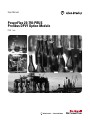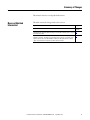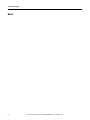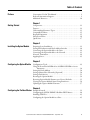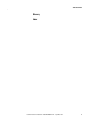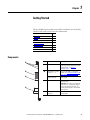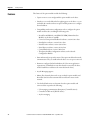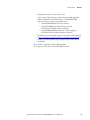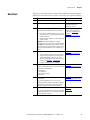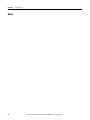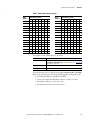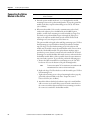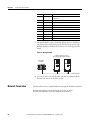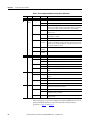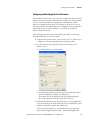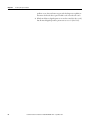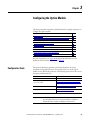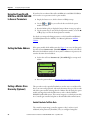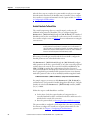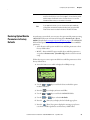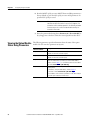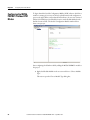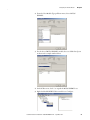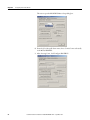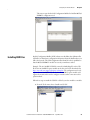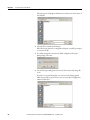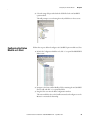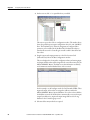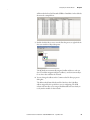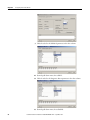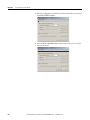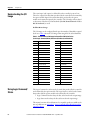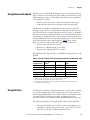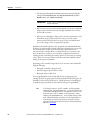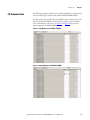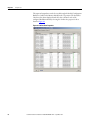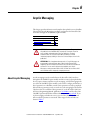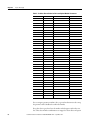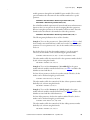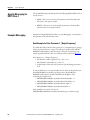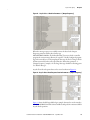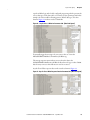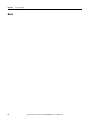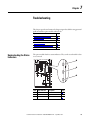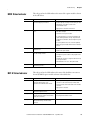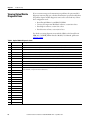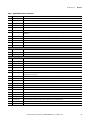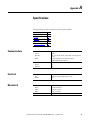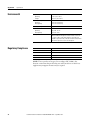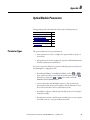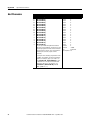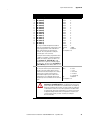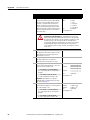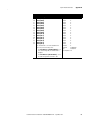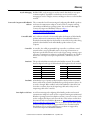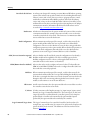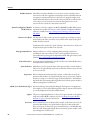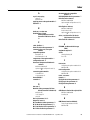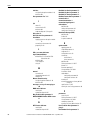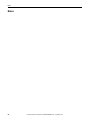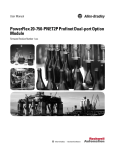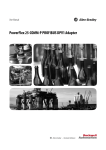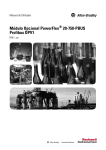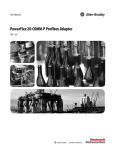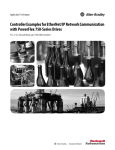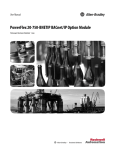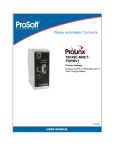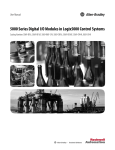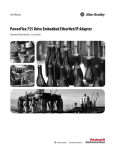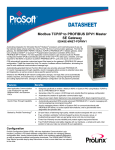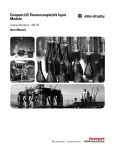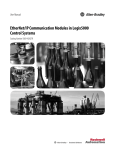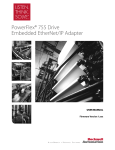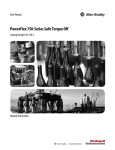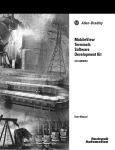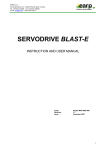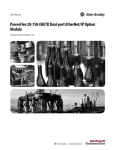Download PowerFlex 20-750-PBUS Profibus DPV1 Option Module User Manual
Transcript
User Manual PowerFlex 20-750-PBUS Profibus DPV1 Option Module FRN 1.xxx Important User Information Solid-state equipment has operational characteristics differing from those of electromechanical equipment. Safety Guidelines for the Application, Installation and Maintenance of Solid State Controls (publication SGI-1.1 available from your local Rockwell Automation sales office or online at http://www.rockwellautomation.com/literature/) describes some important differences between solid-state equipment and hard-wired electromechanical devices. Because of this difference, and also because of the wide variety of uses for solid-state equipment, all persons responsible for applying this equipment must satisfy themselves that each intended application of this equipment is acceptable. In no event will Rockwell Automation, Inc. be responsible or liable for indirect or consequential damages resulting from the use or application of this equipment. The examples and diagrams in this manual are included solely for illustrative purposes. Because of the many variables and requirements associated with any particular installation, Rockwell Automation, Inc. cannot assume responsibility or liability for actual use based on the examples and diagrams. No patent liability is assumed by Rockwell Automation, Inc. with respect to use of information, circuits, equipment, or software described in this manual. Reproduction of the contents of this manual, in whole or in part, without written permission of Rockwell Automation, Inc., is prohibited. Throughout this manual, when necessary, we use notes to make you aware of safety considerations. WARNING: Identifies information about practices or circumstances that can cause an explosion in a hazardous environment, which may lead to personal injury or death, property damage, or economic loss. ATTENTION: Identifies information about practices or circumstances that can lead to personal injury or death, property damage, or economic loss. Attentions help you identify a hazard, avoid a hazard, and recognize the consequence. SHOCK HAZARD: Labels may be on or inside the equipment, for example, a drive or motor, to alert people that dangerous voltage may be present. BURN HAZARD: Labels may be on or inside the equipment, for example, a drive or motor, to alert people that surfaces may reach dangerous temperatures. IMPORTANT Identifies information that is critical for successful application and understanding of the product. Allen-Bradley, Rockwell Software, Rockwell Automation, and TechConnect are trademarks of Rockwell Automation, Inc. Trademarks not belonging to Rockwell Automation are property of their respective companies. Summary of Changes This manual contains new and updated information. New and Updated Information This table contains the changes made to this revision. Topic Page Added information about the Connected Components Workbench software tool. Throughout manual Added Important statement about the larger T15 Torx head mounting screw to step 3 in the ‘Quick Start’ table. 17 Updated option module mounting information in the section ‘Connecting Option Module to the Drive’. The larger T15 Torx head screw, if present, on a module in the adjacent port the left of the 20-750-PBUS module must be replaced with a smaller, spare T8 Torx head screw to prevent possible electrical contact. 22 Rockwell Automation Publication 750COM-UM004B-EN-P - September 2012 3 Summary of Changes Notes: 4 Rockwell Automation Publication 750COM-UM004B-EN-P - September 2012 Table of Contents Preface Conventions Used in This Manual . . . . . . . . . . . . . . . . . . . . . . . . . . . . . . . . . 9 Rockwell Automation Support . . . . . . . . . . . . . . . . . . . . . . . . . . . . . . . . . . . . . 9 Additional Resources . . . . . . . . . . . . . . . . . . . . . . . . . . . . . . . . . . . . . . . . . . . . . 10 Chapter 1 Getting Started Components. . . . . . . . . . . . . . . . . . . . . . . . . . . . . . . . . . . . . . . . . . . . . . . . . . . . . Features . . . . . . . . . . . . . . . . . . . . . . . . . . . . . . . . . . . . . . . . . . . . . . . . . . . . . . . . . Understanding Parameter Types. . . . . . . . . . . . . . . . . . . . . . . . . . . . . . . . . . . Compatible Products . . . . . . . . . . . . . . . . . . . . . . . . . . . . . . . . . . . . . . . . . . . . . Required Equipment . . . . . . . . . . . . . . . . . . . . . . . . . . . . . . . . . . . . . . . . . . . . . Safety Precautions . . . . . . . . . . . . . . . . . . . . . . . . . . . . . . . . . . . . . . . . . . . . . . . . Quick Start . . . . . . . . . . . . . . . . . . . . . . . . . . . . . . . . . . . . . . . . . . . . . . . . . . . . . . 11 12 13 13 13 16 17 Chapter 2 Installing the Option Module Preparing for an Installation. . . . . . . . . . . . . . . . . . . . . . . . . . . . . . . . . . . . . . . Setting the Endianness and Node Address Switches . . . . . . . . . . . . . . . . . Connecting the Option Module to the Drive . . . . . . . . . . . . . . . . . . . . . . . Connecting the Option Module to the Network . . . . . . . . . . . . . . . . . . . . Network Termination . . . . . . . . . . . . . . . . . . . . . . . . . . . . . . . . . . . . . . . . . . . . Applying Power . . . . . . . . . . . . . . . . . . . . . . . . . . . . . . . . . . . . . . . . . . . . . . . . . . 19 20 22 23 24 25 Chapter 3 Configuring the Option Module Configuration Tools. . . . . . . . . . . . . . . . . . . . . . . . . . . . . . . . . . . . . . . . . . . . . . Using the PowerFlex 20-HIM-A6 or 20-HIM-C6S HIM to Access Parameters . . . . . . . . . . . . . . . . . . . . . . . . . . . . . . . . . . . . . . . . . . . . . . . . . Setting the Node Address . . . . . . . . . . . . . . . . . . . . . . . . . . . . . . . . . . . . . . . . . Setting a Master-Slave Hierarchy (Optional) . . . . . . . . . . . . . . . . . . . . . . . Setting a Fault Action . . . . . . . . . . . . . . . . . . . . . . . . . . . . . . . . . . . . . . . . . . . . Resetting the Option Module . . . . . . . . . . . . . . . . . . . . . . . . . . . . . . . . . . . . . Restoring Option Module Parameters to Factory Defaults . . . . . . . . . . . Viewing the Option Module Status Using Parameters . . . . . . . . . . . . . . . Updating the Option Module Firmware . . . . . . . . . . . . . . . . . . . . . . . . . . . 29 30 30 30 33 34 35 36 37 Chapter 4 Configuring the Profibus Master Example Network . . . . . . . . . . . . . . . . . . . . . . . . . . . . . . . . . . . . . . . . . . . . . . . . 39 Configuring the MVI56-PDPMV1 Profibus DPV1 Master . . . . . . . . . . 40 Installing GSD Files . . . . . . . . . . . . . . . . . . . . . . . . . . . . . . . . . . . . . . . . . . . . . . 43 Configuring the Option Module as a Slave . . . . . . . . . . . . . . . . . . . . . . . . . 45 Rockwell Automation Publication 750COM-UM004B-EN-P - September 2012 5 Table of Contents Chapter 5 Using the I/O About I/O Messaging. . . . . . . . . . . . . . . . . . . . . . . . . . . . . . . . . . . . . . . . . . . . . Understanding the I/O Image . . . . . . . . . . . . . . . . . . . . . . . . . . . . . . . . . . . . . Using Logic Command/Status . . . . . . . . . . . . . . . . . . . . . . . . . . . . . . . . . . . . Using Reference/Feedback . . . . . . . . . . . . . . . . . . . . . . . . . . . . . . . . . . . . . . . . Using Datalinks . . . . . . . . . . . . . . . . . . . . . . . . . . . . . . . . . . . . . . . . . . . . . . . . . . I/O Communication . . . . . . . . . . . . . . . . . . . . . . . . . . . . . . . . . . . . . . . . . . . . . 51 52 52 53 53 55 Chapter 6 Acyclic Messaging About Acyclic Messaging. . . . . . . . . . . . . . . . . . . . . . . . . . . . . . . . . . . . . . . . . . 57 Acyclic Messaging for DPV1 Class 1 . . . . . . . . . . . . . . . . . . . . . . . . . . . . . . . 60 Example Messaging . . . . . . . . . . . . . . . . . . . . . . . . . . . . . . . . . . . . . . . . . . . . . . . 60 Chapter 7 Troubleshooting Understanding the Status Indicators . . . . . . . . . . . . . . . . . . . . . . . . . . . . . . . PORT Status Indicator . . . . . . . . . . . . . . . . . . . . . . . . . . . . . . . . . . . . . . . . . . . MOD Status Indicator. . . . . . . . . . . . . . . . . . . . . . . . . . . . . . . . . . . . . . . . . . . . NET A Status Indicator. . . . . . . . . . . . . . . . . . . . . . . . . . . . . . . . . . . . . . . . . . . Viewing Option Module Diagnostic Items . . . . . . . . . . . . . . . . . . . . . . . . . Viewing and Clearing Events . . . . . . . . . . . . . . . . . . . . . . . . . . . . . . . . . . . . . . 65 66 67 67 68 70 Appendix A Specifications Communications. . . . . . . . . . . . . . . . . . . . . . . . . . . . . . . . . . . . . . . . . . . . . . . . . Electrical . . . . . . . . . . . . . . . . . . . . . . . . . . . . . . . . . . . . . . . . . . . . . . . . . . . . . . . . Mechanical . . . . . . . . . . . . . . . . . . . . . . . . . . . . . . . . . . . . . . . . . . . . . . . . . . . . . . Environmental . . . . . . . . . . . . . . . . . . . . . . . . . . . . . . . . . . . . . . . . . . . . . . . . . . . Regulatory Compliance . . . . . . . . . . . . . . . . . . . . . . . . . . . . . . . . . . . . . . . . . . . 73 73 73 74 74 Appendix B Option Module Parameters Parameter Types . . . . . . . . . . . . . . . . . . . . . . . . . . . . . . . . . . . . . . . . . . . . . . . . . About Parameter Numbers. . . . . . . . . . . . . . . . . . . . . . . . . . . . . . . . . . . . . . . . How Parameters Are Organized . . . . . . . . . . . . . . . . . . . . . . . . . . . . . . . . . . . Device Parameters . . . . . . . . . . . . . . . . . . . . . . . . . . . . . . . . . . . . . . . . . . . . . . . . Host Parameters . . . . . . . . . . . . . . . . . . . . . . . . . . . . . . . . . . . . . . . . . . . . . . . . . 75 76 76 76 78 Appendix C Logic Command/Status Words: PowerFlex 750-Series Drives Logic Command Word . . . . . . . . . . . . . . . . . . . . . . . . . . . . . . . . . . . . . . . . . . . 83 Logic Status Word . . . . . . . . . . . . . . . . . . . . . . . . . . . . . . . . . . . . . . . . . . . . . . . 84 Appendix D History of Changes 6 750COM-UM004A-EN-P, August 20112 . . . . . . . . . . . . . . . . . . . . . . . . . 85 Rockwell Automation Publication 750COM-UM004B-EN-P - September 2012 Table of Contents Glossary Index Rockwell Automation Publication 750COM-UM004B-EN-P - September 2012 7 Table of Contents Notes: 8 Rockwell Automation Publication 750COM-UM004B-EN-P - September 2012 Preface This manual provides information about the 20-750-PBUS Profibus DPV1 option module for network communications option and how to use the module with PowerFlex® 750-Series drives. Conventions Used in This Manual The following conventions are used throughout this manual: • Parameter names are shown in the format Device Parameter xx - [*] or Host Parameter xx - [*]. The xx represents the parameter number. The * represents the parameter name—for example Device Parameter 01 - [DPI Port]. • The firmware revision number (FRN) is displayed as FRN X.xxx, where ‘X’ is the major revision number and ‘xxx’ is the minor revision number. • For the screen displays in this manual, the following software was used: – Prosoft Configuration Builder software, version 2.2.2.3 – DriveExplorer™ Full software, version 6.02.99 Different versions of the software may differ in appearance and procedures. Rockwell Automation Support Rockwell Automation offers support services worldwide, with over 75 sales and support offices, over 500 authorized distributors, and over 250 authorized systems integrators located through the United States alone. In addition, Rockwell Automation representatives are in every major country in the world. Local Product Support Contact your local Rockwell Automation representative for the following: • Sales and order support • Product technical training • Warranty support • Support service agreements Technical Product Assistance For technical assistance, please review the information in Chapter 7, Troubleshooting, first. If you still have problems, then access the Allen-Bradley Technical Support website at http://www.ab.com/support/abdrives or contact Rockwell Automation. Rockwell Automation Publication 750COM-UM004B-EN-P - September 2012 9 Preface Additional Resources These documents contain additional information concerning related products from Rockwell Automation and others. Resource Description Network Communication Option Module Installation Instructions, publication 750COM-IN002 Information on the installation of PowerFlex 750-Series Network Communication Modules. Profibus Installation Guideline at http://www.profibus.com/ Information on the planning, installation, and techniques used to implement a Profibus network. Prosoft Configuration Builder at http://www.prosoft-technology.com/prosoft/ products/prosoft_software/pcb Information on using the Prosoft Configuration Builder software tool, version 2.2.2.3. Profibus Master (Prosoft MVI56-PDPMV1) at http://www.prosoft-technology.com/ content/view/full/8109 Information on using the Prosoft MVI56-PDPMV1 Profibus master. Profibus Standard at http://www.profibus.com/ Information on Profibus standards and specifications. Connected Components Workbench website http://www.ab.rockwellautomation.com/ Information on the Connected Components Workbench™ Drives/Software/9328-ConnectedComponentsWorkbench software tool—and includes link for free software download. DriveExplorer website http://www.ab.com/drives/driveexplorer, and online help Information on using the DriveExplorer software tool. DriveExecutive website http://www.ab.com/drives/drivetools, and online help Information on using the DriveExecutive™ software tool. PowerFlex 750-Series Drive Installation Instructions, publication 750-IN001 Information on the installation, programming, and technical data of PowerFlex 750-Series Drives. PowerFlex 750-Series Drive Programming Manual, publication 750-PM001 PowerFlex 750-Series Drive Technical Data, publication 750-TD001 Power-Flex 20-HIM-A6/-C6S (Human Interface Module) User Manual, publication 20HIM-UM001 Information on the installation and use of PowerFlex 20-HIM-A6 or 20-HIM-C6S HIMs. Documentation can be obtained online at http:// www.rockwellautomation.com/literature. To order paper copies of technical documentation, contact your local Rockwell Automation distributor or sales representative. To find your local Rockwell Automation distributor or sales representative, visit http://www.rockwellautomation.com/locations. For information such as firmware updates or answers to drive-related questions, go to the Drives Service & Support web site at http://www.ab.com/support/ abdrives and click on the Downloads or Knowledgebase link. 10 Rockwell Automation Publication 750COM-UM004B-EN-P - September 2012 Chapter 1 Getting Started The 20-750-PBUS option module is intended for installation into a PowerFlex 750-Series drive and is used for network communication. Topic Page Components 11 Features 12 Understanding Parameter Types 13 Compatible Products 13 Required Equipment 13 Safety Precautions 16 Quick Start 17 Components ➊ ➋ ➌ Item Part Description ➊ Status Indicators Three status indicators that indicate the status of the option module and network communication. See Chapter 7, Troubleshooting. ➋ Node Address Switches (Switches 1…7) Sets the node address of the option module. See Setting the Endianness and Node Address Switches on page 20. Endianness Selection Switch (Switch 8) Sets the endianness of data transmitted over network. ➌ Selection Jumper Selects between Profibus or Profidrive operation mode. Important: This feature is not supported in this version, so changing the jumper position will not have any effect. The Profibus operating mode is selected with either position. ➍ Profibus DB9 Female Connector Profibus connector for the Profibus network cable. 8 7 6 5 4 3 2 1 ➍ Rockwell Automation Publication 750COM-UM004B-EN-P - September 2012 11 Chapter 1 Features Getting Started The features of the option module include the following: • Captive screws to secure and ground the option module to the drive. • Switches to set a node address before applying power to the drive—or you can disable the switches and use an option module parameter to configure the node address. • Compatibility with various configuration tools to configure the option module and host drive, including the following tools: – PowerFlex 20-HIM-A6 or 20-HIM-C6S HIM (Human Interface Module) on the drive, if available – Connected Components Workbench software, version 1.02 or later – DriveExplorer software, version 6.01 or later – DriveExecutive software, version 5.01 or later – DriveObserver software, version 5.01 or later – ControlFlash software, version 7.00 or later – Third party Profibus configuration software, such as Prosoft Configuration Builder • Status indicators that report the status of the option module and network communication. They are visible when the drive cover is open or removed. • Parameter-configured 32-bit Datalinks in the I/O to meet application requirements (16 Datalinks to write data from the network to the drive, and 16 Datalinks to read data to the network from the drive). • Acyclic Messaging support. • Master-Slave hierarchy that can be set up so that the option module and PowerFlex 750-Series drive transmit data to and from a master on the network. • User-defined fault actions to determine how the option module and connected drive respond to the following: – I/O messaging communication disruptions (Comm Flt Action) – Controllers in Idle mode (Idle Flt Action) – Acyclic messaging 12 Rockwell Automation Publication 750COM-UM004B-EN-P - September 2012 Getting Started Understanding Parameter Types Chapter 1 The option module has two types of parameters: • Device parameters are used to configure the option module to operate on the network. • Host parameters are used to configure the option module Datalink transfer and various fault actions with the drive. You can view option module Device parameters and Host parameters with any of the following drive configuration tools: • PowerFlex 20-HIM-A6 or 20-HIM-C6S HIM—use the or key to scroll to the drive port in which the module resides, press the (Folders) key, and use the or key to scroll to the DEV PARAM or HOST PARAM folder. • Connected Components Workbench software—click the tab for the option module at the bottom of the window, click the Parameters icon in the tool bar, and click the Device or Host Parameters tab. • DriveExplorer software—find the option module in the treeview and open its Parameters folder. • DriveExecutive software—find the option module in the treeview, expand the module in the tree, and open its Parameters folder. Compatible Products At the time of publication, the option module is compatible with the following: • PowerFlex 753 drives (all firmware revisions) • PowerFlex 755 drives (all firmware revisions) Required Equipment Some of the equipment that is required for use with the option module is shipped with the module, but some you must provide yourself. Equipment Shipped with the Option Module When you unpack the option module, verify that the package includes the following: ❑ One 20-750-PBUS Profibus Option Module ❑ One Network Communication Option Card Installation Instructions, publication 750COM-IN002 Rockwell Automation Publication 750COM-UM004B-EN-P - September 2012 13 Chapter 1 Getting Started User-Supplied Equipment To install and configure the option module, you must supply the following: ❑ A small screwdriver ❑ Profibus cable; only use cable that conforms to Profibus cable standards (Belden #3079A Profibus cable or equivalent is recommended) ❑ One 9-pin, male D-Sub Profibus connector Profibus connectors are available from a variety of sources and in various sizes. As such, there may be mechanical limitations that prohibit the use of some connectors. Phoenix SUBCON-PLUS-PROFIB/AX/SC (Part # 2744380), Siemens 6GK1500-0FC00, or Brad BM5G60PP4Mxxx are recommended for use with PowerFlex 750 drives. ❑ Configuration tool, such as the following: – PowerFlex 20-HIM-A6 or 20-HIM-C6S HIM – Connected Components Workbench software, version 1.02 or later Connected Components Workbench is the recommended stand-alone software tool for use with PowerFlex drives. You can obtain a free copy by: • Internet download at http://www.ab.rockwellautomation.com/ Drives/Software/9328-ConnectedComponentsWorkbench • Requesting a DVD at http://www.ab.com/onecontact/ controllers/micro800/ Your local distributor may also have copies of the DVD available. Connected Components Workbench software cannot be used to configure SCANport-based drives or Bulletin 160 drives. – DriveExplorer software, version 6.01 or later This software tool has been discontinued and is now available as freeware at http://www.ab.com/support/abdrives/webupdate/ software.html. There are no plans to provide future updates to this tool and the download is being provided ‘as-is’ for users that lost their DriveExplorer CD, or need to configure legacy products not supported by Connected Components Workbench software. 14 Rockwell Automation Publication 750COM-UM004B-EN-P - September 2012 Getting Started Chapter 1 – DriveExecutive software, version 5.01 or later A Lite version of DriveExecutive software ships with RSLogix 5000, RSNetworx MD, FactoryTalk AssetCentre, and IntelliCENTER software. All other versions are purchasable items: • 9303-4DTE01ENE Drive Executive software • 9303-4DTS01ENE DriveTools SP Suite (includes DriveExecutive and DriveObserver software) • 9303-4DTE2S01ENE DriveExecutive software upgrade to DriveTools SP Suite (adds DriveObserver software) DriveExecutive software updates (patches, and so forth) can be obtained at http://www.ab.com/support/abdrives/webupdate/software.html. It is highly recommended that you periodically check for and install the latest update. ❑ Controller configuration software RSLogix 5000 ❑ A computer connection to the Profibus DPV1 network Rockwell Automation Publication 750COM-UM004B-EN-P - September 2012 15 Chapter 1 Getting Started Safety Precautions Please read the following safety precautions carefully. ATTENTION: Risk of injury or death exists. The PowerFlex drive may contain high voltages that can cause injury or death. Remove all power from the PowerFlex drive, and then verify power has been discharged before installing or removing the option module. ATTENTION: Risk of injury or equipment damage exists. Only personnel familiar with drive and power products and the associated machinery should plan or implement the installation, startup, configuration, and subsequent maintenance of the drive using the option module. Failure to comply may result in injury and/or equipment damage. ATTENTION: Risk of equipment damage exists. The option module contains electrostatic discharge (ESD) sensitive parts that can be damaged if you do not follow ESD control procedures. Static control precautions are required when handling the option module. If you are unfamiliar with static control procedures, see Guarding Against Electrostatic Damage, publication 8000-4.5.2. ATTENTION: Risk of injury or equipment damage exists. If the option module is transmitting control I/O to the drive, the drive may fault when you reset the option module. Determine how your drive will respond before resetting the module. ATTENTION: Risk of injury or equipment damage exists. Host Parameters 33 - [Comm Flt Action], and 34 - [Idle Flt Action] let you determine the action of the option module and connected drive if I/O communication is disrupted, the controller is idle, or Acyclic messaging for drive control is disrupted. By default, these parameters fault the drive. You can set these parameters so that the drive continues to run, however, precautions should be taken to verify that the settings of these parameters do not create a risk of injury or equipment damage. When commissioning the drive, verify that your system responds correctly to various situations (for example, a disconnected cable or a controller in idle state). ATTENTION: Risk of injury or equipment damage exists. When a system is configured for the first time, there may be unintended or incorrect machine motion. Disconnect the motor from the machine or process during initial system testing. ATTENTION: Risk of injury or equipment damage exists. The examples in this publication are intended solely for purposes of example. There are many variables and requirements with any application. Rockwell Automation does not assume responsibility or liability (to include intellectual property liability) for actual use of the examples shown in this publication. 16 Rockwell Automation Publication 750COM-UM004B-EN-P - September 2012 Getting Started Quick Start Chapter 1 This section is provided to help experienced users quickly start using the Option Module. If you are unsure how to complete a step, refer to the referenced chapter. Step Action See 1 Review the safety precautions for the option module. Throughout this manual 2 Verify that the PowerFlex drive is properly installed. PowerFlex 750-Series AC Drive Installation Instructions, publication 750-IN001 3 Install the option module. Network Communication Option Card Installation Instructions, publication 750COM-IN002 and Chapter 2, Installing the Option Module a. Verify that the PowerFlex drive is not powered. b. Insert the option module in drive Port 4, 5 or 6. Use the captive screws to secure and ground the option module to the drive. c. Connect the option module to the network by using a Profibus cable. Important: When another module (I/O, encoder, communication, and so forth) resides in the adjacent port to the left of the 20-750-PBUS option module—and the lower mounting screw of that module is a larger T15 Torx head screw, perform additional steps 2a through 2d on page 22. 4 Apply power to the option module. a. The option module receives power from the drive. Verify that the option module is installed correctly and then apply power to the drive. The status indicators should be green. If they flash red, there is a problem. See Chapter 7, Troubleshooting. Chapter 2, Installing the Option Module b. Configure and verify key drive parameters. 5 Configure the option module for your application. Set option module parameters for the following functions as required by your application: • • • • 6 Chapter 3, Configuring the Option Module Node address I/O configuration Master-Slave hierarchy Fault actions Configure the Profibus Master to communicate with the option module. Chapter 4, Configuring the Profibus Master Use controller configuration tools such as Prosoft Configuration Builder software for Profibus and RSLogix 5000 software to configure the master on the Profibus network to recognize the option module and drive. 7 Configure the I/O. Use a controller configuration tool such as RSLogix 5000 software that enables you to control the option module and connected drive using I/O. Rockwell Automation Publication 750COM-UM004B-EN-P - September 2012 Chapter 5, Using the I/O 17 Chapter 1 Getting Started Notes: 18 Rockwell Automation Publication 750COM-UM004B-EN-P - September 2012 Chapter 2 Installing the Option Module This chapter provides instructions for installing the option module in a PowerFlex 750-Series drive. Preparing for an Installation Topic Page Preparing for an Installation 19 Setting the Endianness and Node Address Switches 20 Connecting the Option Module to the Drive 22 Connecting the Option Module to the Network 23 Network Termination 24 Applying Power 25 Before installing the option module, do the following: • Read the Profibus Installation Guideline for details on Profibus networks. • Verify that you have all required equipment. See Required Equipment on page 13. ATTENTION: Risk of equipment damage exists. The option module contains electrostatic discharge (ESD) sensitive parts that can be damaged if you do not follow ESD control procedures. Static control precautions are required when handling the option module. If you are unfamiliar with static control procedures, see Guarding Against Electrostatic Damage, publication 8000-4.5.2. Rockwell Automation Publication 750COM-UM004B-EN-P - September 2012 19 Chapter 2 Installing the Option Module Setting the Endianness and Node Address Switches Set the Endianness of the option module with Byte Swap switch 8 (see Figure 1). The Byte Swap switch can be set to either open ‘0’ (Little Endian) or closed ‘1’ (Big Endian) data formats for the cyclic data exchanged on the network. The cyclic data consists of the following items: • CTRL: Logic Command Word (4 bytes) • REF: Speed Reference (4 bytes) • STAT: Logic Status Word (4 bytes) • FEEDBACK: Speed Feedback (4 bytes) • 0 to 16 Datalinks (4 bytes each) Depending on the setting of the Byte Swap switch 8, the 4 bytes for each of the above data items are swapped. Figure 1 - Setting Option Module Node Address Switches Byte Swap Switch 8 8 7 6 8 7 6 5 4 3 2 1 Node Addr Switches 1…7 5 4 3 2 1 IMPORTANT Each node on the Profibus network must have a unique address. Set the node address before power is applied because the option module detects the node address during initialization (Power On Reset). To change a node address, you must set the new value and then remove and reapply power to (or reset) the option module. Set the Node Address by setting Node Address switches 1 through 7 to their binary equivalent, where '0' and '1' indicate switch positions 'Open' and 'Closed' respectively. Table 1 lists node addresses and the corresponding Node Address switch settings required to set that respective address. 20 Rockwell Automation Publication 750COM-UM004B-EN-P - September 2012 Installing the Option Module Chapter 2 Node Address Switch 1 Node Address 7 6 5 4 3 2 1 0 0 14 0 0 0 1 1 1 0 0 1 15 0 0 0 1 1 1 1 0 1 0 16 0 0 1 0 0 0 0 0 0 1 1 17 0 0 1 0 0 0 1 0 0 1 0 0 18 0 0 1 0 0 1 0 0 0 1 0 1 19 0 0 1 0 0 1 1 0 0 0 1 1 0 20 0 0 1 0 1 0 0 0 0 0 0 1 1 1 … Table 1 - Node Address Switch Settings Node Address Switch 08 0 0 0 1 0 0 0 120 1 1 1 1 0 0 0 09 0 0 0 1 0 0 1 121 1 1 1 1 0 0 1 10 0 0 0 1 0 1 0 122 1 1 1 1 0 1 0 11 0 0 0 1 0 1 1 123 1 1 1 1 0 1 1 12 0 0 0 1 1 0 0 124 1 1 1 1 1 0 0 13 0 0 0 1 1 0 1 125 1 1 1 1 1 0 1 Node Address 7 6 5 4 3 2 00 0 0 0 0 0 01 0 0 0 0 0 02 0 0 0 0 03 0 0 0 04 0 0 05 0 0 06 0 07 Descriptions of node address values are as follows. Node Address Value Description 00 If the Node Address value is set to ‘00’, the option module uses Device Parameter 05 - [Net Addr Cfg] to set the Node Address. See Setting the Node Address on page 30. 01…125 Node address used by the option module. 126 The default address setting. The switch settings can be verified by viewing Device Parameter 06 - [Net Addr Act], a read-only parameter, with any of the following drive configuration tools: • PowerFlex 20-HIM-A6 or 20-HIM-C6S HIM • Connected Components Workbench software, version 1.02 or later • DriveExplorer software, version 6.01 or later • DriveExecutive software, version 5.01 or later Rockwell Automation Publication 750COM-UM004B-EN-P - September 2012 21 Chapter 2 Installing the Option Module Connecting the Option Module to the Drive IMPORTANT Remove power from the drive before installing the option module in the drive control pod. 1. Insert the option module into Port 4, 5, or 6 and tighten the module mounting screws into the pod mounting bracket. To properly ground the module to the drive, torque both mounting screws to 0.45…0.67 N•m (4.0…6.0 lb•in). 2. When another module (I/O, encoder, communication, and so forth) resides in the adjacent port to the left of the 20-750-PBUS option module—and the lower mounting screw of that module is a larger T15 Torx head screw, perform addition steps 2a through 2d. If the port is empty or the adjacent module already uses the smaller T8 Torx head mounting screws, save this spare screw for future use. The option module is shipped with a small bag containing a spare T8 Torx head mounting screw and an adhesive-backed polycarbonate insulator strip. The larger T15 Torx head mounting screw on the adjacent left module may electrically contact the metal Profibus cable connector when attached to the Profibus module. The polycarbonate insulator strip is provided to prevent electrical contact between the smaller T8 Torx head mounting screw and the Profibus cable metal connector when attached to the Profibus module. Either of these possible electrical contact situations may cause faulty operation. To prevent this, perform the following steps. a. Remove the adjacent module’s lower mounting screw, the T15 Torx head screw closest to the bottom of the pod mounting bracket. TIP To remove the captive T15 Torx head screw, the module must be removed to back the screw out of the mounting clip. b. Replace the larger T15 Torx head screw with the smaller, spare T8 Torx head mounting screw. c. Tighten the mounting screw to the pod mounting bracket to properly ground the adjacent module to the drive. Torque the screw to 0.45…0.67 N•m (4.0…6.0 lb•in). d. Attach the adhesive-backed polycarbonate strip to the metal Profibus cable connector in a location that prevents electrical contact between the connector and the adjacent module’s lower mounting screw when the connector is attached to the Profibus module. 22 Rockwell Automation Publication 750COM-UM004B-EN-P - September 2012 Installing the Option Module Connecting the Option Module to the Network Chapter 2 ATTENTION: Risk of injury or death exists. The PowerFlex drive may contain high voltages that can cause injury or death. Remove power from the drive, and then verify power has been discharged before connecting the option module to the network. 1. Remove power from the drive. 2. Remove the drive cover and lift up the drive HIM bezel to its open position to access the drive control pod. 3. Use static control precautions. 4. Route the Profibus cable through the bottom of the PowerFlex drive. 5. Connect a Profibus connector to the cable. Profibus connectors are available from a variety of sources and in various sizes. As such, there may be mechanical limitations that prohibit the use of some connectors. Phoenix SUBCON-PLUS-PROFIB/AX/SC (Part # 2744380), Siemens 6GK1500-0FC00, or Brad BM5G60PP4Mxxx are recommended for use with PowerFlex 750-Series drives. Figure 2 - Profibus Connector 6. Connect the Profibus cable to the option module and secure it with the two screws on the connector. IMPORTANT Profibus communication may not operate correctly if the cable shield does not make full contact with the connector housing. Figure 3 - Network Wiring Diagram B A B A B A B A Rockwell Automation Publication 750COM-UM004B-EN-P - September 2012 B A B A 23 Chapter 2 Installing the Option Module Terminal Signal Function Housing Shield Bus cable shield (outer screen that surrounds A and B conductors) 1 Not connected — 2 Not connected — 3 B-LINE Positive RxD/TxD, according to RS485 specification 4 RTS Request to send 5 GND BUS Network Zero Volt Reference (isolated from drive side) 6 +5V BUS +5V output to network (isolated from drive side) 7 Not connected — 8 A-LINE Negative RxD/TxD according to RS485 specification 9 Not connected — 7. Ground the shield to reduce electrostatic pickup. However, shielding is only effective when the shield is properly connected to ground. See the Profibus Installation Guideline for instructions to correctly ground the shield. Figure 4 - Wiring Example PowerFlex 750-Series Drives (with 20-750-PBUS Option Modules) ControlLogix Controller Profibus Network 8. Connect the other end of the Profibus cable that is routed through the bottom of the drive to the Profibus network. Network Termination The first and last node on a Profibus DP Network segment should be terminated. Rockwell Automation recommends that the user select one of the aforementioned Profibus connectors with built-in termination. 24 Rockwell Automation Publication 750COM-UM004B-EN-P - September 2012 Installing the Option Module Applying Power Chapter 2 ATTENTION: Risk of equipment damage, injury, or death exists. Unpredictable operation may occur if you fail to verify that parameter settings are compatible with your application. Verify that settings are compatible with your application before applying power to the drive. Apply power to the drive. The option module receives its power from the drive. When you apply power to the option module for the first time, its topmost PORT status indicator should be steady green or flashing green after initialization. If it is red, there is a problem. See Chapter 7, Troubleshooting. Start-Up Status Indications The drive STS (status) indicator can be viewed on front of the drive after power has been applied. The option module status indicators can be viewed with the drive cover open or removed (Figure 5). Figure 5 - Drive and Option Module Status Indicators ➊ ➋ ➌ ➍ See Table 2 for possible start-up status indications Drive Control Pod Rockwell Automation Publication 750COM-UM004B-EN-P - September 2012 25 Chapter 2 Installing the Option Module Table 2 - Drive and Option Module Start-Up Status Indications Item Name Color State Description Drive STS Indicator ➊ STS Green (Status) Yellow Red Flashing Drive ready but not running, and no faults are present. Steady Drive running, no faults are present. Flashing When running, a type 2 (non-configurable) alarm condition exists – drive continues to run. When stopped, a start inhibit condition exists and the drive cannot be started (see drive parameter 933 - [Start Inhibits]). Steady A type 1 (user configurable) alarm condition exists, but the drive continues to run. Flashing A major fault has occurred. Drive will stop. Drive cannot be started until fault condition is cleared. Steady A non-resettable fault has occurred. Red/Yellow Flashing Alternately A minor fault has occurred. Use drive parameter 950 - [Minor Flt Config] to enable. If not enabled, acts like a major fault. When running, the drive continues to run. System is brought to a stop under system control. The fault must be cleared to continue. Yellow/Green Flashing Alternately When running, a type 1 alarm exists. Green/Red Flashing Alternately Drive is updating. Option Module Status Indicators ➋ PORT — Red MOD Flashing The option module is not receiving any communication from drive. The option module detected a duplicate or invalid port ID. Flashing The option module is establishing communication with drive. Steady The option module is properly connected and communicating with drive. Orange Steady The drive to which option module is connected is not an Allen-Bradley brand. — Off The option module is not powered or connected properly to the drive. Red Flashing The option module has failed the firmware test or firmware update is in progress. Steady The option module has failed the hardware test. Green ➍ NET A The option module is not powered or connected properly to the drive. Steady Green ➌ Off Flashing The option module is operational but is not transferring I/O data. Steady The option module is operational and is transferring I/O data. — Off The option module cannot establish network communication or has experienced a Communication Timeout. Red Flashing The option module has detected a Network Configuration Error. Steady The option module has experienced an internal network controller error (Profibus ASIC Self-Test failure). Steady The option module is properly connected and communicating over the Profibus network. Green After verifying correct operation, swing down the drive HIM bezel to its closed position and install the drive cover. For more details on status indicator operation, see page 66 and page 67. 26 Rockwell Automation Publication 750COM-UM004B-EN-P - September 2012 Installing the Option Module Chapter 2 Configuring and Verifying Key Drive Parameters The PowerFlex 750-Series drive can be separately configured for the control and Reference functions in various combinations. For example, you could set the drive to receive control commands from a peripheral or terminal block, with the Reference coming from the network. You could also set the drive to receive its control from the network with the Reference coming from another peripheral or terminal block. Or you could set the drive to receive both its control and Reference from the network. The following steps in this section assume that the drive will receive the Logic Command and Reference from the network. 1. Verify that drive parameter 301 - [Access Level] is set to ‘1’ (Advanced) or ‘2’ (Expert) to access the required parameters in this procedure. 2. Use drive Parameter 545 - [Speed Ref A Sel] to set the drive speed Reference source: a. Set the Port field to ‘0’ as shown below. b. Set the Parameter field to point to the port (slot) in which the option module is installed (for example, Port 4 Reference). The number ‘874’ in the Parameter field of the example dialog box above is the parameter in the drive that points to the port. 3. Verify that drive Parameter 930 - [Speed Ref Source] is reporting that the source of the Reference to the drive (Port 0) is the port in which the option module is installed (for example, Port 4 Reference). This ensures that any Reference commanded from the network can be monitored by using drive Parameter 002 - [Commanded SpdRef ]. If a Rockwell Automation Publication 750COM-UM004B-EN-P - September 2012 27 Chapter 2 Installing the Option Module problem occurs, this verification step provides the diagnostic capability to determine whether the drive/option module or the network is the cause. 4. If hard-wired discrete digital inputs are not used to control the drive, verify that all unused digital input drive parameters are set to ‘0’ (Not Used). 28 Rockwell Automation Publication 750COM-UM004B-EN-P - September 2012 Chapter 3 Configuring the Option Module This chapter provides instructions and information for setting the parameters to configure the option module. Topic Page Configuration Tools 29 Using the PowerFlex 20-HIM-A6 or 20-HIM-C6S HIM to Access Parameters 30 Setting the Node Address 30 Setting a Master-Slave Hierarchy (Optional) 30 Setting a Fault Action 33 Resetting the Option Module 34 Restoring Option Module Parameters to Factory Defaults 35 Viewing the Option Module Status Using Parameters 36 Updating the Option Module Firmware 37 For a list of parameters, see Appendix B, Option Module Parameters. For definitions of terms in this chapter, see the Glossary. Configuration Tools The option module stores parameters and other information in its own nonvolatile storage (NVS) memory. You must, therefore, access the option module to view and edit its parameters. The following tools can be used to access the option module parameters. Tool See PowerFlex 20-HIM-A6 or 20-HIM-C6S HIM page 30 Connected Components Workbench software, version 1.02 or later http://www.ab.rockwellautomation.com/Drives/ Software/9328-ConnectedComponentsWorkbench, or online help (installed with the software) DriveExplorer software, version 6.01or later http://www.ab.com/drives/driveexplorer, or online help (installed with the software) DriveExecutive software, version 5.01 or later http://www.ab.com/drives/drivetools, or online help (installed with the software) IMPORTANT For the HIM screens shown throughout this chapter, the option module was installed in drive Port 4. If your option module is installed in a different drive port, that port would appear instead of Port 4. Rockwell Automation Publication 750COM-UM004B-EN-P - September 2012 29 Chapter 3 Configuring the Option Module Using the PowerFlex 20HIM-A6 or 20-HIM-C6S HIM to Access Parameters If your drive has an enhanced PowerFlex 20-HIM-A6 or 20-HIM-C6S HIM, it can be used to access parameters in the option module. 1. Display the Status screen, which is shown on HIM powerup. 2. Use the or module is installed. key to scroll to the Port in which the option 3. Press the PAR# soft key to display the Jump to Param # entry pop-up box. 4. Use the numeric keys to enter the desired parameter number, or use the ▲ or ▼ soft key to scroll to the desired parameter number. For details on viewing and editing parameters, see the PowerFlex 20-HIM-A6/C6S HIM (Human Interface Module) User Manual, publication 20HIMUM001. Setting the Node Address If the option module Node Address switches (Figure 1) are set to ‘00’ (Program), the value of Device Parameter 05 - [Net Addr Cfg] determines the node address. When the Node Address switches are in any other combination of positions, the switches determine the node address. 1. Set the value of Device Parameter 05 - [Net Addr Cfg] to a unique node address. Stopped 0.00 Hz AUTO F Edit Net Addr Cfg 1 0 ESC << 126 ENTER 2. Reset the option module; see Resetting the Option Module on page 34. Setting a Master-Slave Hierarchy (Optional) This procedure is only required if Datalinks are used to write or read data of the drive or its connected peripherals. A hierarchy determines the type of device with which the option module exchanges data. In a Master-Slave hierarchy, the option module exchanges data with a Profibus master, such as a ProSoft MVI56PDPMV1 Profibus DP scanner. This scanner integrates, as a third party module, in a ControlLogix controller backplane to allow Profibus DP communications. Enable Datalinks To Write Data The controller output image (controller outputs-to-drive) can have 0 to 16 additional 32-bit parameters (Datalinks). They are configured using Host 30 Rockwell Automation Publication 750COM-UM004B-EN-P - September 2012 Configuring the Option Module Chapter 3 Parameters 01 - [DL From Net 01] through 16 - [DL From Net 16]. The data type of a Datalink can be either a 32-bit REAL (floating point) or 32-bit integer. The number of Datalinks actively used is controlled by the connection size configured in the controller. See the controller example sections in Chapter 4 for more information on setting the connection size. IMPORTANT Always use the Datalink parameters in consecutive numerical order, starting with the first parameter. For example, use Host Parameters 01, 02, and 03 to configure three Datalinks to write data. Otherwise, the network I/O connection will be larger than necessary, which needlessly increases controller response time and memory usage. When using a ControlLogix controller and the Generic Profile, configure the Datalink parameters now as described in this section. Host Parameters 01 - [DL From Net 01] through 16 - [DL From Net 16] control which parameters in the drive, option module, or any other connected peripheral receive the values from the network. You can use the PowerFlex 20HIM-A6 or 20-HIM-C6S HIM, or another drive configuration tool such as Connected Components Workbench, DriveExplorer, or DriveExecutive software to select the drive or peripheral by port number and the parameter by name. As an alternate method, the parameter value can be set manually by number using this formula: From Net Parameter Value = (10000 * port number) + (Destination Parameter Number) For example, suppose you want to use Host Parameter 01 - [DL From Net 01] to write to Parameter 03 of an optional encoder module plugged into drive Port 5. Using the formula, the value for Host Parameter 01 - [DL From Net 01] would be (10000 * 5) + (3) = 50003. Follow these steps to enable Datalinks to write data. 1. Set the values of only the required number of contiguous controller-todrive Datalinks needed to write data to the drive and that are to be included in the network I/O connection. 2. Reset the option module; see Resetting the Option Module on page 34. 3. Since the Logic Command and Reference is always used in the option module, configure the parameters in the drive to accept the Logic Command and Reference from the option module. When using the controller for speed reference via the option module, set two fields in drive Parameter 545 - [Speed Ref A Sel]: a. Set the Port field for the drive (for example, 0 - PowerFlex 755). b. Set the Parameter field to point to the drive port in which the option module is installed (for this example, Port 4 Reference). Also, verify that the mask parameters in the drive (for example, Parameter 324 - [Logic Mask]) are configured to receive the desired logic from the option module. See the drive documentation for details. Rockwell Automation Publication 750COM-UM004B-EN-P - September 2012 31 Chapter 3 Configuring the Option Module After the above steps are complete, the option module is ready to receive input data and transfer status data to the Profibus master (controller). Next, configure the controller to recognize and transmit I/O to the option module. See Chapter 4, Configuring the Profibus Master. Enable Datalinks To Read Data The controller input image (drive-to-controller inputs) can have 0 to 16 additional 32-bit parameters (Datalinks). They are configured using Host Parameters 17 - [DL To Net 01] through 32 - [DL To Net 16]. The number of Datalinks actively used is controlled by the connection size in the controller. See the controller example sections in Chapter 4 for more information on setting the connection size. IMPORTANT Always use the Datalink parameters in consecutive numerical order, starting with the first parameter. For example, use Host Parameters 17, 18, 19, 20, and 21 to configure five Datalinks to read data. Otherwise, the network I/O connection will be larger than necessary, which needlessly increases controller response time and memory usage. When using a ControlLogix controller and the Generic Profile, configure the Datalink parameters now as described in this section. Host Parameters 17 - [DL To Net 01] through 32 - [DL To Net 16] configure which parameters in the drive, option module, or any other connected peripheral send the values to the network. You can use the PowerFlex 20-HIM-A6 or 20HIM-C6S HIM, or another drive configuration tool such as Connected Components Workbench, DriveExplorer, or DriveExecutive software to select the drive or peripheral by port number and the parameter by name. As an alternate method, the parameter value can be set manually by number using this formula: To Net Parameter Value = (10000 * Port Number) + (Origination Parameter Number) For example, suppose you want to use Host Parameter 17 - [DL To Net 01] to read Parameter 2 of an optional I/O module plugged into drive Port 6. Using the formula, the value for Host Parameter 17 - [DL To Net 01] would be (10000 * 6)+ (2) = 60002. Follow these steps to enable Datalinks to read data. 1. Set the values of only the required number of contiguous drive-tocontroller Datalinks needed to read data from the drive and that are to be included in the network I/O connection. 2. Reset the option module; see Resetting the Option Module on page 34. The option module is configured to send output data to the master (controller). You must now configure the controller to recognize and transmit I/O to the option module. See Chapter 4, Configuring the Profibus Master. 32 Rockwell Automation Publication 750COM-UM004B-EN-P - September 2012 Configuring the Option Module Setting a Fault Action Chapter 3 By default, when communication is disrupted (for example, the network cable is disconnected) or the master (controller) is idle, the drive responds by faulting if it is using I/O from the network. You can configure a different response to these events: • Disrupted I/O communication by using Host Parameter 33 - [Comm Flt Action]. • An idle controller by using Host Parameter 34 - [Idle Flt Action]. ATTENTION: Risk of injury or equipment damage exists. Host Parameters 33 - [Comm Flt Action], and 34 - [Idle Flt Action] let you determine the action of the option module and connected drive if communication is disrupted or the master (controller) is idle. By default, these parameters fault the drive. You may configure these parameters so that the drive continues to run, however, precautions should be taken to verify that the settings of these parameters do not create a risk of injury or equipment damage. When commissioning the drive, verify that your system responds correctly to various situations (for example, a disconnected network cable or controller in idle state). Changing the Fault Action Set the values of Host Parameters 33 - [Comm Flt Action] and 34 - [Idle Flt Action] to any of these responses. Value Action Description 0 Fault The drive is faulted and stopped (default). 1 Stop The drive is stopped, but not faulted. 2 Zero Data The drive is sent 0 for output data. This does not command a stop. 3 Hold Last The drive continues in its present state. 4 Send Flt Cfg The drive is sent the data that you set in the fault configuration parameters (Host Parameters 37 - [Flt Cfg Logic], 38 - [Flt Cfg Ref], and 39 - [Flt Cfg DL 01] through 54 - [Flt Cfg DL16]). Figure 6 - Edit Fault Action HIM Screens Stopped 0.00 Hz AUTO F Edit Comm Flt Action Fault 0 ESC ▲ 0 Stopped 0.00 Hz Fault 0 ENTER F Edit Idle Flt Action << 4 ▼ AUTO ESC ▲ 0 << 4 ▼ ENTER Changes to these parameters take effect immediately. A reset is not required. If communication is disrupted and then is re-established, the drive will automatically receive commands over the network again. Rockwell Automation Publication 750COM-UM004B-EN-P - September 2012 33 Chapter 3 Configuring the Option Module Setting the Fault Configuration Parameters When setting Host Parameters 33 - [Comm Flt Action] and 34 - [Idle Flt Action] to ‘Send Flt Cfg’, the values in the following parameters are sent to the drive after a communication fault and/or idle fault occurs. You must set these parameters to values required by your application. Option Module Host Parameter Description Parameter 37 - [Flt Cfg Logic] A 32-bit value sent to the drive for Logic Command. Parameter 38 - [Flt Cfg Ref] A 32-bit REAL (floating point) value sent to the drive for Reference. Parameter 39 - [Flt Cfg DL 01] through Parameter 54 - [Flt Cfg DL 16] A 32-bit integer value sent to the drive for a Datalink. If the destination of the Datalink is a REAL (floating point) parameter, you must convert the desired value to the binary representation of the REAL value. (An internet search of ‘hex to float’ provides a link to a tool to do this conversion.) Changes to these parameters take effect immediately. A reset is not required. Resetting the Option Module Changes to switch settings and some option module parameters require you to reset the option module before the new settings take effect. You can reset the option module by power cycling the drive or by using Device Parameter 07 [Reset Module]. ATTENTION: Risk of injury or equipment damage exists. If the option module is transmitting control I/O to the drive, the drive may fault when you reset the option module. Determine how your drive will respond before resetting the option module. Set Device Parameter 07 - [Reset Module] to ‘1’ (Reset Module). Stopped 0.00 Hz AUTO F Edit Reset Module Ready 0 ESC ▲ 0 << 2 ▼ Value Description 0 Ready (Default) 1 Reset Module 2 Set Defaults ENTER When you enter ‘1’ (Reset Module), the option module will be immediately reset. An alternate method to reset the module is by power cycling the drive. When you enter ‘2’ (Set Defaults), the option module will set ALL of its Device and Host parameters to their factory default values. (This is the same as pressing the ALL soft key when using the MEMORY folder method described in Restoring Option Module Parameters to Factory Defaults on page 35). After performing a Set Defaults, you must enter ‘1’ (Reset Module) or power cycle the drive so that the new values take effect. Thereafter, this parameter will be restored to a value of ‘0’ (Ready). 34 Rockwell Automation Publication 750COM-UM004B-EN-P - September 2012 Configuring the Option Module IMPORTANT When performing a Set Defaults, the drive may detect a conflict and then not allow this function to occur. If this happens, first resolve the conflict and then repeat Set Defaults action. Common reasons for a conflict include the drive running or a controller in Run mode. If your application allows, you can also reset the option module by cycling power to the drive (resetting the drive) or by using the HIM’s Reset Device function located in the drive’s DIAGNOSTIC folder. TIP Restoring Option Module Parameters to Factory Defaults Chapter 3 As an alternate reset method, you can restore the option module parameters using a MEMORY folder menu item instead of using Device Parameter 07 - [Reset Module] described in Resetting the Option Module on page 34. The MEMORY folder method provides two ways to restore the option module Device and Host parameters: • ALL—Restores ALL option module Device and Host parameters to their factory default values. • MOST—Restores MOST option module Device and Host parameters— except Device Parameter 05 - [Net Addr Cfg] which is used for network setup. Follow these steps to restore option module Device and Host parameters to their factory default values. 1. Access the Status screen, which is displayed on HIM power up. Stopped 0.00 Hz 00 ESC AUTO F Host Drive 240V 4.2A Rev 3.002 Ser. A REF 2. Use the or module is installed. 3. Press the PAR# TEXT key to scroll to the Port in which the option key to display its last-viewed folder. 4. Use the or key to scroll to the MEMORY folder. 5. Use the or 6. Press the (Enter) key to display the Set Defaults pop-up box. key to select Set Defaults. 7. Press the (Enter) key again to display the warning pop-up box to reset Device and Host parameters to their factory default values. Rockwell Automation Publication 750COM-UM004B-EN-P - September 2012 35 Chapter 3 Configuring the Option Module 8. Press the MOST soft key to restore MOST Device and Host parameters to factory defaults, or press the ALL soft key to restore ALL parameters. Or press the ESC soft key to cancel. IMPORTANT When performing a Set Defaults, the drive may detect a conflict and then not allow this function to occur. If this happens, first resolve the conflict and then repeat this Set Defaults procedure. Common reasons for a conflict include the drive running or a controller in Run mode. 9. Reset the option module using Device Parameter 07 - [Reset Module] or by cycling power to the drive so that the restored parameters take effect. Viewing the Option Module Status Using Parameters The following parameters provide information about the status of the option module. You can view these parameters at any time. Option Module Device Parameter Description 02 - [DLs From Net Act] The number of controller-to-drive Datalinks that are included in the network I/O connection (controller outputs). 03 - [DLs To Net Act] The number of drive-to-controller Datalinks that are included in the network I/O connection (controller inputs). 04 - [Net Addr Src] Displays the source from which the option module node address is taken. This will be either ‘0’ (Switches) set with the Node Address switches shown in Figure 1, or ‘1’ (Parameters) which uses the address from Device Parameter 05 - [Net Addr Cfg]. 06 - [Net Addr Act] The node address used by the option module. This will be one of the following values: • The address set by the Node Address switches (Figure 1). • The value of Device Parameter 05 - [Net Addr Cfg]. • An old address of the switches or parameter if it has been changed and the option module has not been reset. 36 Rockwell Automation Publication 750COM-UM004B-EN-P - September 2012 Configuring the Option Module Updating the Option Module Firmware Chapter 3 The option module firmware can be updated over the network or serially through a direct connection from a computer to the drive using a 1203-USB or 1203-SSS serial converter. When updating firmware over the network, you can use the Allen-Bradley ControlFLASH software tool, the built-in update capability of DriveExplorer Lite or Full software, or the built-in update capability of DriveExecutive software. When updating firmware through a direct serial connection from a computer to a drive, you can use the same Allen-Bradley software tools described above, or you can use HyperTerminal software set to the X-modem protocol. To obtain a firmware update for this option module, go to http://www.ab.com/ support/abdrives/webupdate. This website contains all firmware update files and associated Release Notes that describe the following items: • Firmware update enhancements and anomalies • How to determine the existing firmware revision • How to update the firmware using DriveExplorer, DriveExecutive, ControlFLASH, or HyperTerminal software Rockwell Automation Publication 750COM-UM004B-EN-P - September 2012 37 Chapter 3 Configuring the Option Module Notes: 38 Rockwell Automation Publication 750COM-UM004B-EN-P - September 2012 Chapter 4 Configuring the Profibus Master Profibus masters are available from several manufacturers, including Prosoft Technology. This chapter provides instructions on how to use the MVI56PDPMV1 Profibus DPV1 master and do the following: • Configure the MVI56-PDPMV1 Profibus DPV1 master. • Install the 20-750-PBUS GSD file in the software tool library. • Configure the 20-750-PBUS option module as a PowerFlex 750 Profibus slave. Example Network Topic Page Example Network 39 Configuring the MVI56-PDPMV1 Profibus DPV1 Master 40 Installing GSD Files 43 Configuring the Option Module as a Slave 45 In this example, we will configure one PowerFlex 750-Series drive, with an installed 20-750-PBUS option module, to be assigned as Station1 on a Profibus network. This configuration is used as an example system throughout this manual. Apart from the node address and option module mapping, most drives will have identical configurations. This chapter describes the steps to configure a simple Profibus network like the example shown in Figure 7. Figure 7 - Example Profibus Network Station 0 PowerFlex 750-Series Drive Station 1 Rockwell Automation Publication 750COM-UM004B-EN-P - September 2012 39 Chapter 4 Configuring the Profibus Master Configuring the MVI56PDPMV1 Profibus DPV1 Master To begin, launch the ProSoft Configuration Builder (PCB) software, which has a window consisting of a treeview on the left, and information and configuration panes on the right. When you first launch PCB software, the treeview consists of folders for Default Project and Default Location, with a Default Module in the Default Location folder. The ProSoft Configuration Builder window below shows a new project. Start configuring the default module by adding the MVI56-PDPMV1 module to the project. 1. Right-click Default Module in the treeview and choose ‘Choose Module Type’. This action opens the Choose Module Type dialog box. 40 Rockwell Automation Publication 750COM-UM004B-EN-P - September 2012 Configuring the Profibus Master Chapter 4 2. From the Select Module Type pull-down menu, choose MVI56PDPMV1. 3. For the selected MVI56-PDPMV1 module, there is a default list of ports as shown in the example window below. 4. In the PCB treeview, click ‘+’ to expand the MVI56-PDPMV1 tree. 5. Right-click the PROFIBUS DP icon and choose Configure. Rockwell Automation Publication 750COM-UM004B-EN-P - September 2012 41 Chapter 4 Configuring the Profibus Master This action opens the PROFIBUS Master Setup dialog box. 6. From the Select Port pull-down menu, choose Com1 if connected serially to the MVI56-PDPMV1. 7. After choosing Com1, click Configure PROFIBUS. 42 Rockwell Automation Publication 750COM-UM004B-EN-P - September 2012 Configuring the Profibus Master Chapter 4 This action opens the ProSoft Configuration Builder for Profibus MVI56PDPMV1 configuration tool. Installing GSD Files ProSoft Configuration Builder (PCB) software uses Profibus slave definition files (GSD files) to obtain basic configuration information about the Profibus slaves you add to the network. The GSD configuration files identify the slave's capabilities so that the MVI56-PDPMV1 module can correctly communicate with it. Example: The 20-750-PBUS GSD file is named ‘20750D3B.gsd’. It is the GSD file for the 20-750-PBUS option module in the drive and can be downloaded at http://www.ab.com/support/abdrives/webupdate. The configuration tool only requires the 20-750-PBUS GSD file for the 20-750-PBUS option module to be registered one time in this tool to configure networks with a connection to this option module. Follow these steps to install the GSD file or files for your slave module or modules. 1. From the Tools menu, choose ‘Install new GS*-file’. Rockwell Automation Publication 750COM-UM004B-EN-P - September 2012 43 Chapter 4 Configuring the Profibus Master This action opens a dialog box that allows you to browse for the location of the GSD file. 2. Select the file to install, and click Open. If the file already exists in the configuration file path, you will be prompted to overwrite the file. 3. You will be prompted to associate the GSD configuration file with a bitmap image of the slave. 4. Use the File/Open dialog box to browse for the location of the image file to use. If you have no specific bitmap file, you may Cancel the bitmap upload which then provides a generic slave icon to use in the Bus Configuration window for this slave. 44 Rockwell Automation Publication 750COM-UM004B-EN-P - September 2012 Configuring the Profibus Master Chapter 4 5. Select the image files provided with the GSD file for the 20-750-PBUS option module. This will prompt a screen showing the newly added slave in the treeview. Configuring the Option Module as a Slave Follow these steps to add and configure a 20-750-PBUS option module as a Slave. 1. In ProSoft Configuration Builder tool, click ‘+’ to expand the PROFIBUS DP treeview. 2. Navigate to the Drives/Allen-Bradley folder containing the 20-750-PBUS Slave to add, and click ‘+’ to expand the folder. 3. Drag the Slave icon into the Bus Configuration window. This action adds the slave to the Profibus network and configures it to the Master in a networked relationship. Rockwell Automation Publication 750COM-UM004B-EN-P - September 2012 45 Chapter 4 Configuring the Profibus Master 4. In the treeview, click ‘+’ to expand the slave you added. This action opens a list of device configuration values. The window above shows the possible input/output configuration values for a 20-750-PBUS Slave. The Datalinks (1-16) allow the assignment of configured drive parameters to be included in the Profibus DP I/O data frames that are transferred between the ControlLogix controller and the PowerFlex 750Series drive. 5. Drag the input and output parameters to the Slot Location Grid (Subscriber List) below the Bus Configuration window. This view displays the slot number, configuration data, and starting input and output addresses that will be assigned in the controller memory for the MVI56-PDPMV1 Master. The Master uses this information to identify and communicate with individual slaves on the network. For this example, we will configure words for Ctrl/Stat & Ref/Fdbk. These input and output 32-bit values are assigned to addresses within the MVI56-PDPMV1 Master's internal database. For each new slave added to the Profibus network, the PCB software automatically converts the input/ output byte addresses to input and output image addresses for the tag database in the ControlLogix processor. 6. Likewise add as many modules as required. 46 Rockwell Automation Publication 750COM-UM004B-EN-P - September 2012 Configuring the Profibus Master Chapter 4 All the modules from Ctrl/Stat & Ref/Fdbk to Datalink16 can be added as shown in the example below. 7. Double-click the Slave icon to view the Slave Properties, or right-click the slave icon and select Object Properties. The PCB software automatically assigns a Profibus address to each new slave. The address assignment begins at address 3, and is incremented by 1 for each new slave added to the network. 8. You can change the address in the Common tab of the Slave properties dialog box. The address should match the PowerFlex 750-Series drive’s Profibus address assigned for the specific drive you are configuring. The PCB software will not allow you to assign a Profibus address that is already in use by another module on this network. Rockwell Automation Publication 750COM-UM004B-EN-P - September 2012 47 Chapter 4 Configuring the Profibus Master 9. Click the value for the DP Mode parameter in the value column. 10. From the pull-down menu, choose DPV1. 11. Click the value for the Diagnostic Alarm parameter in the value column. 12. From the pull-down menu, choose Enabled. 48 Rockwell Automation Publication 750COM-UM004B-EN-P - September 2012 Configuring the Profibus Master Chapter 4 Downloading the Project to the Module Follow these steps to download the project to the MVI56-PDPMV1 Master. You need to connect to the module with the serial cable, because it was described earlier that you would be using the Com1 port as the interface. 1. Right-click the MVI56-PDPMV1 Master and choose ‘Download From PC To Device’. 2. From the Select Connection Type pull-down menu, choose Com1. The default path appears in the text box. 3. Click DOWNLOAD to start downloading the project to the MVI56PDPMV1 Master. Rockwell Automation Publication 750COM-UM004B-EN-P - September 2012 49 Chapter 4 Configuring the Profibus Master 4. After the configuration is transferred, it will automatically start rebooting the MVI56-PDPMV1 Master. 5. After the MVI56-PDPMV1 Master has been rebooted, you can view the status of download. 50 Rockwell Automation Publication 750COM-UM004B-EN-P - September 2012 Chapter 5 Using the I/O This chapter provides information and examples that explain how to control, configure, and monitor a PowerFlex 750-Series drive using Profibus DPV0 messaging. Topic Page About I/O Messaging 51 Understanding the I/O Image 52 Using Logic Command/Status 52 Using Reference/Feedback 53 Using Datalinks 53 I/O Communication 55 ATTENTION: Risk of injury or equipment damage exists. The examples in this publication are intended solely for purposes of example. There are many variables and requirements with any application. Rockwell Automation does not assume responsibility or liability (to include intellectual property liability) for actual use of the examples shown in this publication. About I/O Messaging Profibus DPV0 or I/O messaging is used to transfer the data which controls the PowerFlex drive and its Reference. I/O messaging can also be used to transfer data to and from Datalinks which are mapped to parameters in the PowerFlex 750-Series drives. The option module includes the Logic Command, Logic Status, Reference, and Feedback (all as 32-bit words) in the controller’s I/O image. This basic I/O must always be configured by the Profibus configuration tool to the 20-750-PBUS option module, enabling the ability to control and monitor the PowerFlex 750Series drive. Additional I/O if needed, can be configured using up to 16 Datalinks to write data and/or up to 16 Datalinks to read data. When using any combination of these Datalinks, one 32-bit word for each Datalink will be added to the basic I/O Input Size and/or Output Size. Chapter 3, Configuring the Option Module, and Chapter 4, Configuring the Profibus Master discuss how to configure the option module and controller on the network for the required I/O. This chapter discusses how to use the I/O after you have configured the option module and controller. Rockwell Automation Publication 750COM-UM004B-EN-P - September 2012 51 Chapter 5 Using the I/O Understanding the I/O Image The terms ‘input’ and ‘output’ are defined from the controller’s point of view. Therefore, output I/O is data that is produced by the controller and consumed by the option module. Input I/O is status data that is produced by the option module and consumed as input by the controller. The I/O image will vary based on how many of the drive’s 32-bit Datalinks (Host DL From Net 01-16 and Host DL To Net 01-16) are used. Profibus Master Image The I/O image can be configured based upon the number of Datalinks required by the user. Table 3 shows the I/O image when using all of the 32-bit Datalinks. Table 3 - Profibus Master I/O Image for PowerFlex 750-Series Drives (32-bit Logic Command/Status, Reference/Feedback, and Datalinks) Using Logic Command/ Status DINT Output I/O DINT Input I/O 0 Logic Command 0 Logic Status 1 Reference 1 Feedback 2 DL From Net 01 2 DL To Net 01 3 DL From Net 02 3 DL To Net 02 4 DL From Net 03 4 DL To Net 03 5 DL From Net 04 5 DL To Net 04 6 DL From Net 05 6 DL To Net 05 7 DL From Net 06 7 DL To Net 06 8 DL From Net 07 8 DL To Net 07 9 DL From Net 08 9 DL To Net 08 10 DL From Net 09 10 DL To Net 09 11 DL From Net 10 11 DL To Net 10 12 DL From Net 11 12 DL To Net 11 13 DL From Net 12 13 DL To Net 12 14 DL From Net 13 14 DL To Net 13 15 DL From Net 14 15 DL To Net 14 16 DL From Net 15 16 DL To Net 15 17 DL From Net 16 17 DL To Net 16 The Logic Command is a 32-bit word of control data produced by the controller and consumed by the option module. The Logic Status is a 32-bit word of status data produced by the option module and consumed by the controller. • Logic Command word is always the first 32-bit word in the output image. • Logic Status word is always the first 32-bit word in the input image. This manual contains the bit definitions for compatible products available at the time of publication in Appendix C, Logic Command/Status Words: PowerFlex 750-Series Drives. 52 Rockwell Automation Publication 750COM-UM004B-EN-P - September 2012 Using the I/O Using Reference/Feedback Chapter 5 The Reference is a 32-bit REAL (floating point) piece of control data produced by the controller and consumed by the option module. The Feedback is a 32-bit REAL (floating point) piece of status data produced by the option module and consumed by the controller. • Reference word is always the second 32-bit word in the output image. • Feedback word is always the second 32-bit word in the input image. The Reference and Feedback 32-bit REAL value represents drive speed. The scaling for the speed Reference and Feedback are dependent on drive Parameter 300 - [Speed Units]. For example, if Parameter 300 is set to Hz, a 32- bit REAL Reference value of ‘30.0’ would equal a Reference of 30.0 Hz. If Parameter 300 is set to RPM, a 32- bit REAL Reference value of ‘1020.5’ would equal a Reference of 1020.5 RPM. Note that the commanded maximum speed can never exceed the value of drive Parameter 520 - [Max Fwd Speed]. Table 4 shows example References and their results for a PowerFlex 750-Series drive that has its: • Parameter 300 - [Speed Units] set to Hz. • Parameter 37 - [Maximum Freq] set to130 Hz. • Parameter 520 - [Max Fwd Speed] set to 60 Hz. When Parameter 300 - [Speed Units] is set to RPM, the other parameters are also in RPM. Table 4 - PowerFlex 750-Series Drive Example Speed Reference/Feedback Scaling Network Reference Value Speed Command Value (2) Output Speed Network Feedback Value 130.0 130 Hz 60 Hz (3) 60.0 (3) 60.0 65.0 65 Hz 60 Hz 32.5 32.5 Hz 32.5 Hz 32.5 0.0 0 Hz 0 Hz 0.0 32.5 Hz 32.5 Hz 32.5 -32.5 (1) (1) The effects of values less than 0.0 depend on whether the PowerFlex 750 - Series drive uses a bipolar or unipolar direction mode. See the drive documentation for details. (2) For this example, drive parameter 300 - [Speed Units] is set to Hz. (3) The drive runs at 60 Hz instead of 130 Hz or 65 Hz because drive Parameter 520 - [Max Fwd Speed] sets 60 Hz as the maximum speed. Using Datalinks A Datalink is a mechanism used by PowerFlex drives to transfer data to and from the controller. Datalinks allow a drive parameter value to be read or written to without using a Profibus DPV1 Service. When enabled, each Datalink occupies one 32-bit word in a ControlLogix controller, providing a mirror of the PowerFlex 750-Series drive data value that the Datalinked parameter represents. The following rules apply when using PowerFlex 750-Series drive Datalinks: • The target of a Datalink can be any Host parameter, including those of a peripheral. For example, drive parameter 535 - [Accel Time 1] can be the target of any or all option modules installed in the drive. Rockwell Automation Publication 750COM-UM004B-EN-P - September 2012 53 Chapter 5 Using the I/O • The data passed through the Datalink mechanism is determined by the settings of Host Parameters 01...16 - [DL From Net 01-16] and Host Parameters 17...32 - [DL To Net 01-16]. IMPORTANT A reset is always required after configuring Datalinks so that the changes take effect. • When an I/O connection that includes Datalinks is active, those Datalinks being used are locked and cannot be changed until that I/O connection becomes idle or inactive. • When you use a Datalink to change a value, the value is not written to the Nonvolatile storage (NVS) memory. The value is stored in volatile memory and lost when the drive loses power. Thus, use Datalinks when you need to change a value of a parameter frequently. Datalinks for PowerFlex 750-Series drive peripherals (the embedded EtherNet/ IP adapter on only PowerFlex 755 drives and option modules such as an encoder or a communication module) are locked when the peripheral has an I/O connection with a controller. When a controller has an I/O connection to the drive, the drive does not allow a reset to defaults, configuration download, or anything else that could change the makeup of the I/O connection in a running system. The I/O connection with the controller must first be disabled to allow changes to the respective Datalinks. Depending on the controller being used, the I/O connection can be disabled by doing the following: • Putting the controller in Program mode • Disconnecting the drive from the network • Placing the master in idle mode DeviceLogix Datalinks are also locked while the DeviceLogix program is running. The DeviceLogix program must first be disabled to allow changes to the Datalinks. Set DeviceLogix parameter 53 - [DLX Operation] to ‘DisableLogic’ to disable the logic (the parameter value will then change to ‘LogicDisabld’). TIP 54 A COP (Copy) instruction or a UDDT is needed—for REAL parameters, speed Reference, and speed Feedback only—to copy the DINT data into a REAL word for input data conversion. For output data conversion, a COP (Copy) instruction or UDDT is needed—for REAL parameters, speed Reference, and speed Feedback only—to copy the REAL data into a DINT word. To determine whether a parameter is a 32-bit integer (DINT) or a REAL data type, see the Data Type column in the chapter containing parameters in the PowerFlex 750-Series AC Drives Programming Manual, publication 750-PM001. Rockwell Automation Publication 750COM-UM004B-EN-P - September 2012 Using the I/O I/O Communication Chapter 5 The following example describes how to use Profibus DPV0 I/O communication for the ControlLogix controller for the Profibus MVI56-PDPMV1 Master. I/O data transferred to and from the 20-750-PBUS option module nodes can be viewed in the MVI56-PDPMV1 ControlLogix controller tags for the DPV0 cyclic communication connections. See Figure 8 and Figure 9 for input and output mapping in the MVI56-PDPMV1. Figure 8 - Input Mapping in the MVI56-PDPMV1 Figure 9 - Output Mapping in the MVI56-PDPMV1 Rockwell Automation Publication 750COM-UM004B-EN-P - September 2012 55 Chapter 5 Using the I/O The input and output data can also be viewed through the ProSoft Configuration Builder tool, while in the Monitor/Modify mode of operation. The PowerFlex 750-Series drive data is displayed under the value column for each of the configured Profibus modules by selecting the ‘Online slave properties’ tab as shown in Figure 10. Figure 10 - Online Slave Properties 56 Rockwell Automation Publication 750COM-UM004B-EN-P - September 2012 Chapter 6 Acyclic Messaging This chapter provides information and examples that explain how to use Profibus Class 1 DPV1 Acyclic Messaging to configure and monitor the PowerFlex 750Series drive through the 20-750-PBUS option module. Topic Page About Acyclic Messaging 57 Acyclic Messaging for DPV1 Class 1 60 Example Messaging 60 ATTENTION: Risk of injury or equipment damage exists. The examples in this publication are intended solely for purposes of example. There are many variables and requirements with any application. Rockwell Automation does not assume responsibility or liability (to include intellectual property liability) for actual use of the examples shown in this publication. ATTENTION: Risk of equipment damage exists. If Acyclic Messages are programmed to write parameter data to Non-Volatile Storage (NVS) frequently, the NVS will quickly exceed its life cycle and cause the drive to malfunction. Do not create a program that frequently uses Acyclic Messages to write parameter data to NVS. Datalinks do not write to NVS and should be used for frequently changed parameters. About Acyclic Messaging Acyclic messaging is used to transfer data to the PowerFlex 750-Series drive through the 20-750-PBUS option module and other connected peripherals that do not require continuous updates. Acyclic messaging, or DPV1 messaging in the case of the 20-750-PBUS option module, is also used to configure and monitor a drive's parameters on a Profibus network. Drive parameters as well as peripheral Host and Device parameters can be accessed via acyclic messaging for a PowerFlex 750-Series drive. For a full list of drive parameters, see the PowerFlex 750-Series AC Drives Programming Manual, publication 750-PM001, and for a list of 20750-PBUS option module Host and Device Parameters, see Appendix B. To use acyclic messaging read and write services, you need the values of the slot and index to which a parameter is associated. Value ranges for slot and index are shown in Table 5. Rockwell Automation Publication 750COM-UM004B-EN-P - September 2012 57 Chapter 6 Acyclic Messaging Table 5 - Profibus Slot and Index for Drive and Option Module Parameters Profibus Slot Profibus Index Device Range (Dec.) (1) 0x00 0x00 - 0xFF Profibus Parameters 0-255 0x01 - 0x3F 0x00 - 0xFF Host Drive (Port 0) 0-16383 0x40 - 0x43 0x00 - 0xFF Option Module 16384 - 17407 0x44 - 0x47 0x00 - 0xFF Port 1 Parameters 17408 - 18431 0x48 - 0x4B 0x00 - 0xFF Port 2 Parameters 18432 - 19455 0x4C - 0x4F 0x00 - 0xFF Port 3 Parameters 19456 - 20479 0x50 - 0x53 0x00 - 0xFF Port 4 Parameters 20480 - 21503 0x54 - 0x57 0x00 - 0xFF Port 5 Parameters 21504 - 22527 0x58 - 0x5B 0x00 - 0xFF Port 6 Parameters 22528 - 23551 0x5C - 0x5F 0x00 - 0xFF Port 7 Parameters 23552 - 24575 0x60 - 0x63 0x00 - 0xFF Port 8 Parameters 24576 - 25599 0x64 - 0x67 0x00 - 0xFF Port 9 Parameters 25600 - 26623 0x68 - 0x6B 0x00 - 0xFF Port 10 Parameters 26624 - 27647 0x6C - 0x6F 0x00 - 0xFF Port 11 Parameters 27648 - 28671 0x70 - 0x73 0x00 - 0xFF Port 12 Parameters 28672 - 29695 0x74 - 0x77 0x00 - 0xFF Port 13 Parameters 29696 - 30719 0x78 - 0x7B 0x00 - 0xFF Port 14 Parameters 30720 - 31743 0x7C - 0x7F 0x00 - 0xFF Reserved 31744 - 32767 0x80 - 0xBF 0x00 - 0xFF Reserved 32768 - 49151 0xC0 - 0xC3 0x00 - 0xFF Option Host Parameters 49152 - 50175 0xC4 - 0xC7 0x00 - 0xFF Port 1 Host Parameters 50176 - 51199 0xC8 - 0xCB 0x00 - 0xFF Port 2 Host Parameters 51200 - 52223 0xCC - 0xCF 0x00 - 0xFF Port 3 Host Parameters 52224 - 53247 0xD0 - 0xD3 0x00 - 0xFF Port 4 Host Parameters 53248 - 54271 0xD4 - 0xD7 0x00 - 0xFF Port 5 Host Parameters 54272 - 55295 0xD8 - 0xDB 0x00 - 0xFF Port 6 Host Parameters 55296 - 56319 0xDC - 0xDF 0x00 - 0xFF Port 7 Host Parameters 56320 - 57343 0xE0 - 0xE3 0x00 - 0xFF Port 8 Host Parameters 57344 - 58367 0xE4 - 0xE7 0x00 - 0xFF Port 9 Host Parameters 58368 - 59391 0xE8 - 0xEB 0x00 - 0xFF Port 10 Host Parameters 59392 - 60415 0xEC - 0xEF 0x00 - 0xFF Port 11 Host Parameters 60416 - 61439 0xF0 - 0xF3 0x00 - 0xFF Port 12 Host Parameters 61440 - 62463 0xF4 - 0xF7 0x00 - 0xFF Port 13 Host Parameters 62464 - 63487 0xF8 - 0xFB 0x00 - 0xFF Port 14 Host Parameters 63488 - 64511 0xFC - 0xFF 0x00 - 0xFF Reserved 64512 - 65535 (1) Parameters for Profibus identification and maintenance records. For accessing any parameter within a drive, a general mechanism is used to map the parameter with a Profibus slot and index number. Every drive device port has a base slot number which supports 256 indices in a slot. These slot and index combinations are mapped to various drive and option 58 Rockwell Automation Publication 750COM-UM004B-EN-P - September 2012 Acyclic Messaging Chapter 6 module parameters through the 20-750-PBUS option module. These are the general formulas used to determine the slot and index numbers for a specific parameter. Slot Number = Base Slot Number + Quotient of (parameter number / 256) Index Number = Remainder of (parameter number / 256) Due to Profibus standard requirements of various identification and maintenance functions, there is an exception to the rule for assigning Host drive parameters. When accessing drive parameters, the slot number will start at 0x01. This is the formula used to determine the slot number for a Host drive parameter. Slot Number = Base Slot Number + Quotient of (parameter number / 256) + 1 The following examples illustrate the use of these formulas. Example 1: To access drive parameter 25 - [Motor NP Volts], see Table 5 to find the slot number associated with Port 0, which can be used to access the first 256 parameters. To access parameters 257…512, the slot number will increment by 1, and so on. For the drive (Port 0), the base slot number is 0x00 + 1 (per the exception). Therefore, the slot number can be calculated using the general formula: Slot Number = 0x00 + Quotient of (25 / 256) + 1 (for Drive Host Parameters) = 0x01 The index number will be the remainder of the drive parameter number divided by 256, as shown using this formula: Index Number = Remainder of (25 / 256) = 25 Example 2: To access Device Parameter 5 - [Net Addr Cfg] in the option module when the module is installed in drive Port 4, see Table 5 to find the Slot Number associated with Port 4. For Port 4 Device parameters, the base slot number is 0x50. Therefore, the slot number can be calculated using the general formula: Slot Number = 0x50 + Quotient of (5 / 256) = 0x50 The index number will be the remainder of the Port 4 Device parameter number divided by 256, as shown using this formula: Index Number = Remainder of (5 / 256) = 5 Example 3: To access Host Parameter 37 - [Flt Cfg Logic] in the option module when the module is installed in drive Port 4, see Table 5 to find the Slot Number associated with Port 4 Host Parameters. For Port 4 Host parameters, the base slot number is 0xD0. Therefore, the slot number can be calculated using the general formula: Slot Number = 0xD0 + Quotient of (37 / 256) = 0xD0 The index number will be the remainder of the Port 4 Host parameter number divided by 256, as shown using this formula: Index Number = Remainder of (37 / 256) = 37 Rockwell Automation Publication 750COM-UM004B-EN-P - September 2012 59 Chapter 6 Acyclic Messaging Acyclic Messaging for DPV1 Class 1 The 20-750-PBUS option module provides the following Profibus DPV1 Class 1 Acyclic Services: • READ—This service is used to read a parameter in the PowerFlex 750Series drive or the option module. • WRITE—This service is used to modify a parameter in the PowerFlex 750-Series drive or the option module. Example Messaging Examples of using Profibus DPV1 Class 1, Acyclic Messaging to read and write a drive parameter is described in this section. Read Example for Drive Parameter 1 - [Output Frequency] To read the PowerFlex 750-Series drive parameter 1 - [Output Frequency] using a Class 1 Acyclic Read Service, setup a ControlLogix controller (with a MVI56PDPMV1 Profibus Master). After the master is setup, the ControlLogix tags must be populated with the values to read the parameter as shown in Figure 11. Drive Parameter 1 - [Output Frequency]: • Slot Number = 0x00 + Quotient of (1 / 256) + 1= 1 • Index Number = Remainder of (1 / 256) = 1 • Length in bytes of the value of the parameter (32 bit floating point value) / 8=4 To test the Read service, you may manually enter the values as shown below into the MVI56-PDPMV1 controller scoped tags, where a ProSoft MVI56PDPMV1 Profibus master module is installed in the backplane of the ControlLogix controller rack. • MVI56PDPMV1.Mailbox.AcyclicRead.Out.SlotNumber = 1 • MVI56PDPMV1.Mailbox.AcyclicRead.Out.SlaveAddress = 3 • MVI56PDPMV1.Mailbox.AcyclicRead.Out.Length = 4 • MVI56PDPMV1.Mailbox.AcyclicRead.Out.Index = 1 Next, manually enter a value of '1' into the MVI56PDPMV1.MailboxCommand.AcyclicRead tag, to send the message. 60 Rockwell Automation Publication 750COM-UM004B-EN-P - September 2012 Acyclic Messaging Chapter 6 Figure 11 - Acyclic Class 1 Read for Parameter 1 - [Output Frequency] When the message response successfully returns, the data for the Output Frequency parameter will be placed in the tags MVI56PDPMV1.Mailbox.AcyclicRead.In.Data[] byte array. In the controller program, the return message data may be copied to a locally configured program tag, and converted by correctly assigning the data type for the Local tag to which the data returned from the read request matches. In this drive parameter 1 [Output Frequency] example, the local tag's data type should be a floating point or a ‘REAL’ data type. Acyclic Class 1 Read response data can be viewed as shown in Figure 12. Figure 12 - Acyclic Class 1 Read Response Data for Parameter 1 - [Output Frequency] Figure 13 shows the RSLogix ladder logic example, that may be used to interface the MVI56-PDPMV1 module’s functional block and perform continuous DPV1 Acyclic Read operations. Rockwell Automation Publication 750COM-UM004B-EN-P - September 2012 61 Chapter 6 Acyclic Messaging Figure 13 - Acyclic Class 1 Read Response Data using RSLogix Ladder Logic Write Example for Drive Parameter 520 - [Max Fwd Speed] To write to the PowerFlex 750-Series drive parameter 520 - [Max Fwd Speed] using a Class 1 Acyclic Write Service, setup a ControlLogix controller (with a MVI56-PDPMV1 Profibus Master). After the master is setup, the ControlLogix tags must be populated with the correct slot and index addressing values to write the parameter as shown in Figure 14. Drive Parameter 520 - [Max Fwd Speed]: • Slot No. = 0x00 + Quotient of (520 / 256) + 1 = 3 • Index No. = Remainder of (520 / 256) = 8 • Length in bytes of the value of the Parameter (32 bit floating point value) / 8=4 To test the Write Service, you may manually enter the values as shown below into the MVI56-PDPMV1 controller scoped tags where a ProSoft MVI56-PDPMV1 Profibus master module has been installed in the backplane of the ControlLogix controller rack. • MVI56PDPMV1.Mailbox.AcyclicWrite.Out.SlotNumber = 3 • MVI56PDPMV1.Mailbox.AcyclicWrite.Out.SlaveAddress = 3 • MVI56PDPMV1.Mailbox.AcyclicWrite.Out.Length = 4 • MVI56PDPMV1.Mailbox.AcyclicWrite.Out.Index = 8 The data bytes to be written can be entered in the MVI56PDPMV1.Mailbox.AcyclicWrite.Out.Data[] array, or the data may be 62 Rockwell Automation Publication 750COM-UM004B-EN-P - September 2012 Acyclic Messaging Chapter 6 copied via ladder logic and a locally configured program tag which represents the correct data type, for the data value, to be written to drive parameter 520. In this example, the value would be a floating point or ‘REAL’ data type. The value shown in Figure 14, indicates a value of 60.00 Hz. Figure 14 - Acyclic Class 1 Write for Parameter 520 - [Max Fwd Speed] To manually trigger the message to be sent, enter a value of '1' into the MVI56PDPMV1.MailboxCommand.AcyclicWrite tag. The message response status indicates success when the data in the ‘MVI56PDPMV1.Mailbox.AcyclicWrite.In.ErrorDecode’ tag is a value of 0x00. Note that any non-zero value indicates an error has occurred. Acyclic Class 1 Write response data can be viewed as shown in Figure 15. Figure 15 - Acyclic Class 1 Write Response Data for Parameter 520 - [Max Fwd Speed] Rockwell Automation Publication 750COM-UM004B-EN-P - September 2012 63 Chapter 6 Acyclic Messaging Notes: 64 Rockwell Automation Publication 750COM-UM004B-EN-P - September 2012 Chapter 7 Troubleshooting This chapter provides information for diagnosing and troubleshooting potential problems with the option module and network. Understanding the Status Indicators Topic Page Understanding the Status Indicators 65 PORT Status Indicator 66 MOD Status Indicator 67 NET A Status Indicator 67 Viewing Option Module Diagnostic Items 68 Viewing and Clearing Events 70 The option module has three status indicators. They can be viewed with the drive cover removed. ➊ ➋ ➌ Item Status Indicator Description Page ➊ PORT DPI Connection Status 66 ➋ MOD Option Module Status 67 ➌ NET A Profibus Status 67 Rockwell Automation Publication 750COM-UM004B-EN-P - September 2012 65 Chapter 7 Troubleshooting PORT Status Indicator This red/green bicolor LED indicates the status of the option module connection to the drive as shown in the table below. Status Cause Corrective Action Off The option module is not powered or connected properly to the drive. • Securely connect and ground the option module to the drive by fully inserting it into the drive port and tightening its two captive screws to the recommended torque. • Apply power to the drive. Flashing Red The option module is not receiving any communication from drive. • Verify that cables are securely connected. Steady Red The option module detected a duplicate or invalid port ID. Important: Cycle power to the drive after making any of the following corrections: • Cycle power to the drive. • Securely connect and ground the option module to the drive by fully inserting it into the drive port and tightening its two captive screws to the recommended torque. • Configure the option module and PowerFlex drive to use a Datalink that is not already being used by another peripheral. 66 Flashing Green The option module is establishing communication with drive. No action required. This status indicator will turn steady green or red. Steady Green The option module is properly connected and communicating with drive. No action required. Steady Orange The brand of the option module and drive do not match. Connect the option module to a compatible product of the same brand (a PowerFlex 750-Series drive). Rockwell Automation Publication 750COM-UM004B-EN-P - September 2012 Troubleshooting MOD Status Indicator Chapter 7 This red/green bicolor LED indicates the status of the option module as shown in the table below. Status Cause Corrective Action Off The option module is not powered or connected properly to the drive. • Securely connect and ground the option module to the drive by fully inserting it into the drive port and tightening its two captive screws to the recommended torque. • Apply power to the drive and network. Flashing Red The option module has failed the firmware test. • Cycle power to the drive. Parameter settings may have been changed. • Clear faults in the option module. • If cycling power does not correct the problem, the option module parameter settings may have been corrupted. Reset defaults and reconfigure the option module. • If resetting defaults does not correct the problem, update the option module with the latest firmware revision. Steady Red Flashing Green The option module has failed the hardware test. • Cycle power to the drive. The option module is operational but is not transferring I/O data. • Place the master in RUN mode. • Replace the option module. • Configure the option module for the program in the controller. • Program the controller to recognize and transmit I/O to the option module. • Normal behavior if no I/O is being transferred. Steady Green NET A Status Indicator The option module is operational and is transferring I/O data. No action required. This red/green bicolor LED indicates the status of the Profibus connection to the 20-750-PBUS option module as shown in the table below. Status Cause Corrective Actions Off The option module cannot establish network communication or has experienced a Communication Timeout. • Securely connect the option module to the drive and connect it to the network using a Profibus cable. • Correctly connect the Profibus cable to the Profibus connector. • Apply power to the drive. Flashing Red The option module has detected a Network Configuration Error. Re-configure the Profibus module. Steady Red The option module has experienced an internal network controller error (Profibus ASIC Self-Test failure). • Cycle power to the drive. The option module is properly connected and communicating over the Profibus network. No action required. Steady Green • Re-configure the Profibus master. Rockwell Automation Publication 750COM-UM004B-EN-P - September 2012 67 Chapter 7 Troubleshooting Viewing Option Module Diagnostic Items If you encounter unexpected communications problems, the option module’s diagnostic items may help you or Rockwell Automation personnel troubleshoot the problem. Option module diagnostic items can be viewed with any of these drive configuration tools: • PowerFlex 20-HIM-A6 or 20-HIM-C6S HIM • Connected Components Workbench software, version1.02 or later • DriveExplorer software, version 6.01 or later • DriveExecutive software, version 5.01 or later For details on viewing diagnostic items with the HIM, see the PowerFlex 20HIM-A6/-C6S HIM (Human Interface Module) User Manual, publication 20HIM-UM001. Table 6 - Option Module Diagnostic Items No. Name Description 1 Common Logic Cmd The present value of the Common Logic Command being transmitted to the drive by this option module. 2 Prod Logic Cmd The present value of the Product Logic Command being transmitted to the drive by this option module from the controller. 3 Reference The present value of the Reference being transmitted to the drive by this option module. 4 Common Logic Sts The present value of the Common Logic Status being received from the drive by this option module. 5 Prod Logic Sts The present value of the Product Logic Status being received from the drive by this option module from the controller. 6 Feedback The present value of the Feedback being received from the drive by this option module. 7 Input Size The size of the input image in bytes transferred from the network to the drive. 8 Output Size The size of the output image in bytes transferred from the drive to the network. 9 DL Fr Net Avail The number of Host DL From Net xx Datalinks currently available to the option module. 10 DL To Net Avail The number of Host DL To Net xx Datalinks currently available to the option module 11 DL Fr Net 01 Val 12 DL Fr Net 02 Val The present value of respective Host DL From Net xx parameter being transmitted to the drive by this option module. (If not using a Datalink, its respective value should be zero.) 13 DL Fr Net 03 Val 14 DL Fr Net 04 Val 15 DL Fr Net 05 Val 16 DL Fr Net 06 Val 17 DL Fr Net 07 Val 18 DL Fr Net 08 Val 19 DL Fr Net 09 Val 20 DL Fr Net 10 Val 21 DL Fr Net 11 Val 22 DL Fr Net 12 Val 23 DL Fr Net 13 Val 24 DL Fr Net 14 Val 25 DL Fr Net 15 Val 26 DL Fr Net 16 Val 68 Rockwell Automation Publication 750COM-UM004B-EN-P - September 2012 Troubleshooting Chapter 7 Table 6 - Option Module Diagnostic Items (Continued) No. Name Description 27 DL To Net 01 Val 28 DL To Net 02 Val The present value of respective Host DL To Net xx parameter being received from the drive by this option module. (If not using a Datalink, its respective value should be zero.) 29 DL To Net 03 Val 30 DL To Net 04 Val 31 DL To Net 05 Val 32 DL To Net 06 Val 33 DL To Net 07 Val 34 DL To Net 08 Val 35 DL To Net 09 Val 36 DL To Net 10 Val 37 DL To Net 11 Val 38 DL To Net 12 Val 39 DL To Net 13 Val 40 DL To Net 14 Val 41 DL To Net 15 Val 42 DL To Net 16 Val 43 DPI Rx Errs The present value of the DPI Receive error counter. 44 DPI Rx Errs Max The maximum value (since reset) of the DPI Receive Error counter. 45 DPI Tx Errs The present value of the DPI Transmit error counter. 46 DPI Tx Errs Max The maximum value (since reset) of the DPI Transmit Error counter. 47 Net RX Cnt Number of Profibus telegrams received by Profibus ASIC. 48 Net RX Err Cnt Number of erroneous Profibus telegrams received by the Profibus ASIC since the last time it went into Data Exchange mode. 49 Net RX Terr Cnt Total number of erroneous Profibus telegrams received by the Profibus ASIC since the last power cycle. 50 Boot Flash Count Number of times the boot firmware in the option module has been flash updated. 51 App Flash Count Number of times the application firmware in the option module has been flash updated. Rockwell Automation Publication 750COM-UM004B-EN-P - September 2012 69 Chapter 7 Troubleshooting Viewing and Clearing Events The option module has an event queue to record significant events that occur in the operation of the module. When such an event occurs, an entry consisting of the event’s numeric code and a timestamp is put into the event queue. You can view the event queue with any of these drive configuration tools: • PowerFlex 20-HIM-A6 or 20-HIM-C6S HIM • Connected Components Workbench software, version 1.02 or later • DriveExplorer software, version 6.01 or later • DriveExecutive software, version 5.01 or later For details on viewing and clearing events with the HIM, see the PowerFlex 20HIM-A6/-C6S HIM (Human Interface Module) User Manual, publication 20HIM-UM001. The event queue can contain up to 32 entries, which are stored in an EEPROM chip—making the event queue nonvolatile. Eventually the event queue will become full, since its contents are retained through option module power cycles and resets. At that point, a new entry replaces the oldest entry. Only an event queue clear operation or the corruption of the EEPROM group containing the event queue will clear the event queue contents. In the latter case, the option module will not generate a fault to indicate that the event queue was corrupted. Resetting the option module to defaults has no effect on the event queue, other than to log a Code 58 ‘Module Defaulted’ event. Many events in the event queue occur under normal operation. If you encounter unexpected communications problems, the events may help you or Allen-Bradley personnel troubleshoot the problem. The following events may appear in the event queue. Table 7 - Option Module Events Code Event Text Description Option Module Events 1 No Event Text displayed in an empty event queue entry. 2 Device Power Up Power was applied to the option module. 3 Device Reset The option module was reset. 4 EEPROM CRC Error The EEPROM checksum/CRC is incorrect, which limits option module functionality. Default parameter values must be loaded to clear this condition. 5 App Updated The option module application firmware was updated. 6 Boot Updated The option module boot firmware was updated. 7 Watchdog Timeout The software watchdog detected a failure and reset the module. DPI Events 8 DPI Bus Off A bus-off condition was detected on DPI. 9 DPI Ping Timeout A ping message was not received on DPI within the specified time. 10 DPI Port Invalid The option module was not connected to a valid port on a DPI product. 11 DPI Port Changed The DPI port changed after startup. 12 DPI Host Reset The drive sent a reset event message. 13 DPI Baud 125kbps The option module detected that the drive was communicating at 125 Kbps. 70 Rockwell Automation Publication 750COM-UM004B-EN-P - September 2012 Troubleshooting Chapter 7 Table 7 - Option Module Events (Continued) Code Event Text Description 14 DPI Baud 500kbps The option module detected that the drive was communicating at 500 Kbps. 15 DPI Host Invalid The option module was connected to an incompatible product. 16 DPI Dup Port Another peripheral with the same port number is already in use. 17 DPI Type 0 Logon The option module has logged in for Type 0 control. 18 DPI Type 0 Time The option module has not received a Type 0 status message within the specified time. 19 DPI DL Logon The option module has logged into a Datalink. 20 DPI DL Error The drive rejected an attempt to log in to a Datalink because the Datalink is not supported or is used by another peripheral. 21 DPI DL Time The option module has not received a Datalink message within the specified time. 22 DPI Ctrl Disable The option module has sent a ‘Soft Control Disable’ command to the drive. 23 DPI Ctrl Enable The option module has sent a ‘Soft Control Enable’ command to the drive. 24 DPI Msg Timeout A Client-Server message sent by the option module was not completed within 1 second. 25 DPI Manual Reset The option module was reset by changing its Reset Module parameter. 26 SI Online The option module has logged into the Serial Interface Communications. 27 SI Logon Error The option module failed to log into the Serial Interface. 28 SI Comm Fault The Serial Interface Communications has faulted. 29 Net Link Up A network link was available for the Option Module. 30 Net Link Down The network link was removed from the Option Module. 31 Net Dup Address The option module uses the same address as another device on the network. 32 Net Comm Fault The option module detected a communications fault on the network. 33 Net Sent Reset The option module received a reset from the network. 34 Net IO Close An I/O connection from the network to the option module was closed. 35 Net Idle Fault The option module detected an idle fault condition on the network (Master in programming mode or slave parameterization in progress). 36 Net IO Open An I/O connection from the network to the option module has been opened. 37 Net IO Timeout An I/O connection from the network to the option module has timed out. 38 Net IO Size Err The option module received an incorrectly sized I/O packet. 39-56 Reserved — 57 Option Card Flt Internal option module faults. 58 Module Defaulted The option module has been set to defaults. 59 Net Freeze Freeze command has been issued by the Profibus master for this option module. 60 Net Unfreeze Unfreeze command has been issued by the Profibus master for this option module. 61 Net Sync Sync command has been issued by the Profibus master for this option module. 62 Net Unsync Unsync command has been issued by the Profibus master for this option module. 63 Net Clear Cmd The option module received a Profibus ‘Clear Command’ from the network master. 64 Net Set Prm The option module received a Profibus ‘Set Parameters’ command from the network master. 65 Net WD Timeout The Profibus ASIC has declared a network timeout. SI Events Network Events Rockwell Automation Publication 750COM-UM004B-EN-P - September 2012 71 Chapter 7 Troubleshooting Notes: 72 Rockwell Automation Publication 750COM-UM004B-EN-P - September 2012 Appendix A Specifications This appendix presents the specifications for the option module. Communications Topic Page Communications 73 Electrical 73 Mechanical 73 Environmental 74 Regulatory Compliance 74 Network Protocol Data Rates Media Electrical Mechanical Profibus 9.6K, 19.2K, 45.45K, 93.75K, 187.5K, 500K, 1.5M, 3M, 6M, and 12M. The Option Module has auto baud rate detection. Profibus Cable with DB9 connector Drive Protocol Data Rates DPI 500k Consumption Drive Network 250 mA at 14 VDC supplied by the host drive None Dimensions Height Length Width 15.76mm (0.62 inches) 130 mm (5.12 inches) 83 mm (3.27 inches) Weight 57 g (2 oz.) Rockwell Automation Publication 750COM-UM004B-EN-P - September 2012 73 Appendix A Specifications Environmental Regulatory Compliance Temperature Operating Storage -5...65 °C (30...149 °F) -40...85 °C (-40...185 °F) Relative Humidity Operating Non-Operating 5...80% non condensing 5...95% non condensing Shock (Operating) 15 g peak acceleration Vibration Operating Non-Operating 2.0 g at 55...512 Hz 5 g at 5 Hz...2 kHz Atmosphere Important: The option module must not be installed in an area where the ambient atmosphere contains volatile or corrosive gas, vapors or dust. If the option module is not going to be installed for a period of time, it must be stored in an area where it will not be exposed to a corrosive atmosphere. Certification Specification UL UL508C CE IEC50178 and IEC61800-3 cUL CAN/ CSA C22.2 No.14-M91 CTick EN61800-3 NOTE: This is a product of category C2 according to IEC 61800-3. In a domestic environment this product may cause radio interference in which case supplementary mitigation measures may be required. 74 Rockwell Automation Publication 750COM-UM004B-EN-P - September 2012 Appendix B Option Module Parameters This appendix provides information about the option module parameters. Parameter Types Topic Page Parameter Types 75 About Parameter Numbers 76 How Parameters Are Organized 76 Device Parameters 76 Host Parameters 78 The option module has two types of parameters: • Device parameters are used to configure the option module to operate on the network. • Host parameters are used to configure the option module Datalink transfer and various fault actions with the drive. You can view option module Device parameters and Host parameters with any of the following drive configuration tools: • PowerFlex 20-HIM-A6 or 20-HIM-C6S HIM—use the or key to scroll to the drive port in which the module resides, press the (Folders) key, and use the or key to scroll to the DEV PARAM or HOST PARAM folder. • Connected Components Workbench software—click the tab for the option module at the bottom of the window, click the Parameters icon in the tool bar, and click the Device or Host Parameters tab. • DriveExplorer software—find the option module in the treeview and open its Parameters folder. • DriveExecutive software—find the option module in the treeview, expand the module in the tree, and open its Parameters folder. Rockwell Automation Publication 750COM-UM004B-EN-P - September 2012 75 Appendix B Option Module Parameters About Parameter Numbers How Parameters Are Organized Device Parameters 76 Each parameter set is numbered consecutively. Configuration Tool Numbering Scheme • HIM • Connected Components Workbench software • DriveExplorer software • DriveExecutive software The Device parameters and Host parameters begin with parameter 01. For example, Device Parameter 01 [DPI Port] and Host Parameter 01 - [Net to Drv DL 01] are Parameter 1 as indicated by this manual. • Acyclic Messaging See Chapter 6, Acyclic Messaging. The Device Parameters and Host Parameters are separately displayed in a Numbered List view order. Parameter No. Name & Description Details 01 [Port Number] Displays the drive port into which the option module is installed. Typically, this will be Port 4, 5, or 6. Minimum: Maximum: Type: 0 7 Read Only 02 [DLs From Net Act] Displays the number of controller-to-drive Datalinks that the drive is using based on the I/O connection opened by the controller. Minimum: Maximum: Type: 0 16 Read Only 03 [DLs To Net Act] Displays the number of drive-to-controller Datalinks that the controller is using based on the I/O connection opened by the controller. Minimum: Maximum: Type: 0 16 Read Only 04 [Net Addr Src] Displays the source from which the option module’s node address is taken. This will be the Node Address switches (see Figure 1 on page 20 and Table 1 on page 21), or the value of Device Parameter 05 - [Net Addr Cfg]. Values: Type: 0 = Switches 1 = Parameters Read Only 05 [Net Addr Cfg] Sets the network node address for the option module if Device Parameter 04 - [Net Addr Src] is set to ‘1’ (Parameters). Default: Minimum: Maximum: Type: 126 0 126 Read/Write 06 [Net Addr Act] Displays the actual network node address used by the option module. Minimum: Maximum: Type: 0 126 Read Only Rockwell Automation Publication 750COM-UM004B-EN-P - September 2012 Option Module Parameters Appendix B Parameter No. Name & Description Details 07 Default: Values: [Reset Module] No action if set to ‘0’ (Ready). Resets the option module if set to ‘1’ (Reset Module). Restores the option module to its factory default settings if set to ‘2’ (Set Defaults). This parameter is a command. It will be reset to ‘0’ (Ready) after the command has been performed. 0 = Ready 0 = Ready 1 = Reset Module 2 = Set Defaults Type: Read/Write Reset Required: No When performing a Set Defaults, the drive may detect a conflict. If this occurs, the drive will not allow a Set Defaults action. You must resolve the conflict before attempting a Set Defaults action for the option module. ATTENTION: Risk of injury or equipment damage exists. If the option module is transmitting I/O that controls the drive, the drive may fault when you reset the option module. Determine how your drive will respond before resetting the option module. 08 09 [Net Data Format] Displays the byte alignment for the network data as selected with the Byte Swap switch 8 (see Figure 1 on page 20). Default: Values: [PROFIBUS Mode] Displays the Profibus operation mode selected by the user using the mode selection jumper (see page 11). This will be either Normal or PROFIdrive. Values: Type: Type: 0 = Ltl Endian 0 = Ltl Endian 1 = Big Endian Read Only 0 = Normal 1 = PROFIdrive Read Only Important: PROFIdrive is not supported in this version. It is reserved for future firmware update. 10 [PROFIBUS Alarms] Enables or disables generation of alarms on Profibus. 11 [DPV1 Map Mode] Enables S7 Controller compatibility. Default: Values: Type: Default: Values: Type: Rockwell Automation Publication 750COM-UM004B-EN-P - September 2012 0 = Enable 0 = Enable 1 = Disable Read/Write 0 = Standard 0 = Standard 1 = S7 Comp Read/Write 77 Appendix B Option Module Parameters Host Parameters Parameter No Name & Description Details 01 02 03 04 05 06 07 08 09 10 11 12 13 14 15 16 [DL From Net 01] [DL From Net 02] [DL From Net 03] [DL From Net 04] [DL From Net 05] [DL From Net 06] [DL From Net 07] [DL From Net 08] [DL From Net 09] [DL From Net 10] [DL From Net 11] [DL From Net 12] [DL From Net 13] [DL From Net 14] [DL From Net 15] [DL From Net 16] Sets the port number and parameter number to which the selected Datalinks should connect. Each selected port/parameter will be written with data received from the network. These are parameters written by the controller (outputs from the controller). Default: Default: Default: Default: Default: Default: Default: Default: Default: Default: Default: Default: Default: Default: Default: Default: Minimum: Maximum: Type: Reset Required: If setting the value manually, the parameter value = (10000 * port number) + (destination parameter number). For example, suppose you want to use Host Parameter 01 - [DL From Net 01] to write to Parameter 01 of an optional encoder module plugged into drive Port 5. The value for Host Parameter 01 - [DL From Net 01] would be 50001 [(10000 * 5) +1]. 78 Rockwell Automation Publication 750COM-UM004B-EN-P - September 2012 0 0 0 0 0 0 0 0 0 0 0 0 0 0 0 0 0 159999 Read/Write No Option Module Parameters Appendix B Parameter No Name & Description Details 17 18 19 20 21 22 23 24 25 26 27 28 29 30 31 32 [DL To Net 01] [DL To Net 02] [DL To Net 03] [DL To Net 04] [DL To Net 05] [DL To Net 06] [DL To Net 07] [DL To Net 08] [DL To Net 09] [DL To Net 10] [DL To Net 11] [DL To Net 12] [DL To Net 13] [DL To Net 14] [DL To Net 15] [DL To Net 16] Sets the port number and parameter number to which the selected Datalinks should connect. Each selected port/parameter will be read and their values transmitted over the network to the controller. These are parameters read by the controller (inputs to the controller). Default: Default: Default: Default: Default: Default: Default: Default: Default: Default: Default: Default: Default: Default: Default: Default: Minimum: Maximum: Type: Reset Required: 0 0 0 0 0 0 0 0 0 0 0 0 0 0 0 0 0 159999 Read/Write No If setting the value manually, the parameter value = (10000 * port number) + (origination parameter number). For example, suppose you want to use Host Parameter 17 - [DL To Net 01] to read Parameter 02 of an optional I/O module plugged into drive Port 6. The value for Host Parameter 17 - [DL To Net 01] would be 60002 [(10000 * 6) + 2]. 33 [Comm Flt Action] Sets the action that the option module and drive will take if the option module detects that I/O communication has been disrupted. This setting is effective only if I/O that controls the drive is transmitted through the option module. When communication is re-established, the drive will automatically receive commands over the network again. Default: Values: 0 = Fault 0 = Fault 1 = Stop 2 = Zero Data 3 = Hold Last 4 = Send Flt Cfg Type: Read/Write Reset Required: No ATTENTION: Risk of injury or equipment damage exists. Host Parameter 33 - [Comm Flt Action] lets you determine the action of the option module and connected drive if I/O communication is disrupted. By default, this parameter faults the drive. You may configure this parameter so that the drive continues to run, however, precautions should be taken to verify that the setting of this parameter does not create a risk of injury or equipment damage. When commissioning the drive, verify that your system responds correctly to various situations (for example, a disconnected cable). Rockwell Automation Publication 750COM-UM004B-EN-P - September 2012 79 Appendix B Option Module Parameters Parameter No Name & Description Details 34 [Idle Flt Action] Sets the action that the option module and drive will take if the option module detects that the controller is in program mode or faulted. This setting is effective only if I/O that controls the drive is transmitted through the option module. When the controller is put back in Run mode, the drive will automatically receive commands over the network again. Default: Values: 0 = Fault 0 = Fault 1 = Stop 2 = Zero Data 3 = Hold Last 4 = Send Flt Cfg Type: Read/Write Reset Required: No ATTENTION: Risk of injury or equipment damage exists. Host Parameter 34 - [Idle Flt Action] lets you determine the action of the option module and connected drive when the controller is idle. By default, this parameter faults the drive. You may configure this parameter so that the drive continues to run, however, precautions should be taken to ensure that the setting of this parameter does not create a risk of injury or equipment damage. When commissioning the drive, verify that your system responds correctly to various situations (for example, a controller in idle state). 35 [Peer Flt Action] This parameter is functional. However, since the option module does not support peer I/O, any entered value is not used. Reserved 36 [Msg Flt Action] The option module does not support this functionality. Any entered value is not used. Reserved 37 [Flt Cfg Logic] Sets the Logic Command data that is sent to the drive if any of the following is true: Default: • Host Parameter 33 - [Comm Flt Action] is set to ‘4’ (Send Flt Cfg) and I/O communication is disrupted. • Host Parameter 34 - [Idle Flt Action] is set to ‘4’ (Send Flt Cfg) and the controller is idle. 0000 0000 0000 0000 0000 0000 0000 0000 Minimum: 0000 0000 0000 0000 0000 0000 0000 0000 Maximum: 1111 1111 1111 1111 1111 1111 1111 1111 Type: Read/Write Reset Required: No Important: The bit definitions in the Logic Command word for PowerFlex 750-Series drives are shown in Appendix C. 38 [Flt Cfg Ref] Sets the Reference data that is sent to the drive if any of the following is true: • Host Parameter 33 - [Comm Flt Action] is set to ‘4’ (Send Flt Cfg) and I/O communication is disrupted. Default: Minimum: Maximum: Type: Reset Required: • Host Parameter 34 - [Idle Flt Action] is set to ‘4’ (Send Flt Cfg) and the controller is idle. 80 Rockwell Automation Publication 750COM-UM004B-EN-P - September 2012 0 -3.40282 x 1038 3.40282 x 1038 Read/Write No Option Module Parameters Appendix B Parameter No Name & Description Details 39 40 41 42 43 44 45 46 47 48 49 50 51 52 53 54 [Flt Cfg DL 01] [Flt Cfg DL 02] [Flt Cfg DL 03] [Flt Cfg DL 04] [Flt Cfg DL 05] [Flt Cfg DL 06] [Flt Cfg DL 07] [Flt Cfg DL 08] [Flt Cfg DL 09] [Flt Cfg DL 10] [Flt Cfg DL 11] [Flt Cfg DL 12] [Flt Cfg DL 13] [Flt Cfg DL 14] [Flt Cfg DL 15] [Flt Cfg DL 16] Sets the data that is sent to the Datalink in the drive if any of the following is true: Default: Default: Default: Default: Default: Default: Default: Default: Default: Default: Default: Default: Default: Default: Default: Default: Minimum: Maximum: Type: Reset Required: • Host Parameter 33 - [Comm Flt Action] is set to ‘4’ (Send Flt Cfg) and I/O communication is disrupted. 0 0 0 0 0 0 0 0 0 0 0 0 0 0 0 0 0 4294967295 Read/Write No • Host Parameter 34 - [Idle Flt Action] is set to ‘4’ (Send Flt Cfg) and the controller is idle. Rockwell Automation Publication 750COM-UM004B-EN-P - September 2012 81 Appendix B Option Module Parameters Notes: 82 Rockwell Automation Publication 750COM-UM004B-EN-P - September 2012 Appendix C Logic Command/Status Words: PowerFlex 750-Series Drives This appendix presents the definitions of the Logic Command and Logic Status words that are used for PowerFlex 750-Series drives. Logic Command Word Logic Bits 31 30 29 28 27 26 25 24 23 22 21 20 19 18 17 16 15 14 13 12 11 10 9 8 7 6 5 4 3 2 1 x x x x x x x x x x x x x x x x x x x x x x x x x x x x (1) (2) (3) (4) x x x 0 Command Description x 0 = Not Normal Stop 1 = Normal Stop 0 = Not Start 1 = Start 0 = Not Jog 1 (Par. 556) 1 = Jog 1 0 = Not Clear Fault 1 = Clear Fault 00 = No Command 01 = Forward Command 10 = Reverse Command 11 = Hold Direction Control 0 = Not Manual 1 = Manual Normal Stop Start (1) Jog 1 (2) Clear Fault (3) Unipolar Direction Manual Reserved Accel Time Decel Time Ref Select 1 Ref Select 2 Ref Select 3 Reserved Coast Stop Current Limit Stop Run (4) Jog 2 (2) 00 = No Command 01 = Use Accel Time 1 (Par. 535) 10 = Use Accel Time 2 (Par. 536) 11 = Use Present Time 00 = No Command 01 = Use Decel Time 1 (Par. 537) 10 = Use Decel Time 2 (Par. 538) 11 = Use Present Time 000 = No Command 001 = Ref A Select (Par. 545) 010 = Ref B Select (Par. 550) 011 = Preset 3 (Par. 573) 100 = Preset 4 (Par. 574) 101 = Preset 5 (Par. 575) 110 = Preset 6 (Par. 576) 111 = Preset 7 (Par. 577) 0 = Not Coast to Stop 1 = Coast to Stop 0 = Not Current Limit Stop 1 = Current Limit Stop 0 = Not Run 1 = Run 0 = Not Jog 2 (Par. 557) 1 = Jog 2 Reserved Reserved Reserved Reserved Reserved Reserved Reserved Reserved Reserved Reserved Reserved Reserved A Not Stop condition (logic bit 0 = 0) must first be present before a 1 = Start condition will start the drive. A Not Stop condition (logic bit 0 = 0) must first be present before a 1 = Jog 1/Jog 2 condition will jog the drive. A transition to a ‘0’ will stop the drive. To perform this command, the value must switch from ‘0’ to ‘1’. A Not Stop condition (logic bit 0 = 0) must first be present before a 1 = Run condition will run the drive. A transition to a ‘0’ will stop the drive. Rockwell Automation Publication 750COM-UM004B-EN-P - September 2012 83 Appendix C Logic Command/Status Words: PowerFlex 750-Series Drives Logic Status Word Logic Bits 31 30 29 28 27 26 25 24 23 22 21 20 19 18 17 16 15 14 13 12 11 10 9 8 7 6 5 4 3 2 1 0 Command x x x x x x x x x x x x x x x x x x x x x x x x x x x x x x x x 84 Run Ready Description 0 = Not Ready to Run 1 = Ready to Run Active 0 = Not Active 1 = Active Command Direction 0 = Reverse 1 = Forward Actual Direction 0 = Reverse 1 = Forward Accelerating 0 = Not Accelerating 1 = Accelerating Decelerating 0 = Not Decelerating 1 = Decelerating Alarm 0 = No Alarm (Par. 959 & 960) 1 = Alarm Fault 0 = No Fault (Par. 952 & 953) 1 = Fault At Setpt Spd 0 = Not at Setpoint Speed 1 = At Setpoint Speed Manual 0 = Manual Mode Not Active 1 = Manual Mode Active Spd Ref ID 0 00000 = Reserved 00001 = Auto Ref A (Par. 545) Spd Ref ID 1 00010 = Auto Ref B (Par. 550) Spd Ref ID 2 00011 = Auto Preset Speed 3 (Par. 573) Spd Ref ID 3 00100 = Auto Preset Speed 4 (Par. 574) Spd Ref ID 4 00101 = Auto Preset Speed 5 (Par. 575) 00110 = Auto Preset Speed 6 (Par. 576) 00111 = Auto Preset Speed 7 (Par. 577) 01000 = Reserved 01001 = Reserved 01010 = Reserved 01011 = Reserved 01100 = Reserved 01101 = Reserved 01110 = Reserved 01111 = Reserved 10000 = Man Port 0 10001 = Man Port 1 10010 = Man Port 2 10011 = Man Port 3 10100 = Man Port 4 10101 = Man Port 5 10110 = Man Port 6 10111 = Reserved 11000 = Reserved 11001 = Reserved 11010 = Reserved 11011 = Reserved 11100 = Reserved 11101 = Man Port 13 (Emb. ENET) 11110 = Man Port 14 (Drive Logix) 11111 = Alternate Man Ref Sel Reserved Running 0 = Not Running 1 = Running Jogging 0 = Not Jogging (Par. 556 & 557) 1 = Jogging Stopping 0 = Not Stopping 1 = Stopping DC Brake 0 = Not DC Brake 1 = DC Brake DB Active 0 = Not Dynamic Brake Active 1 = Dynamic Brake Active Speed Mode 0 = Not Speed Mode (Par. 309) 1 = Speed Mode Position Mode 0 = Not Position Mode (Par. 309) 1 = Position Mode Torque Mode 0 = Not Torque Mode (Par. 309) 1 = Torque Mode At Zero Speed 0 = Not at Zero Speed 1 =At Zero Speed At Home 0 = Not at Home 1 = At Home At Limit 0 = Not at Limit 1 = At Limit Current Limit 0 = Not at Current Limit 1 = At Current Limit Bus Freq Reg 0 = Not Bus Freq Reg 1 = Bus Freq Reg Enable On 0 = Not Enable On 1 = Enable On Motor Overload 0 = Not Motor Overload 1 = Motor Overload Regen 0 = Not Regen 1= Regen Rockwell Automation Publication 750COM-UM004B-EN-P - September 2012 Appendix D History of Changes Topic Page 750COM-UM004A-EN-P, August 20112 85 This appendix summarizes the revisions to this manual. Reference this appendix if you need information to determine what changes have been made across multiple revisions. This may be especially useful if you are deciding to upgrade your hardware or software based on information added with previous revisions of this manual. 750COM-UM004A-EN-P, August 20112 Change This was the first release of this manual. Rockwell Automation Publication 750COM-UM004B-EN-P - September 2012 85 Appendix D History of Changes Notes: 86 Rockwell Automation Publication 750COM-UM004B-EN-P - September 2012 Glossary Acyclic Messaging Profibus DPV1 acyclic messages are used to transfer data that does not require continuous updates. Typically the read and write services used for acyclic messaging are used to configure, monitor, and diagnose devices over the Profibus network. Connected Components Workbench The recommended tool for monitoring and configuring Allen-Bradley products software and network communication adapters. It can be used on computers running various Microsoft Windows operating systems. You can obtain a free copy of Connected Components Workbench software at http:// www.ab.rockwellautomation.com/Drives/Software/9328ConnectedComponentsWorkbench. ControlFLASH A free software tool used to electronically update the firmware of Allen-Bradley products and network communication adapters. ControlFLASH software is downloaded automatically when the firmware revision file for the product being updated is downloaded from the Allen-Bradley updates website to your computer. Controller A controller, also called programmable logic controller, is a solid-state control system that has a user-programmable memory for storage of instructions to implement specific functions such as I/O control, logic, timing, counting, report generation, communication, arithmetic, and data file manipulation. A controller consists of a central processor, input/output interface, and memory. See also master. Data Rate The speed at which data is transferred on the Profibus network. The available data rates depend on the type of cable and total cable length used on the network. Data Rate 9.6 K 19.2 K 45.45 K 93.75 K 187.5 K Maximum Cable Length 1000m 1000m 1000m 1000m 1000m Data Rate 500 K 1.5 M 3M 6M 12 M Maximum Cable Length 400m 200m 100m 100m 100m Datalinks A Datalink is a type of pointer used by PowerFlex 750-Series drives to transfer data to and from the controller. Datalinks allow specified parameter values to be accessed or changed. When enabled, each 32-bit Datalink in a PowerFlex 750Series drive consumes 4 bytes in the input image table and/or 4 bytes in the output image table of the controller. DriveExplorer Software A tool for monitoring and configuring Allen-Bradley products and network communication adapters. It can be used on computers running various Microsoft Windows operating systems. DriveExplorer software, version 6.xx or later, can be used to configure this adapter and connected drive. This software tool has been discontinued and is now available as freeware at http://www.ab.com/support/ abdrives/webupdate/software.html. There are no plans to provide future updates to this tool and the download is being provided ‘as-is’ for users that lost their DriveExplorer CD, or need to configure legacy products not supported by Connected Components Workbench software. Rockwell Automation Publication 750COM-UM004B-EN-P - September 2012 87 Glossary DriveTools SP Software A software suite designed for running on various Microsoft Windows operating systems. This software suite provides a family of tools, including DriveExecutive software (version 3.01 or later), that you can use to program, monitor, control, troubleshoot, and maintain Allen-Bradley products. DriveTools SP software, version 1.01 or later, can be used with PowerFlex 750-Series, PowerFlex 7-Class, and PowerFlex 4-Class drives, and also legacy drives that implement a SCANport communication interface. Information about DriveTools SP software can be accessed at http://www.ab.com/drives/drivetools. Fault Action A fault action determines how the option module and connected drive act when a communication fault (for example, a disconnected cable) occurs or when the controller is switched out of run mode. The former uses a communication fault action, and the latter uses an idle fault action. Fault Configuration When communication is disrupted (for example, a cable is disconnected), the option module and PowerFlex drive can respond with a user-defined fault configuration. The user sets the data that is sent to the drive using specific fault configuration parameters in the option module. When a fault action parameter is set to use the fault configuration data and a fault occurs, the data from these parameters is sent as the Logic Command, Reference, and/or Datalinks. GSD (Generic Station Description) A device database text file used by the network configuration tool to identify a File Profibus module and its capabilities. The file is normally registered in the Profibus configuration tool for a device, and is supplied with the device via removable media or on the internet as a download. HIM (Human Interface Module) A device that can be used to configure and control a drive. The PowerFlex 20HIM-A6 or 20-HIM-C6S HIM can be used to configure PowerFlex 750-Series drives and their connected peripherals. Hold Last When communication is disrupted (for example, a cable is disconnected), the option module and PowerFlex drive can respond by holding last. Hold last results in the drive receiving the last data received via the network connection before the disruption. If the drive was running and using the Reference from the option module, it will continue to run at the same Reference. Idle Action An idle action determines how the option module and connected drive act when the controller is switched out of run mode. I/O Data I/O data, sometimes called ‘implicit messages’ or ‘input/output’, is time-critical data such as a Logic Command and Reference. The terms ‘input’ (To Net) and ‘output’ (From Net) are defined from the controller's point of view. Output is produced by the controller and consumed by the option module. Input is produced by the option module and consumed by the controller. Logic Command/Logic Status The Logic Command is used to control the PowerFlex 750-Series drive (for example, start, stop, and direction). It consists of one 32-bit word of output to the option module from the network. The definitions of the bits in this word are shown in Appendix C. 88 Rockwell Automation Publication 750COM-UM004B-EN-P - September 2012 Glossary The Logic Status is used to monitor the PowerFlex 750-Series drive (for example, operating state, and motor direction). It consists of one 32-bit word of input from the option module to the network. The definitions of the bits in this word are shown in Appendix C. Master-Slave Hierarchy An option module configured for a master-slave hierarchy exchanges data with the master device. Usually, a network has one master which is the master device, and all other devices (for example, drives with installed Profibus DPV1 option modules) are slave devices. On a network with multiple masters (called a multi-master hierarchy), each slave device must have one specified master. Master A separate module (of a multi-module controller) or a built-in component (of a single-module controller) that provides communication with option modules connected to a network. See also Controller. MVI56-PDPMV1 Profibus DPV1 A Profibus communication module interface for ControlLogix controllers. It is Master developed under license from Rockwell Automation, and incorporates proprietary backplane technology that enables data exchange with ControlLogix processors. More information for the MVI56-PDPMV1ControlLogix module can be found at http://www.prosoft-technology.com/content/view/full/8109. Node Address A unique address identifier for a device assigned to a Profibus network. A Profibus network can have as many as 126 devices connected on it, where each device on the network must have a unique node address between 0 and 126. NVS (Nonvolatile Storage) NVS is the permanent memory of a device. Devices such as the option module and drive store parameters and other information in NVS so that they are not lost when the device loses power. NVS is sometimes called ‘EEPROM’. Option Module Devices such as drives, controllers, and computers usually require a network communication option module to provide a communication interface between them and a network such as Profibus. An option module reads data on the network and transmits it to the connected device. It also reads data in the device and transmits it to the network. The 20-750-PBUS Profibus DPV1 option module connects PowerFlex 750Series drives to a Profibus DPV0/DPV1 network. Option modules are sometimes also called ‘adapters’, ‘cards’, ‘embedded communication options’, or ‘peripherals’. On PowerFlex 750-Series drives, option modules can also be I/O modules, encoder modules, safety modules, and so forth. Ping A message that is sent by a DPI product to its peripheral devices. Pings are used to gather data about the product, including whether it can receive messages and if they can log in for control. PowerFlex 750-Series (Architecture Allen-Bradley PowerFlex 750-Series drives are part of the PowerFlex 7-Class Class) Drives family of drives. Rockwell Automation Publication 750COM-UM004B-EN-P - September 2012 89 Glossary Profibus Network A Profibus network uses RS485 to connect devices such as controllers, drives, motor starters and other equipment in automation systems. A Profibus network can support a maximum of 126 devices. Each device is assigned a unique node address and transmits data on the network at the same data rate. A cable is used to connect devices on the network. It contains the bus signal. Devices can be connected to the network in a daisy-chain connection. ProSoft Configuration Builder A software tool used to configure the MVI56-PDPMV1 Profibus DPV1 master (PCB) Software communication module. The newest version of ProSoft Configuration Builder software is available from http://www.prosoft-technology.com/content/view/ full/10018. Reference/Feedback The Reference is used to send a setpoint (for example, speed, frequency, torque, and so forth) to the drive. It consists of one 32-bit word of output to the option module from the network. Feedback is used to monitor the speed of the drive. It consists of one 32-bit word of input from the option module to the network. RSLogix 5000 Software RSLogix software is a tool for configuring and monitoring controllers to communicate with connected devices. It is a 32-bit application that runs on various Windows operating systems. Information about RSLogix software can be found at http://www.software.rockwell.com/rslogix. SI (Serial Interface) A next generation communication interface used by various Allen-Bradley drives, such as PowerFlex 750-Series drives. Status Indicators LEDs that are used to report the status of the option module, network, and drive. They are on the option module and can be viewed when the drive is powered and its cover is removed. Stop Action When communication is disrupted (for example, a cable is disconnected), the option module and drive can respond with a stop action. A stop action results in the drive receiving zero as values for Logic Command, Reference, and Datalink data. If the drive was running and using the Reference from the option module, it will stay running but at zero Reference. UDDT (User-Defined Data Type) A structure data type that you define during the development of an application (for example, to convert 32-bit REAL parameter data for written and read values to correctly display them in human readable format). Update The process of updating firmware in a device. The option module can be updated using various Allen-Bradley software tools. See Updating the Option Module Firmware on page 37 for more information. Zero Data When communication is are disrupted (for example, a cable is disconnected), the option module and drive can respond with zero data. Zero data results in the drive receiving zero as values for Logic Command, Reference, and Datalink data. If the drive was running and using the Reference from the option module, it will stay running but at zero Reference. 90 Rockwell Automation Publication 750COM-UM004B-EN-P - September 2012 Index A acyclic messaging about 57 definition 87 applying power to the option module 25 attentions 16 B baud rate, see data rate bit definitions of Logic Command/Status word for PowerFlex 750-Series drives 84 documentation for compatible products 10 DPV1 Map Mode Device parameter 77 DriveExecutive software definition/website 88 option module configuration tool 15, 29 DriveExplorer software definition/website 87 free lite version 87 option module configuration tool 14, 29 drives, see PowerFlex 750-Series (Architecture Class) drives DriveTools SP software 88 C cable, Profibus 23 Comm Flt Action Host parameter 79 communication card, see option module compatible products description 13 documentation for 10 components of the option module 11 configuration tools 29 Connected Components Workbench software definition/website 87 option module configuration tool 14, 29 connecting option module to the drive 22 to the network 23 ControlFLASH 87 controller 87 D data rate 87 Datalinks (Host parameters DL From Net 01-16 and DL To Net 01-16) definition 87 in I/O image 52 using 53 Device parameters list 76 diagnostic items 68 DL From Net 01-16 Host parameters 78 DL To Net 01-16 Host parameters] 79 DLs From Net Act Device parameter 76 DLs To Net Act Device parameter 76 E EEPROM, see Nonvolatile Storage (NVS) equipment required 13 events clearing/viewing 70 list of 70 F fault action configuring the option module for 33 definition 88 fault configuration configuring the option module for 34 definition 88 faults, see events features 12 Flt Cfg DL 01-16 Host parameters 81 Flt Cfg Logic Host parameter 80 Flt Cfg Ref Host parameter 80 G GSD (Generic Station Description) files definition/website 88 installing 43 H HIM (Human Interface Module) accessing parameters with 30 definition 88 Rockwell Automation Publication 750COM-UM004B-EN-P - September 2012 91 Index hold last configuring the option module for 33 definition 88 Host parameters list 78-81 I I/O about 51 communication 55 definition 88 understanding the I/O image 52 idle action 88 Idle Flt Action Host parameter 80 installation applying power to the option module 25 connecting to the network 23 preparing for 19 L LEDs, see status indicators Logic Command/Status bit definitions for PowerFlex 750Series drives 84 definition 88 in I/O image 52 using 52 M manual conventions 9 related documentation 10 website 10 Master-Slave hierarchy configuring option module for 30 definition 89 messages, see acyclic messaging or I/O MOD status indicator locating 65 troubleshooting with 67 Msg Flt Action Host parameter 80 MVI56-PDPMV1 Profibus DPV1 master 89 N NET A status indicator locating 65 troubleshooting with 67 92 Net Addr Act Device parameter 76 Net Addr Cfg Device parameter 76 Net Addr Src Device parameter 76 Net Data Format Device parameter 77 network cable 23 network termination 24 network wiring diagram 23 node address definition 89 setting with parameter 30 setting with switches 20 Nonvolatile Storage (NVS) definition 89 in drive 53 in option module 29 O option module applying power 25 compatible products 13 components 11 configuration tools 29 connecting to the drive 22 to the network 23 definition 89 Device parameters list 76-77 features 12 firmware updating 37 Host parameters list 78-81 installation 19-28 node address setting with parameter 30 setting with switches 20 resetting 34 restoring parameters to factory default values 35 specifications 73, 85 viewing its status using parameters 36 P parameters accessing 29 Device parameters list 76-77 Host parameters list 78-81 numbering scheme 76 restoring to factory default values 35 Peer Flt Action Host parameter 80 ping 89 Port Number Device parameter 76 Rockwell Automation Publication 750COM-UM004B-EN-P - September 2012 Index PORT status indicator locating 65 troubleshooting with 66 PowerFlex 20-HIM-A6 or 20-HIM-C6S HIM 30 PowerFlex 750-Series (Architecture Class) drives compatible with option module 13 definition 89 HIM 30 preparing for an installation 19 processor, see controller Profibus cable 23 connector for option module 11 data rate 73 network definition 90 specification 90 PROFIBUS Alarms Device parameter 77 PROFIBUS Mode Device parameter 77 programmable logic controller, see controller ProSoft Configuration Builder (PCB) software 90 Q quick start 17 R Reference/Feedback definition 90 in I/O image 52 using 53 regulatory compliance 74 related documentation 10 Reset Module Device parameter 77 resetting the option module 34 RSLogix 5000 software 90 status indicators definition 90 MOD 65, 67 NET A 65, 67 normal operation 25 PORT 65, 66 troubleshooting with 66-67 understanding 65 stop action 90 T technical support 9 tools required 13 troubleshooting 65-71 U UDDT (User-Defined Data Type) 90 update definition 90 guidelines 37 W website for Connected Components Workbench software 87 DriveExecutive software 88 DriveExplorer software 87 DriveTools SP software 88 GSD files 88 MVI56-PDPMV1 Profibus DPV1 master 89 ProSoft Configuration Builder (PCB) software 90 related documentation 10 RSLogix 5000 software 90 wiring, see cable, Profibus Z S safety precautions 16 Serial Interface (SI) 90 specifications option module 73 Profibus 90 zero data configuring the option module for 33 definition 90 Rockwell Automation Publication 750COM-UM004B-EN-P - September 2012 93 Index Notes: 94 Rockwell Automation Publication 750COM-UM004B-EN-P - September 2012 Rockwell Automation Support Rockwell Automation provides technical information on the Web to assist you in using its products. At http://www.rockwellautomation.com/support/, you can find technical manuals, a knowledge base of FAQs, technical and application notes, sample code and links to software service packs, and a MySupport feature that you can customize to make the best use of these tools. For an additional level of technical phone support for installation, configuration, and troubleshooting, we offer TechConnect support programs. For more information, contact your local distributor or Rockwell Automation representative, or visit http://www.rockwellautomation.com/support/. For U.S. Allen-Bradley Drives Technical Support — Tel: (1) 262.512.8176, Fax: (1) 262.512.2222, Email: [email protected], Online: www.ab.com/support/abdrives Installation Assistance If you experience a problem within the first 24 hours of installation, review the information that is contained in this manual. You can contact Customer Support for initial help in getting your product up and running. United States or Canada 1.440.646.3434 Outside United States or Canada Use the Worldwide Locator at http://www.rockwellautomation.com/support/americas/phone_en.html, or contact your local Rockwell Automation representative. New Product Satisfaction Return Rockwell Automation tests all of its products to ensure that they are fully operational when shipped from the manufacturing facility. However, if your product is not functioning and needs to be returned, follow these procedures. United States Contact your distributor. You must provide a Customer Support case number (call the phone number above to obtain one) to your distributor to complete the return process. Outside United States Please contact your local Rockwell Automation representative for the return procedure. Documentation Feedback Your comments will help us serve your documentation needs better. If you have any suggestions on how to improve this document, complete this form, publication RA-DU002, available at http://www.rockwellautomation.com/literature/. www.rockwellautomation.com Power, Control and Information Solutions Headquarters Americas: Rockwell Automation, 1201 South Second Street, Milwaukee, WI 53204-2496 USA, Tel: (1) 414.382.2000, Fax: (1) 414.382.4444 Europe/Middle East/Africa: Rockwell Automation, Pegasus Park, De Kleetlaan 12a, 1831 Diegem, Belgium, Tel: (32) 2 663 0600, Fax: (32) 2 663 0640 Asia Pacific: Rockwell Automation, Level 14, Core F, Cyberport 3, 100 Cyberport Road, Hong Kong, Tel: (852) 2887 4788, Fax: (852) 2508 1846 Publication 750COM-UM004B-EN-P - September, 2012 Supersedes 750COM-UM004A-EN-P – August, 2011 Copyright © 2012 Rockwell Automation, Inc. All rights reserved. Printed in the U.S.A.