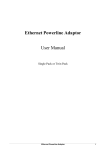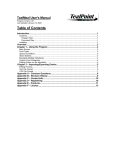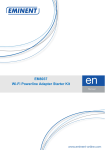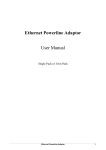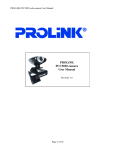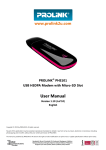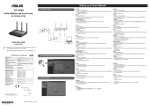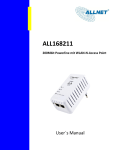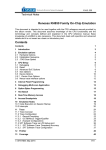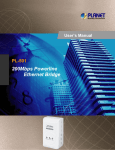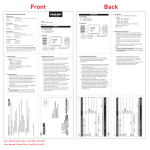Download User Manual
Transcript
PROLiNK PPL1500P User Manual www.prolink2u.com PROLiNK PPL1500P 600Mbps Powerline AV Adapter with AC Pass Through / Gigabit LAN Port User Manual Version 1.10 Version 1.10 Page 1 of 17 PPL1500P PROLiNK PPL1500P User Manual www.prolink2u.com Table of Contents Table of Contents …..................................................................................................................................... 2 CE Radia on Norm …................................................................................................................................... 3 Safety Warning …......................................................................................................................................... 3 s ….................................................................................................................. 4 Important Safety Instr Disposal ce …........................................................................................................................................ 4 Ca on …..................................................................................................................................................... 5 Copyright ….................................................................................................................................................. 5 Trademarks …............................................................................................................................................... 5 Sec on 1 : Introduc on …............................................................................................................................ 6 1.1 Features ….................................................................................................................................. 7 1.2 Packaging Contents …................................................................................................................ 8 2: Mechanism ….......................................................................................................... 9 2.1 LED Indicators …......................................................................................................................... 9 2.2 Physical Interfaces …................................................................................................................ 10 2.3 Hardware Co s – Computer …..................................................................................... 11 2.4 Hardware Co ons – Internet …........................................................................................ 12 Sec on 3 : Advance Feature – How to use the SECURE / RESET Bu ons ................................................. 13 3.1 Secure Pairing ( Secured with 128 bits-AES) …........................................................................ 13 3.2 Set Up a Powerline Network with the SECURE bu on .…....................................................... 13 3.3 SECURE Bu on Behavior …..................................................................................................... 14 3.4 RESET Bu on …....................................................................................................................... 14 ng …................................................................................................................ 15 Appendix A : Tr Appendix B : Energy-Related Products Informa …............................................................................... 16 Appendix C : Technical Support ….............................................................................................................. 17 Version 1.10 Page 2 of 17 PPL1500P PROLiNK PPL1500P User Manual www.prolink2u.com CE Radiation Norm This equipment has been tested and found to comply with the limits of the European Council Directive 2004/108/EC on the approximation of the law of the member states relating to EN 55022 Class B, EN61000-3-2, EN 61000-3-3, EN50412-2-1,CISPR/I/XX/CDV OptB and Safety EN 60950-1. Safety Warning We recommend observing the following connection rules to eliminate possible sources of interference: Avoid extension strips. This may impair the transmission of the Powerline AV Adapter signals. Free wall outlets are preferable. Also position the Adapter away from your computer, as it may interfere with the Adapter’s operation. Plug the devices into different outlets and avoid using the same extension strip. X ! 600 Mbps 600 Mbps Version 1.10 Page 3 of 17 PPL1500P PROLiNK PPL1500P User Manual www.prolink2u.com Important Safety Instructions 1. DO NOT open this product or attempt to service this product; it may expose you to dangerous high voltage and other risks. 2. DO NOT operate this product near water. 3. DO NOT place or operate near or over radiator or heat register. 4. DO NOT expose this product to dampness, dust or corrosive liquids. 5. DO NOT connect this product and disconnect from wall socket during a lightning or thunderstorm. 6. DO NOT obstruct this product ventilation slots, as insufficient airflow may harm this product. 7. DO NOT put anything on this product. 8. Plug directly into wall socket (100Vac~240Vac). DO NOT use an extension cord between this product and the AC power source. 9. When plugging this product into wall socket, make sure that electrical socket are not damaged, and no leakage for gas or water pipes to begin with. 10. Place the connecting cables carefully so people won’t stumble or walk on it. 11. The Powerline AV Adapter should be operated from the type of power indicated on the marking label. If you are not sure of the type of power available, consult the qualified technician. 12. Unplug the Powerline AV Adapter from the mains and refer the product to qualified service personnel for the following conditions: - If liquid has been spilled on the product - If the product has been exposed to rain or water 13. Unplug from the wall socket before cleaning. Use a damp cloth for cleaning. DO NOT use liquid cleaners or aerosol cleaners. Disposal Notice This symbol on the product or in the instructions means that your electrical and electronic equipment should be disposed at the end of its life separately from your household waste. There are separate collection systems for recycling in the EU For more information, please contact the local authority or your retailer where you purchased the product. Version 1.10 Page 4 of 17 PPL1500P PROLiNK PPL1500P User Manual www.prolink2u.com Caution The Federal Communication Commission warns the user that changes or modifications to the unit not expressly approved by the party responsible for compliance could void the user’s authority to operate the equipment. Copyright The contents of this publication may not be reproduced in any part or as a whole, stored, transcribed in an information retrieval system, translated into any language, or transmitted in any form or by any means, mechanical, magnetic, electronic, optical, photocopying, manual, or otherwise, without the prior written permission. Trademarks PROLiNK® is a trademark of Fida International (S) Pte Ltd and is manufactured under its authority. All products, company, brand names are trademarks or registered trademarks of their respective companies. They are used for identification purpose only. Specifications are subject to be changed without prior notice. Version 1.10 Page 5 of 17 PPL1500P PROLiNK PPL1500P User Manual www.prolink2u.com Section 1 : Introduction Congratulations on your purchase of this outstanding PROLiNK® PPL1500P 600Mbps Powerline AV Adapter. This device is a 600Mbps Powerline AV Adapter which transforms your house’s existing electrical wiring into an ubiquitous networking infrastructure. Simply plug the PPL1500P into an ordinary AC power outlet which will easily extend your Cable/xDSL broadband connection or existing Ethernet (LAN) network to any other electrical outlet in any room of a house without the need of any new cabling. PROLiNK® PPL1500P Pow erli ne AV Adapter supports up to 600Mbps data rate over the existing household power circuit. With data rates of 600Mbps, full multimedia applications can easily be supported throughout the whole house in addition to Internet access. The PPL1500P uses the existing power lines installed in a home as a path to transmit digital data, voice, audio and video between devices. To ensure powerline network security and data protection, the PPL1500P supports built-in 128-bit AES encryption. Quality of Service (QoS) function helps you prioritize your powerline network traffic, which will improve the performance of the multimedia applications. With minimum setup, you can install and use the PPL1500P within minutes. The Adapter adds below new functions to be useful: 1. SECURE Push button support a. Enhance simple connect set-up b. Enhance pairing feature includes chaining c. 2. Restore the device configuration to factory default. Green Low Power operation mode When PC or other Ethernet devices are completely power off, the PPL1500P will automatically enter power saving mode which will help to reduce power consumption by at least 90%. 3. AC Pass Through Power Socket Provide extra power outlet for additional devices. 4. Gigabit LAN port Improve network throughput and performance. Version 1.10 Page 6 of 17 PPL1500P PROLiNK PPL1500P User Manual 1.1 www.prolink2u.com Features 1.1.1 PowerlineAV High speed data transfer rate up to 600Mbps HomePlug AV standard compliant Works with AC input of 100V ~ 240V Plug-and-Play (PnP) configuration High-speed Powerline AV Adapter with Gigabit Ethernet / LAN interface Reduce power consumption by at least 90% during power saving mode OFDM techniques for high data reliability in noisy media conditions Intelligent channel adaptation maximizes throughput under harsh channel conditions Build-in QoS and Error Correction feature 128-bit AES Link Encryption with key management for secure powerline communications Transmission range up to 300 meters over household power supply grid Support Push Button for “Secure Pairing” RoHS (Lead-Free) compliant 1.1.2 System Requirement At least two AC 100V ~ 240V power outlets with standard home power wiring A computer with the following: o o o o o o 1.1.3 Operating System with TCP/IP installed Pentium III compatible processor and above Ethernet LAN card installed with TCP/IP protocol 64 MB RAM or more 50 MB of free disk space (Minimum) CD-ROM Drive Target Applications Powerline AV Adapters Ethernet-enabled TV (Internet TV) Ethernet-enabled Set Top Box Game Console Blue-ray / DVR Broadband gateways Over the top video devices ( i.e. Apple TV, Roku ) IP Camera Network Access Storage (NAS) Version 1.10 Page 7 of 17 PPL1500P PROLiNK PPL1500P User Manual 1.2 www.prolink2u.com Packaging Contents The PROLiNK ® PPL1500P Powerline AV Adapter package contains the following items: • One PROLiNK ® PPL1500P Powerline AV Adapter • One RJ45 Ethernet (LAN) Network Cable • One Quick Installation Guide • One CD-ROM (Utility Software / Quick Installation Guide) If any of the above items are damaged or missing, please contact your dealer immediately. Version 1.10 Page 8 of 17 PPL1500P PROLiNK PPL1500P User Manual www.prolink2u.com Section 2 : Connecting Mechanism The PROLiNK ® PPL1500P Powerline AV Adapter supports up to 600Mbps data rate. With this high speed connection rate, the PPL1500P allows you to setup a high speed home network by using your home existing electrical wiring. Simply plug the PPL1500P into an ordinary power outlet to extend your Cable/xDSL broadband connection or existing LAN network to any other electrical outlet in any rooms of your house. Take notes that the PROLiNK ® PPL1500P Powerline AV Adapter works in pairs. You need to plug one PPL1500P into a power outlet for each computer (connect to the computer LAN port) you want to connect (Network access); you will also need another PPL1500P connects to your Cable/xDSL broadband (Ethernet / LAN port) in order to extend your broadband connection or Internet surfing. Section below describes the PROLiNK ® PPL1500P Powerline AV Adapter’s LED indicators, physical interface and hardware connection mechanism. 2.1 LED Indicators The LED indicator displays information about the device’s status. Label Power Gigabit LAN Status ON The PPL1500P is power on OFF The PPL1500P is not power on ON The LAN port is ready to receiving / transmitting data. Green : In 1000Mbps mode Orange : In 100Mbps mode Red : In 10Mbps mode OFF The LAN port is not connected or not power on Blinking The LAN port is receiving/transmitting data ON Another powerline Adapter is detected on the same powerline network Green : High-speed Orange : Medium speed Red : Low speed OFF Did not detect any other powerline Adapter on the same powerline network Powerline 600 Powerline AV/AV2 Ethernet Mbps Description Adapter with AC Pass Through Blinking Version 1.10 The data is received or transmitted via Powerline Page 9 of 17 PPL1500P PROLiNK PPL1500P User Manual 2.2 www.prolink2u.com Physical Interfaces There are two physical interfaces on this PROLiNK ® PPL1500P Powerline AV Adapter. Interface Description Gigabit LAN Port One 10/100/1000Mbps Gigabit LAN port connected to PC LAN card or broadband device. Power Plug Power Plug connected to any 100 ~ 240V AC power socket. AC Pass Through Power Socket Provide extra power outlet for additional devices Front View Bottom View AC Pass Through Power Socket Gigabit LAN Port RESET SECURE GIGABIT LAN 600 Powerline AV/AV2 Ethernet Mbps Adapter with AC Pass Through Power Plug Version 1.10 Page 10 of 17 PPL1500P PROLiNK PPL1500P User Manual 2.3 www.prolink2u.com Hardware Connection – Computer For those computers you wish to be networked by PROLiNK® PPL1500P Powerline AV Adapter, each of the computers must be properly connected with a PPL1500P through an Ethernet (RJ-45) network cable. Following are the steps to properly connect the PPL1500P to your computer: a. Power off your PC or laptop computer. b. Connect the provided Ethernet (RJ-45) network cable to the PPL1500P Gigabit LAN port. c. Connect the other end of the Ethernet (RJ-45) network cable to you computer’s LAN port. d. Plug the PPL 1500P into a wall socket next to the computer. e. Turn on your computer. f. Check and confirm that the Power and LAN LEDs on the PPL1500P are ON. The hardware connection mechanism is shown below: 600 Powerline AV/AV2 Ethernet Mbps RJ45 600 Powerline AV/AV2 Ethernet Mbps Adapter with AC Pass Through Adapter with AC Pass Through RJ45 ADSL Internet Version 1.10 PC ADSL Router Page 11 of 17 PPL1500P PROLiNK PPL1500P User Manual 2.4 www.prolink2u.com Hardware Connection – Internet This section describes how to connect the PROLiNK® PPL1500P Powerline AV Adapter into your existing ADSL broadband connection via ADSL Ethernet/LAN port. Follow the procedures describe below to connect the PPL1500P to your ADSL broadband connection: a. Power off your PC or laptop computer. b. Connect the provided Ethernet (RJ-45) network cable to the PPL1500P Gigabit LAN port. c. Connect the other end of the Ethernet (RJ-45) network cable to an available Ethernet/LAN port of your ADSL broadband Router. d. Plug the PPL1500P into a wall socket next to the computer. e. Turn on your computer. f. Check and confirm that the Power, Powerline and LAN LEDs on the PPL1500P are ON. The hardware connection mechanism is shown below: RJ45 RJ45 ADSL Laptop Internet ADSL Router Remark: DO NOT connect the Powerline AV Adapter to an extension lead, power strip, extension cord, surge protector as this may degrade the network performance. Version 1.00 Page 12 of 17 PPL1500P PROLiNK PPL1500P User Manual www.prolink2u.com Section 3 : Advance Features - How to use the SECURE / RESET Button 3.1 Secure Pairing ( Secured with 128 bits-AES) The Powerline AV standard uses 128-bit AES (Advanced Encryption Standard) to safely transmit data between Powerline Adapters. For the Powerline Adapters to communicate with each other they all need to use the same Network Membership Key (NMK). Otherwise, they cannot unscramble the encrypted data sent in the powerline network. The SECURE button allows you to set up a secure powerline connection with other HomePlug AV compliant powerline devices which also support this feature. 3.2 Set Up a Powerline Network with the SECURE button You can connect a number of devices on a powerline network, but you can use the SECURE button on only two devices at a time. A B 600 Powerline AV/AV2 Ethernet Mbps 600 Powerline AV/AV2 Ethernet Adapter with AC Pass Through Mbps Adapter with AC Pass Through Laptop Desktop PC Device A wants to form a network group with another device B: Step 1: Press the SECURE button of device A for 2 seconds, the Power / LAN / Powerline LEDs will start blinking. Step 2: Press the SECURE button of device B for 2 seconds, the Power / LAN / Powerline LEDs will start blinking. Step 3: Wait for the Powerline LED of both devices to light up then you will now have both devices being in the same network group. Version 1.10 Page 13 of 17 PPL1500P PROLiNK PPL1500P User Manual www.prolink2u.com A Internet B C Desktop PC ADSL Router Laptop Device C wants to join an existing network group AB: Step 1: Press the SECURE button of device C for more than 10 seconds until the Power / LAN / Powerline LEDs are all turn off, then only release the SECURE button. Step 2: Then press the SECURE button of device (A or B) for 2 seconds. Step 3: Press the SECURE button of device C again for 2 seconds Note: This must be done within 120 seconds after pressing the SECURE button of device (A or B). Step 4: Wait for the Powerline LED of device C and device (A or B) to light up. Now you will have device C join the network group AB. 3.3 SECURE Button Behavior The following table summarizes the actions that occur when the SECURE button is pressed for specific time. SECURE button Action Status Power LED Light Behavior Press 0.5 ~ 3 seconds The Adapter joins a network. It shares the same network name as other Adapters on the Powerline network. The Powerline LED turns on if your Adapter is connected to another Powerline Adapter or a Powerline network. Press 3 ~ 10 seconds No action No action Press more than 10 seconds 3.4 Leaving powerline network group Power, LAN, Powerline LEDs will turn off a while then Power, LAN LEDs will turn on again. RESET Button Restore the Powerline Adapter configuration to factory default. a. Please make sure to unplug (remove) the Ethernet cable first, and then press the Reset button. b. Press the Reset button for 2 seconds. The factory default settings will be restored. DO NOT power off the Powerline AV Adapter during the process of reset. Version 1.10 Page 14 of 17 PPL1500P PROLiNK PPL1500P User Manual www.prolink2u.com Appendix A : Troubleshooting The Troubleshooting Guide provides answers to common problems regarding the PROLiNK ® PPL1500P Powerline AV Adapter. Q1. The Power LED does not light up. Ans. Check the following: a. Make sure that the PPL1500P is properly plugged into a power outlet. b. Make sure the power outlet is active (working) by plugging another electric device into it. c. Re-plug the PPL1500P to the power outlet again. If the Power LED still failed to light up, contact your local dealer for technical support. Q2. The LAN LED does not light up. Ans. Check the following: a. Make sure that the Ethernet cable (RJ-45) is properly connected to the PPL1500P Gigabit LAN port. b. Make sure that the other end of the Ethernet cable (RJ-45) is properly connected to the computer LAN card or to the Cable/xDSL Ethernet/LAN port. c. Make sure your computer LAN card is properly installed and configured. d. Make sure your Cable/xDSL broadband access is working and configured correctly. e. Contact your local dealer for technical support if the LAN LED still failed to lights up after the above procedures. Q3. Powerline LED does not light up. Ans. Check the following: a. Double click to enable the Management Utility and click the “Scan” tab under the Main configuration homepage. The Management Utility will automatically detect all other PPL1500P on your power line network. b. Try to plug a second PPL1500P into a near by power outlet and check whether the Powerline LED lights up or not. c. Contact your local dealer for technical support if the Powerline LED still failed to lights up after the above procedures. Q4. My Powerline device is unable to detect my other Powerline device. Ans. This may due to the accidental change of the device password. Access the Management Utility and select Privacy Tab. Enter the password ”HomePlugAV ” in the blank provided. Then press the “Set to Local Device Only” button. Repeat the same procedure to the other Powerline device. Version 1.10 Page 15 of 17 PPL1500P PROLiNK PPL1500P User Manual www.prolink2u.com Appendix B : Energy-Related Products Information In order to conform to the CE Energy–Related Products Directive 2009/125/EC, please ask the local distributor, supplier or importer below information: • The related information of Recycle or disposal • The related information of spare parts issue --- The product doesn't have the function of upgrading. • The related information of Energy–Related Products Directive 2009/125/EC Implementing Measure is added to the Energy–Related Products testing report. Version 1.10 Page 16 of 17 PPL1500P PROLiNK PPL1500P User Manual www.prolink2u.com Appendix C : Technical Support FREE TECHNICAL SUPPORT HOTLINE Monday to Friday, 9.00am – 6.00pm (Closed on Saturdays, Sundays and Public Holidays) SINGAPORE : (65) 6357 0666 MALAYSIA : (60) 3 8023 9151 INDONESIA : (62) 21 3483 1717 WALK-IN SUPPORT Monday to Friday, 9.00am – 6.00pm (Closed on Saturdays, Sundays and Public Holidays) SINGAPORE FIDA INTERNATIONAL (S) PTE LTD Block 16 Kallang Place, #06-02 Kallang Basin Industrial Estate, Singapore 339156. MALAYSIA FIDA SYSTEMS (M) SDN BHD 29 Jalan USJ 1/31, 47600 Subang Jaya, Selangor Darul Ehsan, Malaysia. INDONESIA PROLiNK INDONESIA Jl. Cideng Barat No. 79 Jakarta Pusat 10150 Indonesia. ONLINE TECHNICAL SUPPORT SINGAPORE : [email protected] MALAYSIA : [email protected] INDONESIA : [email protected] Register Online For Your Product Warranty www.prolink2u.com Version 1.10 Page 17 of 17 PPL1500P