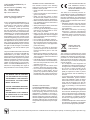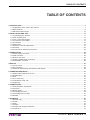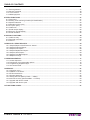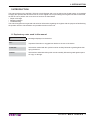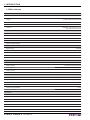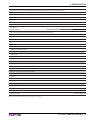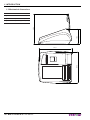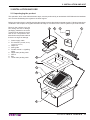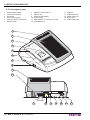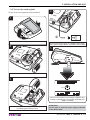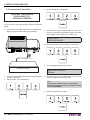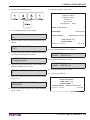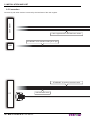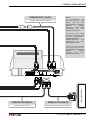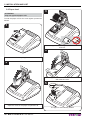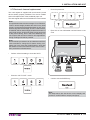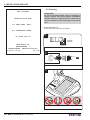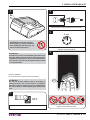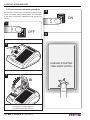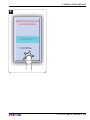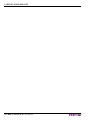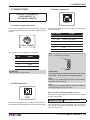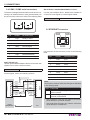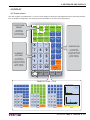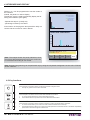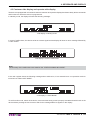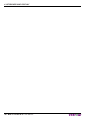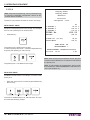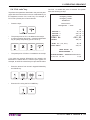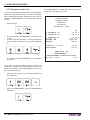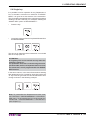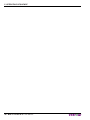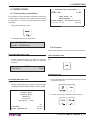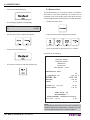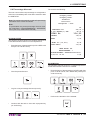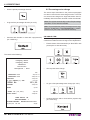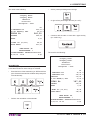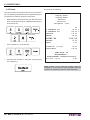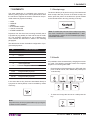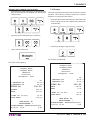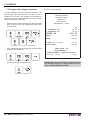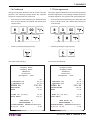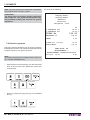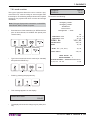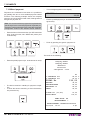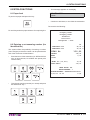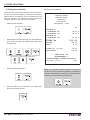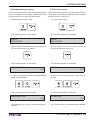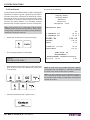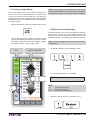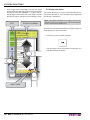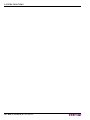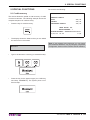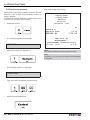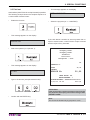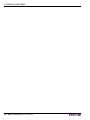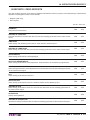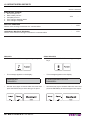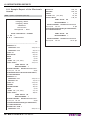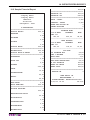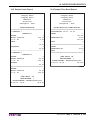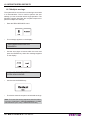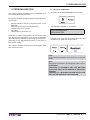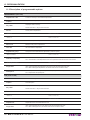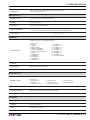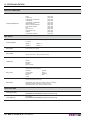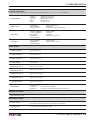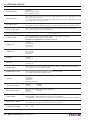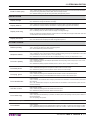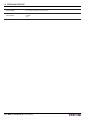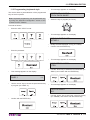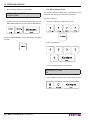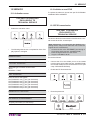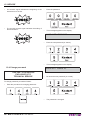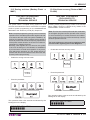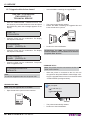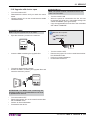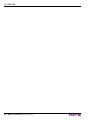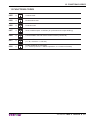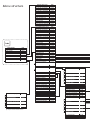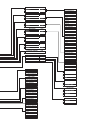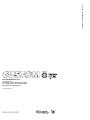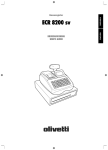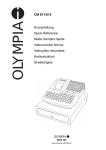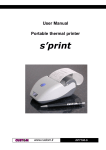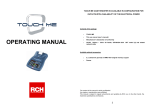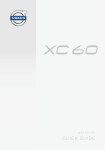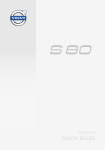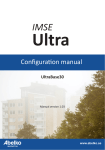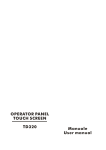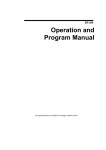Download "user manual"
Transcript
POS USER MANUAL BIG II TOUCH S SWEDISH MARKET Commands manual: 77200000000700 CUSTOM ENGINEERING S.p.A. Str. Berettine 2 43010 Fontevivo (PARMA) - Italy Tel. : +39 0521-680111 Fax : +39 0521-610701 http: www.custom.biz Customer Service Department: Email : [email protected] © 2012 CUSTOM ENGINEERING S.p.A. – Italy. All rights reserved. Total or partial reproduction of this manual in whatever form, whether by printed or electronic means, is forbidden. While guaranteeing that the information contained in it has been carefully checked, CUSTOM ENGINEERING S.p.A. and other entities utilized in the realization of this manual bear no responsibility for how the manual is used. Information regarding any errors found in it or suggestions on how it could be improved are appreciated. Since products are subject to continuous check and improvement, CUSTOM ENGINEERING S.p.A. reserves the right to make changes in information contained in this manual without prior notification. The pre-installed multimedia contents are protected from Copyright CUSTOM ENGINEERING S.p.A. Other company and product names mentioned herein may be trademarks of their respective companies. Mention of third-party products is for informational purposes only and constitutes neither an endorsement nor a recommendation. CUSTOM ENGINEERING S.p.A. assumes no responsibility with regard to the performance or use of these products. THE IMAGES USED IN THIS MAN- GENERAL SAFETY INFORMATION Your attention is drawn to the following actions that could compromise the characteristics of the product: • Read and retain the instructions which follow. • Follow all indications and instructions given on the device. • Make sure that the surface on which the device rests is stable. If it is not, the device could fall, seriously damaging it. • Make sure that the device rests on a hard (non-padded) surface and that there is sufficient ventilation. • When positioning the device, make sure cables do not get damaged. • Use the type of electrical power supply indicated on the device label. If uncertain, contact your dealer. • Make sure the electrical system that supplies power to the device is equipped with a ground wire and is protected by a differential switch. • Do not block the ventilation openings. • Do not insert objects inside the device as this could cause short-circuiting or damage components that could jeopardize printer functioning. • Do not carry out repairs on the device yourself, except for the normal maintenance operations given in the user manual. • Make sure that there is an easily-accessible outlet with a capacity of no less than 15A in the vicinity of where the device is to be installed. • Periodically perform scheduled maintenance on the device to avoid dirt build-up that could compromise the correct, safe operation of the unit. • Before any type of work is done on the machine, disconnect the power supply. • Do not touch the head heating line with bare hands or metal objects. Do not perform any operation inside the printer immediately after printing because the head and motor tend to become very hot. UAL ARE USED AS AN ILLUSTRATIVE EXAMPLES. THEY COULDN’T REPRODUCE THE DESCRIBED MODEL FAITHFULLY. UNLESS OTHERWISE SPECIFIED, THE INFORMATION GIVEN IN THIS MANUAL ARE REFERRED TO ALL MODELS IN PRODUCTION AT THE ISSUE DATE OF THIS DOCUMENT. GENERAL INSTRUCTIONS CUSTOM ENGINEERING S.p.A. declines all responsibility for accidents or damage to persons or property occurring as a result of tampering, structural or functional modifications, unsuitable or incorrect installations, environments not in keeping with the equipment’s protection degree or with the required temperature and humidity conditions, failure to carry out maintenance and periodical inspections and poor repair work. THE CE MARK AFFIXED TO THE PRODUCT CERTIFY THAT THE PRODUCT SATISFIES THE BASIC SAFETY REQUIREMENTS. The device is in conformity with the essential Electromagnetic Compatibility and Electric Safety requirements laid down in Directives 2006/95/CE and 2004/108/CE inasmuch as it was designed in conformity with the provisions laid down in the following Standards: • EN 55022 Class B (Limits and methods of measurements of radio disturbance characteristics of Information Technology Equipment) • EN 55024 (Information Technology Equipment – Immunity characteristics – Limits and methods of measurement) • EN 60950 (Safety of information equipment including electrical business equipment) GUIDELINES FOR THE DISPOSAL OF THE PRODUCT The crossed-out rubbish bin logo means that used electrical and electronic products shall NOT be mixed with unsorted municipal waste. For more detailed information about recycling of this product, refer to the instructions of your country for the disposal of these products. • Do not dispose of this equipment as miscellaneous solid municipal waste, but arrange to have it collected separately. • The re-use or correct recycling of the electronic and electrical equipment (EEE) is important in order to protect the environment and the wellbeing of humans. • In accordance with European Directive WEEE 2002/96/EC, special collection points are available to which to deliver waste electrical and electronic equipment and the equipment can also be handed over to a distributor at the moment of purchasing a new equivalent type. • The public administration and producers of electrical and electronic equipment are involved in facilitating the processes of the re-use and recovery of waste electrical and electronic equipment through the organisation of collection activities and the use of appropriate planning arrangements. • Unauthorised disposal of waste electrical and electronic equipment is punishable by law with the appropriate penalties. The format used for this manual improves use of natural resources reducing the quantity of necessary paper to print this copy. TABLE OF CONTENTS TABLE OF CONTENTS 1 INTRODUCTION ...................................................................................................................................................... 7 1.1 Explanatory notes used in this manual............................................................................................................. 7 1.2 Main features.................................................................................................................................................... 8 1.3 Mechanical dimensions .................................................................................................................................. 10 2 INSTALLATION AND USE..................................................................................................................................... 11 2.1 Unpackaging the product ............................................................................................................................... 11 2.2 Cash register parts ......................................................................................................................................... 12 2.3 Turn on the cash register................................................................................................................................ 13 2.4 Connect the Control Box ................................................................................................................................ 14 2.5 Connection ..................................................................................................................................................... 16 2.6 Paper load ...................................................................................................................................................... 18 2.7 Electronic Journal replacement ...................................................................................................................... 19 2.8 Cleaning ......................................................................................................................................................... 20 2.9 Touch screen calibration procedure ............................................................................................................... 22 3 CONNECTIONS ..................................................................................................................................................... 25 3.1 Power supply connector ................................................................................................................................. 25 3.2 USB connector ............................................................................................................................................... 25 3.3 Drawer connector ........................................................................................................................................... 25 3.4 COM1 / COM2 serial connectors ................................................................................................................... 26 3.5 ETHERNET connector ................................................................................................................................... 26 4 DISPLAY ................................................................................................................................................................ 27 4.1 Touch screen .................................................................................................................................................. 27 4.2 Key functions .................................................................................................................................................. 28 4.3 Customer side display and operator side display ........................................................................................... 29 5 OPERATING SEQUENCE ..................................................................................................................................... 31 5.1 Sales under Department or PLU .................................................................................................................... 31 5.2 Departments ................................................................................................................................................... 31 5.3 PLU ................................................................................................................................................................ 32 5.4 “PLU code” key............................................................................................................................................... 33 5.5 “Department code” key ................................................................................................................................... 34 5.6 Single key ....................................................................................................................................................... 35 6 CORRECTIONS ..................................................................................................................................................... 37 6.1 Total operation cancellation ............................................................................................................................ 37 6.2 Corrector ........................................................................................................................................................ 37 6.3 Return ticket ................................................................................................................................................... 38 6.4 Percentage discount....................................................................................................................................... 39 6.5 Percentage extra charge ................................................................................................................................ 40 6.6 Rebate ............................................................................................................................................................ 42 7 PAYMENTS ............................................................................................................................................................ 43 7.1 Receipt copy................................................................................................................................................... 43 7.2 Credit .............................................................................................................................................................. 43 7.3 Cash ............................................................................................................................................................... 44 7.4 Cheque ........................................................................................................................................................... 45 7.5 Cheque with change calculation..................................................................................................................... 46 7.6 Credit card ...................................................................................................................................................... 47 User Manual BIG II TOUCH S 5 TABLE OF CONTENTS 7.7 Ticket agreement ............................................................................................................................................ 47 7.8 Generic payments .......................................................................................................................................... 48 7.9 Lunch voucher ................................................................................................................................................ 49 7.10 Mixed payment ............................................................................................................................................. 50 8 EXTRA FUNCTIONS ............................................................................................................................................. 51 8.1 Paper feed ...................................................................................................................................................... 51 8.2 Entering a not-summing number (for identification) ....................................................................................... 51 8.3 Operator selection .......................................................................................................................................... 52 8.4 Department price query .................................................................................................................................. 53 8.5 PLU price query.............................................................................................................................................. 53 8.6 Credit note ...................................................................................................................................................... 54 8.7 Virtual receipt display ..................................................................................................................................... 55 8.8 Electronic journal display................................................................................................................................ 55 8.9 Virtual calculator ............................................................................................................................................. 56 9 SPECIAL FUNCTIONS .......................................................................................................................................... 59 9.1 Credit recovery ............................................................................................................................................... 59 9.2 Received in account ....................................................................................................................................... 60 9.3 Paid out .......................................................................................................................................................... 61 10 REPORTS / ZERO REPORTS ............................................................................................................................. 63 10.1 Sample Report of the Electronic Journal ...................................................................................................... 66 10.2 Sample Financial Report .............................................................................................................................. 67 10.3 Sample PLU Report ..................................................................................................................................... 68 10.4 Sample Department Report.......................................................................................................................... 68 10.5 Sample Users Report ................................................................................................................................... 69 10.6 Sample Time Band Report ........................................................................................................................... 69 10.7 Multiple zeroings .......................................................................................................................................... 70 11 PERSONALIZATION............................................................................................................................................ 71 11.1 Access sequence .......................................................................................................................................... 71 11.2 Description of programmable options ........................................................................................................... 72 11.3 Programming keyboard style ........................................................................................................................ 79 11.4 Set contrast level .......................................................................................................................................... 80 12 SERVICE .............................................................................................................................................................. 81 12.1 Activation menu ............................................................................................................................................ 81 12.2 Initialize a new EFJD .................................................................................................................................... 81 12.3 EFJD transmission ....................................................................................................................................... 81 12.4 Change password ........................................................................................................................................ 82 12.5 Saving archives (Backup Flash --> MMC) .................................................................................................... 83 12.6 Archives recovery (Restore MMC --> FLASH) ............................................................................................. 83 12.7 Upgrade with device closed ......................................................................................................................... 84 12.8 Upgrade with device open ............................................................................................................................ 85 13 FUNCTIONS CODES ........................................................................................................................................... 87 6 BIG II TOUCH S User Manual 1. INTRODUCTION 1 INTRODUCTION This manual refers only to the BIG II TOUCH S Cash Register and not to an entire point-of-sale system. It is intended to supply the operator with all instructions for correct register use. Proper settings and register use will be described, as well as how to perform the most common functions as listed below: • Paper roll change • Register operation • Troubleshooting. This manual supplies some general and technical information regarding the register with the purpose of familiarising the operator with the characteristics and possible functions of this unit. 1.1 Explanatory notes used in this manual ABC ABC Messages displayed on the device. Note: Important information or suggestions relative to the use of the device. ATTENTION: Information marked with this symbol must be carefully followed to guard against damaging the device. DANGER: Information marked with this symbol must be carefully followed to guard against operator injury or damage. User Manual BIG II TOUCH S 7 1. INTRODUCTION 1.2 Main features GENERALS SPECIFICATIONS Sensors Paper presence 2 backlit graphic LCD display (128 x 17 pixel) (customer side and operator side) Display LCD TFT 800 x 480 pixel, 256 colours Keyboard Virtual keyboard (programmable, up to 125 keys) Protocols XON/XOFF and XON/OFF no echo CUSTOM and CUSTOM DLL INTERFACES COM 1 serial connector (RJ45) from 1200 to 115200 bps COM 2 serial connector (RJ45) from 1200 to 115200 bps USB connector 12 Mbit/sec ETHERNET connector 10/100 Mbit/sec Drawer connector (RJ12) MEMORIES Flash memory 32 Mbytes Dynamic RAM 32 Mbytes (of which 6 Mbytes Graphics Coupon) Non volatile memory 2 Mbytes Fiscal memory 256 Kbytes (2500 zero sets) Electronic journal MMC and/or SD (equivalent 1 mil. lines) PRINTER Resolution 203 DPI (8 dot/mm) Printing method Thermal, fixed head (8 dot/mm) Printing speed 80 mm/sec Graphic printing Printing density from 50 % to 150 % PAPER Type of paper Thermal rolls (heat-sensitive side on outside of roll) Paper weight 55 g/m2 – 60 g/m2 Paper width 57 mm ± 0.5 Paper end Not attached to roll core Internal roll core diameter 12 mm Paper replacement Easy loader FUNCTIONS Automatic date calendar with perennial hour printing Department (free and preset) 100 (8 of which are on the keyboard) Department group Operators 15 (with password option) PLU 50 000 (with EAN code) Description for departments and PLU Heading setting 8 BIG II TOUCH S up to 22 characters up to 42 characters x 6 lines User Manual 1. INTRODUCTION Limitation on both minimum and maximum amount values per department, on payments and change Erred operation cancel, erred receipt cancel, returned merchandise Display and printed calculation of change Payments 30 programmable types Credit recovery Discount and extra charges Both on the article and on the subtotal of the value and percentage VAT calculation with rate sub-division VAT groups 5 Unit of measure 6 programmable types Fiscal receipt with printing of fiscal code and printing of data of stored customers Fiscal zeroing Reports Financial, sales statistics (also for time band) and archive Sharing amount with EFT bancomat Open receipt check from keyboard Drawer management (device can manage drawer with different power - 6V, 12V, 18V, 24V) Programmable ETHERNET parameters Sending e-mail programmable PERIPHERALS Cash drawer Barcode reader PC ELECTRICAL SPECIFICATIONS (BIG II TOUCH) Power supply 24 Vdc ±10% 0.5 A Average consumption (1) Standby consumption 0.27 A ELECTRICAL SPECIFICATIONS (power adapter) Power supply from 100 Vac to 240 Vac Current 1.5 A Power 50 W Frequency from 50 Hz to 60 Hz ENVIRONMENTAL SPECIFICATIONS Operating temperature from 0°C to 50°C Relative humidity from 10% to 80% Rh Storage temperature from -20 °C to +70 °C Storage humidity from 10% to 90% Rh (1) Referring to the standard CUSTOM receipt (L=10cm, Density = 12,5% dots on). User Manual BIG II TOUCH S 9 1. INTRODUCTION 1.3 Mechanical dimensions 248,8 mm Lenght 246,2 mm Height (with cover closed) 123 mm Weight (without paper roll) 1380 gr 248,8 246,2 10 BIG II TOUCH S User Manual 123 120,3 237,2 Width 2. INSTALLATION AND USE 2 INSTALLATION AND USE 2.1 Unpackaging the product This operation, which must follow the below steps, must be performed by an authorised CUSTOM technical assistant as it involves assimilating the register to the fiscal regime. Before connecting the unit, carefully examine the register to ensure that all parts operate properly. Following instructions contained in this chapter, the register shall then be ready for connection to the user’s system in just a few minutes. Remove the register from the box, taking care not to damage packaging material in the event of future use for transport. Check that all the components illustrated below are present and that there are no signs of damage. 1. Power supply cable 2. EJ electronic journal 4 3 2 1 (already inserted into the slot) 3. Paper roll 4. Short guide 5. Fiscale manual + signalling guide 6. Upper foam packing shell 7. Device 8. Box 9. Lower foam packing shell 5 6 7 8 9 User Manual BIG II TOUCH S 11 2. INSTALLATION AND USE 2.2 Cash register parts 1. 2. 3. 4. 5. 6. Operator side display Touch screen display Fiscal seal Cover opening lever Cover for paper compartment Receipt output 7. 8. 9. 10. 11. 12. Blade for manual tear-off ON/OFF key Customer side display Power supply ECR software / EJ electronic journal ETHERNET port 13. 14. 15. 16. 17. USB port COM2 serial port COM1 serial port Drawer port Power supply port 1 2 3 4 5 6 7 8 9 10 11 12 BIG II TOUCH S User Manual 12 13 14 15 16 17 2. INSTALLATION AND USE 2.3 Turn on the cash register To turn on the cash register proceed as follows: 4 1 C Turn the cash register upside down Connect the power supply to a 220Vac power outlet by the power supply cable C, provided in the package 2 5 ON/OFF A Connect the power supply connector A 3 5 sec. B Insert the power supply in the housing by widening the locking tooth B Switch on the register by pressing the ON/OFF key located on the left side. The register will display the “REDO” message ATTENTION: Use the type of electrical power supply indicated on the device label. User Manual BIG II TOUCH S 13 2. INSTALLATION AND USE 2.4 Connect the Control Box 4. Set the COM2 port configuration: THIS PART IS RESERVED EXCLUSIVELY TO TECHNICAL SERVICE To connect the Control Box with the system proceed as follow: 1. Connect the Control Box with COM1 or COM2 port on BIGII S using the serial cable in the package. 5. Use the arrow keys to browse within the menu and confirm by pressing the ENTER key when this message appears on the display (ex. COM1 port): COM 1 PORT KONTROLLENHET 6. Set the baud rate for Control Box communication: COM1 or COM 2 7. This message appears on the display: CONTROL BOX 2. Turn on the Cash Register (see previous paragraph) and the Control Box. 3. Set the COM1 port configuration: BAUD RATE K-ENHET 9600bps 8. Use the arrow keys to browse within the menu and confirm by pressing the ENTER key. Note: Set the same baud rate as the Control Box. Set the flow control on the Control Box as RTS/ CTS or HARDWARE. 9. Perform a financial zero report: 14 BIG II TOUCH S User Manual 2. INSTALLATION AND USE 10. Start the ACTIVATION mode: 17. A preview receipt is printed out: <Company Name> <Company Name> <Address> <Location> <Telephone - Fax> RADER KVITTOHUVUD 11. This message appears on the display: NAMN KASSA AA 12. Type the system name and press the ENTER key to confirm. TYP KVITTOHUVUD TEXT 13. Use the arrow keys to select the type of receipt header and press the ENTER key to confirm. KVITTOHUVUD 1/6 <Company Name> 14. Type the receipt header (No.6 lines available) and press the ENTER key to confirm. RADER KVITTOHUVUD 5 15. Select the number of active lines for receipt header (from 1 to 6). ORGANISATIONSNUMMER 0000000000 5 MOMSNUMMER 0000000000 KONTROLLENHET 01/01/12 ABCDE000000001234 NAMN KASSA: AA MASKINNUMMER: 1 12:00 OP.T.#1 18. This message appears on the display: AKTIVERING? [C]=NEJ [ENTER]=JA 19. Press the ENTER key to confirm. ACCEPTERA NY [C]=NEJ [ENTER]=JA 20. Press the ENTER key to confirm. 21. A receipt is printed out: KASSA AKTIVERAD NAMN KASSA: AA MASKINNUMMER: 1 KONTROLLENHET: ABCDE000000001234 01/01/12 12:00 OP.T.#2 16. Type the Corporate ID number and press the ENTER key to confirm. User Manual BIG II TOUCH S 15 2. INSTALLATION AND USE 2.5 Connection Cash drawer Connectivity with other devices is ensured by the interfaces of the cash register. Cable supplied with CUSTOM cash drawer ETHERNET UTP standard cable (pin to pin) HUB ETHERNET CrossOver standard cable USB standard cable PC 16 BIG II TOUCH S User Manual 2. INSTALLATION AND USE CBADAT-RJ11-JACK Notes: To enable/disable the automatic opening of cash drawer, enter the menu FUNKTIONER > PROGRAMMERING > ARBETS INSTÄLLN > AUTO ÖPPN KASSALÅDA (see Chap. PERSONALIZATION). Adapter cable for cash drawer To set the correct supply voltage for cash drawer enter the menu FUNKTIONER > PROGRAMMERING > ARBETS INSTÄLLN > VOLT KASSALÅDA (see Chap. PERSONALIZATION). To correctly set the communication ports enter the menu FUNKTIONER > PROGRAMMERING > ARBETS INSTÄLLN (see Chap. PERSONALIZATION). USB COM2 COM1 DK Barcode Reader ETH CB9POLI-PLUG8-01 CB9POLI-PLUG8-10 Connection cable for PC Connection cable for optical reader User Manual BIG II TOUCH S 17 2. INSTALLATION AND USE 2.6 Paper load 3 ATTENTION: Only use approved paper rolls. To load the paper roll into the cash register proceed as follows: 1 A Insert the paper roll, following the indicates rotation direction. 4 Lift the opening lever A. 2 B Pull the paper until it comes out a few centimetres and close the cover. 5 VROOM Open the cover for the paper compartment B. The paper is automatically loaded. 18 BIG II TOUCH S User Manual 2. INSTALLATION AND USE 2.7 Electronic Journal replacement • Enter the password: • Eject the run out multimedia card and insert a new card: • Confirm with the ENTER key: The cash register is supplied with an electronic journal device already properly initialized. The device is MMC and/or SD replacement of the traditional paper roll. The cash register will not work if said device is not inserted. Note: An operational ticket with the message “EJ on EXHAUSTION” in double height printed at the end of every fiscal receipt. Once those last 30,000 lines have run out, a notfiscal receipt with the message “EJ FULL LAST FISCAL CLOSURE” will be double height printed at the bottom of each fiscal receipt. At this point, after having performed a daily fiscal closing, the EJ will have definitively run out of space and cannot be used for new registrations, though readings will still be possible. Note: Non-automatic procedures can be utilised as well if the user would like to change the EJ before having completely run it out. Press the FUNKTION key, enter into the VERKTYG menu and follow function “NY E-J INIT.”, then proceed as indicated above. • Perform a fiscal resetting to close the full EJ. • Enter the “NY E-J INIT.” mode: Note: The steps above are also shown on the display and printed on a NOT-FISCAL receipt (see figure). User Manual BIG II TOUCH S 19 2. INSTALLATION AND USE 2.8 Cleaning TAG UT KORTET LADDA ETT NYTT KORT ATTENTION: Do not use alcohol (methyl, ethyl or isopropyl) or strong solvents. Do not use thinner or benzene, abrasive cleaners, compressed air or stiff brushes. Do not let water or other liquids get inside the device. E-J PREP.START, WAIT... BODY AND DISPLAY To clean the device proceed as follows: E-J FORMATERING PÅGÅR... E-J KORT INIT OK 1 OFF NAMN KASSA: AA MASKINNUMMER: 1 KONTROLLENHET: ABCDE000000001234 01/01/12 12:00 OP.T.#1 Switch off the device. 2 Disconnect the power cable from the network. 3 Alcohol, cohol, solvent solve Clean the device by using a soft cloth. 20 BIG II TOUCH S User Manual ON 2. INSTALLATION AND USE 2 4 1 2 Disconnect the power cable from the network. 3 ATTENTION: Clean the operator side display (1) and the customer side display (2) without using any ammonia-based products. Wait a few minutes to allow the screen to get to room temperature. Ammonia ATTENTION: Periodically remove accumulated paper dust from the paper outfeed mouth and from the printing roller. To perform this operation, do not use harsh chemical solvents; use of a soft, alcohol-moistened cloth or compressed air. 5 min. 4 TOUCH SCREEN To clean the touch screen proceed as follows: ATTENTION: Do not use alcohol (methyl, ethyl or isopropyl) or strong solvents. Do not use thinner or benzene, abrasive cleaners, compressed air or stiff brushes. Do not let water or other liquids get inside the device. H 2O 1 OFF Alcohol, cohol, solvent solve Switch off the device. ON Gently wipe the screen with a non-abrasive cloth slightly moistened with water. User Manual BIG II TOUCH S 21 2. INSTALLATION AND USE 2.9 Touch screen calibration procedure If the device’s screen does not respond properly to touch screen commands, it may need to perform a re-calibration of the same. To enter the calibration mode, proceed as follows: 4 ON 1 OFF 5 Switch OFF the device. 2 A KASSAN STARTAR VÄNLIGEN VÄNTA... Lift the opening lever A. 3 B C Open the cover for paper compartment B and, if necessary, move the paper C to release the sensor surface. 22 BIG II TOUCH S User Manual 2. INSTALLATION AND USE 6 INGET PAPPER ELLER LUCKAN ÖPPEN íí! $77$96/87$/$''$3$33(5 2&+67ÄNG LUCKAN íí! )ÖR KALIBRERING TRYCK PÅ6.ÄRMEN User Manual BIG II TOUCH S 23 2. INSTALLATION AND USE 24 BIG II TOUCH S User Manual 3. CONNECTIONS 3 CONNECTIONS 3.3 Drawer connector THIS PART IS RESERVED EXCLUSIVELY TO TECHNICAL SERVICE 1 6 RJ12 3.1 Power supply connector The device is equipped with an external power plug and a power supply from 24 Vdc to 50 watts supplied with the product. The following table shows the functions of the drawer connector’s poles: PIN IN/OUT 1 2 3 4 Power Supply SIGNAL 1 GND 2 OUT 3 IN Drawer open signal Drawer close check signal 4 +24V 5 N.C. 6 GND The connector pin configuration is as follows: PIN SIGNAL 1 + 24VDc 2 GND 3 GND 4 Frame GND Nota: The solenoid must be connected from Pin 2 to Pin 4 on the drawer connection. PIN 2 PIN 4 ATTENTION: Observe power supply polarity. ATTENTION: Drawer extraction solenoid resistance must not be lower than 24 Ω. to prevent current overload. Note: Refer to Chap. PERSONALIZATION to enable/disable automatic drawer opening. 3.2 USB connector 2 1 3 4 USB Note: The device can manage different drawers of different power supplies (6V, 12V, 18V, 24V). BIG II TOUCH > CASH REGISTER (OPTIONAL) Use the RJ12 - Jack adapter cable to connect the register with the cash drawer. CBADAT-RJ11-JACK The device is equipped with a USB type B connector for connecting to an external device or a PC (optional cable). Adapter Cable RJ12-JACK The cash drawer is used for storage and movement of cash and/or equivalent qualifications such as checks, ticket restaurant, etc. User Manual BIG II TOUCH S 25 3. CONNECTIONS 3.4 COM1 / COM2 serial connectors BIG II TOUCH > BARCODE READER (OPTIONAL) The device is equipped with two serial connectors for connecting to an external device or a PC (optional cable). For the pinout of the connector to refer to the following table: Use the power adapter RJ45 - RS232 also available to connect the cash register to a serial optical reader. CB9POLI-PLUG8-10 1 8 1 COM2 Adapter Cable RS232 8 3.5 ETHERNET connector COM1 Sx LED PIN SIGNAL DESCRIPTION 1 RTS Ready to send 2 CTS Clear to send 3 DTR Data terminal ready 4 GND Ground signal 5 +24 V Power supply 6 RXD Data receive 7 TXD Data transmission 8 DTR Data terminal ready 8 1 RJ45 For the pinout of the connector to refer to the following table: BIG II TOUCH > PC Use the optional RS232 adapter cable to connect the cash register to a PC via the serial connector. CB9POLI-PLUG8-01 Dx LED Adapter Cable RS232 For the signals, refer to the following scheme. PIN SIGNAL DESCRIPTION 1 ETX+ ETX+ 2 ETX- ETX- 3 ERX+ ERX+ 4 +24 VT Not connected 5 + 24 VT Not connected 6 ERX- ERX- 7 GND Not connected 8 GND Not connected DCD RTS RXD CTS TXD Note: The functions of the two LEDs, left and right are indicated in the following table: GND GND + VI DSR RXD RTS TXD CTS DTR RI CASH REGISTER 26 BIG II TOUCH S DB9F RJ45F DTR PC User Manual LED FUNCTION Sx Link: the LED (yellow) lights up when connection is active. Dx Rx/Tx: LED (green) lights when data are received or transmitted. • Use an Ethernet cross-over type cable to connect the printer directly to a personal computer. • Use an Ethernet UTO (pin to pin ) cable to connect the printer directly to a HUB device. 4. KEYBOARD AND DISPLAY 4 DISPLAY 4.1 Touch screen The cash register is provided with a 7” touch screen display for the device management and for performing transaction. In standard configuration, the following keys are located on the main panel (see figure): FUNCTIONS MENU Mata Funktion papper See MENU STRUCTURE in the last page of this short guide Avbryt Operat. íí íí!! %+ Rabatt Returköp ESC Varugr. # %- Betal- Konto-kort Pris sätt Artikel # Varugr. Varugr. 8 9 D.A. X . Varugr. Varugr. 6 7 Korr OPERATION < NUMERIC KEYPAD To customize keyboard layout use the “Keyboard Configurator” section of the “FISCAL SUITE” software 7 8 9 PQRS TUV WXYZ 4 5 6 GHI JKL MNO 1 2 3 ,:;’?+- ABC DEF Varugr. Varugr. 2 3 Varugr. Sub TL 1 D.L. C 0 00 Spc=/%@ _#( ) Pan2 P Pan3 Pan1 To customize keyboard layout use the “Keyboard Configurator” section of the “FISCAL SUITE” software Varugr. Varugr. 4 5 Ins. Kontant Enter Pan4 Pan5 PANELS FROM 1 TO 5 Artikel 1 Artikel 2 Artikel 3 Artikel 4 Artikel 5 Artikel 24 Artikel 25 Artikel 26 Artikel 27 Artikel 28 Artikel 47 Artikel 48 Artikel 49 Artikel 50 Artikel 51 Artikel 6 Artikel 7 Artikel 8 Artikel 9 Artikel 10 Artikel 29 Artikel 30 Artikel 31 Artikel 32 Artikel 33 Artikel 52 Artikel 53 Artikel 54 Artikel 55 Artikel 56 Artikel 11 Artikel 12 Artikel 13 Artikel 14 Artikel 15 Artikel 34 Artikel 35 Artikel 36 Artikel 37 Artikel 38 Artikel 57 Artikel 58 Artikel 59 Artikel 60 Artikel 61 X . Pris Artikel 16 Artikel 17 X . Pris Artikel 39 Artikel 40 X . Pris Artikel 62 Artikel 63 7 8 9 Artikel 18 Artikel 19 7 8 9 Artikel 41 Artikel 42 7 8 9 Artikel 64 Artikel 65 4 5 6 Artikel 20 Artikel 21 4 5 6 Artikel 43 Artikel 44 4 5 6 Artikel 66 Artikel 67 1 2 3 Artikel 22 Artikel 23 1 2 3 Artikel 45 Artikel 46 1 2 3 Artikel 68 Artikel 69 FÖRSÄLJNING VARUGR. 55% VARUGRUOPP 1 17% VARUGRUOPP 3 12% VARUGRUOPP 5 9% VARUGRUOPP 4 4% VARUGRUOPP 2 FÖRSÄLJNING TIDSINTERVALL 100 80 60 40 20 C 0 00 Pan2 Kontant C 0 00 Pan3 Kontant C 0 00 Kontant 0 2 4 6 8 10 12 14 16 18 20 22 24 DAGLIGT NETTO Kr: 43,83 C.I.D. Kr: 40,83 Pan4 Pan5 User Manual BIG II TOUCH S 27 4. KEYBOARD AND DISPLAY Panels 1 to 4 can be programmed to suit the needs of the customer. Instead, the panel 5 is used to display The panel 5 invece is used to graphically display the following sales statistics (see figure): FÖRSÄLJNING VARUGR. 55% VARUGRUPP 1 17% VARUGRUPP 3 12% VARUGRUPP 5 9% VARUGRUPP 4 4% VARUGRUPP 2 - departments top ten (% daily net) - percentage of sales by time band At the bottom of the page are also placed the daily net counter and the counter for cash in drawer. FÖRSÄLJNING TIDSINTERVALL 100 80 60 40 20 0 2 4 6 8 10 12 14 16 18 20 22 24 DAGLIGT NETTO Kr: 43,83 C.I.D. Kr: 40,83 Note: The images shown are purely indicative, since the screens that are displayed on the touch screen can be customized according to user needs. Pan1 Pan2 Pan3 Pan4 Pan5 Note: Keyboard programming can be performed only by using the “Keyboard Configurator” section of the “FISCAL SUITE” software. 4.2 Key functions SINGLE FUNCTION BUTTON 1 In the example on the side is shown a button that activates a single function: 1. The key only performs the function described. DOUBLE FUNCTION BUTTON 1 2 in the example on he side is shown a button that activates two functions: 1. In “normal“ mode performs the function described at the top. 2. In the FUNCTION menu performs the function described at the bottom. INPUT BUTTON 1 2 In the example on the side is shows a button for entering numeric and alphanumeric characters: 1. In “normal” mode allows you to enter one of the numeric character shown at the top. 2. In the FUNCTION menù allows you to enter one of the alphanumeric characters shown in the bottom. Repeatedly press a button to scroll through the character set. 28 BIG II TOUCH S User Manual 4. KEYBOARD AND DISPLAY 4.3 Customer side display and operator side display The device is equipped with 2-lines/20-characters customer and operator display that shows clearly all the commands and functions for which the device is programmed. In stand-by mode, the display will show the following message: LCD display in standby mode. In event of malfunctions, the device emits an acoustic signal and the display will show an error message followed by a code number. LCD display in event of malfunction. Note: The summary of the malfunctions are stated on the “STATUS SIGNALLING GUIDE”. If the cash register shows the following message when switched on, it has entered into a non-operative mode for technical use called “SAFE MODE”. LCD display in “SAFE MODE”. To exit from this mode, switch off the device, ensure that the fiscal journal is properly inserted and switch back on the device without pressing the touch screen. Wait for the message REDO to appear on the display. User Manual BIG II TOUCH S 29 4. KEYBOARD AND DISPLAY 30 BIG II TOUCH S User Manual 5. OPERATING SEQUENCE 5 OPERATING SEQUENCE • 5.1 Sales under Department or PLU The result is the following: Press the KONTANT key to ends the transaction. Sales print-out are broken down into DEPARTMENTS and PLU. The PLUs are products and services at a preset price, belonging to a department. Sales are typed on the keyboard as described below. <Company Name> <Company Name> <Address> <Location> <Telephone - Fax> Kr 20,00 C 10,00 C 1 VARUGRUPP 001 1 VARUGRUPP 001 TOTAL Kr 5.2 Departments Note: Keyboard programming can be performed only by using the “Keyboard Configurator” section of the “FISCAL SUITE” software. The device can perform the sales on departments in two ways: WITH PRESET PRICE If the department has a preset price, when the user hits the department key, the device will display and print out the preset price on the receipt. For example, if DEPARTMENT 1 has a preset price of 20.00 kronas: • Press the key directly: • The preset price is added to the receipt. 30,00 KONTANT 30,00 C:MOMS 12% (12,00%) TOTAL NETTO 3,21 26,79 NAMN KASSA: AA MASKINNUMMER: 1 KONTROLLENHET: ABCDE000000001234 01/01/12 12:00 T.#1 Note: When a free price is entered for a department, the price is retained until a different department is selected or the “C” key is pressed. Note: To set departments enter the menu FUNKTION > PROGRAMMERING > VARUGRUPPER (see Chap. PERSONALIZATION). WITH FREE PRICE If you type the amount followed by the department key, this price is added to the transaction For example, to sell DEPARTMENT 1 with a free price: • Enter the amount from numeric keypad followed by the DEPARTMENT key: User Manual BIG II TOUCH S 31 5. OPERATING SEQUENCE 5.3 PLU <Company Name> <Company Name> <Address> <Location> <Telephone - Fax> Note: Keyboard programming can be performed only by using the “Keyboard Configurator” section of the “FISCAL SUITE” software. The device can perform the sales on PLU in two ways: WITH PRESET PRICE When the user press the PLU key, the system will display and print out the preset price on the receipt. For example, if PLU1 has a preset price of 20.00 kronas: • 1 ARTIKEL 1 5 ARTIKEL 3 1 ARTIKEL 1 TOTAL Kr Press the key: The preset price is added to the receipt. In case of quantity other than 1, use the multiplication key to specify the quantity (ex. No.5 PLU3): Kr 20,00 C 500,00 C 100,00 C 620,00 KONTANT 620,00 C:MOMS 12% (12,00%) TOTAL NETTO 66,43 553,57 NAMN KASSA: AA MASKINNUMMER: 1 KONTROLLENHET: ABCDE000000001234 01/01/12 12:00 T.#1 Note: When a free price is entered for a PLU, the price is retained until a different PLU is selected. This restores the preset price. The preset price x 5 is added to the receipt. WITH FREE PRICE If you type the amount followed by the PLU key, this price is added to the transaction For example, to sell PLU1 with a free price: • Enter the amount from numeric keypad followed by the PLU key: The PLU1 is added with price of 100.00 kronas. The system issue the following receipt: 32 BIG II TOUCH S User Manual Note: To personalize the Departments archive enter the FUNKTION > PROGRAMMERING > ARTIKEL/PLU menu (see Chapter 11). 5. OPERATING SEQUENCE 5.4 “PLU code” key The PLU 1 is added with price of 100.00€. The system issue the following receipt: To perform the operations described in the previous paragraph with the PLUs that do not have a dedicated key on the keyboard, use the “PLU code” key. For example, if PLU1 has a preset price of 20.00 kronas: • • • • <Company Name> <Company Name> <Address> <Location> <Telephone - Fax> Press the keys: The preset price for PLU1 is added to the receipt. In case of quantity other than 1, use the multiplication key to specify the quantity (ex No.5 PLU 3): The preset price of PLU3 x 5 is added to the receipt. Kr 20,00 C 500,00 C 100,00 C 1 ARTIKEL 1 5 ARTIKEL 3 1 ARTIKEL 1 TOTAL Kr 620,00 KONTANT 620,00 C:MOMS 12% (12,00%) TOTAL NETTO 66,43 553,57 NAMN KASSA: AA MASKINNUMMER: 1 KONTROLLENHET: ABCDE000000001234 01/01/12 12:00 T.#1 If you enter the amount followed by the quantity, the transaction is added the PLU with the price typed. For example, to sell PLU1 with a free price proceed as follow: • Enter the amount from numeric keypad followed by the PRICE key. • Enter the PLU using the PLU CODE key: User Manual BIG II TOUCH S 33 5. OPERATING SEQUENCE 5.5 “Department code” key The DEPARTMENT1 is added with price of 15.00€. The system issue the following receipt: To perform the operations described in the previous paragraph with the departments that do not have a dedicated key on the keyboard, use the “Department code” key. For example, if DEPARTMENT1 has a preset price of 20.00 kronas: • • • • <Company Name> <Company Name> <Address> <Location> <Telephone - Fax> Press the keys: The preset price of DEPARTMENT1 is added to the receipt. In case of quantity other than 1, use the multiplication key to specify the quantity (ex. No.5 DEPARTMENT 3): The preset price of DEPARTMENT3 x 5 is added to the receipt. If you enter the amount followed by the quantity, the transaction is added the DEPARTMENT with the price typed. For example, to sell DEPARTMENT 1 with a free price proceed as follows: • Enter the amount from numeric keypad followed by the PRICE key: • Enter the DEPARTMENT using the DEPARTMENT CODE key: 34 BIG II TOUCH S User Manual 1 VARUGRUPP 001 5 VARUGRUPP 003 1 VARUGRUPP 001 TOTAL Kr Kr 20,00 C 500,00 C 100,00 C 620,00 KONTANT 620,00 C:MOMS 12% (12,00%) TOTAL NETTO 66,43 553,57 NAMN KASSA: AA MASKINNUMMER: 1 KONTROLLENHET: ABCDE000000001234 01/01/12 12:00 T.#1 5. OPERATING SEQUENCE 5.6 Single key It is possible to set an operation for any Department or PLU. If the sale is carried out on said PLU or DEPARTMENT, it is typed as a first element of the transaction. This concludes automatically with a cash payment without needing to hit the CASH key. For example, enabling the “SINGLE KEY” option on DEPARTMENT 1: • Press the key: • Or typing the amount from the keyboard followed from the DEPARTMENT: The amount is charged and the transaction is concluded with the receipt print out. ATTENTION: A single key sale can be carried out only when the quantity is equal to 1. For quantities other than 1 entered using the multiplication table, the PLU or Department will not close the transaction, even if programmed for the SINGLE KEY function. In the same manner, in the event of transactions starting with departments or PLU preset for single key activity, the “X” key must be typed first to event the transaction from closing as shown in the following example: Note: To personalize the Departments archive enter the FUNKTION > PROGRAMMERING > VARUGRUPPER menu. To personalize the PLU archive enter the FUNKTION > PROGRAMMERING > ARTIKEL/PLU (see Chapter 11). User Manual BIG II TOUCH S 35 5. OPERATING SEQUENCE 36 BIG II TOUCH S User Manual 6. CORRECTIONS 6 CORRECTIONS ---> TRANSAKTICNEN ANNULLERAS <--- TOTAL Kr 6.1 Total operation cancellation NAMN KASSA: AA MASKINNUMMER: 1 KONTROLLENHET: ABCDE000000001234 01/01/12 12:00 OP.T.#1 It is possible to cancel the whole transaction entered. All counters will be reported in the condition they were after the last ticket. To cancel the entire transaction proceed as follows: • During the transaction press: • The display will request confirmation: 0,00 FULL CORRECTION? [C]=NEJ [ENTER]=JA 6.2 Corrector This function allows to cancel an item of the transaction. BUFFERED PRINTING = YES (see PROGRAMMERING > INST INT SKRIVARE) • Confirm with ENTER key. The device is ready for a new transaction. The display shows the following message: LAST ENTERED ITEM To cancel the last entered item press the CORRECTION key: REDO 01/01/2012 10:00 ITEM SELECTION To cancel previously entered items proceed as follows: BUFFERED PRINTING = NO (see PROGRAMMERING > INST INT SKRIVARE) • • During the transaction, activate the correction mode by pressing the keys: • Use the “arrow” key to select the item to cancel: Confirm with ENTER key. A receipt with the message “TRANSAKTICNEN ANNULLERAS” will be printed. <Company Name> <Company Name> <Address> <Location> <Telephone - Fax> 1 ARTIKEL 1 NOLLAD TRANSAKTION Kr 20,00 C -20,00 User Manual BIG II TOUCH S 37 6. CORRECTIONS • 6.3 Return ticket Confirm with the ENTER key: This feature allows you to perform a return of merchandise sold on a previous transaction. The return can be executed, even if it is the first task of the day that would make the department’s total negative. Proceed as follows: • This message appears on the display: RADERA? JA • Enable the return ticket: • Enter the return and the department related: • Finish by pressing a payment key (ex. “CASH”): [1] [J] [N] • Use the “arrow” key to select the answer: • Confirm with the ENTER key: The result is the following: • <Company Name> <Company Name> <Address> <Location> <Telephone - Fax> Or exit the correction mode with the ESC key: RETURKVITTO NUM.1 1 VARUGRUPP 002 TOTAL Kr Kr 200,00 C 200,00 KONTANT VÄXEL 200,00 0,00 C:MOMS 12% (12,00%) TOTAL NETTO 21,43 178,57 NAMN KASSA: AA MASKINNUMMER: 1 KONTROLLENHET: ABCDE000000001234 01/01/12 12:00 T.#1 Note: As provided by the tax law, a return can not perform a negative total for the transaction. In practice, you can not close the transaction if the total is negative. 38 BIG II TOUCH S User Manual 6. CORRECTIONS 6.4 Percentage discount The result is the following: The user can set a discount percentage on a single transaction item immediately after it has been entered or after the SUBTOTAL. <Company Name> <Company Name> <Address> <Location> <Telephone - Fax> Note: The register automatically rounds off a percentage calculation to the closest hundredth. Note: To personalize the preset percentage discount enter the FUNKTION > PROGRAMMERING > MODIFIERS menu (see Chap. PERSONALIZATION) 2 VARUGRUPP 001 33,00% RABATT(%) ART. TOTAL Kr ON SINGLE ITEM The following example shows the complete sequence of a sale that includes a discount on the Department: • Enter the items of the transaction (ex No.2 DEP1 with free price of 100.00 kronas): Kr 200,00 C -66,00 C 134,00 KONTANT VÄXEL 134,00 0,00 C:MOMS 12% (12,00%) TOTAL NETTO 14,36 119,64 NAMN KASSA: AA MASKINNUMMER: 1 KONTROLLENHET: ABCDE000000001234 01/01/12 12:00 T.#1 ON SUBTOTAL The following example shows the complete sequence of a sale that includes a discount on subtotal: • Give the preset discount: • Or give a free percentage discount (ex 33%): • • Enter the items of the transaction (ex DEP3 with free price of 50.00 kronas, No.2 DEP5 with preset price of 60.00 kronas): • Perform the calculation of the subtotal: Continue with the sale or close with a payment key (ex. CASH key). User Manual BIG II TOUCH S 39 6. CORRECTIONS • 6.5 Percentage extra charge Give the preset percentage discount: The same steps described in the previous paragraph can also be used for the extra charge function. The user can set an extra charge on a single transaction item immediately after it has been entered or after the subtotal. • Note: The register automatically rounds off a percentage calculation to the closest hundredth. Or give a free percentage discount (ex 10%): Note: To personalize the preset percentage extra charge enter the FUNKTION > PROGRAMMERING > MODIFIERS menu (see Chap. PERSONALIZATION). • Continue with the sale or close with a payment key (ex. CASH key). ON SINGLE ITEM The following example shows the complete sequence of a sale that includes an extra charge on the department: • Enter the items of the transaction (ex. No.2 DEP1 with preset price of 100.00 kronas): • Give a preset extra charge: • Or give a free percentage extra charge (ex. 33%): • Continue with the sale or close with a payment key (ex. CASH key). The result is the following: <Company Name> <Company Name> <Address> <Location> <Telephone - Fax> 1 VARUGRUPP 003 2 VARUGRUPP 005 SUBTOTAL 10,00% RABATT(%) ART. TOTAL Kr Kr 50,00 C 120,00 C 170,00 -17,00 153,00 KONTANT VÄXEL 153,00 0,00 C:MOMS 12% (12,00%) TOTAL NETTO 16,39 136,61 NAMN KASSA: AA MASKINNUMMER: 1 KONTROLLENHET: ABCDE000000001234 01/01/12 12:00 T.#1 40 BIG II TOUCH S User Manual 6. CORRECTIONS The result is the following: <Company Name> <Company Name> <Address> <Location> <Telephone - Fax> 2 VARUGRUPP 001 33,00% EXTRA(%) ART. TOTAL Kr • Give a preset percentage extra charge: • Or give a free percentage discount (ex. 10%): • Continue with the sale or close with a payment key (ex. CASH key). Kr 200,00 C 66,00 C 266,00 KONTANT VÄXEL 266,00 0,00 C:MOMS 12% (12,00%) TOTAL NETTO 28,50 237,50 NAMN KASSA: AA MASKINNUMMER: 1 KONTROLLENHET: ABCDE000000001234 01/01/12 12:00 T.#1 The result is the following: <Company Name> <Company Name> <Address> <Location> <Telephone - Fax> ON SUBTOTAL The following example shows the complete sequence of a sale that includes an extra charge on subtotal: • Enter the items of the transaction (ex. DEP3 with free price of 50.00 kronas and No.2 DEP5 with preset price of 60.00 kronas): 1 VARUGRUPP 003 2 VARUGRUPP 005 SUBTOTAL 10,00% EXTRA(%) ART. TOTAL Kr • Perform the calculation of the subtotal: Kr 50,00 C 120,00 C 170,00 17,00 C 187,00 KONTANT VÄXEL 187,00 0,00 C:MOMS 12% (12,00%) TOTAL NETTO 20,04 166,96 NAMN KASSA: AA MASKINNUMMER: 1 KONTROLLENHET: ABCDE000000001234 01/01/12 12:00 T.#1 User Manual BIG II TOUCH S 41 6. CORRECTIONS 6.6 Rebate The result is the following: The user can set a rebate (value discount) on the transaction. The following example shows the complete sequence of a sale that includes a rebate of 2.00 kronas: • <Company Name> <Company Name> <Address> <Location> <Telephone - Fax> Enter the items of the transaction (ex. DEP3 with free price of 50.00 kronas and No.2 DEP5 with preset price of 60.00 kronas): 1 VARUGRUPP 003 2 VARUGRUPP 005 SUBTOTAL RABATT TOTAL Kr KONTANT VÄXEL • 150,00 15,00 0,00 Give a rebate (ex. -20.00 kronas): C:MOMS 12% (12,00%) TOTAL NETTO • Kr 50,00 C 120,00 C 170,00 -20,00 Continue with the sale or close with a payment key (ex. CASH key). 16,07 133,93 NAMN KASSA: AA MASKINNUMMER: 1 KONTROLLENHET: ABCDE000000001234 01/01/12 12:00 T.#1 Note: A rebate, can not make the negative value of a transaction. If you enter an amount greater than the subtotal, the operation produces status signalling. 42 BIG II TOUCH S User Manual 7. PAYMENTS 7 PAYMENTS 7.1 Receipt copy The sales transaction is completed upon payment, or rather by setting sequences in the keyboard which allow the machine to register the amount collected in the provided method of payment including: • • • • • • The device allows you to perform a copy of the last issued fiscal receipt. After the print-out of the fiscal receipt, the device prints the portion of the electronic journal related to the last transaction at every pressing of the key: CASH CHEQUE CREDIT ELECTRONIC CARD LUNCH VOUCHER OTHER PAYMENTS Note: To enable the print-out of the receipt copy enter the menu FUNKTION > PROGRAMMERING > INST INT SKRIVARE > SKRIV UT KVITTOKOPIA (see Chap. PERSONALIZATION). Payments can also be mixed, meaning basically that it is possible to pay partially in Cash and the rest in Credit, etc. The operating sequences for use of different payment methods are described in detail in the following paragraphs. The table below shows the default configuration of programmed payments:: No. TYPE OF PAYMENT 1 Cash 2 Cheque 3 Electronic card 4 Generic payment 5 Ticket agreement 6 Outstanding payment 7 Credit 8÷20 21 22÷30 7.2 Credit It is possible to close a transaction by charging the amount on credit. The following example shows the complete sequence of a closing with credit. • Enter the items of the transaction (ex. DEP2 with free price of 80.00 kronas, No.5 DEP5 with preset price 10.00 kronas): • To close and charge the amount on credit press the key: Programmable payment Lunch voucher Programmable payment In the event that no key has been associated directly to a payment on the keyboard, it can be recalled by means of the key: Note: Payments 22 to 30 are programmable only by using the “FISCAL SUITE” software. User Manual BIG II TOUCH S 43 7. PAYMENTS 7.3 Cash The result is the following: This type of payment allows the user to receive a payment in cash. Using the CASH key is also possible to increase or decrease the money in cash (see par. RECEIVED IN ACCOUNT and par. PAID OUT). <Company Name> <Company Name> <Address> <Location> <Telephone - Fax> 1 VARUGRUPP 002 5 VARUGRUPP 005 TOTAL Kr Kr 80,00 C 50,00 C AMOUNT WITHOUT CHANGE CALCULATION • Enter the items of the transaction (ex. DEP2 with free price of 80.00 kronas, No.5 DEP5 with preset price 10.00 kronas): 130,00 KREDITKORT VÄXEL 130,00 0,00 C:MOMS 12% (12,00%) TOTAL NETTO 13,93 116,07 NAMN KASSA: AA MASKINNUMMER: 1 KONTROLLENHET: ABCDE000000001234 01/01/12 12:00 T.#1 • Close with the CASH key: The result is the following: <Company Name> <Company Name> <Address> <Location> <Telephone - Fax> 1 VARUGRUPP 002 5 VARUGRUPP 005 TOTAL Kr Kr 80,00 C 50,00 C 130,00 KONTANT VÄXEL 130,00 0,00 C:MOMS 12% (12,00%) TOTAL NETTO 13,93 116,07 NAMN KASSA: AA MASKINNUMMER: 1 KONTROLLENHET: ABCDE000000001234 01/01/12 12:00 T.#1 44 BIG II TOUCH S User Manual 7. PAYMENTS AMOUNT WITH CHANGE CALCULATION • Enter the items of the transaction (ex. DEP2 with free price of 80.00 kronas, No.5 DEP5 with preset price 10.00 kronas): • • 7.4 Cheque This type of payment allows the user to receive a cheque payment. The following example shows the complete sequence of a payment with cheque: • Enter the items of the transaction (ex. DEP2 with free price of 80.00 kronas, No.5 DEP5 with preset price 10.00 kronas): • Finish by pressing the payment key: Type the amount delivered by the customer: Close with the CASH key The result is the following: The result is the following: <Company Name> <Company Name> <Address> <Location> <Telephone - Fax> <Company Name> <Company Name> <Address> <Location> <Telephone - Fax> 1 VARUGRUPP 002 5 VARUGRUPP 005 TOTAL Kr KONTANT VÄXEL C:MOMS 12% (12,00%) TOTAL NETTO Kr 80,00 C 50,00 C 130,00 500,00 370,00 13,93 116,07 NAMN KASSA: AA MASKINNUMMER: 1 KONTROLLENHET: ABCDE000000001234 01/01/12 12:00 T.#1 Kr 80,00 C 50,00 C 1 VARUGRUPP 002 5 VARUGRUPP 005 TOTAL Kr 130,00 CHECK VÄXEL 500,00 0,00 C:MOMS 12% (12,00%) TOTAL NETTO 13,93 116,07 NAMN KASSA: AA MASKINNUMMER: 1 KONTROLLENHET: ABCDE000000001234 01/01/12 12:00 T.#1 User Manual BIG II TOUCH S 45 7. PAYMENTS 7.5 Cheque with change calculation The result is the following: It is also possible to receive a cheque made out for an amount higher than the transaction cost and, if cash is available in the drawer, give change. The following example shows the complete sequence of a payment with cheque and change calculation: • <Company Name> <Company Name> <Address> <Location> <Telephone - Fax> Enter the items of the transaction (ex. DEP2 with free price of 80.00 kronas, No.5 DEP5 with preset price 10.00 kronas): 1 VARUGRUPP 002 5 VARUGRUPP 005 TOTAL Kr • Type in the amount of the cheque (ex. 500.00 kronas) and press the PRICE key: • Finish by pressing the payment key: 46 BIG II TOUCH S User Manual Kr 80,00 C 50,00 C 130,00 CHECK VÄXEL 500,00 370,00 C:MOMS 12% (12,00%) TOTAL NETTO 13,93 116,07 NAMN KASSA: AA MASKINNUMMER: 1 KONTROLLENHET: ABCDE000000001234 01/01/12 12:00 T.#1 ATTENTION: If the cash drawer contains an amount less than the change, the display shows the message “UTBETALNING FÖR STOR”. 7. PAYMENTS 7.6 Credit card 7.7 Ticket agreement This type of payment allows the user to receive a cheque payment. The following example shows the complete sequence of a payment with credit card: This type of payment allows the user to receive a payment with ticket agreement. The following example shows the complete sequence of a payment with ticket agreement: • Enter the items of the transaction (ex. DEP2 with free price of 80.00 kronas, No.5 DEP5 with preset price 10.00 kronas): • Enter the items of the transaction (ex. DEP2 with free price of 80.00 kronas, No.5 DEP5 with preset price 10.00 kronas): • Finish by pressing the payment key: • Finish by pressing the payment key: The result is the following: The result is the following: <Company Name> <Company Name> <Address> <Location> <Telephone - Fax> 1 VARUGRUPP 002 5 VARUGRUPP 005 TOTAL Kr <Company Name> <Company Name> <Address> <Location> <Telephone - Fax> Kr 80,00 C 50,00 C 130,00 Kr 80,00 C 50,00 C 1 VARUGRUPP 002 5 VARUGRUPP 005 TOTAL Kr 130,00 KREDITKORT VÄXEL 130,00 0,00 LUNCHKUPONGER VÄXEL 130,00 0,00 C:MOMS 12% (12,00%) TOTAL NETTO 13,93 116,07 C:MOMS 12% (12,00%) TOTAL NETTO 13,93 116,07 NAMN KASSA: AA MASKINNUMMER: 1 KONTROLLENHET: ABCDE000000001234 01/01/12 12:00 T.#1 NAMN KASSA: AA MASKINNUMMER: 1 KONTROLLENHET: ABCDE000000001234 01/01/12 12:00 T.#1 User Manual BIG II TOUCH S 47 7. PAYMENTS Note: This type of payment increases the “COUNTERVALUE NOT PAID” counter in reports. ATTENTION: The device does not manage specific agreements with companies. This payment method offers only the possibility of adding the amounts in a general agreement. The result is the following: <Company Name> <Company Name> <Address> <Location> <Telephone - Fax> 1 VARUGRUPP 002 5 VARUGRUPP 005 TOTAL Kr 7.8 Generic payments This type of payment allows the user to receive a programmable generic payment. The following example shows the complete sequence of a generic payment: Note: The generic payments are available with the keys 8 to 20 + OTHER PAYMENTS key. • Enter the items of the transaction (ex. DEP2 with free price of 80.00 kronas, No.5 DEP5 with preset price 10.00 kronas): • Finish by pressing the payment key (ex. PAYMENT No.10): 48 BIG II TOUCH S User Manual Kr 80,00 C 50,00 C 130,00 BETALNING 10 VÄXEL 130,00 0,00 C:MOMS 12% (12,00%) TOTAL NETTO 13,93 116,07 NAMN KASSA: AA MASKINNUMMER: 1 KONTROLLENHET: ABCDE000000001234 01/01/12 12:00 T.#1 7. PAYMENTS 7.9 Lunch voucher This type of payment allows the user to receive a payment with lunch voucher having an amount higher than the total price. The following example shows the complete sequence of a payment with lunch voucher and change calculation: Note: This type of payment increases the “COUNTERVALUE NOT PAID” counter in reports. • Enter the items of the transaction (ex. DEP2 with free price of 80.00 kronas, No.5 DEP5 with preset price 10.00 kronas): TOTAL Kr VÄXEL Kr 130.00 70.00 The result is the following: <Company Name> <Company Name> <Address> <Location> <Telephone - Fax> Kr 80,00 C 50,00 C 1 VARUGRUPP 002 5 VARUGRUPP 005 • Type in the amount of the lunch voucher (ex. 200.00€) and press the PRICE key: • Finish by pressing the payment key: • This message appears on the display: TOTAL Kr 130,00 LUNCHKUPONG VÄXEL 200,00 70,00 C:MOMS 12% (12,00%) TOTAL NETTO 13,93 116,07 NAMN KASSA: AA MASKINNUMMER: 1 KONTROLLENHET: ABCDE000000001234 01/01/12 12:00 T.#1 LUNCHKUPONG 200.00 • The display will show the change to give (after printout): User Manual BIG II TOUCH S 49 7. PAYMENTS 7.10 Mixed payment • Payments are considered mixed when it is possible to pay partially with two or more enabled payment method functions. The following example shows the complete sequence of a mixed payment with cash, ticket agreement and generic payment 10: This message appears on the display: ATT BETALA 100,00 • Enter the partial payment (ex. 50.00 kronas with ticket agreement): • Finish by pressing the generic payment 10: Note: It is recommended to program the keyboard with specific keys for the most used payments. Keyboard programming can be performed only by using the “Keyboard Configurator” section of the “FISCAL SUITE” software. • Enter the items of the transaction (ex. DEP2 with free price of 80.00 kronas, No.5 DEP5 with preset price 10.00 kronas): The result is the following: • Enter the partial payment (ex. 30.00 kronas in cash): <Company Name> <Company Name> <Address> <Location> <Telephone - Fax> 1 VARUGRUPP 002 5 VARUGRUPP 005 TOTAL Kr • • The device remains in standby for payment completion. To know the amount remaining to close the transaction press the key: KONTANT LUNCHKUPONGER BETALNING 10 VÄXEL C:MOMS 12% (12,00%) TOTAL NETTO Kr 80,00 C 50,00 C 130,00 30,00 50,00 50,00 00,00 13,93 116,07 NAMN KASSA: AA MASKINNUMMER: 1 KONTROLLENHET: ABCDE000000001234 01/01/12 12:00 T.#1 50 BIG II TOUCH S User Manual 8. EXTRA FUNCTIONS 8 EXTRA FUNCTIONS • 8.1 Paper feed This message appears on the display: INGA TILLÄGG #12345 To perform a paper feed press the key: • Continue to add items, or the finish the transaction. The result is the following: For each keystroke the paper advance of one printing line. <Company Name> <Company Name> <Address> <Location> <Telephone - Fax> 8.2 Entering a not-summing number (for identification) This system offers the possibility of entering a number (max 10 digits) so that this number can be printed at the end of the document for identification. • Enter the items of the transaction (ex. DEP2 with free price of 80.00 kronas, No.5 DEP5 with preset price 10.00 kronas): Kr 80,00 C 50,00 C 1 VARUGRUPP 002 5 VARUGRUPP 005 TOTAL Kr 130,00 KONTANT VÄXEL #12345 130,00 0,00 C:MOMS 12% (12,00%) TOTAL NETTO 13,93 116,07 NAMN KASSA: AA MASKINNUMMER: 1 KONTROLLENHET: ABCDE000000001234 01/01/12 12:00 T.#1 • Type the not-summing number (ex. 12345) and press the SUBTOTAL key: User Manual BIG II TOUCH S 51 8. EXTRA FUNCTIONS 8.3 Operator selection The result is the following: During the sale or just before the start of the transaction, the user can select an operator to which he can attribute sales to follow. A transaction can be performed by more than one operator. The following example shows the complete sequence of a sale by two operators: • <Company Name> <Company Name> <Address> <Location> <Telephone - Fax> Select the first operator: Kr OPERATÖR 01 1 VARUGRUPP 002 5 VARUGRUPP 005 OPERATÖR 02 1 VARUGRUPP 003 • Enter the items of the transaction (ex. DEP2 with free price of 80.00 kronas, No.5 DEP5 with preset price 10.00 kronas): TOTAL Kr 80,00 C 50,00 C 20,00 C 150,00 KONTANT VÄXEL 150,00 0,00 C:MOMS 12% (12,00%) TOTAL NETTO 16,07 133,93 NAMN KASSA: AA MASKINNUMMER: 1 KONTROLLENHET: ABCDE000000001234 01/01/12 12:00 T.#1 • Select the second operator: Note: The operator selected remains active and is declared on each ticket until is disabled. To disable the operator and eliminate the indication on the ticket at the beginning of a transaction, type the keys: • Enter the items of the transaction (ex. DEP3 with preset price 20.00 kronas): 52 BIG II TOUCH S User Manual 8. EXTRA FUNCTIONS 8.4 Department price query 8.5 PLU price query This function allows the user to see the preset department price on the display. The following example shows the complete sequence to know a department price: This function allows the user to see the preset PLU price on the display. The following example shows the complete sequence to know a PLU price: • “Department price query” mode: • “PLU price query” mode: • This message appears on the display: • This message appears on the display: CHECK PRIS ARTIKEL CHECK PRIS ARTIKEL • Press the button of the department for which you want to know the preset price (ex DEP3): • Press the button of the PLU for which you want to know the preset price (ex. PLU3): • This message appears on the display: • This message appears on the display: VARUGRUPP 003 ARTIKEL 3 2,00 2,00 • Or enter the department using the DEPARTMENT CODE key (ex DEP80): • Or enter the PLU using the PLU CODE key (ex PLU80): • This message appears on the display: • This message appears on the display: VARUGRUPP 080 ARTIKEL 080 1,00 • The “Department price query” mode automatically is disabled. 1,00 • The “PLU price query” mode automatically is disabled. User Manual BIG II TOUCH S 53 8. EXTRA FUNCTIONS 8.6 Credit note The result is the following: The fiscal document CREDIT NOTE is used to manage the operations of returns of goods, registered by the seller in the return ticket. Each credit note corresponds to a return ticket and is used to cancel the receipt previously issued and therefore to modify the fiscal counters, the financial counters and sales statistics. The following example describes the complete sequence to issue a credit note: Note: The print-out of a credit note mode must be enabled before the start of a transaction, both in buffered printing enabled and in buffered printing disabled. Otherwise, warning is returned. <Company Name> <Company Name> <Address> <Location> <Telephone - Fax> RETURKVITTO NUM.1 1 VARUGRUPP 003 5 VARUGRUPP 005 • • Enable the “Credit note” mode with the keys: This message appears on the display: VÄNTA: RETURKVITTO NUM. 1 • Enter the items of the transaction (ex. DEP3 with free price of 80.00 kronas, No.5 DEP5 with preset price 10.00 kronas): TOTAL Kr Kr 80,00 C 50,00 C 130,00 KONTANT VÄXEL 130,00 0,00 C:MOMS 12% (12,00%) TOTAL NETTO 13,93 116,07 NAMN KASSA: AA MASKINNUMMER: 1 KONTROLLENHET: ABCDE000000001234 01/01/12 12:00 T.#1 Note: A credit note may include discounts, rebates, surcharges and cancellations, if required to replicate the lines of the fiscal receipt which it relates. Note: The device assigns to each Credit Note a progressive number that will be shown under the heading of the receipt. At the closing of Credit Note, the sequence number is set free. • Close the transaction with a payment key: 54 BIG II TOUCH S User Manual 8. EXTRA FUNCTIONS 8.7 Virtual receipt display Note: If not present in the keybord, you can insert the “DISPLAY RECEIPT” key by using the “Keyboard Configurator” section of the “FISCAL SUITE” software. The device allows you to view a virtual receipt on the touch screen which contains the lines run until that time to have an overview of the transaction. This feature is especially useful in case of buffered printing. The following example describes the complete sequence for displaying the virtual receipt: • During a transaction, enable the “virtual receipt “mode: 8.8 Electronic journal display • On the right side of the display is shown the virtual receipt. Push and drag the receipt up or down to allow the sliding. Press the left side of the display outside the ticket to exit the “virtual receipt” mode: The device allows you to view a virtual ticket on the touch screen which contains the report of data stored on the electronic journal. The following example describes the complete sequence for displaying the electronic journal: Note: You cannot display the electronic journal during a transaction. • EXIT VARUGRUPP Mata %+ Funktion Rabatt papper ESC 1 VARUGRUPP 001 1 VARUGRUPP 002 Varugr. Avbryt Op Operat. %5 VARUGRUPP 001 # 1 VARUGRUPP 002 íí íí!! 2 VARUGRUPP 001 Konto-kort Varugr. Betal- Kon 1 VARUGRUPP 011 Pris 8 sätt 1 VARUGRUPP 012 D.A. 1 VARUGRUPP 014 2 VARUGRUPP Varugr. 002 Korr 2 VARUGRUPP 022 6 2 VARUGRUPP 012 RUG < 3 VARUGRUPP 008 1 VARUGRUPP Varugr. 003 4 1 VARUGRUPP 009 G PQRS PQ TUV WXYZ 1 VARUGRUPP 002 1 VARUGRUPP Varugr. 002 1 VARUGRUPP 002 2 GHI JKL MNO 5 VARUGRUPP 006 1 VARUGRUPP 006 1 VARUGRUPP Varugr. 009 1 1 VARUGRUPP 001 ,:;’?+ABC DEF D.L. X . 7 8 9 4 5 6 1 2 3 C 0 00 Pan1 • Enable the “Electronic journal display” mode: • This message appears on the display: SCROLL RECEIPT Spc=/%@ _#( ) Pan2 Pan3 PRIS Returköp 5.30 1.00 Artikel 0.50 # 5.00 15.00 Varugr. 8.20 9 3.10 2.20 1.50 Varugr. 1.50 7 5.00 5.00 Varugr. 8.10 5 5.70 5.20 4.00 Varugr. 7.70 3 9.80 5.10 3.10TL Sub 1.00 Ins. Kontant DUMP: 0 1=A 2=D 3=N−>n Note: A= Total memory display D= Date to date display N−>n = Receipt to receipt display • Select the part of electronic journal (ex. ALL): Enter Pan4 Pan5 User Manual BIG II TOUCH S 55 8. EXTRA FUNCTIONS • On the right side of the display is shown the virtual receipt. Push and drag the receipt up or down to allow the sliding. Press the “FRAMÅT-->” to get to the following page. Press the left side of the display outside the ticket to exit the “Electronic journal display” mode: EXIT 8.9 Virtual calculator The device allows you to view a virtual calculator to perform quick calculations. The calculator may be displayed also during a transaction. Note: The virtual calculator is a support tool for the operator. It does not modify in any way the transaction or the counters associated with it. SCROLL JOURNAL The following example describes the complete sequence for displaying the virtual calculator: Mata E-J NR 1 % + Funktion Rabatt Returköp papper SN E-J XX 00000000 ESC Avbryt íí AVLÄSNING TOTAL UPP TILL : 01/01/12 Varugr. Varugr Operat. Op %- # Z-DAGSRAPPORT DAGLIGT BRUTTO íí!! RABATTER Konto-kort Betal- Kon KUPONGEN Pris sätt TILLÄGG Varugr. 8 D.A. X 7 PQRS PQ DAGLIGT NETTO RETURKVITTON Varugr. KorrM RETUR DAGLIGT NETTO 6 VÄXELKASSA < UTTAG VXL . 8 9 KUND SALDO SALDO KREDITER KVITTON DAGLIGEN TUV WXYZ KVITTOKOPIOR O 4 5 GHI JKL MNO ANULLERINGAR 1 2 ,:;’?+- 6 ÖVNINGSKVITTON Ö 3 RETURKVITTON Varugr. 2 Varugr. 1 VAROR - ANTEL TJÄNSTER - ANTAL ABC DEF INGEN FÖRS KVITTO NR KUNDER DAGLINGEN C 0 00 Pan1 Varugr. 4 Spc=/%@ _#( ) Pan2 Pan3 D.L. 0.00 0 0.00 Varugr. 0 0.00 90 0.00 0.00 0.00 Varugr. 0.00 70 0.00 0 0.00 Varugr. 0.00 0.00 5 0 0.00 0 Varugr. 0.00 1 3 0.01 0 0.00 0 0.00TL Sub 0.000 0.000 0 Ins. 0 0 Kontant Ko ontant FRAMÅ7ņ!! AM Enter En E nter n nte terÅ7ņ!! Pan4 an4 Pan5 NEXT PAGE 56 BIG II TOUCH S • Press to key for the virtual calculator: • The calculator has the same basic functionality of a standard desktop calculator: Artikel # User Manual 8. EXTRA FUNCTIONS RECALL THE STORED VALUE GRAPHICAL REPRESENTATION OF CALCULATION STORE THE DISPLAYED VALUE TYPED VALUE 555 + 6 ---------------------------------= 561 0 Print P RCL C 7 4 1 0 SUM THE DISPLAYED VALUE TO THE MEMORY STO M+ 8 9 5 6 2 3 . +/- c ESC / ĸ x % - = + CANCEL OPERATION EXIT NUMERIC KEYPAD Note: If the calculator key is pressed during a transaction, the virtual calculator displays the price of the last entered item. Note: If not present in the keybord, you can insert the “DISPLAY RECEIPT” key by using the “Keyboard Configurator” section of the “FISCAL SUITE” software. User Manual BIG II TOUCH S 57 8. EXTRA FUNCTIONS 58 BIG II TOUCH S User Manual 9. SPECIAL FUNCTIONS 9 SPECIAL FUNCTIONS The result is the following: 9.1 Credit recovery The device allows the partial or total recovery of credit of stored customers. The following example shows the complete sequence of credit recovery: • Press the key for credit recovery: INBETALD KREDIT SALDO KONTANT UTESTÅENDE KREDIT 800,00 500,00 300,00 NAMN KASSA: AA MASKINNUMMER: 1 KONTROLLENHET: ABCDE000000001234 01/01/12 12:00 T.#1 • The display shows the balance then you are asked the amount to be recovered: BELOPP • Type in the amount to recovery (ex. 500.00 kronas): • Press the key for the payment type (ex. CASH key, see Chap. PAYMENTS). The system prints a notfiscal receipt: Note: If not present in the keybord, you can insert the “DISPLAY RECEIPT” key by using the “Keyboard Configurator” section of the “FISCAL SUITE” software. User Manual BIG II TOUCH S 59 9. SPECIAL FUNCTIONS 9.2 Received in account Received in account with increasing content in the cash drawer e.g. cash in hand (a NOT-FISCAL receipt is issued) is possible. The following example shows the complete sequence of a receiving in account of 100.00 kronas: • Enable the function: A not-fiscal receipt is printed out: <Company Name> <Company Name> <Address> <Location> <Telephone - Fax> Kr OPERATÖR 01 MOTTAG PÅ KONTO BELOPP Kr • This message appears on the display: OPERATÖR • Select the operator (ex. Operator 1): 100,00 100,00 NAMN KASSA: AA MASKINNUMMER: 1 KONTROLLENHET: ABCDE000000001234 01/01/12 12:00 OP.T.#1 Note: The closure is allowed only by payment in cash. Note: Receiving in account are not allowed with transaction in progress. • This message appears on the display: VÄXELKASSA 0 • Type in the amount (example 100.00 kronas). • Confirm with the ENTER key: 60 BIG II TOUCH S User Manual 9. SPECIAL FUNCTIONS 9.3 Paid out • Cash outflow (a NOT-FISCAL receipt is issued) is possible. The following example shows the complete sequence of a cash outflow of 50.00 kronas: • Enable the function: • This message appears on the display: OPERATÖR • This message appears on the display: BETALNINGSKOD • Select the payment (ex. 1 = KONTANT): If the cash drawer contains an amount greater than or equal to 50,00 kronas, a NOT-FISCAL receipt is issued with the report of levy executed. Select the operator (ex. Operator 1): <Company Name> <Company Name> <Address> <Location> <Telephone - Fax> Kr • This message appears on the display: UTTAG 0 • Type in the amount (example 50.00 kronas). OPERATÖR 01 UTTAG KONTANT BELOPP Kr 50,00 50,00 NAMN KASSA: AA MASKINNUMMER: 1 KONTROLLENHET: ABCDE000000001234 01/01/12 12:00 OP.T.#1 ATTENTION: If the cash drawer contains an amount less than the levy imposed, the display shows the message “NOT ENOUGH CASH”. • Confirm with the ENTER key: Note: The closure is allowed only by payment in cash. User Manual BIG II TOUCH S 61 9. SPECIAL FUNCTIONS 62 BIG II TOUCH S User Manual 10. REPORTS/ZERO REPORTS 10 REPORTS / ZERO REPORTS The cash register can print out a series of registered transaction summary reports, each responding to a determined operative or management need. These include: • Reports (read-only); • Zero Reports. REPORT. ZERO REP.. FINANCIAL Daily financial transactions. YES YES HISTORICAL FINANCIAL Financial transaction from the last data from the last resetting performed on the same issued report. YES YES TIME BAND Sales activity sub-divided by time interval. Time intervals are fixed at 24. YES YES HISTORICAL TIIME BAND Sales activity from the last data from the last resetting performed on the same issued report. YES YES DEPARTMENTS Sales activity performed in each department YES YES SELECTED DEPARTMENTS Sales activity performed in each department. Sales activities can be filtered by department. YES YES HISTORICAL DEPARTMENTS Sales activity performed in each department from the last data from the last resetting performed on the same issued report. YES YES PLU Sales activity performed in each PLU. YES YES SELECTED PLU Sales activity performed in each PLU. Sales activities can be filtered by PLU. YES YES HISTORICAL PLU Sales activity performed in each PLU from the last data from the last resetting performed on the same issued report. YES YES OPERATORS Activity of all operators YES YES HISTORICAL OPERATORS Operators activity from the last data from the last resetting performed on the same issued report. YES YES User Manual BIG II TOUCH S 63 10. REPORTS/ZERO REPORTS REPORT. ZERO REP.. ELECTRONIC JOURNAL 1. Nrs to Nrs print out 2. Date to date print-out 3. Complete print-out 4. Price changes between dates 5. Price changes complete YES - MULTIPLE ZEROINGS Perform more zeroings commands in a cascade-effect - YES HISTORICAL MULTIPLE ZEROINGS Perform more historical zeroings commands in a cascade-effect - YES REPORTS • Enter the REPORTS menu by pressing the keys: ZERO REPORTS • Enter the ZERO REPORTS menu by pressing the keys: • • This message appears on the display: RAPPORTER FINANSIELL • Z NOLLNINGSAPPORTER FINANSIELL Use the arrow keys to browse within the menu and press the ENTER key to select the type of report: 64 BIG II TOUCH S This message appears on the display: User Manual • Use the arrow keys to browse within the menu and press the ENTER key to select the type of zero report: 10. REPORTS/ZERO REPORTS The following paragraphs illustrate the result of reports on the assumption that the only transactions stored are those described in the three following documents: <Company Name> <Company Name> <Address> <Location> <Telephone - Fax> TOTAL NETTO 98,21 NAMN KASSA: AA MASKINNUMMER: 1 KONTROLLENHET: ABCDE000000001234 01/01/12 12:00 T.#2 Kr OPERATÖR 01 1 VARUGRUPP 001 1 VARUGRUPP 002 TOTAL Kr KREDIT CHECK VÄXEL <Company Name> <Company Name> <Address> <Location> <Telephone - Fax> 100,00 C 20,00 C 120,00 50,00 70,00 0,00 RETURKVITTO NUM.1 C:MOMS 12% (12,00%) TOTAL NETTO 12,86 107,14 Kr 200,00 C 1 VARUGRUPP 002 NAMN KASSA: AA MASKINNUMMER: 1 KONTROLLENHET: ABCDE000000001234 01/01/12 12:00 T.#1 TOTAL Kr 200,00 KONTANT VÄXEL 200,00 0,00 C:MOMS 12% (12,00%) TOTAL NETTO 21,43 178,57 NAMN KASSA: AA MASKINNUMMER: 1 KONTROLLENHET: ABCDE000000001234 01/01/12 12:00 T.#3 <Company Name> <Company Name> <Address> <Location> <Telephone - Fax> Kr OPERATÖR 03 1 VARUGRUPP 001 1 ARTIKEL 001 TOTAL Kr 100,00 C 10,00 C 110,00 KONTANT LUNCHKUPONGER VÄXEL 50,00 60,00 0,00 C:MOMS 12% (12,00%) 11,79 Note: The following sample reports are used as an illustrative examples. They couldn’t reproduce the described device faithfully. User Manual BIG II TOUCH S 65 10. REPORTS/ZERO REPORTS 10.1 Sample Report of the Electronic Journal Note: Option 3 (Complete print-out). <Company Name> <Company Name> <Address> <Location> <Telephone - Fax> PRINT ELECTRONIC JOURNAL E-J NR : 1 SN E-J : XX00000000 Kr ---------------------------------OPERATÖR 01 1 VARUGRUPP 001 100,00 1 VARUGRUPP 002 20,00 TOTAL Kr 120,00 KREDITKORT 50,00 CHECK 70,00 VÄXEL 0,00 C:MOMS 12% (12,00%) 12,86 TOTAL NETTO 107,14 NAMN KASSA: AA MASKINNUMMER: 1 KONTROLLENHET: ABCDE000000001234 01/01/12 12:00 T.#1 6KVMSDAMFIDSADJIADYUASDJASN78BHID; B312NIDANSUDAS8 OPERATÖR 03 1 VARUGRUPP 001 100,00 1 ARTIKEL 001 10,00 TOTAL Kr 110,00 KONTANT 50,00 LUNCHKUPONGER 60,00 VÄXEL 0,00 C:MOMS 12% (12,00%) 11,79 TOTAL NETTO 98,21 NAMN KASSA: AA MASKINNUMMER: 1 KONTROLLENHET: ABCDE000000001234 01/01/12 12:05 T.#2 UIFDGASF8GSDA88GF2EYQE17BNU8BIANO; D13IFADDSADSAVFS RETURKVITTO NUM.1 1 VARUGRUPP 002 200,00 66 BIG II TOUCH S User Manual TOTAL Kr 200,00 KONTANT 200,00 VÄXEL 0,00 C:MOMS 12% (12,00%) 21,43 TOTAL NETTO 178,57 NAMN KASSA: AA MASKINNUMMER: 1 KONTROLLENHET: ABCDE000000001234 01/01/12 12:05 T.#3 UIFDGASF8GSDA88GF2EYQE17BNU8BIANO; D13IFADDSADSAVFS NAMN KASSA: AA MASKINNUMMER: 1 KONTROLLENHET: ABCDE000000001234 01/01/12 12:05 OP.T.#1 C C C C C 10. REPORTS/ZERO REPORTS 10.2 Sample Financial Report <Company Name> <Company Name> <Address> <Location> <Telephone - Fax> X-DAGSRAPPORT ==================================== DAGLIGT BRUTTO 230,00 RABATTER 0 0,00 KUPONGEN 0 0,00 TILLÄGG 0 0,00 DAGLIGT NETTO 230,00 ==================================== RETURKVITTON 200,00 DAGLIGT NETTO M RETUR 30,00 ==================================== VÄXELKASSA 0 0,00 UTTAG VXL 0 0,00 KONTANT 0 -150,00 CHECK 1 70,00 LUNCHKUPONGER 1 60,00 KREDIT 1 50,00 ==================================== KUND SALDO 0,00 SALDO KREDITER 500,00 ==================================== KVITTON DAGLIGEN 2 230,00 KREDITKVITTON DAILY 1 50,00 KVITTOKOPIOR 0 0,00 ÖVNINGSKVITTON 0 0,00 ANULLERINGAR 0 0,00 RETURKVITTON 1 200,00 ==================================== VARUGRUPP 001 210,00 VARUGRUPP 002 -180,00 ==================================== VAROR - ANTAL 3,000 TJÄNSTER - ANTAL 0,000 INGEN FÖRS KVITTO NR 0 KUNDER DAGLIGEN 2 ==================================== INGÅENDE MOMS TOT M MOMS INGÅENDE MOMS MOMS 12% 230,00 205,36 24,64 -----------------------------------MOMS RETURER TOT M MOMS INGÅENDE MOMS MOMS 12% 200,00 178,57 21,43 -----------------------------------TOT MOMS TOT INGÅENDE MOS 24,64 MOMS I RETURER -21,43 NETTO MOMS 3,21 ==================================== DAGL NETTO-RETUR-MOMS 26,79 GR TÖT FORSÄLJN 450,00 GRAND TOT RETUR 200,00 GRAND TOTAL 230,00 ==================================== Z RAPPORT NR 3 NAMN KASSA: AA MASKINNUMMER: 1 KONTROLLENHET: ABCDE000000001234 01/01/12 12:00 OP.T.#1 User Manual BIG II TOUCH S 67 10. REPORTS/ZERO REPORTS 10.3 Sample PLU Report 10.4 Sample Department Report <Company Name> <Company Name> <Address> <Location> <Telephone - Fax> <Company Name> <Company Name> <Address> <Location> <Telephone - Fax> ZERO-ARTIKELRAPPORT ==================================== 1 VARUGRUPP 1 BRUTTO TOTAL Kr 10,00 100,00% ==================================== 1 ARTIKEL 1 ARTIKEL 1 ANTAL 1 BRUTTO TOTAL Kr 10,00 100,00% ==================================== ANTAL 1 BRUTTO TOTAL Kr 10,00 ==================================== VARUGRUPPSRAPPORT ==================================== 1 VARUGRUPP 1 BRUTTO TOTAL Kr 30,00 100,00% ==================================== 1 VARUGRUPP 1 VARUGRUPP 001 KUNDER 2 ANTAL 3 BRUTTO TOTAL Kr 210,00 700,00% FÖRSÄLJ ARTIKAL Kr 10,00 -----------------------------------2 VARUGRUPP 2 VARUGRUPP 002 KUNDER 0 ANTAL 0 BRUTTO TOTAL Kr -180,00 -600,00% ==================================== KUNDER 2 ANTAL 3 BRUTTO TOTAL Kr 30,00 FÖRSÄLJ ARTIKAL Kr 10,00 NAMN KASSA: AA MASKINNUMMER: 1 KONTROLLENHET: ABCDE000000001234 01/01/12 12:00 OP.T.#1 NAMN KASSA: AA MASKINNUMMER: 1 KONTROLLENHET: ABCDE000000001234 01/01/12 12:00 OP.T.#1 68 BIG II TOUCH S User Manual 10. REPORTS/ZERO REPORTS 10.5 Sample Users Report 10.6 Sample Time Band Report <Company Name> <Company Name> <Address> <Location> <Telephone - Fax> <Company Name> <Company Name> <Address> <Location> <Telephone - Fax> OPERATÖRSRAPPORT ==================================== 1 OPERATÖR 1 OPERATÖR 01 KUNDER 1 BRUTTO TOTAL Kr 120,00 C.I.D. Kr 0,00 CHECK 1 70,00 KONTOKORT 1 50,00 -----------------------------------2 OPERATÖR 3 OPERATÖR 03 KUNDER 0 BRUTTO TOTAL Kr -90,00 C.I.D. Kr -150,00 KONTANT 1 60,00 ==================================== KUNDER 1 BRUTTO TOTAL Kr 30,00 C.I.D. Kr -150,00 FÖRSÄLJNING PER TIMMA-RAPPORT ==================================== TIDSINTERVALL 12:00 - 12:59 KUNDER 1 100,00% FÖRSÄLJNING Kr 30,00 100,00% ANTAL 3 ==================================== KUNDER 1 FÖRSÄLJNING Kr 30,00 ANTAL 3 ==================================== NAMN KASSA: AA MASKINNUMMER: 1 KONTROLLENHET: ABCDE000000001234 01/01/12 12:00 OP.T.#1 NAMN KASSA: AA MASKINNUMMER: 1 KONTROLLENHET: ABCDE000000001234 01/01/12 12:00 OP.T.#1 User Manual BIG II TOUCH S 69 10. REPORTS/ZERO REPORTS 10.7 Multiple zeroings The system allows to execute more zeroings commands in a cascade-effect. This is useful to perform the zero settings you use most often with a single operation. The following example describes the complete sequence to perform multiple zero settings: • Enter the ZERO REPORTS menu: • This message appears on the display: Z NOLLNINGSRAPPORTER FINANSIELL • Use the arrow keys to browse within the menu and press the ENTER key when this message appears on the display: Z NOLLNINGSRAPPORTER FLERA NOLLNINGAR • Confirm with the ENTER key: • The device starts the sequence of selected zeroings. Note: To choose the zeroing sequence enter the following menu: FUNKTION > PROGRAMMERING > FLERA NOLLNINGAR (see Chap. PERSONALIZATION). 70 BIG II TOUCH S User Manual 11. PERSONALIZATION 11 PERSONALIZATION The system is set for operations from its installation by a service ASSISTANCE technician. 11.1 Access sequence • To enter into the PROGRAMMING menu press: • This message appears on the display: Main personalization operations performed by the technician include: • • • • • Receipt headings with the corporate name of the Business, Descriptions of articles and departments, Programming of PLU prices, VAT rates, Parameters for discounts, etc. Generally no further interventions are required by the user for any other operations, even if each shopkeeper has however the possibility of accessing the system programming to vary programming options on the basis of his/her own needs. PROGRAMMERING VARUGRUPPER • Use the arrow keys to browse within the menu and ENTER key to enter into the sub-menu: This chapter contains instructions for personalising data and system functions. Note: For the full personalization of the archives, contact the dealer. Note: See the menu structure in the last pages of this manual. ATTENTION: CHANGES TO PAYMENTS AND VAT BECOME EFFECTIVE ONLY AFTER MAKING A FINANCIAL ZEROING. CHANGES TO HEADERS BECOME EFFECTIVE ONLY AFTER MAKING A DAILY ZEROING User Manual BIG II TOUCH S 71 11. PERSONALIZATION 11.2 Description of programmable options DEPARTMENTS (max 100) Department code Location in memory to associate the Department Caption Department description (max 22 characters) Key label Displayed label for the key NOTE: Press the “<” key to start a new line. Price 1 Preset price for department *Price 2 Field for future use *Price 3 Field for future use Min Price Minimum free price for department Max Price Maximum free price for department VAT rate VAT associated to department Department group Group that is associated with the department (used for reports) *Discountable Quantity compulsory Field for future use YES = The selection of the Department must be performed with the inclusion of the amount NO = The selection of the Department must not be performed with the inclusion of the amount *Fixed price menu Field for future use Single item YES = After selecting the Department, the device closes the transaction with cash NO = After selecting the Department, the device waits for the successive sales Descriptive YES = Department with only a descriptive function (the price is omitted) NO = Department with preset price PLU (max 50.000) PLU code Location in memory to associate the PLU Caption PLU description Key label Displayed label for the key NOTE: Press the “<” key to start a new line. Price 1 Preset price for PLU *Price 2 Field for future use *Price 3 Field for future use Department Department that is associated with the PLU Single item YES = After selecting the PLU, the device closes the transaction with cash NO = After selecting the PLU, the device waits for the successive sales 72 BIG II TOUCH S User Manual 11. PERSONALIZATION Descriptive YES = PLU with only a descriptive function (the price is omitted) NO = PLU with preset price USERS (max 15) Operator code Location in memory to associate the Operator Caption Operator description Password Operator password [Default 0000] Open cashdrawer 1 = At the end of the transaction, the device performs the opening drawer no.1 2 = At the end of the transaction, the device performs the opening drawer no.2 *Print details Field for future use PAYMENTS Location in memory to associate the Payment Payment code Preset values: 1 CASH 2 CHEQUE 3 CREDIT CARD 4 GENERIC PAYMENT 5 TICKET AGREEMENT 6 OUTSTANDING PAYMENT 7 CREDIT 8 PAYMENT 08 9 PAYMENT 09 10 PAYMENT 10 11 PAYMENT 11 12 PAYMENT 12 13 14 15 16 17 18 19 20 21 Caption Payment description Max amount Maximum free price for payment Max change Maximum change for payment PAYMENT 13 PAYMENT 14 PAYMENT 15 PAYMENT 16 PAYMENT 17 PAYMENT 18 PAYMENT 19 PAYMENT 20 LUNCH VOUCHER MODIFIERS (1..8) Location in memory to associate the Modifier Modifiers code Preset value: 1 DISC(%) ART 4 REBATE 7 SURCH(VAL) ART. Caption Modifiers description Maximum value % Maximum percent value for free discount/extra charge Value % Preset percent value for free discount/extra charge 2 DISC(%) SBTL 5 SURCH(%) ART. 8 SURCH(VAL) SBTL 3 DISC(VAL) ART. 6 SURCH(%) SBTL VAT RATES Tax code Location in memory to associate the VAT rate Caption VAT rate description Value Percent value for VAT rate User Manual BIG II TOUCH S 73 11. PERSONALIZATION MULTIPLE ZEROINGS Selection of zeroing for the MULTIPLE ZEROINGS automatic sequence (see par. MULTIPLE ZEROINGS): Choose sequence DAILY FINANCIAL HISTORICAL FINANCIAL TIME BAND HISTORICAL TIME BAND DEPARTMENTS SELECT DEPARTMENTS HISTORICAL DEPTS PLU SELECT PLU HISTORICAL PLU USERS HISTORICAL USERS [Yes] [Yes] [Yes] [Yes] [Yes] [Yes] [Yes] [Yes] [Yes] [Yes] [Yes] [Yes] [Yes] [No] [No] [No] [No] [No] [No] [No] [No] [No] [No] [No] [No] [No] KEY STYLE Choose panel Choose the panel with the key to program. Use the “arrow” keys to scroll PANELS. Use the ENTER key to confirm: PANEL 1 PANEL 2 Key Style Key Label PANEL 3 PANEL 4 Press the key to program Displayed label for key NOTE: Press the “<” key to start a new line. Choose the font dimension for the key label: Label font SMALL MEDIUM LARGE VERY LARGE Choose the color for the key: Key color DEFAULT LIGHT GRAY ORANGE BLUE CYAN GREEN GRAY YELLOW RED Choose the shape for the key: Key Style STANDARD = Box with not rounded corners and shading ROUND CORNER = Box with rounded corners RECTANGULAR = Box with not rounded corners DATE AND TIME Date [yymmdd] Date setting ATTENTION: field modifiable only after a fiscal zeroing. Time [hhmm] Time setting ATTENTION: field modifiable only after a fiscal zeroing. 74 BIG II TOUCH S User Manual 11. PERSONALIZATION ETHERNET SETTINGS (To print a not-fiscal receipt with Ethernet settings, press the following keys : “2” + “0” + “0” + “5” + “FUNCTION”) Net addresses LOCAL IP = SUBNET = GETWAY = DNS1 = DNS2 = [Default 192.168.10.121] [Default 255.255.240.0] [Default 192.168.1.23] [Default 0.0.0.0] [Default 0.0.0.0] SMTP server IP ADDRESS = PORT NUMBER = PRINTER E-MAIL = [Default 192.168.0.22] [Default 26] [Default [email protected]] UDP server RX PORT NUMBER = TX PORT NUMBER = REPLY MODE = IP ADDRESS = SERVER NAME [Default 15021] [Default 0] [Default 0] [Default 192.168.10.121] UDP client PORT NUMBER = IP ADDRESS = SERVER NAME [Default 15022] [Default 192.168.10.121] WRITE E-MAIL E-mail recipient 1 E-mail address no.1 E-mail recipient 2 E-mail address no.2 E-mail recipient 3 E-mail address no.3 E-mail subject E-mail subject E-mail body line 1 Text line no.1 for e-mail E-mail body line 2 Text line no.2 for e-mail E-mail body line 3 Text line no.3 for e-mail E-mail body line 4 Text line no.4 for e-mail E-mail body line 5 Text line no.5 for e-mail Attachments No attachments = Counter.db Register.db to send the sales statistics to send the configuration/programming of the device DISPLAY CONTRAST Set contrast [1-100] Set the contrast level (from 1 to 100) for the customer side display and the user side display. WORKING OPTIONS Price in cents YES = Enable automatic use of commas with to 2 decimal digits NO = Disable displaying and printing of value with 2 decimal digits Kassanummer ID number for the cash register (1 ÷ 999) User Manual BIG II TOUCH S 75 11. PERSONALIZATION Operator mode OPTIONAL SINGLE TICKET IDENT. SHIFT IDENTIFICATION Items grouping YES = Enable the sum of the amounts with the multiple pressing of the key for Department or PLU (ex. PLU1, PLU1, PLU1 = 3 PLU1) NO = Disable the sum of the amounts with the multiple pressing of the key for Department or PLU (ex. PLU1, PLU1, PLU1 = PLU1, PLU1, PLU1) Sorting by dept. YES = Enable printing with Department and PLU order NO = Disable printing with Department and PLU order. Print with input order of Department and PLU Beep on item found YES = If the Department is found, the device emits an acoustic signal (only FISC. PROTOCOL) NO = No acoustic signal (only FISC. PROTOCOL) *Operator password Field for future use Training mode YES = Enable the printing of NOT-FISCAL receipts in order to perform a sale test NO = Disable the printing of NOT-FISCAL receipts ATTENTION: field modifiable only after a fiscal zeroing. COM 1 port No device Barcode reader Control by PC EFT terminal COM 2 port No device Barcode reader Control by PC EFT terminal USB port No device Control by PC ETH port No device Control by PC Enable DHCP YES = Enable the use of an IP address assigned by the network to which the device is connected NO = Enable the use of the default IP address Enable send e-mail YES = Enables the automatic sending of e-mails after a fiscal closing NO = Disable the automatic sending of e-mails Protocol Type of communication protocol used for communication with PC : CUSTOM CUSTOM DLL XON/XOFF XON/XOFF NO ECHO Protocol baud rate 9600 bps 19200 bps Baud rate k-enhet Select the communication speed of the K-ENHET box: 9600 bps 38400 bps 19200 bps Journal mode Select the working mode for the electronic journal: REPLACEMENT = when the electronic journal is full must be replaced OVERWRITING = when the electronic journal is full it is overwritten by deleting the oldest recordings Aut.opening c.drawer YES = Enable the cash drawer opening at the end of each transaction NO = Disable the cash drawer opening at the end of each transaction Cash drawer voltage 6V 12 V 76 BIG II TOUCH S 18 V 24 V User Manual 38400 bps 57600 bps 11. PERSONALIZATION Enab.Tx footer (xon) YES = Enable sending of a special string (FOOTER) through fiscal protocol at the end of the transaction. The special string (FOOTER) contains date, time and receipt number NO = Disable sending of a special string (FOOTER) through fiscal protocol DISPLAY OPTION Display change YES = Enable the change visualization on display NO = Disable the change visualization on display Display balance YES = Enable the customer balance visualization on display (after a payment with CREDIT) NO = Disable the customer balance visualization on display (after a payment with CREDIT) Display scroll msg YES = In Standby mode, the device displays a scrolling message NO = In Standby mode, the device does not display a scrolling message NOTE: To modify the scrolling message, connect the PC to the USB port through a USB cable. Enter the “FLASH DRIVE” unit. Edit the Scroll1.txt file. Display item descr. YES = The device displays the sales through fiscal protocol NO = The device does not display the sales through fiscal protocol INT. PRINT OPTIONS Buffered printing [Fiscal receipt] - [Invoice] YES = Print the document only after competed payment NO = Print line/line every seal of transaction Multiplicat. details [Fiscal receipt] - [Invoice] YES = Enable the sum of the amounts with the multiple pressing of the key for Department or PLU with unit price detail (ex. PLU1, PLU1, PLU1 = 3 x 2,00, PLU1) NO = Disable the sum of the amounts with the multiple pressing of the key for Department or PLU Print unit. quantity [Fiscal receipt] - [Invoice] YES = Enable the detail for the multiple departments with the printing of the unit price (ex. PLU1, PLU1, PLU1 = 3x2.00 PLU1) NO = Disable the printing of pieces number (ex.PLU1, PLU1, PLU1 = PLU1, PLU1, PLU1) Print total pieces [Fiscal receipt] - [Invoice] YES = Enable the printing of the sold pieces number at the end of the receipt NO = Disable the printing of the sold pieces number at the end of the receipt Print prog. gross [NOT-FISCAL receipt] YES = Enable the printing of the PROGRESSIVE GROSS counter in the financial report NO = Disable the printing of the PROGRESSIVE GROSS counter in the financial report Print cancelled doc [Fiscal receipt] YES = However, the “CANCELLED” receipt is printed after the cancellation of the transaction (increments the counters) NO = The “CANCELLED” receipt is not printed after the cancellation of the transaction (does not increment the counters) VAT det. in f.clos. [NOT-FISCAL receipt] YES = Enable the printing of the VAT detail in the fiscal report NO = Disable the printing of the VAT detail in the fiscal report Print f.ticket copy [Fiscal receipt] YES = Every time the ENTER key is pressed, the device perform the printing of the EJ portion related to the last transaction NO = No printing of EJ portion. * Print courtesy lines Print subtotal RESERVED [Fiscal receipt] YES = Enable the printing of the Subtotal before a discount on SBTL or before an extra charge on SBTL NO = Disable the printing of the Subtotal before a discount on SBTL or before an extra charge on SBTL User Manual BIG II TOUCH S 77 11. PERSONALIZATION Print density Print density adjustment (use arrows keys) Print speed HIGH NORMAL LOW 78 BIG II TOUCH S User Manual 11. PERSONALIZATION 11.3 Programming keyboard style • The device allows a personalization of the programmed keys of the four panels. Note: Keyboard programming can be performed only by using the “Keyboard Configurator” section of the “FISCAL SUITE” software. This message appears on the display: UTSEENDE KNAPPAR TRYCK PA EN KNAPP • Select the key to program (ex. PLU1): • This message appears on the display: Proceed as follows: • Enter the “KEY STYLE” mode: MÄRKNING PŹ KNAPP ARTIKEL 1 • • • Modify the label displayed on key (ex. PIZZA). Confirm with the ENTER key: • This message appears on the display: Enter the password: TYPSNITT PÅ KNSPP LITEN • VÄLJ PANEL PANEL 1 • • Use the “arrow” key to select the font dimension (ex. SMALL) and confirm with the ENTER key: • This message appears on the display: This message appears on the display: ─> Use the “arrow” key to choose the panel with the key to program (ex. PANEL 2): FÄRG PÅ KNAPP BLÅ • • Use the “arrow” key to select the colour for the key (ex. GREEN ) and confirm with the ENTER key: Confirm with the ENTER key: User Manual BIG II TOUCH S 79 11. PERSONALIZATION • 11.4 Set contrast level This message appears on the display: UTSEENDE KNAPPAR RUNDA HÖRN The device allows the setting of the contrast level for the customer side display and the user side display. Proceed as follows: • Use the “arrow” key to select the shape of the key (ex. RECTANGULAR) and confirm with the ENTER key: • Enter the “DISPLAY CONTRAST” mode: • Enter the password: • This message appears on the display: Exit the PROGRAMMING menu and the key change in this way: KONTRAST [1-100] 50 • 80 BIG II TOUCH S User Manual Type a different value for the contrast level (ex. 80): 12. SERVICE 12 SERVICE 12.1 Activation menu 12.2 Initialize a new EFJD To replace the electronic journal see par. ELECTRONIC JOURNAL REPLACEMENT. THIS PART IS RESERVED EXCLUSIVELY TO TECHNICAL SERVICE 12.3 EFJD transmission • Enable the activation menu: THIS PART IS RESERVED EXCLUSIVELY TO TECHNICAL SERVICE The device allows the transmission of the Electronic Journal content to the PC via serial port. • Note: Alternatively, you can transfer the database containing the EJ using a FTP client that can access the logical drive D: of the device. • Connect the PC to the ETHERNET port through a Cross-Over cable (see par. CONNECTION). • Enter the logical drive D: of the device. • Copy the JOURNAL.db file. The following table shows a complete list of the “Display Options” managed: NAMN KASSA ID number for the cash register (16 characters) Proceed as follows: • Connect the PC to the COM1 port or to the COM2 port through a serial cable (see par. CONNECTION) and set the COM port for the transmission to PC (see Chap. PERSONALIZATION). • Enable the EFJD transmission : • Enter the password: TYP KVITTOHUVUD Select the type of header for the tickets: TEXT GRAPHIC + TEXT KVITTOHUVUD Enter the text for the header: KVITTOHUVUD 1/6 (1st line) (42 characters) KVITTOHUVUD 2/6 (2st line) (42 characters) KVITTOHUVUD 3/6 (3st line) (42 characters) KVITTOHUVUD 4/6 (4st line) (42 characters) KVITTOHUVUD 5/6 (5st line) (42 characters) KVITTOHUVUD 6/6 (6st line) (42 characters) RADER KVITTOHUVUD Select number of line for receipt header. ORGANISATIONSNUMMER Company ID number (10 Characters) User Manual BIG II TOUCH S 81 12. SERVICE • An acoustic signal indicates the beginning of the transmission to the PC. • The second acoustic signal indicates the ending of the transmission: • Enter the password: • This message appears on the display: ANGE NYTT LÖSENORD • Enter the new password (ex 12345): • This message appears on the display: 12.4 Change password THIS PART IS RESERVED EXCLUSIVELY TO TECHNICAL SERVICE ANGE NYTT LÖSEN. IG. • Re-enter the new password (ex 12345): • The password is changed. To change password proceed as follows: • Enter the procedure for changing password: 82 BIG II TOUCH S User Manual 12. SERVICE 12.5 Saving archives (Backup Flash --> MMC) 12.6 Archives recovery (Restore MMC --> FLASH) THIS PART IS RESERVED EXCLUSIVELY TO TECHNICAL SERVICE THIS PART IS RESERVED EXCLUSIVELY TO TECHNICAL SERVICE The system offers a complete saving system for work archives which allows the user to memorise the complete profile of printer programming on the MultiMediaCard dedicated to the electronic journal (EJ). Sequence: Resetting saved programming by means of the “Backup Flash-->MMC” function is carried out by means of the “Restore MMC-->Flash” function. Note: Complete programming saving is a recommended operation which should be performed at regular intervals or at least at the end of the first system installation, as it allows for resetting of the complete product profile if technical problems should arise requiring replacement of the printer mother board or in the event of a HW Init, necessary for updating firmware. Naturally, cash registers are not saved on this profile in as much as doing so is not allowed, as established by current norms on fiscal cash registers. In any event, even without the presence of a PC, similar activity is possible with the service software which allows the user to reset product programming. • • Note: This function must be performed with moderation as all register programmes are reported at the moment in which the backup is created, therefore all modifications applied from the time of the last backup until the Restore operation are lost. The cash registers are not reset in compliance with current norms regarding fiscal cash Registers. • Enable the archives recovery mode: • Enter the password: Enable the saving archives mode: Enter the password: This operation takes a few seconds as indicated by the loading bar on the display. This operation takes a few seconds as indicated by the loading bar on the display: RESTORE MMC->FLASH ████████ BACKUP FLASH->MMC ████████ User Manual BIG II TOUCH S 83 12. SERVICE 12.7 Upgrade with device closed • Insert the MMC containing the upgrade files. • • The printer automatically restarts. Extract the MMC containing the upgrade files and insert the electronic journal: THIS PART IS RESERVED EXCLUSIVELY TO TECHNICAL SERVICE • Enter the FUNKTIONER > VERKTYG menu, use the arrow keys to browse within the menu and press the ENTER key when this message appears on the display: VERKTYG UPPGRADERA • UPGRADE Press the “Enter” key for confirmation. The display will request confirmation: UPPGRADERA? [C]=NEJ [ENTER]=JA • • Perform an Hard Initialization. ATTENTION: The MMC card containing the firmware update is not formatted but can be used to update other devices. Press the “Enter” key for confirmation. The display will request confirmation: ACCEPTERA NY? [C]=NEJ [ENTER]=JA • Press the “Enter” key for confirmation. The printer enter in upgrade mode: UPGRADE BY PC Note: The printer must be connected to the PC via cable communication. UPPGRADERINGSLÄGE MATA IN FIL • Note: To exit from Upgrade mode turn the printer OFF. UPGRADE BY MMC My computer Note: Copy the upgrade files on an MMC. • When the printer is connected to the PC, this one recognizes on the printer different mass storage units. Copy the upgrade files from the PC to the disk called “FLASH DRIVE” (see figure below). Local disk (C:) Eject the electronic journal on the machine: FLASH DRIVE DGFE • • 84 BIG II TOUCH S User Manual The printer automatically restarts. Perform an Hard Initialization. 12. SERVICE 12.8 Upgrade with device open • • • Turn the machine OFF Disassemble the device until you reach the control board. Close the jumper JP1 on the control board to enable UPGRADE mode. UPGRADE BY PC Note: The printer must be connected to the PC via cable communication. • • • Turn the machine ON When the printer is connected to the PC, this one recognizes the printer as a removable storage unit called “UPGRADE” (see figure below). Copy the upgrade files from the PC to the removable disk called “UPGRADE”. UPGRADE BY MMC Note: Copy the upgrade files on an MMC. • Risorse del computer Disco locale (C:) Eject the electronic journal on the machine: UPGRADE DGFE • Insert the MMC containing the upgrade files. • • • • • • Turn the machine OFF Remove the jumper JP1 on the control board to disable UPGRADE mode. Perform an Hard Initialization. Ri-assemble the device. The printer automatically restarts. Extract the MMC containing the upgrade files and insert the electronic journal: UPGRADE ATTENTION: The MMC card containing the firmware update is not formatted but can be used to update other devices. • • • • Turn the machine OFF Remove the jumper JP1 on the control board to disable UPGRADE mode. Perform an Hard Initialization. Ri-assemble the device. User Manual BIG II TOUCH S 85 12. SERVICE 86 BIG II TOUCH S User Manual 13. FUNCTIONS CODES 13 FUNCTIONS CODES 1455 + Continous test 1456 + Final hardware test 1466 + Production test 1467 + Show avalaible space on NVRam (for proformas and receipts building) 1468 + Format NVRam disk and lost the related content (Counter.db) 1477 + Check the EJ status (1 = Ok, more than 1 = Not Ok) 1500 + Enable additional log messages (1 = Custom protocol, 2 = SQLite operations, 4 = Counters mismatch) User Manual BIG II TOUCH S 87 Menu structure FUNKTIONER UTTAG VÄXELKASSA RETURKVITTO RAPPORTER Z NOLLNINGSRAPPORTER SKICKA E-MAIL VISA DGFE RAPPORT PROGRAMMERING VERKTYG (1) KOD [1002] [1003] [1004] [1006] [1007] [1011] [1013] [1008] [1009] (1) Menyval endast efter angivet lösenord. VERKTYG [1009] AKTIVERING (1) NY E-J INIT. (1) INTERN KONTROLL (1) E-J ÖVERFÖRING (1) BACKUP FLASH->SD (1) ÄTERSTÄLL SD->FLASH(1) ÄNDRA LÖSENORD (1) UPPGRADERA (1) SERVICE VERKTYG (1) (2) KOD [1451] [1452] [1453] [1454] [1461] [1462] [1464] [1456] [1456] (1) Menyval endast efter angivet lösenord. (2) Menyval endast för auktoriserad service. RAPPORTER [1006] FINANSIELL HISTORISK FINANSIELL TIDSINTERVALL HISTORISKT TIDSINTER VARUGRUPPER ANGE VARUGRUPPER HISTORISKA VARUGRUP. ARTIKEL/PLU ANGE ARTIKEL/PLU HISTOR. ARTIKAL/PLU OPERATORER HIST. OPERATÖRER ELEKTRONISK JOURNAL KOD [1051] [1063] [1064] [1065] [1052] [1066] [1067] [1053] [1054] [1068] [1055] [1069] [1062] Z NOLLNINGSRAPPORTER [1007] FINANSIELL HISTORISK FINANSIELL TIDSINTERVALL HISTORISKT TIDSINTER VARUGRUPPER ANGE VARUGRUPPER HISTORISKA VARUGRUP. ARTIKEL/PLU ANGE ARTIKEL/PLU HISTOR. ARTIKLAR/PLU OPERATORER HIST. OPERATÖRER FLERA NOLLNINGAR TIDIGARE NOLLNINGAR HÅRD INITIALIZATION KOD [1101] [1113] [1114] [1115] [1102] [1116] [1117] [1103] [1104] [1118] [1105] [1119] [1109] [1110] [1120] PROGRAMMERING [1008] VARUGRUPPER ARTIKEL/PLU OPERATORER BETALNING MODIFIERS MOMSSATSER FLERA NOLLNINGAR UTSEENDE KNAPPAR DATUM OCH TID NÄTVERKSINSTÄLLNING. SKRIV E-MAIL KONTRAST SKÄRM ARBETS INSTÄLLN DISPLAY INSTÄLLN INST INT SKRIVARE KOD [1150] [1152] [1155] [1167] [1158] [1159] [1161] [1172] [1160] [1165] [1166] [1177] [1162] [1163] [1164] INST INT SKRIVARE BUFFRD UTSKRIFT DETALJER MULTIPLI SKRIV UT KVANTITET SKRIV UT ANT ART PRINT PROG. GROSS UTSKRIFT AVBRUTEN SKRIV UT KVITTOKOPIA SKRIV UT HÄLSN RADER SKRIV UT SUBTOTAL UTSKRIFTSDENSITET UTSKRIFTSHASTIGHET KOD [1402] [1413] [1431] [1423] [1416] [1428] [1433] [1435] [1438] [1419] [1430] DISPLAY INSTÄLLN VISA VÄXEL VISA SALDO VISA RULL MEDDELANDE ViSA ARTIKEL BESKRI. KOD [1350] [1351] [1352] [1353] SKRIV E-MAIL E-MAIL MOTTAGARE 1 (1) E-MAIL MOTTAGARE 2 (1) E-MAIL MOTTAGARE 3 (1) E-MAIL RUBRIK (1) E-MAIL TEXTRAD 1 (1) E-MAIL TEXTRAD 2 (1) E-MAIL TEXTRAD 3 (1) E-MAIL TEXTRAD 4 (1) E-MAIL TEXTRAD 5 (1) BIFOGADE DOK (1) KOD [1500] [1501] [1502] [1503] [1504] [1505] [1506] [1507] [1508] [1509] ARBETS INSTÄLLN PRIS MED ÖREN KASSANUMMER OPERATÖRS LÄGE GRUPPERING ART SORT PER VARUGRUPP LJUD VID KODLÄSN LÖSENORD OPERATÖR ÖVNINVSLÄGE COM 1 PORT (1) COM 2 PORT (1) USB-PORT (1) NÄTVERKSPORT (1) AKTIVERA DHCP (1) AKTIVERA E/MAIL PROTOKOLL PROTOKOLL BAUD RATE BAUD RATE K-ENHET JOURNAL MODE AUT ÖPPNING KASSALÅD VOLT KASSALÅDA AKTIV.TEXTFOT(XON) KOD [1300] [1302] [1304] [1307] [1308] [1319] [1320] [1321] [1323] [1324] [1326] [1330] [1331] [1334] [1327] [1328] [1335] [1332] [1315] [1316] [1333] VARUGRUPPER ÄNDRA (1) ADDERA (1) RADERA (1) KOD [1200] [1201] [1202] ARTIKEL/PLU ÄNDRA ADDERA RADERA KOD [1210] [1211] [1212] OPERATORER ÄNDRA ADDERA RADERA KOD [1230] [1231] [1232] BETALNING ÄNDRA ADDERA RADERA KOD [1280] [1281] [1282] MODIFIERS ÄNDRA ADDERA RADERA KOD [1290] [1291] [1292] MOMSSATSER ÄNDRA ADDERA RADERA KOD [1295] [1296] [1297] FLERA NOLLNINGAR ANGE SEKVENS (1) KOD [1298] NÄTVERKSINSTÄLLNING. NET ADRESSER SMTP SERVER UDP SERVER UDP CLIENT KOD [1490] [1491] [1492] [1493] OPERATÖRS LÄGE OPTION ID FÖR VARJE KVITTO BYT IDENTIFIKATION COM 1 PORT INGEN APPARAT STRECKKODSLÄSARE KONTROLL FRÅN PC KORTTERMINAL KONTROLLENHET COM 2 PORT KONTROLLENHET INGEN APPARAT STRECKKODSLÄSARE KONTROLL FRÅN PC KORTTERMINAL USB-PORT INGEN APPARAT KONTROLL FRÅN PC NÄTVERKS PORT INGEN APPARAT KONTROLL FRÅN PC KONTROLLENHET PROTOKOLL Custom Custom DLL XON/XOFF XON/XOFF no ECHO VARUGRUPPER KOD VARUGRUPP TEXT MÄRKING PÅ KNAPP PRIS 1 PRIS 2 PRIS 3 MIN PRIS MAXPRIS MOMSSATS VARUGR. TJÄNST RABATTERBARA KVANTITETSKRAV MENY FAST PRIS STYCKE ARTIKEL BESKRIVBAR ARTIKEL/PLU ARTIKEL/PLU KOD TEXT MÄRKING PÅ KNAPP PRIS 1 PRIS 2 PRIS 3 VARUGRUPP STYCKE ARTIKEL BESKRIVBAR OPERATORER OPERATÖRSKOD TEST LÖSENORD ÖPPEN KASSALÅDA SKRIV UT DETALJER BETALNING BETALNINGSKOD TEST MAX BELOPP MAX VÄXEL NET ADRESSER IP-ADRESS SUBNET GATEWAY DNS1 DNS2 SMTP SERVER IP-ADRESS PORT NUMMER SKRIVARE E-MAIL UDP SERVER RX PORT NUMMER TX PORT NUMMER REPLY MODE IP-ADRESS SERVERNAMN UDP CLIENT PORT NUMMER IP-ADRESS SERVER NAME Rev. 1.00 Part Number : 76200000002000 CUSTOM ENGINEERING S.p.A. World Headquarters Via Berettine, 2 - 43010 Fontevivo, Parma ITALY Tel. +39 0521 680111 - Fax +39 0521 610701 [email protected] - www.custom.biz All rights reserved www.custom.biz