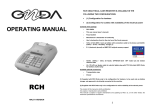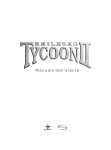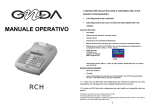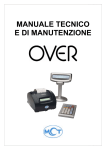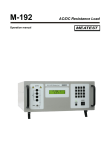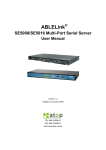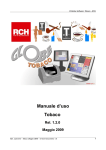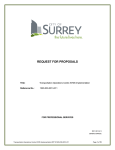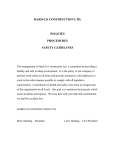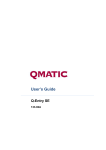Download touch me operating manual
Transcript
TOUCH ME CASH REGISTER IS AVAILABLE IN CONFIGURATION FOR OUTLETS WITH AVAILABILITY OF THE ELECTRICAL POWER Contents of the package OPERATING MANUAL o TOUCH ME o This use manual (user’s manual) o Manufacturer’s declaration of conformity o AC/DC 230Vca – 12Vcc 3A feeder, GFP361DA-1230 network cable GFT model (2) and related Available optional accessories o E.J. (electronic journal) on MMC RCH original memory support o Drawer The content of this manual is strictly confidential. Any copies or reproductions are prohibited This manual is subject to regular amendments and updating by RCH, as, on the other hands, the machines specifications and features. 2 TOUCH ME OPERATING MANUAL INDEX 1. GENERAL DESCRIPTION............................................ 7 1.1 SECURITY NORMS AND REGULATIONS..............................................8 2. MAIN FEATURES ....................................................... 11 3. VIEW AND DIMENSIONS........................................... 12 3.1 3.2 3.3 VIEW OF THE CONNECTORS HOUSING.............................................12 VIEW OF THE MACHINE.......................................................................13 DIMENSIONS OF THE MACHINE .........................................................13 4. KEYPAD...................................................................... 14 4.1 KEYS FUNCTION ..................................................................................15 5. DISPLAY AND VIEWING ............................................ 20 5.1 MODES INDICATION’ ...........................................................................20 5.2 KEYPAD LOCKING...............................................................................21 6. PROGRAMMING (PRG) ............................................. 22 6.1 DEPARTMENTS PROGRAMMING .......................................................23 6.2 6.3 6.4 6.5 6.6 6.7 6.8 6.9 6.10 6.11 6.12 PLU PROGRAMMING ...........................................................................24 PAYMENT TYPES PROGRAMMING....................................................25 CLERKS PROGRAMMING....................................................................26 VAT PROGRAMMING ...........................................................................27 PERCENTAGE OF INCREASE .............................................................27 PERCENTAGE OF DECREASE............................................................28 STATISTICS PROGRAMMING .............................................................28 DATE/TIME............................................................................................29 PROGRAMMING TOUCH ME RECEIPT HEADER ...............................30 RECEIPT FOOT PROGRAMMING ........................................................31 CUSTOMER’S MESSAGES PROGRAMMING......................................32 3 6.13 6.14 6.15 6.16 6.17 6.18 6.19 6.20 DRAWER IMPULSE PROGRAMMING..................................................33 DISPLAY LCD CONTRAST PROGRAMMING ......................................34 DISPLAY LCD LIGHTING PROGRAMMING.........................................35 KEY SOUND ..........................................................................................36 DELETE PLU .........................................................................................36 PROGRAMMING RECAPITULATION.....................................................1 PLU RECAPITULATION..........................................................................1 SERIAL PORT PROGRAMMING.............................................................1 7. RECORDING (REG) ................................................... 38 7.1 7.2 7.3 7.4 CLERK’S SETTINGS.............................................................................38 SALES TROUGH DEPARTMENTS .......................................................39 MULTIPLE QUANTITIES RECORDING ................................................41 SALES THROUGH PLU ........................................................................42 7.5 7.6 7.7 7.8 CHANGE CALCULATION .....................................................................43 DEDUCTIONS .......................................................................................44 INCREASES ..........................................................................................44 PERCENTAGE DISCOUNT...................................................................45 7.8.1 PRODUCT PERCENTAGE DISCOUNT................................................45 7.8.2 PERCENTAGE DISCOUNT ONTO SUBTOTAL ...................................46 7.9 PERCENTAGE INCREASE ...................................................................46 7.9.1 PRODUCT PERCENTAGE INCREASE ................................................46 7.9.2 PERCENTAGE INCREASE ONTO SUBTOTAL....................................47 7.10 GOODS REFUND ..................................................................................48 7.11 VOIDS AND CANCELLATIONS ............................................................49 7.11.1 CL KEY................................................................................................49 7.11.2 CANCELLATION KEY .........................................................................50 7.11.3 VOID TRANSACTION .........................................................................51 7.11.4 RECEIPT VOID TRANSACTION.........................................................52 7.12 PAYMENT MODALITIES.......................................................................53 7.12.1 CASH PAYMENTS..............................................................................53 4 7.12.2 NOT PAID............................................................................................53 7.12.3 OTHERS PAYMENTS .........................................................................53 7.12.4 MIXED PAYMENTS.............................................................................54 7.12.5 LAST SALE VIEWING .........................................................................55 7.12.6 LAST TWO SALES TOTAL AMOUNT.................................................55 7.13 CASH COUNTER RECEIVE AMOUNT AND PAID OUT........................56 7.14 ALPHANUMERICAL STRING ...............................................................57 8. READINGS – X MODALITY........................................ 58 8.1 8.2 8.3 8.4 8.5 DAILY READING ...................................................................................58 DEPARTMENTS DAILY READING .......................................................59 DEPARTMENTS PERIODIC READING.................................................59 PLU DAILY READING ...........................................................................59 PLU PERIODIC READING.....................................................................59 8.6 8.7 8.8 8.9 8.10 CLERKS DAILY READING...................................................................60 VAT DAILY READING ...........................................................................60 VAT PERIODIC READING.....................................................................60 DAILY HOURLY READING ...................................................................61 FINANCIAL TOTAL DAILY READING ..................................................61 14. THE FUNCTIONS KEY ............................................. 72 14.1 DAILY CLOSING .....................................................................................72 14.2 COMPLETE JOURNAL READING ..........................................................73 14.3 READING OF INDIVIDUAL JOURNAL DEPARTMENTS, VAT, FINANCIAL REPORTS..........................................................................73 14.4 READING OF PERIODIC SITUATION OF INDIVIDUAL DEPARTMENTS, VAT, FINANCIAL LOGS ........................................................................73 14.5 STATISTICS ............................................................................................73 15 CONFIGURING THE KEYPAD DISPLAY ................ 75 15.1 CONFIGURING THE DISPLAY................................................................76 15.2 CONFIGURING THE TOUCH SCREEN...................................................77 16. ERROR MESSAGES LIST........................................ 78 17. LEGISLATION AND WEEE SYMBOL....................... 83 9. DAILY RESET AND ELECTRONIC JOURNAL READINGS (E.J.) ............................................................ 62 9.1 DAILY RESET........................................................................................63 9.1.1 DAILY RESET: PRINTOUT EXAMPLE .................................................64 9.2 ELECTRONIC JOURNAL READINGS ..................................................66 10. GRAPHIC LOGO....................................................... 67 11. TIME/DATE DISPLAYING......................................... 68 11.1 LEGAL TIME AND SOLAR TIME...........................................................68 12. REPLACEMENT OF THE PAPER ROLL.................. 69 13. REPLACEMENT OF THE ELECTRONIC JOURNAL70 13.1 FILLING UP THE LABEL.........................................................................71 13.2 PRUDENCE IN OPERATING THE MMC .................................................71 5 6 1. GENERAL DESCRIPTION 1.1 TOUCH ME Cash Register offers a high level of performance and management Whereas RCH authorised technicians solely must install TOUCH ME, of your business and features speed and ease to use. it is reminded that for proper operations the following instruction TOUCH ME is equipped with two liquid crystal displays able to view 2 lines must be complied with: consisting of 16 alphanumerical characters (clerk’s side display) and 1 line of 16 • Upon installation verify that the power plug is close to the machine and may be alphanumerical characters (customer’s side display). The touch keypad is manufactured so that it may suit the most diversified need of the industry which this products addresses to. This instrument is equipped with a high performances thermal printer able to print any graphics (as an example, your business logo) with a high operating speed. It SECURITY NORMS AND REGULATIONS easily accessed during the normal operations of the machine. • Only connect original feeders provided for this machine. Any different type feeder may damage the machine or prevent its proper operations. • Do not place TOUCH ME in unstable surface. It may fall and seriously get damaged. does not require any ink ribbon as in the case of traditional printers, thus, • The machine includes a LITHIUM battery that may be recharged. For its avoiding a troublesome regular replacement operation, achieving a decrease of replacement it is necessary to address solely the RCH authorised technicians. its management and operating costs and, further, offering an always-perfect • Avoid the operations of the machine in places too cold or hot or hit by solar printout quality. rays for long time (proper operations are ensured at temperature between - The traditional paper journal is replaced a specific MMC card memory ensuring 10°C and 45°C). Do not use, in the open air, a machine installed for the use in more reliability, safety, use practicality, and a higher operating economy. All this closed environment. • The fiscal measurer provides for the warning of the coming exhausting of the with smaller dimensions. TOUCH ME allows fully managing your business: rolls through visual warning. Therefore, rolls with coloured ends must be used. • By keeping in the memory the sales of 20 departments; • Only connect drawers with original change return. • By managing up to 1000 PLU (pre-memorised prices); • The use of any non-original accessories or spare parts would cancel the right • By managing 4 clerks (to allow the “monitoring” of the work). to the warranty. • In case of malfunctioning of the machine, please address a service centre authorised by RCH. In case of any faults or malfunctioning preventing the proper operations of the machine from the fiscal standpoint, the cash register blocks and a short message would appear on the display. An acoustic message is also heard. In these cases the machine must be switched off and the technical assistance service of the RCH Authorised Centre must be asked for. 7 8 The machine must undergo a revision (preventive maintenance) at least once OTHER WARNINGS: a year or, in any case, not over one year from the date of the last service performed as resulting from the fiscal book. TOUCH ME fiscal cash register is equipped with thermal printer. Therefore When the Fiscal Memory is about to finish, on the heading to the receipts of it must utilise approved thermal paper stating both the details of the the daily setting to zero would appear the message “fiscal memories near to approval and the due date, according to the contents of the Ministerial finish – XX closures”. Decree (D.M.) issued by the italian Ministry of Finance on 30/03/92, Such message is printed starting from 60 setting to zero before the attachment E. Furthermore, the user must keep the documents provided completion of the Fiscal Memory and, therefore, the user gets the warning for under the Law, in dark places with relative humidity of less than 80% about two months before. and a temperature of less than 35°C, thus avoiding the direct contact with plastic materials and, particularly, with polyvinyl chloride. RCH recommends the use of the following thermal papers: Mitsubishi F 5041, or JUJO THERMAL AF 50 KSE. Machine consistent with norms and regulations 9 10 3. VIEW AND DIMENSIONS 2. MAIN FEATURES Feeding: AC/DC power supply 230Vac, CC12V 3A adapter (supplied in the configuration by outlet) 3.1 VIEW OF THE CONNECTORS HOUSING Thermal printer: ELM208 - APS Printing speed: 80 mm/s – columns number: 24 - MTBF: 50 Km . (Alternatively, the printer CP295 – APS – speed 80 mm/s – columns number: 24 - MTBF: 50 km is provided for as an alternative) Thermal paper rolls: 57,5 ± 0,5 mm max diameter 45 mm . Clerk’s side display: LCD display (2 lines of 16 alphanumerical characters). Customer’s side display: LCD display (16 alphanumerical characters). MMC (E.J. electronic journal) Electronic 12 V DC feeding Operating temperature: 0 ÷ 50 °C . Connector for CONTROL UNIT or PC (only for REPORTS: • • • • • • • Daily report Department daily and periodic PLU daily and periodic Clerks daily VAT daily and periodic Hourly daily Financial daily OPTIONAL KIT: • • • PC Software Cash drawer MMC RCH original memory support PROGRAMMING: • • • • • • • • • • 11 configuration) Department number: 20 Plu number: 1000 Payment total: 5 Clerks number: 4 VAT number: 8 Report printout enabling Date/Time Heading messages and courtesy receipt Store logo: 1 entered through PC Halo logo: 1 entered through PC and 4 of default 12 Drawer connector 3.2 4. KEYPAD VIEW OF THE MACHINE FRONT VIEW LATERAL RIGHT VIEW MMC AND CONNECTORS TOUCH KEYPAD LATERAL LEFT VIEW REAR VIEW CUSTOMER DISPLAY SWITCH UPPER VIEW VOUCHER EXIT CLERK DISPLAY 3.3 DIMENSIONS OF THE MACHINE Width: Depth: Height: A touch keypad that allows manually performing all the functions guarantees TOUCH ME operations. The following configuration is proposed as standard. However, it may freely be changed by placing the keys into different positions or by adding other departments. Contact assistance if you need to change configuration keys. NUMERICAL KEYPAD DEPARTMENT KEYS FUNCTION KEYS Use the numerical keypad to enter the letters as commonly made with the portable telephones, using the printing on the keys. As an example, by pressing the key 1 character “1” would be displayed, by repeatedly pressing the same key, the character entered changes and would become P, Q, R, and S, then to become again 1. Should the next letter be on the same key, wait a few seconds to allow the cursor to automatically advance one position to enter the next character. To change any entered character use the following function keys: [ %+] = moving the cursor to the right [ %- ] = moving the cursor to the left [ CL ] = cancel the entire line 222 mm 346 mm 114 mm [ 7 ] = character “7” or “SPACE” [ 0 ] = charater “0”, or (in sequence) “ / . : , ; ’ - = ( ) % & ! ? + *@ ” 13 14 4.1 KEY KEY KEYS FUNCTION Name Definition of function Name MINUS % NUMERIC The numeric keypad lets you enter prices for articles KEYPAD with and alphanumeric characters as cash register ALPHABETIC function KEY (blank) programming purposes. A blank key with no specific function. If you press this key accidentally, no command is sent to the cash register. PAPER FEED Press to feed the receipt paper roll. KEY Press to select functioning mode (REG - X - Z - PRG). ADD ON % Definition of function Press this key in REG mode to calculate a percentage discount after the article has been entered. In X, Z and P modes, press to select the read, cash balance and programming functions from a scrolling menu. Press this key in REG mode to calculate a percentage add on after the article has been entered. In X, Z and P modes, press to select the read, cash balance and programming functions from a scrolling menu. CLERK Press to change the till clerk. The new clerk must enter a numeric password. SHIFT DEPARTMEN TS Press to shift department numbers. For example, if you press SHIFT followed by DEPART 1, the article is entered under DEPART 1. The same logic applies to all other departments from 2 to 10. Press to create daily, periodic, closing and statistical FUNCTIONS reports (see section 14). SCROLL DEPART MENTS Press to scroll through the department groups. Pressing the key scrolls the keypad video through departments 1-5, 6-10, 11-15, 16-20. MINUS SCROLL KEYPAD LAYOUT The keypad display is made up of two screens. Press this key at any time to display screen 1 or screen 2. 15 ADD ON Press this key in REG mode to calculate a percentage discount after the article has been entered. If you press this key after the SUBTOTAL key, the discount applies to all articles (departments and/or PLUs) on the current receipt. Press this key in REG mode to calculate a percentage add on after the article has been entered. If you press this key after the SUBTOTAL key, the add on applies to all articles (departments and/or PLUs) on the current receipt. 16 KEY Name Definition of function WITH DRAWAL This is a “management” key. Press it to enter withdrawals of cash or cheques from the till (management/checking of cash in till). INCOMES This is a “management” key. Press it to make deposits of cash (management/checking of cash in till). VAT CODE Press to enter the customer’s vat code (for detailed receipts). This operation should be performed before opening or during the emission of a tax receipt. ALPHANUMERIC PRINTING Press to key in text while entering articles. Text lines are preceded by the character “#”. NOT PAID PLU KEY Name Definition of function FREE PRICE Press this key before entering a price in excess of the limits set for a certain department. In REG mode, press FREE PRICE, then enter the price of the article and press the relevant DEPARTMENT key. OPEN DRAWER In REG mode, press to open the drawer irrespectively of receipt status (open/closed). REPRINT LAST RECEIPT X \ TIME Payment type two (Total 2), programmed by default as not paid. If no sale entries are being made, press this key to open the drawer. Press to enter manually an article that has already been recorded in the cash register’s memory complete with code and price. Enter the article’s code first and then press the PLU key. PLU PRICE In REG mode, press to enter manually a different price for a PLU article already in memory. Enter the new price first, then press the PLU PRICE key, then enter the article’s code and press the PLU key. INFO PLU In REG mode, press to view the description, price and department of an article. Press INFO PLU, then enter the article’s code and press PLU. All the information held on the article is displayed. 17 CL RECEIPT VOID In REG mode, press the DGFE key to reprint the last receipt issued, as recorded in the electronic journal (MMC). Note: The electronic journal must be correctly inserted and initialised. This function is deactivated if the cash register has not been tax configured. This key has two different functions in REG mode: 1. It displays the date and time if pressed when no receipt is being issued. 2. It lets you enter a multiplier (e.g. 2X). Press to clear data from the display before pressing DEPART, PLU, CASH, etc.. You can also press this key to correct entry errors or to clear error messages from the display. Press to void the current receipt (see section 7.11). VOID 1. While a receipt is being issued, press this key to void the last article entered (see section 7.11). 2. In programming mode, press this key to exit the current menu. E.C. While a receipt is being issued, press this key to void the last article entered (see section 7.11). REFUND While a receipt is being issued, press this key to enter an article being returned (see section 7.10). A refund is only possible provided the total value of the receipt is not negative. 18 KEY Name Definition of function 5. DISPLAY AND VIEWING Press the DEPART keys (1 to 20) to enter articles. If TOUCH ME is supplied with two displays, one on the clerk’s side and the other DEPART the price has not been programmed, enter it before (from 1 to 20) you press the relevant DEPART key. SUB TOTAL TOTAL 2 TOTAL 3 TOTAL 4 TOTAL 5 KONTANT Press to display and print all entries made so far in the current receipt. When not issuing a receipt, press this key to calculate and display the total value of the last two receipts. Totals for closing the receipt. You can reprogram the names of these keys to define the type of payment (e.g. cheques, credit card). For information on programming, see section 6.3. Press to close the receipt with a CASH payment. If you press this key after a receipt has been completed, it displays the total value of the last receipt. If you press this it after entering a price, it calculates the change (shown only on the display). on the customer’s side. Clerk’s display: 2 alphanumerical lines x 16 characters (fig. 1) Customer’s display: 16 alphanumerical characters CASH (Fig. 1) Clerk’s display 12.60 5.1 MODES INDICATION’ MODALITIES 0 KEY 1 KEY REG 2 KEY X 3 KEY Z 4 KEY PRG 6 KEY DESCRIPTION Keypad locking Operating mode (recording) Reading with fiscal daily reports– statistics Printout/Fiscal daily reportsof the financial, of the cash counter sold, etc. Programming ( PLU, Departments, Financial, etc.) Programming touch keyboard To select a mode it suffice to enter the number of the mode to activate followed by the key KEY (KEY). (As an example, to set up the programming: 4 and KEY ). When we are in a mode other than Recording, it is possible to select one of the functions wished for through the two sliding keys %+ e %- . According to the mode where the machine is, the clerk’s display will inform of it by displaying the related PRG identification on the upper left hand. 0 Once the menu is accessed through the keys %+ o %-, the display shows on the upper line the type of display that may be selected through sliding (see the following figure carrying an -Z DAILY REPORTDaily Reset example of display in Z mode). To exit the menu, press the key [VOID]. 19 20 5.2 KEYPAD LOCKING To avoid any involuntary recording or to prevent the non-authorised personnel from using TOUCH ME without, necessarily, switching off the cash counter, use procedure “0” and key KEY from any modalities (REG – X – Z – PRG). The display would show: LOCK KEYBOARD ? <YES> / NO By pressing the key KONTANT the keypad use is blocked (pre-selected value “YES”), otherwise by pressing the key %+ and KONTANT it gets * KEYBOARD * * LOCK * back to the previous mode. To use the keypad again, it suffices pressing the sequence of the keys to enter one of the four modes (example. 1 and KEY). NOTE: if on display there is only value 0,00 it is possible to lock and then unlock the keypad by pressing one after the others the keys KEY and KONTANT. 21 6. PROGRAMMING (PRG) To access the menu programming enter keys 4 and KEY • Move from a function to the other using the key [%+] forward and [%-] backward. • To select the programming function press KONTANT • To return the main menu press the key VOID • To exit the menu PRG and to return in REG press 1 + KEY PROGRAMMING MENU PROGRAMMING DEPARTMENTS PROGRAMMING PLU PROGRAMMING PAYMENT TYPE PROGRAMMING CLERKS PROGRAMMING VAT % PROGRAMMING % INCREASE PROGRAMMING % DECREASE ENABLING TO DAILY STATISTICS PRINTOUT PROGRAMMING DATE / TIME PROGRAMMING RECEIPT HEADING PROGRAMMING PRESSURE FOOT (Logo printout at the end of receipt) PROGRAMMING MESSAGES TO CUSTOMER PROGRAMMING DRAWER IMPULSE PROGRAMMING LCD CONTRAST PROGRAMMING LCD LIGHTING ENABLE KEY BEEP DELETE PLU PROGRAMMING RECAPITULATION PRINTOUT PROGRAMMED PLU RECAPITULATION PRINTOUT SERIAL PORT PROGRAMMING 22 +% % **** WARNING **** The data programmed with the following functions are memorised onto the RAM memory. After an upgrade action or a total reset, all programmings are lost. 6.1 In PRG (4 + KEY) press [%+] to display Departments. Press [KONTANT] to start programming the departments: 1 0 A) Enter a value from 1 to 10 and press [KONTANT] department and press [KONTANT] (see chapter 6.5). G) Using key %+ and %- enable or AUTO CLOSE ? YES / <NO> DEPARTMENTS PROGRAMMING DEPT CODE ? F) Associate a VAT code to the VAT CODE ? not enable the single entry on the department and press [KONTANT] The display sets for the next programming of another department. Repeat the sequence to program the next PLU. To exit the program departments function press [VOID] . 6.2 PLU PROGRAMMING In PRG (4 + KEY) press %+ until PLU is displayed B) Enter the price to associate to the PRICE? 0.00 DESCRIPTION? <DEPT 01 Press KONTANT to start programming the PLU: key of the given Department and press [KONTANT] 1 C) Enter the description using the > 01 characters and press [KONTANT] 1 0.00 code and press [KONTANT] department may accept and press [KONTANT]. If zero, no limit. E) Enter the minimum value that the LOW LIMIT. ? B) Enter the associated department DEPT CODE? D) Enter the max value that a 0.00 then press [KONTANT] numeric keypad, entering max 12 (see chapter 4). HIGH LIMIT. ? A) Enter a value from 1 to 1000 PLU CODE? C) Enter the price to associate to PRICE? 0.00 PLU and press [KONTANT] department may accept and press [KONTANT]. If zero, no limit. 23 24 DESCRIPTION? <PLU 0001 > 01 D) Enter the PLU description using management and confirm through the numeric keyboard, entering max [KONTANT]. 12 characters) then press [KONTANT]. (See chapter 4) E) Enter by keying or using the BARCODE? D) Choose through keys [%+] and CASH IN DRAWER? <YES> / NO [%-] if the Total increases the CASH Counter Adding Device and scanner, the barcode to associate to the PLU (EAN8/13 and UPC) and press [KONTANT]. confirm through [KONTANT]. E) Choose through the keys [%+] CREDIT ? <YES> / NO and [%-] if not paid payment must be The display sets for the programming of another PLU. Repeat the and confirm with [KONTANT]. sequence to program the next PLU. To exit press [VOID]. Note: the 1000 PLU may be loaded through PC using the optional software. enabled The display sets for the next programming of a payment type. Repeat the sequence to program the next ones. To exit the program “Payments” 6.3 PAYMENT TYPES PROGRAMMING function press [VOID] . With TOUCH ME it is possible to use up to three different Totals for the payment. 6.4 CLERKS PROGRAMMING In PRG (4 + KEY) press [%+] until Payments is displayed. In PRG (4 + KEY) press [%+] until Clerks is displayed. Press KONTANT Press KONTANT to start programming: to start the programming: PAYMENT CODE? 1 A) Enter a value from 1 to 3 and A) Enter a value from 1 to 4 then CLERK CODE? 1 press [KONTANT] B) Enter the description of the Type DESCRIPTION? <CASH of payment using the numerical > 01 keypad entering a max of 12 characters and press [KONTANT]. press [KONTANT] B) Enter the clerk’s name using the CLERK NAME? <JACK numerical keypad, entering a max > 01 of 12 characters and press [KONTANT]. (See chapter 4) (See chapter 4) CHANGE ENABLED? <YES> / NO C) Choose with the keys [%+] and The display sets for the next programming of another clerk. Repeat the [%-] whether or not payment must sequence to program further clerks. To exit to program “Clerks” function be press [VOID]. 25 authorised with change 26 6.5 VAT PROGRAMMING 6.7 PERCENTAGE OF DECREASE In PRG (4 + KEY) press [%+] until VAT % is displayed. Press KONTANT In PRG (4 + KEY) press [%+] until Discount % (Decrease Percentage). to start programming: Press [KONTANT] to start programming the value to associate A) Enter a value from 1 to 7 and VAT CODE? 1 VAT PERCENTAGE: 0,0 press [KONTANT] (0 is exempt VAT) to key [%-] : Enter PERC. REDUCTION? 5,00 the discount percentage carrying two decimal figures and press [KONTANT]. B) Enter the VAT percentage and The display exits the programming by displaying again “Discount %”. confirm with [KONTANT]. To exit the function, press the key [VOID]. 6.8 STATISTICS PROGRAMMING The display sets for the next programming of another VAT code. Repeat In PRG (4 + KEY) press [%+] until Daily stat. (Daily Statistics). the sequence to program further VAT. To exit the PRG VAT function Press [KONTANT] to start programming: press [VOID]. 6.6 PERCENTAGE OF INCREASE A) Choose through keys [%+] and [%-] if PLU report printout must be enabled. Choose YES or NO then press [KONTANT]. PLU YES / <NO> In PRG (4 + KEY) press [%+] until Add-on % (Increase Percentage) is displayed. Press [KONTANT] to start programming the value to associate to the key [%+] : CLERKS YES / <NO> B) Choose through keys [%+] and [%-] if the CLERKS report printout must be enabled. Choose YES or NO then press [KONTANT]. HOURLY YES / <NO> C) Choose through keys [%+] and [%-] if the TIME report printout must be enabled. Choose YES or NO then press [KONTANT]. Enter the percentage of increase PERC.PRICE RISE? 10,00 with two decimal figures and press KONTANT. The display exits the programming displaying again “Add-on %”. To exit the function, press the key [VOID] . 27 28 The display leaves the programming displaying again “Daily stat.”. To exit the function, press [VOID]. 6.10 PROGRAMMING TOUCH ME RECEIPT HEADER 6.9 DATE/TIME In PRG (4 + KEY) press [%+] until Header Msg is displayed. In PRG (4 + KEY) press [%+] until Date/Time is displayed. Press [KONTANT] to start programming: A) Move using keys [%+] and [%-] Press [KONTANT] to start programming (after the Daily Reset): A) Enter a value from 1 trough 31 DAY: referred 1 to today, then SELECT. LOGO None - to choose the heading Logo to print on the fiscal receipt. Display the title associated to the Logo, then press press [KONTANT]. [KONTANT] MONTH: B) Enter a value from 1 to 12 1 B) Enter a value from 1 trough 6 HEADER ROW NUM.? 1 referred to this month then press related to the line to re-program, then press [KONTANT]. [KONTANT] C) Enter this year with 4 figures, YEAR: then press [KONTANT] 2010 DESCRIPTION ? < RCH S.P.A. C) Enter the personal data using >01 the numerical keypad, by entering a max of 24 characters, and then press [KONTANT]. (See chapter 4) D) Enter a value from 0 to 23 HOURS: referred to the current time, and 8 then press [KONTANT] MINUTES: 30 CENTERED TEXT ? <YES> / NO D) Choose through the keys [%+] and [%-] if the centred printing of the wording must be enabled, then press [KONTANT]. E) Enter a value from 0 to 59 Repeat the same sequence for the next lines. referred to the minutes of the To exit the PRG “Header Msg” function press [VOID]. current hour, and then press [KONTANT] The display exits the programming displaying again “Date/Time”. To exit press [VOID]. 29 30 6.11 RECEIPT FOOT PROGRAMMING 6.12 CUSTOMER’S MESSAGES PROGRAMMING In PRG (4 + KEY) press [%+] until Footer Logo is displayed. This programming allows programming up two courtesy lines (max 24 Press [KONTANT] to start programming: characters per line) that will be printed three lines under the fiscal receipt - SELECT. LOGO None - Move through the keys [%+] and and to program also a sliding message on the customer’s side display. [%-] top chose the Logo to print at Such displays are used to market your business. It is possible to set up the bottom of the fiscal receipt. the value in seconds that would allow displaying the date and the time Display the title associated to the after a few given seconds the cash counter is idle. Logo, then press [KONTANT]. In PRG (4 + KEY) press [%+] until “Customer msg” is displayed. Press [KONTANT] to start programming: Once left PRG “Footer Logo” function, press [VOID] to return in PRG Set up or to continue the programming. A) Enter the wording of the first CUSTOMER MESSAGE courtesy line (24-character max.), and then press [KONTANT]. [ CL ] = cancels the entire line ROW 1 : < THANK YOU [ %- ] = moves to the left [ %+ ] = moves to the right >10 [ 7 ] = Character 7 or SPACE B) Enter the wording of the second courtesy line (24 characters max), ROW 2 : < SEE YOU AGAIN >14 then press [KONTANT]. Note: if nothing must be written, press [KONTANT] without entering any character. SLIDING MESSAGE SLIDING MSG. <THANKS FOR C) Enter the wording of the sliding advertising >10 characters [KONTANT]. 31 32 message max) then (36 press AUTO SHOW DATE / TIME D) Set up the value in seconds 6.14 that In PRG (4 + KEY) press [%+] until LCD Contrast is displayed. allows the automatic displaying of the date and time DISPLAY LCD CONTRAST PROGRAMMING Press [KONTANT] to start the programming: after a certain number of seconds the cash counter is idle, then SEC.? ( 0 = OFF) press 0 [KONTANT]. If not to enable, leave the value at zero, A) Slide the keys [%+] and [%-] to CLERK LCD 3 display a value from 0 to 5, then press [KONTANT]. then press [KONTANT]. Once left PRG “Customer msg” function, press the key [VOID] to return to PRG menù (PRG Set up), or continue the programming. 6.13 DRAWER IMPULSE PROGRAMMING B) Slide the keys [%+] and [%-] to CUSTOMER LCD 3 display a value from 0 to 5, then press [KONTANT]. Once left the PRG “LCD Contrast” function, press [VOID] to go back to PRG function, or continue the programming. In PRG (4 + KEY) press [%+] until “Drawer pulse” is displayed Press [KONTANT] to start programming: PULSE LENGTH Enter 1-5 a value from 1 to 5 according to the drawer, then press [KONTANT]. Once left the PRG “Drawer pulse” function, press [VOID] to go back to PRG Set up, or continue the programming. 33 34 6.15 DISPLAY LCD LIGHTING PROGRAMMING 6.16 KEY SOUND In PRG (4 + KEY) press [%+] until LCD backlight is displayed. Such In PRG (4 + KEY) press [%+] until Key Beep is displayed. programming allows choosing whether the displays must remain always Press [KONTANT] to start the programming: lighted or not. Further, it is possible to set up a value in seconds that Choose with the keys [%-] KEY BEEP? <YES>/ NO would allow switching off the displays after the cash counter has been idle for a number of seconds. and [%+] if the beep sound when a Key is pressed must Press [KONTANT] to start the programming: be enabled or not; then press A) Slide the keys [%+] and [%-] to - LCD BACKLIGHT ON alternatively display - LCD BACKLIGHT OFF [KONTANT]. To exit the function, press the key [VOID]. • ON • OFF 6.17 • Automatic To delete some items individually, follow these steps: Then press KONTANT. DELETE PLU 1. if you already registry the items, make a PLUdaily and periodic reset (Z mode) B) If “Automatic” is chosen, by - LCD BACKLIGHT AUTO 2. In PRG (4 + KEY) press [%-] until DELETE PLU is displayed. pressing [KONTANT] the display Press [KONTANT] to start the programming: views ITEM CODE ? 8001980117421 C) Enter the value in seconds that AUTO OFF TIME ? Insert item code by keyboard or scanner (EAN8/13 e UPC) and press [KONTANT]. allows the switching off of the 120 display, and then press PLU deleted [KONTANT]. Once left the PRG “LCD backlight” function, press the key [VOID] to go back to PRG function, or continue the programming. The display shows DELETE PLU; if you want to erase another item, repeat 35 the procedure. To exit the function, press the key [VOID]. 6.18 PROGRAMMING RECAPITULATION In PRG (4 + KEY) press [%+] until Setting Summary is displayed. Press [KONTANT] to get the printout of the programming done. 6.19 In the following chapter there are illustrated a series of instructions and most common examples to issue the fiscal receipt. To perform such operations it is required to position in REG “recording” through 1 + KEY PLU RECAPITULATION In PRG (4 + KEY) press [%+] until PLU Summary is displayed. Press [KONTANT] to get the printout of all programmed PLU. 6.20 7. RECORDING (REG) 7.1 CLERK’S SETTINGS Before starting the recording of the items, if required set up the clerk, acting as follows: press the key [CLERK], and the display shows SERIAL PORT PROGRAMMING CLERK CODE ? In PRG (4 + KEY) press [%+] until PC PORT is displayed. Such 1 programming allows choosing which device is connected to the port . Press [KONTANT] to start the programming: A) Slide the keys [%+] and [%-] to alternatively display - SERIAL PORT POSPLUS • POSPLUS • PC @ 57600bps • PC @ 9600bps Enter the clerk number (1 - 4) and press again the key [CLERK]. The display returns in REG showing a reference of the clerk set up. Example for clerk 2. REG (CL2) 0,00 Then press KONTANT. Once left the PRG “PC PORT” function, press the key [VOID] to go back to PRG function, or continue the programming. NOTES Remember to set POSPLUS configuration before tickets registration. When you power ON the Ecr, POSPLUS configuration is set. 38 7.2 SALES TROUGH DEPARTMENTS To sell an article carrying a pre set price press directly the department The departments may be customised by programming in PRG mode (see key. The memorised price will be displayed. chapter 6.1), or may be customised through the connection to the PC Example, Department 2 (with set price 50,00) using the optional software. The department sales may be carried out in two ways, with free or with Enter: DEP 2 set price. Top start the recording of the items, position you in REG mode. To sell an article by free price enter the amount of the product on the numerical keypad, then press the department wished for. 5 0 00 50,00 To close the receipt, press [KONTANT]. The receipt will be the following: Example: 50,00 onto department 2 Enter: DEPT 02 On display: HEADING HEADING HEADING HEADING DEP 2 On the display: MESSAGE MESSAGE MESSAGE MESSAGE LINE LINE LINE LINE HEADING (6 lines max) ORG. NR. 0000000001 DEPT 02 DEPARTMENT 50,00 DESCRIPTION SEK VRG 02 50,00 ------------------MOMSFRITT 50,00 TL. MOMS 0,00 TOTALT SEK KONTANT 50,00 50,00 KONTROLLENHET: RIHTT000000001234 WARNING!! ALL the next receipts (fiscal and not fiscal receipt, included daily and periodical report) are for example only; the real printout receipt could be different. KONTROLLKOD: RIAZJ700ACJMRMMGIVWMYWSRU F6MBXSNA; JJFPWJAONCQQNIL B34CUWZL7XM CLERK’S NAME RECEIPT No. 39 N.1 N.2 N.3 N.4 CLK 1 JACK 13/03/2010 LÖP.NR. 00000002 PC 1 10:15 S6 72000001 40 NUMBER OF PIECES DATE & TIME 7.3 MULTIPLE QUANTITIES RECORDING 7.4 To record multiple quantities enter X/ after entering the quantity to multiply. Example 3 articles costing 15,00 each at the department 1 Enter: 3 X 1 5 REG 00 DEP 1 PLU are articles that may be programmed and identified by a barcode. To program the PLU see chapter 6.2, or for the loading from PC, use the optional software. PLU are retrieved by number, or through the barcode reader that may be optionally connected. To record the PLU follow the instructions of the following table: PLU SALE 1. Enter the PLU “code” 2. Press the [PLU] key Note: if a scanner is used, it suffices to read the barcode on the product’s label. 3X 15,00 On display: SALES THROUGH PLU PLU SALE WITH OTHER PRICE 1. Enter the price for PLU 2. Press the key [PLU PRICE] 3. Enter the PLU “code” 4. Press the [PLU] key Example, Retrieve PLU5 with programmed price and PLU9 with manual To close the receipt, entering of the price. Enter: DEPT 01 press the key [KONTANT]. 45,00 The receipt will be the following: 5 PLU 8 PRZ.. PLU 00 9 PLU Close the receipt with the key [KONTANT]. HEADING HEADING HEADING HEADING MESSAGE MESSAGE MESSAGE MESSAGE LINE LINE LINE LINE N.1 N.2 N.3 N.4 SEK 3 X 15,00 VRG 01 15,00 ------------------MOMSFRITT 45,00 TL. MOMS 0,00 KONTANT Note: the multiple quantities may be HEADING HEADING HEADING HEADING be the following: associated both to a department and to a PLU and consist at ORG. NR. 0000000001 TOTALT SEK The receipt issued will 50,00 PRODUCTS NAME NOTE: the maximum value that may be entered is 99. 50,00 N.1 N.2 N.3 N.4 SEK PLU 0005 5,00 PLU 0009 8,00 ------------------MOMSFRITT 13,00 TL. MOMS 0,00 TOTALT SEK KONTANT KONTROLLENHET: RIHTT000000001234 KONTROLLKOD: ######################### CLK 1 JACK PC 3 13/03/2010 10:15 LÖP.NR. 00000003 LINE LINE LINE LINE ORG. NR. 0000000001 maximum of two integers and three decimals. MESSAGE MESSAGE MESSAGE MESSAGE 13,00 13,00 KONTROLLENHET: RIHTT000000001234 KONTROLLKOD: ######################### CLK 1 JACK PC 2 13/03/2010 10:20 LÖP.NR. 00000003 S6 72000001 S6 72000001 41 42 7.5 CHANGE CALCULATION 7.6 After the several recording, enter the amount received from the customer and close the transaction with a closing total. Example, Price of 89,00 at department 3, CASH 100,00 Enter: 8 9 00 DEP 3 1 00 the change. The receipt issued will be the following: HEADING HEADING HEADING HEADING MESSAGE MESSAGE MESSAGE MESSAGE LINE LINE LINE LINE To deduct enter the amount to deduct and press the key [MINUS]. Example, Price 40,00 department 1, deduction of 5,00 Enter: 00 Press the key KONTANT to close the receipt. The display would show DEDUCTIONS 4 0 00 The deduction done is displayed. Press the key [KONTANT] to close the receipt. N.1 N.2 N.3 N.4 The following is the receipt issued: DEDUCTION ORG. NR. 0000000001 SEK VRG 03 89,00 ------------------MOMSFRITT 89,00 TL. MOMS 0,00 TOTALT SEK CASH KONTANT VÄXEL HEADING HEADING HEADING HEADING MESSAGE MESSAGE MESSAGE MESSAGE In case it is entered a value CASH lower than the total amount (example 80,00), the receipt will remain open and the display will show “LACK TO M INUS LINE LINE LINE LINE N.1 N.2 N.3 N.4 ORG. NR. 0000000001 SEK VRG 01 40,00 RABATT SEK -5,00 -------------------MOMSFRITT 35,00 TL. MOMS 0,00 35,00 35,00 KONTROLLENHET: RIHTT000000001234 KONTROLLKOD: ######################### CHANGE S6 72000001 43 00 KONTANT KONTROLLENHET: RIHTT000000001234 KONTROLLKOD: ######################### CLK 1 JACK PC 1 13/03/2010 10:35 LÖP.NR. 00000004 PAY 9,00”. 5 TOTALT SEK 89,00 100,00 11,00 DEP 1 CLK 1 JACK 13/03/2010 LÖP.NR. 00000005 7.7 PC 1 10:45 S6 72000001 INCREASES To do an increase of price, enter the amount to add and press the key [ADDON] ADD ON Example, Price 100,00 at department 2, increase of 20,00 and close with key [KONTANT]. The display shows “KONTANT 120,00”. 44 7.8 PERCENTAGE DISCOUNT With TOUCH ME it is possible to discount as a percentage on each product or on the entire amount after SUB-TOTAL. 7.8.2 PERCENTAGE DISCOUNT ONTO SUBTOTAL The percentage discount onto the Sub-total is performed once the recording of the articles is completed by pressing the key [SUBTOTAL] and entering the discount (example, 10% = 10,00), then pressing the key 7.8.1 PRODUCT PERCENTAGE DISCOUNT The discount on the products may be done either on the department or on [-%] followed by [KONTANT] to close the receipt. the PLU. Example, Sale with PLU5 applying a 20% discount. Enter 5 PLU 2 0 00 7.9 With TOUCH ME it is possible to do a percentage increase on the single %- products or the entire amount after the “SUB-TOTAL”. The display shows the discount HEADING HEADING HEADING HEADING applied to PLU. Press the key [KONTANT] to close the receipt. The receipt issued is the following: PERCENTAGE INCREASE MESSAGE MESSAGE MESSAGE MESSAGE LINE LINE LINE LINE N.1 N.2 N.3 N.4 ORG. NR. 0000000001 SEK PLU 0005 33,00 DISCOUNT 20% -6,60 ------------------MOMSFRITT 26,40 TL. MOMS 0,00 TOTALT SEK KONTANT 7.9.1 PRODUCT PERCENTAGE INCREASE The increase on the product may be done b y department and onto the PLU. Example, Sale with PLU7 applying the 10% increase. Enter: 7 PLU 1 0 26,50 26,50 KONTROLLENHET: RIHTT000000001234 KONTROLLKOD: ######################### CLK 1 JACK PC 1 13/03/2010 10:46 LÖP.NR. 00000006 S6 72000001 45 46 00 %+ The display shows the increase done to PLU. 7.10 Press the key [KONTANT] to close the receipt. It is possible to return the goods to the wished department by pressing The receipt issued will be the following: the key [REFUND]. Automatically the ECR ask to make a KOPIA receipt; HEADING HEADING HEADING HEADING MESSAGE MESSAGE MESSAGE MESSAGE LINE LINE LINE LINE N.1 N.2 N.3 N.4 GOODS REFUND push key [KONTANT] to print the copy. Example, Recording of an article to department 5 (pre set value 10,00), goods return 5,00 to department 4. Enter: ORG. NR. 0000000001 5 REFUND DEP 4 00 SEK PLU 0007 16,00 ADDON 10% 1,60 ------------------MOMSFRITT 17,60 TL. MOMS 0,00 On display: KONTANT Press the key [KONTANT] to close the receipt. TOTALT SEK -5,00 17,50 17,50 KONTROLLENHET: RIHTT000000001234 KONTROLLKOD: ######################### CLK 1 JACK PC 1 13/03/2010 10:49 LÖP.NR. 00000007 The receipt issued is the following: 7.9.2 PERCENTAGE INCREASE ONTO SUBTOTAL The percentage increase onto the Sub-total is done through the recording of the articles by pressing the key [SUBTOTAL], by entering the increase (example 10% = 10,00) and by pressing the key [+%] followed by the HEADING HEADING HEADING HEADING LINE LINE LINE LINE N.1 N.2 N.3 N.4 SEK -- ÅTERKöP -DEPT 04 -5,00 ------------------MOMSFRITT -5,00 TL. MOMS 0,00 REFUND TOTALT SEK Note: If the Goods Refund exceeds KONTANT the value of the total amount of the possible to close the -5,00 -5,00 KONTROLLENHET: RIHTT000000001234 KONTROLLKOD: ######################## CLK 1 JACK 13/03/2010 10:51 LÖP.NR. 00000008 S6 72000001 articles sold (Subtotal), will not be receipt. Cancel the transaction REFUND, or perform other recording bringing the Total sales to a positive figure. 47 MESSAGE MESSAGE MESSAGE MESSAGE ORG. NR. 0000000001 GOODS S6 72000001 key [KONTANT] to close the receipt. DEPT 04 48 7.11 VOIDS AND CANCELLATIONS Different manners of corrections after the sale of one or more articles on Department or PLU are possible. The keys that may be used are the following: Keys [CL] (CLEAN) [EC] (CANCEL) 7.11.2 CANCELLATION KEY Through the key [EC] (CANCEL) it is possible to cancel the last sale recorded onto the Department and PLU. Example, recording PLU2, PLU5, and PLU8 and cancellation of PLU8 Enter: [VOID] 2 [VOID RECEIPT]. 7.11.1 CL KEY PLU 5 8 PLU HEADING HEADING HEADING HEADING Press the key [KONTANT] to close the receipt. Through the key [CL] it is possible: The receipt issued will be the 1) Cancel the display 2) Cancelling any just set amount 3) Removing an error condition from the display LAST acoustic signal displaying the type of error. Press the key [CL] to remove the error. MESSAGE MESSAGE MESSAGE MESSAGE EC LINE LINE LINE LINE N.1 N.2 N.3 N.4 ORG. NR. 0000000001 following: In case there were a procedure error, the machine would issue a short PLU TRANSACTION CANCELLED SEK PLU 00002 10,00 PLU 00005 20,00 PLU 00008 110,00 -- KORR -PLU 00008 -110,00 -------------------MOMSFRITT 30,00 TL. MOMS 0,00 TOTALT SEK KONTANT 30,00 30,00 KONTROLLENHET: RIHTT000000001234 KONTROLLKOD: ######################## CLK 1 JACK 13/03/2010 LÖP.NR. 00000009 PC 2 10:53 S6 72000001 49 50 7.11.3 VOID TRANSACTION The key [VOID] is used to reverse an amount from a department 7.11.4 RECEIPT VOID TRANSACTION The key [VOID RECEIPT] is used to fully cancel the current receipt. previously recorded within the same receipt. Therefore, it cancels any previously recorded amounts. Example, recording PLU2, PLU5, and PLU8 and void of PLU2. Example: recording with PLU 5, PLU 3 and total cancellation of the Enter: recordings. 2 PLU 5 PLU 2 VOID 5 Enter: close the receipt. The receipt issued will be the following: HEADING HEADING HEADING HEADING MESSAGE MESSAGE MESSAGE MESSAGE LINE LINE LINE LINE N.1 N.2 N.3 N.4 ORG. NR. 0000000001 SEK 20,00 5,00 DEPARTMENT AMOUNT VOID PLU 00002 PLU 00008 -- FELSLAG -PLU 00002 -20,00 ------------------MOMSFRITT 5,00 TL. MOMS 0,00 TOTALT SEK KONTANT 5,00 5,00 the function of “exit” from the KONTROLLENHET: RIHTT000000001234 KONTROLLKOD: ######################## CLK 1 JACK PC 1 13/03/2010 10:56 LÖP.NR. 00000010 Programming procedures (PRG S6 72000001 The key [VOID] also performs mode). PLU VOID REC. PLU On display: Press the key [KONTANT] to 3 PLU VOID KVITTO? JA / <NEJ> It is asked for confirmation of the choice by selecting JA or NEJ through keys [+%] Select JA [KONTANT]. and The [-%]. press receipt is closed at zero value and the display shows the message “KVITTO FELSLAG”. The receipt issued will be the following: HEADING HEADING HEADING HEADING MESSAGE MESSAGE MESSAGE MESSAGE LINE LINE LINE LINE ORG. NR. 0000000001 SEK PLU 00005 20,00 PLU 00003 5,00 SUB.TL 25,00 ------------------KVITTO FELSLAG -25,00 TOTALT SEK VOID RECEIPT 0,00 KONTROLLENHET: RIHTT000000001234 KONTROLLKOD: ######################## CLK 1 JACK 13/03/2010 10:57 LÖP.NR. 00000011 S6 72000001 51 N.1 N.2 N.3 N.4 52 7.12 7.12.4 MIXED PAYMENTS PAYMENT MODALITIES With TOUCH ME different ways to pay are possible: • KONTANT payment • Payment by not paid (KREDIT) • Others payment (TOT3, 4 and 5) The adding machines of the payment totals are managed into the FINANCIAL reports (mode X). • Mixed payments (using more Payment Totals) 7.12.1 CASH PAYMENTS This is the most used payment manner that allows closing the With TOUCH ME mixed payments are possible, (as an example, a partial payment in CHEQUES and the remaining payment by cash). To make a mixed payment, at the end of the recordings of the articles, enter the amount received in cheques by the customer and press the key [TOT3] , followed by the cash amount and the entering of the key [KONTANT]. Example, amount 90,00 at department 1, of which 50,00 are collected by cheque and the remaining amount is paid cash. Enter: 9 00 DEP 1 SUBTOTAL TOT3 CASH Enter the amount received: 5 transactions against cash. 0 0 00 Carry out the various recordings and press [KONTANT]. The display shows the word “KONTANT” and the amount to collect. 7.12.2 NOT PAID This is a manner that allows closing against not paid the fiscal receipt and for which the cash in the CASH COUNTER adding machine does not increase. Press the key [KREDIT] after the various recordings. The display shows the wording “KREDIT” (TOTAL 02). After pressing the key TOT3 the word “40,00 LACK TO PAY ” is displayed to indicate an incomplete collection. Then press the key KONTANT. The following receipt will be issued: HEADING HEADING HEADING HEADING TOTALT SEK BET. 03 KONTANT For the programming refer to chapter 6.3 and the total of the receipt. any other payment types, it may be fully re-programmed. 7.12.3 OTHERS PAYMENTS Total 3, 4 and 5 that may be freely programmed allows closing a receipt, CHEQUES AMOUNT 90,00 50,00 40,00 KONTROLLENHET: RIHTT000000001234 KONTROLLKOD: VOUCHER CASH AMOUNT ######################## CLK 1 JACK PC 1 13/03/2010 10:58 LÖP.NR. 00000012 S6 72000001 as an example, by TOTAL 3 CHEQUES or any other description and setting according to the single needs. 53 N.1 N.2 N.3 N.4 SEK VRG 01 90,00 SUB.TL 90,00 ------------------MOMSFRITT 90,00 TL. MOMS 0,00 TOTAL to pay Note: the not paid key is given a payment default mode. However, as LINE LINE LINE LINE ORG. NR. 0000000001 Automatically the ECR ask to make a KOPIA receipt; push key [KONTANT] to print the copy. MESSAGE MESSAGE MESSAGE MESSAGE 54 7.12.5 LAST SALE VIEWING It is possible, once the receipt is closed, to retrieve on display the amount of the last sale just pressing the key [KONTANT]. Always with closed receipt it is possible to know on display the change to return to the customer, by entering the value of the amount collected and pressing the key [KONTANT]. 7.13 CASH COUNTER RECEIVE AMOUNT AND PAID OUT Receipts and withdrawals from the cash counter are possible (example cash counter fund), respectively using the key [INCOMES] (Received amount) and [WITHDRAWAL] (Paid out). To operate a INCOMES, in REG mode, enter the amount to enter into the cash counter and press the key [R/A] . A not fiscal receipt is issued (see 7.12.6 LAST TWO SALES TOTAL AMOUNT It is possible, once the receipt is closed, to retrieve on display the amount figure 1) bearing the printout of the transaction. The CASH COUNTER adding machine is then updated. of the last two sales, by merely pressing the key [SUBTOTAL]. In this way it is possible to verify the amount of two fiscal transactions, not-fiscal To operate a WITHDRAWAL, in REG mode, enter the amount to transactions, or a fiscal and a not-fiscal transaction (Receive Amount). withdraw from the cash counter and press the key [P/O]. A not fiscal Always with closed receipt it is possible to know on display the change to receipt is issued (see figure 2) bearing the printout of the transaction. The return to the customer, by entering the value of the amount collected and CASH COUNTER adding machine is then updated. pressing the key [SUBTOTAL]. HEADING HEADING HEADING HEADING ** MESSAGE MESSAGE MESSAGE MESSAGE LINE LINE LINE LINE EJ FISKAL VÄXELKASSA CLK 1 HEADING HEADING HEADING HEADING N.1 N.2 N.3 N.4 ** ** SEK 50,00 CLK 1 EJ FISKAL EJ FISKAL N.1 N.2 N.3 N.4 ** SEK 100,00 JACK 02/03/2010 12:48 12:48 DOK.NR. 00000002 DOK.NR. 00000001 ** LINE LINE LINE LINE UTBET JACK 02/03/2010 MESSAGE MESSAGE MESSAGE MESSAGE ** ** Fig.1 EJ FISKAL ** Fig.2 The receipts and withdrawal transactions are memorised on specific daily adding machines and printed onto the financial report. 55 56 7.14 8. READINGS – X MODALITY ALPHANUMERICAL STRING Within a receipt, it is possible to print one or more alphanumerical lines, during the recording of the articles. For the insertion, in REG mode (1 + KEY) press the key [ALPHA PRINTOUT]. To read the statistics of the sales, both daily and periodic sales apply position in mode X by entering 2 and KEY . The following reading is available: Daily Daily Daily Daily Daily Daily Daily TEXT? The display would show: <_ >01 Enter the characters (max 16) using the numerical keys (see chapter 4). Once the operation to enter the characters is completed, press the key FULL Reports DEPARTMENTS PLU CLERKS VAT HOURLY FINANCIAL Periodic DEPARTMENTS Periodic PLU Periodic VAT Periodic FINANCIAL [KONTANT]. The line is printed on the fiscal receipt (figure 4). In mode X, press the key [+%] to access the circular menu and to see, HEADING HEADING HEADING HEADING MESSAGE MESSAGE MESSAGE MESSAGE LINE LINE LINE LINE one by one, said items. If we are interested, once the item in is N.1 N.2 N.3 N.4 displayed, press [KONTANT] to print the report. All the receipt issued in reading mode “X” are not fiscal. To exit the menu, press the key [VOID REC./VOID]. ORG. NR. 0000000001 SEK VRG 01 50,00 #12345ABCDEFG VRG 03 30,00 #56789LMNOPQR ------------------MOMSFRITT 80,00 TL. MOMS 0,00 TOTALT SEK 8.1 ALPHANUMERICAL LINE PRINTOUT TOUCH ME prints the following data in the same layout of the Daily Resett: 80,00 KONTROLLENHET: RIHTT000000001234 KONTROLLKOD: ######################## CLK 1 JACK 13/03/2010 LÖP.NR. 00000014 In reading mode “X” slide the menu with the key [%+] until “Daily Report “ is displayed, then press [KONTANT]. 80,00 KONTANT DAILY READING PC 2 11:15 • Reading of the daily amount • Reading of the global amount • Reading of any decrease and increase (by value and percentage) • Reading of Cancellations, Void, and Refund • Reading of number of daily resets, sale receipts and reports. Note: It is possible have a few statistic reports printed before these data. Fig. 4 57 To enable the printout, please refer to chapter 6.8. 58 8.2 DEPARTMENTS DAILY READING In the daily departments reading, it is printed the number of the pieces together with the daily sales value by each single department. Example of daily departments reading ** EJ FISKAL ** X S:A DAG RAPP SEK VRG 01 1,00 Q. 1 VRG 02 2,00 Q. 1 VRG 03 3,00 Q. 1 ---------------------TL. 6,00 Q. 3 CLK 1 JACK 14/03/2010 12:50 DOK. NR. 00000012 ** EJ FISKAL ** 8.3 DEPARTMENTS PERIODIC READING In the departments periodic reading, it is printed the number of the pieces and their cumulative value of the sales by each department. Data may be deleted only by printing the same report, key Z (3 KEY ). 8.4 PLU DAILY READING In the daily PLU reading, it is printed the number of pieces sold during the day together with their cumulative value by each PLU. CLK 1 JACK 14/03/2010 12:51 DOK. NR. 00000013 ** EJ FISKAL ** PLU daily reading example 8.5 ** EJ FISKAL ** X PLU DAG S:A SEK PLU 0001 10,00 Q. 1 PLU 0002 20,00 Q. 1 ---------------------TL. 30,00 Q. 2 PLU PERIODIC READING 8.6 CLERKS DAILY READING In the clerks daily reading, the number of the receipts issued and the daily sales values are printed by clerk. ** EJ FISKAL ** X S:A BITRÄDEN SEK JACK 36,00 Q.2 ---------------------TOT. 36,00 Q. 2 Clerks daily reading example CLK 1 JACK 14/03/2010 12:53 DOK. NR. 00000014 ** EJ FISKAL ** 8.7 VAT DAILY READING In the VAT daily reading, the daily sales, broken down into the different VAT brackets set up are printed, together with the segregation of the taxable amount. VAT daily reading example ** EJ FISKAL ** X DAG MOMS S:A SEK MOMSFRITT 0,00 MOMSPL 1 NETTO MOMS 1 1,00 0,91 0,09 MOMSPL 2 NETTO MOMS 2 2,00 1,67 0,33 CLK 1 JACK 14/03/2010 12:55 DOK. NR. 00000016 ** EJ FISKAL ** 8.8 VAT PERIODIC READING In the VAT periodic reading, the VAT taxable amount is printed broken down into the different VAT bracket set up and related segregation of the In the PLU periodic reading, the number of the pieces sold together with their cumulative value is printed by each PLU, starting from the last fiscal daily reports of the report. Data may be zeroed only by printing the same report, key Z (3 KEY ). taxable amount. Data may be zeroed only by printing the same report, 59 60 key Z (3 KEY ). 8.9 DAILY HOURLY READING In the daily reading by time (hourly amounts), solely the periods where the ** EJ FISKAL ** X HOURLY S:A daily fiscal receipts were issued are printed. Each period bears the number of receipts issued and the daily sales. Hourly daily reading example SEK 6,00 10:00-10:59 Q. 1 11:00-11:59 30,00 Q. 1 ---------------------TL. 36,00 Q. 2 CLK 1 JACK 14/03/2010 12:55 DOK. NR. 00000024 ** EJ FISKAL ** 8.10 FINANCIAL TOTAL DAILY READING In the financial total daily reading, the collections of the day are divided into ** EJ FISKAL ** X FINANS S:A the three manners available, both for receive amount and paid out. TOUCH ME prints each amount and related number of the receipts issued. Financial daily reading example SEK KONTANT 20,00 Q.2 KREDIT 10,00 Q.1 BET. 03 6,00 Q.1 ---------------------TOT. 36,00 Q. 4 VÄXELKASSA Q. 0 UTBET Q. 0 KONT. I LÅDA AND ELECTRONIC JOURNAL To set to zero the daily and periodic sale data, enter in Z mode by keying in the key 3 + KEY . The fiscal daily report operation sets to zero the data of all the other daily reports, meanwhile it is possible to set to zero the regular adding machines of the single report according the personal needs. To enter the circular menu press the key [+%]. Sliding the menu with the keys [+%] and [-%] it is possible: Performing the following resetting (cancel of previous memorised data): • DAILY RESET • Periodic DEPARTMENTS • Daily PLU • Periodic PLU • Daily CLERKS • Periodic VAT • Daily HOURLY Performing the following printouts of the electronic journal (E.J.): • Full E.J.: Sale Receipts • Daily Resets from E.J. • Daily Resets between dates from E.J. • Sale Receipts between dates from E.J. • Sale Receipts between receipt numbes from E.J. 0,00 • Full E.J.: Documents 0,00 • Documents between dates from E.J. 26,00 • Full E.J.: Price Changes • Price Changes between dates from E.J. CLK 1 JACK 14/03/2010 12:58 DOK. NR. 00000026 ** EJ FISKAL ** 61 9. DAILY RESET READINGS (E.J.) Performing some specific functions onto electronic journal (E.J.) • Sending E.J. data to PC 62 9.1 • Initialling a new E.J. (refer to chapter 13) • Free space on E.J. (%) 9.1.1 DAILY RESET: PRINTOUT EXAMPLE (refer to chapter 13) DAILY RESET To perform the Daily Reset and to set to zero the data of the sold items, enter in Z mode (3 KEY ) and press the key [+%]. The following is displayed : HEADING HEADING HEADING HEADING MESSAGE MESSAGE MESSAGE MESSAGE LINE LINE LINE LINE Confirm ? <YES>/ NO A) Press [KONTANT]. DAG TL GRAND TOTAL SALES B) Choose YES or NO (key [+%] or [-%] ) and press [KONTANT]. TOUCH ME prints the data related to the daily sold items, increasing the counter of the fiscal daily report and updating the Adding Machines. Enabling the printout of the not fiscal reports (refer to chapter 6.8) it is possible the print before the daily reset the statistical data one is interested in (example, daily Departments). The daily reset operation sets to zero the data of the reports Daily Departments, PLU, Clerks, VAT and HOURLY. If a single report is set to zero previously, in Z set up (3 + KEY), press the key [%+] until the report wanted is displayed, then press [CASH]. To set to zero the Periodic reports (Departments, PLU and VAT), display the report wanted, (using the keys [%-] and [%+]), then press CASH. 63 Note: Before printing the Daily Reset, verify the state of the paper roll and, if required, replace it (presence of the red line or finishing soon) Z-DAGRAPPORT ORG. NR. 0000000001 -Z DAILY REPORTDaily Reset N.1 N.2 N.3 N.4 SEK Daily Total of fiscal sales 585,00 Global fiscal sales 614,00 GRAND TOTAL RETURN 20,00 GRAND TOTAL NET 594,00 -----------------------KONTANT 466,00 (BET.1) Q. 14 KREDIT 0,00 (BET.2) Q. 0 BET. 03 50,00 (BET.1) Q. 1 BET. 04 0,00 (BET.4) Q. 0 BET.05 69,00 (BET.5) Q. 4 VÄXELKASSA 50,00 Q. 1 UTBET 100,00 Q. 1 KONT. I LÅDA 416,00 -----------------------ÅTERKÖP 20,00 Q. 3 FELSLAG/E.C. 140,00 Q. 3 KVITTO FELSL 25,00 Q. 1 RABATT 5,00 % RABATT 6,60 % PÅLÄGG 1,60 KREDIT 0,00 -----------------------MOMSPL 1 0,00 NETTO 0,00 MOMS 1 0,00 # # # # # # # # # # # # # # # # # # # # # # # # Totals Financial Cancellation, Refund, Void % Rabatt VAT Following… 64 9.2 # # # # # # # # # # # # # # # # # # # # # # # # MOMSPL 4 0,00 NETTO 0,00 MOMS 4 0,00 MOMSFRITT 585,00 -----------------------KOPIA 0 0,00 TRÄNING 0 0,00 -----------------------Z VARUGRUPPER VRG 01 442,00 (VRG 1) Q. 18 VRG 02 0,00 (VRG 2) Q. 1 VRG 03 13,00 (VRG 3) Q. 2 VRG 06 130,00 (VRG 6) Q. 3 -----------------------TOTALT 585,00 Q. 24 -----------------------LADÖPPNING 3 -----------------------Z-DAGRAPPORT N. 00000002 FISKALT KVITTO 00000024 EJ FISKALT DOK 00000010 ------------------------ …continue. ELECTRONIC JOURNAL READINGS To perform the full reading of the electronic journal, enter in Z (3 KEY ) mode and press the key [+%] until is displayed -Z DAILY REPORTFull E.J. Press [KONTANT]. TOUCH ME starts the full printout of the electronic Journal. If required, DEPARTMENTS use the key [CL] to exit the current printout. Instead, to use any other reading procedures of the electronic journal, press the key [+%] until the wanted function is displayed. To read “E.J. between date” Onda asks for entering the two dates separately, displaying singly the request to enter the day, the month, the year and confirming the data every time through the key [CASH]. Z - Dagrapports Sale receipts issued EJ Fiskal dok To read “E.J. between receipt” Onda asks for entering the two voucher numbers separately (beginning and end of reading), of the day, 13/03/2010 19:35 Z RAP.NR. 00000002 Date and time S6 72000001 Serial number of the month, of the year. Confirm the data every time through the key [CASH]. Reading “send E.J. to PC” is an operation reserved to the service centre, through the use of the PC and the HyperTerminal program, for the full transfer of the data of the E.J. electronic journal onto the PC. Note: to read an old E.J. it is possible to use the same procedures, by removing the current E.J. and entering the one to read. Once the reading is finished, re-enter the current E.J. and continue the recordings. 65 66 10. GRAPHIC LOGO 11. TIME/DATE DISPLAYING To display the hour and the date, in REG mode (1+ KEY ) press the key At the beginning and at the end of X/ . the fiscal receipt it is possible to The machine will show on both displays the current date and time. enable a black and white graphic logo. Such logos may be JACK BAR customised for the outlet and FOOD & DRINKS loaded through the PC (max 2 HEADING MESSAGE LINE N.3 HEADING MESSAGE LINE N.4 logos). To load a customised ORG. NR. 0000000001 Logo on the heading and/or at the SEK COFFEE 1,00 BRIOCHES 2,00 ------------------------NETTO 1 2,73 MOMS 1 10.0% 0,27 TL. MOMS 0,27 bottom, ask for information RCH service centre. TOUCH ME, in any case, includes some logos that may be printed at the end of the receipt (refer to chapter 6.11 TOTALT SEK 3,00 KONTANT Pressure Foot to enable the printout). Example of receipt with printout of graphic logos at the beginning and at the end. 3,00 time on the clerk’s display. The asterisk states “the solar time”. Note: the machine displays the date and the time only if no recording is carried out. (refer also to chapter 6.12) 11.1 LEGAL TIME AND SOLAR TIME With TOUCH ME it is not necessary to move manually from the solar time to the summer time or vice versa. In fact the automatic change function is integrated to it upon restarting the cash counter, upon condition that the KONTROLLENHET: RIHTT000000001234 fiscal data are zeroed with a fiscal daily report. On the next switching on KONTROLLKOD: ######################## messages: CLK 1 JACK 15/03/2010 LÖP.NR. 00001234 of the cash counter the clerk’s display will show one of the following PC 2 08:15 S6 72000001 67 Example of displaying of date and 23-03-2012 09:18:51 * 12.1V AUTO SET LEGAL TIME AUTO SET SOLAR TIME [CL] Press the key [CL] and continue the recordings. 68 [CL] 12. REPLACEMENT OF THE PAPER ROLL The cash counter is set to signal the end of the paper through a sensor. When during the printout the sensor detects the absence of paper the display will show: replace the paper roll (refer to E60: PAPER OUT Press [CL] following procedure) and press CL to continue the recordings. To avoid changing the paper roll with an open receipt, it is preferable to change it upon the coloured strips appear. Note: it is possible using the function RECEIPT VOID to cancel the current receipt and to issue a full new one, recording again the items. To properly replace the paper roll, follow the procedure: • Take away the two parts of the cover applying the force on the specific side slots • Open the inside cap that contains the paper roll, putting the fingers in the specific port and applying force towards the upper part to lift the cover 13. REPLACEMENT OF THE ELECTRONIC JOURNAL TOUCH ME use a Multi Media Card (MMC) like Electronic Journal (E.J.), instead that “old” roll paper. The E.J. stored inside memory all fiscal receipts printed by TOUCH ME and then we can read data by functions on cap. 9.2. When E.J. is about to finish, few days before the full memory in MMC, TOUCH ME displays the warning messages accompanied by acoustic signals (beep). These signals are repeated more frequently if the registration of items continues keeping the already full MMC (E.J.). To verify the space available in the MMC utilised as electronic Journal, carry out the following operation: enter in Z mode (3 KEY ), press twice key -% to see on display “ E.J. free space” then press [KONTANT]. The display shows the available FREE SPACE ON E.J. = 20% space, as a percentage, in MMC to carry data. To replace the electronic journal (E.J.), overturn TOUCH ME, extract the full MMC and insert a new one, taking care that it went to stick to the specific fixing tooth and to have previously filled up the label. Switch on TOUCH ME, enter in Z mode (3 + KEY ) and slide the menu with the key +% up to the item “ E.J. Initialling ”. • Remove the core of the paper roll • Insert a new paper roll and let the upper edge exit • Close the cap and hear the closing click. • Reposition the upper cover • Continue the recordings. 69 The display shows: -Z DAILY REPORTInizialize E.J. A) press [KONTANT] 70 B) Extract the used MMC and INSERT NEW MMC Press a key insert a brand new MMC. Press [KONTANT] After a few seconds a not fiscal receipt is printed with data referred to the initialling of the new E.J. support. Press the key [VOID REC./VOID] to exit the menu. Press 1 + KEY to go back to Recordings mode. Continue with the recording of the items. 14. THE FUNCTIONS KEY The FUNCTIONS key provides rapid access to the following functions: • DAILY CLOSING • COMPLETE JOURNAL READING • READING OF INDIVIDUAL JOURNAL DEPARTMENTS, VAT, FINANCIAL REPORTS • READING OF PERIODIC SITUATION OF INDIVIDUAL DEPARTMENTS, VAT, FINANCIAL REPORTS • STATISTICS To quit the FUNCTIONS menu, press 13.1 FILLING UP THE LABEL The label on the electronic journal support (E.J.) must be duly filled up before utilising the MMC. Enter the following data: • • Cash counter serial number Cumulative number of the electronic journal (E.J.) 13.2 PRUDENCE IN OPERATING THE MMC • Do not operate the MMC if the TOUCH ME feeder is insufficient • Do not remove MMC when transferring the data or while the device is ON (except in the procedure of replacement of full MMC) • Do not take away the feeder to the machine during the reading/writing of the data in the MMC • • Do not force the insertion (and extraction) of the MMC in the 14.1 DAILY CLOSING connector To close the day quickly, press the FUNCTIONS key to access the reports Keep MMC clear of any source of heat and humidity and do not screen sand then press D. CLOSURE. This operation zeroes all daily place it in the open sun. counters. NOTE: Make sure you have enough paper on the receipt roll before beginning this operation. 71 72 14.2 COMPLETE JOURNAL READING Press one of the keys on the bottom right corner of the screen to select To perform a complete journal reading, press the FUNCTIONS key to your preferred display method. access the reports screen sand then press D. STAT. In PIE CHARTS, the coloured slices for each department (from Note: This operation does not alter the daily counters (with the exception DEPARTMENT 1 to DEPARTMENT 20) are displayed in an anti-clockwise of the non-tax receipt counter). order. 14.3 READING OF INDIVIDUAL JOURNAL DEPARTMENTS, VAT, FINANCIAL REPORTS To perform a quick reading of an individual journal DEPARTMENT, VAT or FINANCIAL REPORT, press the FUNCTIONS key to access the reports screen and then press one of the three keys in the first row, depending on what report you want to print out. Note: This operation does not alter the daily counters (with the exception of the non-tax receipt counter). 14.4 READING OF PERIODIC SITUATION OF INDIVIDUAL DEPARTMENTS, VAT, FINANCIAL LOGS FIG. A PIE CHART FIG. B BAR CHART To perform a quick reading of the periodic situation for an individual DEPARTMENT, VAT or FINANCIAL REPORT, press the FUNCTIONS key to access the reports screen and then press one of the three keys in the second row, depending on what report you want to print out. Note: This operation does not alter the daily counters (with the exception of the nontax receipt counter). 14.5 STATISTICS To quickly display the daily sales statistics for each individual DEPARTMENT, press the FUNCTIONS key to access the reports screen sand then press STATISTICS. You can choose to display statistics as a PIE CHART (as in fig. A) or a BAR CHART (as in fig. B). 73 74 15 CONFIGURING THE KEYPAD DISPLAY You can change a number of parameters controlling the TOUCH ME 15.1 CONFIGURING THE DISPLAY Press SCREEN MANAG. to access the following screen: keypad display. To do so, press the keys 6 and KEY. The following screen appears: To set display BRIGHTNESS, press one of the three standard options (LOW, MEDIUM or HIGH). To set a brightness value between the standard settings, press the slider bar. The cursor moves to the point just To quit this screen, press pressed and the brightness is adjusted automatically. To change AUTOMATIC SLEEP time, press one of the three standard options (5 MINUTES, 30 MINUTES or NEVER). To set a time between the standard settings, press the slider bar. The cursor moves to the point just pressed and the sleep time is adjusted automatically. To confirm the new settings, press To quit this screen, press 75 76 15.2 CONFIGURING THE TOUCH SCREEN Press TOUCH MANAG. to access the following screen: 16. ERROR MESSAGES LIST CODE E01 E02 E03 E04 E05 To CALIBRATE the touch screen, press the CALIBRATION key. Press the points shown by the markers in the corners of the touch screen. The display returns automatically to the main screen as soon as you complete E06 E07 the procedure. To enable/disable the keypad BEEP, press the checkbox in the BEEP E10 section. The beep is active when the box is checked (default). To enable/disable keypad FLIP, press the checkbox in the FLIP section. E11 Flip is active when the box is checked (default off). E12 To confirm the new settings, press E14 To quit this screen, press 77 DESCRIPTION “VALUE NOT VALID [CL] ” It Indicates that the last key pressed is not matching the current procedure “WRONG FUNCTION Press [CL] " It indicates an error in the current procedure. Press CL and verify again the entering of the data. “WRONG DATE Press [CL] " The format of the date entered is incorrect (refer to chapter 6.9) "WRONG TIME Press [CL] " The format of the hour entered is incorrect (refer to chapter 6.9) "WORD TOTALE NOT ADMITED [CL] " It is not possible to program a word including the word TOTALE. "BARCODE WRONG [CL] " It Indicates that the barcode entered is wrong. Press CL and verify the code again. "FISCAL CODE WRONG [CL] " It Indicates that the barcode entered is wrong. Press CL and try again. "MMC FORMAT NOT CORRECT! [CL] " It Indicates that the MMC entered is other than the type supplied by RCH. Enter only MMC supplied by RCH. “MMC ALREADY USED! [CL] " It Indicates that the (electronic journal) inserted is not brand new. Insert another brand new MMC. "E.J. ABSENT OR WRONG [CL] " It indicates that MMC is missing (electronic journal), or that the E.J. cumulative number is wrong. Insert a new MMC or the proper E.J.. “MMC WRITE ERROR!” It indicates that an error occurred during the writing of the data onto the electronic journal (E.J.). Switch off and switch on again the cash counter, fully cancelling the current receipt (Receipt void). Should the problem appear several times, contact the service centre. 78 E20 E21 E22 E23 E30 E31 E40 E41 E42 E43 E44 "WRONG SEQUENCE Press [CL] " It indicates that the pressure onto the last pressed key is incorrect in the sequence of the current commands. “OPERATION NOT ADMITED! [CL] " It indicates that the last operation performed is not allowed by the current procedure. “ITEM NOT FOUND [CL] " It indicates that the item code (PLU) entered is not in the cash counter memory. Verify the code. "CONTROL KEY MISSING [CL] " It means that one or more mandatory keys are missing. The mandatory keys (or control keys) are: [KONTANT], [SUBTOTAL], [%+], [% -] and receipt [Void]. They must always be present. "E.J. FULL! Press [CL] " It indicates that the electronic journal (MMC) is finished. Replace MMC (refer to chapter 13). "E.J. NEAR FULL [CL] " It indicates that the electronic journal (MMC) is almost full and that must be changed the soonest possible (refer to chapter 13). "NEGATIVE RECEIPT [CL] " The Cash counter accepts that the subtotal may be negative. However, it prevents the receipt from being closed. Sell further items to close the receipt at zero or with a positive balance. "OVERFLOW RECEIPT [CL] " The amount of the current receipt has exceeded the allowed limit. Cancel the receipt or close it and open a new one concerning the non-registered items. "DAILY NET OVERFLOW [CL] " The SALES adding machine has reached its limit. Close or cancel the current receipt and perform a fiscal daily report. “PROGR NET OVERFLOW [CL] " The Cash counter has reached the maximum value that may be reached as Grand Total. Close or cancel the current receipt and ask for RCH service. "ITEMS OVERFLOW [CL] " It indicates it has reached the maximum number of items that may be recorded onto the current receipt. Close the receipt and open a new one to record the missing items. 79 E45 E51 E52 E60 E61 E62 E63 E64 E65 E70 E80 E81 “CHANGE NOT ADMITED [CL] " The closing total utilised is programmed not to accept any change. Use another Total or re-program the one used. "FISCAL MEMORY ALREADY SET [CL] " Performing the serialisation procedure is not possible (already done by the manufacturer). "DATA NOT CLEARED [CL] " It indicates that before continuing performing a fiscal daily report is mandatory. "PAPER OUT Press [CL] " It indicates that the paper roll has finished. Replace the roll paper as indicated in chapter 12 of the operating manual. “HEAD ERROR Press [CL] " It indicates that the thermal head connector (printer) is disconnected from the printer logic card. “POWER ERROR Press [CL] " It indicates that the cash counter is improperly fed. Contact RCH service centre to verify the feeder. “PRINTER ERROR Press [CL] " It indicates anomalous printer operations. It may indicate the incorrect closing of the upper part or that some connectors are disconnected from the logic card. Should the problem continue, contact RCH service centre. “HEAD UP [CL] " It indicates that the replacement of the paper roll was improper. Read again chapter 12 of the operating manual. Should the problem continue, contact RCH service centre. "CUTTER ERROR [CL] " It indicates the presence of paper stuck in the cutter. Remove the paper and press CL . Should the problem continue, contact RCH service centre. “LOW BATTERY [CL] ” The battery is down; re-charge the battery and continue the sales. "FISCAL MEMORY NOT CONNECTED" It indicates that the fiscal memory is disconnected. Contact RCH service centre to reinstate its working. “ERROR READ FISCAL MEMORY" It indicates a problem to access the fiscal memory. Switch off and switch on again the cash counter. Should the problem continue, contact RCH service centre. 80 E82 E83 E84 E85 E86 E87 E90 E94 E96 E97 E98 E100 E101 E102 E103 W01 “ERROR WRITE FISCAL MEMORY" It indicates a writing problem onto the fiscal memory. Contact RCH service centre. “FISCAL MEMORY FULL!" It indicates that all the settings to zero available have been completed (2000). Call RCH service centre. "FISCAL MEMORY NOT SERIALISED " It indicates that it is not possible to subject the cash counter to taxes, as fiscal memory has not the series number. “DISPLAY LCD NOT CONNECTED" It indicates that the display is disconnected: Contact RCH service centre to control the display. “ERROR MEMORY RAM." There has been a malfunctioning on the cash counter RAM memory. Contact RCH service centre to reinstate the system. “RAM ERROR / FISCAL MEMORY ” There has been a malfunctioning between the cash counter RAM memory and the fiscal memory. Contact RCH service centre to reinstate the system. W02 W04 “C.U. ERRRO” “CONDITION [CL]” No fatal error from control unit. “C.U. BUSY” “WAIT .. PRESS [CL] Control unit busy. Try later. “CONTROL UNIT” “CONNECTION ERROR” No connection with Control Unit not “INVALID SEQUENCE [CL]” Invalid command to control unit. “C. U. NOT OP.” “CALL SERVICE!” Communication error with control unit. “ID ERROR” “ CALL SERVICE!” Control unit serial number not correct. “C.U. INTERNAL” “ERROR!” Control unit with problems; call service. “NO STATUS” “INFORMATIONS!” No answer from status information. “C.U. CODE ID” “NOT AVAILABLE!” Serial number error; no reply to code id request. “SIGNATURE” “NOT AVAILABLE!” Signature error; no reply to signature request. “C.U. FATAL” “ERROR: XXXX” Control unit error; check the error code xxxx and call service. “C.U. WARNING” “CONDITION [CL]” Warning condition from control unit. 81 82 17. LEGISLATION AND WEEE SYMBOL 2002/96/EC Waste Electrical and Electronic Equipment Directive on the treatment, collection, recycling and disposal of electric and electronic devices and their components. The crossed dustbin symbol on the device means that it should not be disposed of with other household wastes at the end of its working life. Instead, the device should be taken to the waste collection centres for activation of the treatment, collection, recycling and disposal procedure. To prevent possible harm to the environment or human health from uncontrolled waste disposal, please separate this from other types of wastes and recycle it responsibly to promote the sustainable reuse of material resources. Household users should contact either the retailer where they purchased this product, or their local government office, for details of where and how they can take this item for environmentally safe recycling. Business users should contact their supplier and check the terms and conditions of the purchase contract. This product should not be mixed with other commercial wastes for disposal. V.03 Rel.05/12 83 84