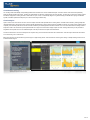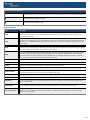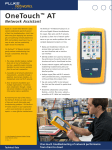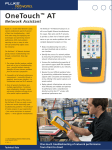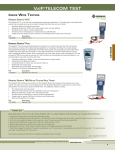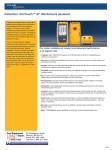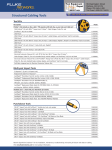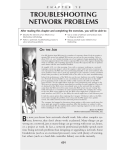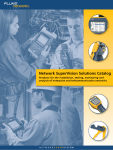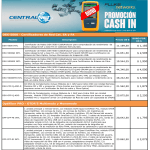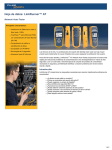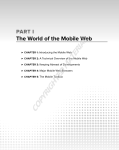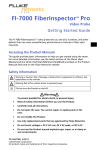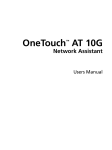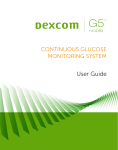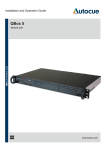Download Datasheet: OneTouch™ AT Network Assistant
Transcript
Datasheet: OneTouch™ AT Network Assistant Network technicians spend 25 percent of their time troubleshooting—taking time away from critical tasks such as deploying new technologies, and optimizing network performance. With most problems requiring an hour or more to solve and 40% requiring escalation, end-user productivity also suffers. Based on a recent Fluke Networks study1, 72% of IT organizations operate without a standardized troubleshooting process. Making the situation worse is the fact that intermittent problems take more than twice as long to solve, and that staff spends on average five hours a week traveling to and from problem sites. When IT organizations standardize the troubleshooting process, technicians of various skill levels can solve more problems and be confident in the resolution. The OneTouch™ AT Network Assistant reduces troubleshooting time by standardizing network troubleshooting: 1. All-in-one tool for wired and Wi-Fi network analysis and discovery 2. Unique AutoTest profiles that provide “best practice” troubleshooting methods for novice and expert technicians and identify the most common end user issues in about a minute 3. Automated test trending and a cloud-based service that deliver long-term results analytics and charting for faster identification of intermittent issues - even when the technician is away 4. Enhanced team collaboration through a simple web-remote interface and an easy-touse inline packet capture capability By improving each step of the troubleshooting process, the OneTouch AT helps novice and expert network technicians solve more problems faster, escalate issues An automated all-in-one portable tester for understanding end-user Ethernet and Wi-Fi network performance on-site in real-time and through the cloud over time. All-in-one: Combined copper, fiber and Wi-Fi troubleshooting resolves a broad range of problems with one tool Fast: one-button automated testing with pass/fail analysis speeds identification of the most common problems in about a minute Easy: standardized network troubleshooting and performance validation empowers technicians of various skill levels to solve more problems with confidence Complete: a comprehensive client view of performance isolates the problem root cause starting from the physical layer, through the network and to server-hosted applications Cloud: automated, cloud-based results trending and performance analytics to troubleshoot intermittent client problems from anywhere using a web-connected device with a browser Discover: automated wired and Wi-Fi discovery and analysis provides visibility into connected devices, key device properties, device interconnections and problems Performance: end-to-end L2/L3 wired and Wi-Fi path performance measurement to a peer or a reflector to validate and document link readiness and SLA compliance VoIP: inline VoIP call monitoring and comprehensive logging simplifies troubleshooting of desktop VoIP problems in real-time without taps or switch mirror ports Capture: wired, Wi-Fi, VoIP and AutoTest packet capture streamlines collaboration and escalation of the most complex issues Versiv™ test platform: expands capabilities by adding new modules as testing needs evolve more efficiently and validate performance easily – saving up to a week of time each month. 1. Implementing Best Practices Troubleshooting for IT (Fluke Networks, 2013). 1 of 10 OneTouch AT features Combined copper, fiber and Wi-Fi troubleshooting The OneTouch AT incorporates two 10/100/1000 Mbps RJ-45 Ethernet test ports, two 100/1000 Mbps SFP fiber optic transceiver ports and an internal 802.11 a/b/g/n dual band radio. Simultaneously test wired Ethernet and Wi-Fi networks (including 802.11ac) and easily compare performance with side-by-side test results. Standardized network troubleshooting and performance validation Use the intuitive touch interface and the Setup Wizard to create test profiles, where a profile is a set of tests, tailored to specific networks, services, and applications. Build profiles to accommodate different types of users, devices, locations or technologies. Profiles can be very simple with just a few tests or advanced with dozens of tests. Once created, profiles can be saved for quick and easy reuse. Create a library of standardized profiles to elevate the troubleshooting know-how of the entire network support staff. Share profiles with other OneTouch AT users. Use the profiles to establish best practices for consistent, faster, more productive troubleshooting and network acceptance testing. Automated testing and pass/fail analysis Test everything defined in a profile automatically with the one button AutoTest. The AutoTest progresses from the physical layer of the network through the wired and wireless infrastructure, to network services and user-defined applications. Clear pass/fail and warning indicators highlight potential problems. A top-level pass/fail indicator provides the overall AutoTest status at a glance. Figure 1. The AutoTest provides a comprehensive measurement of network performance from the end user point-of-view, from cable to services and applications A client view of performance Most network trouble tickets start where a client device is connected to the network—where the device could be a PC, tablet, smart phone, IP phone, printer, POS terminal, industrial equipment controller, a medical imager etc. Troubleshoot common issues—or prove that the network is not the cause—by emulating the client device and measuring network performance. Comprehensive testing from the patch cable to the cloud The cause of a network problem can be elusive. Identify the root cause of a problem by measuring and analyzing the performance of the critical network elements: the network cabling, the delivery of Power over Ethernet (PoE), the connection to the nearest switch, the connection to the nearest access point, and the performance of key network services and server-based applications. 2 of 10 Cloud-based trending The Trending feature automatically and repeatedly uploads AutoTest results to the cloud for additional analysis. Control the number of AutoTest results uploaded by setting the trending duration and interval. Trending runs automatically once launched, untethering the user from the tester. The user does not need to be present to gather test results; simply launch Trending and leave. Trend results for up to 1 week, or until manually stopped. Long duration testing is invaluable when trying to troubleshoot sporadic, intermittent problems that frequently occur when network support staff is away. Cloud analytics Open a OneTouch AT Cloud Service account to view and analyze AutoTest results uploaded via the Trending feature. Correlate network events by viewing multiple test results simultaneously in side-by-side charts. All the test results uploaded during a single Trending session are available for analysis. The number of tests is defined by the complexity of the AutoTest profile and the number of results is defined by the Trending duration and interval. Select one or more of the tests within the trending session to analyze the results. The Cloud Service plots sequential results on a single color-coded chart to simplify analysis over time. Charting makes it easy to see performance irregularities. Zoom permits an even more detailed analysis of the sub-processes that comprise each individual test. Access the Cloud Service over the web at anytime from anywhere using a web-connected smart device with a web browser. View and analyze results when and where it is convenient using a PC or smart device. Basic Cloud Service is free and includes long-term storage of a single trending session. Gold Cloud Service offers long-term storage of multiple trending sessions and is included with Gold Support. Figure 2. Trending automatically runs the AutoTest repeatedly and uploads results to the cloud Figure 3. Cloud Service enables analysis of results over time to troubleshoot intermittent problems 3 of 10 Remote control and file access Use the built-in RJ-45 management port or optional USB Wi-Fi adapter to remotely control the OneTouch AT and access saved files. Any action that can be performed directly on the OneTouch AT using the touch screen can be performed remotely using a PC, laptop, tablet or smart phone. Manage the OneTouch AT remotely when and where convenient using a device at hand. Minimize the time, expense and inconvenience of traveling to the client location where the problem was reported. Webcam support enables live, remote viewing of the physical environment near the tester. Remotely control the OneTouch AT and access saved files from the Cloud Service. Increase productivity by remotely managing the tester and viewing trended AutoTest results all from a single location. Remote management via the Cloud Service also allows traversal of NAT devices, which is very advantageous when troubleshooting from outside the office. Problem avoidance and performance optimization Cloud trending and analytics let you use the OneTouch AT for proactive problem avoidance and performance optimization. Set a long trending duration – up to one week and use Cloud Service analytics to identify potential vulnerabilities and performance bottlenecks. In this use model the OneTouch AT tester serves as a 24/7 portable network probe and the Cloud Service as the analytics engine. Identify and correct potential network, service or application vulnerabilities before they become problems that adversely impact users. Identify performance bottlenecks and appropriately reconfigure the network to optimize end user response time. The OneTouch AT excels at both “firefighting” - reactive troubleshooting of persistent and intermittent problems – and daily network management - proactively avoiding problems and optimizing performance. Copper and fiber optic cable testing Troubleshoot cable performance quickly by measuring twisted pair cable wiremap and length. Use cable identifiers and IntelliTone™ toning to locate and identify cables. Measure the optical power received through fiber optic links. Verify the cleanliness of fiber optic connections by viewing connector end faces with the optional FiberInspector™ USB video probe. PoE testing Verify the successful delivery of PoE with the TruePower™ load test. Emulate an 802.3at (PoE+) class 1-4 powered device and measure power up to 25.5 watts. See the requested and received PoE class, the pairs used, the PSE type, measured PoE voltage unloaded and under load, and PoE power under load. Wired and Wi-Fi client connectivity testing Understand how a client device connects to the wired infrastructure by testing link negotiation, identifying the nearest switch, and monitoring key switch port statistics. Understand of how a client device connects to the Wi-Fi infrastructure by testing the link between the client and the nearest access point, identifying the AP name, channel and security type, observing the authentication and association process, and monitoring key AP and network statistics, including roaming details by AP. Network services testing Test DHCP server responsiveness. Identify the wired and Wi-Fi DHCP servers and view the offer and acceptance timing and the lease information. Test DNS server responsiveness. Identify the wired and Wi-Fi DNS servers and view the DNS lookup time. Figure 4. Remotely control the OneTouch AT and access saved files using a PC, laptop, tablet or smart phone Figure 5. Detailed breakdown of network service performance 4 of 10 Network application testing Determine if a server-based application is the root cause of a reported problem by measuring availability and response metrics. Add to the AutoTest profile the performance test appropriate for the application: ping (ICMP), connect (TCP), web (HTTP), file (FTP), multicast (IGMP), video (RTSP) or email (SMTP). Each test is graphically represented on the OneTouch AT home page as an icon. After running the AutoTest, touch a test icon on the home page to get a detailed breakdown of application performance including DNS lookup time, server response time and data rate. The test results are presented side-by-side for easy wired/Wi-Fi and IPv4/IPv6 performance comparisons. A few examples: ping your WLAN controller, connect to port 2000 on your VoIP call manager, download a page of an application with a web interface, upload or download a file from a server, subscribe to a multicast group, access video content from an on-demand streaming video server or email a text message to your mobile phone. Local, intranet and internet performance Understand the performance of network services and server-based applications wherever they are hosted: locally in the datacenter, on a corporate intranet server or on a server reached via the public internet. Create location centric AutoTest profiles by grouping together co-located services and applications. Measure service levels to the different groups to quickly spot problems. End-to-end path performance measurement Ensure that newly installed or upgraded wired and Wi-Fi networks meet SLA objectives and are ready for new high-bandwidth applications by measuring end-to-end path performance. Measure throughput, frame loss, latency and jitter between a local OneTouch AT and a remote OneTouch AT peer or a remote LinkRunner reflector. A remote peer provides upstream and downstream results while a remote reflector yields round trip results. Measure performance at rates up to 1Gbps on copper and fiber networks and 100Mbps on Wi-Fi networks. A special use model exists that enables testing from the OneTouch AT wired interface to the Wi-Fi interface on the same instrument for testing without a remote. Figure 6. Detailed breakdown of network-hosted application performance Figure 7. Group tests by hosting location – local, intranet, internet Figure 8. End-to-end path performance measurement validates link readiness and SLA compliance 5 of 10 Wi-Fi discovery and analysis Automatically discover Wi-Fi devices and key device properties. Select from among nineteen context-relative sorts to obtain different views into the wireless network. For example, sort by signal strength to troubleshoot Wi-Fi coverage issues. Sort by MAC manufacturer to discover Wi-Fi devices by type and to understand how they are connected relative to SSID, AP and channel. Sort by channel to identify channel spacing and usage problems. Sort by authorization status to find potential security violations. Additional discovery-assisted analysis tools aid with troubleshooting and security enforcement. If a Wi-Fi device is also discovered via Wired Analysis, the Cross Link feature enables one-button toggling between wired and Wi-Fi analysis views. Figure 9. Analyze copper and fiber networks with automated device discovery, comprehensive sorts and deep-dive analysis tools. Figure 10. Visibility into Wi-Fi networks, access points, clients and channels Inline VoIP analysis Connect the OneTouch AT inline between an IP phone and the network for real-time troubleshooting and analysis. The VoIP analysis test reveals issues related to PoE, DHCP, TFTP, SIP, and SCCP. The test provides visibility into unencrypted SIP and SCCP traffic to debug VoIP phone problems and quantify the quality of a VoIP call. Simultaneous capture of the VoIP conversation is optional. Packet capture Capture wired, Wi-Fi, VoIP and AutoTest traffic when a packet-level view is required to solve a complex network or application issue. Filter the traffic to capture what is most important. Export the capture file to a PC for decoding and analysis using protocol analysis software. Capture wired traffic on a single port, on two ports aggregated, or inline between a client device and the network. Inline capture avoids the complexity, time and cost associated with standalone taps or configuring switch mirror ports. Capture Wi-Fi traffic by channel and mode (20 MHz or 40 MHz+). Figure 11. Inline VoIP analysis simplifies troubleshooting of desktop VoIP problems in realtime without TAPs or switch mirror ports Figure 12. Capture packets to solve complex issues 6 of 10 Streamline collaboration Collaborate with peers, consultants, integrators and vendors more effectively by sharing packet captures, screen shots and AutoTest reports. Remotely control and view the user interface and remotely access files using a PC, tablet or smart phone. Attach a web cam to the OneTouch AT to share a view of the test environment. Troubleshoot IPv6 networks Easily compare and contrast IPv4 and IPv6 wired and wireless network performance by viewing test results side-by-side. Save test results Save the test results in a PDF report to share with colleagues or outside parties. A report serves as trouble ticket documentation, as a record of historical performance for benchmarking or as a certification report after new infrastructure deployment and turn up. Define which test results to include in the report: settings, AutoTest, wired analysis, Wi-Fi analysis or VoIP. Setup wizard Simplify AutoTest profile creation while learning about the tester’s capabilities by running the Setup Wizard. The wizard simplifies profile creation with step-by-step guided instructions, yes/no prompts, on-screen help and graphical progress indicators. Experienced users can bypass the wizard if desired. Figure 13. Setup Wizard simplifies creation of AutoTest profiles Purpose-built for field testing The OneTouch AT is engineered specifically for network support professionals on the go. Useful test and management tools include a web browser, Telnet/SSH client, cable toner, webcam support and optional fiber optic connector inspection camera. The durable platform provides years of reliable operation in tough environments. Versiv™ test platform Expand testing capabilities by adding new modules to the Versiv platform as testing needs evolve. Available modules include DSX-5000 CableAnalyzer™, CertiFiber® Pro OLTS and OptiFiber® Pro OTDR. Gold Support Protect your investment with Gold Support. Gold Support benefits include Gold Cloud Service, software upgrades and MIB updates, unlimited priority repair service with loaner units, annual factory performance verification, free accessory replacement and 24x7 technical support with priority members-only access numbers. 7 of 10 Technical Specifications General Dimensions (with module and battery installed) 10.3 in x 5.3 in x 2.9 in (26.2 cm x 13.5 cm x 7.3 cm) Weight (with module and battery installed) 3.5 lb (1.6 kg) Display 5.7 in (14.5 cm) LCD with projected capacitance touch screen, 480 x 640 pixels Input: 100-240 Vac, 50-60 Hz, 1.0 A AC adapter Output: +15 Vdc, 2.0 A Battery type Battery life Lithium ion battery pack, 7.2 V Approximately 3-4 hours depending on type of usage, 4 hours to charge from 10% capacity to 90% capacity with the unit powered off Internal: 2 GB shared between system and user files Memory SD card: 4/8 GB, brand and model selected for optimal performance USB 2.0 type A port: for use with USB mass storage devices Two RJ-45 10/100/1000BASE-T Ethernet Network analysis ports Two SFP 100BASE-FX/1000BASE-X Ethernet One RJ-45 10/100BASE-T Ethernet Management port One USB 802.11 (requires optional adapter) 802.11a: 6/9/12/24/36/48/54 Mbps 802.11b: 1/2/5.5/11 Mbps Wi-Fi adapter data rate 802.11g: 6/9/12/24/36/48/54 Mbps 802.11n (20 MHz): MCS0-23, up to 216 Mbps 802.11n (40 MHz): MCS0-23, up to 450 Mbps 2.412 ~ 2.484 GHz (Industrial Scientific Medical Band) Wi-Fi adapter operating frequency 5.170 ~ 5.825 GHz Wi-Fi security 64/128-Bit WEP Key, WPA/WPA2 personal, WPA/WPA2 enterprise, 802.1X Environmental and Regulatory Operating temperature 32°F to 122°F (0°C to 50°C) Battery charging temperature 32°F to 104°F (0°C to 40°C) -40°F to 160°F (-40°C to 71°C) Storage temperature -4°F to 122°F (-20°C to 50°C) for periods longer than 1 week 5% to 45% at 32°F to 122°F (0°C to 50°C) Operating relative humidity (% RH without condensation) 5% to 75% at 32°F to 104°F (0°C to 40°C) 5% to 95% at 32°F to 86°F (0°C to 30°C) Shock and vibration Meets the requirements of MIL-PRF-28800F for Class 3 Equipment Safety CAN/CSA-C22.2 No. 61010-1-04, IEC 61010-1:2001 Operating altitude 13,123 ft (4,000 m), 10,500 ft (3,200 m) with AC adapter Storage altitude 39,370 ft (12,000 m) Pollution degree 2 EMC EN 61326-1:2006 8 of 10 Certifications and Compliance Conformite Europeene. Conforms to the requirements of the European Union and the European Free Trade Association (EFTA). Listed by the Canadian Standards Association. Conforms to relevant Australian standards. Ordering Guide Model Description OneTouch AT Network Assistant with the Copper/Fiber LAN option includes module and test frame, frame carry strap, AC adapter 1T-1000 and line cord, wiremap adapter #1, RJ45 coupler, RJ45 patch cable, accessories pouch, carrying case, getting started guide, and resource CD with user manual. OneTouch AT Network Assistant with Copper/Fiber LAN, Capture and Advanced Tests options includes module and test frame, 1T-1500 frame carry strap, AC adapter and line cord, wiremap adapters #1 - #6, RJ45 coupler, RJ45 patch cable, SD card, USB SD card reader, USB flash drive, two 1000BASE-SX SFP fiber transceivers, accessories pouch, carrying case, getting started guide, and resource CD with user manual. 1T-2000 OneTouch AT Network Assistant with Copper/Fiber LAN and Wi-Fi options includes module and test frame, frame carry strap, AC adapter and line cord, wiremap adapter #1, RJ45 coupler, RJ45 patch cable, external directional antenna with mounting clip, accessories pouch, carrying case, getting started guide, and resource CD with user manual. OneTouch AT Network Assistant with Copper/Fiber LAN, Wi-Fi, Capture and Advanced Tests options includes module and test 1T-3000 frame, frame carry strap, AC adapter and line cord, wiremap adapters #1 - #6, RJ45 coupler, RJ45 patch cable, external directional antenna with mounting clip, SD card, USB SD card reader, USB flash drive, two 1000BASE-SX SFP fiber transceivers, accessories pouch, carrying case, getting started guide, and resource CD with user manual. 1T-1500-LRAT2 OneTouch AT 1T-1500, plus a LinkRunner AT 2000 tester. 1T-1500-2PK Two complete OneTouch AT 1T-1500 kits. 1T-3000-FI OneTouch AT 1T-3000, plus FI-1000 FiberInspector™ USB video probe with video probe tips. 1T-3000-CSA OneTouch AT 1T-3000, plus ClearSight™ Analyzer Software on CD for decoding packet captures on a Microsoft Windows PC. 1T-3000-OFP-QUAD OneTouch AT 1T-3000, plus OptiFiber Pro Quad OTDR module, four launch cables (50 um SC/LC, 50 um SC/SC, 9 um SC/LC, 9 um SC/SC), two IBC fiber cleaners (1.25 mm, 2.5 mm) and an accessories carrying case. 1T-3000-LRAT2KIT OneTouch AT 1T-3000, plus LinkRunner™ AT 2000 Extended Test Kit. 1T-3000-ACK-LRAT2 OneTouch AT 1T-3000, plus Network Tech Troubleshooting Kit with an AirCheck™ Wi-Fi tester and a LinkRunner™ AT 2000 tester. 1T-WLAN-OPT 1T-CAP-ADV-OPT OneTouch AT Wi-Fi upgrade option includes external directional antenna with mounting clip, and option activation instructions (for 1T1000 and 1T-1500 models). OneTouch AT capture and advanced tests upgrade option includes wiremap adapters #2 - #6, SD card, USB SD card reader, USB flash drive, two 1000BASE-SX SFP fiber transceivers, and option activation instructions (for 1T-1000 and 1T-2000 models). OneTouch AT Wi-Fi, capture and advanced tests upgrade option includes external directional antenna with mounting clip, wiremap 1T-WLAN-CAPADV-OPT adapters #2 - #6, SD card, USB SD card reader, USB flash drive, two 1000BASE-SX SFP fiber transceivers, and option activation instructions (for 1T-1000 models). 9 of 10 Gold Support Model Description 1T-1000/GLD* OneTouch AT 1T-1000, plus 1 year of Gold support 1T-1500/GLD* OneTouch AT-1500, plus 1 year of Gold support 1T-2000/GLD* OneTouch AT 1T-2000, plus 1 year of Gold support 1T-3000/GLD* OneTouch AT 1T-3000, plus 1 year of Gold support GLD-1T1000 1 year of Gold support for the 1T-1000 model GLD-1T1500 1 year of Gold support for the 1T-1500 model GLD-1T2000 1 year of Gold support for the 1T-2000 model GLD-1T3000 1 year of Gold support for the 1T-3000 model GLD3-1T1000 3 years of Gold support for the 1T-1000 model GLD3-1T1500 3 years of Gold support for the 1T-1500 model GLD3-1T2000 3 years of Gold support for the 1T-2000 model GLD3-1T3000 3 years of Gold support for the 1T-3000 model *Only for sale in the United States Feature Summary 1T-1000 1T-1500 1T-2000 1T-3000 Wired (copper and fiber) testing and analysis ✓ ✓ ✓ ✓ Basic service tests (DNS, DHCP, ICMP, TCP), Setup Wizard, testing tools ✓ ✓ ✓ ✓ Trending and Cloud Service ✓ ✓ ✓ ✓ Inline wired VoIP analysis ✓ ✓ ✓ ✓ Advanced tests: HTTP, FTP, IGMP, RTSP, SMTP, Performance ✓ ✓ ✓ Wi-Fi testing and analysis Packet capture: single port, dual port, inline, VoIP, AutoTest, Wi-Fi (1T-3000) ✓ ✓ ✓ Visit www.flukenetworks.com/OneTouchAT for a complete listing of specifications, models, options and accessories Fluke Networks operates in more than 50 countries worldwide. To find your local office contact details, go to www.flukenetworks.com/contact. © 2014 Fluke Corporation. Rev: 05/14/2014 10:11 am (Literature Id: 4212995) 10 of 10