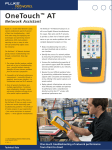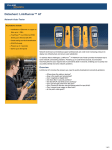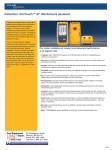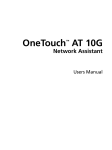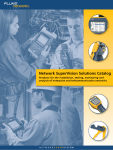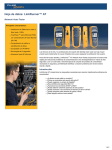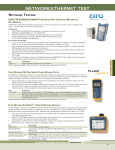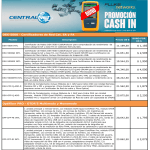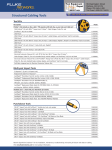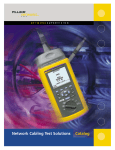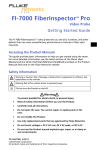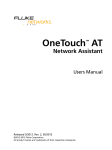Download OneTouch™ AT Network Assistant
Transcript
OneTouch ™ AT Network Assistant Based on a recent Fluke Networks’ study1, network professionals spend 25 percent of their time troubleshooting—that’s time taken away from deploying new technologies and optimizing network performance. With most problems requiring an hour or more to solve, end-user productivity suffers across the enterprise. The OneTouch™ AT Network Assistant greatly reduces troubleshooting time through a streamlined, three-step approach: 1.The unique AutoTest replaces multiple tools and an hour of troubleshooting time—pass/fail analysis instantly identifies the most common problems from the end-user’s perspective 2.A powerful set of network performance measurements—accessible through a graphical, touch-screen interface—to troubleshoot wired and Wi-Fi networks 3.Since 40 percent of problems span multiple organizations, it enhances team collaboration through a simple web-remote interface and easy-to-use inline packet capture capabilities The OneTouch™ AT Network Assistant is an all-in-one Gigabit Ethernet troubleshooter for copper, fiber optic and Wi-Fi networks. It provides a client view of network performance so you can resolve problems fast and complete deployment projects on time. • Deploy and troubleshoot networks and services faster and easier with a one touch AutoTest and an intuitive user interface • Identify problem root cause by measuring the performance of essential network infrastructure and local or cloud-based services • Increase network support staff expertise by establishing troubleshooting best practices based on network and user-specific AutoTest profiles • Analyze copper/fiber and Wi-Fi networks with automated discovery, comprehensive sorting and deep-dive analysis tools • Tap and capture traffic in-line between the client and the network for packet-level analysis • Streamline collaboration using remote features—control, file access, webcam— accessible via PC, tablet and smartphone By improving each step of the process, the OneTouch AT frees up nearly a week of time each month historically spent troubleshooting problems.2 The OneTouch AT makes everyone in your organization —from novice technicians to seasoned experts—a more effective troubleshooter. 1. A New Paradigm for Network Problem Solving, (Fluke Networks, 2012). 2. Ibid., 6 Technical Data One-touch troubleshooting of network performance from client to cloud OneTouch AT features All-in-one The OneTouch AT incorporates two 10/100/1000 Mbps RJ-45 Ethernet test ports, two 100/1000 Mbps SFP fiber optic transceiver ports and an internal 802.11 a/b/g/n dual band radio. Simultaneously test your wired Ethernet and wireless Wi-Fi networks and easily compare performance with side-by-side test results. Understand performance from the client connection Most network trouble tickets start where the client device is connected to the network—where the device could be a PC, IP phone, printer, POS terminal, industrial equipment controller or a medical imager. Common issues include “doesn’t work,” “can’t connect,” “files unreachable,” “application unresponsive,” and “the network is slow.” The OneTouch assists you in troubleshooting these issues—or proving that the network is not the cause—by emulating the client device and measuring network performance. Performance measurement from the cable to the cloud The cause of a network problem can be elusive. The OneTouch AT identifies problem root cause by measuring and analyzing the performance of the critical network components: the network cabling, the delivery of Power over Ethernet (PoE), the connection to the nearest switch, the connection to the nearest access point, and the performance of key network services and server-based applications. Figure 1. The AutoTest provides a comprehensive measurement of network performance from the end user point-of-view – from cable to services and applications Copper and fiber optic cable testing Understand cable performance by measuring twisted pair cable wiremap and length. Use cable identifiers and IntelliTone™ toning to locate and identify cables. Measure the optical power received through fiber optic links. Verify the cleanliness of fiber optic connections by viewing connector end faces with the optional FiberInspector™ USB video probe. PoE testing Verify the successful delivery of PoE with the TruePower™ load test. Measure PoE unloaded and under load. Emulate a 802.3at (PoE+) class 1-4 powered device and measure power up to 25.5 watts. Wired and Wi-Fi client connectivity testing Understand how a client connects to the wired infrastructure by testing the link between the client and the nearest switch, identifying the nearest switch, slot, and port and monitoring key switch port statistics. Understand how a client connects to the Wi-Fi infrastructure by testing the link between the client and the nearest access point, identifying the AP name, channel and security, observing the authentication and association process and monitoring key AP and network statistics. Wired and Wi-Fi infrastructure testing Discover the DHCP and DNS servers and the local gateway. Verify configurations and operations. Figure 2. Analyze copper and fiber networks with automated device discovery, comprehensive sorts and deep-dive analysis tools. 2 Wired analysis Automatically discovers copper and fiber-connected devices and key device properties. Sort by properties to obtain multiple views into the wired network. Select from among thirteen different sorts. For example, sort by IPv4 or IPv6 address to identify used and available addresses. Or sort by switch name/slot/port to understand where on the network devices are connected. Sort by discovered problems to quickly identify potential issues. Additional discovery-assisted analysis tools aid with troubleshooting and profile creation. Wi-Fi analysis Automatically discovers Wi-Fi devices and key device properties. Sort by properties to obtain multiple views into the wireless network. Select from among seventeen context-relative sorts. For example, sort by signal strength to troubleshoot Wi-Fi coverage issues. Sort by MAC manufacturer to discover Wi-Fi devices by type and to understand how they are connected relative to SSID, AP and channel. Sort by channel to identify channel spacing problems. Sort by authorization status to find potential security violations. Additional discovery-assisted analysis tools aid with troubleshooting and security enforcement. Network service and application testing Determine if a network service or server-based application is the root cause of a reported problem by measuring availability and responsiveness. Choose the perfor- Figure 3. Visibility into Wi-Fi networks, access points, clients and channels mance test appropriate for your service or application: ping (ICMP), connect (TCP), web (HTTP), file (FTP), multicast (IGMP), video (RTSP) or email (SMTP). Touch the icon on the home page to get a detailed breakdown of application performance including DNS lookup time, server response time and data rate. The measurements are presented side-by-side for easy wired/Wi-Fi and IPv4/IPv6 performance comparisons. A few examples: ping your WLAN controller, connect to port 2000 on your VoIP call manager, download a page of an application with a web interface, upload or download a file from a server, subscribe to a multicast group, access video content from an on-demand streaming video server or email a text message to your mobile phone. Test local and cloud-based services Understand the performance of network services and server-based applications hosted locally in the datacenter, on a corporate intranet server or on a server reached via the public internet. Organize the tests by location by placing the test icon within the appropriate tier on the OneTouch AT home page. Measure service levels to the different tiers to spot problems. Become a troubleshooting expert Use the intuitive touch interface to create test profiles, or test scripts, tailored to your network, services, and applications. Create simple profiles with only a few tests or advanced profiles consisting of dozens of tests. You can build profiles to accommodate different types of users, devices, locations or technologies. Once Figure 4. Detailed breakdown of network service and application performance created, profiles can be saved for quick and easy reuse later. Create a library of standardized profiles to elevate the troubleshooting know-how of network support staff and to establish best practices for faster, more productive troubleshooting. 3 Get answers in seconds Test everything defined in a profile automatically with the one-touch AutoTest. As the AutoTest progresses from the physical layer, through the wired and wireless infrastructure, to network services and applications, clear pass/fail indicators appear next to the network element under test. Each network element—cable, switch, AP, service, application, Wi-Fi communication band—is represented graphically. A top-level pass/fail indicator provides the overall status at a glance. Touch an icon to get detailed performance information. Prove that your Wi-Fi network is operating at peak levels The unique Veri-Fi™ test provides comprehensive verification of the Layer 1 through 3 network infrastructure by sending test traffic between the OneTouch AT’s wireless and wired connections. Measure throughput, loss, latency and jitter in upstream and downstream directions. Solve complex issues Capture traffic when a packet-level view is required to solve a network or application issue. Filter the traffic to capture what is most important. Export the capture file via the management port or SD card to your favorite protocol analyzer for decoding and analysis. Figure 5. Proof of successful Wi-Fi operation Tap into the relevant traffic easily Use the built-in inline aggregating copper and fiber optic TAP to access the traffic running between the client and the network. Avoid the complexity, time and cost required to configure switch mirror ports or to install standalone TAPs. Streamline collaboration Collaborate with peers, consultants, integrators and vendors more effectively by sharing packet captures, screen shots and AutoTest reports. Remotely control and view the user interface and remotely access files using a PC, tablet or smart phone. Attach a web cam to the OneTouch AT to share a view of the test environment. Troubleshoot your IPv6 network The OneTouch AT service tests support IPv6 so you can easily compare and contrast the performance for your IPv4 and IPv6 wired and wireless networks. Save test results Save the AutoTest results in a PDF report to share with colleagues or outside parties, for trouble ticket documentation, as a record of historical performance for benchmarking and as a certification report after a new infrastructure deployment. Purpose-built for field testing The OneTouch AT is engineered specifically for network support professionals. Useful test and management tools include a web browser, Telnet/SSH client, cable toner, Figure 6. Capture packets to solve complex issues. optional fiber optic connector inspection camera and webcam support. The durable platform provides years of reliable operation in tough environments. Gold Support Enjoy outstanding privileges to protect and add value to your OneTouch AT investment. They include unlimited 24/7 technical assistance, via phone or at our web support center. Repairs on covered items and “next day” dispatched loaner units for uninterrupted service. Free software upgrades. Scheduled annual performance verification service. Web-based training. Access to our extensive Knowledge Base library and Gold “Members Only” special prices and promotions. Some benefits are not available in all countries. 4 Technical Specifications General Dimensions (with module and battery installed) 10.3 in x 5.3 in x 2.9 in (26.2 cm x 13.5 cm x 7.3 cm) Weight (with module and battery installed) 3.5 lb (1.6 kg) Display 5.7 in (14.5 cm) LCD with projected capacitance touch screen, 480 x 640 pixels AC adapter Input: 100-240 Vac, 50-60 Hz, 1.0 A Output: +15 Vdc, 2.0 A Battery type Lithium ion battery pack, 7.2 V Battery life Approximately 3-4 hours depending on type of usage, 4 hours to charge from 10% capacity to 90% capacity with the unit powered off Internal: 2 GB shared between system and user files Memory SD card: 4 GB, brand and model selected for optimal performance USB 2.0 type A port: for use with USB mass storage devices Network analysis ports Management port Two RJ-45 10/100/1000BASE-T Ethernet Two SFP 100BASE-FX/1000BASE-X Ethernet One RJ-45 10/100BASE-T Ethernet 802.11a: 6/9/12/24/36/48/54 Mbps 802.11b: 1/2/5.5/11 Mbps Wi-Fi adapter data rate 802.11g: 6/9/12/24/36/48/54 Mbps 802.11n (20 MHz): MCS0-23, up to 216 Mbps 802.11n (40 MHz): MCS0-23, up to 450 Mbps Wi-Fi adapter operating frequency Wi-Fi security 2.412 ~ 2.484 GHz (Industrial Scientific Medical Band) 5.170 ~ 5.825 GHz 64/128-Bit WEP Key, WPA, WPA2, 802.1X Environmental and Regulatory Operating temperature 32°F to 122°F (0°C to 50°C) Battery charging temperature 32°F to 104°F (0°C to 40°C) Storage temperature Operating relative humidity (% RH without condensation) -40°F to 160°F (-40°C to 71°C) -4°F to 122°F (-20°C to 50°C) for periods longer than 1 week 5% to 45% at 32°F to 122°F (0°C to 50°C) 5% to 75% at 32°F to 104°F (0°C to 40°C) 5% to 95% at 32°F to 86°F (0°C to 30°C) Shock and vibration Meets the requirements of MIL-PRF-28800F for Class 3 Equipment Safety CAN/CSA-C22.2 No. 61010-1-04, IEC 61010-1:2001 Operating altitude 13,123 ft (4,000 m), 10,500 ft (3,200 m) with AC adapter Storage altitude 39,370 ft (12,000 m) Pollution degree 2 EMC EN 61326-1:2006 Certifications and Compliance P Conformite Europeene. Conforms to the requirements of the European Union and the European Free Trade Association (EFTA). ) Listed by the Canadian Standards Association. ; Conforms to relevant Australian standards. Visit www.flukenetworks.com/OneTouchAT for complete specifications. 5 Ordering Guide Model Description 1T-1000 OneTouch AT Network Assistant with the Copper/Fiber LAN option includes module and test frame, frame carry strap, AC adapter and line cord, wiremap adapter #1, RJ45 coupler, RJ45 patch cable, accessories pouch, carrying case, getting started guide, and resource CD with user manual 1T-2000 OneTouch AT Network Assistant with Copper/Fiber LAN and Wi-Fi options includes module and test frame, frame carry strap, AC adapter and line cord, wiremap adapter #1, RJ45 coupler, RJ45 patch cable, external directional antenna with mounting clip, accessories pouch, carrying case, getting started guide, and resource CD with user manual 1T-3000 OneTouch AT Network Assistant with Copper/Fiber LAN, Wi-Fi, inline, capture, and advanced test options includes module and test frame, frame carry strap, AC adapter and line cord, wiremap adapters #1 - #6, RJ45 coupler, RJ45 patch cable, external directional antenna with mounting clip, SD card, USB SD card reader, USB flash drive, two 1000BASE-SX SFP fiber transceivers, accessories pouch, carrying case, getting started guide, and resource CD with user manual 1T-3000-FI OneTouch AT 1T-3000, plus FI-1000 FiberInspector™ USB video probe with video probe tips 1T-3000-CSA OneTouch AT 1T-3000, plus ClearSight™ Analyzer Software on CD for decoding packet captures on a Microsoft Windows PC 1T-3000-OFP-QUAD OneTouch AT 1T-3000, plus OptiFiber Pro Quad OTDR module, four launch cables (50 um SC/LC, 50 um SC/SC, 9 um SC/LC, 9 um SC/SC), two IBC fiber cleaners (1.25 mm, 2.5 mm) and an accessories carrying case 1T-3000-LRAT2KIT OneTouch AT 1T-3000, plus LinkRunner™ AT 2000 Extended Test Kit 1T-3000-ACK-LRAT2 OneTouch AT 1T-3000, plus Network Tech Troubleshooting Kit with an AirCheck™ Wi-Fi tester and a LinkRunner™ AT 2000 tester 1T-3000-ESLSI-LRAT OneTouch AT 1T-3000, plus an EtherScope™ LAN analyzer with Fiber and ProVision™/RFC2544 options, and a LinkRunner™ AT 2000 tester 1T-WLAN-OPT OneTouch AT Wi-Fi upgrade option includes external directional antenna with mounting clip, and option activation instructions (for 1T-1000 models) 1T-IN-CAP-OPT OneTouch AT inline and capture upgrade option includes wiremap adapters #2 - #6, SD card, USB SD card reader, USB flash drive, two 1000BASE-SX SFP fiber transceivers, and option activation instructions (for 1T-1000/2000 models) 1T-WLAN-IN-CAP-OPT OneTouch AT Wi-Fi, inline and capture upgrade option includes external directional antenna with mounting clip, wiremap adapters #2 - #6, SD card, USB SD card reader, USB flash drive, two 1000BASE-SX SFP fiber transceivers, and option activation instructions (for 1T-1000 models) 1T-1000/GLD* OneTouch AT 1T-1000, plus 1 year of Gold support 1T-2000/GLD* OneTouch AT 1T-2000, plus 1 year of Gold support 1T-3000/GLD* OneTouch AT 1T-3000, plus 1 year of Gold support GLD-1T1000 1 year of Gold support for the 1T-1000 model GLD-1T2000 1 year of Gold support for the 1T-2000 model GLD-1T3000 1 year of Gold support for the 1T-3000 model GLD3-1T1000 Model Comparison Summary 1T-1000 1T-2000 1T-3000 Copper/Fiber LAN analysis 4 4 4 3 years of Gold support for the 1T-1000 model Base service tests (ICMP, TCP) 4 4 4 GLD3-1T2000 3 years of Gold support for the 1T-2000 model Wi-Fi analysis 4 4 GLD3-1T3000 3 years of Gold support for the 1T-3000 model Veri-Fi test 4 4 *Only for sale in the United States Feature Packet capture 4 Advanced tests (HTTP, FTP, IGMP, RTSP, SMTP) 4 Fluke Networks P.O. Box 777, Everett, WA USA 98206-0777 Visit www.flukenetworks.com/OneTouchAT for a complete listing of models, options and accessories Fluke Networks operates in more than 50 countries worldwide. To find your local office contact details, go to www.flukenetworks.com/contact. ©2012 Fluke Corporation. Printed in U.S.A. 10/2012 4212995C