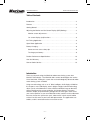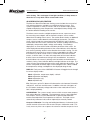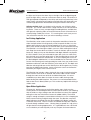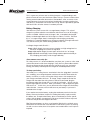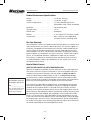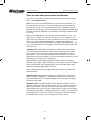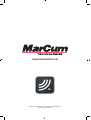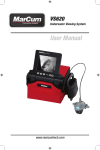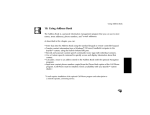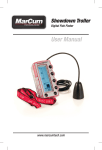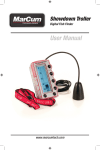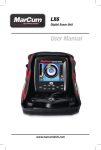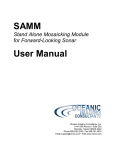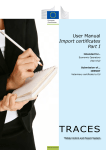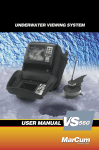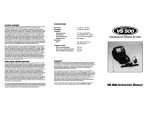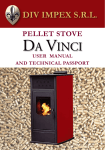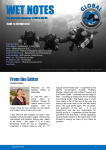Download User Manual - Radioworld
Transcript
VS825sd Underwater Viewing System User Manual www.marcumtech.com Versa Electronics www.marcumtech.com Table of Contents Introduction. . . . . . . . . . . . . . . . . . . . . . . . . . . . . . . . . . . . . . . . . . . . . . . . . . . 2 Features. . . . . . . . . . . . . . . . . . . . . . . . . . . . . . . . . . . . . . . . . . . . . . . . . . . . . . 3 Getting Started . . . . . . . . . . . . . . . . . . . . . . . . . . . . . . . . . . . . . . . . . . . . . . . . 4 Adjusting the Monitor and On-Screen Display (OSD) Settings. . . . . . . . . . . . 4 Monitor screen adjustments - . . . . . . . . . . . . . . . . . . . . . . . . . . . . . . . . . . 4 On-screen display (osd) functions . . . . . . . . . . . . . . . . . . . . . . . . . . . . . . . 6 Ice Fishing Application . . . . . . . . . . . . . . . . . . . . . . . . . . . . . . . . . . . . . . . . . . 8 Open Water Application . . . . . . . . . . . . . . . . . . . . . . . . . . . . . . . . . . . . . . . . . 8 Battery Charging. . . . . . . . . . . . . . . . . . . . . . . . . . . . . . . . . . . . . . . . . . . . . . . 9 Some common sense safety tips: . . . . . . . . . . . . . . . . . . . . . . . . . . . . . . . 9 To charge your battery:. . . . . . . . . . . . . . . . . . . . . . . . . . . . . . . . . . . . . . . . 9 Product Performance Specifications. . . . . . . . . . . . . . . . . . . . . . . . . . . . . . . 10 One Year Warranty . . . . . . . . . . . . . . . . . . . . . . . . . . . . . . . . . . . . . . . . . . . . 10 How to Obtain Service . . . . . . . . . . . . . . . . . . . . . . . . . . . . . . . . . . . . . . . . . 10 Introduction Thank you for purchasing the VS825sd underwater viewing system from MarCum Technologies. The VS825sd offers several technologies that are the first of their kind, making this system the most technologically advanced underwater viewing system available. Using new technology such as an 8” Solar Intelligent- H2D display will deliver the sharpest, most vivid display, even in bright sunlight; Color Kill technology allows you to switch between a Color or Black and White image on demand, while maintaining crisp screen resolution; On-Screen displays of Camera Direction, Depth, Temp and Battery Voltage take all of the guess work out of your camera position so your new VS825sd can be used to hunt for underwater treasures, locate the “spot on the spot”, observe fish in their natural habitat or learn how fish react to your lure or bait presentation. The applications are endless, and it’s never been easier or more fun to view. -2- Versa Electronics www.marcumtech.com Features •600v x 800h Solar-Intelligent, H2D LCD monitor - equipped with a sophisticated, thermostatically controlled heater to enhance your viewing experience in winter conditions. The daylight viewable monitor requires no sunshield while viewing outdoors. Although classified as daylight viewable, it is recommended that you turn the monitor away from direct sunlight. The ultra-thin monitor housing is sealed with a rubber gasket and all plug-in connections are potted to protect the internal electronics from the harsh elements. •Sony CCD Super HAD II Camera– .01 lux – Sony’s next generation low-light camera. In order to create an ultra-clear, nearly HD picture, there needs to be a matching high quality camera. This camera offers a 90° angle of view, giving the user a wide coverage area for maximum visibility. The Manta camera design matches the high quality Sony Super HAD II – Switch-able CCD camera, to adjustable high intensity white LEDs. This lighting option incorporates MarCum’s exclusive Darkwater lighting technology. Darkwater technology greatly reduces particulate reflection and increases viewing distance by positioning the lights above and behind the actual camera lens. The Manta camera incorporates internal ballast weights within the camera housing. The amount of weight is ideal for trolling at low speeds or keeping the camera tracking smooth in current. For added open water stability or to use as a down view camera, the fin (included) snaps into the rear of the Manta camera housing with ease. • Color Kill Technology – Switch between Color and Black and White on demand. • OSD – On Screen Displays of: Direction, Depth, Temp and Battery Voltage • 75 feet of high strength, flexible camera cable. • Manta camera design utilizing Darkwater technology lighting system. • Super high intensity white LED lights for low light viewing. • Front keypad control panel for one-touch menu and on-screen display • Removable down-viewing and trolling fin. • Video Output jack for attaching to external monitor or recording device. • 90° cable connections to prevent cable wear. • Padded soft pack encompasses internal molded case that stores battery, camera cable, and Manta camera. Provides for maximum portability and protection. • 9.0 amp 12v rechargeable battery. This battery will provide up to 11 hours of continuous use during ideal conditions. Battery run time will vary depending on the condition of the battery, use of underwater LED lighting, level of screen backlight (brightness) and LCD heater system. • Automatic .5-amp, 3-stage battery charger. • Full 1 Year Warranty -3- Versa Electronics www.marcumtech.com Getting Started The VS825sd has been set-up and tested at the factory before being placed into its retail packaging. Remove the VS825sd from the packaging and place it on a level surface with the MarCum Technologies logo facing towards you and right side up. Open the top cover of the soft pack by lifting up on the Velcro closers on each side and front of the soft pack. Once opened, loosen the knobs on the either side of the gimbal bracket (at the base of the monitor) by turning each one counter-clockwise. Make sure to loosen the knobs a considerable distance. Than depress both knobs by pushing inwards and hold in place. This releases the lock on the monitor angle. While depressing the knobs with the base of your palms, use the index fingers of each hand and gently lift the monitor up to the desired viewing position and release tension on the gimbal knobs. Once you have set the monitor to the desired viewing angle, gently tighten the knobs until they are snug. The battery, camera and cable are now accessible behind the monitor. It’s easiest to remove the Velcro straps and unzip the soft pack case. The battery has a wiring harness with “piggyback” terminals attached. The power cord from the monitor attaches to this; the positive (red) terminal should already be attached. You should only have to attach the negative (black) wire to the negative terminal, and you’re ready to go. The other cord coming from the battery is the port to attach your battery charger, more on that in the section on charging. There is no reason for you to disconnect any of these wires unless you are going to remove/replace the battery. To turn ON the VS825sd, press the power key which is located on the keypad on lower left side on the front of the monitor. After pressing the power key, a small red LED indicator light – located next to the power button - will turn ON. The monitor should now be displaying the image being transmitted from the camera. The camera can now be unwrapped from the cable spool and deployed into the water to the desired depth. The depth of field (distance the camera can see underwater) depends on the clarity of the water and available light at the depth the camera is used. In clear water, the depth of field can be many feet but in cloudy or muddy water the depth of view can be reduced to only a few inches due to particles suspended in the water. Dirty or muddy water and/or low light penetration can detract from the quality of the color picture. Optimum color quality will result from clear water and adequate light penetration. Adjusting the Monitor and On-Screen Display (OSD) Settings MONITOR SCREEN ADJUSTMENTS The VS825sd monitor has five different adjustments that can be made to enhance the image on the monitor to the user’s preference. (Note: The VS825sd has been pre-set with factory defaults for normal viewing.) To access the settings menu, press the menu key on the digital keypad. The settings menu will be displayed on the screen (note: if you wait too long before selecting an adjustment, the menu screen will time out and disappear). -4- Versa Electronics www.marcumtech.com To change between on-screen adjustment choices (Brightness, contrast, sharpness and color and Color Kill) - To access Color Kill, pressing the UP / DOWN arrows after this menu option is highlighted, will select either ON/ OFF, which will chance the display image from Color to Black and White and back again. When making adjustments for Brightness, Contrast, Sharpness and Color, continue to press the menu key to your desired monitor adjustment option. The selected on-screen adjustment will be highlighted on the LCD screen. To change the settings within a selected menu, use the UP and DOWN arrows located on the far right of the digital keypad. After pressing your selected menu option, the main menu will disappear from the center of the screen, and your selected menu option will appear on the bottom of the screen. You can now be able to easily adjust and see the screen adjustments that you are making. As you select UP or DOWN to make your adjustments, you will see the numbers of the selected adjustment increase or decrease depending on the arrow direction you are depressing. To accept the changes, release the UP / DOWN arrow and settings will be saved. Once the settings are adjusted properly, the on-screen menu will shut off automatically. Occasionally, you may find that one of your settings will not adjust. By simply scrolling through the menu options and coming back to the setting that wouldn’t adjust a second time, you will automatically reset the internal timer, enabling that setting to be adjusted. Contrast - Contrast is the difference in brightness between lightest and darkest tones in a picture. A picture with too much contrast has highlights (lighter tones) that are too bright and no detail and shadow areas that are too black. A picture with too little contrast looks dull, with no true blacks and more grayish highlights. Different water clarities coupled with the amount of light available will affect the contrast. Adjust the contrast to the desired setting for the best overall picture. Brightness - Use the brightness adjustment to change the overall brightness of a picture. You can lighten a picture that’s too dark, or darken one that’s too light. Different lighting conditions and water clarity will affect the brightness of the picture. By adjusting the brightness, the backlight of the monitor will increase making the picture brighter. This can be helpful when viewing the VS825sd outdoors during daylight hours. Adjusting the brightness can make the monitor easier to see. Sharpness - Sharpness is the amount of high-frequency detail in the image. Adjust the sharpness according to personal preference. (Note: increasing the contrast can give an impression of increased sharpness, so try this first). Color - Increasing the color saturation will increase the vividness but can make the picture look darker overall. Decreasing the color saturation will make the colors look washed out and gray. Color-Kill – This feature allows you to switch between super high-res color, and black and white with the push of a button. For viewing in low-light, dirty water, or after dark, Black and White viewing is recommended for optimal viewing. Clear or good water clarity and daylight viewing is optimal for viewing in color. NOTE: The Color-kill feature will turn on automatically when the camera’s light sensor doesn’t detect enough light for optimal -5- Versa Electronics www.marcumtech.com color viewing. This can happen in low light conditions, in deep water, or when the ice is very thick and/or covered with snow. ON-SCREEN DISPLAY (OSD) FUNCTIONS The MarCum VS825sd underwater viewing system includes the most technically advanced features available in an underwater fishing camera. This system incorporates a variety of sensors and an On Screen Display (OSD), capable of displaying water temperature, water depth, battery voltage, and the relative direction heading of the camera. The Manta camera contains a digital temperature sensor, a pressure sensor for measuring camera depth, and an electronic compass sensor used to determine the heading of the camera. The monitor base includes an additional compass sensor used to determine the heading of the monitor. The OSD circuit, which includes the control panel with the DISPLAY and F/C buttons, receives data from the camera, calculates the “relative” heading of the camera, and displays temperature, depth, voltage, and heading. The heading is displayed as an arrow which rotates around the perimeter of the screen. An arrow displayed around the perimeter of the screen indicates which direction the camera is pointing “relative” to the direction the monitor is facing. For this indication to be accurate, the camera must be suspended by the cable, and the monitor must be on a level surface. If either the camera or the monitor rotates, so will the arrow. An arrow at the top center of the screen indicates that the camera and monitor are facing in the same direction. An arrow at the left indicates the camera is pointing to the left relative to the direction the monitor is facing. Down indicates behind, and right indicates to the right. The arrow will move around the perimeter of the screen indicating all positions. The corners correspond to relative angles at the 45 degree marks. When enabled, the temperature, voltage, and depth are also displayed along the top. DISPLAY: Each press of the OSD/DISPLAY button will toggle the unit through its various display modes: Mode 1 (Direction, temperature, depth) – default Mode 2 (Direction and depth) Mode 3 (Direction only) Mode 4 (all OSD off). F/C: Each press of the F/C button will alternate the units between Fahrenheit and Celsius, and Fresh and Salt water. In addition, with each initial press of the F/C button, the battery voltage and current water mode, either Fresh or Salt, is displayed briefly. CALIBRATION: The systems contain sensors which measure water temperature, relative direction, and depth. The temperature sensor is pre-calibrated. The compass sensor may be calibrated with a sophisticated calibration routine contained within the microprocessor software. The Depth sensor automatically calibrates itself, and can optionally be manually zeroed. Compass Calibration: Pressing and holding both buttons simultaneously for several seconds will cause the unit to enter Compass Calibration mode. This is only necessary if the user suspects the camera or monitor compasses have -6- Versa Electronics www.marcumtech.com become magnetized for some reason, or if the direction appears to be incorrect. Tilt of the camera, such as “nose down”, or “nose up”, will also cause direction errors. Calibration can be used to compensate for a change in tilt, such as from the addition of weights or attachment of fins. Step 1 – Before proceeding further, make sure the camera is suspended and hanging freely on the cable. Make sure it is not swinging or rotating. The monitor must be on a level surface. Press F/C to enter Step 2. Step 2 – Without swinging or tilting, slowly rotate the camera on its cable 2 full revolutions. You may rotate it first one revolution one way, then return to where it started, and then rotate one full revolution the other way. Carefully, without tilting the camera, return it to its initial position, then press F/C to enter Step 3. You will notice the first two columns of numbers on the screen have changed. Step 3 – Prepare the monitor for rotating on a level surface and press F/C to enter Step 4. Step 4 – Slowly rotate the monitor on a level surface two full revolutions. You will now notice that the last two columns of numbers on the screen have changed. Press F/C to store the new calibration constants and exit Compass Calibration. The display will briefly indicate “STORING” The compass sensors are now calibrated. To exit Compass Calibration and return to the previous calibration, press DISPLAY while at Step 1. Pressing DISPLAY at any time after Step 1, i.e. Steps 2, 3, or 4, will exit Compass Calibration and return to the factory default settings. The numbers on the screen can be largely ignored. The digits in the first two rows indicate raw compass data coming from the sensors, the third row indicates calculated sensor offsets, and the fourth row indicates compass sensor scale factors. You will notice these numbers change as either the camera or monitor is rotated. Depth Calibration: Since the depth sensor is sensitive to barometric pressure changes, it is automatically zeroed each time the unit is turned on. If the unit is turned on while the camera is already under water, the previous stored zero is automatically recalled. If the depth display ever indicates a non-zero depth with the camera out of the water, possibly due to a change in barometric pressure, a quick press of both buttons will force the display to zero. Lighting: The VS825sd utilizes super high intensity white LED lights. The VS825sd incorporates Darkwater technology which greatly reduces particulate reflection and increases viewing distance by positioning the lights above and behind the actual camera lens. To turn the lighting system ON, press the key titled LIGHTS, located on the digital keypad on the front of the monitor. By pressing the key, a small green LED light to the right of the button will be illuminated. This indicates that the high intensity white LED lights are ON. To turn the lighting system OFF, press the light button a second time. When the lights are first turned ON, they will be at the lowest intensity level setting. To increase the lighting intensity, press the UP arrow key on the right side of the digital keypad. There are (4) intensity level settings from low to high. To decrease the intensity of the lights while -7- Versa Electronics www.marcumtech.com the lights are ON, press the down key on the right side of the digital keypad (note: the lights always come on at the lowest intensity level). The amount of LED light required will depend on the clarity and amount of particulates in the water. Darker, stained water will require more light while clear water will have sufficient light penetration therefore decreasing the need for LED intensity. Utilizing the RCA Jack: On the back of the monitor, you will find a yellow RCA jack. This can be used to attach a larger monitor, or an external recording device. There are many compact digital recording devices available that work great for capturing video, and a quick internet search will reveal what is currently being used by the masses. It is amazing how much more you see “the second time around” when you review recordings at home! Ice Fishing Application The VS825sd can be used to search for that perfect weed line or locate the crib or rock pile where fish will generally school, entertain the kids, or as the perfect tool to enhance your ice fishing experience. To use as a search tool, drill a series of holes through the ice in the location you’re interested in fishing. The VS825sd is small enough to hold in your arms while walking from hole to hole. Drop the camera down each hole in search for the best spot or until you locate fish. Keep your eye on the directional and depth indicators to pinpoint the fish’s hideout. Once you’ve located the spot, drill a hole 3 or 4 feet away from the hole you’re actually going to fish in. Set the VS825sd on the ice and lower the camera down the second hole. To assist in keeping the camera at the desired depth and direction, it is recommended that an Automatic Camera Panner with Remote (purchased separately) be used. Once you send a lure or bait down and locate it with the VS825sd, you’re ready to fish. The depth and direction and temp indicators on the VS825sd can be changed at any time by pressing the OSD/Display button. Lower or Raise the camera and rotate the head with your fingers or the Camera Panner. The VS825sd also includes a down viewing fin that snaps into the back of the Manta camera. Once the fin is attached, the camera cable can be inserted through the cutout at the rear of the fin and locked into place. It is recommended that you leave about six inches of excess cable, forming a loop, before locking the cable into place. The camera can now be lowered into the hole to view what is directly below you. This can be very helpful while fishing in shallow water. Open Water Application To locate fish, look for treasure or find that perfect spot, simply turn the camera power ON and drop the Manta camera into the water. If you’re drifting with the wind or using a trolling motor with the VS825sd, attach the supplied trolling fin to the rear of the Manta Camera for added stability. The internal weight is enough to keep the camera down while the fin assists in keeping the Manta camera tracking straight through the water. The direction, temp and depth indicators combined with the solar intelligent H2D display makes this is ultimate search tool. Learn in minutes what would normally take a lifetime to reveal through traditional sonar. . Moving along at speeds of 1 mph or less will give the best viewing opportunities. It is a good idea to have a GPS and/ or a marker buoy at hand to quickly mark any hotspots for future reference. -8- Versa Electronics www.marcumtech.com This is a great way to learn new ice fishing hotspots. Imagine finding a rock pile that no one else on your lake knows about! Always use extra caution when viewing around underwater obstructions, like boulders, cribs, or wrecks. If the camera becomes hung up, back up from the direction you were traveling from and slowly try to back the camera out of the snag. DO NOT pull directly upward with force unless all other avenues have been pursued. Battery Charging Your Marcum system comes with a 3-stage battery charger. This style of charger has proven to be the most effective and easiest to use of all charging systems available. While the rate of charge is low, a completely discharged battery can be brought back to a full charge in as little as 12 hours. Because this is a 3-stage charger, there is no danger of overcharging your battery. Therefore, it is recommended that you charge your battery overnight after each use, and once every few months during periods of non-use. A 3-Stage charger works like this— Stage 1 (Bulk Stage): Constant current charging at a high voltage level at maximum amperage to minimize charge time. Stage 2 (Absorption Stage): Current tapers off for final 10% of charge. Stage 3 (Maintenance Stage): Lower voltage mode to prevent electrolyte loss, keeping your battery at full charge indefinitely. Some common sense safety tips: For safety reasons, it is recommended that you place your system on a flat, hard surface like cement or tile when charging it, away from any flammable materials. Be sure to disconnect the charger from the wall when not in use, and avoid leaving your battery hooked up to the charger for extended periods of time. To charge your battery: Your battery has a wiring harness attached to it that has “piggyback” terminals on it, enabling you to keep the power cord from the monitor attached to the battery at all times, as well as having the wiring harness with receptacle for your charger attached at all times. To charge, simply couple the end of the charger with the end of the wiring harness and once connected, plug the transformer end of the charger into a 110 volt AC wall outlet. You will see the red LED light appear at this time. When your battery is fully charged, the green LED comes on. At this time, you can disconnect the charger from the battery and wall outlet. However, no harm will come to your battery if you leave it attached to the charger. If you need to remove the battery, unplug the two battery terminals from the battery. Remove the Velcro strap that is holding the battery in place and lift the battery out. To replace the battery, place a new battery of similar specifications into the battery compartment and secure it with the Velcro strap and re-connect the positive and negative terminals. Tip: To preserve battery run time, try to keep the VS825sd in a relatively warm environment to minimize the use of the built in LCD heater system. By starting out with a warm monitor, there is less power consumed and less warm up time required. -9- Versa Electronics www.marcumtech.com Product Performance Specifications Battery. . . . . . . . . . . . . . . . . . . . . . . . . . . . 12 volt DC, 9.0 amp Charger. . . . . . . . . . . . . . . . . . . . . . . . . . . 12 volt DC, .5 amp Camera Image Sensor. . . . . . . . . . . . . . . . 1/3” Sony SUPER HAD II CCD (Switchable- Color / Black and White) Resolution. . . . . . . . . . . . . . . . . . . . . . . . . 800 horizontal lines Light Sensitivity. . . . . . . . . . . . . . . . . . . . . .01 lux Field of View . . . . . . . . . . . . . . . . . . . . . . . 90 degrees Monitor . . . . . . . . . . . . . . . . . . . . . . . . . . . 8” 4:3 aspect TFT LCD (600v x 800h) Current Draw. . . . . . . . . . . . . . . . . . . . . . . 600 – 1200mA, varies depending on which functions are being used One Year Warranty Versa Electronics warrants this product to be free from defects in materials and workmanship for one year from the date of purchase. This warranty applies to customers who properly fill out and return the warranty card included with this manual. Failure to complete and return the warranty card voids the warranty. Versa Electronics will, at its sole discretion and without charging the customer, repair or replace any components that fail in normal use. Failures due to abuse, misuse, or unauthorized alteration, modification or repair are not covered. The warranty is valid only for the original owner who purchases the unit from an authorized dealer. Products purchased from on-line auction sites are not considered under warranty. How to Obtain Service REGISTER YOUR PRODUCT ON-LINE AT MARCUMTECH.COM Versa Electronics 3943 Quebec Avenue N. Minneapolis, MN 55427 RA#__________________ Note: The RA number must be clearly marked on the outside of the package We want our products to provide you with a pleasant on-the-water experience. That means maximum customer satisfaction. If you have a problem with your unit please contact Versa Electronics toll free number at (888) 778-1208 for a Return Authorization Number (RA#) or e-mail us at [email protected]. No service returns will be accepted without this return authorization number, which must be clearly marked on the outside of the package. Versa Electronics retains the exclusive right to repair or replace the unit at its discretion. The customer is responsible for shipping costs associated with returning the unit to Versa Electronics. Versa Electronics will pay for shipping the repaired unit back to the customer while it is still under one-year warranty. All out of warranty services will be charged a fee for service and shipping which must be paid in advance. After obtaining a Return Authorization number, the unit should be securely packed and shipped “pre-paid freight” and insured to Versa Electronics. It is the consumers’ full responsibility to track their products sent out in the mail or other forms of delivery service. Versa Electronics will not be liable for lost packages sent to us. Unless specified otherwise, do not include batteries or other accessories when returning the product for repair. Versa Electronics will not be responsible for lost or damaged accessories. - 10 - Versa Electronics www.marcumtech.com These are some other great systems from Marcum. These items can be purchased from one of our many fine retailers, or direct from us at marcumtech.com LX5 The LX-5 is the most advanced flasher style sonar on the market. The LX-5 incorporates the latest in sonar technology, featuring a patented flexible zoom that can be set anywhere between surface and bottom, a patent pending TrueColor display, 2500 watts of peak-to-peak power, patented signal interference rejection, Superfine Line Technology, and target separation down to 3/4 inch. LX7 The LX-7 Digital Sonar takes DNA from other fine Marcum sonars –you might say it was “bred” for excellence. Because the LX-7 is digital, we can pack it full of more features than have ever been found in an ice sonar before. With an 8” customizable dashboard display, superior target separation, 12-level interference rejection, dual-beam transducer, expandable zoom, and much, much more, the LX7 is the perfect combination of macro features and micro precision. Showdown 5.6 The Showdown 5.6 Digital Fish Finder delivers unmatched system performance and offers the most intuitive and easy to use system on the market. This is due in part to the simplicity of ShowDown’s sonar presentation, as well as the user-friendliness of the interface. You will now spend more time actually fishing, less time trying to figure out how to use and interpret what your sonar unit is showing you. The ShowDown’s Auto Depth Range feature means there’s no switching between various depth ranges. Nor will you have to guess at bottom or depth itself. The Showdown 5.6 immediately locks on to the proper depth range, while also displaying digital depth at all times. Other standard features include Adjustable Zoom, Sensitivity, Range, and Noise Reduction. Showdown DB The Showdown Dual Beam has all the feature of the Showdown 5.6, with the addition of a dual-beam transducer than enables you to easily switch between the standard 20 degree and a more precise 8 degree transducer cone angle Showdown Troller The new Showdown Troller Digital Fish Finder is a palmsized sonar device with full size performance. For use in either ice-fishing or open water situations…quickly “troll” from hole to hole while ice-fishing or shoot through your canoe or kayak in order to find fish and the correct depth. The ultimate in portability is matched to ShowDown’s proven Crystal-Quick® vertical display. The sonar instantly locks on to bottom, and clearly displays the location of fish and your lure, anywhere in the water column. - 11 - www.marcumtech.com MarCum User Manuals are available for download from www.marcumtech.com.