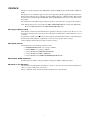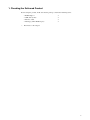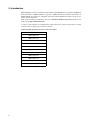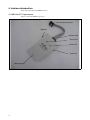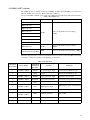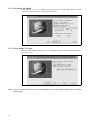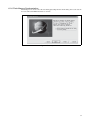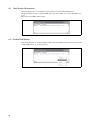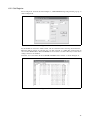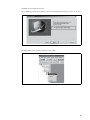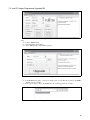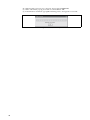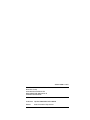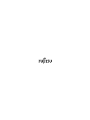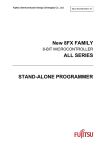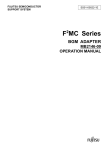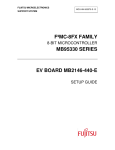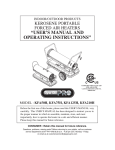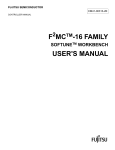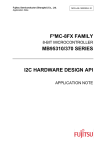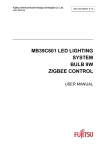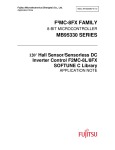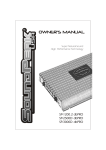Download New 8FX Family
Transcript
FUJITSU SEMICONDUCTOR SUPPORT SYSTEM SS702-00001-1v0-E New 8FX Family 8-bit MICROCONTROLLER BGM ADAPTOR MB2146-07-E OPERATION MANUAL PREFACE Thank you for purchasing the New 8FX Family All Series BGM adapter (model number: MB214607-E). The product is a development support tool for developing and evaluating applied products which use Fujitsu Semiconductor microcontrollers (hereafter MCU) that have a BDSU module. This manual describes how to handle the New 8FX Family All Series BGM adapter. Be sure to read it before using the product. For information on the MCU supported by this product, contact the sales or support representative. Note: This product doesn't correspond to the MB95200H/210H/220H series of the New 8FX family. Please use MB2146-08-E for the MB95200H/210H/220H series. ■ Using the product safely This manual contains important information required for using the product safely. Be sure to read through the manual before using the product and follow the instructions contained therein to use it correctly. In particular, carefully read “■ Caution of the products described in this manual” at the beginning of this manual to understand the requirements for safe use of the product before using it. After reading the manual, keep it handy for future reference. ■ Related manuals You should refer to the following manuals as well: • “HARDWARE MANUAL” for each type of MCU • “DATA SHEET” for each type of MCU • “SOFTUNE Workbench OPERATION MANUAL” • “SOFTUNE Workbench USER’S MANUAL” • “SOFTUNE Workbench COMMAND REFERENCE MANUAL” ■ European RoHS compliance Products with a -E suffix on the part number are European RoHS compliant products. ■ Notice on this document All information included in this document is current as of the date it is issued. Such information is subject to change without any prior notice. Please confirm the latest relevant information with the sales representatives. i ■ Caution of the products described in this document The following precautions apply to the product described in this manual. WARNING Indicates a potentially hazardous situation which could result in death or serious injury and/or a fault in the user’s system if the product is not used correctly. Electric shock, Damage Before performing any operation described in this manual, turn off all the power supplies to the system. Performing such an operation with the power on may cause an electric shock or device fault. Electric shock, Damage Once the product has been turned on, do not touch any metal part of it. Doing so may cause an electric shock or device fault. CAUTION Cuts, Damage Cuts Damage Damage Damage Damage Damage Damage Damage Indicates the presence of a hazard that may cause a minor or moderate injury, damages to this product or devices connected to it, or may cause to loose software resources and other properties such as data, if the device is not used appropriately. Before moving the product, be sure to turn off all the power supplies and unplug the cables. Watch your step when carrying the product. Do not use the product in an unstable location such as a place exposed to strong vibration or a sloping surface. Doing so may cause the product to fall, resulting in an injury or fault. The product contains sharp edges that are left unavoidably exposed, such as jumper plugs. Handle the product with due care not to get injured with such pointed parts. Do not place anything on the product or expose the product to physical shocks. Do not carry the product after the power has been turned on. Doing so may cause a malfunction due to overloading or shock. Since the product contains many electronic components, keep it away from direct sunlight, high temperature, and high humidity to prevent condensation. Do not use or store the product where it is exposed to much dust or a strong magnetic or electric field for an extended period of time. Inappropriate operating or storage environments may cause a fault. Use the product within the ranges given in the specifications. Operation over the specified ranges may cause a fault. To prevent electrostatic breakdown, do not let your finger or other object come into contact with the metal parts of any of the connectors. Before handling the product, touch a metal object (such as a door knob) to discharge any static electricity from your body. Before turning the power on, in particular, be sure to finish making all the required connections. Furthermore, be sure to configure and use the product by following the instructions given in this document. Using the product incorrectly or inappropriately may cause a fault. Always turn the power off before connecting or disconnecting any cables from the product. When unplugging a cable, unplug the cable by holding the connector part without pulling on the cable itself. Pulling the cable itself or bending it may expose or disconnect the cable core, resulting in a fault. It is recommended that it be stored in the original packaging. Transporting the product may cause a damage or fault. Therefore, keep the packaging materials and use them when re-shipping the product. ii • The contents of this document are subject to change without notice. Customers are advised to consult with sales representatives before ordering. • The information, such as descriptions of function and application circuit examples, in this document are presented solely for the purpose of reference to show examples of operations and uses of FUJITSU SEMICONDUCTOR semiconductor device; FUJITSU SEMICONDUCTOR does not warrant proper operation of the device with respect to use based on such information. When you develop equipment incorporating the device based on such information, you must assume any responsibility arising out of such use of the information. FUJITSU SEMICONDUCTOR assumes no liability for any damages whatsoever arising out of the use of the information. • Any information in this document, including descriptions of function and schematic diagrams, shall not be construed as license of the use or exercise of any intellectual property right, such as patent right or copyright, or any other right of FUJITSU SEMICONDUCTOR or any third party or does FUJITSU SEMICONDUCTOR warrant non-infringement of any third-party's intellectual property right or other right by using such information. FUJITSU SEMICONDUCTOR assumes no liability for any infringement of the intellectual property rights or other rights of third parties which would result from the use of information contained herein. • The products described in this document are designed, developed and manufactured as contemplated for general use, including without limitation, ordinary industrial use, general office use, personal use, and household use, but are not designed, developed and manufactured as contemplated (1) for use accompanying fatal risks or dangers that, unless extremely high safety is secured, could have a serious effect to the public, and could lead directly to death, personal injury, severe physical damage or other loss (i.e., nuclear reaction control in nuclear facility, aircraft flight control, air traffic control, mass transport control, medical life support system, missile launch control in weapon system), or (2) for use requiring extremely high reliability (i.e., submersible repeater and artificial satellite). Please note that FUJITSU SEMICONDUCTOR will not be liable against you and/or any third party for any claims or damages arising in connection with above-mentioned uses of the products. • Any semiconductor devices have an inherent chance of failure. You must protect against injury, damage or loss from such failures by incorporating safety design measures into your facility and equipment such as redundancy, fire protection, and prevention of over-current levels and other abnormal operating conditions. • Exportation/release of any products described in this document may require necessary procedures in accordance with the regulations of the Foreign Exchange and Foreign Trade Control Law of Japan and/or US export control laws. • The company names and brand names herein are the trademarks or registered trademarks of their respective owners. Copyright ©2011 FUJITSU SEMICONDUCTOR LIMITED All rights reserved iii 1. Checking the Delivered Product Before using the product, make sure that the package contains the following items: • • • • BGM adaptor * USB cable (1.0m) Interface cable Hardcopy (China RoHS report) :1 :1 :1 :1 * : Referred to as the adaptor. 1 2. Introduction MB2146-07-E is a tool used for Fujitsu Semiconductor New 8FX MCU. It is updated from MB214608-E and silimar to MB2146-08-E in appearance. MB2146-07-E has inherited all functions of MB2146-08-E. It is updated to compatible with the new 0.18um MCU and obtain a better performance and new functions. This operation manual is applicable to all series of FUJITSU SEMICONDUCTOR 8-bit microcontroller except MB95200H/210H/220H. A variety of optional parts are available for this adaptor that may be purchased separately as needed. Consult a sales or support representative for details. Following table describes the sort of New 8FX MCU. MCU Type MB95260 series MB95310 series MB95330 series MB95370 series MB95350 series MB95390 series MB95410 series MB95430 series MB95560 series MB95630 series Following develop product 2 3. Block Diagram This chapter describes the MB2146-07-E block diagram. Figure 1 shows the block diagram of MB2146-07-E Gates circuit LED PC USB interface MCU Debug interface Target MCU USB socket Key MB2146-07-E Figure 1 Block Diagram 3 4. Interface Introduction This chapter describes the BGMA interface. 4.1 MB2146-07-E Appearance Figure 2 shows the BGMA appearance User interface connector Mode key Interface cable Status LED Power LED Power key USB connector Figure 2 BGMA Appearance 4 4.2 BGMA UART Interface The UART interface is mainly used between BGMA and MCU board. BGMA send command to MCU by UART, and receives the MCU feedback by UART too. The speed of UART communication is related to UART baud rate. Following table lists the baud rate. Table 1 Baud Rate List MCU Type Baud Rate Remark MB95260 series MB95310 series MB95330 series MB95370 series 62500 While synchronization and start debug, 125kbps MB95560 series 62500 While synchronization and start debug, 500kbps MB95630 series and following develop MCU 500K While synchronization and start debug, 1Mbps MB95350 series MB95390 series MB95410 series MB95430 series When the adaptor interface connector is mounted on the user system, connect the MCU to the adaptor interface connector according to the following specifications. Table 2 Pin Interface Connector pin number Input / output Target MCU connection pin name 1 BGMA ← MCU UVCC 2 - GND 3 BGMA → MCU 4 Function Remarks User power supply input Connected to the MCU Vcc pin. Vss pin Connected to the MCU Vss pin. RSTIN User System reset output Initialization of users logic BGMA ← MCU RSTOUT User System reset input Connected to user system reset circuit 5 - RSV 6 BGMA → MCU VCC 7 - RSV 8 BGMA ← MCU BGMA → MCU DBG 9 - RSV - - 10 - RSV - - BGMA power output BGMA supplies power to target board Vcc Communication line 1 line UART 5 5. Feature list The MB2146-07-E BGMA is updated from MB2146-08-E. Following items describe the updated feature. • BGMA power supply is DC 5V (USB pedestal can be the power input) • UART Baud rate improve (Max): MB95260H, MB95310L, MB95370L, MB95330H, MB95390H, MB95350L, MB95410H, MB95470H series MCU can be improve to 125kbps, MB95560H series MCU can be improve to 500kbps, MB95630 and the following develop MCU can be improve to 1Mbps. • Baud rate selection between 500kbps and 1Mbps (in MB95630H series and following develop MCU) • Clock up enable function • RAM monitor detect function • 16 bytes data continuous read • 8 bytes data continuous write • Supply power to target board seletable • Power key to control BGMA power • LED to show BGMA operation result • Update BGMA code by PC • Support target MCU power range is 1.8 to 5.5* * : for 3.3V power MCU, the power range is 1.8V to 3.6V for 5V power MCU, the power range is 2.4V to 5.5V Following table lists the power LED and the related operation result. LED Status Information Green & Red OFF Both BGMA and target board power off Green ON BGMA Power on only Red ON Target board power on only Orange ON Both BGMA and target board power on Following table lists the status LED and the related operation result. LED Status Information Green & Red OFF Idle mode ON Standalone mode Green Twinkling ON Standalone programming, target CR trimming Program (standalone, Trimming) error, logging data write error Red Twinkling ON Reserved Logging will full soon Orange Twinkling 6 Logging data record time is over 255* (8k-9) 6. Performance Description This chapter describes the BGMA roughly operation. 6.1 Debug Performance Same as MB2146-08-E, before debugging, open New 8FX project firstly, and then set the debug item. The setions below describe some special settings in detail. 6.1.1 ICE Type For MB2146-07-E, the ICE type should be set to MB2146-07. 6.1.2 Monitor Program Auto-load If user wants to upgrade the BGMA code when starting debugging, check Monitor Program Autoload in Setup Wizard Dialog Box, as shown in Figure 3. Figure 3 Monitor Program Auto-load 6.1.3 Device Type Select the device name to USB in Type Field, as shown in Figure 4. Figure 4 Device Type 7 6.1.4 Oscillation and Speed In this dialig box, user can select MCU external clock value in Frequency (main) Field, and enable or disable clock up in Response Speed Optimization Field. Figure 5 Clock Setting 6.1.5 Power Supply To Target This item enables BGMA to supply power to target MCU board. Select the item the BGMA will supply power to target. Figure 6 Power Supply Note : If the user current is greater than max current (200mA), the system will show power error and stop the power supply. 8 6.1.6 Flash Memory Synchronization This dialog box is used to select the start debug uploading function. If the dialog box is selected, the SOFTUNE will read all MCU flash data to SOFTUNE. Figure 7 Flash Synchronization 9 6.2 Ram Monitor Performance When debugging, user can open Ram monitor window to watch the MCU RAM status. The Ram monitor can watch 32 bytes RAMs at the same time. When user selected all RAM size to word. Following is the RAM monitor window. Figure 8 RAM Monitor Window 6.2.1 Enable RAM Monitor Right click the blank area in Ram Monitor window Selecting Monitoring from shortcut menu will enable RAM monitor, as shown in Figure 9. Figure 9 RAM Monitor 10 6.2.2 Set Register Select Setup from the shortcut menu in Figrue 9, and RAM Monitoring Setup window pops up, as shown in Figure 10. Figure 10 RAM Monitor Setup Set the RAM to be watched in Address field, and select Word from the Size Drop-down List Box. When the address and size are selected, user can click “Append” to confirm this operation and can select another RAM address. When all RAMs are selected, user can click “OK” key to ensure those settings and close the window. After that, user can monitor all selected RAMs in RAM monitor window, as shown in Figure 11. Figure 11 RAM Monitor Status 11 7. How to Upgrade BGMA FW This chapter describes how to update the BGMA FW. The BGMA FW can be updated by PC. The tool “PC Helper.exe” can be used to update the FW. The following section describes the upgrading of BGMA FW in detail. 7.1 Use SOFTUNE Upgrade FW When using SOFTUNE, user can upgrade the BGMA FW. Following is the method: (1) Copy BGMA hex file to file “..\SOFTUNE\Lib\896”, following picture is a sample. Figure 12 Add Hex file Sample (2) Connect BGMA to PC. (3) Power on BGMA. Figure 13 Power on BGMA 12 (4) Enable SOFTUNE Upgrade function. Select “Monitor program auto-loading” in SOFTUNE, for detailed operation please refer to sector 6.1.2. Figure 14 Enable Softune Upgrade function (5) Right click SOFTUNE “Debug” and select “start debug”. Figure 15 Start Debug Icon 13 (6) When following window pop-up, please turn off power of target board. Figure 16 Power-off (7) Press “OK” button, the following sub-window will be pop-up. Figure 17 Upgrading Abort Icon (8)If user want to stop the upgrading, please press “Abort” button. (9)If “Abort” button is not pressed, the Softune will begain to upgrading. Figure 18 Softune Upgrading Icon (10)When 100% upgrade is finished, the BGMA FW upgrading is completed. 14 7.2 Use PC Helper Programmer Upgrade FW Figure 19 Tool Interface Step: (1) Connect BGMA to PC. (2) Open PC Helper programmer. (3) Open “FW Upgrade”, like following picture. Figure 20 FW Upgrade Interface (4) If the BGMA item shows “connected” and the color is green like above picture, the BGMA and PC connect normally. (5) Press“Open” item to choose the BGMA hex file, following picture is a sample. Figure 21 Hex File Sample 15 (6) When hex file is choosen, press “Upgrade” item to upgrate BGMA FW. (7) When sub-window pop-up, please select recommend item “OK”. (8) If download successful item pop-up(like following picture), the upgrade is successful. Figure 22 Successful Sample 16 SS702-00001-1v0-E FUJITSU SEMICONDUCTOR • SUPPORT SYSYEM New 8FX Family 8-bit MICROCONTROLLER BGM ADAPTOR MB2146-07-E OPERATION MANUAL November 2011 the first edition Published FUJITSU SEMICONDUCTOR LIMITED Edited Sales Promotion Department