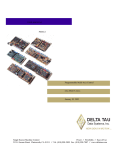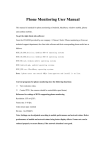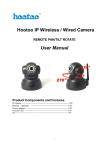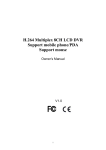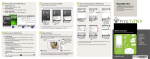Download IMSeye Mobile Client User Manual
Transcript
IMSeye Mobile Client User Manual July 2012 Instruction This instruction is for cell phone software that long-distance login DVR. Directory 1 Symbian System ........................................................................ 1 1.1 Introduction ......................................................................................................................................................................1 1.2 Installation and operating instruction ...............................................................................................................................2 2 Android System......................................................................... 7 2.1 Introduction ......................................................................................................................................................................7 2.2 Installation and operating instruction ...............................................................................................................................7 3 Blackberry System .................................................................. 12 3.1 Introduction .................................................................................................................................................................... 12 3.2 Installation and operating instruction ............................................................................................................................. 12 4 iPhone System ......................................................................... 19 4.1 Introduction .................................................................................................................................................................... 19 4.2 Installation and operating instruction ............................................................................................................................. 19 5 Windowsmobile System ........................................................... 24 5.1 Introduction ............................................................................................................................................................................. 24 5.2 Install and operating instruction............................................................................................................................................... 24 5 Support phone models: ......................................................... 30 1 Symbian System 1.1 Introduction This user guide is mainly applicable to installation and use of monitor software in Symbian system mobile phone. 1 Main functions and features of Cell Phone (Symbian) monitor program: Real time video browse function; PTZ controlling function(only for PTZ) Requirement: Support symbain system 9.1 version or above (symbian 3 th &5th version cell phone) ,contains Nokia 6120c,e71,5800 etc that all 3 th vision 240*320,320*240 resolution,5th 360*640,640*360 resolution cell phone. 1.2 Installation and operating instruction 1) Download and install the sisx document into the cell phone. Program icon will appear after installation, find IMSeye in the program list as follow: 2) Click and run IMSeye program icon,the original interface will be as follow: 2 stand mode Functions and buttons: Function key name specification play Program connect device and begin to play Snapshot Snapshot image and save as the default image list Set DVR’s IP add or DDNS、port、user name、 set password and other name info of device Out Out of program Full screen Full screen browsing To play any Channel. Could change to 8 or 16 Channels selection Channels with next group function PTZ control Up down left right control Zoom Far and near,Focus long and short,Iris Zoom,focus,iris increase and reduce,you will be noted the function when you choose any button 3 3)For the first time using or need to change the parameter, please press set button to enter the parameter setting interface as follow: (Address) :DVR’s public network IP address or DDNS (Port) :Set DVR’s server port (Device name) :To distinguish between multi-equipments (User ID): same as that of the IE port (Password) :same as that of the IE port (alias):Name the relevant location that will show on the playing page 4) Open the menu and login the history list, or click the play button to back to the playing page, this setting will be saved. It will not be saved if you click the right key to return directly. 4 5) Confirm and delete options are in the history list menu.(back to the setting interface after confirmation, update the data of setting list in the meantime, then delete the useless setting record out of your list.) : Choose any item in the history list, open the menu and choose [confirm] to view the scene of the location. Delete history record: Open the menu of the useless record,choose [delete] to delete this record. 6) Video display mode Typical and full screen mode switch Erect screen cell phone’s typical mode 5 When the cell phone thwart, it will be full screen playing naturally. Or press the full screen mode key to switch full screen in any mode of whatever the cell phone’s mode 7)Channels switch Choose the relevant channel, the system will open it and play the video automatically. System is default to show 1-4 channels. if you press next group of channels,the channels No. will switch to be 5-8,8-12,12-16 circularly. DVR parameter setting reference for cell phone: resolution:CIF or QCIF; frame rate:5-10 frame; stream type:limited; stream:64-256Kb/S。 Note: The above parameters can be adjusted according to the cell phone’s capability and the network status, if both of them are good, the effect will be better. If net status is not very good, please reduce the frame rate appropriately to keep fluency. 6 2 Android System 2.1 Introduction This user guide is mainly applicable to installation and use of monitor software in Android system mobile phone. Main functions and features of Cell Phone (Android) monitor program: Real time video browse function; PTZ controlling function(only for PTZ) ; Video footage、pictures screenshots function; Alarm function。 Requirement: Support Android system above 1.5 version,cell phone contains HTC G1,HTC Magic,HTC Hero,HTC G5 etc。 2.2 Installation and operating instruction 1) Copy IMSeye.apk install pack to Android cell phone across the data line. 2) Find IMSeye.apk in the list,press program install..The icon will show as follows after installation: 7 3) Click IMSeye + program icon, running the program after the initial interface below: 4)Click on the real-time preview, the initial interface below: Buttons and functions are as follows: 8 Button Name Function & Specification Play Program connect equipment and begin to play Snapshot image (image file to default to the local Snap-shot image directory of the default software.) Video (video file to default to the local video Video directory of the default software.) Receive the alarm information of DVR (when the Alarm alarm button lights) Select the connected device and channel Device list Choose to play a video channel of the device. Can be achieved in conjunction with the next set of 8, 16 Choose channels channels switch Next group Can choose the next group of channels Achieve PTZ control (including the head up and down and move around, the focal length of addition PTZ control and subtraction, aperture subtraction, etc.) 5) For the first time using or need to change the parameter ,please press set button to enter into the parameter setting interface as follows: 9 Explain: :Add to the equipment. :To modify the device information. :Remove the existing equipment. Click to add a device, as shown: 10 Explain: DeviceName:The alias of the device easy to distinguish between multiple devices. Address:DVR’s public network IP add or DDNS. Command Port:DVR’s server port. User Name:same as that of the IE port. Password:same as that of the IE port/ Max Channel:The total number of channels of the device selection. 6)Album to view pictures cut down in the real-time monitoring: Support slide show mode; Pictures display pixels, the size and screenshots; Support picture zoom in and zoom function; 7)Video mode: Video to MP4 mode; Video recording time is displayed; Video playback support fast forward and slow forward and pause function; Click edit, and delete operations on the video。 8) Full-screen playback mode When the cell phone thwart, it will be full screen playing automatically. 9) Channel switching Select the appropriate channel number, the program will open the corresponding channel and automatically play the video. Program by default will display 1--channel, elected in the next set of channel button, channel number will be switched to 5-8,9-12,13-16 cycle switch. DVR parameters setting reference for cell phone: resolution:CIF or QCIF; frame rate:5-10 frame; stream type:limited; stream:64-256Kb/S。 Note: The above parameters can be adjusted according to the cell phone’s capability and the network status, if both of them are good, the effect will be better. If net status is not very good, please reduce the frame rate appropriately to keep fluency. 11 3 Blackberry System 3.1 Introduction This user guide is mainly applicable to installation and use of monitor software in Android system mobile phone. Main functions and features of Cell Phone (Android) monitor program: Real time video browse function; PTZ controlling function(only for PTZ) Requirement: Support Blackberry system above 4.6 version,screen resolution 480*360 and 480*320,that contains:8900、9000、9700、9630 etc, it will be better performance if update to special version,they are: 8900/9000 necessary system is 5.0.0.90 9700 necessary system is 5.0.0.714 or 5.0.0.344。 3.2 Installation and operating instruction 1) Install the IMSeye.cod and IMSeye.alx pack into Blackberry cell phone across table manage system as follows: 2) Click’"options"on the cell phone table,login the page as following: 12 3) Click“application”to find IMSeye,click and login,click"editor limits",set all to be"allow". 4) Click IMSeye program icon. After running the program,login the original interface across a original flash screen interface as follows: (Name) : to differentiate multi-devices (Address) :DVR’s company IP address and DDNS (Port) :Set DVR’s server port (User ID) : the same as than of the IE port (Password) :the same as that of IE port (Network Type) :Choose the network type as your will. 13 Button’s relevant function: Function key name specification Login the main interface,program connect device and Login begin to play video Cancel logout program history Login the history record page name specification play Program connect device and begin to play Full screen Full screen play 5) Click and login the main interface: Button’s relevant function: Function key Snapshot image and save as the default cell’s image Snapshot list Set DVR’s IP add or DDNS、port、user name、 set password and other name info of device 14 Next group Next group about About information channels selection To play any channel PTZ control Up down left right control zoom Zoom Far and near focus Focus long and short iris Iris increase and reduce 6) Click cancel, Logout program as follows: 7) Click history record, login history list as follows: 15 8) Click menu key, the menu will show as follows: Menu function: Function key name specification open play Program connect device and begin to play edit edit Edit record Clear savePath record clear Clear savePath record(Snapshoted image saving path) New Device new Rebuild a new record Delete delete Delete any record 16 Delete All Records Delete all Delete All Records Switch Application Switch Switch to other program Close close Close other program 9) video display mode Typical and full screen mode switch Typical mode Full screen mode 17 DVR parameter setting reference for cell phone: resolution:CIF or QCIF; frame rate:5-10 frame; stream type:limited; stream:64-256Kb/S。 Note: The above parameters can be adjusted according to the cell phone’s capability and the network status, if both of them are good, the effect will be better. If net status is not very good, please reduce the frame rate appropriately to keep fluency. 18 4 iPhone System 4.1 Introduction This user guide is mainly applicable to installation and use of monitor software in iPhone. Main functions and features of iPhone monitor program: Real time video browse function; PTZ controlling function(only for PTZ) ; Video footage、pictures screenshots function; Alarm function。 Requirement: Support iOS 3.0 or higher version,that contains Iphone ,ipod touch etc. 4.2 Installation and operating instruction 1)Run iPhone’s App Store program,switch to searching page,click IMSeye in the address bar., then the program install pack will be found and please install that. After installation, the program icon will show as follow: 2) Click IMSeye icon. After running program, the original interface will be as follows: 19 3)Click on the real-time preview, the initial interface below: Buttons and functions are as follows: 20 Button Name Function & Specification Play Program connect equipment and begin to play Snapshot image (image file to default to the local Snap-shot image directory of the default software.) Video (video file to default to the local video Video directory of the default software.) Receive the alarm information of DVR (when the Alarm alarm button lights) Select the connected device and channel Device list Choose to play a video channel of the device. Can be achieved in conjunction with the next set of 8, 16 Choose channels channels switch Next group Can choose the next group of channels Achieve PTZ control (including the head up and down and move around, the focal length of addition PTZ control and subtraction, aperture subtraction, etc.) 4) For the first time using or need to change the parameter ,please press set button to enter into the parameter setting interface as follows:: 21 Explain: :Add to the equipment. :To modify the device information. :Remove the existing equipment. Click to add a device, as shown: 22 Explain: DeviceName:The alias of the device easy to distinguish between multiple devices. Address:DVR’s public network IP add or DDNS. Command Port:DVR’s server port. User Name:same as that of the IE port. Password:same as that of the IE port/ Channels:The total number of channels of the device selection. 6)Album to view pictures cut down in the real-time monitoring: Support slide show mode; Pictures display pixels, the size and screenshots; Support picture zoom in and zoom function; 7)Video mode: Video to MP4 mode; Video recording time is displayed; Video playback support fast forward and slow forward and pause function; Click edit, and delete operations on the video。 8) Full-screen playback mode When the cell phone thwart, it will be full screen playing automatically. 9) Channel switching Select the appropriate channel number, the program will open the corresponding channel and automatically play the video. Program by default will display 1--channel, elected in the next set of channel button, channel number will be switched to 5-8,9-12,13-16 cycle switch. DVR parameters setting reference for cell phone: resolution:CIF or QCIF; frame rate:5-10 frame; stream type:limited; stream:64-256Kb/S。 Note: The above parameters can be adjusted according to the cell phone’s capability and the network status, if both of them are good, the effect will be better. If net status is not very good, please reduce the frame rate appropriately to keep fluency. 23 5 Windowsmobile System 5.1 Introduction This user guide is mainly applicable to installation and use of monitor software in Windowsmobile system mobile phone.. Main functions and features of Windowsmobile monitor program: Real time video browse function; PTZ controlling function(only for PTZ) Requirement: Support windowsmobile system 2003 version or above.Only support touch screen version currently. 5.2 Install and operating instruction 1) Copy the IMSeyesetup.cab to windows mobile cell phone across the data line 2) Find IMSeye setup.cab in the appointed list,double click to install,the program icon will show under (program) path after install 3) Click IMSeye program icon,the original interface will be as follows after running program: 24 Button relevant function as follows: button name Function & Specification play Program connect device and begin to play Set DVR’s IP add or DDNS、port、user name、 set password and other name info of device stop Program stop playing the video Route way selection Choose and play any channels PTZ control Up down left right control zoom Zoom Far and near focus Focus long and short iris Iris increase and reduce Snapshot Snapshot current image(Snapshoted image will be 25 saved in photo list as follows:) 4) For the first time using or need to change the parameters ,please press button into the parameters setting interface as follow: User name(User name) : The same as that of IE port Password(Password) :The same as that IE port Server address(Server) :DVR’s public network IP address or DDNS Server port(Port) :Server port of DVR’s setting Device name(Notes) :To differentiate multi-devices 26 Press Press button to login the list of snapshoted image button to login the history record page. Choose the useless record,press “Delete” button to delete relevant item. Choose any record and click [OK] button to back to the setting interface. 27 Then press [OK] button to login the connect interface The display menu will appear after successful connection 5) Video display mode Typical and full screen mode switch 28 Click button to stop browsing It will switch to be full screen mode when you click the playing image. Click the full screen playing image, it will switch to be typical playing mode 6) Route way switch Click pull down button Choose the relevant channels No.,program will play the relevant channel automatically DVR parameters setting reference: resolution:CIF or QCIF; frame rate:5-10 frame; stream type:limited; stream:64-256Kb/S。 Note: The above parameters can be adjusted according to the cell phone’s capability and the network status, if both of them are good, the effect will be better. If net status is not very good, please reduce the frame rate appropriately to keep fluency. 29 5 Support phone models: 品牌 操作系统 机型 8900/Apache/AT&T Pure/HD Diamond/P3600 Trinity/P3600i Trinity/P3650Cruise/P3651Touch Cruise/P4350/P4351/P4500 TyTN/P4550 TyTN 3G/T3333 Touch 2/T4242 Touch Cruise09/T5353Touch Diamond 2/T7377 AT&TTilt 2/T8282 Touch HD/T8285 Touch HD/T8290 Max Touch 4G/Touch/Diamond/TouchDual/Touch Pro/Touch Pro 2/X7500Advantage/X7510Advantage/XV6975 Imagio Aria/ Desire/Dream/ Droid Eris/ Evo 4G/Hero/Incredible/Legend/ Magic/Tattoo/Wildfire CT810 Incite /GM730 Eigen /GM750 /GT810H /GW550/GW820 eXpo/KS20 /VS750 Fathom GT540 Swift / GW620 Eve / KH5200 Andro-1 / LU2300Optimus Q / VS740 Ally DX650 / DX900 / E100 beTouch / E101 beTouch / M900 /neoTouch / X960 E110 beTouch / E400 beTouch / Liquid 3250/5230/5233/5235 Comes With Music/5320 XpressMusic/5500 Sport/5530 XpressMusic/5630 Xpress Music/5700XpressMusic/5730 XpressMusic/5800 XpressMusic/6110Navigator/6120 classic 6121 classic 6122c/6124 classic/6210Navigator/6220 Classic 6290/6650 Fold 6720 Classic 6730 classic6788/6790Mako/ C5/ C6/ E50/ E51/ E52/ E55/ E60/ E61/ E62/ E63/ E65/ E66/ E70/ E71/E72/ E73 Mode/E75/E90/N71/N73/N75/N76/N77/N78/N79/N80/N81/N82 N85/N86/N91/ N92/N93/ N95/ N96/ N97/ N97 Mini/ X6 30 GT i7110 / GT i8510 Innov8 / GT i8910 Omnia / SGH G810/ SGH i450 / SGH i550 / SGH i560 / SGH L870 GT B7300 OmniaLITE/GT B7320 OmniaPRO/GT B7330 OmniaPRO/GT B7610 OmniaPRO/GT B7620 Giorgio Armani/GT C6620/GTC6625 Valencia/GT i8000 Omnia II/SCH i220 Code/SCH i760/SCH i770 Saga/SCH i910 Omnia/SCH i920 Omnia II/SGH i300/SGH i600/SGH i607 Blackjack/SGH i617 Blackjack2/SGH I627Propel Pro/SGH i637, SGH i710/SGH i718/SGH i740/SGH i780/SGH i900/SGH i908 Omnia/SPH i325 Ace/SPH i350 intrepid/SPHIP830/SPH M7350 OZ Omnia U1 Satio / U5 Vivaz / U8 Kanna M1 Aspen / X1 Xperia / X2 Xperia DX650 / DX900 / E100 beTouch / E101 beTouch / M900 /neoTouch, X960 E110 beTouch /E400 beTouch / Liquid A3000 / A3100 / Q / Q9 A555 Devour/A955 Droid II/Droid/Droid X/i1/ MB200MB300/ MB501 Cliq XT/ MB511 Flipout/ Moto XT800/ZHILING/ Quench XT3/ XT701 XT720 Motoroi E850 / N810 31 M10 Nuvifone/ M20 Nuvifone/ P320/ P505/ P525/ P526/ P527/P550/ P552/ P750/ P835 SMT 5600 E72 / P51 Axim X50 Mini 3iX / Streak / Thunder 310/535/565/566/577W/585/586w/595/818 Pro/828/838/838Pro/900/C720/C750/C800/D810/M700/P800/S1/S60 0/S900/T2222 Touch Viva/U1000 g-Smart i120 GSmart G1305 Boston iPAQ 510 Mobile Messenger / iPAQ HW6500 / iPAQ K3 Glisten i9502 Ultimate / i-mate Jamin / i-mate JAQ / i-mate imate JASJAM / i-mate JASJAR / i-mate K-JAM 32 E-4000 Solo M6000 Zio ET980 / i921 Xda Argon/Xda Atmos/Xda Atom/Xda Atom Exec/Xda Atom Life/XDA Diamond Pro/Xda Graphite/XDA Ignito/Xda Nova/Xda Orbit/Xda Orbit II/XDA Serra/XDA Star/XDA Stealth/DAStellar/XDA Trion/Xda Zinc SPV C100 / SPV C600 / SPV M2000 / SPV M3000 / SPV M3100 /SPV M5000/ SPV M600 / SPV M700 Treo 700 / Treo 750 / Treo 800 / Treo 850 Pro C810 Duo / C820 Matrix Pro IMA600S Sirius IS01 Dash/ Dash 3G/ MDA AMEO/ MDA Basic Opal/ MDA Compact IV/MDA Touch/ MDA Touch Plus/ MDA Vario III/ Shadow/ Shadow 2009/ Wing 33 G2 Touch/ MyTouch 3G/ myTouch 3g Slide/ Pulse G710 / G900 / TG01 1231 / VPA Compact IV / VPA III E811 X850 Racer Blaze / X5E Garminfone Nexus One U8110 / U8230 General Mobile DSTL1 34 BlackBerry 8900/ BlackBerry 9000 Bold/ BlackBerry 9100 Pearl (9105 Pearl) /BlackBerry 9630 Tour /BlackBerry 9650 Tour2/BlackBerry 9700 Onyx (Bold, 9020) Apple iPhone 3G/3GS (OS 3.0 or later) Apple iPhone 4 / iPod touch, iPad D-1100 / D-1111 / S-1000 SX66 QTEK 8010 /QTEK 8020 / QTEK 9000 / QTEK 9090 / QTEK 9100/Qtek 9600 / 8500 MY S-7 35 36

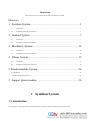
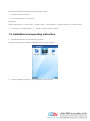
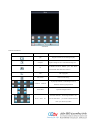
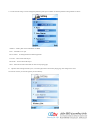
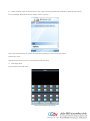
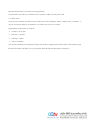
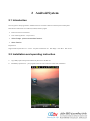
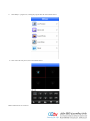

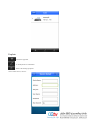
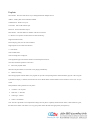
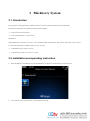
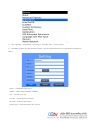
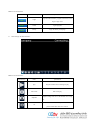

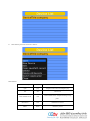
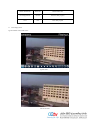

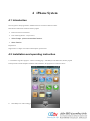
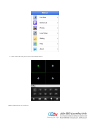
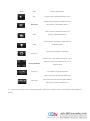
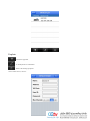
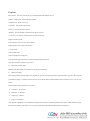
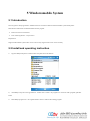
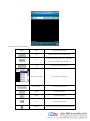
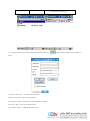
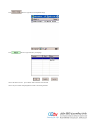
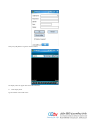
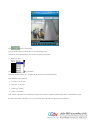
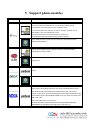
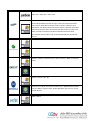
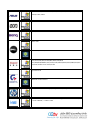
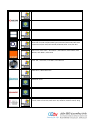
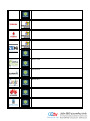
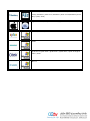
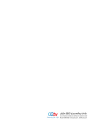
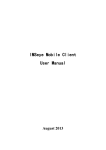
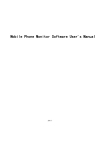
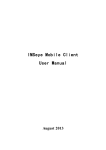


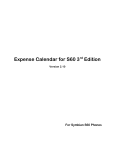
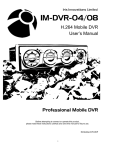
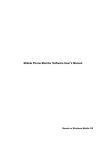

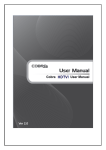
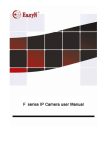
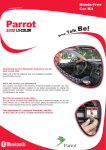
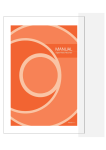
![Rii Mini [Bluetooth]](http://vs1.manualzilla.com/store/data/005730343_1-53cd9486bcc3b780c33a2a4f5175af21-150x150.png)