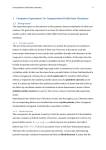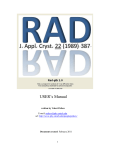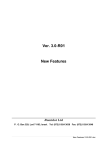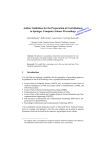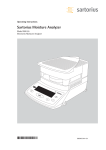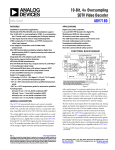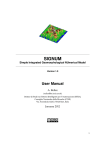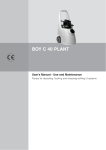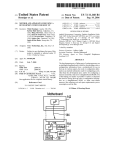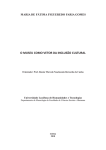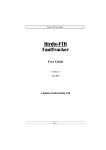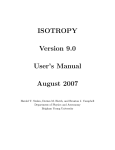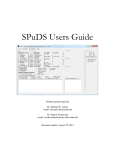Download user`s manual
Transcript
Samara State University program package for multipurpose crystal-chemical analysis Version 3.2 programmed by V.A.Blatov & A.P.Shevchenko USER’S MANUAL Copyright 2001 USER’S MANUAL Contacts Prof. Vladislav A. Blatov Chair of Inorganic Chemistry Chemistry Department Samara State University Ac. Pavlov St. 1 Samara 443011 Russia. Tel: 7(8462)345445 Fax: 7(8462)345417 E-mail: [email protected] Internet: http://www.ssu.samara.ru/common/structure/chemistry/ IChemistry/topos.htm Mirror sites: Australia: http://ccp14.minerals.csiro.au/ccp/webmirrors/topos/Common/Structure/Chemistry/IChemistry/topos.htm Canada: http://ccp14.sims.nrc.ca/ccp/webmirrors/topos/Common/Structure/Chemistry/IChemistry/topos.htm United Kingdom: http://www.ccp14.ac.uk/ccp/webmirrors/topos/Common/Structure/Chemistry/IChemistry/topos.htm USA: http://ccp14.semo.edu/ccp/webmirrors/topos/Common/Structure/Chemistry/IChemistry/topos.htm Internet references: http://www.ssu.samara.ru/common/structure/chemistry/IChemistry/ papers.htm Published in: Blatov V.A., Shevchenko A.P., Serezhkin V.N. TOPOS 3.2: a new version of the program package for multipurpose crystal-chemical analysis. J. Appl. Cryst. 2000, 33, 1193. Methods and theory are described in: Blatov V.A., Serezhkin V.N. Stereoatomic model of the structure of inorganic and coordination compounds. Russ. J. Inorg. Chem., Suppl. 2000, N 2. P. S105-S222. 2 TOPOS – Program Package for Multipurpose Crystal-Chemical Analysis Contents CHAPTER I. INTRODUCTION.......................................................................... 22 WHAT IS TOPOS? ................................................................................................. 22 TOPOS PARTS ...................................................................................................... 22 DBMS (Database Management System)....................................................... 22 Dirichlet ......................................................................................................... 22 ADS................................................................................................................ 23 DiAn............................................................................................................... 23 IsoCryst .......................................................................................................... 23 AutoCN .......................................................................................................... 23 IsoTest ............................................................................................................ 23 StatPack.......................................................................................................... 23 SYSTEM REQUIREMENTS ....................................................................................... 24 TOPOS 3.2 FILES ................................................................................................. 25 CHAPTER II. INSTALLING TOPOS................................................................. 27 CHAPTER III. LEARNING DBMS..................................................................... 28 BASICS ................................................................................................................... 28 Starting Database Management System ....................................................... 28 Learning DBMS interface.............................................................................. 28 Learning DBMS interface.............................................................................. 29 Working with Windows ......................................................................................... 29 Types of Windows:.................................................................................................. 29 Active and Inactive Windows ............................................................................... 30 Managing TOPOS Windows................................................................................. 30 Working with Lists......................................................................................... 30 Using the Mouse ............................................................................................ 30 Using the Mouse in TOPOS Windows................................................................ 31 Using the Mouse in Lists........................................................................................ 31 Selecting Entries by Mouse ................................................................................... 32 Using Keyboard Alternatives......................................................................... 32 Using Keyboard Alternatives for TOPOS Windows........................................ 32 Keyboard Alternatives for Lists............................................................................ 32 Selecting by Keyboard............................................................................................ 33 Moving Through the Labeled List ....................................................................... 33 Using Context Help ....................................................................................... 34 Using Menus.................................................................................................. 34 Working with Text Box Editor....................................................................... 35 Printing Data ................................................................................................. 36 3 USER’S MANUAL Loading Files...................................................................................................37 DBMS MENUS ......................................................................................................38 System Menu ..................................................................................................38 TOPOS 3.2 Configuration ......................................................................................38 Edit Config ..........................................................................................................38 Auto Save Configuration ...........................................................................39 Compound Output .....................................................................................39 Bibliography ..........................................................................................39 Coordinates............................................................................................39 Composition & CCF .............................................................................39 Space Group and Z ...............................................................................39 Cell Parameters .....................................................................................39 Whole Topology....................................................................................39 Sublattice Topology..............................................................................39 Name and Comment ............................................................................39 Other Information.................................................................................40 About......................................................................................................40 Tile Windows ........................................................................................40 EGAVGA Screen Mode........................................................................40 Help Language ............................................................................................40 Confirmations ..............................................................................................40 FileName.......................................................................................................40 Open Config........................................................................................................41 Save Config .........................................................................................................41 Save Config As ...................................................................................................41 Printer Setup .......................................................................................................41 View/Edit File ...........................................................................................................41 Built-In Text Editor..................................................................................................42 Managing Word Star .........................................................................................42 Text Editor Menu ...............................................................................................43 File .................................................................................................................43 Quit................................................................................................................43 Change dir... ..............................................................................................................43 DOS shell ..................................................................................................................43 Exit ..............................................................................................................................44 List of Recently Loaded Databases.......................................................................44 Compound Menu ............................................................................................44 Goto… ........................................................................................................................44 View............................................................................................................................45 Edit ..............................................................................................................................45 Viewing and Editing the Data on Compound...............................................45 Working with Compound Card ......................................................................46 Action...............................................................................................46 Compound Card Menus ............................................................................46 4 TOPOS – Program Package for Multipurpose Crystal-Chemical Analysis Formula Box .......................................................................................... 47 Chemical Formula Format ........................................................... 47 ICSD ......................................................................................... 47 CSD........................................................................................... 47 TOPOS ..................................................................................... 47 RefCode Box.......................................................................................... 47 Space Group Box .................................................................................. 47 Space Group Symbol Format ....................................................... 47 Crystal-Chemical Formula Box .......................................................... 48 Crystal-Chemical Formula Format ............................................ 48 Coordination Type of Ligand....................................................... 49 Chemical Composition Box................................................................. 49 A, B, C, Alpha, Beta, Gamma Boxes .................................................. 49 Cell Volume........................................................................................... 50 Author Block ......................................................................................... 50 Editing Author Block .................................................................... 50 Journal Block ......................................................................................... 51 Year Box ................................................................................................. 52 Volume Box ........................................................................................... 52 Number Box .......................................................................................... 52 Pages Box ............................................................................................... 52 Origin Block .......................................................................................... 52 R-factor Box ........................................................................................... 52 Z Box....................................................................................................... 52 D(exp) Box ............................................................................................. 53 D(clc) Line.............................................................................................. 53 Atom List Window............................................................................... 53 Nam, Num, DegOx, 1(X), 2(Y), 3(Z), 4(S), 5(CN) Boxes............ 53 Input of New Atoms ................................................................. 54 Editing Atomic Data................................................................. 54 Deleting Atom........................................................................... 54 'Wyckoff' Box ........................................................................................ 54 Experiment Block ................................................................................. 55 CSD, ICSD....................................................................................... 55 Disorder, Errors.............................................................................. 55 Crystal, Powder ............................................................................. 55 Unknown, Photo, Densit., Diffr. or X-ray, Electr., Neutron, Synchr. ............................................................................................. 56 Comment Window............................................................................... 56 Copy ........................................................................................................................... 56 Move........................................................................................................................... 57 Add ............................................................................................................................. 57 (Un)Delete ................................................................................................................. 58 Viewing Window..................................................................................................... 58 Data to File ................................................................................................................ 59 5 USER’S MANUAL Print Data...................................................................................................................59 Auto Determine........................................................................................................59 Chemical Composition......................................................................................59 Errors in Distances.............................................................................................59 Statistics...............................................................................................................60 HSite.....................................................................................................................60 Generating hydrogen positions.................................................................60 General steps .........................................................................................60 Algorithm of Generation .....................................................................61 Filter Menu.....................................................................................................64 Principles of Search .................................................................................................65 Search Database .................................................................................................65 Search Options ...................................................................................................65 Search in File ................................................................................................65 Results to Win ..............................................................................................65 Search Range ................................................................................................65 Full Formula.................................................................................................66 All Settings ...................................................................................................66 Case Sensitive...............................................................................................66 Permutations ................................................................................................66 Composition Type.......................................................................................66 Environment Type ......................................................................................66 With Any ......................................................................................................67 With Only .....................................................................................................67 With All.........................................................................................................67 With All Only...............................................................................................67 Statistics ........................................................................................................67 One position .................................................................................................67 Any position.................................................................................................67 The same pos................................................................................................67 Diff. posit. .....................................................................................................67 Occupancy ....................................................................................................67 Mark Atoms .................................................................................................68 Structure .......................................................................................................68 Sublattice ......................................................................................................68 Logic Operations at Search...............................................................................68 With ...............................................................................................................68 Without .........................................................................................................68 With All.........................................................................................................68 Filter Submenus .......................................................................................................68 Distribution Submenu.......................................................................................68 Index File.............................................................................................................69 Authors .........................................................................................................69 Journals .........................................................................................................70 Year................................................................................................................70 6 TOPOS – Program Package for Multipurpose Crystal-Chemical Analysis Date ............................................................................................................... 70 Experiment................................................................................................... 70 Element ......................................................................................................... 70 Space Groups ............................................................................................... 70 Crystal Classes............................................................................................. 70 Site Symmetry.............................................................................................. 70 Sublattice Topology .................................................................................... 70 Crystal Chemical Formulae ....................................................................... 71 Position Composition ................................................................................. 71 Bibliography ....................................................................................................... 71 Author........................................................................................................... 71 Journal........................................................................................................... 71 Year ............................................................................................................... 71 Volume, Number, Pages ............................................................................ 72 Fragment ............................................................................................................. 72 Formula ........................................................................................................ 72 Name............................................................................................................. 72 Comment...................................................................................................... 72 Cr. Chem. Formula ..................................................................................... 72 Molecule ....................................................................................................... 72 Working with Molecule Editor........................................................... 73 Molecular Editor Interface ........................................................... 73 Menu Items ..................................................................................... 73 Help........................................................................................... 73 Clear .......................................................................................... 73 Symbols ..................................................................................... 74 CN set ....................................................................................... 74 Continue.................................................................................... 74 Using the Mouse............................................................................. 74 Drawing an atom ...................................................................... 74 Drawing a bond ........................................................................ 74 Removing an atom .................................................................... 74 Removing a bond....................................................................... 74 Composition ....................................................................................................... 74 Total Composition ...................................................................................... 75 Element ......................................................................................................... 75 Format of Chemical Elements............................................................. 75 Element Ratios............................................................................................. 77 Format of Element Ratios Box ............................................................ 77 No Coordinates ........................................................................................... 77 Statistics ........................................................................................................ 77 Errors in Composition ................................................................................ 77 Isomers.......................................................................................................... 78 Density.......................................................................................................... 78 Symmetry............................................................................................................ 78 7 USER’S MANUAL Cell Parameters............................................................................................78 Space Group .................................................................................................79 Crystal System .............................................................................................79 Crystal Class.................................................................................................79 Bravais Lattice..............................................................................................79 Topology Submenu ...........................................................................................79 Sublattice ......................................................................................................80 Close Packings .............................................................................................80 Gmax.......................................................................................................80 Related Pack ..........................................................................................80 Most Uniform........................................................................................80 Thinnest Covering.......................................................................................81 Full Molecule................................................................................................81 Topological Types .......................................................................................81 Structure Types............................................................................................81 Mark Aristotype ..........................................................................................81 Acquisition Data ................................................................................................81 Ref. Code ......................................................................................................82 Date ...............................................................................................................82 Errors.............................................................................................................82 R-factor..........................................................................................................82 No Adjacent Matrix, No Whole Topology, No Sublattice Topology...82 Duplicates.....................................................................................................83 Auto Delete Dups .................................................................................83 Find in..................................................................................................................83 Results to .............................................................................................................84 Type of Search ....................................................................................................84 Search Range.......................................................................................................84 Database Menu ...............................................................................................84 New.............................................................................................................................85 Load ............................................................................................................................85 Delete .........................................................................................................................85 Undelete.....................................................................................................................86 Refresh .......................................................................................................................86 Compare.....................................................................................................................86 Tile ..............................................................................................................................86 Cascade.......................................................................................................................86 Window Manager ....................................................................................................87 Information ...............................................................................................................87 Programs Menu ..............................................................................................87 Program Interface.....................................................................................................88 Options ................................................................................................................88 Data ......................................................................................................................89 Save................................................................................................................89 Print ...............................................................................................................89 8 TOPOS – Program Package for Multipurpose Crystal-Chemical Analysis Run....................................................................................................................... 89 Look ..................................................................................................................... 89 Quit ...................................................................................................................... 89 Automatic calculation mode.................................................................................. 90 Interrupting calculations........................................................................................ 90 Results Menu ................................................................................................. 91 Dirichlet..................................................................................................................... 91 Errors ................................................................................................................... 91 Auto Determine CN .......................................................................................... 91 Atoms............................................................................................................ 92 Min. Solid Angle ......................................................................................... 92 Solid Angle for CN ..................................................................................... 92 Take indirect ................................................................................................ 92 Take the same atom .................................................................................... 92 All Data ............................................................................................................... 92 Type of Polyhedron........................................................................................... 93 Number of Faces ......................................................................................... 93 Number of Vertices..................................................................................... 93 Order Number............................................................................................. 93 CNs & DOx from file......................................................................................... 93 DiAn ........................................................................................................................... 93 Results Options .................................................................................................. 93 Min. Limit..................................................................................................... 93 Max. Limit .................................................................................................... 93 In Range........................................................................................................ 94 Not in Range ................................................................................................ 94 Distances ............................................................................................................. 94 Angles.................................................................................................................. 94 IsoTest........................................................................................................................ 94 Process................................................................................................................. 94 Output Options ........................................................................................... 94 Sublattices Statistic ............................................................................... 94 Group in Types ..................................................................................... 95 SubUnits................................................................................................. 95 Build Index ............................................................................................ 95 Strict Comparing .................................................................................. 95 Analysis Options......................................................................................... 95 Whole structure .................................................................................... 95 Sublattices.............................................................................................. 95 Number of Types ........................................................................................ 95 Max. Num. Sph............................................................................................ 95 FileName ...................................................................................................... 95 Method Options .......................................................................................... 96 Normal Database.................................................................................. 96 Huge Database...................................................................................... 96 9 USER’S MANUAL Search range .................................................................................................96 Find Results ........................................................................................................96 Help Menu ......................................................................................................97 Help Content.............................................................................................................97 TOPOS Parts .............................................................................................................97 General Concepts .....................................................................................................97 Hot Keys ....................................................................................................................97 What’s new? ..............................................................................................................97 Publications...............................................................................................................97 About..........................................................................................................................97 CHAPTER IV. TOPOS APPLIED PROGRAMS...............................................98 DIRICHLET PROGRAM ...........................................................................................98 Options of Dirichlet program .........................................................................98 General Options .......................................................................................................99 Common..............................................................................................................99 Cont.Calc. .....................................................................................................99 Half Div. .....................................................................................................100 Vol.Cont......................................................................................................100 Det.Topol. ...................................................................................................100 Wr.Topol.....................................................................................................100 Norm.SA .....................................................................................................100 Marked At. .................................................................................................100 Dirichlet Output Options.....................................................................................100 VDP ....................................................................................................................101 Vol(CP)........................................................................................................101 Vol(VDP) ....................................................................................................101 S(VDP).........................................................................................................101 D(VDP)........................................................................................................101 G3(VDP)......................................................................................................101 Kp(VDP) .....................................................................................................101 Kc(VDP) ......................................................................................................101 Statistics ......................................................................................................101 VDP Faces .........................................................................................................101 Atoms X ......................................................................................................101 r(A-X) ..........................................................................................................101 S(F)...............................................................................................................101 Vol(F)...........................................................................................................102 SA(F)............................................................................................................102 N(F)..............................................................................................................102 Index of X....................................................................................................102 Phi(F) ...........................................................................................................102 VDP Edges ........................................................................................................102 Xi, Xj ............................................................................................................102 10 TOPOS – Program Package for Multipurpose Crystal-Chemical Analysis R(A-iVj)....................................................................................................... 102 R(A-XiXj) .................................................................................................... 102 R(Xi-Xj) ....................................................................................................... 102 R(Vi-Vj) ....................................................................................................... 102 ∠Xi-A-Xj ..................................................................................................... 102 ∠Vi-A-Vj..................................................................................................... 102 VDP Vertices .................................................................................................... 103 Coord. ......................................................................................................... 103 R(A-Vi)........................................................................................................ 103 N(V)............................................................................................................. 103 SA(A-Vi) ..................................................................................................... 103 Units................................................................................................................... 103 Percents....................................................................................................... 103 Original....................................................................................................... 103 Topology ........................................................................................................... 103 Not Change ................................................................................................ 103 Remove F.................................................................................................... 104 Spread En. .................................................................................................. 104 MinOm........................................................................................................ 104 KdRAt. ........................................................................................................ 104 Zones ................................................................................................................. 104 Number....................................................................................................... 104 Rem.Meth. .................................................................................................. 105 Write All ..................................................................................................... 105 Epsilon First, Epsilon Second......................................................................... 105 Trans. ................................................................................................................. 105 NumAt .............................................................................................................. 105 Rad.System ....................................................................................................... 106 Output ............................................................................................................... 106 Memory ...................................................................................................... 106 File ............................................................................................................... 106 FileName .................................................................................................... 106 PolyName................................................................................................... 106 Manual Mode: Calculating Individual Compound ..................................... 107 Stages of Manual Calculation ............................................................................. 107 Selecting Sublattice of Atoms......................................................................... 107 Input of division coefficients ......................................................................... 108 Choosing Central Atom.................................................................................. 109 Generating Atoms by Translations ............................................................... 109 Constructing Convex Shell............................................................................. 110 Determining Voronoi-Dirichlet Polyhedron Topology ............................. 111 Library of combinatorial-topological types........................................... 111 Results of Manual Calculation: Data Output................................................... 111 General Data on Voronoi-Dirichlet Polyhedron ......................................... 112 11 USER’S MANUAL Data on VDP faces.....................................................................................113 Data on VDP edges ...................................................................................113 Data on VDP vertices................................................................................114 Constructing Image of Voronoi-Dirichlet polyhedron...............................114 Voronoi-Dirichlet polyhedron of the 1st rank........................................114 Managing Image........................................................................................115 Calculating Voronoi-Dirichlet Polyhedron of Higher Rank ...............115 Calculating in Automatic Mode...................................................................116 Stages of Automatic Calculation.........................................................................116 Inquiry on changing available output file....................................................116 Inputting the Names of Atoms ......................................................................116 Central Atoms............................................................................................116 Other Atoms...............................................................................................116 All Atoms....................................................................................................116 Cations ........................................................................................................117 Anions .........................................................................................................117 Results of Automatic Calculation: Data Output ..............................................117 DESCRIPTION OF ADS PROGRAM .......................................................................119 Options of ADS program .............................................................................119 Common...................................................................................................................120 Cont.Calc. ..........................................................................................................120 Dimen. Calc.......................................................................................................120 Molecular VDP .................................................................................................120 Save Centroid ...................................................................................................120 Output Coord. ..................................................................................................120 Save Ligands.....................................................................................................120 Output Destination................................................................................................120 Adjacent Matrix......................................................................................................121 Calculate............................................................................................................121 Disk Input .........................................................................................................121 Num. Far Sph. ..................................................................................................121 Minimum AtSA................................................................................................121 Minimum MolSA .............................................................................................121 Topology..................................................................................................................121 Edit Matrix ........................................................................................................121 Save CCF ...........................................................................................................122 Spec. Cont..........................................................................................................122 vdW Cont. .........................................................................................................122 Contract Atoms ................................................................................................122 VDP Construction..................................................................................................122 Environment .....................................................................................................122 Sublattice ...........................................................................................................122 Centroid ...................................................................................................................122 Mass ...................................................................................................................122 12 TOPOS – Program Package for Multipurpose Crystal-Chemical Analysis Geometrical....................................................................................................... 123 Manual Mode: Calculating Individual Compound ..................................... 123 Stages of Calculation............................................................................................. 123 Input of Limiting Values for Interatomic Distances................................... 123 Calculation of Adjacent Matrix...................................................................... 123 Breaking Bonds between Atoms ................................................................... 124 Input of Complexing Atoms .......................................................................... 124 Input of Atoms to Be Contracted .................................................................. 124 Results of Manual Calculation............................................................................ 125 General Crystallographic Data on Crystal Structure ................................. 125 Data on Adjacent Matrix of Crystal Structure............................................. 125 Complexing Atoms ......................................................................................... 125 Forgotten Atoms .............................................................................................. 125 Contracted Atoms............................................................................................ 125 List of Ligands.................................................................................................. 125 The crystal-chemical formula of a compound............................................. 126 Topology of Complex Groups ....................................................................... 127 Solid Angles...................................................................................................... 128 Dimensionality of complex groups and their composition....................... 128 The composition of far coordination spheres.............................................. 128 Calculating in Automatic Mode .................................................................. 128 Results of Automatic Calculation....................................................................... 129 N ..................................................................................................... 129 Name.............................................................................................. 129 CCF................................................................................................. 129 Dimensionality ............................................................................ 129 MCN............................................................................................... 129 Atom .............................................................................................. 129 C(p)................................................................................................. 129 V,E,F ............................................................................................... 129 1,2,... ............................................................................................... 129 Centroid......................................................................................... 129 V, S, Rsd, rmin, G3, Topology .................................................... 129 DESCRIPTION OF DIAN PROGRAM ..................................................................... 131 Options of DiAn program............................................................................ 131 Common .................................................................................................................. 132 Cont. Calc.......................................................................................................... 132 Output Destination ............................................................................................... 132 Geom.Calculation .................................................................................................. 132 Angles................................................................................................................ 132 No Angles ......................................................................................................... 132 Rmin .................................................................................................................. 132 Rmax.................................................................................................................. 132 Trans .................................................................................................................. 132 Radii System..................................................................................................... 133 13 USER’S MANUAL Manual Mode: Calculating Individual Compound......................................133 Stages of Manual Calculation..............................................................................133 Choosing Central Atoms ................................................................................133 Choosing Environment of Central Atoms....................................................133 Results of Manual Calculation: Data Output...................................................133 Calculating in Automatic Mode...................................................................134 Results of Automatic Calculation .......................................................................134 Distances ...........................................................................................................134 Angles ................................................................................................................134 DESCRIPTION OF ISOCRYST PROGRAM ...............................................................135 Options of the program IsoCryst..................................................................135 Translations.............................................................................................................136 Sublattice .................................................................................................................136 Change Radii ..........................................................................................................136 Radii System ...........................................................................................................136 Output Destination................................................................................................136 Adjacent Matrix......................................................................................................136 Calculate............................................................................................................137 Disk Input .........................................................................................................137 Imaging Crystal Structure ...........................................................................137 Stages of Imaging...................................................................................................137 Choosing the Atoms for Imaging ..................................................................137 Changing Atomic Radii ..................................................................................137 Calculation of Adjacent Matrix......................................................................137 Imaging Crystal Structure ..............................................................................138 Managing Image ....................................................................................................138 Zooming Window............................................................................................139 Scale.............................................................................................................139 Rotation Window.............................................................................................140 Rotation.......................................................................................................140 Orientation .................................................................................................140 Window of Managing .....................................................................................140 Help .............................................................................................................140 Begin............................................................................................................140 Data .............................................................................................................140 Growth ........................................................................................................140 Chain ...........................................................................................................141 Quit..............................................................................................................141 View... .........................................................................................................141 Spheres .................................................................................................141 Formula ................................................................................................141 Fill .........................................................................................................141 Bonds XX..............................................................................................141 Cell ........................................................................................................141 14 TOPOS – Program Package for Multipurpose Crystal-Chemical Analysis Fit .......................................................................................................... 141 Atoms.......................................................................................................... 141 Symbols................................................................................................ 141 Delete.................................................................................................... 142 Insert..................................................................................................... 142 Select..................................................................................................... 142 Bonds... ....................................................................................................... 142 Thin....................................................................................................... 142 Show ..................................................................................................... 142 Take ...................................................................................................... 142 Common…................................................................................................. 143 Color..................................................................................................... 143 Group ................................................................................................... 143 Rotate ................................................................................................... 143 Print ...................................................................................................... 143 File ........................................................................................................ 143 Blink...................................................................................................... 143 Calc.............................................................................................................. 143 VDP ...................................................................................................... 143 CP.......................................................................................................... 143 Error...................................................................................................... 143 Centroid ............................................................................................... 143 Proj... ........................................................................................................... 144 XOY ...................................................................................................... 144 XOZ ...................................................................................................... 144 YOZ ...................................................................................................... 144 hkl ......................................................................................................... 144 Description of Commands ................................................................................... 144 Geometric Calculations................................................................................... 144 Orienting an Image. Description of hkl Command.................................... 145 Selecting atoms. Description of Select Command ...................................... 145 Continuous Rotation of Image: Description of Rotation Command ....... 146 Removing Elements of Image: Description of Delete Command............. 146 Restoration and Addition of Element of Image: Description of Insert Command ......................................................................................................... 147 Selection ........................................................................................ 147 Choosing Center of Image: Description of Fit Command ......................... 147 Determining Coordinates of Incorrect Atoms: Description of Error Command ......................................................................................................... 148 Cutting Crystal Structure ............................................................................... 148 Results of Calculation .................................................................................. 149 DESCRIPTION OF AUTOCN PROGRAM .............................................................. 150 Options of AutoCN program ....................................................................... 150 Common .................................................................................................................. 151 15 USER’S MANUAL Cont.Calc. ..........................................................................................................151 Half Div. ............................................................................................................151 Vol.Cont.............................................................................................................151 Information .............................................................................................................151 NxOverlaps.......................................................................................................151 CNs.....................................................................................................................151 Output Atoms...................................................................................................152 Direct Only........................................................................................................152 Overlap Esds.....................................................................................................152 Epsilon .....................................................................................................................152 Calculation ..............................................................................................................152 Change Radii ....................................................................................................153 Choose Atoms ..................................................................................................153 Saving.......................................................................................................................153 None...................................................................................................................153 CNs only............................................................................................................153 CNs+matrix ......................................................................................................153 Method .....................................................................................................................153 Using Rsds ........................................................................................................153 Sectors................................................................................................................154 Matrix .......................................................................................................................154 Spec.Cont...........................................................................................................154 vdW Cont. .........................................................................................................154 Solid Ang...........................................................................................................155 Dist.& Rsds........................................................................................................155 Save As Is ..........................................................................................................155 Face Data ...........................................................................................................155 Repulsive...........................................................................................................155 El-H Bonds ........................................................................................................155 EsdR, EsdRad ...................................................................................................155 MinOm ..............................................................................................................156 Stages of Calculation ....................................................................................156 VDP Construction..................................................................................................157 Calculating the Radius of Spherical Domain...................................................157 Searching for Interatomic Contacts ....................................................................157 Verifying Adjacent Matrix ...................................................................................157 Saving Adjacent Matrix ........................................................................................157 Results of Calculation...................................................................................158 DESCRIPTION OF ISOTEST PROGRAM ..................................................................159 Options of IsoTest program ..........................................................................159 Common...................................................................................................................160 Cont.Calc. ..........................................................................................................160 Choose Atoms ..................................................................................................160 Save Topology ..................................................................................................160 16 TOPOS – Program Package for Multipurpose Crystal-Chemical Analysis Indirect .............................................................................................................. 160 Save G3.............................................................................................................. 160 Dimen. Calc. ..................................................................................................... 160 Build Index ....................................................................................................... 160 Num. Far Sph.......................................................................................................... 161 Sph. for SSU............................................................................................................ 161 Min. Omega ............................................................................................................ 161 Analysis ................................................................................................................... 161 Whole Structure ............................................................................................... 161 Sublattices ......................................................................................................... 161 Structure Types ................................................................................................ 161 FileName ................................................................................................................. 162 Results of Calculation .................................................................................. 162 Whole Structure ..................................................................................................... 162 Sublattices ............................................................................................................... 162 Processing Results........................................................................................ 163 Statistics on Topology of Atomic Sublattices: It1 File ................................... 163 Analyzing Isotypism: It2 File .............................................................................. 163 CHAPTER V. STATISTICAL ANALYSIS ...................................................... 166 DESCRIPTION OF STATPACK PROGRAM ............................................................. 166 Text Window Management ......................................................................... 166 Basics of Managing Text Windows.................................................................... 166 Managing Viewing Window ............................................................................... 168 StatPack Menus ........................................................................................... 169 Editing Data File: Data Menu.............................................................................. 169 Load ................................................................................................................... 170 Copy .................................................................................................................. 170 Print ................................................................................................................... 170 Remove.............................................................................................................. 170 Polyhedron ....................................................................................................... 170 Faces&CP, Edges, Vertices ............................................................................. 170 Database data ................................................................................................... 170 Restore............................................................................................................... 170 Constructing Distributions: Polyhedron, Faces, Edges and Vertices Menus....................................................................................................................... 171 Polyhedron.............................................................................................................. 171 Rsd ..................................................................................................................... 171 Vcp ..................................................................................................................... 171 Vvdp .................................................................................................................. 171 Svdp................................................................................................................... 172 Dcp..................................................................................................................... 172 Dvdp.................................................................................................................. 172 G3vdp ................................................................................................................ 172 17 USER’S MANUAL Kp .......................................................................................................................172 Kc........................................................................................................................172 Rf ........................................................................................................................172 CN A ..................................................................................................................172 CNvdp=Nf ........................................................................................................172 NEvdp................................................................................................................172 NVvdp ...............................................................................................................172 Dg.ox.A..............................................................................................................173 Sort A .................................................................................................................173 Comp.Code .......................................................................................................173 n:(n+m) ..............................................................................................................173 Faces..........................................................................................................................173 Sort_B.................................................................................................................173 DgOx_B .............................................................................................................173 CN_B..................................................................................................................173 R(A-B) ................................................................................................................173 S(F) .....................................................................................................................173 V(F).....................................................................................................................173 SA(F) ..................................................................................................................174 N(F) ....................................................................................................................174 Phi(F)..................................................................................................................174 Other ..................................................................................................................174 rs .........................................................................................................................174 Rsd......................................................................................................................174 Edges.........................................................................................................................174 Sort_BiBj ............................................................................................................174 R(A-ViVj)...........................................................................................................175 R(A-BiBj)............................................................................................................175 R(Vi-Vj)..............................................................................................................175 ∠(Vi-A-Vj) .........................................................................................................175 R(Bi-Bj)...............................................................................................................175 ∠(Bi-A-Bj) ..........................................................................................................175 Other ..................................................................................................................175 Vertices.....................................................................................................................175 Type(V)..............................................................................................................175 R(V-A)................................................................................................................176 SA(V-A) .............................................................................................................176 N(V)....................................................................................................................176 Phi(V) .................................................................................................................176 Other ..................................................................................................................176 Filtration of Data: Filter Menu ............................................................................176 Code of compound ..........................................................................................176 VDP topological type ......................................................................................176 Chemical sort of A ...........................................................................................177 Oxidation state of A.........................................................................................177 18 TOPOS – Program Package for Multipurpose Crystal-Chemical Analysis Coord.number of A ......................................................................................... 177 Chemical sort of B............................................................................................ 177 Number of chem.sorts of B............................................................................. 177 Composition of CP .......................................................................................... 177 Change of composition ................................................................................... 177 Number of zone ............................................................................................... 177 Rf range ............................................................................................................. 178 Range X ............................................................................................................. 178 Range Y ............................................................................................................. 178 Range Z ............................................................................................................. 178 Filter in window .............................................................................................. 178 Type of hyperfaces .......................................................................................... 178 Overlap type..................................................................................................... 178 Managing Data Output: Option Menu.............................................................. 179 Unit Conversions: Units Submenu................................................................ 179 Function Submenu .......................................................................................... 180 Ln(N)........................................................................................................... 180 N-Z .............................................................................................................. 180 N/Z ............................................................................................................. 180 min(N)......................................................................................................... 180 max(N) ........................................................................................................ 180 mean(N)...................................................................................................... 180 Format Submenu ............................................................................................. 180 Data format Submenu..................................................................................... 181 Color .................................................................................................................. 181 Hist. abs............................................................................................................. 181 RMS-line............................................................................................................ 181 Points(X,Y) ........................................................................................................ 181 On selection Submenu .................................................................................... 181 Line(X,0)(X,Y) ................................................................................................... 182 Differ on... Submenu ....................................................................................... 182 CA chemical sort ....................................................................................... 182 CA degree oxidation................................................................................. 182 CA coordination number ......................................................................... 182 Number of VDP faces ............................................................................... 182 CP chemical composition......................................................................... 182 VDP topological type................................................................................ 182 AO chemical sort....................................................................................... 182 Type of hyperfaces.................................................................................... 182 Sign Indention .................................................................................................. 183 Type of sign... Submenu ................................................................................. 183 Mode of output... Submenu ........................................................................... 183 Printer Submenu .............................................................................................. 183 Overlaps............................................................................................................ 183 Statistics................................................................................................................... 184 19 USER’S MANUAL Top.type of VDP, CP composition ................................................................184 Distribution Results .....................................................................................184 1D Distribution Outputs ......................................................................................185 2D Distribution Outputs ......................................................................................187 Basics of Graphic Window Management .....................................................189 Using the Keyboard...............................................................................................189 Zooming in on 2D Distribution ..........................................................................189 Plotting a Function.................................................................................................190 Managing 1D Distributions.................................................................................190 Using the Keyboard.........................................................................................190 Managing 2D Distributions.................................................................................190 Using the Keyboard.........................................................................................190 Using the Mouse ..............................................................................................191 What Compound the Point of 2D Distribution Belongs to? ...............192 Deleting points of 2D Distribution .........................................................192 2D Distribution Modes .............................................................................192 ‘HOT KEYS’ OF TOPOS 3.2 SYSTEM..............................................................193 ‘HOT KEYS’ OF TOPOS 3.2 GRAPHIC SHELL.............................................195 GLOSSARY ............................................................................................................197 Voronoi-Dirichlet polyhedron ..........................................................197 Combinatorial-topological type of Voronoi-Dirichlet Polyhedron ..........................................................................................197 Library of combinatorial-topological types of polyhedra ............197 Coordination polyhedron..................................................................197 Coordination sphere...........................................................................198 Radius of spherical domain (Rsd) .....................................................198 Packing coefficient.............................................................................198 Covering coefficient ...........................................................................198 Dimensionless second moment of inertia of VDP (G3) .................198 Solid angle of VDP face......................................................................199 Solid angle of VDP vertex..................................................................199 Contact Angle......................................................................................199 DA Vector .............................................................................................199 Star of adjacent vectors ......................................................................199 Direct, indirect, half-direct neighbour .............................................200 Basic, non-basic, half-basic edge.......................................................200 Basic, non-basic, half-basic vertex ....................................................200 Adjacent matrix...................................................................................200 Coordination type of ligand..............................................................200 Crystal-chemical formula ..................................................................201 The rank of interatomic overlap .......................................................201 Valent, specific, van der Waals contact ...........................................201 20 TOPOS – Program Package for Multipurpose Crystal-Chemical Analysis Structure type...................................................................................... 201 Topological type ................................................................................. 201 Representation of crystal structure .................................................. 202 Monorepresentation of crystal structure......................................... 202 Molecular Voronoi-Dirichlet polyhedron....................................... 202 Smoothed Voronoi-Dirichlet polyhedron....................................... 202 Lattice Voronoi-Dirichlet polyhedron............................................. 203 Complete Graph of Crystal Structure.............................................. 203 Graph connectedness ......................................................................... 203 Reduced graph.................................................................................... 203 Lattice graph ....................................................................................... 203 Lattice quantizer ................................................................................. 203 REFERENCES........................................................................................................ 204 SOME REFERENCES TO TOPOS .................................................................... 205 21 USER’S MANUAL Chapter I. Introduction What is TOPOS? The program package TOPOS is an integrated interactive system that lets you work with crystal structural data. We tried to achieve two main goals at developing program package TOPOS: ♦ to create programs implementing modern methods of crystal-chemical analysis and to join them under the multi-purpose data-analytical system that allows user to analyze thoroughly the crystal structure of any compound directly after searching it in the database. ♦ to perform automatic comprehensive analysis of large samples of chemical compounds from the database to reveal general crystalchemical regularities. Use Glossary (p. 197) at the back of the book to look up terms and concepts you might be unfamiliar with and the paper Blatov V.A., Serezhkin V.N. Stereoatomic model of the structure of inorganic and coordination compounds. Russ. J. Inorg. Chem., Suppl. 2000, N 2. P. S105-S222 for details of the methods and theory. TOPOS Parts The TOPOS 3.2 version includes the following parts. DBMS (Database Management System) allows users to create and edit databases and to interact with crystal structure information that is stored in the databases. Dirichlet The program that allows user ♦ to construct Voronoi-Dirichlet polyhedra for an atom in any crystal lattice; ♦ to determine coordination numbers of atoms; ♦ to calculate geometric characteristics of atomic domains; ♦ to find void positions in a crystal structure. 22 TOPOS – Program Package for Multipurpose Crystal-Chemical Analysis ADS ♦ ♦ ♦ ♦ ♦ ♦ The program that allows user to determine how coordination polyhedra join and how ligands of various dentality coordinate central atom; to reveal polymeric ligands in a crystal structure; to determine dimensionality of complex groups and the way by which they arrange in a crystal structure; to obtain the data on size and composition of far coordination spheres of any structural group; to determine composition of molecular groups (if any), their molecular coordination numbers, topological properties of molecular packing; to automate a descriptive stage of crystal-structural analysis. DiAn The program to calculate interatomic distances and bond angles in a crystal structure. IsoCryst The program to build, zoom, rotate an image of a crystal structure and to perform a variety of geometric calculations. AutoCN The program to identify and classify automatically all interatomic contacts in a crystal structure, to determine coordination numbers of atoms and to calculate adjacent matrix of a crystal structure. IsoTest The program to classify crystal structures according to their topological and structure types, and to automate crystal-chemical systematization process. StatPack The program to process statistically the data files generated by Dirichlet and ADS programs. 23 USER’S MANUAL System Requirements The program package TOPOS 3.2 may run on computers of PC/AT series or compatible (processors 80386 – Pentium) under MS DOS 5.0 (or higher) or under Windows 95/98/Me/NT/2000/XP. Mathematical co-processor and at least 2MB of random access memory (RAM) are required. TOPOS 3.2 runs under MS DOS protected mode and can use up to 16MB of RAM. Both the number of entries, simultaneously loaded in a database window, and the list of the authors cannot exceed 16380. Video adapters CGA/EGA/VGA/SVGA are supported. To print graphic information the Epson- or Hewlett Packard compatible printer is required. 24 TOPOS – Program Package for Multipurpose Crystal-Chemical Analysis TOPOS 3.2 Files The complete configuration of TOPOS 3.2 includes the files: Filename topos32.exe topos32.sym topos32.rad topos32.jnl topos32.usr toposeng.hlp statpack.exe statpack.hlp dpmi16bi.ovl; rtm.exe demo.* Type of file TOPOS executable module symmetry codes of space groups atomic radii according to the Slater and Waber & Cromer systems library of journals and their international codes file with user names TOPOS help file in English StatPack executable module StatPack help file in English auxiliary files for MS DOS protected mode (a part of Borland Pascal package) demonstration database files Crystal structure database in TOPOS VER 2.02 format includes the files: Filename Type of file *.ADM contains adjacent matrices of crystal structures (optional file) *.CMP contains compound chemical formulae *.CD contains other data on crystal structures *.ITS contains the information on the topology of the whole crystal structures (optional file) *.ITL contains the information on the topology of atomic sublattices (optional file) 25 USER’S MANUAL In addition to these files, TOPOS can create the following index files (Index File, p.69) using Distribution tools (Distribution Submenu, p.68): Index file *.IDA *.IDC *.IDD *.IDE *.IDF *.IDG *.IDI *.IDJ *.IDL *.IDM *.IDP *.IDS *.IDT *.IDY 26 Index type author index crystal class index acquisition date index structural experiment index crystal-chemical formula index space group index site symmetry index journal index atomic sublattice index chemical element index Wyckoff position index structure type index topological type index publication date index TOPOS – Program Package for Multipurpose Crystal-Chemical Analysis Chapter II. Installing TOPOS 1. Insert TOPOS CD into CD-ROM device and run install.exe. 2. During installation, you should choose destination directory, where TOPOS will be installed. Installation program offers you the default path C:\TOPOS32. Be sure that directory or TOPOS installation program you specify does not exist on your hard disk! If you reinstall TOPOS 3.2, delete the directory with TOPOS earlier version. 3. Then you will be asked for your User Name and User Code. User Code (an integer within the 1–255 range) will be needed for performing some operations with databases. See Database Menu, p.84. This information will be stored in topos32.usr text file and can be modified later. 4. Then TOPOS files will be copied to the destination directory. If installation is successful the installer will add a string with the TOPOS destination path you specified to the PATH section of autoexec.bat file. TOPOS files on CD are not encoded, so you can copy them manually if necessary. 5. You need to reload the computer. Then you can run TOPOS typing topos32 in DOS prompt line. If you configure TOPOS to run in Windows 95/98/Me/NT/2000/XP be sure that the DPMI flag in the Memory section of program properties is set to Auto mode. 27 USER’S MANUAL Chapter III. Learning DBMS Basics Starting Database Management System The main program of the package is Database Management System (DBMS). It is the program you run with topos32.exe module. To run topos32.exe successfully all the *32.* files listed above should be placed at the same directory. All TOPOS applied programs except StatPack are integrated into DBMS and can be run from it. To run StatPack use statpack.exe module. As DBMS and StatPack programs differ to some extent, we will consider them separately. For StatPack program, see an appropriate section of the manual (Chapter V. Statistical Analysis, p.166). Closing box Window title ordinal number of window Vertical scroll bar Active («current») compound (entry) Zooming box Scroller Selected entries The number of compounds in database, selected compounds, number of position of current compound Status Line The way of the list ordering (Name - on the names of items Pos. on positions of items; -/+ presence/absence of inversion in ordering) Horizontal scroll bar Free memory (bytes) The 'hook' to resize the window Fig. 1. General view of a TOPOS 3.2 DBMS window in Windows 95/98. 28 TOPOS – Program Package for Multipurpose Crystal-Chemical Analysis Learning DBMS interface Working with Windows After you run topos32.exe module TOPOS window arises. This window can be empty or can contain the list of entries of an active database. A separate window corresponds to each database. You can load as many databases as it can fit in free memory available (see right corner of the status box at the bottom of your screen, Fig. 1). Thus, in general several windows can be simultaneously loaded. Some of them can contain databases or can be of other type (Fig. 2). Types of Windows: 1. 2. 3. 4. 5. 6. 7. 8. Window with the list of database entries (Database Window) Window with search results through a database (Search Window) Window with entries deleted in a database Window of an applied program Window of autoviewing data on compound (Autoviewing Window) Window of viewing data on compound (Viewing Window) Window of the built-in Text Editor Window of dialog with user (Dialog box, Message box) Database Window Search Window Active window Autoviewing Window Dialog box Fig. 2. Different types of TOPOS 3.2 DBMS windows 29 USER’S MANUAL Active and Inactive Windows The only window, where you are working now, is active; other windows are inactive. The active window is marked with double white frame, inactive with single gray frame (Fig. 2). The windows of the last type (8) are always active until their closing. You can activate any other inactive windows using the mouse or keyboard. Managing TOPOS Windows You can jump from window to window (to activate windows) either with the mouse (click in any place of inactive window) or with Window Manager (Window Manager, p.87), or with the keyboard: Key Tab Shift-Tab Alt-n (n=1-9) Tab and Shift-Tab Action Jump to the next window in the list Jump to the previous window in the list Jump to the window with ordinal number n Move between buttons, text and check boxes in a dialog box Working with Lists A list of items in a window can be ordered alphabetically or in ascending input order of entries in the list. If the list is ordered alphabetically, you can move to the entry that you need, when you type the name of the entry. The cursor will go to the first element of the list, beginning with the symbol you type. When you input other symbols cursor moves to the element, beginning with given symbol sequence. If you want to go back, you should cancel step by step the symbols by BackSpace. Active element is the element of the list, where cursor is. Using the Mouse TOPOS supports all operations with the mouse both in text and in graphic mode. When you move the mouse, the mouse pointer in the window follows the movement. You communicate with your computer by pressing a mouse button while the pointer is in a particular area of the screen. 30 TOPOS – Program Package for Multipurpose Crystal-Chemical Analysis Three following terms describe using the mouse in TOPOS: ♦ click (press and release a button); ♦ double-click (twice press and release a button); ♦ ‘dragging’ the mouse pointer, holding down mouse button. As a rule the left mouse button pressed (left click) runs some operation, pressing right button (right click) cancels the operation. Using the Mouse in TOPOS Windows You can use the following operations with the mouse: ♦ click on zooming box or double-click in any place of window title. Use them to zoom in/out a window; ♦ click on the scroll bar. Use it to scroll one page of the list upwards or downwards, if mouse pointer is above or below the scroll box respectively; ♦ drag the scroller. Do this to fast scrolling the list to the entry you need; ♦ drag the ‘hook’. Use it to resize a window; ♦ double click on the entry or press F4 to open Compound Card (p. 46); ♦ right click selects/unselects an entry; ♦ drag the mouse pointer, holding down right button, to select a group of entries (compounds); ♦ left click in any place of an inactive window to activate it; ♦ right click in any place of an inactive window to copy selected entries from active database to inactive one (Copy command, p.56); ♦ right click, while holding down Ctrl key, moves selected entries from active database to inactive one (Move command, p.57) Using the Mouse in Lists Use the mouse to some additional operations, concerning the work with lists: ♦ click on upper or lower part of the scroll bar. Use it to scroll one page of the list upwards or downwards; ♦ drag the scroller to fast scrolling the list to the place you need; ♦ double click to choose (activate) an element in the list. In the windows 1-3 this operation calls autoviewing window for active compound. 31 USER’S MANUAL Selecting Entries by Mouse ♦ right click selects/unselects an entry; ♦ dragging the mouse pointer, while holding down right button, results in the selection of a group of entries. Using Keyboard Alternatives As the keyboard might be easier and faster for some users, you can use keyboard equivalents for the TOPOS tools (see also ‘Hot keys’ of TOPOS 3.2 System, p.193). Using Keyboard Alternatives for TOPOS Windows Some above-mentioned operations can be duplicated by keyboard: Action Use it to activate moving and resizing window mode. When you press Ctrl-F5 the window frame changes its view and color. Using cursor arrows you can move and resize (holding down Shift) a window. Press Enter to fix new place and size of a window. You can do this only for windows of the types 1-5. Shift-F5 Use it to zoom in/out a window (only for the windows 16). This command is equivalent to clicking by mouse on the zooming box. Alt-F3 Press it to close a window. The autoviewing window can be also closed by pressing Esc. Key Ctrl-F5 Keyboard Alternatives for Lists Key Up/Down PgUp/PgDn Home/End Ctrl-PgUp/PgDn Enter 32 Action Press it to go to next/previous entry in the list. Use it to go to the next/previous page. Use it to move upwards/downwards of a database window. Do this to go to the beginning/end of a list. Use it to choose (activate) an entry in the list. In TOPOS – Program Package for Multipurpose Crystal-Chemical Analysis the windows 1-3 this operation calls an autoviewing window of the data on the active compound. Alt-F9 Use it to output current list to disk. Ctrl-F9 Press it to print current list. Alt-(Ctrl)-Space Use it to order a list on the name or position. Use a threefold combination under Windows. Ctrl-Space Use it to inverse current ordering in a list. In the windows 1-3 the type of ordering is indicated at the bottom of the database window (Fig. 1). Selecting by Keyboard Place cursor to the entry and press: Key Action Insert select one entry and go to the next entry Shift- Up/Down select one entry and go to the next/previous entry Shift-PgUp/PgDn select all next/previous entries on page Shift-Home/End all entries up to the beginning/end of a list You can also use additional ‘grey’ part of keyboard. Press Key Action to select all entries in a list + to unselect all selected entries in a list – to inverse selection through the whole list. * Moving Through the Labeled List Key Ctrl-Home/End Ctrl-ShiftPgUp/PgDn Ctrl-A Action Use it to go to the next/previous selected entry. Use it to go to the beginning/end of the block of selected entries. In the TOPOS applied programs, you can choose the atoms in an appropriate window Use it to select/unselect all atoms of the same chemical sort as an active atom. 33 USER’S MANUAL Using Context Help If you need context-sensitive help for an active object, activate it and press F1. If you search for general information on the basic sections of the help system, press the keys Ctrl-F1. See also Help Menu, p.97. The context help of TOPOS 3.2 is a hypertext system. When you call the help window for an active element you can also look through the help information on similar themes. The hypertext references on these themes are marked by yellow in the text. You can call this information doing the follows: ♦ mouse double click on this theme; ♦ place cursor on the reference and press Enter. You can jump between hypertext references pressing Tab and ShiftTab (forward and backward in the list, respectively). To come back to previous themes press keys Alt-F1 or use Previous context button of the Status Bar. A brief information on an active object you can find in the Status Bar (Fig. 1), where the most available commands and free memory (in bytes) are indicated. Using Menus There are seven types of menu in TOPOS 3.2: ♦ DBMS menu; ♦ menu of TOPOS applied programs; ♦ menu of Search Window; ♦ menu of the text editor; ♦ graphic menu of IsoCryst program; ♦ graphic menu of Molecule Editor (p.73). Two last menus work in graphic mode and thus will be described in the IsoCryst program section (p.138). The first four menus work in text mode. In these menus you can use both the mouse and keyboard. Working with the mouse click on menu item or on appropriate button in a dialog box to run a command. Working with keyboard use the following ‘hot keys’: 34 TOPOS – Program Package for Multipurpose Crystal-Chemical Analysis Key F10 Alt-Symbol Symbol Action to activate menu. to choose some menu item. Symbol is a red letter in the name of the item. Use shortcuts, which are shown in the menus. In dialog boxes you can choose the button by Alt-Symbol (Symbol is marked by yellow) or activate the button by Tab or Shift-Tab and then press Enter. When you press Enter while some element of the window is active, you really press the default button (as a rule, the Ok or Yes buttons). Working with Text Box Editor In dialog boxes, at input of the information the text box editor is used. Managing text box editor by the keyboard: Key Action Right go to the next symbol Left go to the previous symbol Home go to the beginning of the line End go to the end of the line Shiftselect text block Right/Left/Home/End Ins enable/disable the replacement mode Del remove current symbol or the symbols of selected text block BackSpace remove previous symbol Managing editor by the mouse: Key Click on scrolling bar (if any) Double click Dragging Action scroll the information select the whole line select the block 35 USER’S MANUAL If there is a selected block and you have input the next symbol, this symbol replaces the block selected. If you have just input some data in the text box and want to input them again, use so-called History list that contain the data, you have typed. To call History, click the arrow, highlighted by green or press the key ‘↓’. You can choose any entry you need from the History list. If you work with some text box where digits should be typed, you can input a range of numbers. Use the ‘:’ symbol to separate the minimum and maximum limits, for example: 5.236:7.248. In some text boxes, you can input a number of ranges. In this case every range should be separated by comma, for example: 81:83,85:88,90,91:95 (ranges of the publication date). If you need to input some range ‘from this number to the end’ you should type the first number and a colon, for example, ‘123:’. If you input just some number, the range will include the only item. Printing Data In the text mode you can output the information to all standard printers. For Epson- and Hewlett Packard compatible printers condensed mode of printing is available (see TOPOS 3.2 Configuration section, p.38). You can print graphic information only on printers, supporting Epson or Hewlett Packard standards. Be sure that your printer is on and ready. If you try to print information when your printer is not ready to work, the error message box ‘Printer is not ready. Repeat inquiry?’ will arise. Press ‘Yes’ when ready and the output to printer will begin. If the error occurs again, the error message will arise. If you press ‘No’, no output to printer will be performed. 36 TOPOS – Program Package for Multipurpose Crystal-Chemical Analysis Loading Files The dialog box of loading files appears in many cases, for example the Open Database dialog box: The way of managing these windows is standard: ♦ In current directory only those files are listed that correspond to the mask, given in a text box of file name input; ♦ To go to the directory of higher level, press ‘ ..\ ’ at the beginning of the file list; ♦ the names of subdirectories (if any) are indicated at the beginning of the list; ♦ to go to the directory of higher level or to open a subdirectory, choose it in the list and double click or press Enter; ♦ all operations with ordered lists (see above) are valid here. 37 USER’S MANUAL DBMS Menus System Menu System menu contains general commands, intended for interaction of the package with operating system. TOPOS 3.2 Configuration Edit Config 38 TOPOS – Program Package for Multipurpose Crystal-Chemical Analysis This dialog box allows you to edit TOPOS 3.2 configuration. The item calls Configuration window that contains several submenus. Auto Save Configuration The option saves the configuration automatically. If this option is specified, the current configuration will be automatically saved when you will exit the program. Compound Output The options of this block specify the data output for the compounds in the database. Each check box corresponds to a part of the information. Selecting or unselecting an option you choose what data you want to see in the autoviewing window or to save in the file with the name specified in the FileName line. Bibliography This option shows the reverence on the original paper where the crystal structure investigation was performed. Coordinates This option shows atomic coordinates. Composition & CCF This option shows the total chemical composition of a compound and its crystal-chemical formula. Space Group and Z This option shows the space group and the number of molecules in the unit cell. Cell Parameters This option shows parameters of the unit cell. Whole Topology This option shows the results of calculation of the crystal structure topology. Sublattice Topology This option shows the results of calculation of the topology of atomic sublattices. Name and Comment This option shows the compound name and additional text comments on its structure, temperature and pressure at crystal structure investigation, errors, your own notes, etc. 39 USER’S MANUAL Other Information This option shows an additional information on compound, namely, whether the errors exist in structural experiment, the data on statistical arrangement of atoms, the method of determination of structure, etc. About... This option activates the window with the information about TOPOS 3.2 when you run TOPOS. Clear this item, if you are tired of it. Tile Windows This option arranges database windows as ‘tile’. EGAVGA Screen Mode This option enables the mode of increased resolution in the text mode (43 lines for EGA and 50 lines for VGA adapters). Help Language The item switches Russian context Help to English. The appropriate help files toposrus.hlp and toposeng.hlp should be available. Confirmations The item enables additional program inquiries when you exit TOPOS applied programs (Programs), delete search databases (Find Databases) or search for too short interatomic distances (Errors in Distances). FileName The text box is for file name to save information on compounds to disk, which amount depends on TOPOS Configuration settings (p.38). Default configuration of TOPOS 3.2 is stored in the topos32.cfg file in current directory. If there is no such file, the standard set of parameters is used. Moreover, when you save configuration the names of loaded databases, History lists and configuration of all TOPOS applied programs and databases are saved in topos32.cfg file. For each database, the configuration of TOPOS applied programs can be different. Being restarted, DBMS will automatically load these databases and will restore all parameters of TOPOS applied programs. This tool allows you to organize your desktop in TOPOS in the most convenient way and restore it automatically every time you run TOPOS. 40 TOPOS – Program Package for Multipurpose Crystal-Chemical Analysis Open Config This command reads new configuration of TOPOS 3.2. Save Config This command saves current configuration of TOPOS 3.2. Save Config As This command saves current configuration of TOPOS 3.2 with another name. Printer Setup This command calls Printer Setup dialog box. In this dialog box you can choose the printer type (Epson or Hewlett Packard), printer port (LPT1 or LPT2) and the mode of printing (Resolution) (the higher resolution you choose, the smaller the image is). Condensed printing specifies the mode of condensed printing for text. View/Edit File This command calls built-in text editor that is similar to Word Star. 41 USER’S MANUAL Built-In Text Editor Word Star is the simple text editor that can edit small (up to 64KB) texts. Maximum text line length is 255 symbols. Managing Word Star Key cursor arrows Home/End PgUp/PgDn Ins Del BackSpace Enter Shift + cursor arrows Ins Del Ctrl + Ins Del Left/Right PgUp/PgDn A F K B C H K Y L M Q 42 Action standard assignment go to the beginning/end of the line scroll the page upwards/downwards change the insert/replace symbol mode. In this case the cursor view changes remove the symbol over the cursor remove the left symbol to the cursor begin new line select a text block copy text fragment from the clipboard cut text fragment to the clipboard copy a text fragment to the clipboard remove a text block jump to the previous/next word jump to the beginning/end of the text jump to the next left word jump to the next right word Activate the mode of working with text blocks. In this mode you can use the following keys: start of text selection. To select is some text fragment use cursor arrows insert a text fragment from the clipboard unselect a text fragment copy a text fragment to the clipboard remove selected text fragment find the text fragment again begin new line Activates additional commands. To use them press one of the following keys: TOPOS – Program Package for Multipurpose Crystal-Chemical Analysis Key A C D F H Y R S T U V Y Action replace one group of symbols to another jump to the beginning of the text jump to the end of a line search a text fragment remove text fragment from the cursor up to the beginning of a line remove text fragment from the cursor to the end of a line jump to the beginning of the text jump to the beginning of the line remove the whole word restore the text fragment you have just deleted activate the insert mode of symbols remove the whole line. Text Editor Menu File This command saves the file corrected under the same (Save) or the other (Save As) name. Quit This command closes the text editor. Change dir... This command allows you to change current directory. DOS shell This command allows you to exit from TOPOS temporarily to MS DOS shell. In this case, TOPOS remains in memory. You can return to TOPOS after typing ‘exit’ in MS DOS command line. 43 USER’S MANUAL Exit This command closes TOPOS. Before the exit, DBMS requests confirmations on saving of non-saved information (if the appropriate options in the configuration are specified). See also Auto Save Configuration, p.39. List of Recently Loaded Databases Calls no more than four recently loaded databases which are not in memory now. You can choose the name of the database from the list to load it. Compound Menu Compound Menu contains commands of input, output, copying and editing the data in the active database. Goto… This menu contains submenu that allows you to choose compound you want to jump to. You can jump to compound with given ordinal (Number) or code (Code) number in the active database. 44 TOPOS – Program Package for Multipurpose Crystal-Chemical Analysis NOTE: Ordinal number of a compound in the database can be changed (for example, when you deleted some compounds that were above this compound in the list), but Compound Code identifies a compound unambiguously and cannot be changed in this database. But if you copy the compound to another database, its Compound Code will be changed. View This command allows you to view the data on active compound or a group of selected compounds. Using Save or Print command of File menu (p.64), you can save on disk or print the data of this window. NOTE: You can open as many windows as you need, that allows you to compare easily the data on several different compounds. To open the viewing window on an active compound you can use the View item from the menu, press F9 or double Left-click on the compound in database window. To call the information you need you should select appropriate options in TOPOS Configuration dialog box (Edit Config menu, p. 38). Edit The menu brings up Compound Card of active compound (Data of Compound Window) where you can view and edit the data on it. If the Errors in Distances box is checked in TOPOS Configuration (p.38), all data on intermolecular distances will be verified, and program will inform you about all too short contacts, caused by errors in the original data. Viewing and Editing the Data on Compound To view or edit the data on the current compound press F4 to call the Compound Card. Such a Card contains crystal-chemical information on an active compound in a database. 45 USER’S MANUAL Working with Compound Card You can use some ‘hot keys’ to edit the Compound Card: Key Action Ctrl + D calculate automatically the oxidation states for all basic atoms H convert coordinates of all basic atoms into hexagonal setting P convert unit cell parameters into hexagonal setting S calculate the total chemical formula of compound and Z from the list of atomic coordinates of atoms. To compare results use Chemical Composition calculated from Chemical Formula. You can jump between the boxes of the Card by both Tab/Shift-Tab and Enter, excepting author’s name and the journal name editing blocks, where Enter is reserved for other actions. Compound Card Menus In the heading of Compound Card there is the date when the entry on compound was created, written in the format DD-MM-YYYY. You cannot edit it. 46 TOPOS – Program Package for Multipurpose Crystal-Chemical Analysis Formula Box This box contains the chemical formula of a compound (up to 255 symbols), corresponding to the entry in the Database window. To make chemical composition of a compound available some TOPOS tools, calculated from its chemical formula is needed. That is why it must be input in one of three supported formats. NOTE: When you type ‘/’ after the formula, you can then type any information you need. TOPOS will ignore it while analyzing the formula. Chemical Formula Format There are three formats of chemical formulae TOPOS can decode. Name ICSD CSD TOPOS Format Inorganic Crystal Structure Database. Formula should be input without spaces, the element symbols include small letters, for example Fe2(MoO4)3 Cambridge Structure Database Format. Each element symbol is separated by space and includes only capital letters, for example C14 H22 N5 O7 or 2(C6 H6) TOPOS Format is similar to ICSD Format, but the symbol '*' may be used to separate atomic groups from each other, for example Ni*UO2*F4*7(H2O). RefCode Box Shows Reference Codes for Cambridge Structure Database (CSD) or Collection Codes for Inorganic Crystal Structure Database (ICSD). The CSD Reference Code can consist of 6 symbols or 6 symbols and 2 digits, the ICSD Collection Code can vary in the range 1-999999. Space Group Box Shows space group symbol of the compound. TOPOS 3.2 supports 588 various settings of space groups. Space Group Symbol Format This format uses the rules described in [1]. 47 USER’S MANUAL 1. All symbols can be entered in any register. When entered, Bravais lattice symbol automatically becomes capital, other symbols become small. 2. The Bravais lattice symbol should be separated from other symbols by space. 3. The symbols of screw axes 21, 31, 32 should be written as 21, 31, 32, etc. 4. The symbols of inverse axes3,4,6 should be written with the minus, for example: -3, -4, -6. 5. The symbols of planes that are perpendicular to axes, should be entered with slash without spaces, for example: 2/m, 63/m, 21/c, etc. 6. The symbols of symmetry elements oriented along different axes of coordinate system should be separated by space, for example: F m 3 m, P n a 21, P 63/m m c. NOTE: Either one or three spaces can only be in a space group symbol. 7. For monoclinic crystal system the space group symbol can be written in two different ways, for example: P 21/c and P 1 21/c 1. Use the second way if the monoclinic angle is α or γ instead of β. For example, if monoclinic angle is α angle one should write P 21/c 1 1. If monoclinic angle is γ angle the symbol looks like this: A 1 1 2/a. The shortest variant always means β angle. NOTE: TOPOS 3.2 checks spelling of space group symbol automatically and allows one to input no wrong symbol or unknown group symbol. Crystal-Chemical Formula Box This box shows crystal-chemical formula. Crystal-chemical formula is a formula of complex group of a compound, which enumerates different coordination types of ligands and their stoichiometric ratios. Crystalchemical formula can be calculated automatically with ADS program (see The crystal-chemical formula of a compound section, p. 126). Crystal-Chemical Formula Format Crystal-chemical formula should be written as A)n*L1)n1*L2)n2*... where A is a symbol of complexing atom, n is stoichiometric coefficient, equal to the number of atoms A in a structure of complex group 48 TOPOS – Program Package for Multipurpose Crystal-Chemical Analysis L1, n1 are the coordination type and stoichiometric coefficient of the first ligand L2, n2 are the coordination type and stoichiometric coefficient for the second ligand, etc. Signs ‘*’ separate different ligands. Coordination Type of Ligand Coordination type of a ligand should be written as Lmbtkpg..., where L is dentality of a ligand, that is the number of donor atoms of the ligand, which are bonded with complexing atoms in the crystal structure of a given compound: M mono-, B bi-, T tri-, K tetra-, P penta-, H hexadentate, etc. mbtkpg... the symbols show the number of complexing atoms, which are bonded by one, two, three, four, five, six... donor atoms of the ligand. Chemical Composition Box This box shows the total chemical composition of a compound. You cannot input or edit these data. Use Ctrl-S to calculate total chemical composition automatically for selected compounds. Total chemical composition can differ from chemical composition of a compound because at calculation TOPOS takes into account the very atoms, which were found in crystal-structural experiment. In this case, total chemical composition can be incomplete. The most typical case is lack of hydrogen atoms, whose positions sometimes are difficult to be localized in crystalstructural experiment. A, B, C, Alpha, Beta, Gamma Boxes These boxes show unit cell parameters. 49 USER’S MANUAL The input of unit cell parameters depends on crystal system of the crystal structure. TOPOS automatically determines a crystal system using given space group. Then you can input or edit the very parameters, which determine the crystal system unambiguously. The other parameters are added automatically by TOPOS. They cannot be edited. You can input or edit only the parameters listed in the Table: Crystal system Triclinic Monoclinic Orthorhombic Trigonal Tetragonal Hexagonal Cubic Parameters you can input or edit a, b, c, α, β, γ a, b, c, α or β or γ (depending on setting, see rules of setting of monoclinic groups, Space Group Symbol Format, p.47) a, b, c a, c (hexagonal setting) a, α (rhombohedral setting) a, c a, c a Cell Volume When you input parameters, the volume of unit cell is automatically calculated. You can find it in Status Bar of the Card (Cell Volume, see Figure). As soon as you change any cell parameter, TOPOS recalculates the volume of new unit cell. Author Block This block shows the names of authors of the structural experiment and consists of three components: ♦ the text box where you can input new author; ♦ the text box with the names of authors of original paper, which contain all the data on the compound (local list); ♦ the text box with the total list of authors, contained in the database. In the list of the authors, you can use all the operations valid for ordered list (Working with Lists, p.30). Editing Author Block You can add new author’s name into the local author list (if it is missing there) by three ways: 50 TOPOS – Program Package for Multipurpose Crystal-Chemical Analysis ♦ Press Enter or double click on the Author Text Box to open the total list of the authors. Choose the author you need from the total list; ♦ Type new author’s name in the text box and press Enter. When you type the name of the author in the text box, TOPOS searches for the symbols you type in the total list of authors automatically. When you type author’s name in the text box, you can choose the author’s name from the list of the authors if the TOPOS has just found the name you type. Press Ctrl-Enter and the name you are searching for will be copied in the text box. If author’s name is missing in the total list and you want to save it in the Compound Card, type it in the text box and click ‘OK’ button to save changes. Every time you input the next author or open Compound Card, the text box opens with the list of authors for an active compound. To input the author’s name you should close this text box using mouse or Esc key. To delete some author’s name from the list of current compound you have to clear the whole local list and then to input all the authors again. To clear the list, press Shift-Del. To input remaining author’s names again use the ways described above. Journal Block Journal Block consists of two components: ♦ The text box, containing the title of a journal, where original paper was published (if any); ♦ The list box of the total list of journals, contained in the topos32.jnl file. In the list of the journals, you can use all operations valid for ordered list (Working with Lists, p.30). You can enter journal title in two different ways: ♦ Press Enter or double click on Journal block to open the list of journals. Choose journal you need from the list; ♦ Type journal title in the text box and press Enter. When you type journal title into the text box, program searches for the symbols you type in the total list of journals automatically. 51 USER’S MANUAL Year Box It is the text box of a year of publication of the original paper (strongly four symbols). Volume Box It is the text box of a journal volume, where the original paper was published (up to four symbols). Number Box It is text box of the journal number, where the original paper was published (up to five symbols). Pages Box It is text box of the first and last pages of an article, for example: 927-935. It can consist of 9 symbols, including hyphen. Origin Block Origin block includes three input boxes. Each of them fixes an origin of crystallographic coordinate system. The origin is written in fractions of unit cell parameters. Standard setting of space group, accepted in International Tables for X-ray Crystallography, is used. But another setting can be used, which differs from standard one. TOPOS verifies shift of the origin according to known non-standard settings. In particular, any shift value should be a simple fraction with denominator, which is an integer factor of 24. For example in early structural studies for the group Fd 3 m the origin shift vector (3/8, 3/8, 3/8) was widespread. R-factor Box This box shows the value of discrepancy factor, written in its absolute value, for example: 0.053. NOTE: If R-factor value is equal to zero, it is really unknown. Z Box It is the box, containing the number of formula units in unit cell. You cannot input or edit this field. To calculate Z automatically, press Ctrl-S. 52 TOPOS – Program Package for Multipurpose Crystal-Chemical Analysis D(exp) Box This box shows the value of experimentally determined density of a compound (in g/cm3). D(clc) Line This line shows the value of theoretically determined density of a compound calculated from X-ray data: 1.66MZ ρ= , (1) V where M is molar mass of the simplest formula unit of the compound. M is calculated according to chemical formula of the compound, V is the volume of the unit cell. To calculate density value Z value should be found in advance. If one of the parameters in (1) changes, density value will be recalculated automatically. Atom List Window The total number of basic atoms NAtoms is shown at the bottom of Compound Card. Nam, Num, DegOx, 1(X), 2(Y), 3(Z), 4(S), 5(CN) Boxes These are the input boxes of symbol, ordinal number, oxidation state, coordinates, occupancy factor and coordination number for each basic atom. The input boxes have the following properties: ♦ in the text box of a chemical element symbol TOPOS automatically checks input spelling; ♦ ordinal number enumerates the atoms of the same chemical sort. Do not try to edit ordinal number of an atom in the input box. This value changes automatically when you input the atoms; ♦ in the input box of oxidation state you can input only positive of negative integers; ♦ you can input coordinates of an atom both as decimals and as simple fractions. When entered, the coordinates are automatically being reduced to unit cell. There is a protection from illegal symbol input. If the input box is empty, the coordinate equal to zero will be input, by default; 53 USER’S MANUAL ♦ the input boxes of occupancy factor and coordination number are also protected from illegal symbol input. Input of New Atoms If you need to input coordinates of new atom or edit some coordinates of atom use these input boxes to input the information you need and then add new atom to the list of atoms that can be done in two different ways: ♦ press Shift-Ins; ♦ if you use the mode of input of new compound (see Add command, p. 57) place cursor in the oxidation state box and press Tab or Enter. Then the text box of chemical element symbol becomes active. Editing Atomic Data If you need to correct some atomic data, follow these steps: 1. Select the atom, whose data you want to edit, in the window with the list of atoms. 2. Edit data in the input boxes. 3. Press Ctrl-Ins. Deleting Atom If you want to delete some atom from the list choose it in the list and press Delete. The original numbers of the rest atoms in the list will be changed automatically. 'Wyckoff' Box This box shows the multiplicity and symmetry of atomic Wyckoff positions. In the heading of the column the multiplicity of the space group and the crystal class (point group corresponding to space group if all the translations are excluded) are given. The point group symbols are written according Schoenflies system (see Table 2). The symbols in brackets correspond to alternative ways of spelling a group symbol, but TOPOS always uses the main one. 54 TOPOS – Program Package for Multipurpose Crystal-Chemical Analysis Table 2. Symbols of point groups of symmetry (or crystal classes) N Schoenflies HermannN Schoenflies HermannMauguin Mauguin 1 C1 1 17 D3 32 2 Ci (S2) -1 18 C3v 3m 3 C2 2 19 C3i (S6) -3 4 Cs (S1) m 20 D3d -3m 5 C2h 2/m 21 C3h (S3) -6 6 D2 (V) 222 22 D3h -6m2 7 C2v mm2 23 C6 6 8 D2h (Vh) mmm 24 D6 622 9 C4 4 25 C6h 6/m 10 D4 422 26 C6v 6mm 11 C4h 4/m 27 D6h 6/mmm 12 C4v 4mm 28 T 23 13 D4h 4/mm 29 Th m-3 14 S4 -4 30 Td -43m 15 D2d (Vd) -42m 31 O 432 16 C3 3 32 Oh m-3m Crystal classes belong to the following crystal systems: 1,2 – triclinic; 3-5 – monoclinic; 6-8 – orthorhombic; 9-15 – tetragonal; 16-20 – trigonal; 21-27 – hexagonal; 28-32 - cubic. Experiment Block This block contains additional information (if any) on crystal structure determination. CSD, ICSD This box shows the source of the data in the Compound Card (Cambridge Structure Database or Inorganic Crystal Structure Database). Disorder, Errors This checkbox indicates whether statistically disordered atoms or errors in experimental data exist for the crystal structure. You can mark this item automatically using the command Statistics and Errors in Distances in Compound/Auto Determine... menu item. Crystal, Powder This checkbox specified the object of structural determination (single crystal or powder). 55 USER’S MANUAL Unknown, Photo, Densit., Diffr. or X-ray, Electr., Neutron, Synchr. The check box specifies the method of crystal structure determination: CSD Format Unknown – the method is unknown Photo – photomethod Densit. – with densitometer Diffr. – with diffractometer ICSD Format X-ray – X-ray diffraction Electr. – electron diffraction Neutron – neutron diffraction Synchr. – synchrotron radiation Comment Window This text box shows the comment on a compound. There are the name of compound selected by green color and some additional information on structure. When you input or edit data in Comment window note that, by default, the program at first expects you to input the name of compound, which will be highlighted (marked by green background). To begin the input of other information use Alt-Q, which switches off the mode of compound name input. You can zoom in Comment window by Shift-F5 and zoom it out by Esc or using mouse. Copy Copy command copies the active compound or group of selected compounds to another (inactive) database. Apply this variant of copying when you are copying data from a database, being in memory (source database) into a database, being on disk (destination database). If both databases are in memory, more simple method with mouse is better to use. To do this, follow the instructions: 1. Left click in any place of the window of source database to activate it; 2. Select compounds you want to copy; 3. Right click in any place of destination database window. This will run copying procedure. If you try to copy to disk, but the destination database is already loaded in memory, the dialog box will arise: ‘Database <Name> is already loaded. Are you really wish to copy to disk?’. Press ‘YES’ or ‘NO’ to confirm or reject copying procedure. If you press ‘YES’, the destination database will be closed and then the compounds selected will be copied to disk. 56 TOPOS – Program Package for Multipurpose Crystal-Chemical Analysis NOTE: ♦ The variant when both databases are loaded in memory is faster. Thus if both databases can fit in memory, it is better to use this very variant. ♦ You cannot copy compound(s) to the same database. Move Move command moves selected compounds to the other database. It is similar to Copy command, but when copied, the compounds will be deleted from the source database. If both databases are in memory, it is better to move compounds with mouse. To do this, follow the instructions: 1. Left click in any place of source database window to activate it; 2. Select compounds you want to move; 3. Right click in any place of the window of destination database holding down Ctrl key. This will run moving procedure. Add Add command serves to add a new compound in the database. This command opens the empty Compound Card where you can input the data on a new compound. Work with the Card as described above (p.46). The only difference between Add and Edit mode is that you can input new basic atom in the list automatically if you press Tab or Enter in the input box of oxidation state of atom. If the command Add is called repeatedly, some part of bibliographic data will be taken from the Card of compound you have just added. 57 USER’S MANUAL (Un)Delete This command removes active compound or a group of selected compounds. You can restore all removed compounds using Undelete command of Database menu. Note that you can restore compounds only if you have not use Refresh from Database menu to refresh database. The result you will get using this command depends on type of active window. If it is a window with database (type 1), which is active, Delete command will remove all selected compounds. If it is a window with compounds, removed from a database (type 3), Delete command will remove selected compounds from the database list and will restore them in the initial database. When you call Delete command to remove some command the message box ‘Delete compound <Name>?’ appears. Press ‘YES’ or ‘NO’ to confirm or reject deleting procedure. If you want to delete a group compounds, you can delete them one by one or the whole group at once. To delete them one by one press the button ‘YES’ in the dialog box. Press the button ‘All’ if you want to delete the group of compounds at once. Viewing Window The menu item opens autoviewing window where you can see the data on compounds, containing in a database. It is also convenient to use autoviewing window to quick view of the data on a group of compounds. The autoviewing window contains the same data as described above Viewing window (View command, p.45), but there are some differences between them: ♦ The only autoviewing window can be opened for a database; ♦ The autoviewing window are interlinked with its database, that is why if you scroll the list of compounds in a database, the data in autoviewing window will be also scrolled so that current data will correspond to current compound in the database. When you close database its autoviewing window will be closed too; ♦ The autoviewing window can contain only the data on active compound ignoring other selected compounds; ♦ To open autoviewing window, press Enter in the window with database. To close it, press Esc. 58 TOPOS – Program Package for Multipurpose Crystal-Chemical Analysis Data to File This menu item outputs the data on selected compounds to a file. The amount of information stored in the file depends on settings of TOPOS 3.2 Configuration (see Edit Config menu, p. 38). Print Data This item specifies output of data on selected compounds to the printer. The information that will be output to file can be specified by settings of TOPOS 3.2 configuration (see Edit Config menu, p. 38). Auto Determine... The menu offers some auxiliary automatic calculation through the database. The calculation changes the data on compounds. Chemical Composition This item calculates automatically the total chemical composition for active compound or group of selected compounds. Calculation procedure uses the data on basic atoms of the crystal structure. NOTE: If coordinates of some atoms are not determined, the obtained chemical formula will be incomplete! Errors in Distances This item sets ‘Errors’ option automatically to the compounds, if interatomic distances in the crystal structure are too short. The distance R between A and B atoms is too short if R<0.7*[r(A)+r(B)], where r(A) and r(B) are Slater’s atomic radii. The only exception is OO bonds, where the radius of oxygen atom is assumed to be 1.2Å. You can find the compounds with ‘Errors’ mark using an appropriate item in Filter menu (p.64). 59 USER’S MANUAL Statistics The item finds automatically statistical disorder for atoms in crystal structure of active compound or group of selected compounds. To successfully search for statistical disorder, the factor of occupation of Wyckoff positions for disordered basic atoms was checked. If there is statistical disorder, Compound Card (p.46) will contain specified ‘Disorder’ option. HSite This item offers you to calculate automatically the positions of hydrogen atoms, which have not been localized in crystal-structural experiment. To restore hydrogen atoms in the crystal structure successfully you should calculate adjacent matrix with interatomic distances and atomic Rsd values in advance (see Options of AutoCN program, p. 150). Generating hydrogen positions General steps 1. Calculate adjacent matrix of crystal structure with AutoCN program and specified option 'Dist.&Rsds' (p.155). 2. Use HSite in Auto Determine... menu to generate hydrogen atoms. 3. Some hydrogen atoms can be generated incorrectly. It is usually can be due to 60 TOPOS – Program Package for Multipurpose Crystal-Chemical Analysis ♦ discrepancy in the type of hybridization of atoms and standard geometry of their environment (for example, R(C-C)=1.4Å, but carbon atoms have sp3-hybridization) ♦ ‘pseudo-bonds’ riding on absence of hydrogen atoms (for example, a carbon atom of a methyl group can have 'bonds' with metal atoms if hydrogen atoms are not localized) ♦ existing molecular ions in crystal structure. In such a case remove generated atoms, re-determine adjacent matrix, change generation options and redo the generation. Sometimes you have to repeat this procedure for several times. 4. After generation, the adjacent matrix will be destroyed, since when hydrogen atoms appear connectedness of other atoms can be changed (for example, 'pseudo-bonds' will vanish). To get correct adjacent matrix, re-determine it (here you can ignore 'Dist.&Rsds' option, p.155). Algorithm of Generation The algorithm of generation includes the following steps: 1. Search for A atoms, which can be potentially bonded with hydrogen atoms. At present A = B, C, N, O, Si, P, S, Ge, As, Se atoms. 2. Determination of the type of hybridization (sp, sp2 or sp3) of these atoms in accordance with the following criteria: ♦ B, Si and Ge atoms may have sp3-hybridization only; ♦ O, P, S, As and Se atoms may have sp2- or sp3-hybridization only; ♦ C and N atoms may have all three types of hybridization; ♦ bonds with metal atoms (Me) are taken into account at the determination of hybridization only if they have σ-bonds with A atoms. TOPOS automatically determines the type of A-Me bonds (πor σ-type), if the checkbox Determine pi/sigma-bonds is on, due to the following criterion: a pair of A atoms forms a π-bond with a Me atom if they are bonded together. Using Pi-bonds only and Sigmabonds only options one can specify the type of A-Me bonds forcedly; ♦ a difference between the types of hybridization is made using the results of geometric analysis with the following criteria: 61 USER’S MANUAL Number of bonds A-L Total L=C,N,O,S,Se any 0 1 1 1 1 1 1 2 1,2 2 1,2 2 1,2 3 1,2,3 3 1,2,3 Numerical criterion R(A-L)≤Rmax(sp) R(A-L)≤Rmax(sp2) R(A-L)>Rmax(sp2) ∠L-A-L≥MinAng(sp) R(A-L1)+R(A-L2)<RSum(sp3) R(A-L1)+R(A-L2)≥RSum(sp3) ∠L1-A-L2+∠L1-A-L3+∠L2-A-L3 >MinSum(sp2) ∠L1-A-L2+∠L1-A-L3+∠L2-A-L3 ≤MinSum(sp2) Hybridization type sp3 sp sp2 sp3 sp sp2 sp3 sp2 sp3 The values of Rmax(sp), Rmax(sp2), RSum(sp3) criteria can be set for the A-A bonds with C, N or O atoms. If one atom A of III or the IV period participates in a bond, the value of Rmax(sp2) criterion is increased by 0.4 or 0.5Å, respectively, and RSum(sp3) is increased by 0.8 or 1.0Å. or 1.0Å. If a boron atom participates in the bond, its length is increased by 0.11Å in comparison with the parameter specified for carbon atoms. 3. Taking into account symmetry of Wyckoff positions at the determination of their orientation. If necessary, the correction can be made of the type of hybridization of A atom and of the number of hydrogen atoms to be added. For example, if the above mentioned criteria show that a carbon atom is of sp3-hybridization and should form a methyl group, but the symmetry of its Wyckoff position is C2, then its true hybridization assumes to be sp2 and the group it forms is CH2 and planar. 4. Positions of hydrogen atoms are determined with the following geometric criteria: ♦ Bond angles H-A-H depend only on the type of hybridization of A atom and are equal to 180, 120 and 109.47° for sp-, sp2- and sp3hybridization. ♦ In case of sp2-hybridization and of the group R2A (R is any atom or radical) the angles R1-A-H and R2-A-H must be equal. 62 TOPOS – Program Package for Multipurpose Crystal-Chemical Analysis ♦ In case of sp3-hybridization and of the group R2A two generated hydrogen atoms must be in a plane being perpendicular to a plane passing through the atoms R1, R2 and A. In case of the group R3A the angles R1-A-H, R2-A-H and R3-A-H must be equal. ♦ The length of O-H, N-H and C-H bonds may be set in R(O-H), R(NH), R(C-H) options and are equal, by default, to 0.96, 1.01 and 1.09Å. If A atom belongs to III or IV period the bond length will be additionally increased by 0.4 or 0.5Å, respectively. For example, the length of Se-H bond will be 1.46Å. ♦ If an atomic group has rotational freedom degrees (for example methyl group), then the search of its optimal orientation is made in the following way: the atomic group rotates with a small step, which may be set in the box 'CH3 Step'. For each orientation the minimum distance is found from hydrogen atoms of the structural group to other atoms except of the atom A itself, normalized to the values of Rsd values of these atoms, the contacts with metal atoms possess by larger 'weight' (their Rsd values are multiplied by 10). The orientation with maximum Rmin assumes to be optimal. For isolated atomic groups (H2O, NH4+, CH3-, etc.) all possible orientations of the primary inertial axis are additionally verified by scanning an independent region in a system of spherical coordinates the spherical coordinates ϕ and θ vary also by CH3 Step). If Search Hydrogen Bonds option is specified, then forming hydrogen bonds A-H...A (A=N, O) takes priority at the determination of the orientation. The conditions R(H...A) ≤ RmaxHBond and angle A-H...A > MinHAng are the criteria of existing hydrogen bonds. A mandatory condition during orientation search is the requirement that distances from hydrogen atoms to all other atoms, except the atoms participating in hydrogen bonds, must be longer than 2Å. If this condition cannot be fulfilled, the program error 'Atom A is invalid' is generated. The orientation of bridge groups AHn binding several metal atoms is a specific case. At that the orientation of the primary inertial axis of the atomic group is taken that it passes through the centroid of the set of metal atoms and through A atom itself. The exception is planar CH3+ cation whose orientation may be arbitrary, taking into account the previously mentioned criteria. 63 USER’S MANUAL ♦ boron atoms are assumed to be in the composition of carborane (or similar) ions or as borohydride-ions. The generation of hydrogens is not provided for boranes. 5. If ‘pseudo-bonds’ A-Me exist in crystal structure, RmaxMetal parameter may be useful which corresponds to maximum length of AMe bonds taken into account at the determination of the geometry and orientation of the structural group. Decrease its value in comparison with the length of a 'pseudo-bond' to neglect it. 6. By default, all atomic groups assume to be electroneutral, the valence of A atoms supposes to be standard and equal to ‘8 - group number’ of Periodic Table. If a structural group is an ion (for example, R-NH3+ or OH), this may be taken into account by setting corresponding option (Hydroxide/amide-anions or Hydroxonium/ammonium-cations). Filter Menu This menu contains items that allow you to search compounds in active database taking into account a lot of characteristics. Using Filter menu options, specify the characteristics you need and perform the search. The search results will be placed in Search database window (type 2). 64 TOPOS – Program Package for Multipurpose Crystal-Chemical Analysis Principles of Search Search Database Search database is an auxiliary database that is created in memory during the search. This database is interlinked with the database where the search has been performed. The only Search Database window can be created, thus, if you want to repeat the search on other database, the previous search database will be lost. If you wish to save search results, save the search database to disk. If you need to search through already found compounds, use current search database. After the secondary search, the search database will contain the very compounds that obey both the first and the secondary filter. You can repeat this procedure as many times as you need. Thus, you can perform any complicated multilevel search. If there is an appropriate check in TOPOS Configuration, every time you perform next search in the search database TOPOS lets you know that old search database will be lost. Confirm or reject search database removing. Search Options Search in File Specify this check box, if you will search through the database, which are not in memory. This setting is convenient, when the database, where you are going to search, is too large to fit in memory (the number of entries exceeds 16380 or there is no enough memory). Results to Win Specify this check box, if you want the compounds found to be placed to the search database window. Otherwise, they will be selected in the window of active database. Search Range When you search compounds in huge databases (more than 16380 entries) you should take into account that search database can be overflowed if the number of entries exceeds maximum allowable value of 16380 entries. In this case, you lose search results. To avoid this use Search Range text box to specify the range of entries, which determines the part of the initial database, where the search will be 65 USER’S MANUAL performed. An empty range means the search on the whole database. If the only number is specified together with the colon (for example, ‘35:’) the search will begin from the entry with this very ordinal number (35) up to the end of database. You can also use this range to load a part of a huge database. Full Formula This checkbox means that the very compounds will be found whose complete formula coincides with the given structural fragment. It is used at search on a fragment of chemical or crystal-chemical formula. All Settings This option means that all compounds with the given space group will be found, moreover, the search will include all possible space group settings: both standard and non-standard. This option is used at search on a space group. Case Sensitive If this option is specified then the search will be case sensitive. Permutations This option specified takes into account all possible variants of permutations of unit cell parameters when the search on unit cell parameters is performed. Composition Type These options specify the way of chemical composition calculation. The search for each compound can be provided on the composition obtained from the list of atomic coordinates (Coordinates check button) or on its chemical formula (Formula check button). Environment Type These options specify the search on the composition of the environment of an atom. These options are used at search on chemical elements. 66 TOPOS – Program Package for Multipurpose Crystal-Chemical Analysis With Any This option means that all compounds will be found where atomic environment contains at least one of chosen chemical elements. With Only This option means that all compounds will be found where atomic environment consists of chosen chemical elements only (but, probably, not of all). With All This option means that all compounds will be found where atomic environment contains all of specified chemical elements. With All Only This option means that all compounds will be found where atomic environment consists of all specified chemical elements only. Statistics This option means that all compounds with statistically disordered atoms of given chemical sort will be found. It is used at search on chemical elements. One position This option means that all compounds with statistically disordered atoms of given chemical sort will be found, and composition of positions obeys Environment options. Any position This option means that disordered atoms can occupy as the same as different, but close, Wyckoff positions. The same pos. This option means that disordered atoms can occupy only the same Wyckoff position. Diff. posit. This option means that disordered atoms can occupy only different, but close, Wyckoff positions. Occupancy This box determines the range, the occupancy of atomic position should fall into. 67 USER’S MANUAL Mark Atoms This option means option the atoms, which obey the search options specified, will immediately marked in the database. The TOPOS applied programs then can take into account only these atoms, forgetting other atoms. Structure This option specifies the search on *.ITS file. Sublattice This option specifies the search on *.ITL file. Logic Operations at Search With The button checked corresponds to logic TRUE. All compounds corresponding to a given filter, will be found Without The button checked corresponds logic FALSE. All compounds, which are not correspond to a given filter, will be found. With All The option is equivalent to logic sequence L1 AND L2 AND L3..., where L1, L2, L3,... – search characteristics. It is used at search on chemical elements. Filter Submenus Distribution Submenu Distribution submenu contains options, which allow you to classify compounds of active database on the certain characteristics. At this classification, the characteristics are arranged in descending order of their frequency. In the list, you can work with this list of characteristics as with ordered list (Working with Lists, p. 30). 68 TOPOS – Program Package for Multipurpose Crystal-Chemical Analysis Index File When the distribution has been constructed, you can mark in the distribution list window all the compounds, which obey selected settings. Select the distribution items you need and press ‘Select’ button. You can also build so-called Index File. To do this, press ‘Build Index’ button. If corresponding index file exists, distribution window contains ‘Use Index’ button. Press it to read distribution data from index file. To rebuild index file click ‘Build Index’ button. You can save index file to disk if you press ‘Write Index’ button. If you have built index file, ‘Select’ button allows you to open Search Database window (p.65) with those compounds, which obey selected settings in the distribution list window, and in this case you need not to load database in memory. NOTE: Using index files you save time, as they make search to be much faster! You can calculate the distributions on different characteristics. To do this, choose an appropriate item in Distribution submenu. Authors This command classifies compounds in a database on names of authors of publications. 69 USER’S MANUAL Journals This command distributes compounds in a database on titles of journals, where original papers were published. Year This command arranges compounds in a database on publication date of original papers. Date This command arranges compounds in a database on input date into a database. Experiment This command arranges compounds in a database on the method of crystal structure investigation. Element This command classifies compounds in a database on the chemical elements that comprise these compounds. Space Groups This command distributes compounds in a database on the space groups. It proposes you to choose distribution on ordinal numbers of space groups (Space Group Number option) or on the symbols of space groups (Space Group Name option in Distribution Type dialog box). See also Space Group Symbol Format section, p. 47. Crystal Classes This command classifies crystal structures in database on the crystal classes. Site Symmetry This command classifies crystal structures in database on symmetry of Wyckoff positions. the chemical elements that will be taken into account during calculation of distribution (Atoms to Output text box of Atoms dialog box). Sublattice Topology This command classifies crystal structures in a database on the topology of atomic sublattices. You will be asked for choosing the chemical elements that will be taken into account during calculation of distribution (Atoms to Output text box of Atoms dialog box). 70 TOPOS – Program Package for Multipurpose Crystal-Chemical Analysis Crystal Chemical Formulae This command classifies crystal structures in a database on the crystal-chemical formula. See also Crystal-Chemical Formula Format section, p. 48. Position Composition This command distributes crystal structures in a database on composition of statistically occupied atomic positions. This procedure shows Atoms dialog box, where you should define the chemical elements that will be taken into account during calculation of distribution in Atoms to Output text box. See also Format of Chemical Elements section, p. 75. To build some distributions you should choose the variant of distribution you need, and TOPOS can propose you to specify additional options and then builds the distribution. Bibliography Bibliography submenu contains commands that allow you to search compounds through the database on bibliographic attributes. Author This command allows you to search through the database those compounds, which were investigated by the same author. If you search only on author’s surname all compounds will be found, whose author’s surname obey search settings, but with any initials. This type of search is not case-sensitive. Journal This command operates the search for a given journal title. The journal should be chosen from the total list of journals stored in the file topos32.jnl. Year This command allows you to search for compounds with publication date of the original paper. You may use the ‘:’ symbol to set a range of years, for example 94:97. To input the year you can use both 19XX (for example, 1985) and XX format (for example, 85), where X is digit. 71 USER’S MANUAL The problem 2000: When you input the range of years using twosymbol format (XX:YY), by default, the upper bound of the range (YY) will correspond to third millenium, if XX>YY (for example, 85:01). When you input single year two-symbol format will correspond to 19XX. Volume, Number, Pages These commands allow you to search for compounds on the volume, number and pages of that journal, where the original paper was published. You can search using the volume, number and page ranges. If you use the Pages filter, all entries will be found, whose ranges intersect the specified range. Fragment Fragment submenu allows you to search for any text fragment in a database. This type of search can be case-sensitive (see Search Options, p.65). Formula This command allows you to search for a fragment of the formula of compound. You can search on the complete formula (see Search Options, p.65). Name This command allows you to search for a fragment of the name of compound. Comment This command allows you to search for a fragment of the comment. Cr. Chem. Formula This command allows you to search for a fragment of the crystalchemical formula. See also Crystal-Chemical Formula Format section, p.48. Molecule This command allows you to search for a fragment of the molecule. To specify search settings you should draw the fragment you want to search for in the window of Molecule Editor (see below). NOTE: To use this type of search successfully you should calculate adjacent matrix of crystal structure in advance with AutoCN program (p.150). 72 TOPOS – Program Package for Multipurpose Crystal-Chemical Analysis Working with Molecule Editor IMPORTANT! The only simple fragment must be drawn. Do not try to search for several fragments at the same time. You can get the same result if you search for the second, third, etc… molecular fragments in the same Search Database. Molecular Editor Interface Menu Items Help Choose this menu item or press F1 if you need help or auxiliary information. Clear Choose this item to remove all atoms and bonds you have drawn. 73 USER’S MANUAL Symbols Use this command if you need to change chemical sort of atoms you are going to draw. You may choose a set of atomic sorts if you input an appropriate format entry into the box. To do this, press Alt-A or click the Symbol item in the graphic window and enter the symbols of chemical elements in the text box at the bottom of the screen. For example, the substring ‘El-H’ means any atom, except hydrogen. In addition see Format of Chemical Elements, p. 75. CN set Use this command to change a set of coordination numbers (CNs) of atoms you are going to draw, which you want them to have. To do this, press Alt-C or click on the Symbol item in the graphic window. Coordination number value can vary from 1 to 31. Specified CN value is displayed in brackets after atomic symbol. Default CN value is equal to the number of bonds joining in this atom. Continue Choose this command or press Alt-Q to run the search for crystal structures, containing the fragment you have drawn. Using the Mouse Drawing an atom left click an empty space of the working window. The atom determined by Symbol command will be drawn. By default, these are carbon atoms. Drawing a bond left drag between atoms you want to be bonded. If a bond is terminated in space unoccupied by atoms then new atom will be created in this place. Removing an atom right click on the atom being removed. Removing a bond right click on the bond being removed. Composition This submenu is to search on chemical composition of a compound. 74 TOPOS – Program Package for Multipurpose Crystal-Chemical Analysis Total Composition Use this command to search for compounds with given chemical composition. To do this, input into Composition text box of Composition Filter dialog box chemical formula of a compound using one of three supported formats of chemical formula (see Chemical Formula Format, p. 47). Element Use this command to search for compounds, containing chemical elements you need. Input a number of these chemical elements in Elements text box of Elements Filter dialog box. Use the next format. Format of Chemical Elements ♦ Separate the chemical element symbols by space or comma; ♦ If the symbol of an chemical element consists of two letters, the second one should be small; ♦ For some groups of elements use these symbols: Key El En, n=1-8 E9 Ln An Me Nm Legend all elements of the Periodic Table nth main subgroup of the Periodic Table d-elements lanthanides actinides metals non-metals (the elements above the Zintl line). You can take into account only some of the elements of the specified set. To do this, define the elements, which should not be taken into account in the in Elements text box of Elements Filter dialog box. They must be specified after the ‘-‘ symbol, separated by space or comma. For example, the ‘El – H O’ means, that all elements, except hydrogen and oxygen, will be accepted. Moreover, you can define some additional characteristics of the atoms you search for. Use the next items (see also Statistics items, p.67): 75 USER’S MANUAL Menu item Ox. Degree Action Use this box to input the sets of oxidation states of the atoms. You can use several ranges and separate values, for example: -1:1,2,4:6. Coord. Number Use this box to input the sets of coordination numbers of the atoms. Coordination numbers should be determined for the compounds in your database. NOTE: To do this, calculate adjacent matrix of crystal structure in advance with AutoCN program. See Description of AutoCN Program, p.150). Environment Use this text box to input coordination sphere composition, which can be defined in a two different ways: 1. You can also define environment of an atom quantitatively. To define strict total composition of the environment atoms use the indices, corresponding to the number of atoms in the coordination sphere, for example, environment of sulfur atom in fluosulfate-ion, type F1O3 or O3F1. 2. You can also define environment of an atom qualitatively. In the text box, type the chemical elements, the environment of the atom should contain. You do not need input strict composition of the environment. See also Environment Type item (p.66). INPORTANT! To analyze successfully the environment of the atoms you should calculate adjacent matrix of crystal structure with AutoCN program in advance. Site Symmetry Use this text box to define symmetry of atomic positions (Wyckoff positions) in a crystal structure. To do this correctly, separate point groups of the positions, which the atom can occupy, by comma, without spaces. To input the symbols of point groups use the Schoenflies symbols (see Table 2). 76 TOPOS – Program Package for Multipurpose Crystal-Chemical Analysis Element Ratios Use this command to define stoichiometric composition type (for example, to search all compounds, which composition can be defined as A2X3). To do this correctly, follow the rules: Format of Element Ratios Box ♦ No spaces should be in the text box. ♦ Use any, but different capitals to define different chemical elements, for example, A, B, F, X, Z. ♦ To define the number of atoms of a given chemical sort, use positive integers, for example A2B7. ♦ If the number of atoms of given chemical sort can be arbitrary, use lower-case ‘n’. For example, ‘An’ stands for all compounds, which contain atoms of the same chemical sort. ‘A2Xn’ stands for binary compounds, containing two A atoms per any X atoms, etc. No Coordinates Use this command to find those compounds, whose data include no atomic coordinates. Statistics Use this command to filter compounds with statistically disordered atoms. To do this successfully you should find statistically disordered atoms with Auto Determine… … menu (see also Statistics options, p.67). If you have already done this, all compounds with statistically disordered atoms will be marked by Statistics item in their Compound Cards. Errors in Composition Use this command to search for compounds, which composition being determined with their chemical formula does not coincide with their total chemical composition, determined with atomic coordinates. Define the list of those elements, which should be taken into account during this procedure in the Elements text box of Errors in Composition Filter dialog box. 77 USER’S MANUAL Isomers Use this command to search for compounds with similar stoichiometric and chemical composition. This type of search will be successful if stoichiometry of compounds is similar (for example, KErS2 and RbTbSe2). The compounds will be found, which ♦ comprise the atoms, defined in Atoms text box of Enter Compare Limit dialog box; ♦ differ from each other by the number of atomic pairs, which are indicated in Compare Limit input box. For example, to find KErS2 and RbTbSe2 compounds you need to input ‘3’ in Compare Limit box. If Compare Limit=0, all isomers of the same composition will be found. If you use manual mode, you can manage search window: ♦ When you close the window the next group of isomers automatically will be found, until they come to the end; ♦ To interrupt the search, press Ctrl-BackSpace. Density Use this command to search for crystal structures with given experimentally or theoretically determined density. Enter density value or the range of density values in g/cm3 into Density text box of Density dialog box. You will get all the compounds, which density falls into the range. Symmetry This submenu contains the commands that allow you to search crystal structures on their symmetry properties. Cell Parameters Use this command to search through the database for crystal structures with linear (a,b,c) and angular (α,β,γ) unit cell parameters in Ångströms and degrees respectively. Cell parameters items brings up Cell Parameters Filter dialog box, where you may search also the crystal structures with given volume of a unit cell (Å3). You may input each parameter as the only number as a range of numbers. If parameter is not defined, by default, its value can be arbitrary. If Permutations item (p.66) is enabled, the program will take into account all variants of permutations of unit cell parameters. 78 TOPOS – Program Package for Multipurpose Crystal-Chemical Analysis Space Group Use this command to search through the database for crystal structures with given space group. Space Group command calls for Space Group Filter dialog box. To find compounds without space group, leave the text box empty. To find incorrectly written space group (for example, when unit cell parameters do not correspond to space group setting or space group symbol is incorrect), input in the box ‘?’ symbol. If All Settings option (p.66) is specified, the search will be performed on all (including non-standard) settings of the space group. See also Space Group Symbol Format, p.47. Crystal System Use this command to search through the database for compounds with a given crystal system. You can choose any combination of crystal systems if you have specified several boxes of System Filter dialog window. In this case, all compounds, relating to one or several of the specified crystal systems, will be found. Crystal Class Use this command to search through the database for compounds of a given crystal class. To specify the crystal class you need correctly enter Schoenflies symbols of crystal classes (see Table 2) into Class text box of Class Filter dialog box. Bravais Lattice Use this item to search through the database for crystal structures with given Bravais lattice type. You can choose any combination of their types, if you check one or several Bravais Lattice boxes of Bravais Filter dialog window. Topology Submenu This menu allows you to search for some topological characteristics of crystal structures through the database. To perform this type of search successfully you have to calculate topology of the crystal structures with IsoTest program and then to input in Atoms box the symbols of the elements that form the lattice. 79 USER’S MANUAL Sublattice Use this command to search through the database for compounds, which contain at least one sublattice of chosen topology. Topology of a sublattice is determined by composition of far coordination spheres of atoms, i.e. by coordination sequences. The composition of each coordination sphere should be input into Sublattice box of Sublattice dialog window as integers, separated by space, for example, 14 50 110. If you leave the input box empty, the program will find compounds with any sublattice. Instead of coordination sequence you can input the range of G3 (for example: 0.075:0.09) into Sublattice box. In such a case, all sublattices with uniformity, defined by the range, will be found. Close Packings Use this command to search through the database for compounds, which contain multilattices of chemically identical atoms, whose topology is equal to one of the close packings. Define the settings in the Close Packings Filter dialog box. Gmax This box is to input maximum G3 value of the sublattice, you want to be taken into account during the search. If you do not check this box, program will find all sublattices with topology of the close packings. Default value corresponds to ideal undistorted close packing. Related Pack This option enables additional search of the packings with topology, which are similar to the close packings. These packings have coordination sequences, which vary from Nk=9.5k2+2 (if k is even) or Nk=9.5k2+1.5 (if k is odd) to Nk=11k2+2. Most Uniform This option allows you to find the very compounds with crystal structure, where the close packing is the most uniform, i.e. has the minimum G3 value. IMPORTANT! To make valid the options concerning G3 you need to calculate G3 values with IsoTest program (see Options of IsoTest program, p.159). 80 TOPOS – Program Package for Multipurpose Crystal-Chemical Analysis Thinnest Covering This command allows you to find structures with multilattices of chemically identical atoms, which topology corresponds to the thinnest covering (b.c.c. lattice). The options are similar to those for Close Packings command. See Thinnest Covering Filter dialog box. Full Molecule This command runs the search through the database for molecular compounds, which composition and composition of molecules are the same. Topological Types This command runs the search through the database for compounds, which are aristotypes of topological types. NOTE: You should calculate in advance topological properties of compounds with IsoTest program (p. 159) and then build index file (p.69). Structure Types This command runs the search through the database for compounds, which are aristotypes of structure types. NOTE: You should calculate in advance structure types with IsoTest program (p. 159) and then build index file (p.69). Mark Aristotype This procedure marks that compound in the database window, which is aristotype of structure or topological type for the active compound. Choose Classification Taxon you need in Type Representatives dialog window. If the active compound is an aristotype itself, those compounds will be marked, which belongs to its topological or structure type. NOTE: You should find aristotypes in advance with IsoTest program (p. 159) and then build index file (p.69). Acquisition Data This submenu manages the search on the data input of the entry in the database (reference code, input date, errors, etc.). 81 USER’S MANUAL Ref. Code This command allows you to search through the database for compounds with a given reference code. It brings Ref.Code Filter dialog window, where you can input the only value or the range of values. Date This command allows you to search through the database for compounds according to the input date of the entry. It opens Date Filter dialog box, where you should input the date in DD-MM-YY format. Use the only value or the range of values. Errors This command runs the search through the database for compounds, which data contains errors. These compounds are marked by Errors flag in the Compound Card (p. 46). R-factor This command allows you to search through the database for compounds with a given value of discrepancy factor. It calls R-factor dialog window, where you can input absolute (or in percentage) value of discrepancy factor into R-factor input box (for example, 0.031 or 3.1). To set a range of values, use the ‘:’ symbol. No Adjacent Matrix, No Whole Topology, No Sublattice Topology These commands run search through the database for the compounds without adjacent matrix, topology of the whole structure or topology of atomic sublattices. The compounds found have not been calculated yet, and thus there is no data in the files *.ADM, *.ITS or *.ITL, which are generated by TOPOS applied programs. 82 TOPOS – Program Package for Multipurpose Crystal-Chemical Analysis Duplicates This command allows you to find and to get rid of duplicate compounds. Program reveals duplicated determinations of crystal structures, comparing sums of linear parameters of unit cells for all pairs of compounds in active database. By default, that compounds can be duplicates, the difference of the specified sums for which does not exceed 1Å. Moreover, the linear parameters should be equal in pairs within 0.1Å, and angular – within the integer. The item brings up Enter Compare Limit dialog window, where you can increase the minimum difference of sums for linear parameters in Compare Limit input box. See also Isomers item, p.78. You can tune up this search with the next options. Auto Delete Dups This option enables automatic search for duplicates, taking into account identical chemical composition, identical number of atoms in a unit cell, identical space symmetry, and then removes them from the database. The program will keep the only duplicate, which has: ♦ the minimum (but non-zero) R-factor if the data on comparing duplicates is published after 1975, or recent publication (after 1975) if other duplicates is published before 1975; ♦ the latest year of issue for recent papers, if the values of Rfactor for duplicates compared are equal. You can always interrupt manual search for duplicates. To do this, press Ctrl-BackSpace. See also Isomers item, p. 78. Find in Using this option, you can choose the way of search. This switches Disk/Memory mode of data output. When the mode of disk output is on the search will be performed through the database without loading it to memory, and there will be Disk mark opposite to Find in option. Otherwise, Memory option will be indicated. In this case, the search will be performed through the database, which is in memory. 83 USER’S MANUAL Results to This option specifies output destination of compounds found. This switches Window/Select mode for the compounds found. When the Window mode is enabled, the compounds found will be placed to Search Database window (p.65). Otherwise, Select mode will be enabled and the compounds found will be selected in the active database. Type of Search This option specifies logic settings of search. The option switches With/Without mode of search. See also Logic Operations at Search section, p. 68. Search Range Use this option to input the range of code numbers in the active database, which specifies search range. It opens Enter Search Range dialog window. For example, if you input ‘123:’, the search will be performed from 123rd compound to the end of the database. Default search is performed through the whole database. Database Menu This menu contains general resources you can use working with the active database. To get an access to some resources you have to input your user code (a kind of your password or signature). An integer within the 1–255 range can be such a code, which should be written in the topos32.usr file. IMPORTANT! TOPOS 3.2 provides no serious protection of your databases from unauthorized access, that is why the input of your user code is only informative (in particular, if you have created a database TOPOS adds your name to database heading). 84 TOPOS – Program Package for Multipurpose Crystal-Chemical Analysis New This command creates a new database. TOPOS will first ask you for your user code. Then Create New Database dialog window appears, which allows you to choose the destination directory in the Files list with scroll bar and the name for new database in New Database text box. The databases are identified in the Files list by *.CMP files, containing general crystallographic information. Load This command opens a database. No user code is requested. Open Database dialog window appears. Choose the database you want to load from the Files list. You can load the whole database or only the part of it. In the latter case, you need to input a range of code numbers in Search Range box. Delete This command removes database from disk. TOPOS will first ask you for your user code. Then active database will be removed from memory, and then its files will be deleted. 85 USER’S MANUAL Undelete This command allows you to restore removed compounds from a database. This command opens Deleted Compounds in <PATH> window (type 3), containing all compounds, removed from active database after the last Refresh procedure. Refresh This command clears a database from removed compounds. TOPOS will ask you for your user code. Refresh procedure includes three stages: 1. All non-removed compounds are being copied from old database into new one, which files have the same names, but the last symbols in extensions are replaced with the ‘_’ symbol. 2. The files of an old database are being removed. 3. The files of new database are being renamed so that their names will coincide with the file names of old database. IMPORTANT! If you refresh a database, you will not be able to restore earlier removed compounds! They will be lost! Compare This command compares two databases to find identical compounds, when one of these databases is on disk. It opens Comparing Bases Filter dialog window, where you can compare compounds on their chemical formula or Reference Codes (Formula and RefCode text boxes, respectively). All the compounds found will be selected in the active database, and the same compounds from the database on disk will be loaded into Search Database window (p.65). See also options of Window Manager (p.87). Tile This command arranges all windows on the screen as ‘tile’. Cascade This command arranges all windows on the screen as ‘cascade’. 86 TOPOS – Program Package for Multipurpose Crystal-Chemical Analysis Window Manager This command calls Window Manager. Window Manager dialog window contains the list with scroll bar, where all opened windows of 1-7 types are listed. It allows you to manage in the following ways: ♦ To activate any window from the list (press button ‘Ok’ or Enter key); ♦ To remove a window from the list (press button ‘Delete’ or Delete key); ♦ To compare databases with their chemical formula or with Reference Codes (the button ‘Compare’). To do this, select in the list of the names of databases you want to compare; ♦ To arrange windows as 'tile' or 'cascade' (Tile or Cascade options, p. 86). Information This menu command shows general information about the database. The information includes the name of its creator, date of creation, the version of its format, option of write-protection and a box for the comment, which you can edit. Programs Menu DBMS can run TOPOS applied programs. All applied programs use crystallographic data on active compound in the active database (when the option of automatic calculation of the group of selected compounds is off). Thus, you need not to input data with keyboard at each calculation. This menu allows you to run all the programs, implemented in program package TOPOS 3.2. Click on the title of that program you want to run: 87 USER’S MANUAL Dirichlet ADS DiAn IsoCryst AutoCN IsoTest runs Dirichlet program. runs ADS program. runs DiAn program. runs IsoCryst program. runs AutoCN program. runs IsoTest program. Program Interface While running each program loads its own working window and menu bar (see Figure). The results of calculations will be output in a working window. Menu Bar of any applied program is standard and includes the following submenus: Options This submenu shows a set of options, individual for each TOPOS applied program, which are considered in detail in the sections, devoted to TOPOS applied programs. 88 TOPOS – Program Package for Multipurpose Crystal-Chemical Analysis Data This submenu includes the commands of saving or printing the results of calculation: Save Use this command to direct your calculation results to a file rather than to printer. You can insert the path and file name, where the data will be saved in Save Output dialog box. You can add data to the file that have already been created. Print Use this command to print the results of calculation. You may use condensed printing mode if an appropriate option is specified in TOPOS configuration. See Printer Setup section, p. 41. Run This command runs the calculation. Look Use this command to view intermediate results of calculation when the program is still performing calculation if a dialog window appears. Quit Use this command to exit the program and destroy calculation results in memory. 89 USER’S MANUAL Status Bar is just below the horizontal scrollbar at the bottom of the working window. Check the parts of the Status Bar for various information. Automatic calculation mode All TOPOS applied programs support the mode of automatic calculation, if the appropriate option Cont.Calc. is specified and a group of compounds is selected in the active database window. All the programs create the files with the following extensions, where the results of calculation are stored: Program Dirichlet ADS DiAn IsoCryst AutoCN IsoTest Manual mode of calculation *.DIR *.ADO *.DIA *.ISO *.ACN *.ITS,*.ITL,*.IT# (#=1-2) Automatic mode of calculation *.BIN *.BIN *.DIS,*.ANG no *.ACN *.ITS,*.ITL,*.IT# (#=1-2), *.MED Interrupting calculations You can always interrupt calculations. Press Esc or double-click in any place of the screen. The program will ask you weather you want to interrupt calculation. 90 TOPOS – Program Package for Multipurpose Crystal-Chemical Analysis Results Menu This menu allows you to manage the results of automatic calculation of TOPOS applied programs. To use this menu you should perform calculations you need and then make sure that the file(s), containing results of calculations, are available. Each of the operations mentioned below inquires the file name. Dirichlet This submenu processes the results of automatic calculation of Dirichlet program (see also Results of Automatic Calculation: Data Output, p. 117). Errors Use this command to mark in the list of active database those compounds, where construction of Voronoi-Dirichlet polyhedron (VDP) was not successful for some reasons. Auto Determine CN Use this command to mark the compounds with given type of atomic environment and to calculate automatically coordination numbers of central atoms specified at Voronoi-Dirichlet polyhedron calculation. When Environment Parameters dialog window appears, determine the following parameters: 91 USER’S MANUAL Atoms In Atoms text box indicate the names of those atoms, which bonds should be considered during the calculation of coordination numbers. The spelling in the box should correspond to Format of Chemical Elements, p. 75. Min. Solid Angle Indicate in this box the maximum value of solid angle of VDP face (in percentage of the total solid angle 4π steradians), when the contact is not considered as a chemical bond and is not taken into account at the calculation of coordination numbers. If there is an atom, whose solid angle of the VDP face exceeds this minimum value, but it is absent in Atoms text box, coordination number of the central atom is supposed to be equal to zero. Solid Angle for CN This box offers you to input the minimum value of solid angle of VDP face of (in percentage of the total solid angle 4π steradians), when the contact is still considered as a chemical bond and is taken into account at the calculation of coordination numbers. Take indirect This option means that the contacts with indirect neighbours should be considered at calculation of coordination numbers. Take the same atom This option means the contacts with atoms of identical chemical sort as the central atom should be considered at the calculation of coordination numbers. Then in Open Data File dialog window choose the file with results of automatic calculation and run the process. All Data This procedure marks all compounds, for which Voronoi-Dirichlet polyhedra were calculated. 92 TOPOS – Program Package for Multipurpose Crystal-Chemical Analysis Type of Polyhedron This procedure marks compounds with a given topological type of Voronoi-Dirichlet polyhedron. In Voronoi-Dirichlet Polyhedron Parameters dialog box you need to define the following parameters: Number of Faces Indicate the number of faces of Voronoi-Dirichlet polyhedron n. Number of Vertices Indicate the number of vertices of Voronoi-Dirichlet polyhedron m. Order Number Indicate ordinal number of topological type of VoronoiDirichlet polyhedron with given n and m in the library of combinatorial-topological types. Then in Open Data File dialog box choose the file with results of automatic calculation and run the process. CNs & DOx from file This command enables output of coordination numbers and oxidation states of atoms from file. DiAn This submenu processes the results of automatic calculation with DiAn program (see also Description of DiAn Program section, p.131). Results Options Min. Limit Indicate here lower bound of the range of interatomic distances, within which the search of compounds will be performed. Max. Limit This box indicates upper bound of the range of interatomic distances, within which the search of compounds will be performed. 93 USER’S MANUAL In Range This option takes into account the compounds, if in their crystal structure there are interatomic distances, being in the specified range. Not in Range This option takes into account the compounds, if in their crystal structure there are no interatomic distances, being in the specified range. Distances This procedure marks the compounds whose interatomic distances are in given range. Check this item if there is a file *.DIS, containing the results of calculations. In the dialog window, choose the file with results of automatic calculation. When Distances dialog window will appear, specify Results options. Angles This procedure marks the compounds, containing bond angles of given range. Check this item if there is a file *.ANG, containing the results of calculations. In the dialog window, choose the file with results of automatic calculation. When dialog box will window, specify Results options. IsoTest This submenu processes results of automatic calculation with IsoTest program (p.159). To run each operation you should define the list of atoms, whose sublattices will be analyzed, and the name and type (*.ITS or *.ITL) of the file, where the data on topological properties of crystal structure is stored. Process The menu processes results of automatic calculation. IsoTest Processing Options dialog box includes the options: Output Options Sublattices Statistic The option outputs statistics on atomic sublattices into the file *.IT1. 94 TOPOS – Program Package for Multipurpose Crystal-Chemical Analysis Group in Types The option groups compounds into topological types. At this procedure, the variant of a compound representation, having already been in one of topological types, cannot form topological type itself. The total number of topological types is indicated in the file *.IT2. SubUnits The option processes the results of topology calculation taking into account those structure monorepresentations only, which include (as central or removed) all atoms of a structure or a sublattice. It is used for the analysis of frameworks in crystal structures with complex topology. Build Index This option builds index file containing the pointers to aristotypes and all representatives of each topological type. This file can be then used at the topological type distribution and search. See Sublattice Topology filter, p.70. Strict Comparing This option takes into account the ‘colors’ of lattice graphs when compare their topology. For instance, BeSO4 and SiO2 (cristobalite) crystal structures are topologically similar to each other in the case of equating Be and S atoms. Analysis Options Whole structure This option analyzes the data of the file *.ITS. Sublattices This option analyzes the data of the file *.ITL. Number of Types This box shows maximum number of the most frequent topological types to be included into the summary table of statistical distribution of compounds on topological types. Max. Num. Sph. The option restricts the number of coordination spheres to be considered at topology comparing. FileName This box shows the file name *.IT1 or *.IT2 for information output. 95 USER’S MANUAL Method Options Normal Database This option specifies the method of the analysis when the whole database is to be analyzed by one cycle. It is used for small databases (up to several thousands of compounds) for which topological data can entirely fit in memory. Huge Database This option specifies the method of the analysis, which can be performed in several cycles (specify Search range), each of which consists of the following steps: ♦ the data are being read until free memory becomes less than 5Mb. ♦ topology is compared inside these group of compounds and topological types are revealed. ♦ the database part remained is searched for the compounds falling to new topological types. In this mode index file is formed automatically. Also temporary file *.MED is created, which allows one to continue an interrupted analysis starting from the interruption point. This file is erased at the end of the analysis. Search range This option allows you to prevent the overflowing the allowable number of entries in the search database during the search in huge databases (more than 16380 entries). The range of entries can be specified, within which the search will be made. An empty range means the search through the whole database. When the only number is specified together with colon then the search will be made from the entry from this ordinal number up to the end of huge database. Such a range can also be used to load a part of a huge database to memory. Find Results This procedure searches for the compounds in the active database, for which the topology of crystal lattice has been calculated by IsoTest program (p.159). The search will be performed when you indicate *.ITS or *.ITL data file, where the data on topological properties is stored. The compounds found will be selected in the 96 TOPOS – Program Package for Multipurpose Crystal-Chemical Analysis database window. If you have inverted selection, you can perform calculation of topology for the rest of compounds. Help Menu This menu opens TOPOS 3.2 Help contents. Help Content The submenu calls for the contents of some important parts of the contextsensitive TOPOS 3.2 Help. TOPOS Parts The submenu calls for the information on basic components of TOPOS 3.2. General Concepts The submenu calls for the information on the basics of TOPOS 3.2. Hot Keys The submenu opens the list of ‘hot keys’ of TOPOS 3.2. What’s new? The submenu shows the information on the latest TOPOS modifications. Publications The submenu calls for the list of some publications, which show TOPOS abilities. About... The submenu shows brief information about the program and its creators. 97 USER’S MANUAL Chapter IV. TOPOS applied programs Dirichlet Program Dirichlet program allows one to construct Voronoi-Dirichlet polyhedra for the first and far coordination spheres of atoms in any crystal lattice, and to determine its geometric and topological characteristics. Options of Dirichlet program When you call Options menu Options dialog box appears that contain complete list of options of Dirichlet program, divided into several groups. Groups Common VDP VDP Faces VDP Edges VDP Vertices Units Topology Zones Rad. System Output 98 Brief description Common options of calculating Voronoi-Dirichlet polyhedron General characteristics of Voronoi-Dirichlet polyhedron Characteristics of VDP faces Characteristics of VDP edges Characteristics of VDP vertices Systems of units used Method of changing topology Voronoi-Dirichlet polyhedron Voronoi-Dirichlet polyhedron of nth rank system of atomic radii the destination of data output Page 99 101 102 103 103 103 104 104 106 106 TOPOS – Program Package for Multipurpose Crystal-Chemical Analysis General Options Common This menu contains general options for calculation of Voronoi-Dirichlet polyhedron. Cont.Calc. This option specifies automatic calculation (see Automatic calculation mode, p.90) on a group of compounds, which should be selected in the window of the active database. If there are no compounds selected, this option is inactive. If there are selected compounds, program specifies the option automatically, but you can clear it if necessary. General characteristics of the calculation will be output on the screen, if Memory option is specified, or into <FileName>.bin file, if File option is specified. Set its name in FileName text box (Output options, p. 106). 99 USER’S MANUAL Half Div. This option specifies the value of division coefficient Kd=0.5 at the construction of Voronoi-Dirichlet polyhedron. When the option is disabled, you will be asked for division coefficients for all chemically different atomic pairs in crystal structure. You can vary division coefficients only at the manual mode, which allows you to calculate the single compound. In automatic calculation mode you can use Kd=0.5 only. Vol.Cont. If this option is specified, the program will check correctness of Voronoi-Dirichlet polyhedron construction comparing a sum of VDP volumes for all atoms, being in unit cell, and of volume of the unit cell itself. Obviously, they should be equal. Det.Topol. If this option is specified, program will determine combinatorialtopological type of Voronoi-Dirichlet polyhedron. Two VoronoiDirichlet polyhedra are compared with the method of searching for graph isomorphism of their edge networks. Wr.Topol. If this option is specified, the library of combinatorial-topological types of polyhedra will be form automatically. Every new type will be automatically added to the library. See Library of combinatorialtopological types, p. 111. Norm.SA If this option is specified, the solid angles of VDP faces will be normalized to distance between the appropriate pair of atoms. Marked At. If this option is specified the atoms will be considered as central atoms, which will be selected by Mark Atoms box (see Elements filter, p. 70). Dirichlet Output Options These options enable you to output characteristics of crystal structure or Voronoi-Dirichlet polyhedron to the screen or to *.BIN file (if you perform automatic calculation on a group of compounds). See Automatic calculation mode, p.90. 100 TOPOS – Program Package for Multipurpose Crystal-Chemical Analysis VDP These options enable you to calculate general characteristics of VoronoiDirichlet polyhedron. Vol(CP) Specify this option to calculate the volume of coordination polyhedron, which is dual to Voronoi-Dirichlet polyhedron. Vol(VDP) Specify this option to calculate volume of Voronoi-Dirichlet polyhedron. S(VDP) Specify this option to calculate the surface area of Voronoi-Dirichlet polyhedron. D(VDP) Specify this option to calculate the shift of atom from the centroid of Voronoi-Dirichlet polyhedron. G3(VDP) Specify this option to calculate normalized dimensionless second inertia moment of Voronoi-Dirichlet polyhedron. Kp(VDP) Specify this option to calculate packing coefficient. Kc(VDP) Specify this option to calculate covering coefficient. Statistics Specify this option to store information on the occupancy of atomic position for the central atom. VDP Faces These options allow you to calculate characteristics of Voronoi-Dirichlet polyhedron faces. Atoms X Output coordinates of atoms which form VDP faces. r(A-X) Calculate distances between the atom in the center of VoronoiDirichlet polyhedron and the atoms which form VDP faces. S(F) Calculate the area of VDP faces. 101 USER’S MANUAL Vol(F) Calculate volumes of pyramids with VDP face in the base, and the central atom in the top. SA(F) Calculate solid angles, at which VDP faces are seen from the central atom. N(F) Calculate the number of vertices (edges) of VDP faces. Index of X Output ordinal numbers of crystallographically independent atomic sorts. You can use this option only at automatic calculation (Automatic calculation mode, p.90) Phi(F) Calculate the angles between the directions ‘central atom – atom, forming given face’ and ‘central atom – the VDP centroid’. VDP Edges These options allow one to calculate geometric characteristics of edges of Voronoi-Dirichlet polyhedron. Xi, Xj Output the names of atoms which form VDP faces with common edge. R(A-iVj) Calculate the distances between the central atom and VDP edges. R(A-XiXj) Calculate the distances between the central atom and the lines connecting the atoms, whose VDP faces form given edge. R(Xi-Xj) Calculate the distances between atoms, whose faces form given edge, i.e the length of coordination polyhedron edge. R(Vi-Vj) Use this option to calculate the length of an edge. ∠Xi-A-Xj The option calculates the bond angle Xi-A-Xj. ∠Vi-A-Vj The option calculates the angle based on an edge. 102 TOPOS – Program Package for Multipurpose Crystal-Chemical Analysis VDP Vertices These options allow you to calculate characteristics of vertices of VoronoiDirichlet polyhedron. Coord. Determine coordinates of VDP vertices. R(A-Vi) Calculate the distances between central atom and VDP vertices. N(V) Calculate the number of edges (faces) which meet in the vertex. SA(A-Vi) Calculate ‘solid angle’ of a vertex, which is equal to value of polyhedral angle that is formed by VDP faces, for which this vertex is common, with top in the central atom of Voronoi-Dirichlet polyhedron. Units These options set a system of units used. Percents This option specified means that characteristics of faces, edges and vertices of Voronoi-Dirichlet polyhedron will be converted into percentage of total value of the characteristic. For example, the solid angle of a face will be calculated in percentage of 4π steradians. Original This option specified means that all characteristics of VoronoiDirichlet polyhedron will be calculated in absolute units. Topology This set of options allows you to choose the method of transforming topology of Voronoi-Dirichlet polyhedron. Not Change This option specified means that the topology of Voronoi-Dirichlet polyhedron will not be transformed at calculation. 103 USER’S MANUAL Remove F. This option specified means that those small faces will be removed, whose solid angles are smaller than the value of minimum solid angle, you have specified in Min.Om. box. The minimum solid angle should be given in percentage of total solid angle 4π steradians. The faces will be removed in ascending order of their solid angles. If several faces have equal solid angles, they will be removed simultaneously. Spread En. This option allows you to study whether additional VDP faces can appear if surrounding atoms, which form no VDP faces, shift slightly towards the central atom. You can define the value of this shift as a similarity coefficient. The distances between the central atom and the rest of atoms, excepting those, which have generated the initial Voronoi-Dirichlet polyhedron, will be multiplied by the similarity coefficient value, which should be input into KdRAt. box. MinOm. The option defines the value of the minimum solid angle in percentage of total solid angle 4π steradians. It is active when Remove F. option is enabled (see p. 104). KdRAt. This option defines the value of similarity coefficient that is used to check if Voronoi-Dirichlet polyhedron is stable. The distances between central atom and the rest atoms, excepting those, which have generated the initial Voronoi-Dirichlet polyhedron, will be multiplied by the similarity coefficient. It is active when Spread En option is specified (see p. 104). Zones These options allow you to calculate Voronoi-Dirichlet polyhedron of nth rank that is Voronoi-Dirichlet polyhedron for a far coordination sphere of the central atom. Number This option defines the rank of Voronoi-Dirichlet polyhedron (from 1 to 9). The rank of Voronoi-Dirichlet polyhedron corresponds to the number of coordination spheres of the central atom. 104 TOPOS – Program Package for Multipurpose Crystal-Chemical Analysis Rem.Meth. This option allows you to choose the method of calculation of nth rank Voronoi-Dirichlet polyhedron: A The method when those atoms will be ignored at calculation, which are the direct neighbours in Voronoi-Dirichlet polyhedra of all ranks, smaller than n. B The method when those atoms will be ignored at calculation, which are the direct or half-direct neighbours in VoronoiDirichlet polyhedra of all ranks, smaller than n. C The method when those atoms will be ignored at calculation, which form faces in Voronoi-Dirichlet polyhedra of all ranks, smaller than n. Write All This option in addition to data on Voronoi-Dirichlet polyhedron of nth rank, outputs also the data on all Voronoi-Dirichlet polyhedra of the rank, smaller than n. The following options allow you to change some numerical parameters of calculation of Voronoi-Dirichlet polyhedron. Epsilon First, Epsilon Second These options specify the order of the error at calculation of VoronoiDirichlet polyhedron, which is written as 10-Epsilon. If during VDP calculation the errors appear, you can vary their values that can allow you to calculate Voronoi-Dirichlet polyhedron. Usually they vary in the range from 3 to 12. Trans. Specify in the box the number of translations, which will generate the atoms in the unit cell at the calculation of Voronoi-Dirichlet polyhedron. Frequently the error, which the procedure of VDP volume control reveals, is caused by too small value of this number of translations. Usually you need not to change the default value in this box. NumAt This option specifies the number of the surrounding atoms for the central atom, which are taken into account at constructing VoronoiDirichlet polyhedron. Usually you need not to change the default value in this box. See also Generating Atoms by Translations, p.109. 105 USER’S MANUAL Rad.System This option allows you to choose the system of atomic radii that will be used at calculation of division coefficient. You can choose one of two radii systems: Slater atomic radii and orbital radii of Waber & Cromer. Specify the system you need. The option is active when you disable Half.Div. check box. Output These options allow you to indicate the destination of data output. Memory This option specifies output to memory. You can look through the information and save it to disk if necessary, but can not edit it. To edit the data, save it to disk and then use built-in Text Editor (p.42). File This option specifies output to disk. You need to input the file name in FileName text box, default filename is the same as active database name. The file is to be written to the same directory, where the active database is. In this case, the information will not be output on the screen. This output variant is recommended only if the number of the computed data is too large to fit in memory. FileName Use this option to input the file name where the results of calculation will be stored. TOPOS adds the extension to the file automatically. Default filename is the same as active database name. PolyName Use this option to input the name of library of combinatorialtopological types of Voronoi-Dirichlet polyhedra. The library contains the complete information on combinatorial properties of VoronoiDirichlet polyhedron, which is stored in *.PDT, *.VEC, *.EDG files. See also Library of combinatorial-topological types, p.111. When the options you want are specified, you can run the calculation of Voronoi-Dirichlet polyhedron. Use Run command from program menu in the menu bar. 106 TOPOS – Program Package for Multipurpose Crystal-Chemical Analysis Manual Mode: Calculating Individual Compound Stages of Manual Calculation If the option of automatic calculation is not specified, the calculation of Voronoi-Dirichlet polyhedron for active compound (manual mode) will be carried out. It includes the following stages: Selecting Sublattice of Atoms This operation provides the analysis of lattices with atoms of chosen chemical sort. To choose atomic sublattice you should select the atoms needed in Choose Sublattice Atoms dialog window and then press ‘Enter’ or ‘Ok’ button. If you have no selected atoms, the sublattice of active atom will be only calculated. If you need all atoms taken into account (a typical case), select all the lines in the dialog box. Hereinafter in a dialog box ‘Cancel’ button cancels calculation. In all dialog boxes of Choosing Atoms type, in addition to standard operations with the lists (see Working with Lists, p.30) the additional command is available: CtrlA marks all atoms with identical chemical sort as the sort of active atom. Besides, if there is the blinking ‘►’ symbol after the atomic coordinates, there are other disordered atoms occupying the same or close positions and does not listed in the main list of atoms. To open a text box with the list of these atoms press Shift-‘→’ or left click the atom, holding down Shift. Choosing an atom from this additional list, you replace the current atom of the main list with this very atom. 107 USER’S MANUAL Input of division coefficients At constructing Voronoi-Dirichlet polyhedron, each interatomic contact is somehow divided. By default, the bond is divided into two equal parts strictly (division coefficient is equal to 0.5 according to the definition of Voronoi-Dirichlet polyhedron). To construct a polyhedron with another division coefficient you should disable half division in the options of Dirichlet program (see Half Div. option, p.100). Select a sublattice you want to calculate and then you can input division coefficients for each pair of atoms of different chemical elements. The standard dialog window of Changing Numerical Parameters type is used. To change some numerical parameter (division coefficient of the contact in this case) place cursor on parameter you want to change, change its value in the input box and press ‘Edit’ button. To apply all changes press ‘Ok’ button. Note that decrease of the coefficient is equivalent to increasing the size of the second atom in a considered pair (and vice versa). 108 TOPOS – Program Package for Multipurpose Crystal-Chemical Analysis Choosing Central Atom Then Dirichlet proposes you to choose central atom in Choose Origin Atoms dialog window. If several atoms are selected, Voronoi-Dirichlet polyhedron will be constructed for each of these atoms. The atoms, symmetrically equivalent to the central atom, will be forgotten at construction of Voronoi-Dirichlet polyhedron if you press ‘Use not the same atom’ button. See also for the commands, available in Choosing Atoms dialog window (p. 107). Generating Atoms by Translations To get a neighborhood of chosen atom, the additional unit cells can be generated by translations. By default, the program generates atoms in both directions along coordinate axes. As a result, the central unit cell generates 26 cells translationally equivalent to it. Usually such neighborhood is large enough to determine all the atoms which form VDP faces. However, there are the cases, when such neighborhood is too small. For such structures, you can define the number of translations and maximum neighborhood size for the central atom. See description of NumAt option, p.105. Using Dirichlet options, you can change maximum size of central atom neighborhood, written as the number of the nearest neighbors. Default value is 128. If you need not to calculate far coordination spheres and there are no errors at construction of Voronoi- 109 USER’S MANUAL Dirichlet polyhedron, do not enlarge neighborhood. This will result in faster calculation. Constructing Convex Shell When central and surrounding atoms you need are selected, Dirichlet determines the atoms that form VDP faces. This operation is carried out with the method of ‘gift wrapping’ described in [2]. During the calculation in Status Bar, you can see the ordinal number of the face, which is under construction. After all calculations the program will show you the results on the screen, if you have chosen output to memory in Dirichlet options (p.98). At the search for surrounding atoms some errors can appear because of: ♦ incorrect data on crystal structure of compound (too short interatomic contacts). 110 TOPOS – Program Package for Multipurpose Crystal-Chemical Analysis ♦ too small neighborhood size chosen. To get rid of this error you need to change program settings. Use Options to enlarge size of central atom neighborhood. See description of NumAt option, p. 105. ♦ error in construction of the convex shell, which concerned with calculation errors. To eliminate them you need to change Epsilon value (see Options of Dirichlet program section, p.98) and repeat calculations. Determining Voronoi-Dirichlet Polyhedron Topology If Det.Topol. and Wr.Topol. options are specified, the program determinates combinatorial-topological type of Voronoi-Dirichlet polyhedron and automatically forms the library of combinatorialtopological types. Library of combinatorial-topological types Library of combinatorial-topological types of Voronoi-Dirichlet polyhedron contains the following files *.VEC coordinates of vertices *.EDG graph of VDP edge networks (adjacent graph) *.PDT general data on polyhedra. Any polyhedron constructed is compared with each polyhedron from the library by comparison of their adjacent graphs. If two graphs are found to be isomorphic the polyhedra are topologically the same. If there is no such a polyhedron in the library, the calculated polyhedron will be written into it as new type. Remember that the appropriate Wr.Topol. box in Dirichlet options (p.100) should be specified. Results of Manual Calculation: Data Output The results of calculation on an individual compound in Dirichlet program include the next information if all options are specified, which are given in a table. 111 USER’S MANUAL General Data on Voronoi-Dirichlet Polyhedron 1st line: 2nd line: 3rd line: 4th line: 5th line: 6th line: 7th line: CN 112 shows the code of compound in the database, compound formula and the VDP rank (Zone), if it is higher than 1. shows the name, ordinal number, oxidation state, coordinates and Rsd of an atom, whose Voronoi-Dirichlet polyhedron has been constructed. shows the shift of an atom from the centroid of its coordination polyhedron (D(CP)) and coordinates of the centroid. shows the shift of an atom from the centroid of its VoronoiDirichlet polyhedron (D(VDP)) and coordinates of the centroid. shows the values of division coefficients used for bonds between central atom and atoms, forming Voronoi-Dirichlet polyhedron, if they differ from 0.5. These data can occupy several lines. shows the range of distances between the central atom and CP (r) or VDP (R) vertices, and the corresponding averages <r> and <R>. shows total coordination number of the atom, written as n:m:l, where n, m and l are the numbers of ‘direct’, ‘half-direct’ and ‘indirect’ neighbors, respectively; TOPOS – Program Package for Multipurpose Crystal-Chemical Analysis NV V S Cpac Ccov G3 8th line: the number of vertices of Voronoi-Dirichlet polyhedron; volume of Voronoi-Dirichlet polyhedron/coordination polyhedron; surface area of Voronoi-Dirichlet polyhedron; packing coefficient; covering coefficient; dimensionless second moment of inertia of VoronoiDirichlet polyhedron. shows ♦ combinatorial properties of VDP faces written as the number of vertices (edges) of a face/the number of such faces; ♦ combinatorial properties of VDP vertices written as the number of edges (faces), that meet in a vertex/the number of such vertices. Data on VDP faces All faces of Voronoi-Dirichlet polyhedron and their characteristics are listed in table, where each line corresponds to some VDP face. The following data are given: ♦ face ordinal number; ♦ the name and ordinal number of Xi that form this face; ♦ the coordinates of the atom Xi; ♦ the distance between central atom and Xi atom (Dist.); ♦ the area of the face (SSeg.); ♦ the volume of a pyramid with the face in a bottom and the central atom in the top (VSeg.); ♦ the solid angle of the face (SAng.); ♦ the number of vertices (edges) of the face; ♦ the angle ∠(Xi–central atom–VDP centroid). The symbol ‘*’ is specified for ‘indirect’ neighbours, the symbol ‘#’ is specified for ‘half-direct’ ones. Data on VDP edges All edges of Voronoi-Dirichlet polyhedron are listed in the table, where each line corresponds to some VDP edge. The next data are given: 113 USER’S MANUAL ♦ ordinal number of the edge; ♦ names and ordinal numbers of A1 and A2atoms, whose faces form the edge; ♦ ordinal numbers of the V1 and V2 vertices, determining given edge; ♦ distance between the central atom and the edge (D); ♦ distance between the central atom and the edge of coordination polyhedron, which A1 and A2 atoms form (DX); ♦ the distance between the A1 and A2 atoms (DA); ♦ the distance between V1 and V2 vertices (DV); ♦ angle ∠(A1-central atom-A2) (<A); ♦ angle ∠(V1-central atom-V2) (<V). The symbol ‘*’ is specified for ‘non-basic’ edges, the symbol ‘#’ is specified for ‘half-basic’ ones. Data on VDP vertices All vertices of Voronoi-Dirichlet polyhedron are listed in the table, where each line corresponds to some VDP vertex. The next data are given: ♦ ordinal number of vertex; ♦ coordinates of the vertex; ♦ distance between the vertex and the central atom (D); ♦ solid angle of the vertex (SA); ♦ the number of edges (or VDP faces), which form this vertex (NV). The symbol ‘*’ is specified for ‘non-direct’ vertices, the symbol ‘#’ is specified for ‘half-direct’ ones. Constructing Image of Voronoi-Dirichlet polyhedron Voronoi-Dirichlet polyhedron of the 1st rank When text information is output, the dialog window arises that allows you to construct three types of VDP images: ♦ 3D image of Voronoi-Dirichlet polyhedron and a star of adjacent vectors. Choose ‘Dirichlet Polyhedron + Star’ option. Star of adjacent vectors shows the vertices of coordination polyhedra of central atom; ♦ Schlegel projection of Voronoi-Dirichlet polyhedron. Choose ‘Schlegel projection’ option. 114 TOPOS – Program Package for Multipurpose Crystal-Chemical Analysis NOTE: Generally speaking, ‘coordination polyhedron’, determined by star of adjacent vectors, can be non-convex. In this case, the concept of coordination polyhedron loses the standard meaning. Managing Image To manage 3D image Dirichlet program calls IsoCryst interactive graphic shell, which is described in details in Managing Image section, p. 138. To manage Schlegel projection use the following commands: Key Alt-N Action selects the face, to which the other faces will be projected, where N is the ordinal number of atom in the table of VDP calculation results for a compound. Type N with additional ‘gray’ keyboard. (for example, Alt-(1 and 2) chooses 12th face). Ctrl-F2 Returns you to text window. Changing projection focus zoom projection out ↑ zoom projection in ↓ Home move to infinity End restore the initial focus. Calculating Voronoi-Dirichlet Polyhedron of Higher Rank If you have set rather large values for translations and surrounding atoms in Dirichlet options (see Trans. option p. 105), you can calculate VoronoiDirichlet polyhedron of the next rank. To do this press ‘Next Sphere’ button in the dialog box. IMPORTANT! The program can not control whether the construction of Voronoi-Dirichlet polyhedron of the higher rank is correct. To construct Voronoi-Dirichlet polyhedron of (n+1)th rank successfully enlarge the number of surrounding atoms on about 130 atoms, and the number of translations on one more translation in comparison with these values at construction of Voronoi-Dirichlet polyhedron of nth rank in advance or recalculate Voronoi-Dirichlet polyhedron with these options specified. 115 USER’S MANUAL Calculating in Automatic Mode If the option of automatic calculation is specified, characteristics of Voronoi-Dirichlet polyhedron for selected group of compounds will be calculated in automatic mode. In this case, the dialog with user differs from the dialog at calculating an individual compound. Stages of Automatic Calculation Inquiry on changing available output file If there is <FileName>.bin file available on disk, the program will ask you permission to replace this file. If you answer ‘Yes’, the data calculated earlier will be destroyed and the program will inquire new settings of calculation. When you answer ‘No’ program will ask you ‘Delete identical data from file?’ If you answer ‘Yes’, program will replace old data, but will apply the same options of the calculation, that were active at generating this file. When you answer ‘No’ the results of new calculation will be added to the file available, and program will apply the old calculation settings. Press ‘Cancel’ button to cancel the calculation. Inputting the Names of Atoms If you do not want apply old Dirichlet settings, Atoms dialog box arises, where next information should be input: Central Atoms Input into this text box the atoms, whose Voronoi-Dirichlet polyhedron should be constructed. Use Format of Chemical Elements, p. 75. Other Atoms Input into this text box the atoms, which should be taken into account at constructing Voronoi-Dirichlet polyhedra. The atoms specified into Central Atoms box will be taken automatically. Use Format of Chemical Elements, p. 75. Other options allow you to put additional conditions on properties of chemical elements, specified into Central Atoms and Other Atoms text boxes. All Atoms The atoms with any oxidation state will be taken into account. 116 TOPOS – Program Package for Multipurpose Crystal-Chemical Analysis Cations The atoms with positive oxidation state should be only taken into account. Anions The atoms with negative oxidation state should be only taken into account. IMPORTANT! In last two cases, the options are effective only if oxidation states of elements are specified in your database. See also Atom List Window of Compound Card, p.53. Results of Automatic Calculation: Data Output The results of automatic calculation with Dirichlet include the next information, if all options available are specified: 117 USER’S MANUAL Output Code Atom DO NZ V S Rsd rmin G3 Topology Composition Type of output Code of compound in a database; Name and ordinal number of the central atom; Oxidation state of the central atom; The rank of Voronoi-Dirichlet polyhedron, if it is higher than 1; Volume of Voronoi-Dirichlet polyhedron; Surface area of Voronoi-Dirichlet polyhedron; Rsd value; Minimum value of interatomic distances in the star of adjacent vectors; G3 value; Topological type of Voronoi-Dirichlet polyhedron; Composition of coordination polyhedron in ascending order of interatomic distances. The symbol ‘*’ is specified for ‘indirect’ neighbours, the symbol ‘#’ is specified for ‘half-direct’ ones. When calculation has finished, you can analyze the data obtained with the special program of processing statistical data (see Chapter V. Statistical Analysis, p. 166), which is not integrated into the basic TOPOS 3.2 module. 118 TOPOS – Program Package for Multipurpose Crystal-Chemical Analysis Description of ADS Program ADS program calculates topological characteristics of crystal structure and automatically describes it. ADS program functioning is based on the representation of crystal structure as 3D non-oriented graph, whose connectedness is determined by an adjacent matrix. Options of ADS program Options dialog window provides complete list of ADS program options, divided in several groups: Groups Common Output Destination Adjacent Matrix Num. Far Sph. Minimum AtSA Minimum MolSA Topology VDP Construction Brief description Common options of calculation Destination of calculation output Page 120 120 Adjacent matrix calculation The number of far coordination spheres Minimum solid angle for valent contacts Minimum solid angle for non-valent contacts 121 121 121 121 File name for data output 121 Method of constructing molecular Voronoi- 122 Dirichlet polyhedron. 119 USER’S MANUAL Common This group contains the parameters of program calculation. Cont.Calc. The meaning of this option is the same as in Dirichlet program. See Dirichlet Cont.Calc., p.99. Dimen. Calc. This option activates calculations of dimensionality of complex groups. Molecular VDP When this option is specified molecular Voronoi-Dirichlet polyhedron will be constructed and its topological properties will be also determined. Save Centroid This option saves coordinates of centroids for molecular groups (if any) into a separate database with the name of active database augmented with the ‘&’ symbol: <DatabaseName&>. If crystal structure contains the molecules of different composition, different letters: &A, &B, ... will be set for their centroids. The legend of these symbols will be added into Comment of Compound Card (Compound Card Menus section, p. 46). This option is valid only in automatic mode (see Automatic calculation mode, p.90). Output Coord. This option outputs atomic coordinates and unit cell parameters at the calculation of individual compound. Save Ligands If this option is specified the data on ligands (composition, coordination type, volume, solid angles regarding to complexing atoms) will be saved into <FileName>.bin file. This option is valid only in automatic mode. See Automatic calculation mode, p.90. Output Destination See the same Dirichlet Output options, p. 106. 120 TOPOS – Program Package for Multipurpose Crystal-Chemical Analysis Adjacent Matrix This group contains the options, which put settings of calculating adjacent matrix for crystal structure. Calculate This option enables the program to calculate adjacent matrix for selected compounds (automatic mode) or individual compound (manual mode). Disk Input This option means that the adjacent matrix will be input from the file <DatabaseName>.adm. Num. Far Sph. This option defines the number of far coordination spheres whose composition should be calculated. Minimum AtSA This option specifies the minimum value of total solid angle for valent contacts, which will be taken into account at analyzing crystal structure topology. Minimum MolSA The option specifies the minimum value of summarized solid angle for intermolecular contacts. If the sum of solid angles for all contacts between given pair of molecule (in percentage to the sum of the total angels for all contacts, formed by the molecule) is smaller then devined value, the molecules are considered to be non-bonded. NOTE: To use two last options successfully you need to calculate in advance the adjacent matrix with AutoCN program with Solid Ang. option specified (p. 155). Topology This set of options is concerned with topological analysis of crystal structure. Edit Matrix This option specified allows you to change an adjacent matrix of crystal structure after its calculation. 121 USER’S MANUAL Save CCF This option allows you to save to a database the crystal-chemical formula of a compound, determined by calculation. See also CrystalChemical Formula section, p.48. Spec. Cont. This option allows you to take into account specific interactions during the analysis of non-valent contacts. vdW Cont. This option allows you to take into account van der Waals interactions during the analysis of non-valent contacts. Contract Atoms This option allows you to choose the atoms to be contracted to complexing atoms at calculation. See also Input of Complexing Atoms, p.124. VDP Construction These options allow you to choose the method of constructing molecular Voronoi-Dirichlet polyhedron. The options will be active only if compounds which you are going to calculate comprise molecular groups. Environment This option means that the centroids of those molecules will be taken into account at constructing molecular Voronoi-Dirichlet polyhedron, which are bonded with the central molecule by intermolecular contacts. This option activates construction of smoothed molecular Voronoi-Dirichlet polyhedron. Sublattice This option means that Voronoi-Dirichlet polyhedron will be constructed with sublattice of centroids of all molecules in a crystal structure. This option activates construction of lattice molecular Voronoi-Dirichlet polyhedron. Centroid These options allow you to choose the way of calculating the molecular center of gravity. Mass Mass centers of gravity for molecules will be calculated. 122 TOPOS – Program Package for Multipurpose Crystal-Chemical Analysis Geometrical Geometrical centers of gravity for molecules will be calculated. Manual Mode: Calculating Individual Compound Stages of Calculation The calculation of topology of crystal structure for an active compound includes the following stages: Input of Limiting Values for Interatomic Distances When Calculate option of Adjacent Matrix menu is specified or when adjacent matrix of the compound is absent into *.ADM file, you will see Enter Interatomic Distances dialog window. This is standard Changing Numerical Parameters dialog window (see also p.108), where limiting values of interatomic distances are enumerated for determination of chemical bonds, which are derived from Slater’s atomic radii, in the list with scrolling bar. You can change these default values. To do this, enter new value into Change Interatomic Distances box (see also p.107), and press ‘Edit’ button. If the bonds between some atoms should not be taken into consideration, enter zero value into the appropriate box. To scroll the list into the text box use cursor arrows or drag scroll bar with mouse. ADS program will use these data at calculation of adjacent matrix. Calculation of Adjacent Matrix Then the automatic calculation of adjacent matrix will be performed. The data on coordination numbers and the composition of an environment for each basic atom will be output. If you use input of adjacent matrix from file, these two stages will be skipped. 123 USER’S MANUAL Breaking Bonds between Atoms When Edit Matrix option is specified, the program will propose you to edit the constructed adjacent matrix. The dialog window with the list of basic atoms will arise. To edit adjacent matrix, choose the atoms from the list to break all bonds formed by them. For example, if you are going to study the topology of the complex group, containing atoms of heavy metals, it can be useful to break all bonds, formed by alkali atoms (if any) in the crystal structure. If you need not to break the bonds, press ‘Cancel’ button. See also commands, valid into Choosing Atoms text box (p.107). Input of Complexing Atoms ADS considers the whole crystal structure as a set of complex groups that include any complex ligands. Non-coordinated groups are considered as a special case of ligands. To calculate topology of complex groups you should choose complexing atoms in Choose Central Atoms dialog window from the list of basic atoms which are the central atoms of structural units. Pressing Molecules button you can select structural units without complexing atoms. In this case, ADS program will analyze topology of molecular packing and the next stage will be skipped. See also commands of Choosing Atoms text box (p.107). Input of Atoms to Be Contracted If Contract Atoms option is specified and Molecules mode is disabled, ADS will propose you to select the atoms to be contracted to their complexing atoms. Contracting means that contracting atom will be removed from the adjacent matrix of crystal structure and opened ends of the bonds which it forms will be closed to the atoms, to which it is contracting. The procedure is topologically equivalent to the case, when one considers multiatomic groups as groups consisting of smaller number of atoms. For example, contracting oxygen atoms to nitrogen atom in NaNO3 crystal structure means that one considers nitrate ion as quasimonoatomic ion (nitrate ion is presented by its nitrogen atom). See also commands of Choosing Atoms text box (p.107). 124 TOPOS – Program Package for Multipurpose Crystal-Chemical Analysis Results of Manual Calculation The results of calculation on individual compound includes the next information, when all options are specified: General Crystallographic Data on Crystal Structure ♦ chemical formula of a compound; ♦ parameters of unit cell of crystal structure; ♦ coordinates of basic atoms of crystal structure. Data on Adjacent Matrix of Crystal Structure ♦ coordination numbers of atoms, determined from limiting values of interatomic distances given by user; ♦ list of atoms, which are bonded with basic atoms of crystal structure. For each atom in coordination sphere both its ordinal number and the number among symmetrically equivalent atoms of the same sort (separated by point) are indicated. Complexing Atoms The list of complexing atoms given by the user. Forgotten Atoms The list of atoms, whose bonds were out of consideration at the analysis of topology according to user’s instructions. Contracted Atoms The list of atoms contracted to complexing atoms. List of Ligands 1. For each ligand its dimensionality (molecular, chained, layered, 3D framework) is given. For molecular ligands the following data are also given: 125 USER’S MANUAL 2. The list of atoms, composing a ligand, coordinates of these atoms, the codes of their translations in relation to corresponding basic atoms are given for multinuclear ligands. It is also indicated, with what complexing atoms a given atom of a ligand is connected by valent (v) or agostic (ag) contacts. 3. Molecular mass, volume of a ligand (VL), which is equal to the sum of VDP volumes of atoms, belonging to the ligand, and its Rsd. NOTE: Adjacent matrix should be calculated in advance with the Dist.& Rsds option specified). 4. The values of total (SAt), valent (SAv) and agostic (SAag) solid angles of a ligand regarding complexing atoms. The solid angles are calculated as a sum of solid angles, corresponding to all, only valent and only agostic interatomic contacts of the ligand with given complexing atom, respectively. NOTE: Adjacent matrix should be calculated in advance with Spec. Cont., vdW Cont., Solid Ang., Save As Is options specified. 5. Coordinates of the ligand centroid and the value of ligand ‘covering coefficient’ (Kc) equal to relation of the volume of a sphere circumscribed around the ligand and the volume of a ligand. The radius of the sphere is equal to the farthest VDP vertex of all the atoms of the molecule, which belongs to the VDP face, corresponding to intermolecular contact. Kc characterizes the degree of molecule ‘sphericity’. NOTE: Adjacent matrix should be calculated in advance with Spec.Cont., vdW Cont., Face Data options, and Save As Is option if it is necessary to take into account all VDP faces. 6. The coordination type of a ligand. 7. The data on Voronoi-Dirichlet polyhedron of molecular centroid. It is constructed with centroids of the molecules, bonded with given molecule by non-valent, specific and van der Waals contacts. 8. For chained and layered ligands their crystallographic orientation and total chemical composition is also displayed. The crystal-chemical formula of a compound If Save CCF option is specified, the crystal-chemical formula of a compound will be saved in the database automatically. See also Crystal-Chemical Formula section, p.48. 126 TOPOS – Program Package for Multipurpose Crystal-Chemical Analysis Topology of Complex Groups The data on topology of each complex group includes: ♦ The list of the A atoms, connected with given A atom by 1. direct metal-metal bonds (cluster); 2. one bridge atom or multiatomic molecular ligand (vertex); 3. two bridge atoms or multiatomic molecular ligands (edge); 4. three and more bridge atoms or multinuclear molecular ligands (face). The statement that the A atom is connected with other A atoms by vertices (vertex) edges (edge) or faces (face) of coordination polyhedra has direct evident meaning in case of monoatomic ligands. In case of multiatomic molecular ligands, the terms specified have the same meaning if one considers a ligand as a single group or contracts it into a point. Ligands with higher dimensionality are not taken into account at the topological analysis of complex groups. ♦ The distances between A atoms and a complexing atom. ♦ The number of joint vertices of coordination polyhedra corresponding to a given A-A contact (f). ♦ Summarized solid angle normalized to 100%, that is the sum of solid angles, of all non-valent interatomic contacts, which take part in a given intermolecular contact (Total SA). 100% is the sum of solid angles for all interatomic contacts which this molecule forms. Obviously, this sum should not be equal to 4π steradians. NOTE: This information will be calculated only in Molecules mode if the Total SA option is specified. ♦ Summary table of topological properties of a complex group, including the following characteristics: H(t) The maximum theoretically possible number of A atoms, with which the considered A atom could be connected by monoatomic ligands of given coordination type and by means of A-A bonds if in complex group the loops would not exist. H(p) The real number of A atoms connected with complexing atom. V, E, F The numbers of joint vertices, edges and faces in such contacts. A-A The number of direct bonds between A atoms. 127 USER’S MANUAL C(t), C(p), V, E, F These characteristics are similar to the first five characteristics, but relate to contacts between A atoms with both mono- and multiatomic ligands. Solid Angles The summarized values of total, valent and agostic solid angles for complexing atom (in %) are defined as sums of corresponding solid angles of molecular ligands bonded with the central atom. The solid angles characterize the degree of ligand screening. At the calculation of solid angle, the very ligands will be taken into account, which are chemically bonded with complexing atom. NOTE: To get this data you should calculate in advance the adjacent matrix with the Spec. Cont., vdW Cont., Solid Ang., Save As Is settings. Dimensionality of complex groups and their composition Dimensionality of complex groups and their composition will be output. For chain and layer complex groups their crystallographic orientation is also given. The composition of far coordination spheres The composition of far coordination spheres will be output, if the appropriate options are specified. For each coordination sphere the number of A atoms in it, the average distance to these A atoms from a complexing atom (the radius of coordination sphere) and the rootmean-square deviation of these A atoms from the average are reported. Calculating in Automatic Mode Before the calculation, you should define in Atoms dialog window the sets of atoms (see Format of Chemical Elements section, p.75) ♦ which will be considered as complexing atoms (Central Atoms text box); ♦ which will be deleted from the crystal structure together with their bonds (Break Bonds text box); 128 TOPOS – Program Package for Multipurpose Crystal-Chemical Analysis ♦ which will be contracted to complexing atoms (Contract Atom text box). If complexing atoms are not specified, the calculation in Molecules mode will be performed. You can also take into account some of the atoms, which are cations (check Cations button) or anions (check Anions button). Default mode is ‘All Atoms’. See also Inputting the Names of Atoms section, p.116. Results of Automatic Calculation Results of automatic calculation include the following information if all the options are specified: Output value Characteristic N The code of a compound in a database; Name The chemical formula of a compound; CCF The crystal-chemical formula of a compound; Dimensionality Dimensionality of complex groups with indication of complexing atoms belonging to them. For chained and layered complex groups their crystallographic orientation is also displayed; MCN Molecular coordination number; Atom The name of complexing atom; C(p) The number of complexing atoms bonded with considered complexing atom by some ligand(s); V,E,F The number of joint vertices, edges and faces of coordination polyhedra in these contacts; 1,2,... The number of complexing atoms in the 1st, 2nd,... coordination spheres of considered complexing atom; Centroid The name of the centroid of a molecular group (will be output in ‘Molecules’ mode only); V, S, Rsd, rmin, Data on Voronoi-Dirichlet polyhedron of the centroid G3, Topology of considered molecule, surrounded by centroids of adjacent molecules. ADS program calls Dirichlet program to perform this calculation. This information will be output in ‘Molecules’ mode only. These data are also output to a *.BIN file and then can be statistically processed by StatPack program. 129 USER’S MANUAL The total composition of molecular groups (if any), molecular weight of ligands and, the values of solid angles for ligands (if there is such an information in the adjacent matrix) and corresponding total solid angles for complexing atoms are also displayed. 130 TOPOS – Program Package for Multipurpose Crystal-Chemical Analysis Description of DiAn Program DiAn calculates interatomic distances and bond angles for any set of atoms in a crystal structure. Options of DiAn program The menu item Options calls Options dialog window, containing complete list of DiAn options, which are divided on several groups: Groups Common Output Destination Geom. Calculation Radii system Rmin, Rmax Trans Brief description Common options of calculation Destination of calculation data The data to be calculated System of atomic radii The minimum and maximum value of interatomic distances to be output The number of translations, which will generate the atoms Page 132 132 132 133 132 132 132 131 USER’S MANUAL Common Cont. Calc. The meaning of this option is the same as in Dirichlet program. See Dirichlet Cont.Calc., p.99. Output Destination See the same Dirichlet Output options, p. 106. Geom.Calculation This set of options specifies the geometric properties of crystal structure to be calculated. Angles This option enables the calculation of bond angles. No Angles This option disables the calculation of bond angles. But the values of interatomic distances will be output in any case. Rmin This option specifies the minimum value of interatomic distances, which will be output as results of calculation (by default Rmin = 0Å). Rmax This option specifies the maximum value of interatomic distances, which will be output as results of calculation (by default Rmax =4Å). If this value is equal to 0 then Rmax will be chosen individually for each pair of atoms. The value will be chosen that is equal to the sum of the atomic radii increased by 0.3Å. Trans This option shows the number of translations, which will generate the atoms of central unit cell at formation of the list of atoms to be taken into account during the calculation of interatomic distances and bond angles (by default Trans =1). 132 TOPOS – Program Package for Multipurpose Crystal-Chemical Analysis Radii System This option allows you to choose the system of atomic radii you are going to use. You can choose one of two radii systems: Slater atomic radii and orbital radii of Waber & Cromer. Manual Mode: Calculating Individual Compound Stages of Manual Calculation The calculation of interatomic distances and bond angles for active compound includes the following stages: Choosing Central Atoms This stage is needed for calculation of environment of central atoms. After running the program, standard dialog window Choose Origin Atoms appears, where the list with scroll bar contains all basic atoms of crystal structure (see also p.107). Choose A atoms from the list. Choosing Environment of Central Atoms Then you have to choose an environment of central atoms, X atoms, for which interatomic distances A-Xi and bond angles Xi-A-Xj will be calculated. Select surrounding atoms you need in the list of Choose Target Atoms dialog window. Press ‘OK’ button, and DiAn will calculate interatomic distances and bond angles for the atoms defined according to the program settings specified. Results of Manual Calculation: Data Output Results of calculation on an individual compound include the following data: 1. The formula of a compound, unit cell parameters, Rmin and Rmax values; 2. The names of atomic pairs and distances between them. For surrounding atoms the following data are also shown: ♦ The number of generated atom (in the name of atom after the point); ♦ Coordinates of surrounding atoms; ♦ Translation codes for these atoms in relation to basic atom. 133 USER’S MANUAL 3. The values of T1-C-T2 angles, where 'C' is the central atom, T1, T2 are surrounding atoms. In each line, the translation codes for surrounding atoms in relation to appropriate basic atoms are also shown. Calculating in Automatic Mode When the option of automatic calculation is specified (see Automatic calculation mode, p.90), calculation of interatomic distances and bond angles will be carried out for selected group of compounds. Before running the program, Atoms dialog window appears. You should specify the sets of atoms, which will be considered as central atoms (Central Atoms text box) and surrounding atoms (Other Atoms text box). Besides, you can restrict these sets of atoms using Cations or Anions options. If you specify one of these options cations or anions will be taken into account only. See also Inputting the Names of Atoms, p.116. Results of Automatic Calculation Results of automatic calculation include the following information when all options are specified: Distances <FileName>.dis file consists of similar text blocks entitled with the compound code, which contain the data: ♦ the 1st line of the block contains the name of central A atom; ♦ the 2nd - nth lines contain the pairs: the name of Xi atom, A-Xi distance. Angles If the appropriate option is specified, <FileName>.ang file will be formed (if bond angles are not calculated, this file remains empty), which consists of similar text blocks entitled with the compound code and containing the data: ♦ The 1st line of the block contains the name of the central atom A; ♦ the 2nd-nth lines contain triads: the name of Xi atom, the name of Xj atom and Xi-A-Xj angle. During the calculation in the window of DiAn program the contents of the file <FileName>.dis will be output, if Memory option is specified. see also description of Output Destination options, p.132. 134 TOPOS – Program Package for Multipurpose Crystal-Chemical Analysis Description of IsoCryst Program This program constructs the images of crystal structure for the active compound on the screen, rotates, zooms it and allows performing different geometric calculations. Options of the program IsoCryst Click on Options menu item to call the dialog window containing complete list of IsoCryst options, which are separated on several groups: Groups Translations Sublattices Rad. System Output Destination Adjacent Matrix Brief description The number of translations to generate atoms of crystal structure Choosing the atomic sublattice System of atomic radii The destination of data output Input of adjacent matrix of a crystal structure Page 136 136 136 136 136 135 USER’S MANUAL Translations This set of input boxes defines the number of translations along X, Y and Z-axis of crystallographic coordinate system. At construction of projections of a crystal structure, the atoms of the central unit cell will be generated by these translations. Program generates atoms only in positive direction of coordinate axes. Sublattice While specified this option allows you to choose atomic sublattice that will be drawn. Before constructing crystal structure image, standard dialog window Choose Sublattice Atoms will arise. Choose in the list the sublattice you want to draw and press ’Ok’. See also Choosing Atoms text box (p. 107). Change Radii This option allows you to edit chosen atomic radii system for atoms that will be used at the calculation of the adjacent matrix of crystal structure. Radii System This option allows you choose the system of atomic radii (Slater or Waber & Cromer) to calculate adjacent matrix of the crystal structure. A chemical bond between a pair of atoms is assumed to be existing when the distance between the atoms is shorter than the sum of their radii increased by 0.3Å. Moreover, the sizes of atoms at the image are proportional to their radii. Output Destination See the same Dirichlet Output options, p. 106. Adjacent Matrix The set of options allows you to choose the way of input for the adjacent matrix of a crystal structure. 136 TOPOS – Program Package for Multipurpose Crystal-Chemical Analysis Calculate This option means that IsoCryst will calculate adjacent matrix for the crystal structure. Disk Input This option means that IsoCryst will read adjacent matrix for the crystal structure you want to draw from <DatabaseName>.adm file. Imaging Crystal Structure IsoCryst constructs the image of crystal structure for the active compound in a number of steps: Stages of Imaging Choosing the Atoms for Imaging When Sublattice option is specified, after running the program standard dialog window Choosing Atoms (see also Working with Lists, p.30) appears with the list of basic atoms. Select atoms of the sublattice you want to draw. As a result, only selected atoms will be represented on all projections of the crystal structure. Changing Atomic Radii When Change Radii option is specified, you can change radii system, used at calculation of adjacent matrix of the crystal structure. In Change Atomic Radii dialog window, which is a standard window of Changing Numerical Parameters type, you can set new radius value of for each element (see also p.108). To do this, enter new radius value into Edit Atomic Radii input box and press ‘Edit’ button. Calculation of Adjacent Matrix When initial data are input, the program calculates the adjacent matrix of crystal structure to determine interatomic bonds. If crystal structure is complex and the number of specified translations is large, this operation can be too long (see also description of Translations option, p.136). If necessary, you can interrupt the calculation of adjacent matrix. 137 USER’S MANUAL If adjacent matrix for active compound has been already calculated with AutoCN program and Disk Input option is specified, adjacent matrix will be input from disk. Imaging Crystal Structure When adjacent matrix is constructed, the graphic window with the crystal structure image appears. In the window, you can perform the following actions: 1. Rotate the image of crystal structure. 2. Zoom the image. 3. Perform different geometric calculations. You can measure the interatomic distances, bond and dihedral angles, angle between two lines, the angle between two RMS-planes, find deviation of an atom from a given RMS-plane, determine coordinates of faulty atoms. 4. Select sublattices in crystal structure. 5. Modify the image, i.e. remove bonds, atoms, cut an image. 6. Indicate non-valent bonds (specific and van der Waals). 7. Perform ‘growth’ of an image with restoring broken bonds on boundaries of a structural fragment. 8. Build Voronoi-Dirichlet polyhedra of atoms. 9. Build coordination polyhedra of atoms and polyhedral represent crystal structure as a set of Voronoi-Dirichlet polyhedra. 10. Print an image and save it to *.PCX file. Managing Image To modify an image and measure geometric objects of fragment of crystal structure there is convenient IsoCryst interactive shell. To access all commands available use the mouse. Keyboard alternatives cannot completely substitute mouse operations. See 138 TOPOS – Program Package for Multipurpose Crystal-Chemical Analysis ‘Hot Keys’ of TOPOS 3.2 Graphic Shell section, p. 195. Zooming Window Scale The item zooms the image. Zooming factor for a given image is indicated on the scale and can vary from 0.5 to 2. Using the scale, you can zoom fragment of crystal structure. Click on the scale to choose zooming factor for a fragment of crystal structure. Radius The item zooms in/out the radii of atoms keeping their relative size. The radius zooming factor is indicated on the scale and can vary from 0.5 to 2. Click on the scale to chose zooming factor for atoms in crystal structure. You can also zoom the fragment of crystal structure with keyboard. See 139 USER’S MANUAL ‘Hot Keys’ of TOPOS 3.2 Graphic Shell section (p. 195) for details. Rotation Window Rotation To manage rotation of the fragment of crystal structure, choose the angle of rotation of crystal structure image in the field of coordinate axes. Click in the field of coordinate axes. If chosen angle is in positive direction of an axis, the image will be rotated counterclockwise and vice versa. Current value of angle and the axes of rotation are indicated in the status box at the bottom of your screen. Orientation There is an additional command changing current orientation of an image. The compound orients crystal structure along some crystallographic direction. The command asks you for the direction that is determined by Miller indices (h,k,l). To perform this command, press ‘~’ key or choose hkl command in Proj… menu item. Type the set of (h,k,l) you want and press Enter. Then the plane of the image will be parallel to the specified crystallographic plane. Window of Managing The commands of this window allow you to manage your image and to change its view: Help This command opens Help window with auxiliary information (F1) on IsoCryst and Dirichlet graphic shell. Begin This command restores the initial size and view of crystal structure image (Alt-E). Data This command allows you to open the data on crystal structure (F2), calling Compound Card, (see Working with Compound Card, p. 46) and then to return to its image (Esc). Growth This command restores broken bonds with atoms on the boundaries of structural fragment (Alt-W). NOTE: It is active only when the atoms of the only unit cell is represented on the screen. 140 TOPOS – Program Package for Multipurpose Crystal-Chemical Analysis If you specify the number of translations that differ from unity, in the graphic window you will see the atoms, belonging to unit cells you have specified. You cannot enlarge their number without changing IsoCryst settings. Chain This command selects a group of bonded atoms (Alt-H). Quit Click on this item to exit IsoCryst graphic shell (Alt-Q). View... This menu item opens the menu in the lower window that allows you to change some image properties. It contains the options: Spheres Choose this item to change the view of atoms and bonds. You can represent crystal structure as stick or ball&stick model (Alt-S switches on/off the mode). Formula This command switches on/off the panel at the bottom of your screen, which shows the compound formula (Alt-N). Fill This command shades the faces of coordination polyhedra and Voronoi-Dirichlet polyhedra (Alt-F). Bonds XX This command allows you to change the method of representation of valent bonds between the atoms of the same chemical sort (Alt-U). Cell This command switches on/off the unit cell contours (Alt-C). Fit This command allows you to zoom and center an image to fit it to screen (Space). See also Choosing Center of Image: Description of Fit Command section (p.147). Atoms... This item opens the menu that allows you to change view and properties of the atoms. Symbols This command switches on/off the names of atoms (Alt-F10). 141 USER’S MANUAL Delete This command removes selected atom or group of atoms from the image (Alt-D). You can restore removed atoms. See also Removing Elements of Image: Description of Delete Command (p.146). Insert This command restores the removed atom or group of atoms on an image (Alt-I). See also Restoration and Addition of Element of Image: Description of Insert Command (p.147). Select This command helps you to select atoms with the keyboard (Alt-A). See also Selecting atoms. Description of Select Command (p. 145). Bonds... This menu specifies view and properties of chemical bonds and some other objects of image. Thin This command changes thickness of bonds for stick representation of crystal structure (Ctrl-T). See also description of Spheres option of View menu (p.141). Show This command allows you to choose the types of displayed bonds (Alt-B). The following types of ‘bonds’ are available: '1' valent bonds '2' specific bonds '3' van der Waals bonds '4' edges of unit cell '5' edges of coordination polyhedra and Voronoi-Dirichlet polyhedra You can choose several types of bonds simultaneously. In this case, these types should be separated by comma in the input box at the bottom of your screen. Take This command defines the types of contracted bonds that will be restored during Growth and Chain procedures (Ctrl-B). 142 TOPOS – Program Package for Multipurpose Crystal-Chemical Analysis Common… This menu specifies general image properties. Color This command switches color/black&white mode of image (Tab). Group The item switches on/off the mode when atoms of the same group of the Periodic Table have the same color. If this option is disable, each sort of atoms has its special color (Shift-Tab). Rotate This command switches on continuous rotation of an image (Alt-R). To stop rotating an image, press Esc or Space. See also Continuous Rotation of Image: Description of Rotation Command (p.146). Print This command prints an image (Alt-P). File This command saves an image to dataXX.pcx file, where XX are digits (Ctrl-Alt-P). Blink The item switches on/off the mode of blinking selected atoms. Calc... These commands allow you to perform various calculations, the result of which will be displayed in IsoCryst window. VDP This command constructs Voronoi-Dirichlet polyhedra for all selected atoms on the image of crystal structure. CP This command constructs coordination polyhedra for the atoms selected on the image of crystal structure (Alt-M). Error This command recalculates coordinates for atoms, whose coordinates are incorrect (Alt-F). See also Determining Coordinates of Incorrect Atoms: Description of Error Command (p.148). Centroid This item calculates the coordinates of centroid for any set of atoms, selected on the image of crystal structure (Alt-G). 143 USER’S MANUAL Proj... These commands allow you to choose projection of crystal structure fragment you need. XOY This command constructs projection of crystal structure fragment on XOY plane (Alt-Z). XOZ This command constructs projection of crystal structure fragment on XOZ plane (Alt-Y). YOZ This command constructs projection of crystal structure fragment on YOZ plane (Alt-X). hkl This command allows you to choose and construct projection of crystal structure along some crystallographic direction, which is determined by Miller indices (~). See also Orienting an Image. Description of hkl Command (p.145). You can run these commands both by mouse and by keyboard (the hot keys are specified in brackets). The menu item, corresponding to the command, can be also chosen from the submenu, which arises in the bottom window, when you choose a basic menu item. Description of Commands Geometric Calculations In IsoCryst and Dirichlet interactive graphic shell the calculation of spatial characteristics of crystal structure is automatically provided if some atoms are selected. The type of calculation is unambiguously defined both by the whole number of marked atoms, and by the ratio of atoms marked by different color. Any selected atom can be marked by white, yellow or magenta contour. To select an atom and mark it by white contour left click on this atom. To select an atom by yellow contour left click on this atom holding down Shift. To select an atom by magenta contour left click on this atom holding down Ctrl. If you want to unselect the atom, right click on it. If you left/right click in empty space of screen, all atoms will be selected/unselected. 144 TOPOS – Program Package for Multipurpose Crystal-Chemical Analysis According to the contour color all selected atoms are divided into two groups. Atoms marked by white contour belong to the first group; atoms marked by yellow contour belong to the second one. Atoms marked by magenta contour are considered to belong to both groups. The number of atoms in these two groups defines the type of geometric calculation that will be automatically performed. One atom in any group determines a point, two atoms - a line, three atoms - a plane. If the number of atoms in a group is greater than 3, all these atoms are assumed to be determining a plane. The equation of the plane is found by least squares calculation. At fixed combination of the numbers of atoms in two groups (m:n) the geometric calculation of the following characteristics is automatically performed: Geometric characteristics that will be calculated m:n 1:1 The distance between atoms 1:2 The bond angle 1:n The deviation of an atom from a plane (n>2) 2:n The angle between a line and a plane (n>2) N:n The angle between two planes (N, n>2) 2:2 The angle between two lines: the first line passes through two white atoms, and the second - through two yellows Orienting an Image. Description of hkl Command To orient an image along some crystallographic direction you should enter into bottom text box through a comma the values of its h,k,l indices. If the indices are specified correctly, then the projection of crystal structure along this direction will be displayed. Otherwise, IsoCryst will repeat ‘h,k,l?’ inquiry. Selecting atoms. Description of Select Command To select an atom on an image, at the bottom text box you should type the symbol of chemical element and ordinal number of atom you need, for example ‘Na1’. Then all the atoms, which are symmetrically equivalent to given atom, will be marked one by one by brown contour. The coordinates of the active atom will be displayed in the bottom text box. To jump to the next symmetrically equivalent atom, press Space. To mark selected atom by white contour press Enter, by yellow contour press Shift-Enter, 145 USER’S MANUAL by magenta contour press Ctrl-Enter. IsoCryst will inform you if the atom is out of the screen. If you specify only symbol of an atom, for example ‘Na’, all atoms of given chemical sort will be selected at the moment. NOTE: Any change of an image unselect selected atom. Continuous Rotation of Image: Description of Rotation Command This command results in slow rotating an image around default axis. To make choosing orientation of crystal structure image more convenient use fast rotation, where the bonds are drawn only (View.../Spheres command). You can manage the rotation of an image: Choosing Choosing rotating Change of axis direction speed '1'- rotation around X '4'- counter-clockwise '7'- decrease '2'- rotation around Y '5'- reverse rotation '8'- restore '3'- rotation around Z '6'- clockwise '9'- increase '0' - set the initial values for the parameters of rotation. Removing Elements of Image: Description of Delete Command When you remove some atoms or groups of atoms, you should take into account current selection of atoms. Selection Action n White Only marked atom will be removed n Yellow All atoms of given chemical sort will be removed n Margins All atoms of given crystallographic sort will be removed 1 Margin + All bonds between marked atoms on the image will be 1 White removed 1 Yellow + All bonds between atoms, which crystallographic sorts 1 White are marked on the image will be removed 1 Yellow + All atoms will be removed whose chemical sorts are 1 Margin marked on the image 3 Yellows All atoms located in half-space will be cut. The halfspace will be cleared which contain no origin and whose boundary is the plane, determined by the three yellow atoms 146 TOPOS – Program Package for Multipurpose Crystal-Chemical Analysis Restoration and Addition of Element of Image: Description of Insert Command You can restore the atoms and groups of atoms, which have been just deleted. The way you can do this is similar to removing elements of an image. When you restore some atoms or groups of atoms, you should take into account current selection of atoms. If the atoms are selected in a similar way, the next operations can be done: Selection n Whites The action All bonds and atoms will be restored which are bonded with marked atoms 2 Margins New bond between selected atoms will be set 2 Yellows All bonds between all pairs of atoms will be restored, which crystallographic sorts have been marked on the image 1 Margin + 1 White New bond between selected atoms will be set 1 Yellow + 1 White All bonds between atoms will be restored which crystallographic sorts have been marked on the image 1 Margin+1 Yellow All bonds between atoms will be restored which chemical sorts have been marked on the image 3 Yellows All atoms will be restored, which are located in half-space with boundary passed through selected atoms and which contain origin Choosing Center of Image: Description of Fit Command If an atom is marked by white contour, this command moves the whole image so that selected atom will be in the center of the screen, and chooses the optimal zoom of the image. If there is no selection, this center will coincide with the centroid of all atoms of the image. Then rotating and cutting off by plane can be performed relatively this center. To calculate the coordinates of this center you can press Alt-G. 147 USER’S MANUAL Determining Coordinates of Incorrect Atoms: Description of Error Command Program can determine the coordinates of incorrect atoms, if three or four atoms are selected. (Alt-F). The group of three atoms selected that determines a plane is supposed to include the required atom, which coordinates should be determined. To calculate coordinates of incorrectly determined atoms you need to use the following parameters: Selection 4 Yellows Parameters Four distances between selected atoms and the atom, whose coordinates should be calculated 3 Yellows + 1 White Three distances and an angle 2 Yellows + 2 Whites Two angles and two distances 1 Yellows + 3 Whites One distance and three angles 4 Whites Four angles In case of flat arrangement, only three parameters should be determined. If yellow contour is used and the coordinates are determined with angles, it is necessary to take into account the sequence of selection since the tops of angles are to be determined in reverse order to selecting atoms. If a distance is requested, the atom, from which it is measured, is highlighted by cyan contour. If an angle is requested then two atoms are highlighted, the top of angle is located in the atom with red contour and one of the sides of an angle coincides with line passed through atoms marked by red and cyan contours. Cutting Crystal Structure An image can be cut if you right & left click by the mouse. If there are no selected atoms, horizontal cut of an image will be made. Move the line to the required place and release both mouse buttons. As a result, the atoms contained in half-space, which do not include the origin, will be removed. If there are selected atoms, when you right & left click, spherical cut will be done. If you are holding down the Shift or Ctrl key together with right & left click, a cubic or prismatic cut will be done, respectively. 148 TOPOS – Program Package for Multipurpose Crystal-Chemical Analysis If the only atom is selected, it is considered to be the center of the cut. If some atoms are selected, their centroid is considered to be the center of the cut. The center of sphere or cube coincides with centroid of selected atoms, and the shortest distance from the centroid to faces of these solids is displayed in the status box at the bottom of your screen. If prismatic cut is done, the axis of a prism will pass through centroid, and two values of the shortest distances from the axis to the surface of the prism will be displayed in the status box. After cutting the atoms contained in selected area of space will be displayed only. Results of Calculation All results of geometric calculations are output in the IsoCryst window and remain there until you exit the program. 149 USER’S MANUAL Description of AutoCN Program AutoCN program calculates automatically adjacent matrix of crystal structure. Algorithm of the program is based on the methods of intersecting spheres and spherical sectors, which include the stage of constructing Voronoi-Dirichlet polyhedron. That is why some AutoCN and Dirichlet options are similar. This program has no differences in manual (individual compound mode) and automatic mode (calculation on some group of compounds), concerning dialog with user and results of calculation. Slight differences will be discussed below. Options of AutoCN program Click on Options menu item that calls Options dialog window containing complete list of AutoCN options which are divided to several groups. 150 TOPOS – Program Package for Multipurpose Crystal-Chemical Analysis Groups Common Information Epsilon Trans. NumAt Rad.System Output Calculation Saving Method Matrix Brief description Common options of calculating adjacent matrix Properties of data output for current calculation Error at calculation of Voronoi-Dirichlet polyhedron The number of translations to generate the atoms The number of the surrounding atoms of the central atom System of atomic radii The destination of data output Properties of adjacent matrix calculation Saving properties of an adjacent matrix Method of adjacent matrix calculation Adjacent matrix properties Page 151 151 152 105 105 106 106 152 153 153 154 Common This menu contains general AutoCN options. Cont.Calc. See the same Dirichlet option, p.99. Half Div. See the same Dirichlet option, p.100. Vol.Cont. See the same Dirichlet option, p.100. Information These options specify the properties of data output for current calculation. NxOverlaps These options define what data on overlaps of Nth rank will be output. CNs This option specifies output of data table with coordination numbers of the atoms, composition of their coordination spheres and the number of overlaps of 0-4th rank which correspond to these atoms. 151 USER’S MANUAL Output Atoms This option allows you to choose atomic sorts. The data on overlaps and coordination numbers of atoms will be output for chosen atomic sorts. Direct Only If this option is specified, the information only on ‘direct’ neighbours will be calculated. Overlap Esds The option outputs the deviations of overlap volumes. Epsilon These options allow you to take into account some numerical parameters of calculation of Voronoi-Dirichlet polyhedron. See the same Dirichlet options, p.105-106. Calculation This set of options allows you to define calculation properties. 152 TOPOS – Program Package for Multipurpose Crystal-Chemical Analysis Change Radii This option specified allows you to change atomic radii, obtained after calculation of Voronoi-Dirichlet polyhedron. At the calculation on a group of compounds, this option is inactive. See also Calculating the Radius of Spherical Domain (p.157) section. Choose Atoms This option allows you to choose central atoms and atoms of sublattice for VDP calculation. At the calculation program will allow you to choose them in standard Atoms dialog window. See also Inputting the Names of Atoms (p. 116) and Format of Chemical Elements (p. 75). Saving This set of options allows you to choose saving properties of an adjacent matrix of crystal structure. None This option saves no information on the topological properties for the system of interatomic bonds. CNs only This option saves coordination numbers of atoms in the active database. See also Compound Card Menus (p.46). CNs+matrix This option saves adjacent matrix of crystal structure in <DatabaseName>.adm file, and coordination number of atoms for compounds in the active database. Method These options allow you to choose the method of adjacent matrix calculation. Using Rsds The option applies the method of intersecting spheres to calculate adjacent matrix radii of one pair of the spheres are equal to Rsd of atoms, and radii of the other pair is equal to Slater or Weber-Cromer radii. 153 USER’S MANUAL Sectors The option applies the method of spherical sectors to calculate adjacent matrix. It is a modified method of intersecting spheres where non-sphericity of an atom in a crystal field is taken into account. In this method the sphere of Rsd radius is replaced with a set of sphere sectors, corresponding to interatomic contacts. Radius (Rs) of each sector is calculated with the formula: Vp=1/3⋅⋅Ω⋅Rs3, where Vp is the volume of pyramid with the central atom in the top and the face of atomic Voronoi-Dirichlet polyhedron, conforming to a contact, in the bottom; Ω is solid angle of the face. In contrast to the method of intersecting spheres all non-valent contacts are formally considered as specific. Matrix These options show adjacent matrix properties you can specify at calculating adjacent matrix of crystal structure. Spec.Cont. This option enables calculation of specific interatomic contacts in the adjacent matrix. vdW Cont. This option enables calculation of van der Waals interatomic contacts, for which overlaps has zero rank, but the solid angles of corresponding VDP faces (%) are larger than the limiting value, given in MinOm. input box (p.156). When these options are specified each contact is marked in final list of data by the symbol: v valent s specific (secondary) w van der Waals. An overlap is supposed to be non-zero if overlap volume is larger than its deviation, depending on deviations of atomic radii and interatomic distances, which are given in EsdRad and EsdR text boxes. 154 TOPOS – Program Package for Multipurpose Crystal-Chemical Analysis Solid Ang. This option defines the values of solid angles corresponding to interatomic contacts that will be stored in adjacent matrix of crystal structure. Dist.& Rsds This option defines the values of distances, corresponding to interatomic contacts, and Rsd values of atoms that will be stored in adjacent matrix of crystal structure. Save As Is This option states that all the contacts will be saved on disk. Otherwise, only valent, specific and van der Waals contacts will be stored in adjacent matrix of crystal structure. Face Data The option enables calculation of data on maximum distances to VDP vertices and saves the data in adjacent matrix of crystal structure. This data are needed to evaluate the size of multiatomic ligands in ADS program. See also Results of Calculation section (p. 158). Repulsive If this option is specified, the ‘cation-cation’ and ‘anion-anion’ contacts will be forgotten at the calculation of adjacent matrix. Otherwise, these contacts will be taken into account. El-H Bonds This option makes AutoCN to take into account the bonds with hydrogen atoms of more than 1.5Å. Otherwise, these bonds are assumed to be non-valent even if the rank of interatomic overlap is higher than 1. EsdR, EsdRad This option allows you to define the values of deviation of atomic radii and interatomic distances. These values are used at determining deviations of overlap of atomic spheres. An overlap is supposed to be non-zero if its volume exceeds the deviation depending on deviations of atomic radii and interatomic distances, which are given in EsdRad and EsdR input boxes. 155 USER’S MANUAL MinOm This option allows you to define the minimum value of solid angle (in %) of VDP face, corresponding to valent or intermolecular contact. The contacts with smaller solid angles are to be forgotten. Stages of Calculation Dialog with user in AutoCN is minimal and usually is needless at all. When Choose Atoms option is enabled, the program proposes you standard Choosing Atoms dialog box (see p.107) to choose the atoms, which will be taken into account at adjacent matrix calculation. The rest of atoms will be forgotten, that is factually they will be removed from the crystal structure at calculation stage. When Change Radii option is enabled, and manual mode of calculation (calculation of an individual compound) is on, after AutoCN constructs Voronoi-Dirichlet polyhedra and calculates their Rsd values, it will show you Atomic Radii dialog window, which is allow you to change current Rsd values. To do this, use standard Change Atomic Radius dialog window (see p.108). Algorithm of AutoCN includes the following stages: 156 TOPOS – Program Package for Multipurpose Crystal-Chemical Analysis VDP Construction This stage includes construction of Voronoi-Dirichlet polyhedra for the atoms of crystal structure that you have specified in the options. If at least for the only atom Voronoi-Dirichlet polyhedron cannot be constructed, the program interrupts the calculation. No data will be saved in the adjacent matrix. Calculating the Radius of Spherical Domain Then AutoCN calculates Rsd values and inputs the current list of atomic radii (Slater, Waber-Cromer or specified by user). Searching for Interatomic Contacts AutoCN determines interatomic contacts with one of the methods, specified by user with Method options. On this stage program calculates adjacent matrix of crystal structure. Verifying Adjacent Matrix On this stage, the program checks adjacent matrix correctness, that is, it verifies if interatomic contacts are ‘mutual’. This requirement means that each A–B contact in the adjacent matrix should correspond to B–A contact. For example, if there are small joint VDP faces for A and B atoms, sometimes in the line of adjacent matrix for A atom there is the contact of A atom with B atom, but in the in the line for B atom there is no such a contact. There can be another error in the adjacent matrix, when A atom forms with B atom valent contact, but B atom forms van der Waals contact, etc. AutoCN corrects the error by deleting such bonds and informs you about the errors found. Saving Adjacent Matrix The adjacent matrix calculated is saved to disk in <DatabaseName>.adm file. 157 USER’S MANUAL Results of Calculation Results of calculation by AutoCN include the following data: 1. The code and formula of a compound. 2. The radii system used at the calculation of overlaps. 3. The table containing: ♦ the names of central atoms for Voronoi-Dirichlet polyhedra and surrounding atoms corresponding to the faces of Voronoi-Dirichlet polyhedron and enumerated in ascending order of distances between surrounding and central atoms. If the option Direct Only is specified, then only ‘direct’ neighbours will be listed, otherwise ‘indirect’ and ‘half-direct’ neighbours there will be in the table too. Symbol ‘*’ will stand for them. The valent, specific and van der Waals contacts are marked as ‘v’, ‘s’ and ‘w’, respectively. The central atoms are given in ascending order of their atomic and ordinal numbers; ♦ the distances between the central atom and surrounding atoms (Å); ♦ the values of solid angles of corresponding VDP faces; ♦ the overlap volumes for spheres with radii, taken from the used radii system (rs) and/or Rsd values, which are circumscribed about central atom and an atom of the environment (Å3). If there is no overlap the label ‘No’ appears; ♦ the overlap rank being equal to the number of non-zero overlaps of different types. The data on only those surrounding atoms will be given whose overlap rank corresponds to the rank, specified in the options. 4. The table, containing coordination numbers, the composition of coordination sphere and the number of overlaps of given rank (0,1,2,3,4). An atom of the environment is assumed to be in the first coordination sphere of a central atom and to make a contribution into its coordination number if its overlap rank is greater than 1. 158 TOPOS – Program Package for Multipurpose Crystal-Chemical Analysis Description of IsoTest Program IsoTest program classifies automatically crystal structures on their structure type or/and their topological types. Algorithm of the program is based on the method of topological analysis of crystal structure, which uses ADS tools, and on the method of coordination sequences. Options of IsoTest program Click on Options menu item, and program will open Options dialog window, containing complete list of IsoTest options, which are divided to several groups. Groups Common Num. Far Sph. Sph. for SSU Min. Omega Analysis FileName Brief description Common IsoTest options The number of far coordination spheres to be calculated The number of far coordination spheres at calculating monorepresentations of crystal structure Minimum value of solid angle The method of crystal-chemical classification Filename for data output Page 160 161 161 161 161 162 159 USER’S MANUAL Common This menu contains general IsoTest options. Cont.Calc. This option specifies automatic calculation of topology of atomic sublattices for compounds, which should be selected in active database window. If there are no compounds selected, this option is inactive. If there are selected compounds, program sets this option automatically, but you can clear it, if necessary. General characteristics of calculation will be output on the screen and into <FileName>.its or <FileName>.itl file. Specify its name in FileName box. See also description of Analysis options (p.161). Choose Atoms This option allows you to choose atomic sublattices to calculate their topology. Save Topology This option allows you to save the data of calculation to <FileName>.its or <FileName>.itl file. Otherwise, the results will be output to memory and will be destroyed after you exiting the program. Indirect This option takes into account the contacts between indirect neighbours during the calculation of sublattice topology. Save G3 This option saves G3 values for sublattices during calculation of sublattice topology. Dimen. Calc. This option enables calculation and saves dimensionality of structural groups. Build Index Use this option to build index file (p.69), containing the pointers to aristotypes, and to all representatives of each structure type. You may also use this file to perform the search. See Distribution Submenu on page 68 for details. 160 TOPOS – Program Package for Multipurpose Crystal-Chemical Analysis Num. Far Sph. The option specifies the number of far coordination spheres to provide comparing of the topologies of crystal structures. Sph. for SSU The option specifies the number of far coordination spheres at calculating monorepresentations of crystal structure, which include all atoms as central or removed. Use the option first to analyze frameworks of crystal structures with complex topology. Min. Omega The option allows you to define the minimum value of solid angle for VDP face of an atom, when the atoms of crystal structure or sublattice are still considered to be in contact. It is used to modify the adjacent matrix of crystal structure at topological analysis. Analysis These options allow you to choose the method of crystal-chemical classification. Whole Structure The option enables the method when the topology of crystal structure is represented by complete contracted graph of the structure. Then it is modified in all possible ways. Sublattices The option enables the method when topology of crystal structure is represented by all possible types of sublattices that can ever be selected in the crystal structure. For each sublattice its own adjacent matrix is build, which takes into account the values of solid angles of VDP faces, formed by the atoms of sublattice. Then topology of corresponding contracted graph of the sublattice is analyzed. Structure Types The option enables automatic classification of crystal structures on their structure types through your database. 161 USER’S MANUAL FileName If you perform automatic classification, choose in the text box the filename for data output. Results of Calculation Results of calculation with IsoTest provide the next information. Whole Structure Is this case the topology of the whole crystal structure is being analyzed. 1. For all variants of calculation, IsoTest outputs the names of atoms taken as complexing (Central), of atoms contracted to complexing atoms and of atoms removed from a crystal structure together with their bonds. 2. For each variant the data are output on the composition and dimensionality of the ligands found and also (if there are no polymeric ligands) for each of the complexing atoms the line, containing the numbers C(p),V,E,F is output (see Calculating in Automatic Mode section, p.128). 3. The data on the composition of far coordination spheres is also output. Sublattices Is this case the topology of separate sublattices is being analyzed. IsoTest outputs the next data: 1. The atoms of a sublattice. 2. The topology of a sublattice as a set of C(p),V,E,F (see Calculating in Automatic Mode section, p.128). The results of a calculation are saved in <FileName>.its or <FileName>.itl files, respectively, and can be processed with IsoTest item of Results menu. See also processing the results of calculation by IsoTest program (p. 94) for details. At the classification on structure types (Structure Types option) the structure type ancestor names and formulae of compounds of its representatives will be given. Program forms no additional files at such a calculation. 162 TOPOS – Program Package for Multipurpose Crystal-Chemical Analysis Processing Results To process the results, obtained with IsoTest program, use IsoTest submenu of menu item Results. After processing the data obtained with IsoTest and contained in <FileName>.its or <FileName>.itl files, the text files <FileName>.it1, and <FileName>.it2 are created. They provide the following information. Statistics on Topology of Atomic Sublattices: It1 File Statistics on the topology of atomic sublattices (*.IT1) comprises the data on what part of all sublattices of the sample each sublattice occupies (NumSubl), and how often the sublattice occurs among the compounds (NumComp). Analyzing Isotypism: It2 File The results of the analysis for isotypism of the crystal structures are collected in *.IT2 file. The structures with the same topology of atomic sublattices are grouped into the same topological type and are listed immediately after the title of topological type. In addition, the classification on structure types is made among these compounds. Then the partially isotypic compounds are given whose topology is the same as the topology of the type ancestor (aristotype) only after some modification (removing some atoms or contracting some atoms to complexing atoms). For each way of crystal structure representation the complementary set of sublattices is specified, in which the separate sublattices written according to the aforesaid rules are united by the sign '+'. For example, the K+(SO4)-Er stands for the representation of the KErSO4 crystal structure as sublattices of potassium cations and sulfate-ions without erbium atoms. If Group in Types option is specified the compounds of the same topological type will not be repeated in the file at the end of the file the total number of topological types and the table of their frequency are given. 163 USER’S MANUAL If SubUnits option is specified, the compounds will be searched for similarity starting from the first coordination sphere. The number of cycles of comparing is determined by the depth of calculation of coordination spheres in the files *.ITS and *.ITL if another number is not specified in Max. Num. Sph. input box. At the nth cycle the comparison within the first n spheres is performed. The results on similarity of the compounds within one or other number of spheres are given in the end of the file. For instance the information 4 SSU group -----Begin of 1 sphere---------Begin of 2 sphere---------Begin of 3 sphere---------Begin of 4 sphere---------Begin of 5 sphere---------Begin of 6 sphere----15:Na2ZrSi6O15(H2O)3(NaOH)0.5 99:Na6CaZr(Si6O18) -----End of 6 sphere---------Begin of 6 sphere----74:KLi3Ca7Ti1.74Zr0.26(Si6O18)2F2 -----End of 6 sphere---------End of 5 sphere---------End of 4 sphere---------End of 3 sphere---------End of 2 sphere---------Begin of 2 sphere---------Begin of 3 sphere----19:H6Na12Ca6Fe3Zr3Si24O72Cl2 -----End of 3 sphere---------Begin of 3 sphere----38:Na4ZrH4(SiO3)6 -----End of 3 sphere---------End of 2 sphere---------Begin of 2 sphere---------Begin of 3 sphere----31:Ca4Na2ZrNb(Si2O7)2O3F -----End of 3 sphere---------Begin of 3 sphere----37:Na2Ca4ZrNb(Si2O7)2O3F 94:Na2Ca4ZrNb(Si2O7)2FO3 -----End of 3 sphere---------End of 2 sphere---------End of 2 sphere---------Begin of 2 sphere----32:Ca7Na5Zr2(TiMn)(Si2O7)4O2F4(OH)(H2O) -----End of 2 sphere---------Begin of 2 sphere----68:Ca2Zr(Si4O12) -----End of 2 sphere---------Begin of 2 sphere----70:Sr7Zr(Si2O7)3 -----End of 2 sphere---------Begin of 2 sphere----- 164 TOPOS – Program Package for Multipurpose Crystal-Chemical Analysis 71:Ca3ZrSi2O9 -----End of 2 sphere---------End of 1 sphere----- means that the compounds specified form the 4th group of substances with similar topology within some spheres. For instance, the compounds 15: Na2ZrSi6O15(H2O)3(NaOH)0.5 99: Na6CaZr(Si6O18) 74: KLi3Ca7Ti1.74Zr0.26(Si6O18)2F2 are similar to each other up to the 6th sphere but starting from it the last compound begins to differ from the first two. Other compounds differ from these ones starting from the 2nd or 3rd sphere. If Strict Comparing option is disabled an additional search for correspondences is to be performed if some atoms are equated (‘grey isotypism’). For instance crystal structures NaTlO2 and NaCl are similar if the following correspondences will be stated: Na+Tl↔Na or Cl O↔Cl or Na. It is the information that outputs at comparing. If Structure Types option is specified before the calculation, then the classification only on structure types will be made and all the information will be output into the IsoTest window during the calculation. 165 USER’S MANUAL Chapter V. Statistical Analysis Description of StatPack Program StatPack program analyses statistically the results of calculation with Dirichlet or ADS program. The program StatPack plots 1D and 2D distributions on the screen for values, contained in a data file *.BIN. Each entry in the file is represented in the viewing window as a line, containing compound code in the initial database, name, index, oxidation state and coordination number of central atom, zone number (if it is higher than 1) and the composition of the nearest environment. StatPack program is independent of TOPOS 3.2 basic module and can be run with executive file statpack.exe. Text Window Management Basics of Managing Text Windows filename *.bin Status bar 166 Windows with entries of the data file *.bin TOPOS – Program Package for Multipurpose Crystal-Chemical Analysis 1. To exit objects, press Esc (excepting some cases). 2. To get auxiliary help information about further actions that you can do, see in the Status Bar at the bottom of your screen. 3. To answers the questions like ‘… ? (Y/N)’, press ‘Y’ key to confirm your action or ‘N’ key to refuse it. 4. To input the information you are proposed to use text box editor (p.35), which can be managed with keys: Key Action Right Jump to the next symbol Left Jump to the previous symbol Home Jump to the beginning of a line End Jump to the end of a line Ins Enable the mode of replacement Enter Input a line Tab Delete a string Shift+Tab Restore old value Del Remove the symbol above the cursor BackSpace Remove the symbol to the left of the cursor Sometimes program inquiry contains a variant of the answer that is marked by different color than a question. If this variant is that you need, press Enter. Otherwise, you can either to edit the answer with higher listed keys or to input new line. 5. If you want to print some data, be sure that your printer is on and ready. If you try to print information when your printer is not ready to work, an appropriate error message ‘Printer is not ready. Repeat inquiry?’ will arise. Press ‘Yes’ when ready and the output to printer will begin. If the error occurs again, the error message will arise. If you press ‘No’ no output to printer will be performed. 6. To choose cursor position in viewing windows use the keys: (set A): 167 USER’S MANUAL Key Up Down PgUp PgDn Home End Action move cursor to a line upwards move cursor to a line downwards move cursor to the next page move cursor to the previous page move cursor to the first line move cursor to the last line Sometimes you are allowed to choose several lines. To do this, use the keys: Key Action Ins select current line Ctrl-Home move cursor to the previous selected line Ctrl-End move cursor to the next selected line Grey ‘+’ select all lines Grey ‘–’ unselect all lines Grey ‘*’ invert selection Shift+{set A} select and move the cursor Managing Viewing Window Key F1 F2 F3 F4 or Enter F5 F6 F7 F8 F9 F10 168 Action Show help information on StatPack program. Show crystal-structural information on compound selected from the initial database. Open another data file. Show general data on Voronoi-Dirichlet polyhedron. Copy all (if there is no selected entries) or selected entries to another file. If these files were calculated with different options specified, the data will not be copied. Show data on edges of Voronoi-Dirichlet polyhedron. Show data on vertices of Voronoi-Dirichlet polyhedron. Remove separate or several selected entries. Output the data on selected entries in file or prints (to do this, type 'prn' in the text box). Activate the program menu. TOPOS – Program Package for Multipurpose Crystal-Chemical Analysis Key Tab Shift-Tab Shift-F1 Shift-F2 Shift-F9 Space Ctrl-F1 Ctrl-F8 Ctrl-F Ctrl-G Ctrl-L Alt-I Alt-M Alt-X Alt-Y Alt-C Action Order a list alphabetically. Order a list by a position. Change oxidation state of central atom for all selected entries. Change coordination number of central atom for all selected entries. Print selected lines of the list. Show data on faces of Voronoi-Dirichlet polyhedron Show the information on basics of managing windows. Restore all earlier deleted entries in the file. Search for a substring in the list. Search for compounds by the compound code through the database. Repeat the search for a substring in the list. Show the data on the number of lines in a list. Show free memory amount. Exit the program. Hide selected lines in the list. Select all the data in the list that have identical code, chemical sort of an atom and index with the data of another *.BIN file, which has been stored on disk. In the ordered list, you can find the line you need fast, if you will type one by one the symbols of the line you search. If you use Ctrl-F keys program will ask about the line that you search. You can input the line in the text box, press Ctrl-Enter, and the program will search the list for complete line. StatPack Menus To call StatPack menu, press F10. On the top of screen, you will see the menu bar, containing Data, Polyhedron, Filter, Faces, Edges, Vertices, Options, Statistics and Exit menu items. Use cursor arrows to jump from one menu to another. Press Enter to open menu. Editing Data File: Data Menu Data menu contains items that allow you to edit data file and to view data. 169 USER’S MANUAL Load This command reads data from file with the name you choose (F3). Copy This command copies all (if there are no selected entries) or selected entries to another file. If calculation parameters of data files differ, program could not copy the data (F5). Print This command prints the data contained in selected entries (F9). Remove This command allows you to remove active entry or selected entries (if any) from the list (F8). Polyhedron This command allows you to view general data on Voronoi-Dirichlet polyhedron (F4 or Enter). Faces&CP, Edges, Vertices This command shows data on faces (Space), edges (F6) and vertices (F7) for the active entry. Database data This command allows you to view crystal-structural information from the database, where the calculation was performed (F2). Restore This command allows you to restore all the entries that were removed earlier (Ctrl-F7). 170 TOPOS – Program Package for Multipurpose Crystal-Chemical Analysis Constructing Distributions: Polyhedron, Faces, Edges and Vertices Menus Using Polyhedron, Faces, Edges and Vertices menus you can construct 1D and 2D distributions for the values indicated in them. To do this put ‘X‘ in front of the item to be abscissa axis and ‘Y’ in front of the item to be ordinate axis. To select this lines you can either press appropriate key (X or Y) or Space. If the only line is marked by ‘X’ symbol, after you press Enter the program will plot the histogram for values, corresponding to the marked line. If you mark two lines by ‘X’ and ‘Y’, the program will draw 2D distribution. At constructing any distribution, you can filter data using various criteria. To do this you need to set the value of the characteristic you need in Filter menu. Moreover, you can use filter on the characteristic that is not marked by both the symbols X and Y. To do this choose the range where the value of this characteristic can vary in the ‘Z range’ input box of menu item Filter. Then put ‘Z’ symbol in front of this characteristic in the Polyhedron, Faces, Edges or Vertices menus. IMPORTANT! Some menu items can be absent in the menus that depend on the data, which are stored in *.BIN file. If some options in Dirichlet program were not specified, there will be no information in *.BIN file and the corresponding StatPack menu items will be inactive. Polyhedron Polyhedron menu allows you to analyze the data on Voronoi-Dirichlet polyhedron. In the menu VDP characteristics are available: Rsd This command constructs the distribution of radii of spherical domain Rsd. Vcp This command constructs the distribution of volumes of coordination polyhedra, which are dual to Voronoi-Dirichlet polyhedron. Vvdp This command constructs the distribution of volumes of VoronoiDirichlet polyhedra. 171 USER’S MANUAL Svdp This command constructs the distribution of total surface areas of Voronoi-Dirichlet polyhedra. Dcp This command constructs the distribution of shifts of central atoms from coordination polyhedron centroids. Dvdp This command constructs the distribution of shifts of central atoms from Voronoi-Dirichlet centroids. G3vdp This command constructs the distribution of values of second moment of inertia for Voronoi-Dirichlet polyhedra. Kp This command constructs the distribution of packing coefficients. Kc This command constructs the distribution of covering coefficients. Rf This command constructs the distribution of discrepancy factors for given crystal structures. CN A This command constructs the distribution of classical coordination numbers of A atoms. NOTE: The program takes the data from the initial database. Be sure that the data on classical coordination number there is in the database. Otherwise, the distribution cannot be constructed. CNvdp=Nf This command constructs the distribution of numbers of faces of Voronoi-Dirichlet polyhedra. NEvdp This command constructs the distribution of numbers of edges of Voronoi-Dirichlet polyhedra. NVvdp This command constructs the distribution of numbers of vertices of Voronoi-Dirichlet polyhedra. 172 TOPOS – Program Package for Multipurpose Crystal-Chemical Analysis Dg.ox.A This command allows you to define oxidation state of central atom. Sort A This command allows you to define chemical sort of central atom. Comp.Code This command calls compound code in the database. n:(n+m) This command constructs the distribution of parts of atoms of some chemical sort in the coordination polyhedra relating to the total number of CP vertices. Faces Faces menu contains the commands that allow you to analyze data on faces of Voronoi-Dirichlet polyhedron and on the interatomic contacts that correspond to these faces. In this menu, the following commands are available: Sort_B This command allows you to constructs the distribution of chemical sorts of atoms, belonging to the coordination polyhedra of the central atoms, which are defined by its number in the Periodic Table (the negative values correspond to ‘indirect’ or ‘non-basic’ neighbours). DgOx_B This command allows you to construct the distribution of oxidation states of atoms, belonging to coordination polyhedra. CN_B This command constructs the distribution of coordination numbers of atoms, belonging to coordination polyhedra. R(A-B) This command constructs the distribution of distances between the central atoms and the atoms of coordination polyhedra. S(F) This command constructs the distribution of areas of separate faces of Voronoi-Dirichlet polyhedra. V(F) 173 USER’S MANUAL This command constructs the distribution of volumes for the pyramids with the VDP face in the bottom and the central atom in the top. SA(F) This command constructs the distribution of solid angles for VDP faces. N(F) This command constructs the distribution of the number of vertices for VDP faces. Phi(F) The command constructs the distribution of contact angles corresponding to bonds between atoms, which form faces in VoronoiDirichlet polyhedra. Other You can define here any parameter available in the Differ on… item of Options menu. If the option of overlap calculation is specified, in addition to the above data you can look through the data on overlap volume for a pair of spheres. The first sphere center is in the VDP central atom (the first radius) and the second sphere center is in the nucleus of surrounding atom (the second radius). rs The item defines the Slater radii. Rsd The item defines the radii of spherical domain. Edges Edges menu allows analyzing the data on edges of Voronoi-Dirichlet polyhedra. In the menu, the following commands are available: Sort_BiBj This command constructs the distribution of chemical sorts of atoms that form edges of Voronoi-Dirichlet polyhedra, defined by its number in the Periodic Table (negative values correspond to ‘nonbasic’ edges). 174 TOPOS – Program Package for Multipurpose Crystal-Chemical Analysis R(A-ViVj) This command constructs the distribution of distances between the central atoms and the edges of Voronoi-Dirichlet polyhedra. R(A-BiBj) This command constructs the distribution of distances from central atoms to the lines, joining two atoms of coordination polyhedron, which form an edge of Voronoi-Dirichlet polyhedron. R(Vi-Vj) This command constructs the distribution of lengths of VDP edges. ∠(Vi-A-Vj) This command shows the distribution of angles between the VDP edges with the vertex of angle in the central atom of VoronoiDirichlet polyhedron. R(Bi-Bj) This command shows the distribution of the distances between two atoms of coordination polyhedra, which form the edges of VoronoiDirichlet polyhedra. ∠(Bi-A-Bj) This command constructs the distribution of bond angles between pairs of atoms, which join to an edge of coordination polyhedron, and its vertex, located in the central atom of Voronoi-Dirichlet polyhedron. Other You can define here any parameter available in the Differ on… item of Options menu. Vertices Vertices menu allows you to analyze characteristics of vertices of Voronoi-Dirichlet polyhedron. This menu contains the commands: Type(V) This command indicates the types of vertices, determined by the spatial arrangement of the vertex relatively to a pyramid, formed by the atoms, equidistant from a given vertex and belonging to coordination polyhedron of the vertex: 175 USER’S MANUAL 0 – ‘basic’ vertex, i.e. located inside such a pyramid, 1 – ‘half-basic’ vertex, i.e. located on the boundary of the pyramid, 2 – ‘non-basic’ vertex, i.e. located outside of the pyramid. R(V-A) This command constructs the distribution of distances between the central atoms of Voronoi-Dirichlet polyhedra and VDP vertices. SA(V-A) This command constructs the distribution of solid angles of vertices which are formed by the edges, adjacent to a given vertex, and contain central atoms of Voronoi-Dirichlet polyhedra. N(V) This command constructs the distribution of numbers of edges, which are adjacent to given vertex. Phi(V) This command constructs the distribution of contact angles of vertices, i.e. the angles between the vectors directed from the central atom to a given vertex and the vector DA. Other You can define here any parameter available in the Differ on… item of Options menu. Filtration of Data: Filter Menu Filter menu contains items that allow you to search data file for characteristics of ABn coordination polyhedron. If you define some range or a single value for characteristic available, the resulting distribution will contain the very data you have chosen. To restrict the data to be distributed, you can use the following characteristics: Code of compound This item allows you to search for data on code of compound in a database. VDP topological type This item allows you to search for data on topological type of Voronoi-Dirichlet polyhedra. 176 TOPOS – Program Package for Multipurpose Crystal-Chemical Analysis Chemical sort of A This item allows you to choose chemical sort of the central atoms of Voronoi-Dirichlet polyhedra. Oxidation state of A This item allows you to define oxidation state for the central atoms of Voronoi-Dirichlet polyhedra. Coord.number of A This item allows you to choose some coordination number(s) of the central atom of Voronoi-Dirichlet polyhedron. Chemical sort of B This item allows you to define chemical sort of surrounding atoms. Number of chem.sorts of B This item allows you to define the number of chemical sorts of atoms in coordination polyhedron (‘0’ stands for disabled filter). Composition of CP This item allows you to choose the composition of coordination polyhedra, which can be of three kinds (see Change of composition) Change of composition This item allows you to choose the method of transforming composition of coordination polyhedron: Option The method of transformation Off is specified for unchanged composition of coordination polyhedron, and the symbols of chemical elements should be typed in ascending order of distances from the central atom to the atoms of coordination polyhedron; Up to star is specified for cutting composition of a coordination polyhedron up to the first ‘*’ symbol, i.e. up to the first atom, forming non-direct contact; Total is specified for forming composition of a coordination polyhedron according to its total chemical formula, and the symbols of chemical elements arrange alphabetically. Number of zone The item allows you to choose number of coordination spheres, for which Voronoi-Dirichlet polyhedron is constructed. 177 USER’S MANUAL Rf range This item allows you to define the range of discrepancy factor for crystal structure determination. Range X This item allows you to define the range of the ‘X’ values. Range Y This item allows you to define the range of the ‘Y’ values. Range Z This item allows you to define the range of the ‘Z’ values. Filter in window This item allows you to enable the mode when you can only output in a viewing window the very data, which satisfy to filter parameters that you have specified. Type of hyperfaces This item allows you to search for some type of hyperfaces (‘basic’ or ‘non-basic’). You can use the following variants: Option all basic non-basic The method of search all the data will be taken into account; the very data, corresponding to the ‘basic’ hyperfaces of Voronoi-Dirichlet polyhedron will be taken into account; the very data, corresponding to the ‘non-basic’ hyperfaces of Voronoi-Dirichlet polyhedron will be taken into account. Overlap type The item allows you to choose data on the type of atomic overlap, derived from the model of intersecting spheres. Overlap type depends on the number of overlaps of the atoms in contact: ‘0’ stands for O0 type ‘1’ stands for O1 type ‘2’ stands for O2 type ‘3’ stands for O3 type ‘4’ stands for O4 type. 178 TOPOS – Program Package for Multipurpose Crystal-Chemical Analysis You can search for several overlap types at the moment if you type several symbols, separated by comma (for example: 1,2,3), or its range (1:3). NOTE: If the option specified, program will filter the data on VDP faces. Items Chemical sort of A, Oxidation state of A, Coord.number of A, Chemical sort of B allows multiple filtration (i.e. filtration on several values simultaneously). At the filtration on chemical sort of surrounding atoms after input of symbols of selected chemical elements, specify the logic operation of search for each symbol. Managing Data Output: Option Menu Options menu contains items that allow you to define the properties of the distribution you are going to construct. Unit Conversions: Units Submenu In Units items, you can convert numerical data into units other than the current units. Note, that program converts the data directly before constructing distributions. The conversion is connected with X or Y symbols, which determine what value correspond both to axes of abscissas and ordinates. The conversion can be done for any data, irrespective of their type. The program can convert the data (N) in the following built-in ways: Option Type of built-in unit transformation Formula ø→rad Program converts degrees into radians N = Nπ 180 ø Rad→ Program converts radians into degrees N = 180 N π %→sr Program converts percent into steradian N = 4 Nπ 100 sr→% Program converts steradian into percent N = 100N 4π 1→Rsd N is normalized to the radius of N = N Rsd spherical domain 1→Vvdp N is normalized to the volume of N = N VVDP Voronoi-Dirichlet polyhedron 179 USER’S MANUAL In addition to the conversions mentioned above, at constructing 2D distributions Cartesian coordinates can be converted to polar. To do this you need to open one of menu items with data on Voronoi-Dirichlet polyhedron (Data, Faces, Edges or Vertices), define ‘X’, ‘Y’ and ‘Z’ values (if necessary) and press Ctrl-Enter to construct distribution (instead of Enter, as usual). Function Submenu Function items allow functional transforming X or Y value at construction of distributions. You can use the following variants of functional transforming for N value: Ln(N) This item takes a natural logarithm of N value. N-Z This item returns the difference between N and the parameter, defined as ‘Z’. N/Z This item returns the quotient of N and the parameter, defined as ‘Z’. min(N) This item finds and chooses the minimum value of N parameter from the data on each Voronoi-Dirichlet polyhedron. max(N) This item finds and chooses the maximum value of N parameter from the data on each Voronoi-Dirichlet polyhedron. mean(N) For each Voronoi-Dirichlet polyhedron, the item returns mean value of N parameter. If you construct 2D distribution and the function min(N), max(N) or mean(N) is defined for the only parameter (X or Y), each value of non-transformed parameter will correspond to the only value of transformed parameter for the same Voronoi-Dirichlet polyhedra. Format Submenu Format for X and Format for Y items allow you to change data format in graphic windows. The first value specifies the total number of displayed 180 TOPOS – Program Package for Multipurpose Crystal-Chemical Analysis digits in a number, and the second shows precision displayed, i.e. controls the number of displayed digits to the right of the decimal point. Data format Submenu Data format item allows you to change data format at viewing data on faces, edges and vertices of Voronoi-Dirichlet polyhedron. The setting format is the same as specified above. Color Color item switches on/off color or black-and-white mode of distributions. In graphic window, you can switch the mode with Alt-C. Hist. abs. Hist. abs. item switches on/off the method to express frequency of values at histogram construction. You can use absolute values or value percentage. To change the method in a graphic window, press Alt-N. RMS-line RMS-line allows you to switch on/off the r.m.s. line for 2D distribution. In graphic window, you can switch the mode using Alt-M. Points(X,Y) Points(X,Y) item switches on/off the way of data representation for 2D distributions. If the box is checked, the data will be displayed as points, otherwise, as some other signs (in color mode as colored rectangles, and in black-and-white as different symbols). Program recognizes only 15 different types of data. The option, that allows you to define what data types differ from each other, is Differ on... On selection Submenu On selection item allows you to define initial data that will be used at constructing distribution. If this item is disable, all data, which are in the list, will be analyzed. Otherwise, initial data are taken only from selected lines in the list. 181 USER’S MANUAL Line(X,0)(X,Y) Line(X,0)(X,Y) option shows the segments, which are parallel to the axis of ordinates, that connect each point of 2D distribution with abscissa axis. To manage this item in graphic window, use Alt-L. Differ on... Submenu Differ on... item allows you to define the characteristic, which will differ the symbols of 2D distribution. The following variants are available: CA chemical sort Program will recognize chemical sort of central atom of VoronoiDirichlet polyhedron. This option is specified by default. CA degree oxidation Program will recognize oxidation state of central atom of VoronoiDirichlet polyhedron. CA coordination number Program will recognize coordination number of central atom, specified in a database. Number of VDP faces Program will recognize the number of faces of Voronoi-Dirichlet polyhedron. CP chemical composition Program will recognize chemical composition of coordination polyhedron. VDP topological type Program will recognize topological type of Voronoi-Dirichlet polyhedron. AO chemical sort Program will recognize chemical sort of atoms, belonging to coordination polyhedron. Type of hyperfaces Program will recognize type of hyperfaces (‘basic’ or ‘non-basic’). 182 TOPOS – Program Package for Multipurpose Crystal-Chemical Analysis Sign Indention Sign Indention item defines the size of symbols on 2D distribution. The first digit corresponds to indention from central point to the vertical line, and the second to the horizontal line. Type of sign... Submenu Use Type of sign... item to change a type of symbol that marks a point on the distribution. The characteristic, corresponding to the symbol, can be determined in Differ on... item. If new characteristic arises, new symbol will be assigned, by default, in ascending order of the ordinal numbers of symbols in the menu list. To change this default order, rearrange the numbers in the right column. To do this, place cursor on the line, corresponding to the symbol you want to replace, press Enter, and then input the number of line, corresponding to the symbol you want to be placed here. In lines the painted symbols are labeled by (+) symbol, and non-painted by (─) symbol. Mode of output... Submenu Use Mode of output... item to choose the output mode of symbols, corresponding to data. Typical signs stand for different output modes. Printer Submenu Printer item allows you to change printer (Epson or Hewlett Packard), printer port (LPT1 or LPT2) and printer output mode. Overlaps Use Overlaps item to enable/disable operations, concerned with calculation of atomic overlaps, derived from the model of intersecting spheres. To determine overlaps successfully be sure that data file contains data on chemical sorts, indices of surrounding atoms and data on the distances between the atoms, which form VDP faces. The file should also contain the data on VDP of the atoms you want to analyze and their surrounding atoms. 183 USER’S MANUAL Statistics This menu contains commands that construct the distributions of VoronoiDirichlet polyhedra frequencies. Top.type of VDP, CP composition These commands determine the frequency of Voronoi-Dirichlet polyhedron with identical combinatorial-topological type or with identical composition of coordination polyhedron. At constructing distribution of coordination polyhedron compositions, the type of its transformation can be taken into account, if it is defined in Filter menu. The distribution data received will be saved to the statpack.out file. Distribution Results After you check in Polyhedron, Faces, Edges and Vertices menus all options of distribution you want to construct, press Enter. Program plots the distribution constructed in the graphic window. Depending on you have chosen ‘X’ only or ‘X’ and ‘Y’ 1D or 2D distribution will be constructed. In the first upper line of the distribution, the next information will be output from the left to the right. NOTE: If some options are not specified, the lines, corresponding to them, will be hidden. 184 TOPOS – Program Package for Multipurpose Crystal-Chemical Analysis 1D Distribution Outputs In the first line of 1D distribution the following information is shown: 1. 2. 3. 4. 5. 6. 7. 8. 9. 10. 11. Data filename. The characteristic, for which the distribution was built. The filter on type of hyperfaces (after ‘TD:’ line). There will be this line only if data on faces, edges and vertices of Voronoi-Dirichlet polyhedron are distributed); see Type of hyperfaces submenu, p.178. The type of conversion of units for characteristic, which corresponds to abscissa axis (after ‘EX:’ line); see Unit Conversions: Units Submenu, p.179. Type of functional transformation for the characteristic, which corresponds to abscissa axis (after ‘FX:’ line). The number of compounds, to which the data correspond. The number of central atoms of VDPs, to which the data correspond. Total number of the data analyzed. The set of chemical sorts of CP central atoms that you have chosen (after ‘CA:’ line). The set of coordination numbers of CP central atoms that you have chosen (after ‘CN:’ line). The set of oxidation states of CP central atoms that you have chosen (after ‘Ox:’ line). 185 USER’S MANUAL 12. The set of chemical sorts of surrounding atoms (after ‘OA:’ line) and logic operations between them that you have chosen (after ‘/’ symbol). 13. The set of topological type of Voronoi-Dirichlet polyhedron, which you have chosen (after ‘TT:’ line). 14. The composition of coordination polyhedron (after ‘CP:’ line). 15. The way of transforming coordination polyhedron composition, written as (see Change of composition submenu, p. 177): <-> is specified for non-transformed coordination polyhedron composition. <*> is specified for coordination polyhedron composition, cut up to the first ‘*’ symbol. <+> is specified for the total composition of coordination polyhedron. 16. The number of different surrounding atoms (after ‘NE:’ line). 17. The range of Rf values you have defined (after string ‘Rf:’ line). 18. The VDP rank you have defined (after ‘Z:’ line). 19. The limits of abscissa axis you have defined (after ‘IX:’ line). 20. The characteristic you have defined by ‘Z’ symbol (after ‘IZ’ line in square brackets) and its range you have chosen (after ‘:’ symbol). 21. Local limits of abscissa axis you can determine in graphic window directly (after ‘iX:’ line). 22. Local limits of axis of ordinates, you can determine in graphic window directly (after ‘iY:’ line). In the second line of 1D distribution the following information is shown: 1. The range of the characteristic you graphs. 2. Its average value. 3. Absolute value of standard deviation and its percentage. 4. Skewness of distribution and skewness error. 5. Kurtosis of distribution and kurtosis error. 186 TOPOS – Program Package for Multipurpose Crystal-Chemical Analysis 2D Distribution Outputs In the first line of 2D distribution the following information is shown: 1. 2. 3. 4. 5. 6. Data filename. The characteristics, which you have chosen to differ separate points of the distribution from each other (after ‘ZF:’ line). The characteristics corresponding to axis of ordinates and to abscissa axis (in square brackets). The filter on type of hyperfaces (after ‘TD:’ line). There will be this line only if the data on faces, edges and vertices of Voronoi-Dirichlet polyhedron are distributed; see Type of hyperfaces submenu, p.178. The type of conversion of units for characteristic, which corresponds to abscissa axis (after ‘EX:’ line); see Unit Conversions: Units Submenu, p.179. The type of conversion of units for characteristic, which corresponds to axis of ordinates (after ‘EY:’ line); see Unit Conversions: Units Submenu, p.179. 187 USER’S MANUAL 7. 8. 9. 10. 11. 12. 13. 14. 15. 16. 17. 18. 19. 20. 21. 22. 23. 24. 25. 26. Type of functional transformation for the characteristic, which corresponds to abscissa axis (after ‘FX:’ line). Type of functional transformation for the characteristic, which corresponds to axis of ordinates (after ‘FY:’ line). The number of compounds, to which the data correspond. The number of central atoms of VDPs, to which the data correspond. Total number of the data analyzed. The set of chemical sorts of CP central atoms that you have chosen (after ‘CA:’ line). The set of coordination numbers of CP central atoms that you have chosen (after ‘CN:’ line). The set of oxidation states of CP central atoms that you have chosen (after ‘Ox:’ line). The set of chemical sorts of surrounding atoms (after ‘OA:’ line) and logic operations between them that you have chosen (after ‘/’ symbol). The set of topological type of Voronoi-Dirichlet polyhedron, which you have chosen (after ‘TT:’ line). The composition of coordination polyhedron (after ‘CP:’ line). The way of transforming coordination polyhedron composition, written as (see Change of composition submenu, p. 177): <-> is specified for non-transformed coordination polyhedron composition. <*> is specified for coordination polyhedron composition, cut up to the first star. <+> is specified for the total composition of coordination polyhedron. The number of different surrounding atoms (after ‘NE:’ line). The range of Rf values you have defined (after string ‘Rf:’ line). The VDP rank you have defined (after ‘Z:’ line). The limits of abscissa axis you have defined (after ‘IX:’ line). # - the limits of axis of ordinates you have defined (after ‘IY:’ line). The characteristic you have define by ‘Z’ symbol (after ‘IZ’ line in square brackets) and its range you have chosen (after ‘:’ symbol). Local limits of abscissa axis, you can determine in graphic window directly (after ‘iX:’ line). Local limits of axis of ordinates, you can determine in graphic window directly (after ‘iY:’ line). 188 TOPOS – Program Package for Multipurpose Crystal-Chemical Analysis In the second line for 2D distribution the equation of r.m.s. line and correlation coefficient, conforming to it, are shown. Errors of determination of coefficients in the equation are specified in brackets for each of them. Basics of Graphic Window Management Using the Keyboard In graphic windows of distribution use the following commands to manage your distribution: Keys Action Alt+C Switching color/black-and-white mode Ctrl-BackSpace Change of screen graphic mode Alt+X Change of local limits of X axis Alt+Y Change of local limits of Y axis Alt+P Printing the image Ctrl+Alt+P Saving the image in *.PCX file Alt+O Restoring initial image Alt-W Saving data on distribution in statpack.out file Alt-N Changing the method of displaying on axis of ordinates the frequencies of given characteristic on absolute value or in percentage to general amount of data Zooming in on 2D Distribution In the graphic windows of 2D distribution, you can change distribution sizes. You can resize the distribution changing axis limits of Х (Alt-X) and Y (Alt-Y) or choosing the bounds of the resized distribution with mouse. To do this press and hold down both mouse buttons. Drag the mouse until a selection rectangle just encloses the region you want to magnify. Release the mouse button, and the axis limits are temporarily set to the rectangle specified. The coordinates of upper and lower rectangle vertices will be shown in the second line of distribution. The points, out of the rectangle chosen, are considered to be deleted. You can mark the points inside the rectangle by Alt-S command. 189 USER’S MANUAL Plotting a Function To plot a function on a distribution you should specify the name of *.PRN file, where (x,y) coordinates of points are contained. In the file, the coordinates of each point should occupy the whole line and should be separated by comma. No empty lines should be in the file. The points will be joined, which are adjacent in the file. You can call the procedure with Alt-F. Repeat this command to plot one more function, which will be drawn on the same distribution. You can plot no more than 15 functions. NOTE: If the range of coordinates of the distribution constructed contains the only point from file, the plot will not be drawn. Managing 1D Distributions Using the Keyboard The following managing by keyboard is available in the windows of 1D distribution: Keys Action I Saving brief information on the distribution to statpack.out file Alt-I Saving complete information on the distribution to statpack.out file Alt+N Switching absolute/percentage values for distributing characteristic on the axis of ordinates Managing 2D Distributions Using the Keyboard Keys Alt-M Alt-D Alt-S Alt-N Alt-L 190 Action Switching on/off r.m.s. line. Switching symbol/point mode for the data on distribution. Selecting the lines in the data list, whose points are drawn in the distribution. Output the compound code of the compound in the database for all points on the distribution, which are correspond to the compounds. Showing stem bars, i.e. the segments, which are parallel to the TOPOS – Program Package for Multipurpose Crystal-Chemical Analysis Keys Action axis of ordinates, that connect each point of 2D distribution with abscissa axis (activating Line(X,0)(X,Y) item). Alt-7 Determining averages for all three characteristics that correspond to X, Y and Z axes. Alt-1 Averaging data on X-axis if one of characteristics being distributed is same for the data. Program will ask you to define rounding error for the data. Default value is 10-3. Alt-2 Averaging data on Y-axis if one of characteristics being distributed is same for the data. Program will ask you to define rounding error for the data. Default value is 10-3. Alt-3 Averaging data on Z-axis if one of characteristics being distributed is same for the data. Program will ask you to define rounding error for the data. Default value is 10-3. Alt-4 Averaging data on Y and Z axes if both characteristics are the same for the data. Program will ask you to define rounding error for the data. Default value is 10-3. Alt-5 Averaging data on X and Z axes if both characteristics are the same for the data. Program will ask you to define rounding error for the data. Default value is 10-3. Alt-6 Averaging data on X and Y axes if both characteristics are the same for the data. Program will ask you to define rounding error for the data. Default value is 10-3. Ctrl-M Showing error bars, i.e. root-mean-square distances for averaged data. The command will be active if you average data (see above). Alt-F Importing the data on coordinates of points from *.PRN file to graph the function on the screen. Alt-R Switching point/density mode of representing 2D distribution. Using the Mouse In graphic window of 2D distribution, you can use mouse, if you need to determine to what compound the point on distribution belongs or to delete some point. 191 USER’S MANUAL What Compound the Point of 2D Distribution Belongs to? To determine what crystal structure and atom form some point on 2D distribution, place mouse pointer on this point and left-click on it. Then you will see compound code, chemical sort of VDP central atom, which corresponds to a given point and its coordinates at the upper right corner of the screen. If several points coincide, the data on the only point will be output. Deleting points of 2D Distribution To delete some point of 2D distribution, place mouse pointer on a point and right-click on it. After you release the mouse button this point (or the points if they are coincide) will be deleted. The deleted points can be restored if you call the command of restoration of initial image (Alt-O). You can also delete all the points in a moment, which are in the rectangle that you choose (see Zooming in on 2D Distribution section). 2D Distribution Modes To view 2D distributions two different modes are available: typical (point) or density mode. In contrast to the first typical mode, the second mode shows the density of point arrangement, taking into account they can coincide within the bounds of some area. You can define this area in Sign Indention item of Options menu. To switch point/density mode of representing 2D distribution, use Alt-R. 192 TOPOS – Program Package for Multipurpose Crystal-Chemical Analysis ‘Hot keys’ of TOPOS 3.2 System Key F1 F3 F4 F5 F6 F7 F8 F9 F10 Action Context-sensitive Help. Loading a database. Viewing and editing data on active compound. Copying data on compounds to a database on disk. Moving data on compounds to a database on disk. Input of new compound. Removing active compound. Output of data on current compound on disk. Open the top menu. Ctrl-F1 Ctrl-F8 Ctrl-F9 Ctrl-Space Ctrl-A Ctrl-C Ctrl-D Ctrl-E Ctrl-F Ctrl-G Ctrl-J Ctrl-N Ctrl-R Content of the context-sensitive Help of TOPOS 3.2 system. Enable the mode of moving a window (with cursor arrows) or change of its sizes (holding down Shift key). Enter fixes new position of a window. Output of the list of removed compounds. Printing the current list. Inversion of current ordering in the list. Search for the first author. Comparison of databases on the formula of compounds. Search for duplicate compounds in active database. Search for chemical elements. Search for the formula of compound. Search for compound on its code number. Search for journal name. Search for compounds without coordinates of atoms. Search for discrepancy factor value (R-factor). Shift-F1 Shift-F5 Shift-F9 Information on active database. Zooming a window. Printing data on compound. Ctrl-F5 Alt-(number of Jumping a window with a given number. a window type) 193 USER’S MANUAL Key Alt-0 Alt-(Ctrl)Space Alt-N Alt-V Alt-F1 Alt-F9 194 Action Call the list of windows. Ordering the list on the name or position. Use a threefold combination in the Windows shell. Creation of new database. Viewing and editing text files, no larger than 64 K. One step backward along the chain of hypertext links of the Help system. Output of the current data to disk. TOPOS – Program Package for Multipurpose Crystal-Chemical Analysis ‘Hot Keys’ of TOPOS 3.2 Graphic Shell Key F1 F2 ~ Tab Space Alt-A Alt-B Alt-C Alt-D Alt-E Alt-F Alt-G Alt-H Alt-I Alt-J Alt-M Alt-N Alt-P Alt-Q Alt-R Alt-S Alt-U Alt-V Alt-W Alt-X Alt-Y Action Context-sensitive Help. Viewing data on compound. Orientation of projection of crystal structure along chosen crystallographic direction. Color/black&white mode. Zooming and centering an image to fit it to screen. Selecting atoms with keyboard. Changing the number of bonds you can see on the screen. Switching on/off unit cell contours. Deleting some element of an image. Restoring of initial image. Determining the coordinates of incorrectly determines atoms. Determining the coordinates of centroid for any set of selected atoms. Selecting a group of bonded atoms. Restoring element of image. Switching on/off managing panel. Constructing coordination polyhedra for selected atoms. Switching on/off panel of compound formula. Printing an image. Exiting graphic shell. Continuous rotating crystal structure. Switching on/off the mode of stick and stick&ball representation of crystal structure. Switching on/off the way of representing bonds for atoms of the same chemical sorts. Constructing Voronoi-Dirichlet polyhedra for selected atoms. Restoring reduced bonds and ‘growth’ of crystal structure. Constructing projection of crystal structure fragment on the plane YOZ. Constructing projection of crystal structure fragment on 195 USER’S MANUAL Key Action the plane XOZ. Alt-Z Constructing projection of crystal structure fragment on the plane XOY. Alt-F1..F4 Choosing type to mark atoms. Alt-F10 Switching on/off the names of atoms. Determination of type of reduced bonds, that is taken into account at ‘Growth’ and ‘Chain’ commands. Ctrl-R Choosing the system of atomic radii (Slater or Waber & Cromer). Ctrl-T Changing thickness of the lines, representing interatomic bonds. Ctrl-F2 Switching text/graphic window of IsoCryst program Ctrl-Enter Centering image without its zooming. Shift-Tab Switching on/off the mode when atoms of the same group of the Periodic System have the same color. If this option is disable, each sort of atoms has its special color. Ctrl-B Additional keyboard keys Shifting the image Zooming the image ‘+’ zooming in slowly to the right → upwards ‘*’ zooming in fast ↑ ‘:’ zooming out to the left ← slowly ‘/’ zooming out fast down ↓ Shift-‘zooming keys’ changing atomic sizes 196 TOPOS – Program Package for Multipurpose Crystal-Chemical Analysis Glossary Voronoi-Dirichlet polyhedron Voronoi-Dirichlet polyhedron (VDP) is a characteristic of space, containing a set of points. Voronoi-Dirichlet polyhedron of given point represents a convex polyhedron of minimum volume, containing this point VDP faces are formed by perpendicular planes, which pass through middle points of segments, connecting this point with all other points. Thus, the division coefficient of segments by planes Kd=0.5. We shall term such Voronoi-Dirichlet polyhedron as Voronoi-Dirichlet polyhedron of 1st rank. Then Voronoi-Dirichlet polyhedron of nth rank is defined similarly, but for its construction all points, taking part in formation of faces of all Voronoi-Dirichlet polyhedra, order of which is less than n, are not taken into account. If the point in space is an atom in crystal structure, their different nature can be taken into account. The most obvious way to do this is to the change Kd. Remember that polyhedron with Kd≠0.5 is not already Voronoi-Dirichlet polyhedron. Combinatorial-topological type of Voronoi-Dirichlet Polyhedron Combinatorial-topological type of Voronoi-Dirichlet polyhedron is determined by graph its of edges and unambiguously characterizes its combinatorial properties. It is written as n/m-k, where n and m are the number of faces and vertices of Voronoi-Dirichlet polyhedron accordingly, k is ordinal number of topological type of Voronoi-Dirichlet polyhedron with given n and m in a library of combinatorial-topological types. Library of combinatorial-topological types of polyhedra Library of combinatorial-topological types of polyhedra contains comprehensive information on combinatorial properties of VoronoiDirichlet polyhedra and contains following files: *.PDT *.VEC *.EDG. Coordination polyhedron Coordination polyhedron (CP) is a polyhedron, which is dual to VoronoiDirichlet polyhedron of the central atom. The vertices of CP correspond to the atoms, forming faces of its Voronoi-Dirichlet polyhedron. 197 USER’S MANUAL Coordination sphere ♦ in Dirichlet program nth coordination sphere is the set of atoms, forming Voronoi-Dirichlet polyhedron of nth rank. ♦ in ADS program nth coordination sphere is the set of complexing atoms, connected with central one by chains of atoms, each of which includes n-1 other ones. ♦ In IsoTest program nth coordination sphere (the nth layer of nodes), corresponding to given node of the graph includes all the nodes, which are directly connected with nodes of the (n-1)th coordination sphere, but not included into the first (n-1) coordination spheres. Radius of spherical domain (Rsd) Rsd is a radius of sphere whose volume is equal to volume of VoronoiDirichlet polyhedron. Packing coefficient Packing coefficient is defined as a ratio of volume of sphere, inscribed in Voronoi-Dirichlet polyhedron (with the center in central atom) to volume of Voronoi-Dirichlet polyhedron. Covering coefficient Coefficient of covering is defined as the ratio of volume of sphere, circumscribed around of Voronoi-Dirichlet polyhedron (with the center in central atom) to volume of Voronoi-Dirichlet polyhedron. Dimensionless second moment of inertia of VDP (G3) Dimensionless second moment of inertia of a VDP (G3) allows one to estimate uniformity degree of an environment of atom and uniformity of the whole structure. It can be considered as the characteristic of degree of VDP sphericity. The smaller G3 value is the more regular the environment and the more spherical Voronoi-Dirichlet polyhedron is. G3 values for some geometric solids are listed in the table: 198 TOPOS – Program Package for Multipurpose Crystal-Chemical Analysis Solid Tetrahedron Cube Octahedron Hexagonal prism Rhombic dodecahedron The Fedorov cuboctahedron Pentagonal dodecahedron Icosahedron Sphere G3 0.1040042... 0.0833333... 0.0825482... 0.0812227... 0.0787451... 0.0785433... 0.0781285... 0.0778185... 0.0769670... Solid angle of VDP face Solid angle of a VDP face is equal to the ratio of the area of a segment, which is cut by the pyramid with the VDP face in the bottom and in central atom in the top, from unit radius sphere, described around central atom, to the total surface area of this sphere. Solid angle of VDP vertex Solid angle of a VDP vertex is equal to the ratio of the area of a segment, which is cut by the pyramid, which are formed by VDP faces, with top in given vertex, from a unit radius sphere, circumscribed around vertex, to the total surface area of this sphere. Contact Angle Contact angle is an angle between the vector directed from the central atom to the atom of coordination polyhedron and the DA vector. DA Vector The vector of shift of an atom from the centroid of its Voronoi-Dirichlet polyhedron. Star of adjacent vectors Star of adjacent vectors is a set of segments, perpendicular to VDP faces, that connect central atom with all atoms, forming faces of its VoronoiDirichlet polyhedron. 199 USER’S MANUAL Direct, indirect, half-direct neighbour A direct neighbour is the X atom, corresponding to a VDP face, for which segment that connects it with the central atom A, intersects this face. If the segment A–X intersects VDP edge, the atom will be termed a half-direct neighbor. If the segment A–X intersects no VDP face corresponding to it (even an edge), the atom X will be termed an indirect neighbour (center of the segment A–X lies out of VDP surface). Basic, non-basic, half-basic edge A basic edge is the VDP edge that intersects a plane of the atoms, corresponding to VDP faces, which join to form this edge. If the only end of an edge belongs to this plane, the edge will be termed half-basic. If the edge does not cross this plane, it will be called non-basic. Basic, non-basic, half-basic vertex A basic vertex is the VDP vertex inside a polyhedron, whose vertices are the atoms that join to form faces of Voronoi-Dirichlet polyhedron. If the vertex belongs to border of this polyhedron, it will be called half-basic, if it is outside of the polyhedron - non-basic. Adjacent matrix The adjacent matrix specifies what atoms of crystal structure are bonded. Coordination type of ligand The type of coordination of a ligand is written as Lmbtkpg..., where L is dentality of a ligand (i.e. the number of donor atoms bonded with complexing atom in the crystal structure), M is monodentate, B is bidentate, T is tridentate, K is tetradentate, P is pentadentate, H is hexadentate, etc.. mbtkpg... is the numbers of complexing atoms, with which the ligand is bonded by means of one, two, three, four, five, six... donor atoms respectively. The type of coordination of a ligand is used at spelling crystal-chemical formula of compound. 200 TOPOS – Program Package for Multipurpose Crystal-Chemical Analysis Crystal-chemical formula Crystal-chemical formula is a formula of a complex group of compound, describing all coordination types of ligands and stoichiometric ratios between them. It is written down as: A)n*L1)n1*L2)n2*... where A, n are symbols of complexing atom and stoichiometric coefficient, describing the number of the A atoms in complexing group L1, n1 are the type of coordination and stoichiometric coefficient of the first ligand L2, n2 are the same values for the second ligand, etc. The rank of interatomic overlap The rank of interatomic overlap is equal to the number of the overlaps of interior and exterior spheres, circumscribed around each atom of the considered pair. The interior sphere has usually the radius equal to Slater’s radius (rs) of corresponding atom, and the exterior one has the radius equal to that of spherical domain (Rsd). The rank of interatomic overlap can vary from 0 to 4, since the maximum number of overlaps for two pairs of spheres is equal to 4. This notion is used in AutoCN program to determine valent, specific and van der Waals contacts in the crystal structure. Valent, specific, van der Waals contact AutoCN program determines valent, specific and van der Waals contacts in the crystal structure as a contacts between the central atom and its neighbor, which is characterized by overlap with 2-4, 1, 0 rank, respectively. Moreover, van der Waals contact should have solid angle, which is higher than the minimum value, specified in the AutoCN options (see p. 150). Usually the value of 1.5% is used. Structure type Two crystal structures are considered to be of the same structure type, if they have the same space group, corresponding atoms of these crystal structures occupy the same Wyckoff positions and have the same coordination numbers. Topological type Two crystal structures are considered to be of the same topological type, if they have the same topology of crystal structure. 201 USER’S MANUAL Representation of crystal structure Representation of crystal structure includes the number of atomic sublattices, which correspond to the (CA,DA,TA) collection, which consist of complexing atoms (CA), atoms that are tightened to complexing atoms (TA) and deleted atoms (DA). Different (CA,DA,TA) collections should not be intersected, and the union of all atoms, belonging to them, must coincide with the set of all chemical sorts of atoms of a crystal structure. This notion is used at topological analysis of crystal structures with IsoTest program. Monorepresentation of crystal structure Representation of crystal structure that includes the only (CA,DA,TA) collection. It is correspond to representation of crystal structure as some sublattice. This notion is used at topological analysis of crystal structures with IsoTest program. Molecular Voronoi-Dirichlet polyhedron Molecule can be correctly represented in a crystal field, in general, by nonconvex molecular Voronoi-Dirichlet polyhedron. Molecular VDP is a union of all Voronoi-Dirichlet polyhedra of atoms in the molecule, and its faces correspond to interatomic contacts between different molecules. Smoothed Voronoi-Dirichlet polyhedron Smoothed molecular Voronoi-Dirichlet polyhedron is VDP constructed for centroids of molecules in contact. If one abstracts from interior structure of contacting molecules and considers only their centroids during VDP constructing, Voronoi-Dirichlet polyhedron obtained will be convex, and its shape shall characterize the way of an arrangement of molecules around the central one. This type of Voronoi-Dirichlet polyhedron can be constructed with ADS program, if the option Sublattice is specified. This type of Voronoi-Dirichlet polyhedron can be constructed with ADS program, if the option Environment is specified. 202 TOPOS – Program Package for Multipurpose Crystal-Chemical Analysis Lattice Voronoi-Dirichlet polyhedron Lattice molecular Voronoi-Dirichlet polyhedron is a VDP, constructed for a sublattice of molecular centroids. It characterizes the topology of molecular packing. This type of Voronoi-Dirichlet polyhedron can be constructed with ADS program, if the option Sublattice is specified. Complete Graph of Crystal Structure Complete graph of crystal structure is an infinite non-oriented graph, whose nodes symbolize atoms, and edges connecting the nodes imitate real system of all interatomic contacts, typical for given compound. Graph connectedness Connectedness of graph of crystal structure is the way of binding atoms in the crystal structure. Reduced graph To study global topological properties the complete graph of crystal structure is convenient to be reduced into a finite reduced graph, all nodes of which are contained within unit cell. Lattice graph It is ‘incomplete’ graph of crystal structure, obtained by restoring the connectedness of the crystal structure from complete graph of crystal structure with Voronoi-Dirichlet partition, if some of its atoms, not belonging to given atomic packing, are out of consideration. Lattice quantizer The quantizer is generally a multilattice embedded into crystal space applying to the compounds; each quantizer node coincides with the position of a structural unit (atom or molecule). 203 USER’S MANUAL References 1. Burzlaff, H., Zimmermann, H. Zeitschrift fur Kristallographie, 1984, V.167, P.89. 2. Preperata, F.P. & Shamos, M.I. (1985). Computational Geometry. Springer Verlag. 204 TOPOS – Program Package for Multipurpose Crystal-Chemical Analysis Some References to TOPOS 1. Blatov V.A. Topological analysis of ionic packings in crystal structures of inorganic sulfides: the method of coordination sequences. Z. Kristallogr. 2001, 216, 165. 2. Blatova O.A., Blatov V.A., Serezhkin V.N. Study of rare-earth πcomplexes by means of Voronoi-Dirichlet polyhedra. Acta Cryst. 2001, B57, 261. 3. Blatov V.A., Serezhkin V.N. Stereoatomic model of the structure of inorganic and coordination compounds. Russ. J. Inorg. Chem., Suppl. 2000, N 2. P. S105-S222. 4. Peresypkina E.V., Blatov V.A. Topology of molecular packings in organic crystals. Acta Cryst. 2000, B56, 1035. 5. Blatov V.A., Shevchenko A.P., Serezhkin V.N. TOPOS 3.2: a new version of the program package for multipurpose crystal-chemical analysis. J. Appl. Cryst. 2000, 33, 1193. 6. Blatov V.A. Search of isotypism in crystal structures by means of the graph theory. Acta Cryst. 2000, A56, 178. 7. Peresypkina E.V., Blatov V.A. Molecular coordination numbers in crystal structures of organic compounds. Acta Cryst. 2000, B56, 501. 8. Peresypkina E.V., Blatov V.A. Molecular coordination numbers and crystal structure of simple substances. THEOCHEM, 1999, 489, 225. 9. Blatov V.A., Pogildyakova L.V., Serezhkin V.N. Analysis of the environment of beryllium, magnesium and alkaline-earth atoms in oxygen-containing compounds. Acta Cryst. 1999, B55, 139. 10.Blatov V.A., Shevchenko A.P., Serezhkin V.N. TOPOS 3.1 - program package for multipurpose geometrical and topological analysis of crystal structures. J. Appl. Cryst. 1999, 32, 377. 11.Blatov V.A., Pogildyakova L.V., Serezhkin V.N. Analysis of environment of alkali atoms in oxygen-containing compounds with Voronoi-Dirichlet polyhedra. Z. Kristallogr. 1998, 213, 202. 12. Blatov V.A., Serezhkin V.N. Order and topology in systems with many particles. Acta Cryst. 1997, A53, 144. 13. Blatov V.A., Shevchenko A.P., Serezhkin V.N. Crystal space analysis by means of Voronoi-Dirichlet polyhedra. Acta Cryst. 1995, A51, 909. 205