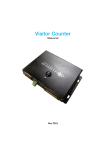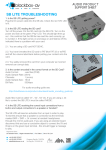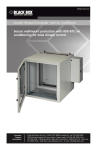Download Media Format Guide.ai
Transcript
Media Formatting Guide Thank you for using blackbox-av audio visual products, we hope they provide you many years of service. This guide will take you through the process of formatting your media files for use. If you have any questions don’t hesitate to get in touch. T: +44 (0) 1639 767007 | W: www.blackboxav.co.uk Page 1 You will find instructions on what to name these files and how to add them to your product in that products manual, which you can also find at www.blackboxav.co.uk/support. Conversion Now run super from the start menu ‘start > all programs > SUPER ©’ once it has loaded you will see the following screen: Preparation First you need to install the ‘SUPER’ encoding software, and have your products ‘profile’ file ready to be used, we recommend you save it to your desktop. If you don’t already have either of these you can find them at www.blackboxav.co.uk/support. Next we recommend you have all of your media files to be formatted ready and organised in one folder, as shown below; 3 Now you need to load the profile for the product you are using which should be saved to your desktop. Simply click on the M button found on the top right of the window, then select ‘Import (load) a SUPER settings Profile’. Manual V1 10/12 Page 2 From the dialogue box select the correct profile, in this example it is the profile for the Audio Frame 15, and press open: The encoding process will convert each file in turn, when it is finished your folder will contain two versions of each file as below: We recommend you move these finished files into a folder of their own. Instructions on how to use these files can be found in each products user manual. Once the profile is loaded drag n drop all of the media files to be formatted onto the SUPER window, they will appear in the encode list as shown below, then select ‘Encode (Active Files)’ to start the encoding process: We hope you and your visitors enjoy your new blackbox-av product, don’t hesitate to contact us for any further support.