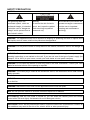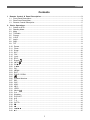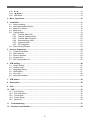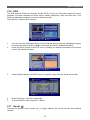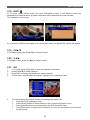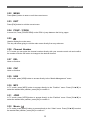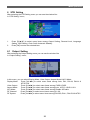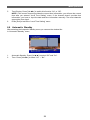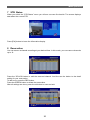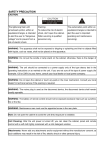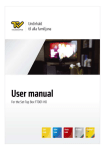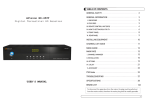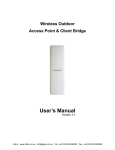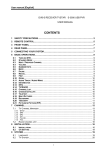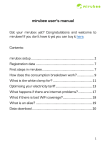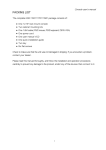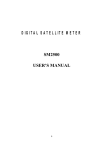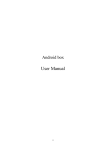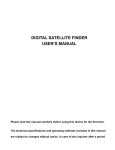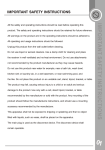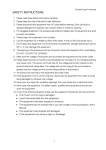Download SAFETY PRECAUTION
Transcript
SAFETY PRECAUTION CAUTION: The lightening flash with Warning: The exclamation point within an arrowhead symbol, within an To reduce the risk of electric equilateral triangle is intended to equilateral triangle, is intended shock, don't open the cabinet. alert the user to important to alert the user to "dangerous Refer servicing to qualified operating and maintenance voltage" and to prevent from a personnel only. (servicing). risk of electric shock. WARNING: The apparatus shall not be exposed to dripping or splashing and that no objects filled with liquids, such as vases, shall not be placed on the apparatus. WARNING: Do not put the candle or lamp stand on the cabinet; otherwise, there is the danger of fire. WARNING: The unit should be connected to a power supply only of the type descry bed in the operating instructions or as marked on the unit. If you are not sure of the type of power supply (for example: 120 or 230V) to your home, consult your local dealer or local power company. WARNING: Do not open the cabinet or touch any parts in the inner mechanism. Consult your local dealer for technical service if the opening is required. WARNING: The mains plug is used as the disconnect device, the disconnect device shall remain readily operable. WARNING: The battery of remote control should not be exposed excessive heat such as sunshine, fire or the like. WARNING: Maintenance man must use the appointed screw in the rear plate. Note: Do not open the cabinet to avoid the unit direct exposure to radiation. Unit Cleaning: After the unit power is turned off, you can clean the cabinet, panel and remote control with a soft cloth lightly moistened with a mild detergent solution. Attachments: Never add any attachments and/or equipment without the manufacturer consent; as such additions may result in the risk of fire, electric shock or other personal injury. Locating: Slots and openings in the cabinet are provided for ventilation to protect it from overheating. Do not block these openings or allow them to be blocked by placing the STB on a bed, sofa or other similar surface, nor should it be placed over a radiator or heat register. Power-Cord Protection: Place the power-supply cord out of the way, where it will not be walked on. Please take special attentions to cords at plugs, convenience receptacles and the point where they exit from the unit. Object and Liquid Entry: Never put objects of any kind into this STB through openings, as they may touch dangerous voltage points or short-out parts that could result in a fire or electric shock. Never spill any liquid on the STB. Note: Moisture may be formed inside the unit in the following conditions: When the unit is suddenly moved from a cold environment or an air-condition room to a warm place. Immediately after a heater has been turned on. In a steamy or very humid room. If the moisture forms inside the unit, it may not operate properly. To correct this problem, turn on the power and wait about two hours for the moisture to evaporate. Parts Replacement: When the unit parts need to be replaced, user should make sure the service technician use the replacement parts specified by the manufacturer or having the same characteristics as the original part. Unauthorized replacement may put the unit in the risk of fire, electric shock or other hazards. Safety Check: After all the maintenances and repairs are done, user is required to request the service technician to conduct the overall safety check to ensure the machine is in the proper condition. Contents Contents 1 Remote Control & Panel Description ....................................................................................... 3 1.1 Front Panel Description ............................................................................................................3 1.2 Rear Panel Description.............................................................................................................4 1.3 Remote Control Description .....................................................................................................5 2. Basic Operations.......................................................................................................................... 7 2.1 Switch on STB ..........................................................................................................................7 2.2 Standby Mode...........................................................................................................................7 2.3 Mute ..........................................................................................................................................7 2.4 TV/Radio ...................................................................................................................................7 2.5 Format .......................................................................................................................................7 2.6 V.OUT .......................................................................................................................................8 2.7 Audio .........................................................................................................................................8 2.8 SUB ...........................................................................................................................................8 2.9 TXT............................................................................................................................................8 2.10 Pause ......................................................................................................................................8 2.11 Zoom .......................................................................................................................................9 2.12 Sleep .....................................................................................................................................10 2.13 SAT .......................................................................................................................................10 2.14 FAV .......................................................................................................................................10 2.15 Lock.......................................................................................................................................10 2.16 EPG .......................................................................................................................................11 2.17 Recall ( ) ..............................................................................................................................11 2.18 INFO ( ).................................................................................................................................12 2.19 CH▲/▼ .................................................................................................................................12 2.20 V◄/► ....................................................................................................................................12 2.21 OK .........................................................................................................................................12 2.22 MENU....................................................................................................................................13 2.23 EXIT ......................................................................................................................................13 2.24 PGUP / PGDN ......................................................................................................................13 ..........................................................................................................................................13 2.25 2.26 Channel Number...................................................................................................................13 2.27 DEL .......................................................................................................................................13 2.28 CAP .......................................................................................................................................13 2.29 USB .......................................................................................................................................13 2.30 MP3 .......................................................................................................................................13 2.31 JPEG .....................................................................................................................................13 2.32 Movie ( )..............................................................................................................................13 2.33 Cal. ........................................................................................................................................14 2.34 Weather.................................................................................................................................14 2.35 PVR LIST ..............................................................................................................................14 2.36 A-B ........................................................................................................................................14 2.37 T.S. ........................................................................................................................................14 2.38 GOTO....................................................................................................................................14 2.39 ■ ...........................................................................................................................................14 2.40 ● ...........................................................................................................................................15 2.41 ◄◄/►► ...............................................................................................................................15 2.42 ►II .........................................................................................................................................15 1 Contents 2.43 ►I◄ ......................................................................................................................................15 2.44 I◄◄/►►I .............................................................................................................................15 2.45 LNB Short..............................................................................................................................15 3 Menu Operations ......................................................................................................................... 16 4 Installation .................................................................................................................................... 17 4.1 Antenna setting .......................................................................................................................17 4.2 Automatic Satellite Search .....................................................................................................18 4.3 Manual TP Search ..................................................................................................................19 4.4 Blind scan................................................................................................................................19 4.5 Transfer Data ..........................................................................................................................19 4.5.1 Transfer Main S/W .......................................................................................................20 4.5.2 Transfer Channel Data.................................................................................................20 4.5.3 Transfer Main+Channel ...............................................................................................20 4.5.4 Download from USB.....................................................................................................21 4.5.5 Upload to USB..............................................................................................................21 4.5.6 OTA Upgrade ...............................................................................................................21 4.6 Reset Factory Default .............................................................................................................22 5 Service Organizing...................................................................................................................... 23 5.1 Channel Properties .................................................................................................................23 5.2 Edit Channels..........................................................................................................................24 5.3 Remove Satellite.....................................................................................................................24 5.4 Channel Sort ...........................................................................................................................25 5.5 Edit Transponder List..............................................................................................................25 6 STB Setting .................................................................................................................................. 26 6.1 Output Setting .........................................................................................................................26 6.2 Parental Lock ..........................................................................................................................27 6.3 Language Setting....................................................................................................................27 6.4 OSD Setting ............................................................................................................................27 6.5 Clock Set .................................................................................................................................28 6.6 Automatic Standby..................................................................................................................29 7 STB Status ................................................................................................................................... 30 8 Reservation................................................................................................................................... 30 9 CAS ................................................................................................................................................ 31 10 PVR .............................................................................................................................................. 32 10.1 PVR Setting ..........................................................................................................................32 10.2 Disk Information ....................................................................................................................33 10.3 Format Disk...........................................................................................................................33 10.4 Picture Setup ........................................................................................................................33 10.5 Media list ...............................................................................................................................34 11 Troubleshooting......................................................................................................................... 37 12 Technical Specification ............................................................................................................ 38 2 Remote Control & Panel Description 1 Remote Control & Panel Description 1.1 Front Panel Description 1. POWER: Is used to switch between the working mode and the standby mode. 2. MENU: To enter into the main menu and exit all menus. 3. VOL+/-: To change volume to move cursor, change numbers in the menu or to change the choice. 4. CH+/-: To change channels or for navigating and changing values in menus. 5. OK: To select an item in the menu and confirm it or pop up channel list when no menu. 6. EXIT: Use this key return to the viewing mode from any menu function. 7. Display (4-Digit/7-Segment): Displays the received channel number while operating and time while in standby mode. 8. Remote Sensor: Detects the infrared signals from the remote control unit. 3 Remote Control & Panel Description 1.2 Rear Panel Description 1. 2. IF IN: Satellite input. IF OUT: Satellite output for cascading to other devices Note: The operation of another receiver at the same time is only possible with limited channel selection. 3. RS-232: Serial Port allowing software upgrades. 4. TV SCART: Output SCART for the connection to a TV set. 5. DC 0/12V: DC 0/12V output. 6. VIDEO: CVBS video output for TV AV in. 7. AUDIO: HiFi outputs for stereo set. 8. ANT IN: Antenna input for the terrestrial antenna. 9. TO TV: Modulator output for the connection to a TV set. 10. AC IN: Mains input cable. 11. POWER ON/OFF: Allows to completely switch off the receiver. 4 Remote Control & Panel Description 1.3 Remote Control Description 5 Remote Control & Panel Description Power: Mute: TV/R: Format: V.OUT: Audio: SUB: TXT: Pause: Zoom: Sleep: SAT: FAV: Lock: EPG: Recall ( ): INFO ( ): CH▲/▼: Vol◄/►: OK: Menu: Exit: Pgup / Pgdn: : Numeric (0-9): DEL: CAP: USB: MP3: JPEG: Movie ( ): Cal.: Weather: PVR LIST: A-B: T.S.: GOTO: ■: ●: ◄◄: ►►: ►II: ►I◄: I◄◄: ►►I: The power key turns the receiver on and off. This key switches the sound on and off. Selects TV or Radio channels. Switch the display mode. Switch the video output. Open the Audio Mode window. Used to display the subtitle data. Used to display the Teletext data. to pause video during viewing normal display but audio remains active. Allows you to magnify a certain area on the images and to enter the Multi-Picture mode. Sleep function in the viewing mode. This key is used to display satellite list. Change to last favorite channels or selects the favorite channels in the channel list. Current key is locking and current key lock has unlock. This key show program information about the selected channel. Toggle between the actual and the last selected channel. This key is used to display channel information. Used to move the highlight bar or change channel up / dn. Used to move the highlight bar or change volume up / dn. The OK key is used to select a program, highlight line or parameter value. It is also used to show the TV/RADIO channel list while watching TV or listening to the RADIO. Used to display the main menu. Use this key return to the viewing mode from any menu function. Used to move the highlight bar one page at a time on menu. It is also used to change the channel up & down 100 channels. Used to display the main menu. Numeric keys enable direct channel selection. Have no function. Have no function. access directly to the "Media Management" menu. access directly to the "Media List-MP3" menu. access directly to the "Media List-JPEG" menu. Access directly to the "Media List-Video" menu. Have no function. Have no function. access directly to the "Media List-Record List" menu. set A to B and repeat the programs between this two points if no any interruption. you will be asked to "Do you want to time shift?" menu. Jump to input time program. will stop the recorded and want to stop play record. will be asked to "Do you want to record?" Menu. back the program fast fast forward the program. will stop the program and again will play the program continually. the screen will record to the an mark point. the screen will jump to the prior mark point. the screen will jump to the next mark point. 6 Basic Operations 2. Basic Operations 2.1 Switch on STB Switch the [Device’s Main Power] switch on. When the STB is first used it will display “Quick Setup” window. you will set Language, First Audio, Second Audio, LNB Power, Antenna Setup and Multi Search. ? Frequently Asked Question The power of my STB is on and it is running in TV mode but the TV screen shows nothing: A: Make sure the TV set has been set to the correct video input (not the TV channels). For example, if you have connected the unit to the video1 input of the TV set then you need to select the corresponding input of the TV. Mostly it is done with the AV button of the TVs remote control unit. Q: Q: A: 1. 2. 3. My STB is running in TV mode but the TV screen shows nothing except one ball and “No Signal”. That means the channel you selected has no signal. This can be caused by several reasons: The channel you selected is not from the satellite to which your dish is pointing. Select another channel. The signal of current TV channel is too weak. You can try to change to other channels with a stronger signal. If the problems still exist, please consult your local dealer or installer for technical service. You selected the wrong LNB type in the installation menu or your DiSEqC switch configuration is not correct. 2.2 Standby Mode 1. 2. 3. Press [Power] button to switch from TV/radio mode to standby mode In standby mode press [Power] button again to switch back to TV/radio mode. The last active channel will be showed. To switch off the STB complete press the main power button. 2.3 Mute 1. 2. Press the [Mute] button to mute the sound. On the screen an icon will be displayed to indicate the muted sound. Press the [Mute] button again to restore the sound. 2.4 TV/Radio In TV mode, press [TV/Radio] to switch to Radio mode. In Radio mode press [TV/Radio] again to switch back to TV mode. 2.5 Format In TV mode, press [FORMAT] button to display Mode is used to switch the display mode. 7 Basic Operations 2.6 V.OUT In TV mode, press [V.OUT] button to display Mode is used to switch the video output. 2.7 Audio 1. 2. In TV mode, press the [Audio] button to open the Audio Mode window. Select the item you want to adjust with [CH▲/▼] and change the value with [VOL◄/►]. 2.8 SUB In “Subtitle Display” menu. Subtitle: Press [VOL◄/►] to select “standard” or “Off”. Press [Vol◄/►] to select languages. If the current channel has subtitle information, it will be displayed if this function is “On”. If this function is “Off” subtitles won’t be displayed. 2.9 TXT 1. 2. Press [TXT] button in TV mode to open the teletext page. This service is depending on the support of the channel provider. If the channel does not support teletext information, it will show “No Teletext Data” on the screen. 2.10 Pause 1. 2. In playing mode, press [PAUSE], the picture will be paused, but the sound of the channel will still continues. Press [PAUSE] again, the screen’s picture will skip over to the current playing picture, and the sound of the channel will corresponding playing. 8 Basic Operations 2.11 Zoom In TV mode, press [Zoom] to enter the “MULTI” menu. press [CH▲/▼] to switch ZOOM, 4 picture, 9 picture, 12+1 picture & 16 picture. press [OK] to confirm it. [ZOOM] 1. The [Zoom] key allows you to magnify a certain area on the images and the current screen will show 2. Press [Zoom & OK] key again, the image will enlarge rotate as x1, x2, x4, x6, x8, x12, x16. 3. In “x2 ~ x16” image, using [CH▲/▼ / VOL◄/►] keys to move the image center area you want to see. 4. In zoom mode, press [Exit] to close “Zoom” window. [MULTI] 1. In “MULTI” menu, you can choose channels’ preview window(static), starting from the current channel. Only the marked preview program is continuously playing. 2. Press [CH▲/▼ / Vol◄/►] to change the marked channel among the preview programs. 3. With [OK] you return to full screen mode in the marked channel. 9 Basic Operations 2.12 Sleep Press [Sleep] button in TV mode to set the sleep timer. You will see “Sleep TIME OFF / Sleep TIME 10 ~ Sleep TIME 120”. If you ser a sleep time, the system will change to standby mode after the chosen time period. 2.13 SAT 1. 2. In TV mode, press [SAT] button to open satellite list and select there, then press [OK] to open “TV Channel List” menu, select channel of the current. In satellite list, press [Page Up/Down] to switch directly between satellites. 2.14 FAV In TV mode press the [FAV] button to display the Favorite Group window. 1. 2. 3. ? Q: A: Press [CH▲/▼] to switch Favor Group 1 ~ Favor Group 6. Press [OK] to confirm it. In the Favorite Group window you can select the desired favorite channel with [CH▲/▼] and confirm it with [OK] to switch to it. In bigger groups you can navigate with [PGUP/ PGDN]. Press [Exit] to close the Favorite Group window. Frequently Asked Question Why the screen displays “No favorite program!” after pressing the [Favorite] button? No channels have been assigned to a Favorite Group yet. You can do this in the channel menu. 2.15 Lock Press [Lock], then current keys on RCU are locking; Press [Lock] key again, then RCU keys will be unlocked. 10 Basic Operations 2.16 EPG The STB supports Electronic Program Guides (EPG) to give you information about the actual programs of certain channels like event name, subtitle, description, start and finish time. This feature is depending on the service of the channel provider. Press [EPG] to open the EPG window. 1. 2. You can move the highlighted channel with [CH▲/▼] and preview the highlighted program in the preview window. with [Vol◄/►] and display the event’s detailed description. Press the [INFO] button in the EPG menu to display the detailed information of the actual event in the selected channel. 3. Press the [Red] button in the EPG menu to program a timer with the actual events data. 4. 5. Press the [Green / Yellow] to select date. To close the EPG menu press [Exit / Menu]. 2.17 Recall ( ) Pressing the [Recall] button allows you to toggle between the actual and the last selected channel. 11 Basic Operations 2.18 INFO ( ) In TV mode, press [INFO] button can open information screen, in the window shows the parameters of current channel. program information will be displayed for a few seconds. The information may include: if you press the [INFO] button again on the information mode, the detail EPG window will appear 2.19 CH▲/▼ In TV/Radio mode press [CH▲/▼] to change channel. 2.20 V◄/► In TV/Radio mode, press [Vol◄/►] to adjust volume. 2.21 OK 1. 2. 3. 4. In TV mode press [OK] button to open the Channel List window. press [CH▲/▼] to switch channel. Press [OK] to change and display the marked channel. The OK key is used to select a program, highlight line or parameter value. 5. The color buttons offer further functions to manage the channel list. Ø Press the [Red] exchange screen. Ø Press [Green] button to access directly to the "Channel properties" menu. Ø Press [Yellow] button to access directly to the "Edit Channel" menu. Ø Press [Blue] button to open the Find window. You can use this feature to find channel by their names. 12 Basic Operations 2.22 MENU Press [Menu] button to enter or exit the current menu. 2.23 EXIT Press [Exit] button to exit the current menu. 2.24 PGUP / PGDN In menu list, Press [PGUP/PGDN] on the RCU to jump between the list by pages. 2.25 Used to display the main menu. This key can allow going to visit the main menu directly from any submenu. 2.26 Channel Number In TV mode you can enter the channel number directly with your remote control unit and confirm the number with the OK button to change to the desired channel. 2.27 DEL Have no function. 2.28 CAP Have no function. 2.29 USB In TV mode, press [USB] button to access directly to the “Media Management” menu. 2.30 MP3 In TV mode, press [MP3] button to access directly to the “Partition” menu. Press [CH▲/▼] to select the wanted item partition, press [OK] to confirm it. 2.31 JPEG In TV mode, press [JPEG] button to access directly to the “Partition” menu. Press [CH▲/▼] to select the wanted item partition, press [OK] to confirm it. 2.32 Movie ( ) In TV mode, press [Movie] button to access directly to the “Video” menu. Press [CH▲/▼] to select the wanted item partition, press [OK] to confirm it. 13 Basic Operations 2.33 Cal. Have no function. 2.34 Weather Have no function. 2.35 PVR LIST In TV mode, press [PVR LIST] button to access directly to the “Record List” menu. 2.36 A-B In recorded mode, during your watching, press [A-B] button to set up a starting point A, then set another point B by press [A-B] button again after a while, then it will start to playback from A to B and repeat the programs between this two points if no any interruption. 2.37 T.S. In TV mode, press [T.S.] button you want to time shift. 2.38 GOTO When you play the recorded channels, press [Goto] button, the “Jump to” message box will pop up, input the Time and press [OK], then the receiver will back to the input time point and play the program from that point continually. (If the input time is more than the recorded time, the picture will back to last picture, please noted.) 2.39 ■ When you play a recorded program, press [■] button will stop the recorded channel playing and back to the Record Management menu. When you are recording a program, press [■] button you will be asked to “Select the record to stop!” menu. 14 Basic Operations 2.40 ● In TV mode, press [●] button you want to record. 2.41 ◄◄/►► When you play a recorded channel, press [◄◄] button to back the program fast and Press [►►] to fast forward the program. Selection: 2x, 4x, 8x speed . 2.42 ►II When you play a current or recorded program, press [►II] will stop the program, press [►II] again will play the program continually, And Time shift is started by this key. 2.43 ►I◄ Press [►I◄] button when you play a marked program, the screen will record to the an mark point. 2.44 I◄◄/►►I Press [I◄◄/►►I] button when you play a marked program, the screen will jump to the next mark point. 1. Jump Step Value: “1 Mins / 3 Mins / 5 Mins / 10 Mins / 15 Mins” jump. 2. Jump Step Value: Record the an mark point. 2.45 LNB Short When LNB is short, it will notify user on screen “LNB Short!” Please check your cables and connections for shorts. When the short is removed the warning message will disappear. 15 Menu Operations 3 Menu Operations During the installation, short information is displayed at the bottom of the menu screen. After you finish the setup procedure, you can start watching TV or listening to Radio. Turn on you TV and receiver. The pop-up menu for language selection will appears. Select one language and press the [OK] button to proceed. Press the [MENU] button to display the main menu. And menu is a field of text shown on the TV screen, the selected line generally become blue. Most of menus show a short information at the bottom of screen. Use the [CH▲/▼] button you can move, upwards and downwards in the menu. When you have reached the required subject menu, press the [OK] button to confirm your selection. When you want to return to the previous mode, press the [EXIT] button. Press the [OK] button on the installation the password window appears. Enter the password with the numeric key (default password is ”0000”) 16 Menu Operations 4 Installation After selecting the installation menu you can see the window like. In “Installation” menu; 1. 2. Press [CH▲/▼] to select menu items among Antenna setting, Automatic Satellite Search, Manual TP Search, Blind Scan, Transfer Data, Reset Factory Default. Press [OK] to enter the selected item. 4.1 Antenna setting After selecting “Single Search” you will see a window like: 1. In the “Satellite” item press [Vol◄/►] to select the “satellite list” to select directly with [CH▲/▼], press [OK] to confirm it. 2. 3. 4. 5. 6. 7. 8. 9. In the “Transponder” item press [Vol◄/►] to select the “Transponder list” to select directly with [CH▲/▼], press [OK] to confirm it. In the “LNB Type” item press [Vol◄/►] to select the “LNB Type list” to select directly with [CH▲/▼], press [OK] to confirm it. In the “22K” item press [Vol◄/►] to switch “ON” & “Off”. The 22KHz signal is used in KU universal LNBs to change between low band and high band. In the “DiSEqC1.0” item press [Vol◄/►] to select the “DiSEqC1.0 list” to select directly with [CH▲/▼], press [OK] to confirm it. In the “DiSEqC1.1” item press [Vol◄/►] to select the “DiSEqC1.1 list” to select directly with [CH▲/▼], press [OK] to confirm it. In the “Positioner” item press [Vol◄/►] to switch “Off” “DiSEqC1.2” & “USALS”. In the “Toneburst” item press [Vol◄/►] to switch “ON” & “Off”. In the “0/12V” item press [Vol◄/►] to switch “ON” & “Off”. 17 Menu Operations when return to previous menu or exit the dish setup, press the exit button. if you changed the data in Dish setup, the confirmation window will appears. if you want to save the changes, select the YES, if you don't want to save the changes, Select the NO or press the EXIT button again. 1. 2. Press [CH▲/▼] to select menu items among Automatic Satellite Search, Manual TP Search & Blind scan. Press [OK] to enter the selected item. 4.2 Automatic Satellite Search After selecting the Automatic Satellite Search menu you can see the window like. In “Automatic Satellite Search” menu; Press [CH▲/▼] to select and [OK] to confirm your choice. If you select the satellite for scanning, press (Vol◄/►) go to the right-bottom of the OSD, and press the OK button, TV & radio channel search will start. Scan All Channel: Searchs all channels (FTA+Scrambled). Scan Free Channel: Searchs Free to Air channels. The progressing scan window will appear, the column on the left window will show TV channels, the column on the right screen will show radio channels. 18 Menu Operations 4.3 Manual TP Search After selecting the Manual TP Search menu you can see the window like. In “Manual TP Search” menu; 1. 2. 3. 4. 5. 6. 7. In the “Satellite” item press [Vol◄/►] to select the “satellite list” to select directly with [CH▲/▼], press [OK] to confirm it. In the “Frequency” item press [Number 0~9] to switch frequency value. In the “Polarity” item press [Vol◄/►] to switch “Horizontal” & “Vertical”. In the “Symbol Rate” item press [Number 0~9] to switch symbol rate. In the “Scan Mode” item press [Vol◄/►] to switch “All Channel” & “Free Channel”. In the “Network Search” item press [Vol◄/►] to switch “Disable” & “Enable”. Network Search: Search other transponder besides the existing transponder. Press [OK] to start scanning. 4.4 Blind scan Basically the operation of “Blind scan” is same as “Satellite Search”. 4.5 Transfer Data After selecting the Transfer Data menu you can see the window like. In “Software Upgrade” menu; 19 Menu Operations 1. 2. Press [CH▲/▼] to select menu items among Transfer Main S/W, Transfer Channel Data, Transfer Main+Channel, Download from USB, Upload to USB, OTA Upgrade. Press [OK] to enter the selected item. 4.5.1 Transfer Main S/W After selecting the Transfer Main S/W menu you can see the window like. In “Transfer Main S/W” menu; This function allows you to upgrade the software of the receiver. From a master receiver to a slave receiver. 1. Connect master receiver to the slave receiver via serial interface (0-Modem cable). 2. Switch on the slave receiver. 3. Mark “Start” on the master receiver and press [OK] to start upgrade. Wait until the display on the front panel shows “-END”. Then switch off the receiver and on again. Now the new software is used. 4. Press [EXIT] to save the setting without upgrade. 4.5.2 Transfer Channel Data Basically the operation of “Transfer Channel Data” is same as “Transfer Main S/W”. 4.5.3 Transfer Main+Channel Basically the operation of “Transfer Main+Channel” is same as “Transfer Main S/W”. 20 Menu Operations 4.5.4 Download from USB After selecting the Download from USB menu you can see the window like. In “Download from USB” menu; This option allows updating the software of the receiver with the received data from a USB memory device. To do it, connect a USB memory device to the receiver and accede to this menu option. 1. In the “File List” item press [CH▲/▼] to select the “File” to select directly with [CH▲/▼], press [OK] to confirm it. 2. Select “Start” and press [OK] to start upgrade. 4.5.5 Upload to USB After selecting the Upload to USB menu you can see the window like. In “Upload to USB” menu; This function allows you Transfer Main S/W and Transfer Channel Data fo the receiver to external hard drives. 1. Press [CH▲/▼] to change the backup mode. Backup mode include: Transfer Main S/W and Transfer Channel Data. 2. Press [OK] to start Backup. 3. Press [EXIT] to save the setting without Backup. 4.5.6 OTA Upgrade After selecting the OTA Upgrade menu you can see the window like. In “OTA Upgrade” menu; 21 Menu Operations This function can upgrade the software of your receiver through data sent by a satellite. 1. 2. Auto OTA Config: Select the type of upgrade you have. Off: Off auto OTA upgrade. Auto: Presetting timer mode and the system could upgrade automatically in standby mode. Confirm: Presetting timer mode, select confirm, then the system will detect if new version software exist in standby mode and will allow OTA upgrade upon getting confirmation from user. Timer: Select “Timer” item and press [OK] to enter the detail setting for your reservation. Start: Select the Software, User Interface and Default DB, Then select “Start” and press [Enter] to begin the download of the upgrade. This may need about 30 minutes. Therefore we suggest using of this function only if you don’t intend to watch TV during this time. 4.6 Reset Factory Default After selecting the Reset Factory Default menu you can see the window like. In “Reset Factory Default” menu; 1. 2. In the “Reset Type” item press [Vol◄/►] to switch “All” & “Channel List”. if you want to save the changes, select the YES, if you don't want to save the changes, Select the NO or press the EXIT button again. 22 Menu Operations 5 Service Organizing After selecting the Service Organizing menu you can see the window like. In “Service Organizing” menu; 1. 2. Press [CH▲/▼] to select menu items among Channel Properties, Edit Channels, Remove Satellite, Channel Sort & Edit Transponder List. Press [OK] to enter the selected item. 5.1 Channel Properties After selecting the Channel Properties menu you can see the window like. In “Channel Properties” menu; you can made the favorite channel grouping and adult channel function in this menu. 1. You can select between 6 favorite groups and lock with [Vol◄/►]. Press [OK] to assign the channel to a favorite group and lock, press [EXIT] to exit favorite group. 2. Press [OK] again to remove the channel from the marked favorite group. 3. Press [MENU] button you will be asked “Are you sure to save?”. Select “Yes” to save the marked favorite group. Select “No” to cancel the operation. 4. To return to the TV channel list. The channels of favorite groups are indicated with a favorite icon behind the name. 23 Menu Operations 5.2 Edit Channels After selecting the Edit Channels menu you can see the window like. In “Edit Channels” menu; This menu can support you to delete, move and rename the channel of normal channel. 1. You can move the highlighted channel with [CH▲/▼] to preview the highlighted program in the preview window. 2. The further functions to manage the channel list. [Delete] Press [OK] button to mark a channel for deleting. Marked channel will be deleted after you confirm to save the changes when you leave this menu. [Move] Press [OK] button to mark a channel for deleting. Move the channel to the desired position with [CH▲/▼]. Press [OK] to confirm the position. [Rename] Press [OK] button to open the “Find” window like showed beside. Press [CH▲/▼] / [Vol◄/►] to select the leading character of the channel name and press [OK] to confirm it. 3. Press [EXIT] button you will be asked “Are you sure to save?”. Select “Yes” to delete all channel. Select “No” to cancel the operation. 5.3 Remove Satellite After selecting the Remove Satellite menu you can see the window like. In “Remove Satellite” menu; In this menu, you can delete the channel and Satellite. 1. In TV list Press [TV/Radio] to switch to Radio list. In Radio list press [TV/Radio] again to switch back to TV list. 2. Press OK button in the left screen to delete all channels in the selected satellite. 3. Press EXIT after select the satellite, the confirmatory window will appear. If you select <Yes>, all channels of the selected satellite will be removed. 24 Menu Operations 5.4 Channel Sort After selecting the Channel Sort menu you can see the window like. In “Channel Sort” menu; In this menu, you can choose the channel array type. In the “Channel Sort” item press [Vol◄/►] to switch Name(A-Z), Name(Z -A), FTA, Lock & Default . 5.5 Edit Transponder List After selecting the Edit Transponder List menu you can see the window like. In “Edit Transponder List” menu; In this menu, you can see all satellite informations and can make Delete, Edit and Add the satellite and transponder. To Delete, Edit and ADD the satellite select the satellite name in the left screen, screen, and to Delete, Edit and ADD the transponder select the transponder in the right screen. Press OK Button and Select one fo Delete, Edit and ADD in the pop up menu to make it. (The last one satellite and transponder cannot deleted) 25 Menu Operations 6 STB Setting After selecting the STB Setting menu you can see the window like. In “STB Setting” menu; 1. 2. Press [CH▲/▼] to select menu items among Output Setting, Parental Lock, Language Setting, OSD Setting, Clock Set & Automatic Standby. Press [OK] to enter the selected item. 6.1 Output Setting After selecting the Output Setting menu you can see the window like. In “Output Setting” menu; In this menu, you can select Display Mode, Video Output, Aspect Mode & AC3 Mode. Display Mode: Press [Vol◄/►] to select menu items among Auto, PAL, PAL-M, PAL-N & NTSC3.58. Video Output: Press [Vol◄/►] to select menu items among CVBS & RGB. Aspect Mode: Press [Vol◄/►] to select menu items among Auto, 4:3PS, 4:3LB & 16:9. AC3 Mode: Press [Vol◄/►] to select menu items among Disable & Enable. RF Channel: Press [Vol◄/►] to select menu items among 21~69. RF System: Press [Vol◄/►] to select menu items among PAL-B/G, PAL-I, PAL-D/K & NTSC. 26 Menu Operations 6.2 Parental Lock After selecting the Parental Lock menu you can see the window like. In “Parental Lock” menu; In this menu, You can select Rating & Mode. Rating: Press [Vol◄/►] to select menu items among No Rating, 7, 12, 15 &18. Mode. Press [Vol◄/►] to select menu items among Password & Option. 6.3 Language Setting After selecting the Language Setting menu you can see the window like. In “Language Setting” menu; In this menu, You can select Menu Language, First Audio, Second Audio & Subtitle Language. 1. Menu Language: Press [Vol◄/►] to enter “Menu Language” menu. The selection of language include: English, French, Spanish, Turkish, Russian, Greek, Dutch, Arabic and Farsi. 2. Basically the operation of “First Audio & Second Audio” is same as “Menu Language”. 3. Subtitle Language: Press [Vol◄/►] to select languages. The selection of language include: English, French, Spanish, Turkish, Russian, Greek, Dutch, Arabic and Farsi. 6.4 OSD Setting After selecting the OSD Setting menu you can see the window like. In “OSD Setting” menu; 27 Menu Operations In this menu, You can select TTXT Transparency, OSD Transparency, OSD Timeout & Subtitle Display. 1. TTXT Transparency: With this parameter you can set the transparency of the menus. Press [Vol◄/►] select the value between 10%, 20%, 30%, & “Off”(means no transparency function). 2. OSD Transparency: With this parameter you can set the transparency of the menus. Press [Vol◄/►] select the value between 10%, 20%, 30%, 40% and “Off”(means no transparency function). 3. OSD Timeout: This setting determines the duration the info window is displayed on the screen when you change channels. Press [Vol◄/►] to set the time between 1 to 10 seconds. 4. Subtitle Display: Press [Vol◄/►] to select Off & Standard. If the current channel has subtitle information, it will be displayed if this function is Standard. If this function is “Off” subtitles won’t be displayed. 6.5 Clock Set After selecting the Clock Set menu you can see the window like. In “Clock Set” menu; In this menu, You could set local time 1. GMT Usage: This item is used to set the time by using the time signal from the satellite. Press [Vol◄/►] to change the setting. 2. The “GMT Offset” item is only available when “GMT Usage” is set to “On”. press [Vol◄/►] to select the “satellite list” to select directly with [CH▲/▼], press [OK] to confirm it. 3. Summer: Press [Vol◄/►] to switch this function “On” or “Off”. 4. “Date” and “Time” items are only available when the “GMT Usage” is set to “Off”. Press [Vol◄/►] to select one item and use number buttons to input time and date directly. 28 Menu Operations 5. 6. Time Display: Press [Vol◄/►] to switch this function “On” or “Off”. NOTE: If the current channel provides the correct time information, you will see the current time after you entered “Local Time Setting” menu. If the channel doesn’t provide time information, you have to input the date and time information manually. The most channels support the time signal. Press [Exit] to leave the “Local Time Setting” menu. 6.6 Automatic Standby After selecting the Automatic Standby menu you can see the window like. In “Automatic Standby” menu; 1. 2. Automatic Standby: Press [Vol◄/►] to select “Off” and “On”. Time: Press [Vol◄/►] to select “1hr” ~ “8hr”. 29 Menu Operations 7 STB Status When you select the “STB Status” menu you will see a screen like beside. The screen displays data about the current STB. Press [Exit] button to leave the information display. 8 Reservation You can reserve a channel recording at your desired time. In this mode, you can reserve channels up to 16. Press the YELLOW button to edit the reserved channel. And the use the button to the detail setting for your reservation. To add more, press the RED button. Press the GREEN button to delete the reservation. After all settings are done, press the ok button to save and exit. 30 Menu Operations If it is duplicated with the time zone that was already registered at a reservation list, the alarm message appears which it is not able to register. In this case, you must register a reservation for other time zone. 9 CAS When you enter to “CAS” menu, you will see a screen like beside: CA In this option, you can find information about the conditional access system. If there is no card or it is placed incorrectly, information about “No card” &“Unknown” will be showed on the screen. With a FELEC-CAS card, information about the card will be showed. Note: Card must be inserted with chip in upper side. 31 Menu Operations 10 PVR After selecting the PVR menu you can see the window like. In “PVR” menu; 1. 2. Press [CH▲/▼] to select menu items among PVR Setting, Disk Information, Format Disk, Picture Setup & Media list. Press [OK] to enter the selected item. 10.1 PVR Setting After selecting the PVR Setting menu you can see the window like. In “PVR Setting” menu; Record Type: Press [Vol◄/►] to switch between Original TS & MPEG. Time Shift Size: Press [Vol◄/►] to switch between 0 MB, 200 MB & 500 MB. Default record: Press [Vol◄/►] to switch between 15 mins, 30 mins, 45 Mins, 60 Mins, 75 Mins, 90 Mins, 105 Mins, 120 Mins, 135 Mins, 150 Mins, 165 Mins, 180 Mins & No Limitation. Jump Time: Press [Vol◄/►] to switch between 1 mins, 3 Mins, 5 Mins, 10 Mins & 15 Mins. The value control the step of I◄◄/►►I operation. Disk Partion: Press [Vol◄/►] to switch between /C /D..... 32 Menu Operations 10.2 Disk Information When you select the “Disk Information” menu you will see a screen like beside. The screen displays data about the current HDD. Press [Exit] button to leave the information display. 10.3 Format Disk Format Disk: If you want to delete the hard disk totally, you can do it with the [OK] Button Format and the hard disk will be completely erased. Caution: This process will delete also saves you have made with Backup tools. 10.4 Picture Setup After selecting the Picture Setup menu you can see the window like. In “Picture Setup” menu; 33 Menu Operations Select the item you want to adjust with [CH▲/▼] and change the value with [VOL◄/►] Size: Full and Real. Time: 0 Sec, 1 Sec, 2 Sec, 3 Sec, 4 Sec, 5 Sec, 6 Sec, 7 Sec, 8 Sec and 9 Sec. Repeat: On and Off. Effect: Normal, Shutters, Brush, Slide, Random and Fade. Mp3: On and Off. 10.5 Media list After selecting the Media list menu you can see the window like. In “Media list” menu; Press [CH▲/▼] to select the wanted item partition, press [OK] to confirm it. Press [VOL◄/►] to select the All, Music, Picture, Video, Music List, Picture List, Video list & Record list Press [CH▲/▼] to select the file item. Add All: Press [Green] button to show a add icon behind all image name. Delete All: Press [Red] button to show a deleting icon behind all channel name. The [OK] buttons offer further functions to manage the file. [Play] Select the recorded file using the [CH▲/▼] button. Press the OK button and then the file will be played. Press the EXIT button to close the file list. 34 Menu Operations [Delete] Select the file you want to delete using the [CH▲/▼] button. If you decide to delete the file, Press OK on the pop-up window. Press [MENU & EXIT] button you will be asked “Are you sure to save?”. Select “OK” to confirm it. Select “No” to cancel the operation. [Add] Select the file you want to add using the [CH▲/▼] button. If you decide to add the file, Press OK on the pop-up window. Press [MENU & EXIT] button you will be asked “Are you sure save the data?”. Select “OK” to confirm it. Select “No” to cancel the operation. 35 Menu Operations [Rename] Select the file you want to Rename using the [CH▲/▼] button. If you decide to Rename the file, Press OK on the pop-up window. Press [CH▲/▼] & [Vol◄/►] to select the leading character of the channel name and press [OK] to confirm it. After entering the character(s) highlight “OK” in the window and press [OK] on the RCU. Press [Exit] button to close the find window and brings you back to the file list. [Record List] Basically the operation of “Record List” is same as “All”, except that in the lock offer further functions to manage. Select the file you want to Lock using the [CH▲/▼] button. If you decide to Lock the file, Press OK on the pop-up window. Marked Records will be locked and displayed only after password has been entered if you confirm to save the changes when you leave this menu. 36 Troubleshooting 11 Troubleshooting There may be various reasons behind receiver problems. Check the receiver according to the procedures described below. If you can’t solve your problem even after following the troubleshooting procedures, please contact the dealer, Do not open the receiver cover, it may cause a dangerous situation. The front panel doesn’t display any message The power cord is not plugged in Check that the power cable is plugged in to the wall outlet No picture or sound Wrong connection of the audio / video output of the receiver to TV Connect the audio / video output of the receiver to TV correctly Wrong connection fo the satellite antenna Connect the antenna cable correctly No or bad signal message appears Check other device connected between antenna and the receiver, or adjust the antenna position Audio muting Press the MUTE button TV power Turn TV on The receiver can’t receiver the signal Check the antenna cable, replace the cable’ or connect the cable to the receiver tightly Incorrect values of some tuner parameters Set the values of tuner parameters correctly. Refer to the installation menu The UHF Antenna is not pointing Adjust the antenna Signal too strong Connect the signal attenuator to the signal input No picture No or bad signal Antenna is too small Change to a larger antenna The remote controller does not operate The batteries of the remote controller are not inserted or exhausted Check whether the batteries are inserted correctly in your remote controller. Check and replace the batteries of the remote controller Poor picture quality Signal loss cable Change the antenna power in antenna menu Less channels in scanning 37 Technical Specification 12 Technical Specification VIDEO Decoding Bit rate Output Aspect ratio Active pixel Output connector MPEG-2 & MEPG-1 compatible Max 15Mbps PAL/NTSC 4:3, 16:9, Auto 720x480 @ 30fps; 720x576 @ 25fps RCA, SCART AUDIO Decoding Mode Bit rate MPEG-2/MPEG-1 layer I & II Mono, Dual, Stereo, Joint stereo Max 384Kbps DEMODULATOR Demodulation Symbol rate Outer code Inner code Energy dispersion QPSK SCPC/MCPC RS (204, 188, 8) ALL DVB rates DVB-S recommendation INPUT SIGNAL Frequency Input level Channel bandwidth Input socked 950MHz ~ 2150MHz -65dBm ~ -25dBm 36MHz F-type connector LNB CONTROL Power supply Polarized control DiSEqC control 13/18V (500mA max) with short circuit protection 13/18V polarization (vertical/horizontal) DiSEqC1.0, DiSEqC1.1 and DiSEqC1.2 RF MODULATOR Input Output Band TV Standard Output Channel IEC 169-24 Male x 1 IEC 169-24 Female x 1 UHF PAL BG/I/DK, NTSC M 21~69(PAL), 14~83(NTSC) MISCELLANEOUS Supply voltage Power consumption Operation temperature Storage temperature Dimension (W * D * H) Weight 100~240VAC~50~60Hz Max. 25 watts +5° to +40° -20° to +70° 310 * 260 * 65 mm 1.65 Kg 38