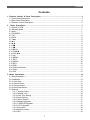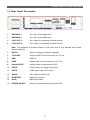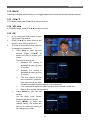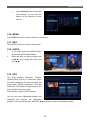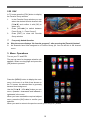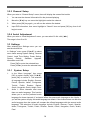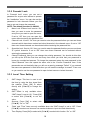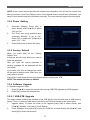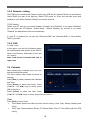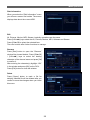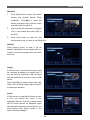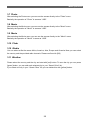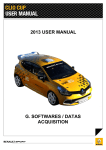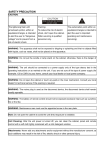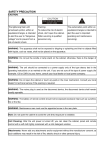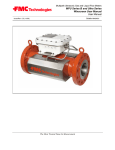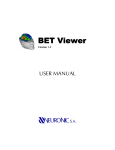Download Untitled
Transcript
SAFETY PRECAUTION CAUTION: The lightening flash with arrowhead symbol, within an equilateral triangle, is intended to alert the user to "dangerous voltage" and to prevent from a risk of electric shock. Warning: To reduce the risk of electric shock, don't open the cabinet. Refer servicing to qualified personnel only. The exclamation point within an equilateral triangle is intended to alert the user to important operating and maintenance (servicing). WARNING: The STB shall not be exposed to dripping or splashing and that no objects filled with liquids, such as vases, shall not be placed on the receiver. WARNING: Do not put the candle or lamp stand on the housing; otherwise, there is the danger of fire. WARNING: The unit should be connected to a power supply only of the type described in the operating instructions or as marked on the unit. If you are not sure of the type of power supply (for example: 120 or 230V) to your home, consult your local dealer or local power company. WARNING: Do not open the housing or touch any parts in the inner mechanism. Consult your local dealer for technical service if the opening is required. WARNING: The mains plug is used as the disconnect device, the disconnect device shall remain readily operable. WARNING: The battery of remote control should not be exposed excessive heat such as sunshine, fire or the like. WARNING: Maintenance man must use the appointed screw in the rear panel. Note: Do not open the housing to avoid the unit direct exposure to radiation. Unit Cleaning: After the unit power is turned off, you can clean the housing, panel and remote control with a soft cloth lightly moistened with a mild detergent solution. Attachments: Never add any attachments and/or equipment without the manufacturer consent; as such additions may result in the risk of fire, electric shock or other personal injury. Locating: Slots and openings in the housing are provided for ventilation to protect it from overheating. Do not block these openings or allow them to be blocked by placing the STB on a bed, sofa or other similar surface, nor should it be placed over a radiator or heat register. Power-Cord Protection: Place the power-supply cord out of the way, where it will not be walked on. Please take special attentions to cords at plugs, convenience receptacles and the point where they exit from the unit. Object and Liquid Entry: Never put objects of any kind into this STB through openings, as they may touch dangerous voltage points or short-out parts that could result in a fire or electric shock. Never spill any liquid on the STB. Note: Moisture may be formed inside the unit in the following conditions: When the unit is suddenly moved from a cold environment or an air-condition room to a warm place. Immediately after a heater has been turned on. In a steamy or very humid room. If the moisture forms inside the unit, it may not operate properly. To correct this problem, turn on the power and wait about two hours for the moisture to evaporate. Parts Replacement: When the unit parts need to be replaced, user should make sure the service technician use the replacement parts specified by the manufacturer or having the same characteristics as the original part. Unauthorized replacement may put the unit in the risk of fire, electric shock or other hazards. Safety Check: After all the maintenances and repairs are done, user is required to request the service technician to conduct the overall safety check to ensure the STB is in the proper condition. Contents Contents 1. Remote Control & Panel Description ................................................................................... 3 1.1 Front Panel Description ........................................................................................................ 3 1.2 Rear Panel Description ......................................................................................................... 4 1.3 Remote Control Description .................................................................................................. 5 2. Basic Operations ................................................................................................................... 7 2.1 Switch on STB ...................................................................................................................... 7 2.2 Standby Mode ...................................................................................................................... 7 2.3 Mute ..................................................................................................................................... 7 2.4 TV/RADIO ............................................................................................................................ 7 2.5 TXT ...................................................................................................................................... 8 2.6 INFO .................................................................................................................................... 8 2.7 ◄◄ ...................................................................................................................................... 8 2.8 ►II ....................................................................................................................................... 8 2.9 ►► ...................................................................................................................................... 8 2.10 ■....................................................................................................................................... 8 2.11 ●....................................................................................................................................... 8 2.12 BACK ................................................................................................................................. 9 2.13 CH▲/▼ .............................................................................................................................. 9 2.14 VOL◄/► ............................................................................................................................ 9 2.15 OK ...................................................................................................................................... 9 2.16 MENU................................................................................................................................10 2.17 EXIT ..................................................................................................................................10 2.18 AUDIO ...............................................................................................................................10 2.19 EPG ..................................................................................................................................10 2.19 SUB ...................................................................................................................................11 2.20 Channel Number ...............................................................................................................11 2.21 Zoom .................................................................................................................................11 2.22 FAV ...................................................................................................................................12 3. Menu Operations ................................................................................................................... 12 3.1 Easy Installation ..................................................................................................................13 3.2 Installation ...........................................................................................................................13 3.2.1 Auto Scan .........................................................................................................................13 3.2.2 Channel Scan ...................................................................................................................13 3.2.3 Channel Setup ..................................................................................................................14 3.2.4 Aerial Adjustment .............................................................................................................14 3.3 Settings ...............................................................................................................................14 3.3.1 System Setup .........................................................................................................14 3.3.2 Parental Lock ............................................................................................................16 3.3.3 Local Time Setting .....................................................................................................16 3.3.4 Power Setting ............................................................................................................17 3.3.5 Factory Default ..........................................................................................................17 3.3.6 Software Upgrade ......................................................................................................17 3.3.6.1 USB-STB Upgrade .................................................................................................17 3.3.6.2 OTA Upgrade .........................................................................................................18 3.3.7 Information ................................................................................................................18 3.3.8 Network setting..........................................................................................................19 3.3.8 CAS...........................................................................................................................19 1 Contents 3.4 Calendar..............................................................................................................................19 3.5 USB.....................................................................................................................................20 Important notes for the use of external hard drives and USB Stick's ..........................................20 3.6 Record.................................................................................................................................23 3.7 Photo...................................................................................................................................25 3.8 Music ...................................................................................................................................25 3.9 Movie ..................................................................................................................................25 3.10 Flickr .................................................................................................................................25 3.10 iRadio ................................................................................................................................25 3.11 Weather.............................................................................................................................25 4 Troubleshooting ...................................................................................................................... 26 5. Technical Specification ......................................................................................................... 27 2 Remote Control & Panel Description 1. Remote Control & Panel Description 1.1 Front Panel Description 1. POWER: (Big button) Is used to switch between the working mode and the standby mode. 2. VOL+/-: To change volume to move cursor, change numbers in the menu or to change the choice. 3. MENU: To enter into the main menu and exit all menus. 4. OK: To select an item in the menu and confirm it or pop up channel list when no menu. 5. CH+/-: To change channels or for navigating and changing values in menus. 6. EXIT: Use this key return to the viewing mode from any menu function. 7. Display (4-Digit/7-Segment): Displays the received channel number while operating and time while in standby mode. 8. Remote Sensor: Detects the infrared signals from the remote control unit. 3 Remote Control & Panel Description 1.2 Rear Panel Description 1. ANTENNA 1: Terr. input of the digital tuner. 2. ANTENNA 2: Terr. input of the digital tuner. 3. LOOP OUT 1: Terr. output for cascading to others devices. 4. LOOP OUT 2: Terr. output for cascading to others devices. Note: The operation of another receiver at the same time is only possible with limited channel selection. 5. RS-232: Serial Port allowing software upgrades. 6. TV SCART: Output SCART for the connection to a TV set. 7. USB: USB 2.0 8. HDMI: HDMI output for the connection to a TV set. 9. Optical S/PDIF: Optical output for digital audio (AC3) 10. S/PDIF: Coaxial output for digital audio (AC3) 11. VIDEO: CVBS video output for TV AV in. 12. AUDIO: HiFi outputs for stereo set. 13. ETHERNET: Network connection 14. AC IN: Mains input cable. 15. POWER ON/OFF: Allows to completely switching off the STB. 4 Remote Control & Panel Description 1.3 Remote Control Description 5 Remote Control & Panel Description Power: Mute: TV/RADIO: TXT: INFO: ◄◄: ►II: ►►: ■: ●: BACK: CH▲/▼: VOL◄/►: OK: Menu: Exit: Audio: EPG: SUB: Zoom: Numeric (0-9): FAV: The power key turns the STB on and off. This key switches the sound on and off. Selects TV or Radio channels. Used to display the Teletext data. Shows the parameters of current channel. Back the recorded program fast. Will stop the recorded program and again will play the program continually. Fast forward the recorded program. Will stop the recorded and want to stop play record. Will be asked to "Do you want to record?" Menu. Toggle between the actual and the last selected channel. Used to move the highlight bar or change channel up / down. Used to move the highlight bar or change volume up / down. The OK key is used to select a program, highlight line or parameter value. It is also used to show the TV/RADIO channel list while watching TV or listening to the RADIO. Used to display the main menu. Use this key return to the viewing mode from any menu function. Open the Audio Mode window. This key show program information about the selected channel. Used to display the subtitle data. Allows you to magnify a certain area on the images. Numeric keys enable direct channel selection. Change to last favorite channels or selects the favorite channels in the channel list. 6 Menu Operations 2. Basic Operations 2.1 Switch on STB Switch the [Device’s Main Power] on. When the STB is first used it will display “Quick Setup” window. You can set Language, First Audio, Second Audio, and Multi Search. ? Frequently Asked Question Q: A: The power of my STB is on and it is running in TV mode but the TV screen shows nothing: Make sure the TV set has been set to the correct video input (not the TV channels). For example, if you have connected the unit to the video1 input of the TV set then you need to select the corresponding input of the TV. Mostly it is done with the AV button of the TVs remote control unit. Q: My STB is running in TV mode but the TV screen shows nothing except one ball and “No Signal”. That means the channel you selected has no signal. This can be caused by several reasons: The signal of current TV channel is too weak. You can try to change to other channels with a stronger signal. If the problems still exist, please consult your local dealer or installer for technical service. A: 1. 2.2 Standby Mode 1. 2. 3. Press [Power] button to switch from TV/RADIO mode to standby mode In standby mode press [Power] button again to switch back to TV/RADIO mode. The last active channel will be showed. To switch off the STB complete press the main power button. 2.3 Mute 1. 2. Press the [Mute] button to mute the sound. On the screen an icon will be displayed to indicate the muted sound. Press the [Mute] button again to restore the sound. 2.4 TV/RADIO In TV mode, press [TV/RADIO] to switch to Radio mode. In Radio mode press [TV/RADIO] again to switch back to TV mode. 7 Menu Operations 2.5 TXT 1. 2. Press [TXT] button in TV mode to open the teletext page. This service is depending on the support of the channel provider. If the channel does not support teletext information, it will show “No Teletext Data” on the screen. 2.6 INFO In TV mode, press [INFO] button can open information screen, in the window shows the parameters of current channel. 2.7 ◄◄ When you play a recorded channel, press [◄◄] button to back the program fast. Selection: 2x, 4x, 8x speed. 2.8 ►II When you play a current or recorded program, press [►II] will stop the program, press [►II] again will play the program continually. And Time shift is started by this key. 2.9 ►► When you play a recorded channel, press [►►] to fast forward the program. Selection: 2x, 4x, 8x speed. 2.10 ■ When you play a recorded program, press [■] button will stop the recorded channel playing and back to the Record Management menu. When you are recording a program, press [■] button you will be asked to “Select the record to stop!” menu, press [■] to confirm it. 2.11 ● In TV mode, press [●] button if you want to record, press [●] to confirm it. 8 Menu Operations 2.12 BACK Pressing the [BACK] button allows you to toggle between the actual and the last selected channel. 2.13 CH▲/▼ In TV/Radio mode press [CH▲/▼] to change channel. 2.14 VOL◄/► In TV/Radio mode, press [VOL◄/►] to adjust volume. 2.15 OK 1. 2. 3. In TV mode press [OK] button to open the Channel List window. Press [CH▲/▼] to switch channel and confirm it with [OK] to switch to it. The color buttons offer further functions to manage the channel list. Press [Red] to open the sort window. Press [CH▲/▼] to select and [OK] to confirm your choice. The ways of sorting are: Alphabet A-Z: Sorting in Alphabetical order, ignoring “$” symbol. Alphabet Z-A: Sorting in Alphabetical order, ignoring “$” symbol. FTA: Sort channel by free and scrambled sequence. Free channels will be listed first and scrambled channels behind in the channel list. Lock: Unlocked channels are listed first end locked channels at the end. Default: Sort channel factory default. Press [Green] to open the edit window. You can Move, Lock, Delete, Rename and Add to Favorite. Press [MENU] to leave the channel editing. The system will ask you to confirm the saving of the changes you made. 9 Menu Operations Press [Yellow] button to open the Find window. You can use this feature to find channel by their names. 2.16 MENU Press [MENU] button to enter or exit the current menu. 2.17 EXIT Press [EXIT] button to exit the current menu. 2.18 AUDIO 1. 2. In TV mode, press the [AUDIO] button to open the Audio Mode window. Select the item you want to adjust with [CH▲/▼] and change the value with [VOL◄/►]. 2.19 EPG The STB supports Electronic Program Guides (EPG) to give you information about the actual programs of certain channels like event name, subtitle, description, start and finish time. This feature is depending on the service of the channel provider. Press [EPG] to open the EPG window. You can move the highlighted channel with [CH▲/▼] and preview the highlighted program in the preview window. With [VOL◄/►] display the event’s detailed description. 10 Menu Operations 1. Press the [INFO] button in the EPG menu to display the detailed information of the actual event in the selected channel. Press [Exit] to close the information window. 1. Press the [Red] button in the EPG menu to program a timer with the actual events data. Press [Yellow] to select date. To close the EPG menu press [EXIT / MENU]. 2. 3. 2.19 SUB In “Subtitle Display” menu press [VOL◄/►] to select “Standard” or “Off”. Press [VOL◄/►] to select languages. If the current channel has subtitle information, it will be displayed if this function is “On”. If this function is “Off” subtitles won’t be displayed. 2.20 Channel Number In TV mode you can enter the channel number directly with your remote control unit and confirm the number with the OK button to change to the desired channel. 2.21 Zoom In TV mode, press [ZOOM] to enter the “ZOOM” menu. 1. The [ZOMM] key allows you to magnify a certain area on the images and the current screen will show. 2. Press [Zoom & OK] key again, the image will enlarge rotate as x1, x2, x4, x6, x8, x12, x16. 3. In “x2 ~ x16” image, using [CH▲/▼ / VOL◄/►] keys to move the image centre area you want to see. 4. In zoom mode, press [EXIT] to close “ZOOM” window. 11 Menu Operations 2.22 FAV In TV mode press the [FAV] button to display the Favorite Group window. 1. In the Favorite Group window you can select the desired favorite channel with [CH▲/▼] and confirm it with [OK] to switch to it. 2. Press [VOL◄/►] to switch between Favor Group 1 ~ Favor Group 5. 3. Press [EXIT] to close the Favorite Group window. ? Q: A: Frequently Asked Question Why the screen displays “No favorite program!” after pressing the [Favorite] button? No channels have been assigned to a Favorite Group yet. You can do this in the channel menu. 3. Menu Operations Turn on your TV and STB. The pop-up menu for language selection will appears. Select one language and press the [OK] button to proceed. Press the [MENU] button to display the main menu. And menu is a field of text shown on the TV screen, the selected item is generally become blue background. Use the [CH▲/▼ / VOL◄/►] button you can move, upwards / downwards and leftwards / rightwards in the menu. When you have reached the required subject menu, press the [OK] button to confirm your selection. When you want to return to the previous mode, press the [EXIT] button. 12 Menu Operations 3.1 Easy Installation After selecting the easy installation menu press [CH▲/▼] to select menu items among Search: Press [OK] to start scanning. In the lower part of the window the progress of scanning and the found channels are displayed. 3.2 Installation 1. Press [▼/▲] key to select menu pages among Auto Scan and Transponder scan. 2. Press [▼/▲] key to select menu items among each items. 3. Press [OK] key to enter the selected item. 3.2.1 Auto Scan 1. Firstly please select the country in System Setup Menu / Region and Time / Region 2. In “Scan Mode” item, press [◄/►] key to select scans all channels or just scans free channels. 3. Moving the highlight to “Search” item and press [OK] key to start scanning. 4. In the “Auto Scan” menu, press [Exit] key to draw back from the scanning. 3.2.2 Channel Scan When you enter to “Channel Scan” menu, there will display the screen like right: 1. There are two modes. You can scan by channel or by frequency. 2. When scan band is UHF, the range of Ch No. is from 21 to 69. When scan band is VHF, the range of Ch No. is from 5 to 13. 3. When you complete your modification, move highlight to “Search” item and press [OK] key, then it will begin to scan. 4. In the “Channel Scan” item, press [Exit] key to exit the scanning and save the current parameters. 13 Menu Operations 3.2.3 Channel Setup When you enter to “Channel Setup” menu, there will display the screen like beside: 1. You can see the channel information like the picture displaying 2. Move the [▼/▲] key can move the highlight to select the channel. 3. When press [OK] key again, you will see the window like beside: 4. Input PID information, then move highlight to “Search” item and press [OK] key, then it will begin to scan. 3.2.4 Aerial Adjustment When you enter to “Aerial Adjustment” menu, you can select Ch No. with [◄/►]. The range is from 5 to 69. 3.3 Settings After selecting the Settings menu you can see the window like. In “Settings” menu press [CH▲/▼] to select menu items among System Setting, Parental Control, Local Time Setting, Power Setting, Factory Default, Software Upgrade, Information and CAS. Press [OK] to enter the selected item. Press [VOL►] to enter the selected item. 3.3.1 1. 2. System Setup In the “Menu Language” item press [OK] to select directly with [CH▲/▼], press [OK] to confirm it. The selection of language include: English, German, French, Spanish, Italian, Portuguese, Turkish, Polish, Russian, Danish, Greek, Hungarian, Dutch, Arabic, Farsi. Audio 1: Some channels offer more than one audio language. This function allows you to set the preferred audio language for those channels. If a channel offers the same audio language as the “Audio 1” you set the system will play this audio language as default. If the channel does not offer this audio language then the system will compare the offered languages with the second audio language. The selections of audio language include: English, German, French, Spanish, Italian, Portuguese, Turkish, Polish, Russian, Danish, Greek, Hungarian, Dutch, Arabic, Farsi. 14 Menu Operations 3. 4. 5. 6. 7. 8. 9. 10. Audio 2: If the channel has no audio language that corresponds with “First Audio” but with “Second Audio” the system will play the second audio language as default. If no audio language corresponds with the “Audio 2” then the default language of the current channel will be played instead. The selections of audio language include: English, German, French, Spanish, Italian, Portuguese, Turkish, Polish, Russian, Danish, Greek, Hungarian, Dutch, Arabic, Farsi. Subtitle Language: With [SUB] button you can select directly with [◄/►] to select “On” or “Off”. If the current channel has subtitle information, it will be displayed if this function is “On”. If this function is “Off” subtitles won’t be displayed. The selections of subtitle language include: English, German, French, Spanish, Italian, Portuguese, Turkish, Polish, Russian, Danish, Greek, Hungarian, Dutch, Arabic, Farsi. OSD Transparency: With this parameter you can set the transparency of the menus. Press [OK] to select directly with [CH▲/▼] select the value between 10%, 20%, 30%, 40% and “Off” (means no transparency function). Text Transparency: With this parameter you can set the transparency of the teletext list. Press [OK] to select directly with [CH▲/▼] select the value between 10%, 20%, 30% and “Off” (teletext list no transparency function). Display Mode is used to switch the display mode. You can select from 576I, 480I, 576P, 720P_50, 1080I_25, 750P_60, 1080I_30. Press [OK] to select directly with [CH▲/▼] to switch the desired mode. TV Type is use for switching the screen aspect ratio mode. Now we provide below options: HD / SD. You can Press [OK] to select directly with [CH▲/▼] key to select each mode circularly. Screen Mode is used to switch the screen aspect ratio mode. You can select the needed mode from 4:3 PS / 4:3 LB / 16:9 / Auto with [OK] to select directly with [CH▲/▼] key. OSD Timeout is used to switch the screen marked time. Press [OK] to select directly with [CH▲/▼] select the value between 1 Sec ~ 10 Sec. 15 Menu Operations 3.3.2 Parental Lock In “Parental Lock” menu; you can set a password for anyone who wishes to operate the “Installation” menu. You can also set the password to lock channels. Below you find how to set and change the password. NOTE: The default password is 000000. 1. Menu Lock: If Menu Lock is set to “On” then you need to enter the password every time you want to open the menu. If set to “Off” then you can open the menu without entering the password first. 2. Channel Lock: If set to “On” then you need to enter the password before you can see those channels which have been marked as locked channels in the channel menu. If set to “Off” then even those channels can be selected without entering the password first. 3. Scramble Lock: If set to “On” then you need to enter the password before you can see those “$” symbol channels. If set to “Off” then even those channels can be selected without entering the password first. 4. Change Password: Here you can change the existing password. You should do this after you set up the STB the first time and every time when you think that your password is known by unauthorized persons. To change the password enters the new password in the “New Password” item and repeat the same one in the “Confirm Password” item. If the passwords are not identically then you will see a warning message “Failed”. If you entered the same new password in both fields then you will see the message “succeed”. From now on you need to use the new password to open locked menus or locked channels. 3.3.3 Local Time Setting 1. 2. 3. 4. 5. GMT Usage: This item is used to set the time by using the time signal from the satellite. Press [OK] to select directly with [CH▲/▼] to change the setting. GMT Offset is only available when “GMT Usage” is set to “On”. Press [OK] to select with [CH▲/▼] to set the value. Summer: Press [OK] to select with [CH▲/▼] “On” or “Off”. “Date” and “Time” items are only available when the “GMT Usage” is set to “Off”. Press [CH▲/▼] to select one item and use number buttons to input time and date directly. Time Display: Press [OK] to select with [CH▲/▼] to switch this function “On” or “Off”. 16 Menu Operations NOTE: If the current channel provides the correct time information, you will see the current time after you entered “Local Time Setting” menu. If the channel doesn’t provide time information, you have to input the date and time information manually. The most channels support the time signal 3.3.4 Power Setting 1. 2. 3. Automatic Standby: Press [OK] to select directly with [CH▲/▼] to select “Off” and “On”. The “Time” item is only available when “Automatic Standby” is set to “On”. Press [OK] to select with [CH▲/▼] to select “1hr” ~ “8hr”. Press [Exit] button to leave this menu. 3.3.5 Factory Default When you press [OK] on the “Factory Default” item: A dialogue box will occur where you need to enter the password. After you input the correct password a warning message will be displayed like the one beside. If you select “Yes” then all changes you made will be reset to default values. Make sure you really want to do this! Press [Exit] in both steps will close the window without resetting the STB. NOTE: The default password is 000000. 3.3.6 Software Upgrade In “Software Upgrade” menu; 1. Press [CH▲/▼] to select the wanted item among USB-STB Upgrade and OTA Upgrade. 2. Press [OK] to enter the selected item. 3.3.6.1 USB-STB Upgrade This option allows updating the software of the STB with the received data from a USB memory device. To do it, connect a USB memory device to the STB and accede to this menu option. 1. Upgrade Mode: To select the mode of the upgrade press [OK] to select directly with [CH▲/▼] Software, CAS and Ch.List & Setting. 2. In the “Software” item press [OK] to open the “USB list” to select directly with [CH▲/▼], and press [OK] to finish the selection. 17 Menu Operations 3. 4. Start: Press [OK] to start upgrade. Once the file has been loaded, it requires the conformity to end the upgrading process, writing into the STB “Are you sure to burn flash?”. Press [OK] to upgrade the STB. In case during the reading of the file, it is corrupted or it would be a not appropriated for this model of STB, an alert message would appear “Error reading the USB disk”. 5. After pressing [OK] the STB will write into the Flash memory, and it will reboot to end the upgrading process. NOTE: The upgrade file is the binary file, *.bin. Only the files, which extend name is bin, would be displayed. User need put the upgrade file under root of USB card. 3.3.6.2 OTA Upgrade This function can upgrade the software of your STB by OTA (over the air). 1. Auto OTA Config: Press [OK] to select directly with [CH▲/▼] to select the type of upgrade you have Off, Auto and Confirm. Auto: Presetting timer mode and the system could upgrade automatically in standby mode. Confirm: Presetting timer mode, select confirm, then the system will detect if new version software exist in standby mode and will allow OTA upgrade upon getting confirmation from user. Off: No automatic update. 2. Time: The “Time” item is only available when “Auto OTA Config” is set to “Auto” and “Confirm”. Press [OK] to set the “Time” menu. 3. Start: Select the Software, User Interface and Default DB, Then select “Start” and press [Enter] to begin the download of the upgrade. This may need about 30 minutes. Therefore we suggest using of this function only if you don’t intend to watch TV during this time. 3.3.7 Information When you select the “Information” menu you will see a screen like beside. On the right of the screen displays data about the current system. 18 Menu Operations 3.3.8 Network setting The STB must be switched off. Please connect your STB with the Internet-Router via the Ethernet Cable (RJ45) (not part of the delivery). Switch STB power on. Enter into the main menu and Installation, also select “Network Setting” and confirm with OK. TCP/IP Setting: Select “Auto IP” here you can select between “Enabled” and “Disabled”. If you select “Disabled” you can insert the “IP Address, “Subnet Mask”, “Default Gateway” by yourself. If you select “Enabled” the addresses will be set automatically. If “Auto IP” is enabled you can also set “Preferred DNS” and “Alternate DNS” in “Auto Obtain DNS” by yourself. 3.3.8 CAS In “CAS” menu; In this option, you can find information about the conditional access system so as STB ID, Smart Card Number, Associates, Purse and Lib. Version. Note: Card must be inserted with chip in upper side. 3.4 Calendar After selecting the Calendar menu you can see the window like beside: The color buttons offer further functions to manage. Press [Red] to switch between the Calendar and Timer. Press [Green] to select the month. Press [CH▲/▼ / VOL◄/►] keys to select, press [OK] to confirm it. Press [Yellow] to select the Year. Press [CH▲/▼ / VOL◄/►] keys to select, press [OK] to confirm it. Timer Press [Red] to select Timer. Timer Mode: Select how often the timer should running: Once, Daily, Weekly, Monthly and Yearly. Timer Type: Select between Record TV, Record Radio, Play TV, Play Radio and Auto OTA Config. 19 Menu Operations Wakeup Channel: Press [OK] to enter the channel list, and select the channel you want to see with [CH▲/▼], press [OK] to confirm it. Wakeup Date: Use number buttons to input your wakeup date. On Time: Use number buttons to input your wakeup time. If date and time are reached then no matter if the system is in standby mode or in playing mode, it will automatically switch to the channel you set and start to play. Duration: Here you can set the time you want to see or play this channel. When the time is reached, whenever the system is in standby mode or playing a channel, the system will automatically switch to the channel you select and play the channel within the duration time you set. The minimum duration unit is one minute. After the duration time, the system will automatically switch to Standby mode. Press [Exit] button to close the find window “Do you want to save?” and brings you back to the timer menu. If it is duplicated with the time zone that was already registered at a reservation list, the alarm message appears which it is not able to register. In this case, you must register a reservation for other time zone. To add additional timer, press the [Green] button. To edit time, press the [Yellow] button. Press the [Blue] button to delete the reservation. 3.5 USB Important notes for the use of external hard drives and USB Stick's Your receiver has a USB 2.0 interface to plug any external storage media for data transfer such as an external hard drive or USB stick. This interface has a standard power output of 500 mA. Please note that you will only connect external hard drives with a separate power supply. For hard drives without a separate power supply your receiver can not deliver a possible high inrush via USB to the hard drive. If you want to transfer data (film / photo / music, etc.) with a USB stick start, please note when buying that you buy a USB flash drive with a high read transfer rate and high write transfer rate. These values should be 15-20 MB / sec. With these values, e.g. TV recording without the interference e.g. judder of the image possible. Please note that we will assume no liability for the specifications of the manufacturer of the USB sticks and the external hard drive. In storage capacity, please note details of the respective manufacturers. Please note the following guidelines: On a 2GB USB stick you can save about 35 hours of music, or about 500 songs or 2400 photos, at 3 Megapixels / or 1 hour movies in MPEG-2 format / and 1 hour and 30 minute films in MPEG-4 format. 20 Menu Operations Please note that these targets dependent to data size which should be saved. Broadcast TV programs can differ significantly from the amount of data. This depends on the quality of each broadcast TV station. After selecting the USB menu you can see the window like beside: Press [VOL◄/►] keys select All, Pictures, Movies, MP3, Software and Stream. Press [CH▲/▼] to select the wanted item partition. Press [Red] button to open the “Rename” window. Press [CH▲/▼ / VOL◄/►] keys to select the leading character of the partition name and press [OK] to confirm it. Press [Green] button to open the “Media Management” window. Press [CH▲/▼] to select the wanted item among “Media Control” and “Disk Information”. Media Control 1. Record Type: Press [OK] to select directly with [CH▲/▼] to switch between Original TS and MPEG. 2. Reserved Timeshift Size: Press [OK] to select directly with [CH▲/▼] to switch between “0 MB, 200 MB and 500 MB”. 3. Jump Step Value: Press [OK] to select directly with [CH▲/▼] to switch between “1 Min / 3 Mins / 5 Mins / 10 Mins / 15 Mins”. The value control the step of I◄◄/►►I operation. 4. Disk: Press [VOL◄/►] to switch between the connected devices. 5. Format Disk: If you want to delete the hard disk totally, you can do it with the [OK] button and the hard disk will be completely erased. Caution: This process will delete also saves you have made with Backup tools. 21 Menu Operations Disk Information When you select the “Disk Information” menu you will see a screen like beside. The screen displays data about the current HDD. Edit All, Pictures, Movies, MP3, Stream, basically operations are the same. Press [VOL◄/►] keys select the All, Pictures, Movies, MP3, Software and Stream. Press [CH▲/▼] to select the selected item. The color buttons offer further functions to manage. Rename Press [Red] button to open the “Rename” window like showed beside. Press [CH▲/▼] / [VOL◄/►] keys to select the leading character of the channel name and press [OK] to confirm it. After entering the character(s) highlight “OK” in the window and press [OK] on the RCU. Press [Exit] button to close the window. Delete Press [Green] button to mark a file for deleting. Marked file will be deleted after you confirm to save the changes when you leave this menu. 22 Menu Operations Move Press [Yellow] button to show a moving icon behind the file name. Move the file to the desired folder list with [CH▲/▼]. Press [Yellow] to confirm the position. Folder Press [Blue] button to open the “New Folder” window like showed beside. Press [CH▲/▼] / [VOL◄/►] keys to select the leading character of the folder name and press [OK] to confirm it. After entering the character(s) highlight “OK” in the window and press [OK] on the RCU. Press [Exit] button to close the window and brings you back to the all list. In “Software” menu; Press [Green] keys to make a backup from the User DB. 3.6 Record After selecting the Record menu you can see the Access directly to the "Record" menu. In “USB” menu; 23 Menu Operations [Rename] 1. Press [Red] button to open the rename window like showed beside. Press [CH▲/▼] / [VOL◄/►] to select the leading character of the channel name and press [OK] to confirm it. 2. After entering the character(s) highlight “OK” in the window and press [OK] on the RCU. 3. Press [Exit] button to close the find window and brings you back to the Record list. [Delete] Press [Green] button to mark a file for deleting. Marked file will be deleted after you confirm to save the changes when you leave this menu. [Copy] In Record menu, press [Yellow] button copy the recorded programme to another disk, if you will have an additional USB connector and the possibility to connect a second USB device. Press [VOL◄/►] to switch select copy path, Select “OK” to add all image. Select “Cancel” to cancel the operation. [Lock] In Record menu, press [Blue] button to place a lock icon behind the name of the highlighted Record. Then the marked record will be locked and will be displayed again after password has been entered, before you leave existing menu please confirm if you want to save the changes 24 Menu Operations 3.7 Photo After selecting the Photo menu you can see the access directly to the "Photo" menu. Basically the operation of “Photo” is same as “USB”. 3.8 Music After selecting the Music menu you can see the access directly to the "Music" menu. Basically the operation of “Music” is same as “USB”. 3.9 Movie After selecting the Movie menu you can see the access directly to the "Movie" menu. Basically the operation of “Movie” is same as “USB”. 3.10 Flickr 3.10 iRadio You can select at first the areas Africa, America, Asia, Europe and Oceania. Now you can select the country and the provided radio channels. Please confirm with [OK]. 3.11 Weather Please select the country and the city and start with [red] button. To save the city you can press [green] button, you can add each selected city to your “Saved Cities” list. If you select one city in your “Saved Cities” list you can delete this with [yellow] button. 25 Troubleshooting 4 Troubleshooting There may be various reasons behind STB problems. Check the STB according to the procedures described below. If you can’t solve your problem even after following the troubleshooting procedures, please contact the dealer. Do not open the STB cover; it may cause a dangerous situation. The front panel doesn’t display any message The power cord is not plugged in Check that the power cable is plugged in to the wall outlet No picture or sound Wrong connection of the audio / video output of the STB to TV Connect the audio / video output of the STB to TV correctly Wrong connection of the antenna Connect the antenna cable correctly No or bad signal message appears Check other device connected between antenna and the STB, or adjust the antenna position Audio muting Press the MUTE button TV power Turn TV on The STB can’t receive the signal Check the antenna cable, replace the cable’ or connect the cable to the STB tightly Incorrect values of some tuner parameters Set the values of tuner parameters correctly. Refer to the installation menu The batteries of the remote controller are not inserted or exhausted Check whether the batteries are inserted correctly in your remote controller. Check and replace the batteries of the remote controller No picture The remote controller does not operate 26 Technical Specification 5. Technical Specification VIDEO Decoding Bit rate Output Aspect ratio Active pixel Output connector MPEG-4 & MPEG-2 & MEPG-1 compatible Max 15Mbps NTSC-M / PAL-N / PAL-M 4:3, 16:9, Auto SD: 720x480 @ 30fps; 720x576 @ 25fps HD: 480p, 576p, 720i, 720p, 1080i RCA, SCART, HDMI, RS232, Optical S/PDIF, RJ45, YPbPr AUDIO Decoding Mode Bit rate MPEG-4/MPEG-2/MPEG-1 layer I & II Mono, Dual, Stereo, Joint stereo Max 384Kbps DEMODULATOR Demodulation COFDM INPUT SIGNAL Frequency Input level Channel bandwidth Input socked 950MHz ~ 2150MHz -65dBm ~ -25dBm 36MHz F-type connector MISCELLANEOUS Supply voltage Power consumption Operation temperature Storage temperature Dimension (W * D * H) Weight 100~240VAC~50/60Hz Max. 20 watts +5° to +40° -20° to +70° 310 * 260 * 55 mm 1.85 Kg 27