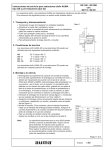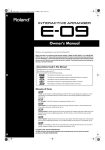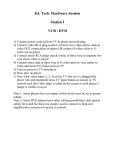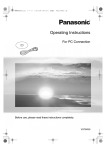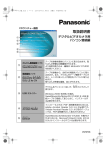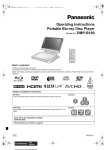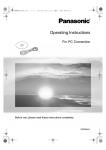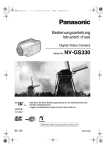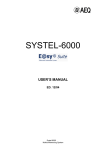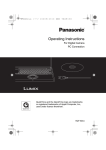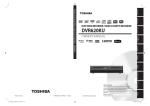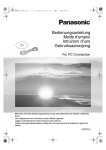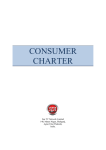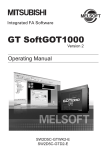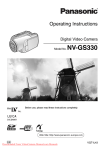Download Operating Instructions
Transcript
VQT0T20EB-ENG.book 1 ページ 2005年11月21日 月曜日 午後3時59分 Operating Instructions For PC Connection Before use, please read these instructions completely. VQT0T20 VQT0T20EB-ENG.book 2 ページ 2005年11月21日 月曜日 午後3時59分 Before opening the CD-ROM package, please read the following. NV-GS27: not supplied End User License Agreement (for USB Driver, SweetMovieLife and MotionDV STUDIO) You (“Licensee”) are granted a license for the Software defined in this End User Soft Agreement (“Agreement”) on condition that you agree to the terms and conditions of this Agreement. If Licensee does not agree to the terms and conditions of this Agreement, promptly return the Software to Matsushita Electric Industrial Co., Ltd. (“Matsushita”), its distributors or dealers from which you made the purchase. Article 1 License Licensee is granted the right to use the software, including the information recorded or described on the CD-ROM, instruction manuals, and any other media provided to Licensee (collectively “Software”), but all applicable rights to patents, copyrights, trademarks and trade secrets in the Software are not transferred to Licensee. Article 2 Use by a Third Party Licensee may not use, copy, modify, transfer or allow any third party, whether free of charge or not, to use, copy or modify the Software, except as expressly provided for in this Agreement. Article 3 Restrictions on Copying the Software Licensee may make a single copy of the Software in whole or a part solely for back-up purpose. Article 4 Computer Licensee may use the Software only on one computer, and may not use it on more than one computer. Article 5 Reverse Engineering, Decompiling or Disassembly Licensee may not reverse engineer, decompile, or disassemble the Software, except to the extent either of them is permitted under law or regulation of the country where Licensee resides. Matsushita, or its distributors will not be responsible for any defects in the Software or damage to Licensee caused by Licensee’s reverse engineering, decompiling, or disassembly of the Software. Article 6 Indemnification The Software is provided “AS-IS” without warranty of any kind, either expressed or implied, including, but not limited to, warranties of non-infringement, merchantability and/or fitness for a particular purpose. Further, Matsushita does not warrant that the operation of the Software will be uninterrupted or error free. Matsushita or any of its distributors will not be liable for any damage suffered by Licensee arising from or in connection with Licensee’s use of the Software. Article 7 Export Control Licensee agrees not to export or re-export to any country the Software in any form without the appropriate export licenses under regulations of the country where Licensee resides, if necessary. Article 8 Termination of License The right granted to Licensee hereunder will be automatically terminated if Licensee contravenes of any of the terms and conditions of this Agreement. In the event, Licensee must destroy the Software and related documentation together with all the copies thereof at Licensee’s own expense. 2 VQT0T20 VQT0T20EB-ENG.book 3 ページ 2005年11月21日 月曜日 午後3時59分 Contents ª WARNING: Before Use Introduction .............................................................4 Notes on these instructions.....................................4 Names and functions of packaged items ................4 Check before use ....................................................5 Operating environment............................................6 To reduce the risk of fire or shock hazard, do not expose this equipment to rain or moisture. ª CAUTION: To reduce the risk of fire or shock hazard and annoying interference, use the recommended accessories only. Install/Connection (except for NV-GS27) Installing USB Driver ...............................................8 Installing SweetMovieLife 1.0E ...............................9 Installing MotionDV STUDIO 5.6E LE ...................10 Connecting the movie camera to personal computer..............................................11 Software Using SweetMovieLife 1.0E/ MotionDV STUDIO 5.6E LE (Windows XP SP2, Windows 2000 SP4) (except for NV-GS27) .........................................12 Using the movie camera as a Web Camera (Windows XP SP1/SP2, Windows 2000 SP4) (NV-GS27: Windows XP SP2 only) ....................14 Others Copying files to a personal computer - Card reader function (Mass storage) (NV-GS37/27: not available) ...............................15 To disconnect USB cable safely (except for NV-GS37/27) ....................................16 If you no longer need software or driver (Uninstall) (except for NV-GS27) ........................16 Using on Macintosh...............................................17 Notes.....................................................................18 3 VQT0T20 VQT0T20EB-ENG.book 4 ページ 2005年11月21日 月曜日 午後3時59分 Before Use Introduction You can connect your personal computer to a movie camera. You can transfer images recorded with your movie camera to your personal computer. By controlling the movie camera from the personal computer, the desired images from tape or camera can be acquired into the personal computer. Notes on these instructions ≥Microsoft® and Windows® are either registered trademarks or trademarks of Microsoft Corporation in the United States and/or other countries. ≥Intel® and Pentium® are either registered trademarks or trademarks of Intel Corporation in the United States and/or other countries. ≥Apple, Mac OS, iMovie/iMovie HD, FireWire are either registered trademarks or trademarks of Apple Computer, Inc. in the United States and/or other countries. ≥All other names, company names, product names, etc. in these instructions are the trademarks or registered trademarks of their respective corporations. ≥Microsoft product screen shot(s) reprinted with permission from Microsoft Corporation. ≥The names of the products you are using may differ from the names given in the text. Depending on the operating environment and other factors, the contents of the screens used in these instructions may not necessarily match what you will see on your screen. ≥Although the screens in these operating instructions are shown in English for the sake of example, other languages are supported as well. ≥In this manual, the Panasonic make digital video camera with USB terminal is referred to as movie camera. ≥These instructions do not cover the basic operations of the personal computer or define any terms. For this information, refer to the operating instructions which accompany your personal computer. 4 VQT0T20 Names and functions of packaged items 1) USB connection cable (NV-GS27: not supplied): ≥This cable is used to connect a personal computer with your movie camera. 2) CD-ROM (NV-GS27: not supplied): SweetMovieLife 1.0E (l 9) MotionDV STUDIO 5.6E LE (l 10) USB Driver (l 8) Acrobat Reader DirectX ≥If the movie camera is connected to your personal computer, you can send video from the movie camera to the other parties via the network. (Windows XP SP1/SP2, Windows 2000 SP4) ≥To activate SweetMovieLife/MotionDV STUDIO, Microsoft DirectX 9.0b/9.0c should be installed. If it is not installed in your personal computer, you can install it from the supplied CD-ROM. Click [DirectX] on the CD launcher and then follow the instruction message on the screen to install it. (During installation of USB Driver, SweetMovieLife or MotionDV STUDIO, you can also install DirectX 9.0b.) ≥Using the SweetMovieLife software allows you to easily import video on a tape to a personal computer and then auto edit the imported video. For advanced importing and editing, use MotionDV STUDIO. ≥Using the MotionDV STUDIO software allows you to capture the video recorded on a tape or images viewed through the lens of a camera. ≥You can only output the video from the personal computer to the movie camera when connecting the movie camera to the personal computer with the DV cable (NV-GS500/300/ 57 only). VQT0T20EB-ENG.book 5 ページ 2005年11月21日 月曜日 午後3時59分 Check before use The software available and the drivers required vary depending on the OS of the personal computer. Check the software used and the drivers required using the table below and then install them from the CD-ROM (NV-GS27: not supplied). Installation of drivers Purpose of use Copying files in the card onto the personal computer ≥PC connection mode Software used No software (The movie camera is used as a removable disc.) SweetMovieLife/ MotionDV STUDIO (Connect with the DV cable (optional).) Capturing pictures on the tape to the personal computer ≥Tape recording mode ≥Tape playback mode iMovie 4/iMovie HD (Connect with the FireWire (DV) cable (not supplied).) SweetMovieLife/ MotionDV STUDIO (Connect with the USB connection cable (supplied).) SweetMovieLife/ MotionDV STUDIO (Connect with the DV cable (optional).) iMovie 4/iMovie HD Recording pictures (Connect with the on the personal FireWire (DV) cable (not computer to the tape supplied).) ≥Tape playback mode SweetMovieLife/ MotionDV STUDIO (Connect with the USB connection cable (supplied).) Using the movie camera as a Web Windows Messenger/ Camera MSN Messenger ≥Tape recording mode ≥Tape playback mode °1 If DirectX 9.0b/9.0c is not installed in the personal computer you use, the installation of [DirectX] is required. °2 The personal computer you use should comply with USB 2.0 (High-Speed). °3 Available only on Windows XP SP2 Windows XP Windows 2000 Windows Me Mac OS Not required Not required Not required Not required Not required °1, 3 Not required °1, 5 Not available Not required °8 Not required °1, 2, 3 USB Driver °1, 2, 5 Not available Not available Not required °1, 3 Not required °1, 5 Not available Not required °8 Not available Not available Not available Not available Not available Not available USB Driver USB Driver °1, 4, 6 °5, 7 °4 °5 °6 °7 °8 Available only on Windows XP SP1/SP2 Available only on Windows 2000 SP4 Not required for Windows XP SP2 Available only on MSN Messenger Available only on Mac OS X v10.3 to 10.4 ≥If using other brands of video editing software, please consult with your retailer for compatibility. 5 VQT0T20 VQT0T20EB-ENG.book 6 ページ 2005年11月21日 月曜日 午後3時59分 Operating environment ≥Despite having the operating environment indicated, it may not be possible to use the program with some types of personal computer. ≥A CD-ROM drive is required to install this program. SweetMovieLife 1.0E/ MotionDV STUDIO 5.6E LE for DV (NV-GS27: not supplied) OS: IBM PC/AT compatible personal computer with pre-installed; Microsoft Windows XP Home Edition/Professional SP2 Microsoft Windows 2000 Professional SP4 CPU: Intel Pentium III 800 MHz or higher (including compatible CPU) Graphic display: High Colour (16 bit) or more (32 bit recommended) Desktop resolution of 1024k768 pixels or more (Supporting the overlay of DirectDraw) Sound: PCM sound source(compatible DirectSound) RAM: 256 MB or more (Adding more memories enables you to operate the personal computer more comfortably.) Hard disk: Ultra DMA – 33 or more Free hard disk space: 640 MB or more (When you capture video, 1 GB is needed for the data of approx. 4 minutes.) Interface: DV (IEEE1394) terminal (IEEE1394.a) USB 2.0 – A type (compatible Hi-Speed mode) Other requirements: Mouse Software: DirectX 9.0b/9.0c Windows Media Player 6.4 to 10 6 VQT0T20 ≥When 2 or more USB devices are connected to a personal computer, or when devices are connected through USB hubs or by using extension cables, proper operation is not guaranteed. ≥When connected to the keyboard USB terminal, normal function may not be possible. ≥This instruction manual describes only the procedures for installation, connection and start-up. Please read the PDF-based instructions for how to use the SweetMovieLife/MotionDV STUDIO. ≥To view the installed operating instructions, Adobe Acrobat Reader 5.0 or later is required. Please install Adobe Acrobat Reader from the supplied CD-ROM. ≥Before using for the first time, select [Readme First] from [start] >> [All Programs (Programs)] >> [Panasonic] >> [SweetMovieLife 1.0E]/[MotionDV STUDIO 5.6E LE for DV], and read any supplementary details or updates. VQT0T20EB-ENG.book 7 ページ 2005年11月21日 月曜日 午後3時59分 USB Driver (NV-GS27: not supplied) Card reader function (NV-GS37/27: not available) OS: IBM PC/AT compatible personal computer with preinstalled; Microsoft Windows XP Home Edition/Professional SP1/SP2 °1 Microsoft Windows 2000 Professional SP4 CPU: Intel Pentium III 450 MHz or higher (including compatible CPU) Graphic display: High Colour (16 bit) or more Desktop resolution of 800k600 pixels or more RAM: 128 MB or more (256 MB or more recommended) Free hard disk space: 250 MB or more Communication Speed: 56 kbps or faster is recommended Interface: USB 1.1 or later – A type Other requirements (to send/receive audio): Sound card Speaker or headphones Software: Windows Messenger 5.0/5.1 (Windows XP) MSN Messenger 7.0/7.5 (Windows XP/2000) DirectX 9.0b/9.0c °1 When your OS is Windows XP SP2, the USB driver is not needed. OS: IBM PC/AT compatible personal computer with preinstalled; Microsoft Windows XP Microsoft Windows 2000 Microsoft Windows Me CPU: Intel Pentium II 300 MHz or higher (including compatible CPU) RAM: 32 MB or more (64 MB or more recommended) Interface: USB 1.1 or later – A type To use the movie camera as a Web Camera, the following conditions must be met. ≥To upgrade Windows XP to SP2, click [start] >> [All Programs] >> [Windows Update]. (Requires internet connection.) ≥To upgrade Windows 2000 to SP4, click [start] >> [Windows Update]. (Requires internet connection.) ≥If the installed version is not latest, update it by performing the Windows update. ≥Depending on the security setting on PC, proper communication will not be possible. ≥The other parties also need to use same Messenger software during the communication. 7 VQT0T20 VQT0T20EB-ENG.book 8 ページ 2005年11月21日 月曜日 午後3時59分 Install/Connection (except for NV-GS27) Installing USB Driver Install this when your OS is Windows XP SP1, or Windows 2000 SP4. (When your OS is Windows XP SP2, installing USB Driver is not needed.) USB Driver is needed to be installed when you connect the movie camera to the PC with the supplied USB cable and use SweetMovieLife/MotionDV STUDIO or Web Camera. DirectX 9.0b is installed in your PC if it is not installed beforehand. Applications which are compatible with older version of DirectX may not operate properly by installing DirectX 9.0b. In this case, consult the manufacturers of the applications disabled. 2 1 Insert the supplied CD-ROM into the personal computer’s CD-ROM drive. ≥Quit all applications. ≥The [Setup Menu] screen appears. 2 Click [USB Driver]. ≥The set up program starts running. 3 You may be required to install DirectX 9.0b 3 depending on the environment of the personal computer. In this case, click [Yes] to install it. ≥Reboot the computer after DirectX is installed. ≥Do not take out the CD-ROM. 4 Finish installation by following the on-screen instructions. ≥Click [Next] and proceed with installation. ≥After completing the installation, click [Finish]. ≥Reboot the computer to finish installing USB Driver. Depending on your personal computer, one of the following screens may appear. 1 Cancel 2 3 8 VQT0T20 1 Your personal computer does not support USB 2.0 (High-Speed) so the video on tape cannot be imported from the video camera to the personal computer with the USB cable. ≥You can use the Web Camera function. 2 The personal computer has recognized a USB 2.0 (High-Speed) driver other than the Microsoft driver. Update the driver to make sure that it operates properly. (l 11) 3 The USB 2.0 (High-Speed) driver may not be recognized correctly. Update the driver to make sure that it operates properly. (l 11) VQT0T20EB-ENG.book 9 ページ 2005年11月21日 月曜日 午後3時59分 Installing SweetMovieLife 1.0E SweetMovieLife 1.0E is aimed at entry-level users. Using this software, you can easily import video recorded with a digital video camera to a personal computer, create a title and add music to the video and then perform auto edit on it. For advanced importing and editing, use MotionDV STUDIO. 2 DirectX 9.0b is installed in your PC if it is not installed beforehand. Applications which are compatible with older version of DirectX may not operate properly by installing DirectX 9.0b. In this case, consult the manufacturers of the applications disabled. ≥When you use Windows 2000 (SP4) to connect the personal computer and the movie camera by USB cable and then use SweetMovieLife, installing the USB driver is needed. 1 Insert the supplied CD-ROM into the personal computer’s CD-ROM drive. ≥Quit all applications. ≥The [Setup Menu] screen appears. 2 Click [SweetMovieLife 1.0E]. 3 ≥After reading the displayed contents, please carry out the installation according to instructions. 3 Select the video system. 4 After the completion of setup, click on [Finish]. ≥Sample data is installed concurrently with the SweetMovieLife. 4 9 VQT0T20 VQT0T20EB-ENG.book 10 ページ 2005年11月21日 月曜日 午後3時59分 Installing MotionDV STUDIO 5.6E LE MotionDV STUDIO allows more advanced editing than SweetMovieLife. Using this software allows you to capture video recorded on a tape or images viewed through the lens of a camera. Connecting the movie camera with the DV cable allows you to output images edited on a personal computer to a tape in a movie camera (NV-GS500/300/57 only). You can also add a wide variety of special effects such as fade, transition and titles. 2 DirectX 9.0b is installed in your PC if it is not installed beforehand. Applications which are compatible with older version of DirectX may not operate properly by installing DirectX 9.0b. In this case, consult the manufacturers of the applications disabled. ≥When you use Windows 2000 (SP4) to connect the personal computer and the movie camera by USB cable and then use MotionDV STUDIO, installing the USB driver is needed. 1 Insert the supplied CD-ROM into the personal computer’s CD-ROM drive. ≥Quit all applications. ≥The [Setup Menu] screen appears. 3 2 Click [MotionDV STUDIO 5.6E LE]. ≥After reading the displayed contents, please carry out the installation according to instructions. 3 Select the video system. 4 After the completion of setup, click on [Finish]. ≥Sample data is installed concurrently with the MotionDV STUDIO. 4 10 VQT0T20 VQT0T20EB-ENG.book 11 ページ 3 2005年11月21日 月曜日 午後3時59分 Connecting the movie camera to personal computer ≥When you use a personal computer, use of the AC adaptor is recommended for the power supply of the movie camera. 4 1 ª Confirmation before connection (for Windows XP/2000) When you connect the personal computer and the movie camera with the USB connection cable and then use SweetMovieLife/ MotionDV STUDIO on Windows XP (SP1/SP2) or Windows 2000 (SP4), check the driver of the USB host controller. ≥It is required to use the driver for which [Microsoft] is displayed on [Driver Provider] in [Driver] tab. 1 Select [start] >> [Settings] >> [Control Panel] to start [System]. ≥[System Properties] is displayed. 2 Click [Hardware] tab and then click [Device Manager]. 3 Right-click [Enhanced Host Controller] etc. in [Device Manager] and then select [Properties]. ≥The indication [Enhanced Host Controller] is changed as [EHCI] depending on the host controller you use. 4 Click [Driver] tab to check the description on [Driver 2 Provider]. ≥If [Microsoft] is displayed on [Driver Provider], the confirmation procedure is completed. If a description other than [Microsoft] is displayed ≥Update the driver with the following procedure. 1 Click [Update Driver...]. 2 Check [Install from a list or specific location (Advanced)] and then click [Next]. 3 ≥When your OS is Windows 2000, click [Next] after [Update Device Driver Wizard] appears. 3 (When your OS is Windows XP) Check [Don’t search. I will choose the driver to install] and then click [Next]. 4 (When your OS is Windows 2000) Check [Display a list of the known drivers for this device so that I can choose a specific driver] and then click [Next]. 4 Click [Standard Universal PCI to USB Host Controller] and then click [Next]. 5 Click [Finish]. ≥The update of the driver is completed. Connect the movie camera. 11 VQT0T20 VQT0T20EB-ENG.book 12 ページ 2005年11月21日 月曜日 午後3時59分 Software Using SweetMovieLife 1.0E/ MotionDV STUDIO 5.6E LE (Windows XP SP2, Windows 2000 SP4) (except for NV-GS27) If you wish to capture data from a tape, set the movie camera to tape playback mode and insert the tape. If you wish to capture images from the lens of the movie camera, set the movie camera to the tape recording mode and remove the tape and the card. ≥If a short-cut icon has been created on the desktop during installation, it is also possible to start by double-clicking on the icon. ≥Please read the PDF-based instructions for how to use it. ≥The screen is the MotionDV STUDIO selection screen. 1 About the PDF operating instructions for SweetMovieLife/MotionDV STUDIO For details on how to use the software applications, read the help file. 1 Set [start] >> [All Programs (Programs)] >> [Panasonic] >> [SweetMovieLife 1.0E] or [MotionDV STUDIO 5.6E LE for DV] >> [Manual(PDF format)]. ≥Start the software and select [Help] >> [Help] from the menu to display the help file. ≥You will need Adobe Acrobat Reader 5.0 or later to read the PDF operating instructions. 12 VQT0T20 VQT0T20EB-ENG.book 13 ページ 2005年11月21日 月曜日 午後3時59分 With USB connection cable (supplied) The personal computer should be compatible with USB 2.0 Hi-Speed. 1 Set the movie camera to tape playback mode or tape recording mode. ≥You cannot use SweetMovieLife in tape recording mode. 2 Set [BASIC] or [ADVANCED] >> [USB FUNCTION] >> [MOTION DV]. 1) 3 Connect the movie camera to personal computer with auxiliary USB connection cable. 4 Select [start] >> [All Programs (Programs)] >> 2) 4 [Panasonic] >> [SweetMovieLife 1.0E]/[MotionDV STUDIO 5.6E LE for DV] >> [SweetMovieLife]/ [MotionDV STUDIO LE for DV]. ≥You cannot record the video edited by the PC onto the tape in the movie camera. 1) USB connection cable 2) USB terminal With DV cable (optional) 1 Set the movie camera to tape recording mode or tape playback mode. ≥You cannot use SweetMovieLife in tape recording mode. 2 Connect the movie camera to personal computer with auxiliary DV cable. 3 Select [start] >> [All Programs (Programs)] >> [Panasonic] >> [SweetMovieLife 1.0E]/[MotionDV STUDIO 5.6E LE for DV] >> [SweetMovieLife]/ [MotionDV STUDIO LE for DV]. 1) ≥You can record the video edited by the PC onto the tape in the movie camera. (NV-GS500/300/57 only) 1) DV cable 2) DV terminal 2) 3 13 VQT0T20 VQT0T20EB-ENG.book 14 ページ 2005年11月21日 月曜日 午後3時59分 Using the movie camera as a Web Camera (Windows XP SP1/SP2, Windows 2000 SP4) (NV-GS27: Windows XP SP2 only) To upgrade Windows XP to SP2, click [start] >> [All Programs (Programs)] >> [Windows Update]. If the movie camera is connected to your personal computer, you can send video and sound from the movie camera to the other parties via the network. Audio may also be exchanged if the personal computer is configured accordingly. (You can use the microphone equipped with the personal computer instead of the one on the movie camera.) ≥Refer to page 7 for the minimum requirements. ª Connecting the movie camera to personal computer (For using as a Web Camera) 1 Install USB Driver. (l 8) (except for NV-GS27) 2 Set the movie camera to tape playback mode or tape recording mode. 1) 3 Set [BASIC] or [ADVANCED] >> [USB FUNCTION] >> [WEBCAM]. (except for NV-GS27) 4 Connect the movie camera to personal computer with auxiliary USB connection cable. 2) 5 Start the Windows Messenger/MSN Messenger. ≥Click [start] >> [Programs] >> [Windows Messenger]/[MSN Messenger]. 3) 1) USB connection cable (NV-GS27: not supplied) 2) USB terminal 3) The Web Camera mode screen ≥To send pictures recorded on a tape to other personal computer using the Windows Messenger/MSN Messenger, set [BASIC] >> [USB FUNCTION] >> [WEBCAM] on tape playback mode before connecting the movie camera to your personal computer. (Menu setting cannot be performed in NV-GS27.) When you use the movie camera as a Web Camera When you use the movie camera as a Web Camera in the tape playback mode, the indication of the operation icon is different from the one in usual operation. 1 In usual operation 2 In the Web Camera mode (Tape playback mode) 1 14 VQT0T20 2 ≥Even if you move the joystick up/down/right/left ( , ∫, 5, 6), the selected direction on the operation icon is not lit in yellow. ≥The operation icon blinks on instead of appearing from the side of the screen when you press the centre of the joystick. VQT0T20EB-ENG.book 15 ページ 2005年11月21日 月曜日 午後3時59分 Others Copying files to a personal computer - Card reader function (Mass storage) (NV-GS37/27: not available) If you connect the movie camera to a personal computer with the USB cable, you can use the movie camera which includes a card as a external drive of a personal computer and you can copy files recorded on the card to the personal computer with [Explorer] etc. 1 PC ª Copying files recorded on a card to a personal computer 1 Select the PC connection mode on the movie camera and then connect the movie camera with the personal computer. ≥If the movie camera is connected in the PC connection mode, the [Removable Disk] icon representing the memory card drive is displayed in [My Computer]. 2 2 Double-click the folder where the desired file is saved in [Removable Disk]. ≥Still pictures (JPEG format) are saved in [100CDPFP] folder. 3 Drag and drop the file onto the destination folder (hard disk of the personal computer). ª Note on the folder structure of the card 3 A card formatted with the movie camera is composed by folders as described in the illustration below. [100CDPFP]: The images (IMGA0001.jpg, etc.) in DCIM this folder are recorded in 256 100CDPFP the JPEG format. MISC [MISC]: Files in which DPOF data has been set to the image are in this. ≥The other folders in the card are necessary items in the folder structure. They have nothing to do with actual operations. ª Viewing files copied from a card 1 Open the folder to which still picture files are copied. 2 Double-click a file you want to view. ≥The software activated to view still picture files varies depending on the settings of the personal computer you use. 15 VQT0T20 VQT0T20EB-ENG.book 16 ページ 1 2005年11月21日 月曜日 午後3時59分 To disconnect USB cable safely (except for NV-GS37/27) 2 If USB cable is disconnected while computer is on, error dialogue may appear. In such case click [OK] and close the dialogue box. By following the steps below you can disconnect the cable safely. 1 Double click the icon in task tray. ≥Hardware disconnect dialogue appears. 2 Select [USB Mass Storage Device] and click [Stop]. 3 Verify [Matshita DVC USB Device] is selected and click [OK]. ≥Click [OK], and you can safely disconnect the cable. Note on the driver name displayed 3 The driver name displayed will differ depending on your OS, operating environment and the mode of the movie camera. ≥Windows XP/2000: The name is displayed as [USB Mass Storage Device] or [Matshita DVC USB Device] in PC connection mode. ≥Windows Me: The name is displayed as [USB Disk] or [Matshita DVC] in PC connection mode. ≥Make sure movie camera’s function light is off and disconnect the cable. Please also read the movie camera’s operating instructions. ~~~~~~~~~~~~~~~~~~~~~~~~~~~~~~~~~~ If you no longer need software or driver 1 (Uninstall) (except for NV-GS27) The screens may vary with the type of the OS. (In this manual, explanation is offered with Windows XP screen.) 1 Select [start] (>> [Settings]) >> [Control Panel], select the software or the driver from [Add/Remove Programs] to uninstall. ≥Uninstalling steps may vary depending on the OS. Please refer to the user manual of your OS. 16 VQT0T20 VQT0T20EB-ENG.book 17 ページ 2005年11月21日 月曜日 午後3時59分 Using on Macintosh ª Operating environment on iMovie 4/iMovie HD OS: With pre-installed; Mac OS X v10.3 to 10.4 CPU: PowerPC G3 (400 MHz or higher), G4, G5 Interface: DV (FireWire) ≥Supplied CD-ROM is available for Windows only. ≥iMovie/iMovie HD, included with any new Macintosh or sold with iLife. ≥For more information, please contact Apple Computer, Inc. at http://www.apple.com. ª Copying still pictures on PC (except for NV-GS37/27) OS: With pre-installed; Mac OS X v10.3 to 10.4 1 Connect the movie camera to the personal computer via the supplied USB connection cable. 2 Double-click [NO_NAME] or [Untitled] displayed on the desktop. ≥Files are stored in [100CDPFP] folder in the [DCIM] folder. 3 Using a drag-and-drop operation, move the pictures you want to acquire or the folder storing those pictures to any different folder on the personal computer. ª To disconnect USB connection cable safely Drag [NO_NAME] or [Untitled] disk icon to the [Trash], and then disconnect the USB connection cable. 17 VQT0T20 VQT0T20EB-ENG.book 18 ページ 2005年11月21日 月曜日 午後3時59分 Notes ≥Do not disconnect USB connection cable while the status indicator of the movie camera is on. It may freeze the software or destroy the data in transfer. Please refer to the operating instructions of movie camera. ≥When the movie camera is switched to the PC connection mode while it is connected to the personal computer, the operation mode of the movie camera cannot be switched. In this case, disconnect the USB connection cable. Switch the operation mode of the movie camera and reconnect the cable. (except for NV-GS37/27) ≥If the movie camera is used as a Web Camera, the quality of the video to be exchanged will depend on the Internet connection status. ≥In the Web Camera mode, video (picture) cannot be recorded onto a tape or a card. ≥In the Web Camera mode, the audio may be interrupted in the midway of communication depending on the communication environment or the performance of the personal computer. ≥If you connect the USB connection cable while you operate a tape in the tape playback mode, the tape will be stopped. ≥If you connect the USB connection cable in the Web Camera mode (tape recording mode), the time code indication, the SP/LP indication, or icons disappear. ≥In the Web Camera mode (tape playback mode), the operation icon is changed. ≥If the movie camera is used as a Web Camera while virus checking software is running, the movie camera’s operation may stop midway through. In this case, exit the Messenger, reconnect the movie camera and restart the Messenger. ≥We recommend using AC adaptor as the power source for the movie camera when connecting to the personal computer. Data may be lost if the battery power is lost while transferring. ≥Do not delete the folders in a card. The card may not be recognized if deleted. (except for NV-GS37/27) ≥If you install the USB Driver while the USB connection cable is being connected, or if you don’t follow these operating instructions, the movie camera will not be recognized correctly. In this case, delete the driver from [Device Manager] as described below, uninstall the driver, and re-install it. (except for NVGS27) Set the movie camera to tape recording mode, tape playback mode or PC connection mode, connect it to the personal computer, and delete [DVC] or [Web-Camera] from [Device Manager]. 18 VQT0T20 VQT0T20EB-ENG.book 19 ページ 2005年11月21日 月曜日 午後3時59分 19 VQT0T20 VQT0T20EB-ENG.book 20 ページ 2005年11月21日 月曜日 午後3時59分 B VQT0T20 F1105Mk0 ( 7000 A ) C Matsushita Electric Industrial Co., Ltd. Web site: http://www.panasonic.co.jp/global/