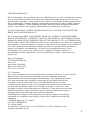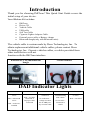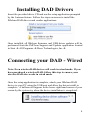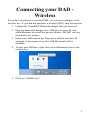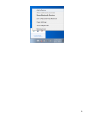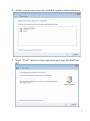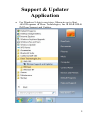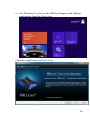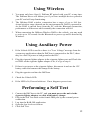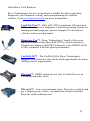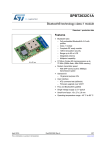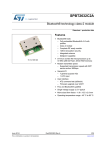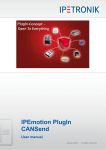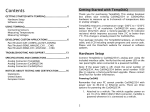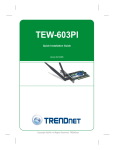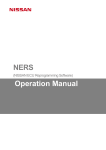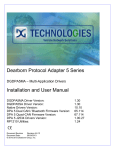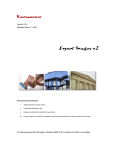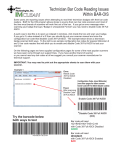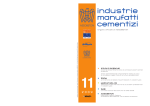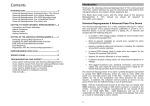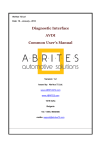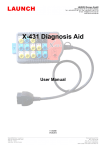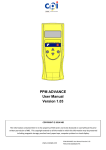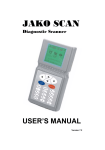Download IMclean Manual - Drew Technologies
Transcript
IMclean Manual Note: Before you start, Please Fill out the enclosed disclosure form send to Drew Technologies LIMITED WARRANTY Drew Technologies, Inc. guarantees that every IMClean device as well as included accessories are free from physical defects in material and workmanship under normal use for one year from the date of purchase. If the product proves defective during this warranty period, email Drew Technologies Customer Support ([email protected]) in order to obtain a Return Authorization number. When returning a product, mark the Return Authorization number clearly on the outside of the package and include your original proof of delivery. IN NO EVENT SHALL DREW TECHNOLOGIES, INC.'S LIABILITY EXCEED THE PRICE PAID FOR THE PRODUCT. Drew Technologies SHALL BE EXEMPT FROM ALL OTHER CLAIMS WHETHER BASED UPON DIRECT, INDIRECT, SPECIAL, INCIDENTAL, OR CONSEQUENTIAL DAMAGES RESULTING FROM THE USE OF THE PRODUCT, ITS ACCOMPANYING SOFTWARE, OR ITS DOCUMENTATION. Drew Technologies, Inc. makes no warranty or representation, expressed, implied, or statutory, with respect to its products or the contents or use of this documentation and all accompanying software, and specifically disclaims its quality, performance, merchantability, or fitness for any particular purpose. Drew Technologies, Inc. reserves the right to revise or update its products, software, or documentation without obligation to notify any individual or entity. Please direct all inquiries to: Drew Technologies 3915 Research Park Dr Suite A10 Ann Arbor, MI 48108 Phone: (877) 888-2534 Fax: (734) 222-5228 FCC Statement The wireless module has been tested and found to comply with the FCC part 15 and IC RSS-210 rules. These limits are designed to provide reasonable protection against harmful interference in approved installations. This equipment generates, uses, and can radiate radio frequency energy and, if not installed and used in accordance with the instructions, may cause harmful interference to radio communications. However, there is no guarantee that interference may not occur in a particular installation. This device complies with part 15 of the FCC rules. Operation is subject to the following two conditions: (1) this device may not cause harmful interference, and (2) this device must accept any interference received, including interference that may cause undesired operation. Modifications or changes to this equipment not expressly approved by the part responsible for compliance may render void the user’s authority to operate this equipment. – Modular Approval, FCC and IC FCC ID: X3ZBTMOD3 IC: 8828A-MOD3 In accordance with FCC part 15, the SPT2632C1A.AT2 is listed above as a modular transmitter device 2 Introduction Thank you for choosing IMClean! This Quick Start Guide covers the initial setup of your device. Your IMclean Kit includes: IMClean Driver CD Vehicle Cable USB cable Self Test Cable Cigarette Lighter Adaptor Cable. External power cable w/Battery clamps Bluetooth dongle(only with Bluetooth units) The vehicle cable is custom made by Drew Technologies, Inc. To obtain replacement/additional vehicle cables, please contact Drew Technologies, Inc. Generic vehicles cables, or cables provided from other tools/devices will not function with the IMClean interface. DAD Device, CD, and Bluetooth dongle Cables included DAD Indicator Lights PC Cable Vehicle Protocol Test Green = USB active Green = ok Green = vehicle connected Green flashing = communicating with vehicle Green = self test is active Blue = Bluetooth active Red = no drivers installed Red = no cable connected or improper cable connected No indication = voltage less than 8V on OBD port. Try external cable Red = test failed Green solid = connected to vehicle 3 Installing DAD Drivers Insert the provided driver CD and run the setup application prompted by the Autorun feature. Follow the steps on-screen to install the IMclean DAD drivers and vendor applications. Once installed, all IMclean firmware and USB driver updates will be performed from the IMClean Support and Updater application located in Start All Programs Drew Technologies, Inc Connecting your DAD - Wired Note: Even wireless DAD devices will work in wired mode. If you have purchased a wireless DAD, follow this step to ensure your wireless DAD also works in wired mode. Once the setup application is complete, attach your IMclean DAD device to your PC using the USB port and allow the driver install to complete. A balloon will appear in the lower right hand corner of your screen by the system try when the device installation is completed. 4 Connecting your DAD Wireless If you have purchased a wireless DAD, you can now configure it for wireless use. If you did not purchase a wireless DAD, skip this section. 1. Unpack the TrendNET Bluetooth dongle that you received 2. Plug the Bluetooth dongle into a USB port on your PC and allow Windows to install the generic drivers. DO NOT use the manufacturer's drivers. 3. Power your DAD device up. Plug into a vehicle and wait 30 seconds. If you power it up thru USB, Bluetooth will be disabled. 4. To pair your IMClean, right click on the Bluetooth Icon in the system tray. 5. Click on "Add Device" 5 6 6. Select your device from the available options, then click next 7. Enter "2534" in the text box and click next pair the IMClean BT. 7 8. Your IMClean BT has been successfully paired with your PC. Install the BAR OIS Software 1. Go to the registration page provided by BAR. 2. Register your Station. 3. Download and run the installer. 4. Start the BAR OIS application; Follow onscreen instructions regarding setting up your DAD unit. 8 Support & Updater Application For Windows 8 skip to next step. Otherwise go to Start All Programs Drew Technologies, Inc BAR OIS IMClean Support and Updater. 9 For Windows 8, click on the IMclean Support and Updater application from the Start page. Open the application and click next. 10 If you device is up to date, you will see this screen. If your device requires an update, you can click the update button in the current version box or click next. Additional options for your IMClean are available on this page. 11 Using Wireless 1. You must only have One (1) IMclean BT paired with your PC at any time. The IMclean driver will inform you if you have multiple devices paired to your PC and will stop functioning. 2. The IMclean DAD wireless connection has a range of up to 100 feet. Actual wireless range depends on the environment the DAD is operated in. As the DAD is moved away from the PC with the Bluetooth connection, performance will decrease and eventually the connection will fail. 3. When connecting the IMclean Wireless DAD to the vehicle, you may need to wait up to 30 seconds for the Bluetooth to power up and be detected by Windows. Using Auxiliary Power 1. If the Vehicle LED is not lit or there is a "Low Voltage" message from the system tray application when the IMClean is connected to the DLC, there may be a lack of power or bad ground at the DLC. 2. Plug the cigarette lighter adaptor in the cigarette lighter port and Check the red LED on the cigarette lighter adaptor is lit, if so go to step 4. 3. If there is not power at the cigarette lighter, disconnect it and use the 12V battery cable and connect the clamps to the battery. 4. Plug the opposite end into the IMClean. 5. Check the Vehicle LED. 6. If the LED is lit, Proceed with test. If not, diagnose power issue. Performing a Self Test 1. 2. 3. 4. 5. Connect the IMClean to the PC, and you must power the unit via the cigarette lighter adaptor or cable with battery clamps. Plug in the Self Test cable to the female DB9 port by the external power connection. Log into the BAR OIS application. Open the low level test section. Click Self Test. 12 6. If either function returns a failure, contact Technical Support. (see image on next page) Firmware & DLL Update Once a Firmware or DLL update has been released, you will have two weeks to update your device. If you exceed the two week window, your device will no longer communicate with the BAR OIS application until you update the firmware in your device. You cannot downgrade your software. To check and upgrade firmware, go to Start All Programs Drew Technologies, Inc BAR OIS IMClean Support and Updater. If you device is up to date, you will see this screen. If your device requires an update, you can click the update button in the current version box or click next. 13 Uninstalling your DAD Drew If you wish to remove the IMclean device from your computer permanently, you can remove all software by using the uninstall feature from Windows control panel. Technical Support & Repairs Drew Tech is available Monday through Friday to answer any technical support questions. Please email [email protected] if you need assistance or call (734) 222-5228 x3. If technical support finds it necessary to return the IMclean for repair, you will be asked for your contact information and provided with a Return Merchandise Authorization number (RMA#) that Drew Technologies will use to track the unit. Please write this number on the outside of your shipping box so it can be routed to the correct department. If the necessary repair is not covered by Drew Technologies' warranty, you will be contacted for payment arrangements. 14 Other Drew Tech Products Drew Technologies has several products available for data acquisition, diagnostics, development, testing, and reprogramming for modern vehicles. Visit www.drewtech.com for more information CarDAQ-Plus™ - Fully SAE J2534 compliant. Ethernet and USB connectivity to a computer, a built-in operating system for running internal programs, protocol support for all modern vehicles, and six analog inputs. Mongoose Pro™ - Drew Technologies’ family of low-cost, high-performance PassThru (SAE J2534) vehicle interfaces. Connect any laptop with USB 2.0 directly to the OBD-II (SAE J1962) connector with full-speed performance. CarDAQ-M™ - The CarDAQ-M is Drew Technologies modular J2534 interface that can be field upgradeable for future OBD protocols requirements. IMclean™ - OBD2 emissions test tool. Certified for use in California and other states. IMready™ - Low cost emissions tester. Plug into a vehicle and get a simple green, yellow, red indication for pass/wait/fail. Runs the whole emission test 15