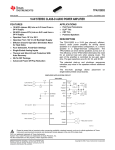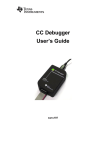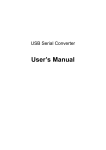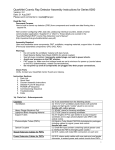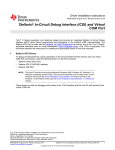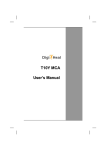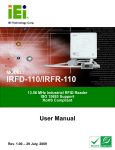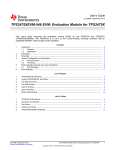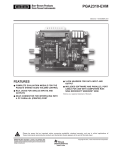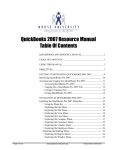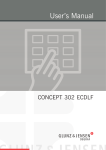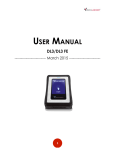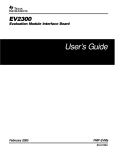Download Scope - Farnell
Transcript
Quick Start Manual for TRF7960 Evaluation Module User's Guide Literature Number: SLOU193A November 2006 – Revised June 2007 2 SLOU193A – November 2006 – Revised June 2007 Submit Documentation Feedback Contents 1 Scope FCC Warning ........................................................................................................ 5 1.2 Disclaimer ............................................................................................................ 5 1.3 Features .............................................................................................................. 6 1.4 EVM Default Configuration ........................................................................................ 9 1.5 Unpacking............................................................................................................ 9 1.6 Connection to a Host PC 1.7 2 ....................................................................................................................... 5 1.1 .......................................................................................... If You Need Assistance ............................................................................................ 9 9 .......................................................................................................... 11 Virtual COM Port Driver Installation............................................................................. 11 Hardware Installation ............................................................................................. 11 Software GUI Installation ......................................................................................... 11 USB Driver and GUI Software Installation for Rev. A EVM.................................................. 14 2.4.1 Virtual COM Port Driver Installation.................................................................... 14 2.4.2 Hardware Installation .................................................................................... 14 2.4.3 Software GUI Installation ................................................................................ 14 Software Interface ................................................................................................. 16 2.5.1 Program Control Window (Lower Right-Hand Corner) .............................................. 17 2.5.2 Protocol Tabs Window ................................................................................... 17 2.5.3 Utility Tabs Window ...................................................................................... 17 2.5.4 Flags Window ............................................................................................. 18 2.5.5 Chip Status Window ..................................................................................... 18 2.5.6 Command (Request) Window .......................................................................... 18 2.5.7 Log Window ............................................................................................... 18 2.5.8 Tag Data Window ........................................................................................ 18 2.5.9 RSSI Window ............................................................................................. 18 2.5.10 Special Functions Window ............................................................................. 19 2.5.11 Other Functions ......................................................................................... 19 Set Protocol ........................................................................................................ 20 Execute Button .................................................................................................... 20 Find Tags Tab ..................................................................................................... 21 Registers ........................................................................................................... 23 Test.................................................................................................................. 23 Expert Mode Selection............................................................................................ 23 EVM Software 2.1 2.2 2.3 2.4 2.5 2.6 2.7 2.8 2.9 2.10 2.11 Important Notices ............................................................................................................... 25 SLOU193A – November 2006 – Revised June 2007 Submit Documentation Feedback Contents 3 List of Figures 1-1 1-2 1-3 4 Original Version of EVM .................................................................................................... 6 Revision A of EVM ........................................................................................................... 7 Configuring the TRF7960 EVM for SPI Mode............................................................................ 8 List of Figures SLOU193A – November 2006 – Revised June 2007 Submit Documentation Feedback Chapter 1 SLOU193A – November 2006 – Revised June 2007 Scope The Texas Instruments TRF7960 evaluation modules (EVMs) help designers to evaluate the performance of the TRF7960 and TRF7961 multiprotocol RFID reader ICs. Refer to the Web site http://focus.ti.com/docs/toolsw/folders/print/trf7960evm.html for the latest version of the full EVM manual, schematics, graphical user interface (GUI) software, USB driver and other related documents. For rev A EVM use the appropriate USB driver and GUI. 1.1 FCC Warning This equipment is intended for use in a laboratory test environment only. It generates, uses, and can radiate radio frequency energy and has not been tested for compliance with the limits of computing devices pursuant to subpart J of part 15 of FCC rules, which are designed to provide reasonable protection against radio frequency interference. Operation of this equipment in other environments may cause interference with radio communications, in which case the designer must take whatever measures may be required to correct this interference. 1.2 Disclaimer Please note that the enclosed demonstration boards are experimental printed circuit boards and are therefore only intended for device demonstration and evaluation. The circuit boards have been manufactured by one or more of Texas Instruments’ external subcontractors which may not be production qualified. Device parameters that are measured with these circuit boards may not be representative of production devices or typical production data. Texas Instruments does not represent or guarantee that a final hardware version will be made available after device evaluation. THE DEMONSTRATION CIRCUIT BOARDS ARE SUPPLIED WITHOUT WARRANTY OF ANY KIND, EXPRESSED, IMPLIED OR STATUTORY, INCLUDING BUT NOT LIMITED TO, ANY IMPLIED WARRANTY OF MERCHANTABILITY OR FITNESS FOR A PARTICULAR PURPOSE. TEXAS INSTRUMENTS ACCEPTS NO LIABILITY WHATSOEVER ARISING AS A RESULT OF THE USE OF THESE CIRCUIT BOARDS. The fee associated with the demonstration boards is a nonrecurring engineering fee (NRE) to partially defray the engineering costs associated with circuit board development and applications support for the integrated circuit semiconductor product(s). The circuit board is a tool for demonstrating and evaluating the RF semiconductors supplied by Texas Instruments. The demonstration board is supplied to prospective customers to provide services and software that will help them to evaluate the RF semiconductors. The demonstration board may be operated only for product demonstration or evaluation purposes and then only in nonresidential areas. Texas Instruments’ understanding is that the customer’s products using the RF parts listed shall be designed to comply with all applicable FCC and appropriate regulatory agency requirements and will, upon testing, comply with these requirements. Operation of this device is subject to the conditions that it does not cause harmful interference and that it must accept any interference. Windows is a trademark of Microsoft Corporation. SLOU193A – November 2006 – Revised June 2007 Submit Documentation Feedback Scope 5 www.ti.com Features 1.3 Features TRF7960 EVM: • Supports the ISO 15693 standard. • Supports the Texas Instruments Tag-it standard. • Has an onboard 13.56-MHz loop antenna and interface. • Communicates with host software on a Windows™-based PC through a standard USB cable. • Supports both the ISO 14443A standard and the ISO 14443B standard (layer 3). • Has protocol indication LEDs – (stand-alone mode) indicating detection of a tag. Figure 1-1. Original Version of EVM The TRF7960 EVM Rev. A (Figure 1-2) has the following additional hardware features: • Support for both parallel and SPI communication interfaces between the TRF7960 and the MSP430 onboard (configurable using an onboard jumper setting). • A faster and lower-power MSP430 onboard. The TRF7960EVM (Rev A) uses the state-of-the art MSP430F2370 with maximum speeds up to 16 MHz and is available in a tiny 40-pin QFN package. • Power-selection jumper 6 Scope SLOU193A – November 2006 – Revised June 2007 Submit Documentation Feedback www.ti.com Features Note: The power-selection jumper is used to connect the 5 V coming from the USB bus to VIN of the RFID reader chip. By default, when the EVMs are shipped, this jumper is connected so that when the EVM is plugged into the USB port of a PC, the TRF7960 and the all the associated circuits are powered. Figure 1-2. Revision A of EVM SLOU193A – November 2006 – Revised June 2007 Submit Documentation Feedback Scope 7 www.ti.com Features Switching Between SPI and Parallel Modes: By default, the TRF7960 EVM is shipped with jumpers installed for parallel communication between the TRF7960 and MSP430. These jumper positions must be changed to enable SPI communication. To enable SPI mode, connect pins I/O SEL and SPI using a jumper. These pins are found on the SPI/parallel selection header as shown in Figure 1-3. The second step is to replace all 8 jumper positions from parallel mode (left) to SPI mode (right) as shown in Figure 1-3. It is necessary to reset the MSP430 or recycle the power for the SPI/parallel switch setting to take effect. Figure 1-3. Configuring the TRF7960 EVM for SPI Mode 8 Scope SLOU193A – November 2006 – Revised June 2007 Submit Documentation Feedback www.ti.com EVM Default Configuration 1.4 EVM Default Configuration As delivered, the EVM has a fully functional reader circuit when plugged into an empty USB port. To evaluate the TRF7960, a graphical user interface (GUI) may be installed on a host PC. A USB driver is required to allow communications from a host PC (see Section 2.4). 1.5 Unpacking Carefully remove the EVM and accessories from the box. The box contains: • EVM board (in ESD packaging): • This quick-start manual (check the Web for the latest downloadable version of this manual). An expanded user's manual, which has detailed information on commands associated with protocols in the GUI, is also available for download (SLOU192). CAUTION: This EVM contains components that can potentially be damaged by electrostatic discharge. Always transport and store the EVM in its supplied ESD bag when not in use. Handle using an antistatic wristband. Operate on an antistatic work surface. For more information on proper handling, see SSYA008. 1.6 Connection to a Host PC Connect the EVM to a host PC. A USB extension cable may be used, if desired. If tag detection is all that is required, the ON state of the LED indicates tag detection. Note: The TRF7900 EVM consumes 120 mA of current from the USB port of the computer in full-power transmit mode. This slightly exceeds the recommended current draw from a standard USB port, which is 100 mA. Most USB ports, however, should accommodate this current level with no problem. 1.7 If You Need Assistance Application Centers are located in Europe, North and South America, Far East, and Australia to provide direct engineering support. For more information, contact your nearest TI Sales and Application Center. The contact addresses can be found on our home page: www.ti.com/rfid. SLOU193A – November 2006 – Revised June 2007 Submit Documentation Feedback Scope 9 10 Scope SLOU193A – November 2006 – Revised June 2007 Submit Documentation Feedback Chapter 2 SLOU193A – November 2006 – Revised June 2007 EVM Software This chapter describes the installation and use of the USB driver and EVM control program, which has a graphical user interface (GUI). Do not plug the EVM into the USB port until instructed to do so. If it is already connected to a USB port, disconnect it now. The first step is the installation of a third-party virtual COM port driver, and the second part is the installation of the EVM GUI itself (TI proprietary). Note: 2.1 For the Rev. A version of the EVM, follow the instructions in Section 2.4 for installing the USB driver and GUI. Section 2.1 through Section 2.3 apply only to the original version of the EVM. Virtual COM Port Driver Installation Download the USB driver and GUI software from http://focus.ti.com/docs/toolsw/folders/print/trf7960evm.html and save it to a convenient directory. To install the virtual COM port driver, run the program CDM_setup.exe from the directory to which it was saved. When the installation of the driver is complete, the following confirmation is displayed: 2.2 Hardware Installation At this point, attach the EVM to an open USB port. The EVM can be plugged directly into the port, or attached at the end of a USB extension cable (not supplied). When the EVM is plugged in, the power LED should be ON. Any RFID tag corresponding to a supported protocol can be detected by the EVM, and the corresponding LED will be ON, indicating the detection. Note: 2.3 The USB extension cable required is type A to type A. Software GUI Installation The software GUI is the file named TRF7960_GUI.zip. It can be unzipped using a standard unzip program and is a self-contained executable. Create a folder where desired on the host PC and unzip the executable into that folder. The program can be run from the folder, or a shortcut can be created and placed on the desktop of the host computer. SLOU193A – November 2006 – Revised June 2007 Submit Documentation Feedback EVM Software 11 www.ti.com Software GUI Installation The program automatically detects the COM port, in most cases. In case the program could not detect the COM port, enter the COM port number in the Select Port window (at the bottom right) of the GUI as shown following, (e.g., COM3) and click the Select Port button. Perform the following steps to determine the correct port number. To determine the USB serial port that corresponds to the EVM, right-click on the My Computer icon on the desktop. When the drop down menu appears, click on Properties: When the properties appear, select the Hardware tab: 12 EVM Software SLOU193A – November 2006 – Revised June 2007 Submit Documentation Feedback www.ti.com Software GUI Installation Next, click on Device Manager, then click the + sign next to ports to expand the ports: If the driver installation is successful, and if the EVM is plugged in, you should see a USB Serial Port in the list of ports, followed by a port number (in this case, COM4). Your port number may be different. Make note of COM port number, enter it in the Select Port window of the GUI, and click on the Select Port button. Note: Running the GUI disables the protocol LEDs on the EVM. LED operation can only be restored by exiting the GUI and pushing the reset button on the EVM (or cycling the power to the EVM). SLOU193A – November 2006 – Revised June 2007 Submit Documentation Feedback EVM Software 13 www.ti.com USB Driver and GUI Software Installation for Rev. A EVM 2.4 USB Driver and GUI Software Installation for Rev. A EVM Do not plug the EVM into the USB port until instructed to do so. If it is already connected to a USB port, disconnect it now. Download the Silicon Labs USB-UART Bridge VCP and graphical user interface (GUI) software from the Web site http://focus.ti.com/docs/toolsw/folders/print/trf7960evm.html and save to a folder. The USB VCP Driver is named USB_DRIVER_SETUP_Silabs.zip. Software installation is a two-step process. The first step is the installation of a Silicon Labs virtual COM port (VCP) driver, and the second part is the installation of the EVM GUI (TI proprietary). 2.4.1 Virtual COM Port Driver Installation The Silicon Labs USB-UART bridge VCP driver can be downloaded from the TRF7960EVM Web site mentioned previously or directly from the Silicon Labs Web site at the following address. http://www.silabs.com/tgwWebApp/public/web_content/products/Microcontrollers/USB/en/mcu_vcp.htm The driver installation and setup is a two-step process. 1. Extraction Initial software setup requires running CP210x_Drivers.exe to extract all of the device drivers (Windows and Macintosh). After following the prompts, the utility copies the driver files to a specified directory or the default directory, “C:\SiLabs\MCU\CP210x”. Each set of drivers is extracted to an appropriately named directory, for example, WIN and MACX. 2. Installation Follow these steps to install the Windows XP VCOM driver: a. Connect the USB cable between the host computer and the TRF7960 EVM. b. Windows opens a Found New Hardware Wizard window. c. Select "Install from a list or specific location (Advanced)" and press Next. d. Select "Include this location in the search". e. Press Browse to locate the "C:\SiLabs\MCU\CP210x\WIN" directory. Once this directory is selected, press OK. f. Verify that the correct path and filename are shown and press Next. g. Press Finish to finish installing the "CP210x USB Composite Device". h. Windows opens a second “Found New Hardware Wizard” window. i. Select "Install from a list or specific location (Advanced)" and press Next. j. Select "Include this location in the search". k. Press Browse to locate the "C:\SiLabs\MCU\CP210x\WIN" directory. Once this directory is selected, press OK. l. Verify that the correct path and filename are shown and press Next. m. Press Finish to finish installing the "CP210x USB to UART Bridge Controller". 2.4.2 Hardware Installation At this point, attach the EVM to an open USB port. The EVM can be plugged directly into the port or attached at the end of a USB extension cable (type A, not supplied). At this point, the power LED should be lit. Any RFID tag corresponding to a supported protocol can be detected and is indicated by the corresponding LED. 2.4.3 Software GUI Installation The software GUI is the file named TRF7960EVM_REVA_GUI_V1.1.zip. It can be unzipped using a standard unzip program and is a self-contained executable. The zip file contains the GUI and a DLL file called CP210xManufacturing.DLL. Create a folder where desired on the host PC, and unzip the executable and the DLL file into the same folder. The program can be run from the folder, or a shortcut can be created and placed on the desktop of the host computer. 14 EVM Software SLOU193A – November 2006 – Revised June 2007 Submit Documentation Feedback www.ti.com USB Driver and GUI Software Installation for Rev. A EVM When this software is used with the TRF7960 EVM (Rev A), the program automatically detects the COM port. The selected COM port is automatically displayed in the text box next to the Select Port button. In case the program could not detect the COM port, enter the COM port number in the Select port window (at the bottom right) of the GUI as shown in the following illustration (e.g., COM3), and click on the Select Port button). Next, click on Device Manager, then click the + sign next to ports to expand the ports: SLOU193A – November 2006 – Revised June 2007 Submit Documentation Feedback EVM Software 15 www.ti.com Software Interface If the driver installation was successful and the EVM is plugged in, CP210x USB to UART bridge controller should appear in the list of ports, followed by a port number (in this example, COM10). The actual port number may be different. If automatic detection does not take place, make note of the COM port number and enter it in the Select Port window of the GUI. Then select the Select Port on GUI (do not press the Enter key). Note: If the Enter key is pressed, the program ends and the GUI closes. 2.5 Software Interface The main software interface is shown in the following illustration. Each section of the software window has a different function. The figure shows the default appearance of the GUI where different protocols are listed. Selecting Find Tags, Registers, and Test changes the display. 16 EVM Software SLOU193A – November 2006 – Revised June 2007 Submit Documentation Feedback www.ti.com Software Interface 2.5.1 Program Control Window (Lower Right-Hand Corner) The select port window allows the user to manually enter the USB serial port used by the host computer to communicate with the TRF7960 EVM board. Exit button – exits the TRF7960 control program. 2.5.2 Protocol Tabs Window The protocol tabs window selects between tag protocols and program functions. Available options are: • (ISO/IEC) 15693 • (ISO/IEC) 14443A • (ISO/IEC) 14443B • Tag-it™ protocol 2.5.3 Utility Tabs Window • • • Find Tags – a function that reads tags of all protocols Registers – allows the user to set TRF7960 register values manually Test SLOU193A – November 2006 – Revised June 2007 Submit Documentation Feedback EVM Software 17 www.ti.com Software Interface 2.5.4 Flags Window This window allows the user to set flags for the 15693 and Tag-it protocols. Different flags may be available for different commands – see Appendix A.1. The tag window automatically updates available flags depending on the request chosen. 2.5.5 Chip Status Window Shows the status of the TRF7960/1 on the EVM board. 2.5.6 Command (Request) Window This window shows the various request options available for each protocol. Some commands are not functional for read-only tags. The program has no way of determining if the tag is read-only or read/write. 2.5.7 Log Window The log window shows all communication frames from host computer to reader board. The tag response is also displayed in the log window. The tag response (register content) is always in parentheses to distinguish it from the host-to-reader data exchange. This information is also stored in the rfid-reader.log file, which can be opened by a normal text editor such as Notepad. 2.5.8 Tag Data Window The Tag Data window is where the user enters addresses, data, number of bits, and other information required by certain commands. Checking certain flags in the Flag window may activate more fields for data entry. Note: Some tag information appears in grayed-out areas of the Tag Data window. This data has been read from the tag and formatted for display, but it cannot be changed. 2.5.9 RSSI Window The RSSI field displays the slot number, UID and the RSSI values of the corresponding tag. If there was a collision and the reader performed a second anticollision procedure, the slot numbers are indicated with an additional character: A = second procedure (anticollision) B = third procedure (anticollision) and so on The main channel, which is AM, is used as the primary one, and PM is the auxiliary channel. The RSSI maximum value is 7 and minimum value is 0. The corresponding RSSI values depend on the system design (antenna + reader), and the levels can vary based on the quality of the reception. The specifics of the corresponding input voltage levels to RSSI levels are defined in the product data sheet. 18 EVM Software SLOU193A – November 2006 – Revised June 2007 Submit Documentation Feedback www.ti.com Software Interface 2.5.10 Special Functions Window Special functions, such as AGC on/off, main channel AM, and enable/disable the TRF7960. The AGC is turned off after the power-on reset (POR) and can be enabled when desired (especially in noisy environments). By default, the input channel is AM and can be switched to PM if the RSSI value for the PM channel is higher than the AM. 2.5.11 Other Functions Other functions on the main EVM control panel are: • Set protocol, which configures the program for the selected protocol once the protocol tab has been selected • Execute button, which runs the selected protocol • Power control (half or full), which can be used to simulate marginal reception conditions. The RF output power selection enables the user to switch between full power (200 mW) and half power (100 mW); however, the antenna matching circuit is tuned to operate with FULL power selection, and performance is not optimal in HALF power selection. This is due to the matching on the output of the reader IC, which currently is matched for 200 mW. • Data coding mode, which is used in conjunction with the 15693 protocol SLOU193A – November 2006 – Revised June 2007 Submit Documentation Feedback EVM Software 19 www.ti.com Set Protocol 2.6 Set Protocol Selecting a protocol with a protocol tab does not automatically set the program to that protocol. The user must manually click on the Set Protocol button: 2.7 Execute Button Once a protocol is selected the user should select a command in the command window and click on the Execute button to perform the command. The following example executes an inventory command on the ISO 15693 protocol: 20 EVM Software SLOU193A – November 2006 – Revised June 2007 Submit Documentation Feedback www.ti.com Find Tags Tab 2.8 Find Tags Tab The Find tags window enables the query of the RF field for all supported tags. Once the Run button is clicked, the window shows all tags found within its reception area, regardless of protocol, if the select all option is checked. Otherwise, it only finds tags of the protocols that are checked. This command runs continuously until the Stop button is clicked (shared location with the Run button). An indicator for each of the supported standards is active when the particular protocol is running. This clockwise rotating cursor can be found located left of the Run/Stop button. This command is ideal for demonstrations, as it requires no specific knowledge of commands/flags for each protocol. This command may run a little slowly – it may take several seconds for a tag to be recognized by the program, as the program is cycling through all the protocols. SLOU193A – November 2006 – Revised June 2007 Submit Documentation Feedback EVM Software 21 www.ti.com Find Tags Tab 22 EVM Software SLOU193A – November 2006 – Revised June 2007 Submit Documentation Feedback www.ti.com Registers 2.9 Registers The content of the registers can be read and written in the Registers window. Do not alter the register content unless you are familiar with the functions described in the TRF7960 specifications. If you change the content by mistake, press the Set Defaults button. The register values are updated automatically every time the user enters the Registers tab or when the special functions are changed. 2.10 Test If desired, the user can send manual commands by using Test tab. Enter the appropriate data string in the window and click on the Send button. 2.11 Expert Mode Selection There is an added feature that allows the user to keep the user-adjusted register settings without having the individual set protocol do it for them. Currently, a user wanting to test to a particular standard would go to the desired tab and then do a set protocol, which configures all the registers to a default value. Once this is done, the user can go to the Test tab, select the Expert check box and then go to the Register tab to make the necessary modifications. This allows the reader to keep the existing register settings even if the user must go back to the other protocol (15693, 14443A, etc.) tabs to do some of the preset commands. SLOU193A – November 2006 – Revised June 2007 Submit Documentation Feedback EVM Software 23 www.ti.com Expert Mode Selection 24 EVM Software SLOU193A – November 2006 – Revised June 2007 Submit Documentation Feedback EVALUATION BOARD/KIT IMPORTANT NOTICE Texas Instruments (TI) provides the enclosed product(s) under the following conditions: This evaluation board/kit is intended for use for ENGINEERING DEVELOPMENT, DEMONSTRATION, OR EVALUATION PURPOSES ONLY and is not considered by TI to be a finished end-product fit for general consumer use. Persons handling the product(s) must have electronics training and observe good engineering practice standards. As such, the goods being provided are not intended to be complete in terms of required design-, marketing-, and/or manufacturing-related protective considerations, including product safety and environmental measures typically found in end products that incorporate such semiconductor components or circuit boards. This evaluation board/kit does not fall within the scope of the European Union directives regarding electromagnetic compatibility, restricted substances (RoHS), recycling (WEEE), FCC, CE or UL, and therefore may not meet the technical requirements of these directives or other related directives. Should this evaluation board/kit not meet the specifications indicated in the User’s Guide, the board/kit may be returned within 30 days from the date of delivery for a full refund. THE FOREGOING WARRANTY IS THE EXCLUSIVE WARRANTY MADE BY SELLER TO BUYER AND IS IN LIEU OF ALL OTHER WARRANTIES, EXPRESSED, IMPLIED, OR STATUTORY, INCLUDING ANY WARRANTY OF MERCHANTABILITY OR FITNESS FOR ANY PARTICULAR PURPOSE. The user assumes all responsibility and liability for proper and safe handling of the goods. Further, the user indemnifies TI from all claims arising from the handling or use of the goods. Due to the open construction of the product, it is the user’s responsibility to take any and all appropriate precautions with regard to electrostatic discharge. EXCEPT TO THE EXTENT OF THE INDEMNITY SET FORTH ABOVE, NEITHER PARTY SHALL BE LIABLE TO THE OTHER FOR ANY INDIRECT, SPECIAL, INCIDENTAL, OR CONSEQUENTIAL DAMAGES. TI currently deals with a variety of customers for products, and therefore our arrangement with the user is not exclusive. TI assumes no liability for applications assistance, customer product design, software performance, or infringement of patents or services described herein. Please read the User’s Guide and, specifically, the Warnings and Restrictions notice in the User’s Guide prior to handling the product. This notice contains important safety information about temperatures and voltages. For additional information on TI’s environmental and/or safety programs, please contact the TI application engineer or visit www.ti.com/esh. No license is granted under any patent right or other intellectual property right of TI covering or relating to any machine, process, or combination in which such TI products or services might be or are used. FCC Warning This evaluation board/kit is intended for use for ENGINEERING DEVELOPMENT, DEMONSTRATION, OR EVALUATION PURPOSES ONLY and is not considered by TI to be a finished end-product fit for general consumer use. It generates, uses, and can radiate radio frequency energy and has not been tested for compliance with the limits of computing devices pursuant to part 15 of FCC rules, which are designed to provide reasonable protection against radio frequency interference. Operation of this equipment in other environments may cause interference with radio communications, in which case the user at his own expense will be required to take whatever measures may be required to correct this interference. Mailing Address: Texas Instruments, Post Office Box 655303, Dallas, Texas 75265 Copyright © 2007, Texas Instruments Incorporated EVM WARNINGS AND RESTRICTIONS It is important to operate this EVM within the input voltage range of 5 V. Exceeding the specified input range may cause unexpected operation and/or irreversible damage to the EVM. If there are questions concerning the input range, please contact a TI field representative prior to connecting the input power. Applying loads outside of the specified output range may result in unintended operation and/or possible permanent damage to the EVM. Please consult the EVM User's Guide prior to connecting any load to the EVM output. If there is uncertainty as to the load specification, please contact a TI field representative. During normal operation, some circuit components may have case temperatures greater than 40°C. The EVM is designed to operate properly with certain components above 40°C as long as the input and output ranges are maintained. These components include but are not limited to linear regulators, switching transistors, pass transistors, and current sense resistors. These types of devices can be identified using the EVM schematic located in the EVM User's Guide. When placing measurement probes near these devices during operation, please be aware that these devices may be very warm to the touch. Mailing Address: Texas Instruments, Post Office Box 655303, Dallas, Texas 75265 Copyright 2007, Texas Instruments Incorporated IMPORTANT NOTICE Texas Instruments Incorporated and its subsidiaries (TI) reserve the right to make corrections, modifications, enhancements, improvements, and other changes to its products and services at any time and to discontinue any product or service without notice. Customers should obtain the latest relevant information before placing orders and should verify that such information is current and complete. All products are sold subject to TI’s terms and conditions of sale supplied at the time of order acknowledgment. TI warrants performance of its hardware products to the specifications applicable at the time of sale in accordance with TI’s standard warranty. Testing and other quality control techniques are used to the extent TI deems necessary to support this warranty. Except where mandated by government requirements, testing of all parameters of each product is not necessarily performed. TI assumes no liability for applications assistance or customer product design. Customers are responsible for their products and applications using TI components. To minimize the risks associated with customer products and applications, customers should provide adequate design and operating safeguards. TI does not warrant or represent that any license, either express or implied, is granted under any TI patent right, copyright, mask work right, or other TI intellectual property right relating to any combination, machine, or process in which TI products or services are used. Information published by TI regarding third-party products or services does not constitute a license from TI to use such products or services or a warranty or endorsement thereof. Use of such information may require a license from a third party under the patents or other intellectual property of the third party, or a license from TI under the patents or other intellectual property of TI. Reproduction of TI information in TI data books or data sheets is permissible only if reproduction is without alteration and is accompanied by all associated warranties, conditions, limitations, and notices. Reproduction of this information with alteration is an unfair and deceptive business practice. TI is not responsible or liable for such altered documentation. Information of third parties may be subject to additional restrictions. Resale of TI products or services with statements different from or beyond the parameters stated by TI for that product or service voids all express and any implied warranties for the associated TI product or service and is an unfair and deceptive business practice. TI is not responsible or liable for any such statements. TI products are not authorized for use in safety-critical applications (such as life support) where a failure of the TI product would reasonably be expected to cause severe personal injury or death, unless officers of the parties have executed an agreement specifically governing such use. Buyers represent that they have all necessary expertise in the safety and regulatory ramifications of their applications, and acknowledge and agree that they are solely responsible for all legal, regulatory and safety-related requirements concerning their products and any use of TI products in such safety-critical applications, notwithstanding any applications-related information or support that may be provided by TI. Further, Buyers must fully indemnify TI and its representatives against any damages arising out of the use of TI products in such safety-critical applications. TI products are neither designed nor intended for use in military/aerospace applications or environments unless the TI products are specifically designated by TI as military-grade or "enhanced plastic." Only products designated by TI as military-grade meet military specifications. Buyers acknowledge and agree that any such use of TI products which TI has not designated as military-grade is solely at the Buyer's risk, and that they are solely responsible for compliance with all legal and regulatory requirements in connection with such use. TI products are neither designed nor intended for use in automotive applications or environments unless the specific TI products are designated by TI as compliant with ISO/TS 16949 requirements. Buyers acknowledge and agree that, if they use any non-designated products in automotive applications, TI will not be responsible for any failure to meet such requirements. Following are URLs where you can obtain information on other Texas Instruments products and application solutions: Products Applications Amplifiers amplifier.ti.com Audio www.ti.com/audio Data Converters dataconverter.ti.com Automotive www.ti.com/automotive DSP dsp.ti.com Broadband www.ti.com/broadband Interface interface.ti.com Digital Control www.ti.com/digitalcontrol Logic logic.ti.com Military www.ti.com/military Power Mgmt power.ti.com Optical Networking www.ti.com/opticalnetwork Microcontrollers microcontroller.ti.com Security www.ti.com/security RFID www.ti-rfid.com Telephony www.ti.com/telephony Low Power Wireless www.ti.com/lpw Video & Imaging www.ti.com/video Wireless www.ti.com/wireless Mailing Address: Texas Instruments, Post Office Box 655303, Dallas, Texas 75265 Copyright © 2007, Texas Instruments Incorporated