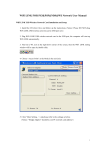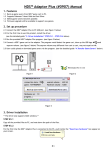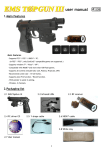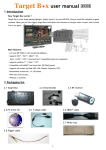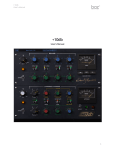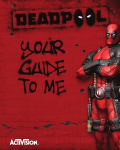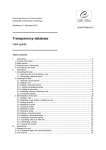Download #0908 Classic Linker N64™ User Manual
Transcript
#0908 Classic Linker N64™ User Manual Main features Connects N64™ controllers to GC™ / Wii™. - Build-in two sets of KEY MAPPING. - Free BUTTON SWAP function. - Supports ANALOG STICK ADJUST function. - Supports RUMBLE function. - Supports N64™ controllers in N64™ games on Wii™ perfectly. Connects PS™ / PS2™ / Wii™ Classic controllers to GC™ / Wii™. - Programmable AUTO FIRE function. - Supports RUMBLE function. - Supports PS™ dancing mat. Connection 1. Connect N64™ / PS™ / PS2™ / Wii™ Classic controller to Classic Linker N64™. 2. Connect Classic Linker N64™ to GC™ / Wii™, and it would be recognized as a GC™ controller. * The red LED on Classic Linker N64™ will keeps solid red. AUTO FIRE function (for PS™ / PS2™ / Wii™ Classic controllers only) 1. Hold START, and hit the button(s) you want to set. 2. Release START, the button(s) will be set to AUTO FIRE. * To disable the AUTO FIRE function, please repeat the above steps. * When user press a button with AUTO FIRE function enabled, the red LED will keep flashing to indicate that. * Reconnect Classic Linker N64™ will reset the setting. Swap between two KEY MAPPING modes (for N64™ controllers only) There are two build-in KEY MAPPING modes, which are specially designed to match the key settings of different N64™ games on Wii™ (Virtual Console). Change KEY MAPPING modes 1. Hold START for 1-2 sec, the red LED will turn OFF. Don’t release START. 2. Hit D-PAD (LEFT) to enable mode 1, or hit D-PAD (RIGHT) to enable mode 2. 3. Release START, the red LED will turn ON again, and new KEY MAPPING mode is enabled. * Mode 1 is default. * Refer to the table below : N64™ controller (mode1), N64™ controller (mode 2). * Reconnect Classic Linker N64™ will reset the setting. BUTTON SWAP function (for N64™ controllers only) Swap buttons Hold the two buttons you want to swap, and hit the START button. The buttons will be swapped. * Repeat this step could swap other keys. Reset swapped buttons 1. Hold START for 1-2 sec, the red LED will turn OFF. Don’t release START. 2. Hit D-PAD (DOWN). 3. Release START, the red LED will turn ON again, and all the swapped buttons will be reset. * Reconnect Classic Linker N64™ will also reset the setting. KEY MAPPING table GC™ controller PS™ / PS2™ controller Wii™ Classic controller N64™ controller (mode 1) N64™ controller (mode 2) Up Up Up Up Up Down Down Down Down Down Left Left Left Left Left Right Right Right Right Right / / / / C (up) / / / / C (down) X △ X / C (right) Y □ Y / C (left) B ╳ B B B A ○ A A A Z L1 / R1 ZL / ZR Z Z L L2 L L L R R2 R R R START START / SELECT START / SELECT START START Analog stick (left) Analog stick (left) Analog stick (left) Analog stick Analog stick (right) Analog stick (right) Analog stick (right) Analog stick C (up / down / left / right) / * For N64™ controller (mode2), the buttons C(up) and C(down) are compatible with the BUTTON SWAP function. ANALOG STICK ADJUST function (only for fixing defective analog stick of N64™ controllers) After being used for a long time, the analog stick of most old N64™ controllers could not reach their full range. This function could solve the problem. Adjust procedure 1. Hold START for 1-2 sec, the red LED will turn OFF. Don’t release START. 2. Turn the analog stick for a circle such that the analog stick reaches it’s maximum range. 3. Release START. Reset 1. Hold START for 1-2 sec, the red LED will turn OFF. Don’t release START. 2. Hit D-PAD (DOWN). 3. Release START, the red LED will turn ON again, and the setting will be reset. * Reconnect Classic Linker N64™ will also reset the setting. Proper setting of KEY MAPPING modes and BUTTON SWAP function. (to use N64™ controllers in N64™ games on Wii™ perfectly) The N64™ games on Wii™ (Virtual Console) are specially designed to support GC™ controllers. As the key layout of GC™ and N64™ controllers are different, it is inconvenient to use N64™ controllers (with Classic Linker N64™) in some N64™ games (Virtual Console on Wii™). With proper setting of KEY MAPPING modes and BUTTON SWAP function, this problem could be solved. Please refer to the examples below. Example 1 : Mario 64 Without changing the default setting, N64™ controller would support this game perfectly. Example 2 : Super smash bros. melee Swap R and Z of the N64™ controller with the BUTTON SWAP function, N64™ controller would support this game perfectly. Example 3 : Sin and Punishment Set the KEY MAPPING mode to mode 2, and then swap L and Z of the N64™ controller with the BUTTON SWAP function, N64™ controller would support this game perfectly. For any inquiry or feedback, please kindly inform us. [email protected] EMS Production Ltd. www.hkems.com