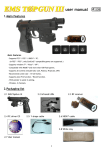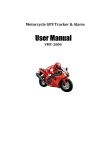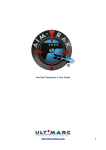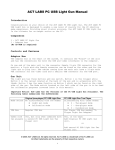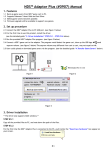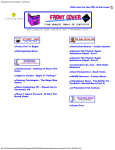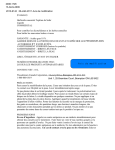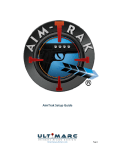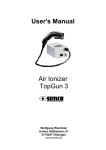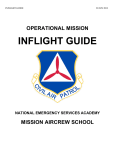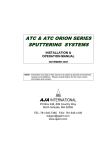Download user manual
Transcript
user manual 1.Introduction How Target Box works ? Target Box is a box shape gaming lightgun. Simply mount it on your AIR GUN, the gun would be workable on game consoles. When you pull the trigger, Target Box could detect the vibration of the gun when it recoil, and it would fire in the game. Main features - Let your AIR GUNS to work as gaming lightguns. - Supports PS3™ / PS2™ / XBOX™ / PC. Note : In PS2™ / PS3™, only GunCon2™ compatible games are supported. - Supports windows 7™ / Vista™ / XP™. - Compatible with MAME™ and more than 100 Flash games. - Supports all screens (include LED, LCD, Plasma, Projector, CRT) - Recommend screen size : 14-120 inches. - With Auto Fire function. - Wireless. 2 channels. 2.Packaging list 2.1 Target Box 2.4 PC driver CD 2.2 Infrared LEDs 2.5 Y-shape cable 2.3 RF receiver 2.6 XBOX™ cable 2.7 White clay 2.8 Trigger cable 1 3.Buttons / ports list 1. D-pad 2. Pointer tuner X 3. Pointer tuner Y 4. Power LED 5. A 6. B 7. C 8. Select 9. Start 10. Power / Channel switch 11. Auto fire switch 12. Trigger cable port 13. Sensitivity switch 14. Battery slot 15. Inner LED (blue) 4.Install the battery and mount the Target Box 4.1 Open the battery cover, use a screw driver if needed. Install two AA battery into Target Box in correct direction. Please refer to the picture on the right. 4.2 Mount the Target Box on the weaver rail besides the air gun as shown in the pictures below. It's the same method as if you mount external battery pack or external laser pointer pack on the air gun. Please also refer to the finished diagram, figure 4.2.1 and 4.2.2. Tips : 1. If the air gun does not come with a weaver rail, please buy one from any air gun shop. 2. Please mind the direction of the Target Box such that the it's camera is aiming at the front. 3. Target Box could be mounted either on the left or on the right of the gun. 4. The barrel of the gun would block the view of the camera on the Target Box, therefore it would be better if Target Box is mounted near the front of the barrel. (refer to figure 4.2.1) figure 4.2.1 figure 4.2.2 2 4.3 (Optional) Connect the "Trigger cable" to Target Box, connect the other end to the battery. Please refer to the picture below. In this case, if the Target Box would recognize the trigger pull instead of the recoil of the gun. Note : User may also connects "Trigger cable" to Target Box only, and leave the battery alone. 5.Mount the infrared LEDs 5.1 Provide Power Provide power for the infrared LEDs with one of the following methods. The blue LED on one of the infrared LEDs would lights to indicate that power is ON. i ) Connect the cable of the infrared LEDs to any USB port or XBOX™ console, with the "Y-shape cable" provided. User may provide power with any common AC to USB adaptor. ii) User may consider to provide power with an "AC – DC power transformer" (not included in the package) Requirements : 600mA or above, 5V 5.2 Mount the infrared LEDs Case 1 : Target Box is mounted near the front of the gun thus the barrel would not block the view of the camera on the Target Box. For this case, mount the infrared LEDs in either way shown below. Case 2 : Target Box is mounted far from the front of the gun thus the barrel would partly block the view of the camera on the Target Box. 3 Sub-case 2.1 : If Target Box is mounted on the left of the gun, please mount the infrared LEDs as shown in either of the followings pictures. Please try and error and see which method would be better. Please test the set up with the method in 5.3. Sub-case 2.2 : If Target Box is mounted on the right of the gun, please mount the infrared LEDs as shown in either of the followings pictures. Please try and error and see which method would be better. Please test the set up with the method in 5.3. 5.3 Test the setup Aim the gun over the four corners of the screen, the pointer and blue LED near the battery should lights. If they flashes, there should be some interruption sources beside/behind where you are aiming at. For this case, please remove the interruption source and try again. If they turn off when the gun is aiming near the edge, the gun may be too close to the screen, or the barrel is blocking the view of the camera at Target Box. If it is too close, please stand back and try again. If the camera view is blocked, please mount the Target Box again to prevent the the camera view from being blocked. Please refer to 5.2 - Case 1. Note : 1. The four infrared LEDs are identical. Swap the location of any two infrared LEDs would make no difference. 2. The infrared LEDs could be mounted with the white clay provided. 3. No matter how many guns are using at the same time with the same screen, only one set of infrared LEDs should be mounted on the screen. 4. All infrared LEDs are are not visible, while the blue LED will indicate if power is ON. User may also use any cell phone camera to check if the infrared LEDs lights. 4 6.Target Box configuration and installation 6.1 Set the channel of the RF receiver to either 1 or 2 (refer to the picture below) 6.2 Set the Target Box to the corresponding channel. Please note the color of the front LED on the Target Box. Front LED on Target Box remarks green power on red power low off power off 6.3 For PS2™/PS3™, turn ON the console and load a "GunCon2™ compatible" game first. When the game demo screen appear, plug in RF receiver. For XBOX™, connect the RF receiver to XBOX™ with the "XBOX™ cable" provided. For PC, plug in the RF receiver to USB port, PC would then ask for the driver. Please refer to (7) Install the driver to install the driver. 6.4 Please note the color of the LED on the RF receiver. It would keep flashing if communication is established. LED on RF receiver remarks lights (red / green) power on keep flashing (green) channel 1 communication is established keep flashing (red) channel 2 communication is established off not connected 6.5 Set the "Sensitivity switch". Case 1 : with Trigger cable connected. (refer to 4.3) Sensitivity switch remarks 11.1 V If the battery is 11.1 V, set the switch here. 9.6 V If the total voltage of battery is 9.6 V, set the switch here. 8.4 V If the total voltage of battery is 8.4 V, set the switch here. * if Trigger cable is connected, but battery is not connected, user could set the switch to any position. Case 2 : without Trigger cable connected. Sensitivity switch remarks 11.1 V High sensitivity – Target Box would able to detect soft recoil. 9.6 V Mid sensitivity – Target Box would able to detect mid-strength recoil. 8.4 V Low sensitivity – Target Box would only detect hard recoil. Note : 1. Target Box has two channels, two Target Box could be used with the same console. 2. To install two Target Box with the same console, user must set them to different channels. 3. The range of RF receiver is 7m. In this range, two Target Box of the same channel will interrupt each other. 4. Other 2.4G Hz wireless device may interrupt the Target Box. 5 7.Install the driver 7.1 Note 7.1.1 This step is only for PC. Skip this if you are using PS2™, PS3™, XBOX™. 7.1.2 Target Box uses the same driver as TopGun. Skip this if you have installed driver for TopGun already. 7.1.3 For the 1st time you connect the RF receiver to PC, it should ask you for driver. If it doesn’t ask you for driver but find an unknown USB device instead, please try another USB port or use a USB hubs. 7.1.4 During the driver installation, if the mouse pointer lose control and stay at the bottom right corner, please set the RF receiver and Target Box to the same channel, disconnect and reconnect the RF receiver and try again. 7.1.5 The guide below is for windows XP™. It would be similar for Vista™ or Win 7™. 7.2 Install procedures 7.2.1 Copy the driver from the CD, or download the latest driver from the link below : http://www.hkems.com/download%20-%20TopGun2.htm 7.2.2 unzip the compressed file. 7.2.3 Plug the RF receiver to PC. 7.2.4 It would find "HID mini driver for EMS TopGun", hardware installation wizard would pop up. Please let it search for the most suitable driver automatically from the directory where the file is decompressed. 7.2.5 It would find a "HID-compliant mouse" and hardware installation wizard would pop up again. Click "install the device automatically (recommended)" to install the driver. 7.2.6 It would find a "HID-compliant device" and hardware installation wizard would pop up again. Click "install the device automatically (recommended)" to install the driver. 7.2.7 Visit "device manager", you could find "HID mini driver for EMS TopGun", which indicate that the installation is successful. 7.2.8 Run the "TopGunPanel.exe" program, "EMS TopGun 1" would be shown at the top left corner. The interface consist of 4 pages: i) Buttons Mapping ii) Keys Mapping iii) Drivers Options iv) Info In each of the page, click the “Default” button and then “Submit Settings” button, so as to enable all default settings. 7.2.9 The gun could control the mouse pointer. At this point, please finish the hardware calibration in order to use the gun. Please refer to (8) Hardware Calibration. 6 8.Hardware Calibration 8.1 Note 8.1.1 Before the first time to use Target Box, user have to calibrate it. 8.1.2 The distance between the Target Box and the screen should be around 2 to 3 times of the distance D (shown below). 8.1.3 Target Box has two mode: "Normal mode" and "Calibration mode". "Calibration mode" is only for calibration process. During normal game play, Target Box should stay in "Normal mode". In "Calibration mode", the pointer and blue LED near the battery would light no matter where it is aiming at. In "Normal mode", the pointer and blue LED near the battery would light only when it is aiming at the screen. (i.e. Could see all 4 pcs of infrared LEDs at the same time) User could hold button A and B for 5 to 10 sec to enter "Calibration mode". User could quit the "Calibration mode" either by finishing the calibration or turning the Target Box OFF and ON. 8.1.4 For PS2™ / PS3™ / XBOX™, please enter the game before entering the "Calibration mode". (* refer to 10.4) 8.1.5 If Target Box enters "Calibration mode" automatically, please jump to step 8.2.3. After the calibration is finished, the gun would return to normal. 8.2 Calibration procedures 8.2.1 Aim the gun over the four corner of the screen, the pointer and blue LED near the battery should lights. If they flashes, there should be some interruption sources beside/behind where you are aiming at. For this case, please remove the interruption source and try again. If they turn off when the gun is aiming near the edge, the gun may be too close to the screen, or the barrel is blocking the view of the camera at Target Box. If it is too close, please stand back and try again. If the camera view is blocked, please mount the Target Box again to prevent the the camera view from being blocked. Please refer to 5.2 - Case 1. 8.2.2 Aim the gun at the ceiling or floor, make sure the pointer and blue LED near the battery doesn't light, hold A+B buttons for 5-10 sec to enter the "Calibration mode". In "Calibration mode", the pointer and blue LED near the battery would light no matter where the gun is aiming at. 8.2.3 Shoot the following targets one by one : i) Top left infrared LED. ii) Top left corner of the screen. iv) Bottom right corner of the screen. iii) Top right corner of the screen. v) Bottom left corner of the screen. For each of the above shot, if the shot is successfully recognized, the pointer and blue LED near the battery will flash for once. If a shot is not recognized, shoot that target once again until the shot is recognized. 8.2.4 If the shots in 8.2.3 are all recognized successfully, Target Box would return to normal mode. User could use the gun in the game now. Note : If there is anything wrong in "Calibration mode", such as wrong shooting order or inaccurate aiming, please turn the Target Box OFF and ON, and restart the calibration from step 8.2.2. 7 9.Other functions 9.1 Turbo mode Turbo switch remarks 0 Normal 1 Turbo Fire – normal speed 2 Turbo Fire – high speed 9.2 Pointer The pointer would be ON by default. User could switch ON/OFF by holding START and SELECT for around 3 sec and release the buttons. In normal mode, the pointer would only light when the gun is aiming at the screen. In calibration mode, the pointer would light no matter where the gun is aiming at. User could fine tune the direction of the pointer with the "Pointer tuner X" and "Pointer tuner Y". Please refer to (3) Buttons / ports list 9.3 Sleep mode After leaving unused for several minutes, Target Box would enter sleep mode (power saving mode). By pulling the trigger, Target Box would back to normal mode and function normally. 10.Important note 10.1 User MUST remove all the bullet from the gun before using this product. Also, user should NEVER aim the gun at anyone. 10.2 Any infrared sources (Sun light, tungsten filaments light bulb, or any high temperature light source) may interrupt the Target Box System. the pointer and the blue LED near the battery will keep flashing to indicate that. Please make sure that no infrared sources are beside or behind the screen. 10.3 The reflect image of the infrared LEDs may interrupt the Target Box System, the pointer and the blue LED near the battery will keep flashing to indicate that. To fix this, a cloth could be placed on those smooth surfaces to prevent reflection. 10.4 For PS2™/PS3™, only GunCon2™ compatible games are supported. 10.5 Target Box supports those PS2™ compatible PS3™ consoles. For any questions, please contact us at [email protected] Designated trademarks and brands are the property of their respective owners. Target Box is fully designed and developed in-house by EMS Production Ltd. Patent No. ZL2005 2 0066363.1 EMS Production Ltd. www.hkems.com 8