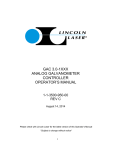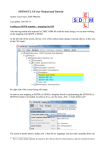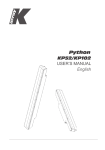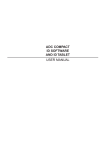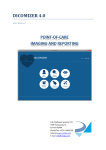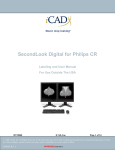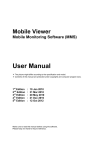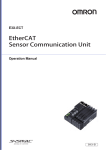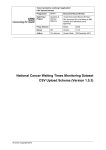Download ADC COMPACT RISLINK TOOLKIT SOFTWARE USER MANUAL
Transcript
ADC COMPACT RISLINK TOOLKIT SOFTWARE USER MANUAL TABLE OF CONTENTS GENERAL 1 RIS FUNCTIONALITY IN THE ADC COMPACT ID SOFTWARE 2 RIS ACTION FLOW 3 RISLINK AND THE RIS DATA FILE Gaining direct access to the RIS data file 6 6 Using Rislink with a DOS executable 10 Using Rislink with a Windows executable 14 Using Rislink with a mapped worklist 18 Using Rislink with a DICOM RIS Worklist 23 Using Rislink with an Accession Number 41 RIS FIELD MAPPING RIS value validation 45 48 RISLINK FILE FORMATS 49 Parameter file format 49 RIS WORKLIST file format 50 ADC Compact Rislink Toolkit Software 2209C GB 199903 i ii 2209C GB 199903 ADC Compact Rislink Toolkit Software General This manual describes the functionalities of the Rislink Toolkit for the ADC Compact system, to be installed as an add-onto the ADC Compact ID software. The Rislink Toolkit is an optional licensed toolkit, sold as a separate product, which permits the user to create a link between the ADC Compact ID software and a RIS system. Patient data can be downloaded to the ID station, and in a later version, feedback data can be uploaded to the RIS system. Extra functions that have been added since the release of the ADC70 Rislink Toolkit is the possibility of accessing the RIS through a mapped worklist, a DICOM RIS worklist and the Accession Number. Agfa is not responsible for the connection between the RIS system and the ID station PC. Your Agfa representative can advise you on which software package you can use to connect to the most common RIS systems. ADC Compact Rislink Toolkit Software 2209C GB 199903 1 RIS functionality in the ADC Compact ID software The RIS can be accessed in several different modes. ■ Gaining direct access to the RIS data file ■ Using a DOS executable ■ Using a Windows executable ■ Using a mapped worklist ■ Using a DICOM RIS worklist ■ Using the Accession Number Each time a cassette is entered and RIS is activated, a sub-process written by the user is called. In this sub-process the user creates a RIS data file containing the RIS identification data that will be used to be filled out in the Identification screen. Every identification field has an ACR-NEMA code (old format) or a DICOM code (new format). For more information we refer to the section “RIS field mapping” on page 45 of this manual. When a field is missing in the RIS data file, the default value is taken. See under “RIS value validation” on page 48. The RIS services support the current Rislink (DOS-based) Toolkit, based upon NFS file transfer. The ADC Compact ID software supports the file format of the DOS-Rislink version, but should be used with NFS (windows 95) and NTFS (windows NT). The RIS data is displayed in a DOS window. 2 2209C GB 199903 ADC Compact Rislink Toolkit Software RIS action flow (1) ADC Compact ID software REMOVE “RIS data file” Y/N - ENTER CASSETTE OR - “RIS ACCESS” Rislink Toolkit DOS EXE (2) C:\PRID\RIS.BAT <file>.EXE Local/Remote USER PROGRAMME WIN EXE (3) Path <file>.EXE MAPPED WORKLIST path <PARAMETER FILE> (4) - START PRID OR - “RIS ACCESS” DICOM WORKLIST (5) RIS access Query builder (6) ACCESSION NUMBER RIS WORKLIST Query/sort engine Col 1 Col 2 C-FIND /C-GET path <target> Col n Local/Remote Remote Pat.1 Pat.2 Pat.3 ... Pat.m PARAMETER FILE RIS SYSTEM/ BROKER Pat.1 Attr 1, Attr 2, ..., Attr n Pat.2 Attr 1, Attr 2, ..., Attr n Pat.m Attr 1, Attr 2, ..., Attr n DICOM - path <RIS WORKLIST file> - dicomtag, name, colon, colon width + Local/Remote RIS WORKLIST file DICOM mapping Select m Pat.1 Pat.2 Pat.3 Pat.m d1, d2, d3, ... ... ... ... dn Asynchronously loaded by RIS system Local/Remote IDEN GUI RIS data file eg: adc_ris.dat xxxx,xxxx data ADC Compact Rislink Toolkit Software 2209C GB 199903 3 Creating a data file As already stated, the RIS data file can be produced in several ways. The user is responsible for the creation of this file, which must comply with the ACR-NEMA format or the new DICOM format. The data in this file is extracted from the Radiology Information System (RIS) of the hospital. The creation of this file is not the subject of this manual. However, the following is an extract from a RIS data file: 0019,1001,V1 (New RIS format: V1) see under “RIS field mapping” on page 23. ; ;PatientName & Firstname 0010,0010,Mr. Lim ^Po Kiam ; ;PatientID 0010,0020,img7_ID ; ;PatientSex 0010,0040,1 ; ;Wait flag 0019,1072, 0 ; ;PatientBirthDate 0010,0030,19960916 ; ;Name of Physician(s) Reading Study 0008,1060,AGFA DEFAULT M ; ;StudyID 0020,0010,std_img7 ; ;Referring Physician’s Name 0008,0090,ADC_SQA ; ;tags.Comment 0020,4000,Comment_img7 ; 4 2209C GB 199903 ADC Compact Rislink Toolkit Software ;Patient Weight 0010,1030,img7_weight ; ;Ethnic group 0010,2160,img7_ethnic_grp ; ;User_Info_3 0019,10FC,img7_Info_3 etc. ADC Compact Rislink Toolkit Software 2209C GB 199903 5 Rislink and the RIS data file Gaining direct access to the RIS data file (1) ADC Compact ID software REMOVE “RIS data file” Y/N - ENTER CASSETTE OR - “RIS ACCESS” Rislink Toolkit DOS EXE (2) C:\PRID\RIS.BAT <file>.EXE Local/Remote USER PROGRAMME WIN EXE (3) Path <file>.EXE MAPPED WORKLIST - START PRID OR - “RIS ACCESS” (4) path <PARAMETER FILE> (5) DICOM WORKLIST RIS access Query builder (6) ACCESSION NUMBER RIS WORKLIST Query/sort engine Col 1 Col 2 C-FIND /C-GET path <target> Col n Local/Remote Remote Pat.1 Pat.2 Pat.3 ... Pat.m PARAMETER FILE RIS SYSTEM/ BROKER Pat.1 Attr 1, Attr 2, ..., Attr n Pat.2 Attr 1, Attr 2, ..., Attr n Pat.m Attr 1, Attr 2, ..., Attr n DICOM - path <RIS WORKLIST file> - dicomtag, name, colon, colon width + Local/Remote RIS WORKLIST file DICOM mapping Select m Pat.1 Pat.2 Pat.3 Pat.m d1, d2, d3, ... ... ... ... dn Asynchronously loaded by RIS system Local/Remote IDEN GUI RIS data file eg: adc_ris.dat xxxx,xxxx data 6 2209C GB 199903 ADC Compact Rislink Toolkit Software To gain direct access to the RIS data file, select RIS settings as illustrated: Select the following options: ■ For “Use RIS option”, select YES. ■ The RIS executable is not being used for the present, so click NO. ■ The path of the DOS file is fixed but not relevant at this point. ADC Compact Rislink Toolkit Software 2209C GB 199903 7 ■ The path and the name of the RIS data file are defined by the user. In this case: “c:\prid\adc_ris.dat”. ■ Automatic reload of the worklist will be explained later and should be set to NO for the present. ■ “Remove RIS data file”: this option enables you to erase the RIS data file after it has been read and written to the cassette. ■ Code page of RIS data file: enables you to determine which code page the RIS data file was created with. Click SAVE to save your settings or CANCEL to abort the operation. The file c:\prid\adc_ris.dat contains the data that will be used to fill in the fields in the identification screen. See the adc_ris.dat file on pages 4 and 5. Once the data has been read and approved click the Write function key. The data will now be written to the cassette. 8 2209C GB 199903 ADC Compact Rislink Toolkit Software The data can be altered in 2 ways: ■ directly on screen. ■ by changing the RIS data file. In this case you have to start over again. The configuration of system files for editable and non-editable fields must be carried out by AGFA service personnel. ADC Compact Rislink Toolkit Software 2209C GB 199903 9 Using Rislink with a DOS executable (1) ADC Compact ID software REMOVE “RIS data file” Y/N - ENTER CASSETTE OR - “RIS ACCESS” Rislink Toolkit DOS EXE (2) C:\PRID\RIS.BAT <file>.EXE Local/Remote USER PROGRAMM WIN EXE (3) Path <file>.EXE MAPPED WORKLIST path <PARAMETER FILE> (4) - START PRID OR - “RIS ACCESS” DICOM WORKLIST (5) RIS access Query builder (6) ACCESSION NUMBER RIS WORKLIST Query/sort engine Col 1 Col 2 C-FIND /C-GET path <target> Col n Local/Remote Remote Pat.1 Pat.2 Pat.3 ... Pat.m PARAMETER FILE RIS SYSTEM/ BROKER Pat.1 Attr 1, Attr 2, ..., Attr n Pat.2 Attr 1, Attr 2, ..., Attr n Pat.m Attr 1, Attr 2, ..., Attr n DICOM - path <RIS WORKLIST file> - dicomtag, name, colon, colon width + Local/Remote RIS WORKLIST file DICOM mapping Select m Pat.1 Pat.2 Pat.3 Pat.m d1, d2, d3, ... ... ... ... dn Asynchronously loaded by RIS system Local/Remote IDEN GUI RIS data file eg: adc_ris.dat xxxx,xxxx data 10 2209C GB 199903 ADC Compact Rislink Toolkit Software In this case the RIS data file is accessed via a DOS batch script called C:\PRID\RIS.BAT. In this batch file a DOS executable can be mounted, to be called when required. The user programme that is called delivers a RIS data file (local or remote) with the data to be used to fill in the IDEN GUI. The file name RIS.BAT cannot be changed and the file must reside in the directory c:\prid. To configure the system proceed as follows: ■ Select RIS settings as illustrated: ADC Compact Rislink Toolkit Software 2209C GB 199903 11 ■ For “Use RIS option” select YES. ■ The RIS executable is being used, so click YES. ■ The path and name of the DOS batch file is fixed. Check if the file exists. The following is an example of the RIS.bat file. Suppose the RIS data file is mounted on s:\ _ADC2_F1\TAG\risfile.dat: @ECHO OFF IF NOT EXIST c:\prid\adc_ris.dat GOTO CONTINUE DEL c:\prid\adc_ris.dat :CONTINUE ECHO “Waiting for RIS-data...” :WAIT IF NOT EXIST c:\prid\adc_ris.dat GOTO WAIT copy s:\_ADC2_F1\TAG\risfile.dat c:\prid\adc_ris.dat :END 12 ■ The path and the name of the RIS data file are defined by the user. In this case “c:\prid\adc_ris.dat”. ■ Automatic reload of the worklist will be explained later and should be set to NO for the present. ■ Remove RIS data file: this option enables you to erase the RIS data file after it has been read and written to the cassette. ■ Code page of RIS data file: enables you to determine which code page the RIS data file was created with. 2209C GB 199903 ADC Compact Rislink Toolkit Software Click SAVE to save your settings. The file c:\prid\adc_ris.dat contains the data that will be used to fill in the fields in the identification screen. See the adc_ris.dat file on pages 4 and 5. Once the data has been read and approved, click the Write function key. The data will now be written to the cassette. Data can be altered in 2 ways: ■ directly on screen. ■ by changing the RIS data file. ADC Compact Rislink Toolkit Software 2209C GB 199903 13 Using Rislink with a Windows executable (1) ADC Compact ID software REMOVE “RIS data file” Y/N - ENTER CASSETTE OR - “RIS ACCESS” Rislink Toolkit DOS EXE (2) C:\PRID\RIS.BAT <file>.EXE Local/Remote USER PROGRAMM WIN EXE (3) Path <file>.EXE MAPPED WORKLIST - START PRID OR - “RIS ACCESS” (4) path <PARAMETER FILE> (5) DICOM WORKLIST RIS access Query builder (6) ACCESSION NUMBER RIS WORKLIST Query/sort engine Col 1 Col 2 C-FIND /C-GET path <target> Col n Local/Remote Remote Pat.1 Pat.2 Pat.3 ... Pat.m PARAMETER FILE RIS SYSTEM/ BROKER Pat.1 Attr 1, Attr 2, ..., Attr n Pat.2 Attr 1, Attr 2, ..., Attr n Pat.m Attr 1, Attr 2, ..., Attr n DICOM - path <RIS WORKLIST file> - dicomtag, name, colon, colon width + Local/Remote RIS WORKLIST file DICOM mapping Select m Pat.1 Pat.2 Pat.3 Pat.m d1, d2, d3, ... ... ... ... dn Asynchronously loaded by RIS system Local/Remote IDEN GUI RIS data file eg: adc_ris.dat xxxx,xxxx data 14 2209C GB 199903 ADC Compact Rislink Toolkit Software The RIS data file can also be accessed via a WINDOWS executable. The user programme that has been called delivers a RIS data file (local or remote) with the data to be used to fill in the IDEN GUI. To configure the system, proceed as follows: Select RIS settings as illustrated: ■ For “Use RIS option”, select YES. ■ The RIS executable is now being used, so click YES. ADC Compact Rislink Toolkit Software 2209C GB 199903 15 ■ The type of RIS executable is Windows. ■ Fill in the path and name of the Windows executable (in this example c:\prid\adcris.exe). Check if the file exists. ■ The path and the name of the RIS data file are defined by the user. In this example: “c:\prid\adc_ris.dat”. ■ Automatic reload of the worklist will be explained later and should be set to NO for the present. ■ Remove RIS data file: with this option you can erase the RIS data file after it has been read and written to the cassette. ■ Code page of RIS data file: enables you to determine which code page the RIS data file was created with. Click SAVE to save your settings. The file c:\prid\adc_ris.dat contains the data that will be used to fill in the fields in the identification screen. See adc_ris.dat file on pages 4 and 5. 16 2209C GB 199903 ADC Compact Rislink Toolkit Software Once the data has been read and approved, click the Write function key. The data will now be written to the cassette. Data can be altered in 2 ways: ■ directly on screen. ■ by changing the RIS data file. ADC Compact Rislink Toolkit Software 2209C GB 199903 17 Using Rislink with a mapped worklist (1) ADC Compact ID software REMOVE “RIS data file” Y/N - ENTER CASSETTE OR - “RIS ACCESS” Rislink Toolkit DOS EXE (2) C:\PRID\RIS.BAT <file>.EXE Local/Remote USER PROGRAMME WIN EXE (3) Path <file>.EXE MAPPED WORKLIST (4) path <PARAMETER FILE> - START PRID OR - “RIS ACCESS” DICOM WORKLIST (5) RIS access Query builder (6) ACCESSION NUMBER RIS WORKLIST Query/sort engine Col 1 Col 2 C-FIND /C-GET path <target> Col n Local/Remote Remote Pat.1 Pat.2 Pat.3 ... Pat.m RIS SYSTEM/ BROKER Pat.1 Attr 1, Attr 2, ..., Attr n Pat.2 Attr 1, Attr 2, ..., Attr n Pat.m Attr 1, Attr 2, ..., Attr n DICOM PARAMETER FILE - path <RIS WORKLIST file> - dicomtag, name, colon, colon width + Local/Remote RIS WORKLIST file DICOM mapping Select m Pat.1 Pat.2 Pat.3 Pat.m d1, d2, d3, ... ... ... ... dn Asynchronously loaded by RIS system Local/Remote IDEN GUI RIS data file eg: adc_ris.dat xxxx,xxxx data 18 2209C GB 199903 ADC Compact Rislink Toolkit Software To work with a mapped worklist you need 2 files: ■ the RIS WORKLIST file created by the RIS, with filename WORKLIST.TXT and location determined by the RIS (local or remote). The data fields are delimited with “,” in this example. ■ a PARAMETER template file PARAM.DAT created by the administrator which converts the delimited data from the RIS worklist file to a RIS WORKLIST with DICOM fields (col1...coln). The Rislink Toolkit reads the WORKLIST.TXT file by means of the userdefined template file and outputs the result in a file named, for example, adc_ris.dat. The location of this file is determined in the template file PARAM.DAT. The following is an extract from the PARAM.DAT file: INPUT:c:\prid\worklist\worklist.txt OUTPUT:c:\prid\adc_ris.dat COPY:c:\prid\Agfa.cop SEPARATOR:, FIELD 01:* FIELD 02:0019,2001/PatientName/1/15 FIELD FIELD FIELD . . FIELD FIELD FIELD ADC Compact Rislink Toolkit Software path of worklist file to be converted path of RIS data file enter this string as it is declare separator of delimited file field1 of RIS worklist file is not to be converted to a DICOM tag field2 is to be converted to DICOM tag 0019,2001 03:0019,2002/First Name/2/15 04:0010,0030/Birthdate/3/10 05:0010,0020/PatientID/4/14 33:0019,10F2/Archive Station/32/8 34:0019,10F3/Send Station/33/8 35:0019,1072/Wait flag/34/1 2209C GB 199903 19 To configure the system for MAPPED WORKLIST, proceed as follows: Select RIS settings as illustrated: 20 ■ For “Use RIS option”, select YES. ■ The RIS executable is now being used, so click YES. ■ The type of RIS executable is Worklist. 2209C GB 199903 ADC Compact Rislink Toolkit Software ■ Fill in the path and name of the parameter file. Check if the file exists. ■ The path and the name of the RIS data file are defined by the user. In this case: “c:\prid\adc_ris.dat”. ■ Automatic reload of the worklist will reload the worklist each time a cassette is read, if it is set to YES. As this can be time-consuming, you have the choice of disabling this option. ■ Remove RIS data file: with this option you can erase the RIS data file after it has been read and written to the cassette. ■ Code page of RIS data file: enables you to determine which code page the RIS data file was created with. Click SAVE to save your settings. The file c:\prid\adc_ris.dat contains the data that will be used to fill in the fields in the identification screen. See adc_ris.dat file on pages 4 and 5. After the cassette has been inserted, the worklist will be shown on the screen: PatientName First Name Birthdate Dow Johnsson Brown Jacobs Chang Clark Brown Dupont Van Damme Peterson Vladimir Verstappen Brown John Peter David Jim Betty Peter Charlene Brigitte Jan Heidi Igor Dieter David 19530916 19550116 19531016 19120916 19960916 19150101 19631016 19700512 19650317 19751001 19860416 19891215 19970608 Select ■ Reload PatientID DJ091601 JP550101 BD531001 JJ120901 CB091601 CP010101 BC101601 DB051201 VDJ031701 PH100101 VI041601 VD121501 BD060801 Cancel Click the Cancel button to abort the operation. ADC Compact Rislink Toolkit Software 2209C GB 199903 21 ■ Click the Reload button to reread the worklist and update your screen information. ■ Click on the patient and then the Select button to select a patient. The information will be stored in the Identification screen. 22 2209C GB 199903 ADC Compact Rislink Toolkit Software Using Rislink with a DICOM RIS Worklist (1) ADC Compact ID software REMOVE “RIS data file” Y/N - ENTER CASSETTE OR - “RIS ACCESS” Rislink Toolkit DOS EXE (2) C:\PRID\RIS.BAT <file>.EXE Local/Remote USER PROGRAMME WIN EXE (3) Path <file>.EXE MAPPED WORKLIST path <PARAMETER FILE> (4) - START PRID OR - “RIS ACCESS” DICOM WORKLIST (5) RIS access Query builder (6) ACCESSION NUMBER RIS WORKLIST Query/sort engine Col 1 Col 2 C-FIND /C-GET path <target> Col n Local/Remote Remote Pat.1 Pat.2 Pat.3 ... Pat.m PARAMETER FILE RIS SYSTEM/ BROKER Pat.1 Attr 1, Attr 2, ..., Attr n Pat.2 Attr 1, Attr 2, ..., Attr n Pat.m Attr 1, Attr 2, ..., Attr n DICOM - path <RIS WORKLIST file> - dicomtag, name, colon, colon width + Local/Remote RIS WORKLIST file DICOM mapping Select m Pat.1 Pat.2 Pat.3 Pat.m d1, d2, d3, ... ... ... ... dn Asynchronously loaded by RIS system Local/Remote IDEN GUI RIS data file eg: adc_ris.dat xxxx,xxxx data ADC Compact Rislink Toolkit Software 2209C GB 199903 23 RIS Settings To gain access to the RIS data file using the DICOM RIS Worklist, proceed as follows: 24 ■ Select Ris Settings from the System Manager drop-down menu in the ADC Compact identification screen, as shown below. ■ In the resulting screen, select the following options: 2209C GB 199903 ADC Compact Rislink Toolkit Software ■ For Use Ris option, select YES. ■ The RIS executable will be used, so click YES ■ If you click YES, the path of the RIS data file is fixed and cannot be changed. If you select NO for Use Ris executable, the path of the RIS data file which will give access to your own query system must still be defined. ■ Select DICOM as the Type of Ris executable you will be using. ■ As for RIS/HIS Information Server, enter the relevant IP address or host name or have this done by the System Manager. ■ The Automatic Reload of the DICOM worklist should be set to NO for all Worklist-Oriented queries. For Patient-Oriented queries, select YES instead. The system will then automatically reload the DICOM worklist each time a cassette is read and identified, displaying the Query Builder as shown in the screen below. ■ Remove RIS data file : this option enables you to erase the RIS data file after it has been read and written onto the cassette. ■ The Code page of RIS data file enables you to define which code page the RIS data file is created with. ADC Compact Rislink Toolkit Software 2209C GB 199903 25 ■ Click [SAVE] to store your RIS settings or press [CANCEL] to abort the operation. The C:\prid\risdicom.dat file contains the data that will be used to complete the fields in the identification screen. Creation of the DICOM RIS worklist Query builder When a cassette is inserted into the ADC Compact Digitizer for the first time, the system will display the Query Builder, as shown in the sample screen below. As the Automatic Reload has initially been set to NO, the system will not return the Query Builder for subsequent identifications. Instead, it will display the DICOM RIS Worklist proper, whenever a cassette is inserted. 26 2209C GB 199903 ADC Compact Rislink Toolkit Software Worklist oriented vs.patient oriented queries Queries can be initiated using two different methods, viz.: ■ Worklist Oriented Query, i.e. a "global" patient list search ■ Patient Oriented Query, i.e. a single patient search ADC Compact Rislink Toolkit Software 2209C GB 199903 27 Worklist oriented Query In order to initiate a Worklist Oriented DICOM query, proceed as follows: 28 ■ Select Worklist oriented in the Query Builder screen ■ Select the appropriate ID station from the ID Station drop-down menu ■ In the Start date drop-down menu, select the relevant period you want the Worklist oriented query to be built on. 2209C GB 199903 ADC Compact Rislink Toolkit Software ■ Select the appropriate Radiologist and Exam Type from the next two drop-down menus. ■ Clicking the [CLEAR] button resets the options to their respective default values. The default values are as follows: ■ ■ ■ ■ ■ ID Station Start date Radiologist Exam type the ID Station you are currently working on today unchanged unchanged Submit your Worklist Oriented query by pressing the [SUBMIT] button The system displays a waiting message while querying the HIS/RIS. ADC Compact Rislink Toolkit Software 2209C GB 199903 29 The system queries the RIS, which returns a DICOM worklist to the ID Station, as shown in the sample screen below. The DICOM worklist displays only a few significant DICOM attributes on the basis of which the selection is made. However, you can configure the number of DICOM attributes you want to have displayed on the DICOM worklist. ■ 30 2209C GB 199903 From the DICOM Worklist select the patient record you need. The selected patient is displayed on the Worklist screen in inverted video, as shown below. ADC Compact Rislink Toolkit Software ■ You can abort the whole operation at any time by clicking the [CANCEL] button. ■ If you need more exhaustive information on a patient record than the DICOM attributes displayed on the worklist, press the [INFO] button. The system then displays the following sample screen. ADC Compact Rislink Toolkit Software 2209C GB 199903 31 ■ 32 2209C GB 199903 In order to enter the selected patient record into the ADC Compact identification screen, click the [SELECT] button. The patient record is then written to the RIS data file and entered in the identification screen, as shown below. ADC Compact Rislink Toolkit Software Whenever a new cassette is inserted for identification in the ADC Compact Digitizer, the system returns the DICOM Worklist, displaying the previously selected patient record in bold and cursivated typeface, as shown in the sample screen below. ■ If you click the [RELOAD] button, the Rislink Toolkit software returns the Query Builder screen when a new cassette is inserted into the ADC Compact Digitizer, as shown in the sample screen below. Using the Query Builder the user can change the query settings if so needed, initiating for a newly arrived patient a Patient Oriented DICOM Worklist query, for example. ADC Compact Rislink Toolkit Software 2209C GB 199903 33 Patient Oriented Query In order to initiate a Patient Oriented DICOM Worklist query, proceed as follows: ■ 34 2209C GB 199903 Select Patient Oriented in the Query Builder screen, as shown ADC Compact Rislink Toolkit Software The Patient Oriented Query Builder screen features, in addition to the same drop-down menu options and buttons as in the Worklist Oriented Query Builder screen, a number of additional patient data fields, like ■ ■ ■ ■ ■ Patient name First name Patient ID Accession number Enter the name of the patient - or Patient ID or Accession number for that matter - you want to perform a HIS query on. In case you fill in all search criteria, viz. the Accession Number, the patient ID and the Patient's Name as search, the system applies the following search priority : ■ Accession Number ■ Patient ID ■ Patient's Name To simplify your task you can resort to the use of so-called wildcards as shown in the sample screen below. ■ Clicking the [CLEAR] button resets the options to their respective default values. ADC Compact Rislink Toolkit Software 2209C GB 199903 35 The default values are as follows: ■ ■ ■ ■ ■ ID Station Start date Radiologist Exam type the ID Station you are currently working on today unchanged unchanged Click the [SUBMIT] button to complete your query. The system displays the waiting message while querying the HIS/RIS The system then returns a DICOM worklist, as shown in the sample screen below 36 2209C GB 199903 ADC Compact Rislink Toolkit Software Again, the Patient Oriented DICOM worklist only displays a few significant DICOM attributes (in the sample screen above: Accession number, Patient name, Patient ID and Radiologist). The type and number of DICOM attributes the user wants to have displayed on the worklist is configurable. ■ Select the patient record you need from the worklist. The selected patient record is displayed on the Worklist screen in inverted video, as shown below. ■ You can abort the whole operation at any time by clicking the [CANCEL] button ■ If you need more exhaustive information on a patient record than the DICOM attributes displayed on the worklist, press the [INFO] button ADC Compact Rislink Toolkit Software 2209C GB 199903 37 The system then displays the following sample screen ■ 38 2209C GB 199903 In order to enter the selected patient record into the ADC Compact identification screen, click the [SELECT] button. The patient record is then written to the RIS data file and entered in the identification screen, as shown below. ADC Compact Rislink Toolkit Software Whenever a new cassette is inserted for identification in the ADC Compact Digitizer, the system returns the DICOM Worklist, displaying the previously selected patient record in bold and cursivated typeface, as shown in the sample screen below. ADC Compact Rislink Toolkit Software 2209C GB 199903 39 ■ If you click the [RELOAD] button, the Rislink Toolkit software returns the Query Builder screen when a new cassette is inserted into the ADC Compact Digitizer, enabling the user to input new settings. If you input only the Accession Number in the Query Builder screen after Reload, the worklist only displays one line featuring that Accession Number. If on the other hand you submit a query using the Patient ID as a search citerion, the system returns a worklist featuring only one name but several Accession Numbers. 40 2209C GB 199903 ADC Compact Rislink Toolkit Software Using Rislink with the Accession Number (1) ADC Compact ID software REMOVE “RIS data file” Y/N - ENTER CASSETTE OR - “RIS ACCESS” Rislink Toolkit DOS EXE (2) C:\PRID\RIS.BAT <file>.EXE Local/Remote USER PROGRAMME WIN EXE (3) Path <file>.EXE MAPPED WORKLIST path <PARAMETER FILE> (4) - START PRID OR - “RIS ACCESS” DICOM WORKLIST (5) RIS access Query builder (6) ACCESSION NUMBER RIS WORKLIST Query/sort engine Col 1 Col 2 C-FIND /C-GET path <target> Col n Local/Remote Remote Pat.1 Pat.2 Pat.3 ... Pat.m PARAMETER FILE RIS SYSTEM/ BROKER Pat.1 Attr 1, Attr 2, ..., Attr n Pat.2 Attr 1, Attr 2, ..., Attr n Pat.m Attr 1, Attr 2, ..., Attr n DICOM - path <RIS WORKLIST file> - dicomtag, name, colon, colon width + Local/Remote RIS WORKLIST file DICOM mapping Select m Pat.1 Pat.2 Pat.3 Pat.m d1, d2, d3, ... ... ... ... dn Asynchronously loaded by RIS system Local/Remote IDEN GUI RIS data file eg: adc_ris.dat xxxx,xxxx data ADC Compact Rislink Toolkit Software 2209C GB 199903 41 RIS Settings To gain access to the RIS data file using the Accession Number, proceed as follows: 42 ■ Select Ris Settings from the System Manager drop-down menu in the ADC Compact identification screen, as shown below. ■ In the resulting screen, select the following options: 2209C GB 199903 ADC Compact Rislink Toolkit Software ■ For Use Ris option, select YES. ■ The RIS executable will be used, so click YES ■ Define the path of the RIS data file. The extension used should be .rsp, which is short for "response". ■ Select Accession as the Type of Ris executable you will be using. ■ The Automatic Reload of the DICOM worklist should be set to NO for all Accession Number queries. ■ Remove RIS data file : this option enables you to erase the RIS data file after it has been read and written onto the cassette. Remove RIS data file should be set to NO. ■ The Code page of RIS data file enables you to define which code page the RIS data file is created with. ■ Click [SAVE] to store your RIS settings or press [CANCEL] to abort the operation. The .rsp file contains the data that will be used to complete the fields in the identification screen. ■ Whenever a cassette is inserted for identification, the Rislink Toolkit displays a screen, as shown below ADC Compact Rislink Toolkit Software 2209C GB 199903 43 44 ■ Fill in the Accession Number and press [SUBMIT]. The system displays a waiting message and creates a request file with the extension .rqt. The broker reads and analyzes this request file and then returns the response file (.rsp), the data of which will show up in the ADC Compact Identification screen. ■ If after a 60 sec time-out no response file is returned or if the Accession Number is not available, an error message is shown. ■ If the problem persists, call Agfa service. 2209C GB 199903 ADC Compact Rislink Toolkit Software RIS field mapping Attribute Tag GUI Name RISLINK version PatientName name 10,10 ACR-NEMA format (V0), ADC 70 DICOM format (V1) DICOM format (V2) ADC Compact ADC Compact RISLINK version 0019,1001 RISLINK version 0019,1001 RISLINK version 0019,1001 Name lastname + first name lastname + first 0010,0010 (33char) 0010,0010 First name other names (first name ) 0010,1001 (20char) PatientID 10,20 Patient ID patient code 0010,0020 (15char) patient ID 0010,0020 patient ID 0010,0020 PatientBirthDate 10,30 Birth date patient birth date 0010,0030 (8char) birth date 0010,0030 birth date 0010,0030 PatientSex 10,40 Sex patient sex 0010,0040 (1char) sex 0010,0040 sex 0010,0040 Accession Number 8,50 Accession number ris id 0020,0010 (16char) accession number 0008,0050 accession number 0008,0050 Name Physician Reading Study Radiologist radiologist radiologist 0008,1060 radiologist performing the study 0008,1050 Study Description Examination exam type 8,1030 0019,4000 (20char) study name 0008,1030 study name 0008,1030 Series Description Sub 8,103E examination series description 0008,103E series description 0008,103E 8,1060 0008,1060 (20char) exam sub type 0019,4001 (20char) lastname + first 0010,0010 StudyID 20,10 Study ID study ID 0020,0010 study ID 0020,0010 Study Date 8,20 Study Date study date 0008,0020 study date 0008,0020 ADC Compact Rislink Toolkit Software 2209C GB 199903 45 Study Time 8,30 Study Time study time 0008,0030 study time 0008,0030 Referring Physicians Name 8,90 Physician referring physician name 0008,0090 referring physician name 0008,0090 Total Number Images 19,1070 Number images in series total number images 0019,1070 total number images 0019,1070 Study Instance UID 20,D Study Inst. UID study instance UID 0020,000D study instance UID 0020,000D department 0008,1040 department 0008,1040 Institutional Department Department Name 8,1040 46 Cassette Orientation Cassette orient. Cassette orientation 0021,0040 (20char) cassette orientation cassette orientation 0018,1402 0018,1402 View Position 18,5101 View Position patient position 0020,0020 (20char) view position 0018,5101 view position 0018,5101 Sensitivity 18,6000 Exposure Class exposure class 0019,1262 (20char) sensitivity 0018,6000 sensitivity 0018,6000 Image Comments 20,4000 Comment comment 0020,4000 (33char) comment 0020,4000 comment 0020,4000 User_info 0 user info field 0010,4000 (12char) user info 0 0019 10FA user info 0 0019 10FA User_info 1 user info 1 0019 10FB user info 1 0019 10FB User_info 2 user info 2 0019 10FC user info 2 0019 10FC User_info 3 user info 3 0019 10FD user info 3 0019 10FD Laterality 20,60 Laterality laterality 0020,0060 laterality 0020,0060 Series Number 20,11 Series number series number 20,11 series number 20,11 2209C GB 199903 ADC Compact Rislink Toolkit Software Body Part Examined 18,15 Body Part body part 0018,0015 body part 0018,0015 Number of series 19,1060 Number of series number of series 19,1060 number of series 19,1060 number of copies 0000,5170 (1char) number of copies 0019 10FF number of copies 0019 10FF AS destination 0001,5171 (20char) AS destination 0019 10F2 AS destination 0019 10F2 PS destination 0001,5172 (20char) PS destination 0019 10F0 PS destination 0019 10F0 HCP destination 0001,5173 (20char) HCP destination 0019 10F1 HCP destination 0019 10F1 SCP destination 0019 10F4 SCP destination 0019 10F4 SEND destination 0019 10F3 SEND destination 0019 10F3 wait flag 0019,1072 wait flag 0019,1072 last of study flag 0019 1071 last of study flag 0019 1071 SEND destination 0001,5174 (20char) need conversion to DICOM elements When the RIS data file is sent by the RIS in the old format, the tags are converted by PRID. The version (old/new) is indicated in the RIS data file with a version parameter. In case the DICOM 0019 1001 (V0: old version; V1: new version; V2: new version) is not present, the system assumes that the old RIS format is used. ADC Compact Rislink Toolkit Software 2209C GB 199903 47 RIS value validation Rules 48 ■ General rule: all data and values coming from the RIS are assumed to be valid and can be accepted. They always overrule the automatically generated data from the ID software. The RIS values can be overruled by hand in the ID screen to the extent that the field is configured to be editable. ■ Exceptions: when there are conflicts or data cannot be validated, default values are used. 2209C GB 199903 ADC Compact Rislink Toolkit Software Rislink file formats Parameter file format The parameter file is used to map the delimited RISFILE to the IDEN WORKLIST. ■ INPUT specifies the path of the worklist to be loaded. ■ OUTPUT specifies the path of the RISFILE datafile in which the selected record is written (see Configuration/System/RIS settings; RIS data file) ■ COPY not used; only for compatibility. ■ SEPARATOR gives the delimiting character of the RIS WORKLIST When a field should not be mapped, a “*” is entered. Each field of the separated file is assigned to a certain DICOM element of the ADC Compact ID software. All fields in the RIS WORKLIST must be mentioned, even those which are not mapped. Example: INPUT:s:\_adc2_f1\tag\worklist.txt OUTPUT:c:\prid\worklist\Agfa.out COPY:c:\prid\worklist\Agfa.cop SEPARATOR:, FIELD 01:* FIELD 02:0019,2001/PatientName/1/15 FIELD 03:0019,2002/First Name/2/15 FIELD 04:0010,0030/Birthdate/3/10 FIELD 05:0010,0020/PatientID/4/14 FIELD 06:0010,0040/Sex/5/4 FIELD 07:0008,0050/AccessionNumber/6/4 FIELD 08:0008,1060/Radiologist/7/15 FIELD 09:0008,1030/Study Description/8/10 FIELD 10:0008,103E/Series Description/9/10 FIELD 11:0018,0015/bodypart/10/7 FIELD 12:0020,0010/StudyID/11/5 FIELD 13:0020,000D/Study Instance UID/12/0 ……. ADC Compact Rislink Toolkit Software 2209C GB 199903 49 example: FIELD 02:0019,2001/PatientName/1/15 explanation: FIELD 02: Field number. 0019,2001: Dicom group number and element number. patient name: fieldname, can be renamed. 1:sequence in the worklist. 15:number of characters. If “0”, not displayed in the worklist. RIS WORKLIST file format The RISFILE is a delimited file of worklist fields created by a RIS system (local or remote mounted). The separator is declared in the parameter file (SEPARATOR). Example: Normal, img1, 21x43, 19960916, img1_ID, O, Acc_nr_1, AGFA DEFAULT M, SPINE, LUMBAR LAT, , std_img1, , 19970926, 000001, ADC_SQA, , AGFA ADC2, , , , Comment_img1, , , img1_weight, img1_ethnic_grp, img1_info_3, img1_info_4, ADC_LR1, 1, Viewer2, , none, none <CR> Normal, img2, 21x43, 19960916, img2_ID, O, Acc_nr_2, AGFA DEFAULT M, SPINE, LUMBAR LAT, , std_img2, , 19970926, 000002, ADC_SQA, , AGFA ADC2, , , , Comment_img2, , , img2_weight, img2_ethnic_grp, img2_Info_3, img2_Info_4, ADC_LR1, 1, Viewer2, , none, none <CR> Normal, img3, 35x43, 19960916, img3_ID, O, Acc_nr_3, AGFA DEFAULT M, CHEST, RIBS UPPER, , std_img3, , 19970926, 000003, ADC_SQA, , AGFA ADC2, , , , Comment_img3, , , img3_weight, img3_ethnic_grp, img3_Info_3, img3_Info_4, ADC_LR1, 1, Viewer2, , none, none <CR> 50 2209C GB 199903 ADC Compact Rislink Toolkit Software Printed in Belgium Published by Agfa-Gevaert N.V. , B-2640 Mortsel-Belgium 2209C GB 199903

























































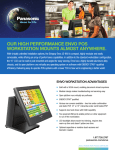
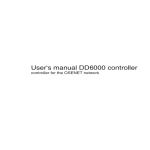
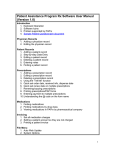
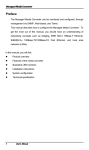
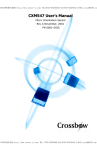

![PIN & 13.56MHz [MIFARE] Contactless Smart Card](http://vs1.manualzilla.com/store/data/005813586_1-ab1687ddb78fed02f4038390c7a52377-150x150.png)