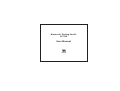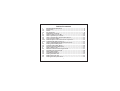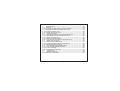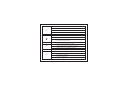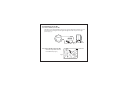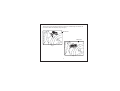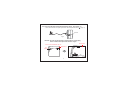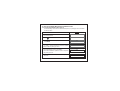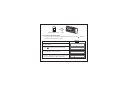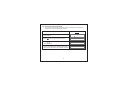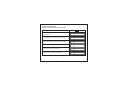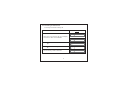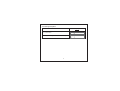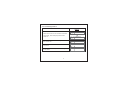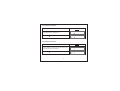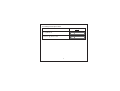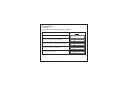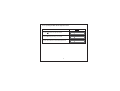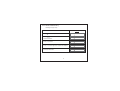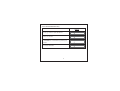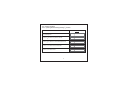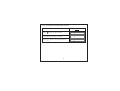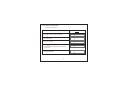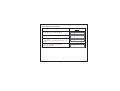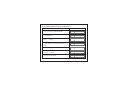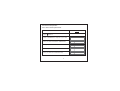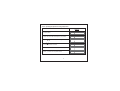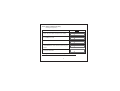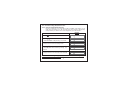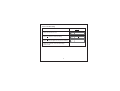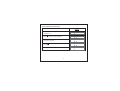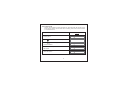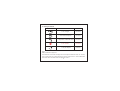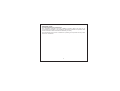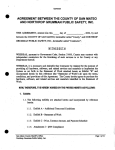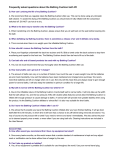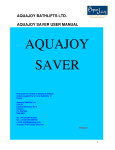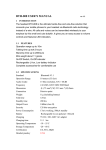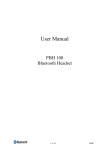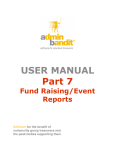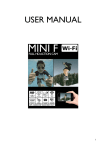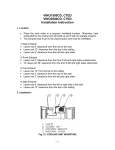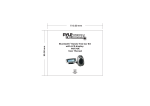Download MCB-8074010-0A ( User Manual
Transcript
® Bluetooth Dialing Car Kit BT 78X User Manual Environmental friendly Thank you for buying BT78X Dialing Car Kit which features p ortability, 2-way voice recording, large LCD display, Caller ID, Call waiting, and many more advanced functions. Enjoy happy and safe driving. 2 Table of Contents 1 1.1 1.2 1.3 2 2.1 2.2 2.3 2.4 2.4.1 2.4.2 3 3.1 3.2 3.3 4 4.1 4.2 4.3 4.4 4.5 4.6 4.7 Profile and its Function ...........................................................5 Feature List ... ....... .......................................................................5 Profile .........................................................................................6 Key Functions................... ..........................................................8 Installation of Car Kit ............................................................. ...10 How to install your Car Kit . ......... ...............................................10 How to position your Car Kit... . ...... ........ . ..................................10 How to position the external microphone .............. . ................... 12 Turn on power switch ............................................ . ................... 1 3 Slide the power switch from off to on position ............................ 1 3 LCD and back light will turn on....................... ........................... 1 3 How to establish Bluetooth Link with Car Kit ..............................14 Pairing with mobile phone ........................................................14 Connect with mobile phone... ..... ... ............................................ 15 Disconnect with mobile Phone ...................................................16 How to make a call........... ........ .. .... . .......................................... 1 7 Make an external call through Car Kit .. .. .. .. .... ............. ............... 1 7 Answering an external call ........................................................18 Muting microphone ...................................................................19 Call waiting function ... ........... ...................................................20 Dialing from Dial list... ..............................................................21 Dialing from Call list .................................................................21 Dialing from the phone book ........ .. ............. ... .......................... . . 22 3 5 Main Features.... .. . ........................... ........................................ 23 5.1 Dial list............ ........................................................................23 5.1.1 Opening the Dial list by pressing up button ... ... ........................23 5.1.2 Opening the Dial list through main menu .................................. 24 5.1.3 Delete a Dial list entry..... . . .................................................. ....25 5.1.4 Delete all Dial list entry . . ............ ................................... .........26 5.2 Call list operation............................... ......... .. .......................... 27 5.2.1 Opening the Call list by pressing down button . ...... ....................27 5.2.2 Opening the Call list through main menu ................................... 28 5.2.3 Delete a Call list entry .... ... .......................................................29 5.2.4 Delete all Call list entries .........................................................30 5.2.5 Copy the Call list entries to the phone book ..............................31 5.3 Phone book operation ..............................................................32 5.3.1 How to enter a phone book .......................................................32 5.3.2 Opening the phone book by [OK] button ...................................33 5.3.3 Delete a phone book entry ........................................................34 5.4 Voice Recording/Playback function..........................................35 5.4.1 Voice recording mode selection ................................................35 5.4.2 Voice recording........... ............................................................36 5.4.3 Playback voice message.. .........................................................37 5.5 System reset................... ........................................................38 6 Package Contents........... .........................................................39 FCC Interference statement ..............................................................40 4 1 Profile and its Function 1.1 Feature List ! Caller ID Display ! Two-way recording and playback, 60 minutes (30 records max.) ! Dial list - up to 10 logs ! Call list - up to 10 logs ! Phone book - up to 255 entries ! LED backlight to enhance viewing comfort ! 7-level Volume control ! Call duration timer ! Microphone muting ! Handsfree speaker phone operation ! Echo cancellation ! Noise reduction ! Dialing key pad to make the call directly ! Powered by car charger / Built - in Ni - MH battery ! Flexible windshield stand with vacuum suction ! Built - in microphone ! Portable conferencing unit ! Call waiting 5 1.2 Profile 1 2 3 4 5 6 7 1 LCD Display 4 2 “Menu” button 5 “C” button 3 “Voice recording” 6 “Call” button and “Play back” button 7 6 “OK” button Dialing keypad LCD Display 1 1 2 3 4 5 6 2 3 4 5 6 Line 12 dot-matrix characters display for alpha-numerical character Phone icon BT link connected icon Voice recording play back icon Voice recording icon Battery level indication 7 1.3 Key Functions Buttons Functions Make a connection to mobile phone when the Car Kit is not connected with mobile phone [ ] Answer a call when there is an incoming call Terminate a call during conversation Start a outgoing call from the Car Kit [1] .. [9], [ * ], [0], and [ # ] 12 digits dialing keypad for numerical and alphabetical entry Start Voice recording during a conversation Playback recording log when the Car Kit is idle [ ] Pause play back during voice recording playing Restart play back during Pause Menu scrolling up direction [ ] Volume up during a conversation Dial list access when the Car Kit is idle Volume up when voice recording item is playing back 8 Menu scrolling down direction Volume down during a conversation [ ] Call list access when the Car Kit is idle Volume down during voice recording item play back Menu access when the Car Kit is idle [ ] Exit menu during menu is scrolling Voice recording item operation when Voice recording item is playing back Enter menu item when menu is scrolling [ OK ] Confirm operations (i.e. delete item, copy items...) Switch between on hold call and active call Exit menu when menu is scrolling [ C ] Exit operations (i.e. Voice recording item play back…) Delete digits / characters Reject an incoming call 9 2 Installation of Car Kit 2.1 How to install your Car Kit Whenever you use the Dialing Car Kit, turn on the electrical system of your car and plug the car charger into the cigarette lighter socket in your car to get power ( Fig. 1) DC Socket Fig. 1 2.2 How to position your Car Kit – attach the adjustable stand to the windshield ( Fig. 2) Windshield Fig. 2 10 - fit the Car Kit onto the stand & adjust to the most suitable angle to achieve the most favourable sound quality (Fig. 3 & Fig. 4) Windshield Windshield Fig. 3 Fig. 4 11 2.3 How to position the external microphone (Fig. 5 , Fig. 6 & Fig. 7) - Insert the external microphone jack into the microphone socket ( ) (Fig. 5) Socket Fig. 5 Remark: In order to get the best voice perception, please plug in the external microphone as shown in “Fig.5” . Windshield - Suck to the windshield (Fig. 6) Windshield Air suckers Fig. 6 12 - Clip to clothes (Fig. 7) Fig. 7 2.4 Turn on power switch ( Fig.8) 2.4.1 Slide the power switch from “ off ” to “ on ” position. 2.4.2 LCD and back light will turn on. OFF OFF ON ON Fig. 8 Remark: please plug the provided car charger or AC/DC adaptor (optional) to DC Socket of Car Kit to charge rechargeable battery for 6 hours in the first use. 13 3 How to establish Bluetooth Link with Car Kit 3.1 Pairing with mobile phone (Fig.9) Before making connection with the mobile phone, a pairing process should be done as follow: Display When the Car Kit is idle and is not connected with mobile phone WE LCOME Press [ P H O N E ] button to access menu system [ ] Press [ ] / button and [OK] button to select <PAIRING> Enter 4 digit PIN with any number buttons (eg.1234). Same PIN must be entered to mobile phone while in pairing process. Press [OK] button to confirm after a confirm tone is issued and display showns “PAIRING” . Then follows mobile’s operation menu to complete the pairing process. If the pairing is successful, the LCD will display “PAIR OK” 14 B O O K P A I R I N G S Y S P I N ? * * * * P A I R I N G P A I R O K Bluetooth Mobile Phone Fig. 9 3.2 Connect with mobile phone The Car Kit can connect with a paired mobile phone by pressing [ search or following the below steps: ] button to Display When the Car Kit is idle and is disconnect with mobile phone WE LCOME Press [ P H O N E ] button to access menu system [ ] B O O K Press [ ] / button to select <CONNECT> item and press [OK] button to confirm C O N N E C T The Car Kit will search for mobile phone. After the successful connection, the Car Kit will show connected and go back to idle state. C O N N E C T E D 15 3.3 Disconnect with mobile Phone The Car Kit can disconnect with mobile phone by following the operation of mobile phone or following the below steps: Display When the Car Kit is idle and is connected with mobile phone C O N N E C T E D Press [ P H O N E ] button to access menu system [ ] Press [ ] / button and [OK] button to select B O O K D I S C O N N E C T <DISCONNECT> The Car Kit will disconnect with the mobile phone. When it’s disconnected, it will go back to idle state. 16 WE LCOME 4 How to make a call 4.1 Make an external call through Car Kit Display When the Car Kit is idle and connected with the mobile phone C O N N E C T E D Using the key pad to dial the phone number 8 5 2 2 1 9 1 8 8 9 9 Press [ 8 5 2 2 1 9 1 8 8 9 9 ] button to make an outgoing call LCD display shows call timer 0 0 : 0 0 : 0 1 Press [ 0 0 : 1 0 : 0 1 ] button to end the call C O N N E C T E D The Car Kit will go back to idle state 17 4.2 Answering an external call Answering an external incoming call Display 1 2 3 4 5 6 When there is an incoming call, the LCD display will show the caller ID or “RINGING” OR R I N G I N G Press [ ] phone button to accept the call Press [ ] phone button again to end the call T A L K I N G 0 0 : 0 5 : 0 1 C O N N E C T E D The Car Kit will go back to idle state 18 4.3 Muting microphone Display Press [C] button to mute the microphone while in conversation Press [C] button again to unmute the microphone 19 S E C R E C Y ON 0 0 : 0 0 : 0 1 4.4 Call waiting function Display 0 0 : 0 0 : 0 1 When the Car Kit is in use and there is another call coming, the LCD display will show the caller ID 1 2 3 4 5 6 7 8 9 0 Press [OK] to accept the incoming call and hold the current call SW I T C H C A L L Press [OK] to switch between held call and active call SW I T C H C A L L After all calls are ended, the Car Kit will go back to idle mode C O N N E C T E D 20 4.5 Dialing from Dial list Display [ ] Press [ ] button , then press [ ] / to select the desired number from dial list Press the [ 2 3 8 9 0 0 0 : 0 0 : 0 1 ] button to dial 4.6 Dialing from Call list Display [ ] [ ] Press button , then press [ ] / to select the desired number from call list Press the [ 2 3 8 9 0 0 0 : 0 0 : 0 1 ] button to dial 21 4.7 Dialing from the phone book Display [ ] Press [ ] / button to select the desired name from phone book Press the [ J o h n 0 0 : 0 0 : 0 1 ] button to dial 22 5 Main Features 5.1 Dial list 5.1.1 Opening the Dial list by pressing [ ] button Display CONNE CTED When the Car Kit is idle 1 2 3 4 5 Press [ ] button to open the Dial list [ ] Press [ ] / button to scroll through the list 1 2 3 4 5 6 D I A L Press [C] button to exit Dial list L I S T CONNE CTED Press [C] button to exit 23 5.1.2 Opening the Dial list through main menu Display Press [ CONNE CTED ] button to open the menu [ ] Press [ ] / button to select item <DIAL LIST> and confirm by pressing [OK] button D I A L [ ] Press [ ] / button to scroll through the list 1 8 6 0 24 L I S T 5.1.3 Delete a Dial list entry Deleting a single entry Display 1 8 6 0 Press [ ] button to open the Dial list [ ] Press [ ] / button to select the desired number from the Dial list 8 3 5 5 2 7 6 1 Press [OK] button D E L E T E E N T R Y Press [OK] button again to confirm the deletion D E L E T E E N T R Y The entry is deleted with confirmed message “DELETED” D E L E T E D 25 5.1.4 Delete all Dial list entry Display Press [ ] button to open the Dial list 1 2 3 4 5 Press [OK] button D E L E T E E N T R Y D E L E T E A L L [ ] Press [ ] / button to select the menu item <DELETED ALL> and confirm by pressing [OK] button The entry is deleted with confirmed message “DELETED” D E L E T E D 26 5.2 Call list operation [ ] 5.2.1 Opening the Call list by pressing button Display When the Car Kit is idle and is connected with a mobile phone Press [ ] CONNE CTED 1 2 3 4 5 button to open the Call list [ ] Press [ ] / button to scroll through the list 2 3 4 5 6 7 D I A L Press [C] button to exit the Call list L I S T CONNE CTED Press [C] button to exit 27 5.2.2 Opening the Call list through main menu Display Press [ CONNE CTED ] button to open the menu [ ] Press [ ] / button to select item <CALL LIST> and confirm by pressing [OK] button C A L L [ ] Press [ ] / button to scroll through the list 1 2 3 4 5 6 28 L I S T 5.2.3 Delete a Call list entry Deleting a single entry Display Press [ ] 1 2 3 4 5 button to open the Call list [ ] Press [ ] / button to select the desired number from the Call list 6 7 8 9 0 Press [OK] button D E L E T E E N T R Y Press [ ] / button to select the menu item <DELETE ENTRY> and confirm by pressing [OK] button D E L E T E E N T R Y The entry is deleted with confirmed message “DELETED” D E L E T E D [ ] 29 5.2.4 Delete all Call list entries Display Press [ ] 1 2 3 4 5 button to open the Call list D E L E T E E N T R Y Press [ ] / button to select the menu item <DELETE ALL> and confirm by pressing [OK] button D E L E T E A L L The entry is deleted with confirmed message “DELETED” D E L E T E D Press [OK] button [ ] 30 5.2.5 Copy the Call list entries to the phone book Display Press [ ] 1 2 3 4 5 button to open the Call list [ ] Press [ ] / button to select the desired number from the Call list 6 7 8 9 0 Press [OK] button D E L E T E E N T R Y [ ] Press [ ] / button to select the menu item <COPY TO DIR> and confirm by pressing [OK] button Enter the name and confirm by pressing [OK] button Modify the phone number and confirm by C O P Y T O D I R A B C 1 2 3 4 5 pressing [OK] button The entry is saved with confirmed message “ENTRY SAVED” E N T R Y 31 S A V E D 5.3 Phone book operation 5.3.1 How to enter a phone book Display Press [ ] button Select “ PHONE BOOK ” and press [OK] button Press [OK] button and select “ NEW ENTRY ” P H O N E NEW B O O K E N T R Y Press [OK] button and enter the name D a v i d Press [OK] button and enter the number 8 5 2 2 1 9 1 8 8 9 9 Press [OK] button to confirm the entry D a v i d 32 5.3.2 Opening the phone book by [OK] button Display When the unit is idle and is connected with mobile phone CONNE CTED Open the phone book and press [OK] button D a v i d [ ] Press [ ] / button to scroll through the list J o h n Press [ ] button to switch between the name and the telephone number 1 2 3 4 5 6 Press [OK] button to Add/Edit/Delete entry NEW PHONE Press [C] button to exit phone book 33 E N T R Y BOOK 5.3.3 Delete a phone book entry Deleting a single entry Display Open the phone book and press [OK] button D a v i d [ ] Press [ ] / button to select the desired name from the phone book J o h n NEW Press [OK] button E N T R Y [ ] Press [ ] / button to select menu item <DELETE ENTRY> and confirm by pressing [OK] button The entry is deleted with confirmed message “DELETED” D E L E T E D E L E T E D Warning: “DELETE ALL” will delete all phone book entries. 34 E N T R Y 5.4 Voice Recording/Playback function 5.4.1 Voice recording mode selection Car kit provides two voice recording modes. Standard mode allows you to make voice recording up to 60 min with good voice quality. High Quality mode provides you a better voice recording quality up to 30 minutes. Display Press [ CONNE CTED ] button to open the menu [ ] Press [ ] / button to select item <RECORD MODE> and pressing [OK] button Display shows current recording mode [ ] Press [ ] / button to select the desired recording mode and confirm by pressing [OK] button Display will show the recording mode selected R E C O R D MODE S T A N DA R D H I Q U A L I T Y HQ S E L E C T E D Remark: If user changes high quality mode to standard recording mode, LCD will show “ STD SELECTED ” . 35 5.4.2 Voice Recording Display 0 0 : 0 0 : 0 1 When the Car Kit is in use 0 0 : 0 0 : 0 1 Press [ ] button to start recording Press [ ] button again to stop voice recording When the call ends, the record message will be saved 36 0 0 : 0 2 : 0 1 5.4.3 Playback voice message Display When the Car Kit is idle and is connected with mobile phone CONNE CTED Press [ M E S S A G E : 1 Press “3” button for next message or “1” button for previous message M E S S A G E : 2 Press [ ] button and [OK] button to delete the message M E S S A G E : 2 Press [C] button to stop the playback CONNE CTED ] button to start playback 37 5.5 System reset The Car Kit provides a system reset feature, which will clear all contacts in the phone book, call list, dial list and voice recording, and reset all volume levels to the default level. Display When the Car Kit is idle and connected with mobile phone CONNE CTED Press [ P H O N E ] button to access menu system [ ] B O O K Press [ ] / button and [OK] button to select <SYSTEM RESET> S Y S T E M The Car Kit will ask you to confirm reset the system R E S E T ? Press [OK] button to confirm and the Car Kit will reset the system R E S E T OK 38 R E S E T 6 Package Contents Accessories Status 1 x Car charger Provided 1 x External microphone Provided 1 x Adjustable windshield stand Provided 3 x Air suckers Provided 1 x AC/DC Adaptor Optional Note: BQB, CE and FCC approve d The Bluetooth word mark and logos are owned by the Bluetooth SIG, Inc. and any use of such marks by In-Tech Electronics Ltd. is under license. Other trademarks and trade names are those of their respective owners. 39 Federal Communication Commission Interference Statement This equipment has been tested and found to comply with the limits for a Class B digital device, pursuant to Part 15 of the FCC Rules. These limits are designed to provide reasonable protection against harmful interference in a residential installation. This equipment generates, uses and can radiate radio frequency energy and, if not installed and used in accordance with the instructions, may cause harmful interference to radio communications. However, there is no guarantee that interference will not occur in a particular installation. If this equipment does cause harmful interference to radio or television reception, which can be determined by turning the equipment off and on, the user is encouraged to try to correct the interference by one of the following measures: - Reorient or relocate the receiving antenna. - Increase the separation between the equipment and receiver. - Connect the equipment into an outlet on a circuit different from that to which receiver is connected. - Consult the dealer or an experienced radio/TV technician for help. the This device complies with Part 15 of the FCC Rules. Operation is subject to the following two conditions: (1) This device may not cause harmful interference, and (2) this device must accept any interference received, including interference that may cause undesired operation. FCC Caution: Any changes or modifications not expressly approved by the party responsible for compliance could void the user's authority to operate this equipment. 40 IMPORTANT NOTE: FCC Radiation Exposure Statement: This equipment complies with FCC radiation exposure limits set forth for an uncontrolled environment. This equipment should be installed and operated with minimum distance 20cm between the radiator & your body. This transmitter must not be co-located or operating in conjunction with any other antenna or transmitter. 41