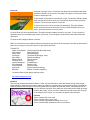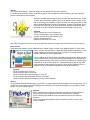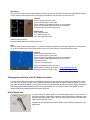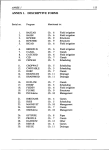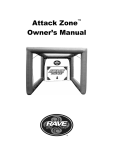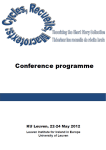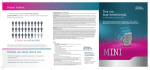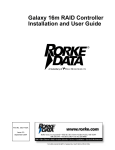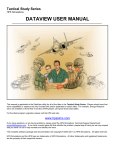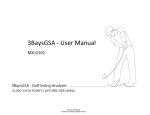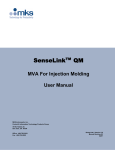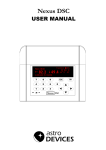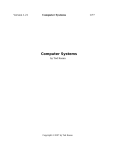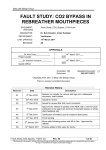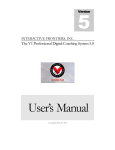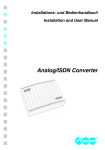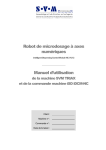Download QuickStart Guide
Transcript
QuickStart Guide Thank you for purchasing the ActionXL PC Motion-Controller. Now, the newest motion technology in gaming is available for your PC. This Quick Start Guide will have you playing our fun casual games in no time at all! Getting Started.........................................................................................................................................................................2 What to do if the CD does not automatically run and install ................................................................................................2 The Controller ..........................................................................................................................................................................3 The Launch Pad ......................................................................................................................................................................3 The Games ..............................................................................................................................................................................4 Balance .....................................................................................................................................................................4 Penguin .....................................................................................................................................................................4 Neverball ...................................................................................................................................................................4 Neverputt...................................................................................................................................................................5 Breakout ....................................................................................................................................................................5 Asteroids ...................................................................................................................................................................6 Stucker ......................................................................................................................................................................7 Burst or Bust..............................................................................................................................................................7 Factory ......................................................................................................................................................................7 Street Racer ..............................................................................................................................................................8 1945 ..........................................................................................................................................................................8 Changing the sensitivity of the PC Motion Controller ..............................................................................................................8 A Note About Axis....................................................................................................................................................................8 Getting Started 1. Plug the PC Motion-Controller into any available USB port on your computer. USB Ports on back of computer 2. Insert the ActionXL disc into your PC CD/DVD drive. This disc contains nine Made-for-Motion™ games, the full User Manual, and our unique Launch-Pad. The Launch-Pad is used for starting the games, adjusting the sensitivity of the Motion Controller, and saving games. The disc should launch automatically and place an icon on your desktop labeled Made-for-Motion™. It will also create a subdirectory on your computer with a complete User Manual under Start, Programs, ActionXL Madefor-Motion™, User Manual. What to do if the CD does not automatically run and install Open My Computer, double click on the icon for your CD drive. It should look something like this drive letter may not be E: but don’t worry about that). Right click on the icon. This screen should appear: Choose Open (your On the following screen, double click ActionXLDemos-x.x.exe (Where x indicates the latest version number) The Controller Your Motion-Controller reacts to your hand movements - tilt left to turn left, tilt right to turn right. Point the MotionController up to move up and tip it down to move down. Use the Motion-Controller like a 3D virtual joystick for all of your flying games or like a virtual steering wheel for driving games. Any PC game that can use a joystick can use the PC Motion-Controller. Just go to the Options Menu in your game and change the controller type to Joystick (or Joypad). Each game configures the joystick differently, so be sure to consult the game user manual for your game or the in-game help screen. The Launch Pad We have included 9 Made-for-Motion™ games with the PC Motion Controller. Additional games will be available on our website so be sure to check www.actionxl.com periodically to download the newest Made-for-Motion™ games! To Start: Double click the Made-for-Motion™ icon on your desktop. The Made-for-Motion™ Launch pad will appear. Select a game by highlighting it, and then press Play. In the following pages we have provided you with an overview of each game and some tips to get the most out of each. Have fun! The Games Balance Balance is a PC puzzle game that tests your skills of precise control as you tilt a play-field to guide balls to multiple targets through increasingly difficult 3D obstacle courses. To enable the Motion Controller: Choose Options from the Balance main menu Under Control, click on Control type until Joystick appears Click on Play System Requirements: Windows 98/ME/2000/XP/Vista 600MHz processor 3D graphics card DirectX 8 or higher Balance is developed, published and maintained by Kampo Interactive (www.kampointeractive.com). Penguin The goal of the game is to slide down a snow and ice covered mountain as quickly as possible. You control the penguin as you race down a hill of snow and ice. The main idea is to collect as many herring as possible before you get to the end of the course. Naturally, there are obstacles like trees, big blocks of snow and ice and other things that will get in your way. Choose Configuration from the Main Menu, then choose JoyStick and check the box for Enable JoyStick. The default setup will move the penguin slower if you point the controller forward and faster if you point it up (toward the ceiling). Tilting it left and right will steer the penguin left and right. The buttons can be changed in the joystick configuration menu but the default setup uses the left button as the flapper button and the right button for tricks. Controls Tilt the controller left to move left. Tilt the controller right to move right. Tilt the controller up (toward the ceiling) to slide faster. Tilt the controller down (toward the floor) to slide slower. Neverball Tilt the floor to roll a ball through an obstacle course within the given time. If the ball falls or time expires, a ball is lost. Collect coins to unlock the exit and earn extra balls. The red coins are worth 5 and the blue coins are worth 10. A free ball is awarded for 100 coins. Click Play to begin. The Motion Controller tilts the floor. The mouse may also be used. Mouse buttons rotate the viewpoint. SPACE Pause and resume / Release mouse grab ESC End a game / Exit SHIFT Fast camera rotation F1 Default Camera (configurable) F2 Lazy Camera (configurable) F3 Static Camera (configurable) F7 Toggle wire mode F8 Toggle nice mode F9 Toggle frame counter F10 Snap a screenshot F12 Toggle look-around mode Neverputt Neverputt is an open source, virtual Putt Putt game that can be played with either the Motion Controller or the mouse. The object of the game is to score the lowest number of strokes per hole. To aim the ball, tilt the Motion Controller left or right. The direction indicator shows which way the ball will travel. Once you have the ball aimed correctly, press the left button. This will set the direction of your ball. To set the power of your shot, increase your backswing. The power indicator shows you how hard you will hit the ball. Once you have the power where you want it, press the left button to set the power. For some shots you will need extra power. The right button will double the power of your shot. To use it, press the right button while you are adjusting the power of your shot. To set the power, press the left button while holding the right button. To shoot the ball, swing the Motion Controller. TIP: If you don’t have room to swing the Motion Controller like a golf club, tilt the controller to increase or decrease the power of your swing. A quick jerk to the left or right will shoot the ball. THANKS TO Mehdi Yousfi Monod Pasi Kallinen Derek Arndt Phil Harper Max Gilead Michael Sterret Christoph Frick Jeremy Messenger Erik Auerswald Corey Edwards Kyle Hoker Ben Kalb (Feature ideas and Neverball levels) (Neverputt holes) (OSX packaging) (TheOpenCD packaging, icons) (Debian packaging) (Gentoo ebuild) (OSX port) (FreeBSD port) (Mouse invert) (Joystick select) (Feature ideas and testing) (Motion Controller integration) Countless others for play testing and bug reports. http://www.happypenguin.org http://www.flipcode.com Breakout This is an old classic with a Made-for-Motion™ twist. Use the left button to catch the ball with the tip of the triangle. Keep holding the left button down and try rotating your hand in a circular motion to get the ball swinging. Release the button to send the ball crashing into the bricks. Some bricks are harder to break than others. Various power-ups will give you different properties. Some make the rubber band shorter while others will keep the ball in play, even if you miss it. Whenever the ball comes close to the tip of the triangle on the screen, you can grab it by pressing the left button. Controls Tilt the controller left to move left. Tilt the controller right to move right. Tilt the controller up (toward the ceiling) to move up. Tilt the controller down (toward the floor) to move down. Asteroids Asteroids is a 3D game by Michael Davies, based on the old arcade classic in which you must destroy asteroids by breaking them up into smaller pieces. Controls -------F1 Change View F12 Self Destruct Right Button.................. Accelerate Left Button .................... Fire Laser SPACE.......................... Brake Tilt Pitch/Yaw Z/X Roll Objective Summary ----------------- Destroy all asteroids to continue to the next wave - Defend all communication satellites or fail the wave - For bonus points destroy Martian fighters Story ----At 0400 hours, we received confirmation from NASA that an asteroid field larger than any recorded in the history of civilization is headed for a direct collision course with Earth. If just one of these asteroids were to hit Earth’s surface, the impact would measure at approximately 50 megatons - 4,000 times the explosive power of the fission bomb used on Hiroshima. Our entire military fleet is currently at war with the Martians and, as fate would have it, the asteroid field is too far away from Mars to reassign a Commander. You are the only armed ship within reach of the field. Your mission is simple: Eliminate all asteroids. Gravitational forces have banded the asteroid field into eight waves. This will provide time between each wave to repair your ship. Some waves will be passing through so quickly that you will have a limited amount of time to destroy the asteroids before the next wave arrives. You may encounter Martian fighters, so keep alert. Our communication satellites are in the line of fire: protect them at all costs. Scientific analysis has shown the asteroids’ outer shells are coated in almandine carconite, a rare, highly explosive mineral which is normally only safe at extremely low temperatures. This means a single shot from a laser turret will suffice to blow the asteroid into pieces, but be warned! The explosion will be so large that you are advised to stay well back. A severe explosion could interfere with your guidance systems, or ultimately obliterate your ship. The entire fate of the world rests in your hands. Good luck. Stucker This is a Made-for-Motion™ game that simply can't be played with any other controller. It may take a minute or two to load, so please be patient. Once the game is finished loading, enter your name and press the left button to start the game. Tilting the controller left and right will move Stucker back and forth on the screen. To jump, jerk the controller upward. Use your left button to "stick" Stucker to the wall. If you swing your controller in time to the music you can get Stucker to really stretch. Release the button and try to climb higher. Stucker will float down if you don't stick him to the wall. If you don't want to float, press the right button. Don't fall too far or Stucker will Splat, although sometimes a Splat can help you. Controls Tilt the controller left to move Stucker left Tilt the controller right to move Stucker right Jerk the controller up to make Stucker jump Hold the left button to stick Release the left button to un-stick Swing the controller in time to the music to get Stucker to stretch and release the left button when he is moving up. Burst or Bust Evil doesn't often take the form of rabid balloons, but when it does, it's bad. In this Made-for-Motion™ game Valius Coron, our hero, flies the skies in a black and white striped hot-air balloon. Using a long, hanging rod, which he fondly calls "The Stake", he pops possessed balloons and frees the souls trapped inside. Use your Motion-Controller to move Val's balloon through the sky. When you are over a colored balloon, a quick downward jerk (like hammering a nail) will pop it. Popping several balloons of the same color will score extra points. Getting one of each color in a row will earn a bonus. If a possessed balloon gets too big, it will grow teeth and rip Val's balloon from the sky, so be careful. Balloons come in a variety of colors, and different combinations make for plentiful bounty. Controls Tilt the controller left to move left. Tilt the controller right to move right. Tilt the controller up (toward the ceiling) to move up. Tilt the controller down (toward the floor) to move down. Jerk the controller down (like hammering a nail) to break balloons. Factory Tip your Motion-Controller left and right, up and down, to change the direction and speed of the conveyor belts. Try to get the trash in the trash bins and the packages in the mail bins. The larger the package, the more points you score (or lose, if it goes in the wrong bin). Controls Tilt the controller left to make the horizontal conveyers turn counter-clockwise. Tilt the controller right to make the horizontal conveyers turn clockwise. Tilt the controller up (toward the ceiling) to make the vertical conveyers turn clockwise. Tilt the controller down (toward the floor) to make the vertical conveyers turn counter-clockwise. Street Racer This is a simple vertical scrolling game where you race over the road, avoiding the other cars. Stay inside the screen. You will need to collect the gas cans to keep going. And watch out for the police, they will ram you. Controls Tilt the controller left to move left Tilt the controller right to move right Tilt the controller up (toward the ceiling) to move forward Tilt the controller down (toward the floor) to move back Think about how to avoid the police cars Special Keys <Esc> ends the game <F1> shows the help file <F4> switch graphics mode written by Mark Overmars images by Martin Bérubé and Sander Steenhuis 1945 This is a simple scrolling shooter game. You control an airplane flying over the sea that is attacked by enemy planes. Try to survive and shoot as many enemy planes as you can in the process. The left button fires bullets. Controls Tilt the controller left to move left Tilt the controller right to move right Tilt the controller up (toward the ceiling) to move forward Tilt the controller down (toward the floor) to move back Left button to shoot Use <Esc> to quit the game Game programming by Mark Overmars Game artwork created by Ari Feldman mailto:[email protected] Background music by Dung Truong [email protected] Changing the sensitivity of the PC Motion Controller You may wish to adjust the sensitivity of the Motion Controller as you become more familiar with each game. This is very easy to do and you can even “lock” a different sensitivity to each game through the Made-for-Motion™ Launch Pad. Open the Made-for-Motion™ Launch Pad. Click on the Tools button at the top (show button image). Expand the table labeled Associated Calibration Preset. Select a preset and click ok. Please read the User Manual for more detailed instructions regarding setting and saving sensitivity. A Note About Axis In some existing PC games, when you access the Options Menu, it may refer to the axis of the controller. With motion controllers, tilting left and right is called the X-axis and tilting forward and back is the Y-axis. Most option menus refer to tilt left and tilt right but some also use X and Y. The buttons on the Motion-Controller are button 1 (the left button) and button 2 (the right button).