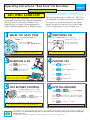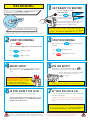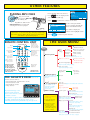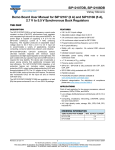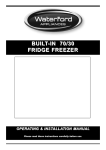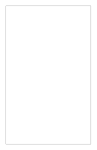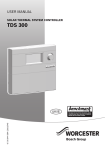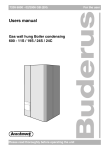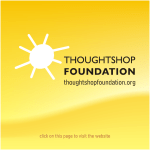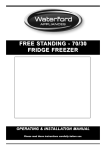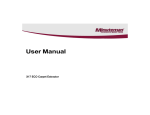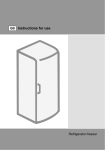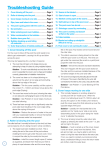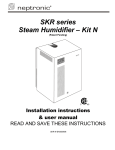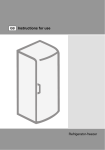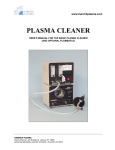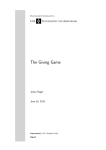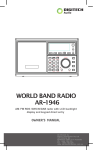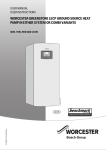Download Operating Instructions
Transcript
Operating Instructions: “Real Time” CD Recorders All “Real Time” CD Recorder Models GETTING STARTED! We have found from experience that even though we provide instructions for Coomber equipment, they are rarely at hand when needed. This is especially true in schools where equipment is used by different people and in different rooms. 1 I r WHAT CDs CAN I PLAY The 6100 series plays audio CDs CD-Rs and CD-RW discs. A Reference Manual for this model is available for download from our website at www.coomber.co.uk (see Product Support and Operating Instructions). Software upgrades, if developed, will be available free from our site under Product Support. With this consideration in mind, our “Real Time” CD Recorders have been designed for simplicity. This quick start guide will help you get going, though we feel that the best way to learn how to use the equipment is to just fiddle with it! 2 D pr A CD-R le re e o rd a or able ec C - W r Plug the CD Recorder into a wall socket and switch the socket on. It will also play MP3 files stored on a CD or USB flash drive. The CD Recorder will start up automatically. A CD-R is a recordable CD. A CD-RW is a recordable and erasable CD. 3 INSERTING A CD Press on the keypad to open the CD tray. On startup, the CD recorder will detect whether a CD has been left in the drive or not. 4 Press again or push the tray lightly to make it close. You can also use the CD drive button to open or close the tray. Neither button works in play or record mode! 5 SWITCHING ON THE ROTARY CONTROL The rotary control adjusts the volume. Volume settings show up in the display. Press or buttons and adjust them with the rotary control. 6 PLAYING CDs Press to play the CD. Press again to pause the CD. Press to stop the CD. Press to eject the CD. GETTING AROUND Press or keys to go back-wards or forwards through the tracks. Press key and twist rotary control to scan back or forth across a track -allowing you to cue up any section. Press TIP: press the key a second time or leave the rotary control for a few seconds to re-enable volume adjustment. to cancel the cue mode. TIP: Use CUE in PAUSE mode for greater playback control. You can switch the unit into standby mode (where it powers down and consumes minimal electricity) by pressing the green ON/STANDBY switch. Remember though, that it is still connected to the mains power supply and the red LED gives an indication of this. For safety always unplug the unit from the wall overnight or if not in use for long periods! RECORDING You can record to CD-R/RW or USB flash drive from microphone, cassette or external sources* 1 GET READY TO RECORD Insert a blank CD or connect a USB flash drive. Press the until the desired media appears on the screen (shown right). -R, W C D Connect a microphone into either mic socket - or record from a Hi-fi, mixer or PA etc, using the line in or digital sockets. CD-R You can record on a CD-R once only. You can record and erase a CD-RW many times. Phantom power may be enabled via the menu:- Record options>Microphone settings>Turn phantom power on. To record from a digital source, you must first select Record options > Record from digital input from the menu. * 90 minute recordable CDs are not compatible with our ‘Real Time’ CD Recorders. 2 START RECORDING Press the key. 3 You are now recording direct to the chosen media! 4 Press to pause recording. Press to stop recording. WHAT NEXT? Once you have finished recording you can remove the CD from the tray or the USB flash drive from the socket. 5 STOP RECORDING Once you press the CD track. key, you have made a Press to play the track. Press to record a new track. FIX OR EJECT? When you eject a recordable CD using the key you’ll be asked if you want to fix or eject it. Use the appropriate menu key (arrowed) to select your choice or press the key again. IMPORTANT WARNING: NEVER REMOVE A USB FLASH DRIVE WHILE RECORDING OR ERASING. IT WILL CAUSE LOSS OF INFORMATION AND MAY DAMAGE THE DRIVE! ALSO: ENSURE THAT THE FLASH DRIVE IS NOT “WRITE PROTECTED” WHEN RECORDING! 6 IF YOU DON’T FIX A CD... ...you can record more tracks at a later date... but you can’t play it on other CD players - you’ll only be able to play it on a Coomber ‘Real Time’ CD Recorder until you fix it. Note: You will not be offered this choice if you eject a CD using the drive door button! 7 IF YOU DO FIX A CD... ...you can’t add further tracks to it, but you can play it on most* CD players! *Note: CDs are read with a laser. Some players don’t have lasers powerful enough to read CD-R or CD-RW discs. CD-RW discs can be erased. If you do fix a CD-RW you can erase it at a later date. We have included an erase feature in the menu should you wish to use it. Erasing a CD-RW will mean that all information on the disc will be lost. Important Note Always use good quality media for recording purposes (such as TDK, Sony or Verbatim). Cheap media have a high failure rate and may lead to users losing (or failing to successfully complete) valuable recordings. This equipment was developed and tested using high quality media. We do not accept any liability for recording failure caused by the use of poor quality, scratched or dirty CDs or low quality USB flash drives. OTHER FEATURES PLAYING MP3 FILES MP3 CD Play, select tracks, stop and eject MP3 CDs like an ordinary CD. Selects between CD and USB flash drives GOTO allows you to select track numbers greater than 9 LEVEL 1 2 3 4 5 6 7 8 9 GOTO 0 CUE Recordable Remaining 96:39 files Press Off (Stand-by) unit can only be switched on using the keypad ON/OFF key or at the mains Manual Record Level (when manual record level has been selected) Up / Down (as rotary control) input Use the soft keys below the screen to navigate through the folders and individual tracks. folder Press folder to display the contents of the highlighted item. to listen to your selection. THE USER MENU Record level mode Automatic record level Microphone settings Two microphone setup 2 mics are a stereo pair Microphone sensitivity High sensitivity Manual record level MENU Record options 2 mics are dual mono Low sensitivity Turn phantom power on Select to turn phantom power on or off Record to one disc only Dual disc record mode Track 21 would be reached by pressing GOTO, 2 and 1 Features found on the remote are the same as on the keypad or the menu, except for those differences indicated here. files to show the contents of the drive. back REMOTE CONTROL UNIT A/B Press until the display shows “Pen 1” and the USB logo. COOMBER DANCE CLUB HISTORY FOLK SONGS WAKE AND SHAKE Audio/MP3 files and folders play in order of placement on a flash drive. A selected track (file) will play, followed by the next in the list. When all files have been played the next folder is opened and played. Record Pen 1 Select Play MP3 or audio from a USB flash drive by locating and selecting the file to be played. Open / Close Insert the flash drive into the slot. Record to both discs INTRO SPEED TREB RAND PROG BASS REP MUTE BAL Continuous record Record from digital input Option not visible during recording. Mute / Unmute speakers and headphones Fade out recording Option visible during recording. Replacement Part No. 1920 Repeat options no repeat Programme repeat track repeat disc Playback options THE CASSETTE DECK 6121 & 6131 only Use the cassette deck to:• Record from CD, external source or mic • Record cassette to CD • Record CD to cassette • Play cassettes To prevent damage to the cassette heads and door, please ensure that the cassette is loaded as shown. The software recognises when a cassette is playing or recording. Information will appear on the screen indicating activities being undertaken by the tape deck. options appear when a CD with audio tracks has been inserted. Random Intro Erase† & copy functions Erase disc Erase last track Option only available with LiteOn drives erase functions are only visible when a CD-RW with audio tracks has been inserted. Copy disc Other settings Speaker options Options in red are only available on 6130/6131 models only. Turn PA mode on Select for public address via mic. Disable keypad Keypad & remote options Disable keypad can only be Disable remote deselected by restarting the unit. † Option appears when a CD-RW is inserted. Tick indicates default selection at startup. All options can be cancelled via the menu and default settings are resumed on startup. Copy or splice tracks Copy tracks Splice tracks Display options Mute speakers Select to mute/unmute speakers. Contrast Select to adjust display contrast using rotary control knob. Invert Select to invert the LCD image from positive to negative. Backlight Off Select to switch off the backlight. Show build information Service Info Shows information Show drive information about your Real Time CD Recorder - useful info for advice or support. RECORD OPTIONS PLAYBACK OPTIONS Record level mode Repeat options Automatic record level: Sound is monitored and record level adjusted automatically for a reasonable result. (Default setting.) Manual record level: User sets record level for optimum result. No repeat: play a CD once only (default). Repeat track: select and continually play one track. Repeat disc: play entire CD continuously. 1. Select “Manual record level” from the menu. Programme 2. Connect external mic(s) if required. Press RECORD. Choose the order of tracks playing from CD. ! Manual Level Setup L&R level meters level 38 Adjust level with knob... press "RECORD" when ready L R programme mode Level box appears when the rotary control is adjusted X X Recent Record level track number tens Recording overload warning indicators Maximum Record level 3. The record levels can be adjusted using the rotary control. Note: speakers are switched off while a mic recording is in progress, but on when line inputs are being used. The volume level adjusts with the record level. 4. Once set, press RECORD again and recording begins. plays at position units next 01 done On selection the programme screen appears. Use the “tens” or “units” keys to select the number of your first track. Press NEXT to add the next track and so on. When ready, press DONE. Press PLAY to hear the selected programme. Random mode Plays all tracks on CD in a random fashion. Intro mode Plays five seconds of each CD track. Note: Levels can be adjusted during recording by selecting the LEVEL menu soft key and using the rotary controller. Microphone Settings Two microphone setup 2 mics are dual mono: Recording will be in mono regardless of whether one or two mics are being used. Note: All options can be cancelled via the menu. Default settings are resumed on startup. 2 mics are a stereo pair: One mic records to the left channel, the the other records to the right channel. (Default setting.) Microphone Sensitivity High sensitivity: Ideal for most conditions including quiet recordings. (Default setting.) Low sensitivity: Select if recordings are overloaded or distorted. Turn phantom power on Some microphones require an external 48V power source known as “phantom power”. This can be supplied via the XLR microphone sockets. The default setting is OFF. SAFETY AND GENERAL INFORMATION Class 1 laser product: Warning - This equipment is fitted with a LASER diode which can harm the eyes. Do not attempt to disassemble the casing or use any part of the contents for any purpose other than its intended use. This equipment is a CLASS 1 Laser Product - which means that it presents no danger if used as intended (i.e. to play or record CDs). Once selected, phantom power remains on until deselected or the unit is switched off. Headphones: For personal safety and listener comfort turn volume down and connect headphones into the equipment before placing them over ears. For safety use only 600 ohm headphones (i.e Coomber type 1929). Record from digital input Environments: The equipment should not be Allows recording via the coaxial or optical digital connectors. Option not visible in record mode. exposed to dust, moisture, water, chlorine and other corrosive substances in normal use or during storage. It will cause damage to this equipment. Swimming pool atmospheres: are very hostile to Fade out recording Recording ends with 5 second fade out when STOP is pressed. Option only visible during recording. Coomber Electronic Equipment Ltd. Brindley Road, Warndon, Worcester, WR4 9FB, U.K. Tel: 0044 (0)1905 342070 web: www.coomber.co.uk Fax: 0044 (0)1905 759170 e-mail: [email protected] All Coomber equipment is covered by a 12 months warranty against defective components or faulty manufacture from date of dispatch. Any modifications to or misuse of the equipment renders this warranty void. Equipment that is security marked or damaged cannot under any circumstances be exchanged. Coomber reserve the right to change products and specifications without notice. GH INSTR 6100 v1.3 06/07/2009 © Coomber Electronic Equipment Ltd. 2009 v1.0 first published 2007 all electro-mechanical equipment (e.g. steel rusts and rubber perishes). Equipment returned for repairs showing evidence of use in adverse environments may, at our discretion, be charged for (even during the 12 month warranty period). • Do not cover the ventilation openings with any items (e.g. newspaper, fabrics etc.) • Naked flames, such as lighted candles, should not be placed on or near the apparatus. • The apparatus should not be exposed to dripping or splashing. No objects filled with liquids, such as vases, should be placed on or near the apparatus. European Safety Standard: All Coomber equipment complies with EN60065. Any local requirements for use of this equipment should be taken into account. Copyright and recordings: Recordings protected by copyright have copying restrictions placed upon them. If in doubt about your right to copy such material, contact the copyright holder for permission. Class I construction: This equipment must be EARTHED. Mains Voltage UK & EEC: nominal 230V 50Hz USA:110-120V 60Hz UK & EEC Mains Cord: Line=Brown, Neutral=Blue, Earth=Yellow & Green. Fitted with either 13A UK or Semko moulded plug. USA Mains Cord: Line=Black, Neutral=White, Earth=Green. Fitted with moulded USA plug. Isolate from mains supply when not in use by removing the plug from the wall socket. Mains Plug: The mains cable fitted to this equipment is already provided with a moulded plug. If another plug type is required, follow instructions from the plug manufacturer, or seek advice from a qualified person. DISPOSE OF ORIGINAL PLUG SAFELY, REMOVING ANY FUSES, where fitted. DO NOT RE-USE. Mains Plug fuse rating: 3Amp to BS1362 (applicable in UK) Connecting to the mains supply: The unit must be connected to a socket outlet with a protective earthing connection. The mains plug must be accessible at all times. Model type and rating information is located on a label on the base of the product. Additional Technical Information: If you require any further help or information, or if any point is not clear, then please telephone 01905 25168 quoting your model number and serial number (located on a label on the base of the product). Our Technical Department will be pleased to help you. Note: This equipment contains no user serviceable parts and should only be disassembled and reassembled by competent qualified personnel. Dismantling will render the warranty void. Electrical Safety Testing: • Safety testing and servicing should only be carried out by competent qualified personnel. • When undertaking an earth bond safety test, only use the externally exposed metalwork. Do not test against internal metal components found inside tape mechanisms or CD trays - THIS WILL LEAD TO IRREPARABLE INTERNAL DAMAGE. • The supply cable is part of a special assembly. If damaged the equipment should be returned to Coomber Electronic Equipment Limited or their agent for cable replacement.