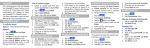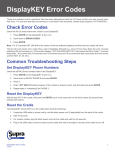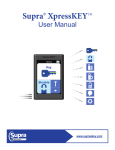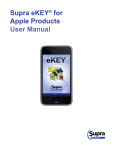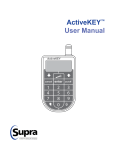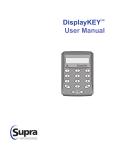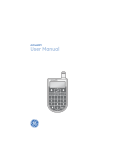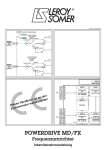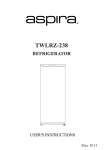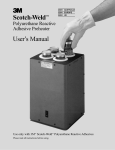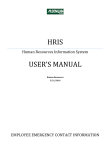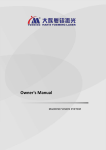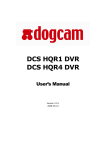Download FAQs - Supra
Transcript
Supra® XpressKEYTM FAQs and Troubleshooting Frequently Asked Questions When does an XpressKEY expire? XpressKEY expires only if it has not been in contact with the Supra system for more than 24 hours. The key disables itself until it can return to cell coverage and contact the Supra system for at least ten (10) continuous minutes. What happens when I go into an area where there’s no cell service? XpressKEY automatically updates twice a day (while it is within cell range) and will open keyboxes even when there is no cellular service. You can manually update if it expires using the Update Code function while out of cell service. Does the XpressKEY need to be in an areas with cell service to open keyboxes? No, the XpressKEY does not need to be within cell service to open a keybox. However, it must be updated before you try to open a keybox. That means it must have been in cell service for ten (10) continuous minutes within the last 24 hours or it will need to be manually updated using an Update Code. Why does my XpressKEY keep turning off? Your XpressKEY will automatically turn off after a period of inactivity to conserve the battery. After I enter the PIN code, how long do I have to get to a keybox? When you start to open a key container or release a shackle, you have five (5) minutes from the time you press Enter on the XpressKEY to get to a keybox before the key shuts itself off. Can I leave my XpressKEY plugged in? You cannot overcharge the battery in the XpressKEY. Leaving it connected to the charger when not in use is a good idea and will ensure your key is ready to use when you need it. Can I use my cell phone charger to charge my XpressKEY instead of having two car chargers? Use any micro USB charger to charge the XpressKEY. © 2015 United Technologies Corporation. All rights reserved. Supra and XpressKEY are registered trademarks of United Technologies Corporation. Other trade names used in this document may be trademarks or registered trademarks of the manufacturers or vendors of the respective products. P/N 10103741P1 EN 1 If my XpressKEY is lost or stolen, anyone finding it would still need to know my PIN code to use it, right? Correct. If your XpressKEY is lost or stolen, the key will remain active as long as it’s been in cell service range for ten (10) minutes during the past 24 hours. Call Supra Support to report the key as missing and it will be deactivated the next time the key checks into the system. Anyone finding it would need to know the PIN code to open keyboxes. Never write your PIN code on your XpressKEY or store it with your XpressKEY. How do I turn on the flashlight? All operations start with the on/off button. Turn on the XpressKEY and then press the flashlight icon on the main screen. Press the flashlight button again to turn it off. The flashlight will turn itself off after 60 seconds. What if my XpressKEY is lost or stolen? Because of cellular technology, if your key is lost or stolen, it can quickly be found or deactivated. Use the SupraWEB Locate XpressKEY feature to find the approximate location of the key. Report lost or stolen keys immediately to your organization or Supra Support so the key can be disabled. Does the XpressKEY have GPS so you can track where I am? XpressKEY uses GPS to get an approximate location of the key. We added GPS to enhance new features for you. For instance, if you misplaced the XpressKEY and the battery still has a charge, you can find it’s approximate location using GPS from within SupraWEB. With GPS, XpressKEY will also assist you when you put a keybox on a new listing. Additionally, you have the ability to decide who is able to see your information in SupraWEB. Troubleshooting The following information is intended to assist you with troubleshooting the most common XpressKEY errors. The alpha-numeric Error Code column identifies the specific error. The Error Definition column is what you may see in the XpressKEY error log and the User Recommendation column gives you practical actions you can perform before calling Technical Support (1-877-699-6787). Error Code Error Definition User Recommendation 0A, 0C, 0D, RADIO ISSUE 02, 09 Wait for the key to retry. If it continues to fail, hold the power button to turn the key OFF, then turn it back ON. 04 WRONG OPERATION OR RESPONSE Call Technical Support. 08 BATTERY TOO LOW Charge the battery. If it continues to fail, replace the key. KEY ERROR Retry the operation. If it continues to fail, call Technical Support. 20, 21, 23 2A, 2B, 2C, OPERATION FAILED 27, 28, 29, 42, 43, 45 Retry the operation. If it continues to fail, call Technical Support. 2D WRONG EXPIRATION Retry the operation. If it continues to fail, call Technical Support. 33 HARDWARE PROBLEM Power the key OFF then ON. If it continues to fail, replace the battery. If it still continues to fail, replace the key. 3F KEYBOX BATTERY LOW Contact the listing agent to refurbish the keybox battery. 44 KEYBOX RESTRICTION; OWNER ONLY Contact the listing agent to perform the operation. 46 KEYBOX ERROR Retry the operation. If it continues to fail, call Technical Support. 2 Error Code Error Definition User Recommendation 47 NO KEYBOX PUBLIC INFO AREA Reprogram the public information into the keybox. 48 KEYBOX CLOCK ERROR Retry the operation. If it continues to fail, call Technical Support. 5D, 5E, 5F, INFRARED 60 COMMUNICATION FAILURE Shield the keybox lens from direct sunlight and verify the key and keybox are less than 1 meter apart. Retry and point the key directly at the lens on the keybox. 6B PERMISSIONS DENIED Call Technical Support. 6C KEYBOX ERROR Retry the operation. If it continues to fail, contact the listing agent to replace the keybox. 71 WRONG PIN CODE Verify the PIN code and retry the operation. 72 WRONG SHACKLE CODE Verify the shackle code and retry the operation. 73 WRONG PROGRAMMING Verify the code and retry the operation. OR SHACKLE CODE 74 KEYBOX LOCKOUT; An incorrect shackle code was entered consecutively. Wait ten (10) minutes, WRONG SHACKLE CODE verify the shackle code, and retry the operation. 75 KEYBOX LOCKOUT; WRONG PIN An incorrect PIN code was entered consecutive. Wait ten (10) minutes, verify the PIN code, and retry the operation. 76 KEY NOT UPDATED Move into cell coverage or get an update code and enter into the key. 77 CBS CODE ERROR Verify the CBS code with the listing agent and retry the operation. 7A ACCESS HOURS RESTRICTION Enter the shackle code to turn off the Timed Access in the keybox or come back during the access hours in the keybox. 7B KEY CONTAINER TIMED OUT The key container has timed out. Try again by pushing up on the key container. If the key container is jammed, contact the listing agent to replace the keybox. 7D WRONG UPDATE CODE Verify the update code and enter again. B0 WRONG UPDATE CODE Verify the update code and re-enter. B1 KEY IS DISABLED Verify the member is paid and active. If yes, get an update code. B2 COOPERATING SYSTEM IS DISABLED Get an update code and enter into the key. Contact the cooperating board to become a member. F0 LOST GPRS CONNECTION Retry the operation. F1 KEY NOT ADDED F2, F3, F4, TRANSMISSION F5 CORRUPT Add the key to the system. Retry the operation. If it continues to fail, call Technical Support. To view the user manual, training How-To’s, and videos go to www.supraekey.com and select the Customer Support tab and XpressKEY Resourses. 3