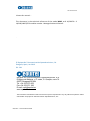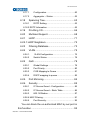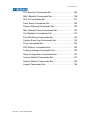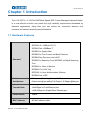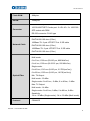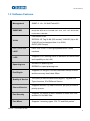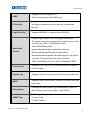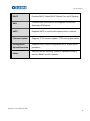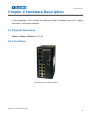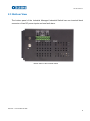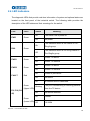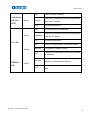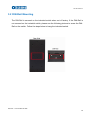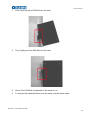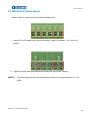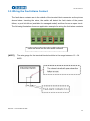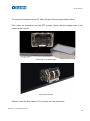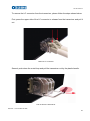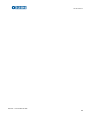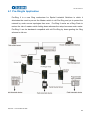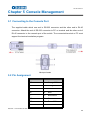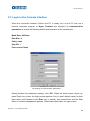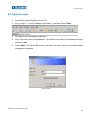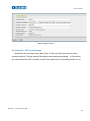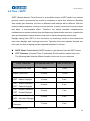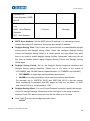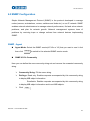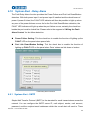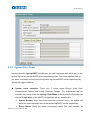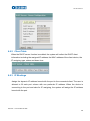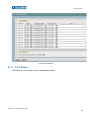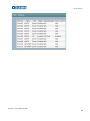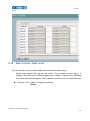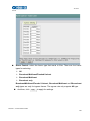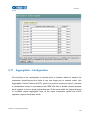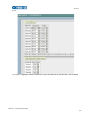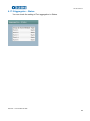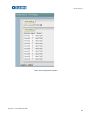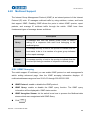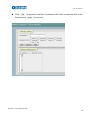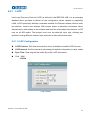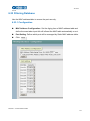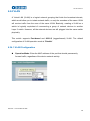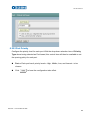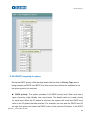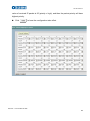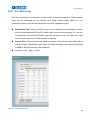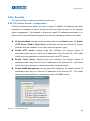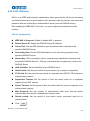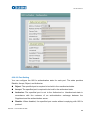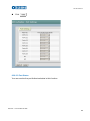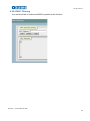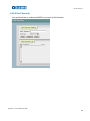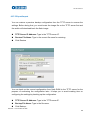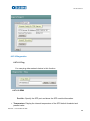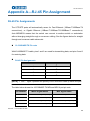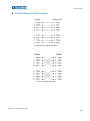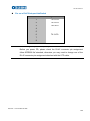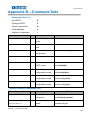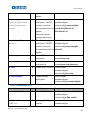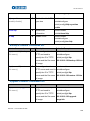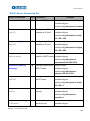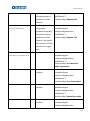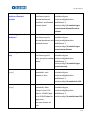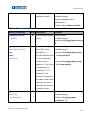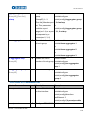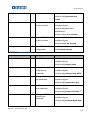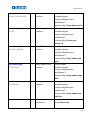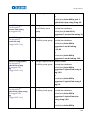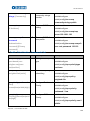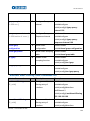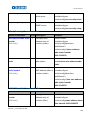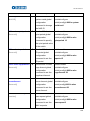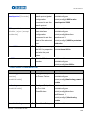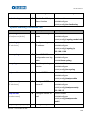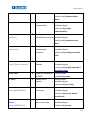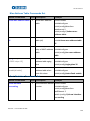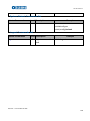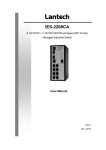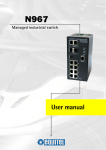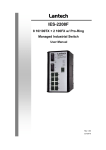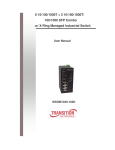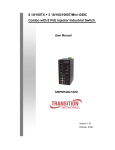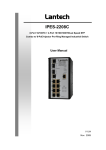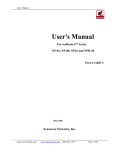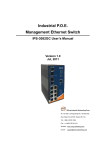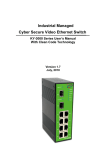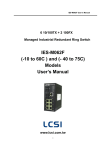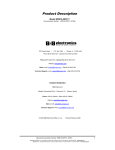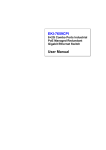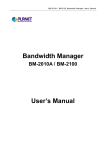Download User manual
Transcript
N965 Managed industrial switch User manual Jan 2013 Ed.2.01 About this manual … This document is the technical reference of the model N965, an 8 10/100TX + 2 10/100/1000T/SFP modules combo - Managed Industrial Switch - . © Equipos De Telecomunicación Optoelectrónicos, S.A. Zaragoza, Spain, Jan 2013. Ed. 2.01 Equipos de Telecomunicación Optoelectrónicos, S.A. Polígono de Malpica, c/ F oeste, G. Quejido, nave 74 50057 Zaragoza SPAIN Tel. +34 976 570 353 Fax +34 976 571 383 E-mail: [email protected] www.equitel.es The information included in this manual cannot be copied or reproduced in any way without the previous written authorisation of Equipos de Telecomunicación Optoelectrónicos, S.A. EQUITEL – Technical Manual N965 Jan 2013 Ed.2.01 Content Chapter 1 Introduction............................................. 1 1.1 Hardware Features ........................................ 1 1.2 Software Features.......................................... 4 1.3 Package Contents.......................................... 7 Chapter 2 Hardware Description ............................ 8 2.1 Physical Dimension........................................ 8 2.2 Front Panel..................................................... 8 2.3 Bottom View ................................................... 9 2.4 LED Indicators.............................................. 10 Chapter 3 Hardware Installation ........................... 12 3.1 Installation Steps.......................................... 12 3.2 DIN-Rail Mounting........................................ 13 3.3 Wall Mount Plate Mounting .......................... 15 3.4 Wiring the Power Inputs ............................... 16 3.5 Wiring the Fault Alarm Contact .................... 17 3.6 Cabling ......................................................... 18 Chapter 4 4.1 Chapter 5 Network Application............................. 23 Pro-Ring2s Application ................................ 24 Console Management .......................... 25 5.1 Connecting to the Console Port ................... 25 5.2 Pin Assignment ............................................ 25 5.3 Login in the Console Interface ..................... 26 5.4 CLI Management.......................................... 28 EQUITEL – Technical Manual N965 Jan 2013 Ed.2.01 Chapter 6 Web-Based Management ..................... 29 6.1 About Web-based Management .................. 29 6.2 Preparing for Web Management .................. 29 6.3 System Login ............................................... 30 6.4 System ......................................................... 31 6.5 Time - SNTP ................................................ 34 6.6 Account - Admin........................................... 37 6.7 IP Addressing – IPV4 ................................... 38 6.8 Syslog .......................................................... 40 Syslog Configuration.................................................... 40 6.9 SNMP Configuration .................................... 41 SNMP - Agent.............................................................. 41 6.20.1 6.10 SNMP Trap Configuration........................... 43 System Alert - Relay Alarm ....................... 44 6.8.1 System Alert - SMTP .................................... 44 6.8.2 System Alert - Event ..................................... 46 6.11 DHCP Server............................................. 48 6.6.1 DHCP Server - Server configuration ............. 48 6.6.2 Client Table .................................................. 49 6.6.3 IP Bindings ................................................... 49 6.12 Port - Configuration ................................... 51 6.13 Port Status................................................. 52 6.14 Port Statistics ............................................ 54 6.15 Port – Port Alert......................................... 56 6.16 Rate Control –Rate Limit ........................... 57 6.17 Aggregation - Configuration ...................... 59 EQUITEL – Technical Manual N965 Jan 2013 Ed.2.01 6.17.1 Configuration .............................................. 60 6.17.2 Aggregator – Status.................................... 62 6.18 Spanning Tree........................................... 63 6.18.1 RSTP Setting.............................................. 63 6.18.2 RSTP Information ............................................. 65 6.19 Pro-Ring II S .............................................. 66 6.20 Multicast Support....................................... 68 6.21 LLDP ......................................................... 71 6.22.1 LLDP Neighbors.......................................... 72 6.23 Filtering Database ..................................... 73 6.24 VLAN ......................................................... 75 6.24.1. VLAN Configuration ................................... 75 6.24.2 Switch Status.............................................. 78 6.25 QoS ........................................................... 79 6.25.1 Global Settings ........................................... 79 6.25.2 Port Priority................................................. 80 6.25.3 COS Mapping to Queue ............................. 81 6.25.4 DSCP mapping to queue ............................ 82 6.25. Port Mirroring............................................. 84 6.26. Security ..................................................... 85 6.26.1 IP Source Guard - Configuration................. 85 6.26.2 IP Source Guard – Static Table ................... 86 6.26.3 802.1X/Radius ............................................ 87 6.26.4 MAC Filtering .................................................... 91 6.26.5 Port Security ............................................... 92 You can block the un-authorized MAC by oer port in this function. .............................................................. 92 EQUITEL – Technical Manual N965 Jan 2013 Ed.2.01 6.27. Maintenance.............................................. 93 6.27.1 Save Configuration ..................................... 93 Troubles shooting ......................................................... 98 Appendix A—RJ-45 Pin Assignment........................... 99 RJ-45 Pin Assignments.......................................... 99 RJ-45 Pin Assignment of PoE.............................. 102 Appendix B—Command Sets..................................... 104 Switch Setting Commands Set................................... 104 Admin Password Commands Set .............................. 105 IP Setting Commands Set.......................................... 105 SNTP Commands Set................................................ 106 LLDP Commands Set ................................................ 107 Backup & Restore Commands Set ............................ 108 Upgrade Firmware Commands Set............................ 108 DHCP Server Commands Set.................................... 109 Port Control Commands Set ...................................... 110 Port Status Commands Set ....................................... 112 Rate Limit Commands Set ......................................... 112 Trunk Commands Set ................................................ 114 PRO-RING IIS Commands Set .................................. 115 RSTP Commands Set................................................ 116 VLAN Commands Set................................................ 118 SNMP Commands Set............................................... 121 Traffic Prioritization Commands Set........................... 122 IGMP Commands Set ................................................ 123 Multicast Static Filtering Table Commands Set.......... 124 IP Security Commands Set ........................................ 125 EQUITEL – Technical Manual N965 Jan 2013 Ed.2.01 Port Security Commands Set..................................... 126 MAC Blacklist Commands Set ................................... 126 802.1x Commands Set .............................................. 127 Fault Alarm Commands Set ....................................... 129 System Warning Commands Set ............................... 130 Mac Address Table Commands Set........................... 133 Port Statistics Commands Set ................................... 133 Port Monitoring Commands Set ................................. 134 System Event Log Commands Set ............................ 135 Ping Commands Set .................................................. 135 SFP Monitor Commands Set ..................................... 135 Loading Average Commands Set .............................. 135 Save Configuration Commands Set ........................... 137 Factory Default Commands Set ................................. 137 System Reboot Commands Set................................. 138 Logout Commands Set .............................................. 138 EQUITEL – Technical Manual N965 Jan 2013 Ed.2.01 FCC Warning This Equipment has been tested and found to comply with the limits for a Class-A digital device, pursuant to Part 15 of the FCC rules. These limits are designed to provide reasonable protection against harmful interference in a residential installation. This equipment generates, uses, and can radiate radio frequency energy. It may cause harmful interference to radio communications if the equipment is not installed and used in accordance with the instructions. However, there is no guarantee that interference will not occur in a particular installation. If this equipment does cause harmful interference to radio or television reception, which can be determined by turning the equipment off and on, the user is encouraged to try to correct the interference by one or more of the following measures: Reorient or relocate the receiving antenna. Increase the separation between the equipment and receiver. Connect the equipment into an outlet on a circuit different from that to which the receiver is connected. Consult the dealer or an experienced radio/TV technician for help. CE Mark Warning This is a Class-A product. In a domestic environment this product may cause radio interference in which case the user may be required to take adequate measures. EQUITEL – Technical Manual N965 Jan 2013 Ed.2.01 Chapter 1 Introduction The 8 10/100TX + 2 10/100/1000T/Dual Speed SFP Combo Managed Industrial Switch is a cost-effective solution and meets the high reliability requirements demanded by industrial applications. Using fiber port can extend the connection distance that increases the network elasticity and performance. 1.1 Hardware Features IEEE 802.3 10Base-T Ethernet IEEE 802.3u 100Base-TX/ FX IEEE802.3ab 1000Base-T IEEE802.3z Gigabit fiber IEEE802.3x Flow Control and Back Pressure Standard IEEE802.3ad Port trunk with LACP IEEE802.1d Spanning Tree/ IEEE802.1w Rapid Spanning Tree IEEE802.1p Class of Service IEEE802.1Q VLAN Tag IEEE 802.1x User Authentication (Radius) IEEE802.1ab LLDP Switch Back-plane (Switching Fabric): 7.4Gbps Architecture Packet throughput ability(Full-Duplex): 8.3Mpps @64bytes 14,880pps for Ethernet port Transfer Rate 148,800pps for Fast Ethernet port 1,488,000pps for Gigabit Fiber Ethernet port Packet Buffer 1Mbits MAC Address 8K MAC address table EQUITEL – Technical Manual N965 1 Jan 2013 Ed.2.01 Flash ROM 4Mbytes DRAM 32Mbytes 10/100TX: 8 x ports RJ-45 with Auto MDI/MDI-X function Connector 10/100/1000T/SFP Combo port: 2 x RJ-45 + 2 x 100/1000 SFP socket with DDM RS-232 connector: RJ-45 type 10Base-T: 2-pair UTP/STP Cat. 3, 4, 5/ 5E cable EIA/TIA-568 100-ohm (100m) Network Cable 100Base-TX: 2-pair UTP/STP Cat. 5/ 5E cable EIA/TIA-568 100-ohm (100m) 1000Base-TX: 2-pair UTP/STP Cat. 5/ 5E cable EIA/TIA-568 100-ohm (100m) Distance: Multi mode: 0 to 5 km, 1300 nm (50/125 μm, 800 MHz*km) 0 to 4 km, 1300 nm (62.5/125 μm, 500 MHz*km) Single mode: 0 to 40 km, 1310 nm (9/125 μm, 3.5 PS/(nm*km)) 0 to 80 km, 1550 nm (9/125 μm, 19 PS/(nm*km)) Optical Fiber Min. TX Output: Multi mode: -20 dBm Single mode: 0 to 40 km, -5 dBm; 0 to 80 km, -5 dBm Max. TX Output: Multi mode: -14 dBm Single mode: 0 to 40 km, 0 dBm; 0 to 80 km, 0 dBm Sensitivity: -36 to -32 dBm (Single mode); -34 to -30 dBm (Multi mode) Protocol CSMA/CD EQUITEL – Technical Manual N965 2 Jan 2013 Ed.2.01 Per unit: Power (Green), Power 1 (Green), Power 2 (Green), Fault (Red), Master (Green), FWD (Green) LED 8 port 10/100: Link/Activity (Green), Full duplex/Collision (Amber) SFP port: LNK/ACT(Green), 1000T: LNK/ACT(Green), 1000M(Green) External Power Supply: DC 12~48V, Redundant power DC Power Supply 12~48V and connective removable terminal block for master and slave power Power Consumption Operating Humidity Operating 9.86 W at full load 5% to 95% (Non-condensing) -40oC ~ 75oC Temperature Storage Temperature -40oC ~ 85oC Case Dimension IP-30, 72mm (W) x 105mm (D) x 152mm (H) Installation DIN rail and wall mount ear FCC Class A, CE EN61000-4-2, CE EN61000-4-3, CE EN- EMI 61000-4-4, CE EN61000-4-5, CE EN61000-4-6, CE EN61000-4-8, CE EN61000-4-11, CE EN61000-4-12, CE EN61000-6-2, CE EN61000-6-4 Safety Stability Testing UL, cUL, CE/EN60950-1 IEC60068-2-32 (Free fall), IEC60068-2-27 (Shock), IEC60068-2-6 (Vibration) EQUITEL – Technical Manual N965 3 Jan 2013 Ed.2.01 1.2 Software Features Management SNMP v1 v2c, v3/ Web/Telnet/CLI RFC 1215 Trap, RFC1213 MIBII, RFC 1157 SNMP MIB, RFC 1493 SNMP MIB Bridge MIB, RFC 2674 VLAN MIB, RFC 1643 , RFC 1757, RSTP MIB, Private MIB, LLDP MIB Port Based VLAN VLAN IEEE 802.1Q Tag VLAN (256 entries)/ VLAN ID (Up to 4K, VLAN ID can be assigned from 1 to 4094.) GVRP (256 Groups) Port Trunk with LACP Port Trunk: 4 Trunk groups/Maximum 4 trunk LACP members LLDP Spanning tree Pro-Ring2s Quality of Service Class of Service Port Security Port Mirror Supports LLDP allowing switch to advertise its identification and capability on the LAN IEEE802.1d spanning tree IEEE802.1w rapid spanning tree. Supports Pro-Ring2s. Provides redundant backup feature and the recovery time below 20ms The quality of service determined by port, Tag and IPv4 Type of service, IPv4 Different Service Supports IEEE802.1p class of service, per port provides 4 priority queues Supports 100 entries of MAC address for static MAC and another 100 for MAC filter Supports 3 mirroring types: “RX, TX and Both packet”. EQUITEL – Technical Manual N965 4 Jan 2013 Ed.2.01 IGMP Supports IGMP snooping v1,v2 256 multicast groups and IGMP query Supports 10 IP addresses that have permission to access IP Security the switch management and to prevent unauthorized intruder. Login Security Supports IEEE802.1X Authentication/RADIUS Support ingress packet filter and egress packet limit The egress rate control supports all of packet type and the limit rates are 100K~102400Kbps(10/100), Bandwidth Control 100K~256000Kbps(1000) Ingress filter packet type combination rules are Broadcast/Multicast/Unknown Unicast packet, Broadcast/Multicast packet, Broadcast packet only and all of packet. The packet filter rate can be set from 100K~102400Kbps(10/100), 100K~256000Kbps(1000) Flow Control System Log SMTP Relay Alarm Supports Flow Control for Full-duplex and Back Pressure for Half-duplex Supports System log record and remote system log server Supports SMTP Server and 6 e-mail accounts for receiving event alert Provides one relay output for port breakdown, power fail Alarm Relay current carry ability: 1A @ DC24V 1. Topology Change SNMP Trap 2. Power Trap 3. MAC-Violation EQUITEL – Technical Manual N965 5 Jan 2013 Ed.2.01 DHCP DNS Provides DHCP Client/ DHCP Server/ Port and IP Binding Provides DNS client feature and supports Primary and Secondary DNS server SNTP Supports SNTP to synchronize system clock in Internet Firmware Update Supports TFTP firmware update, TFTP backup and restore. Configuration Supports binary format configuration file for system quick Upload/Download installation ifAlias Each port allows importing 128bits of alphabetic string of word on SNMP and CLI interface EQUITEL – Technical Manual N965 6 Jan 2013 Ed.2.01 1.3 Package Contents Please refer to the package content list below to verify them against the checklist. 8 10/100TX + 2 10/100/1000T/Dual Speed SFP Combo Managed Industrial Switch x 1 User manual x 1 Pluggable Terminal Block x 1 Mounting plate x 2 RJ-45 to DB9-Female cable x 1 Compare the contents of the industrial switch with the standard checklist above. If any item is damaged or missing, please contact the local dealer for service. EQUITEL – Technical Manual N965 7 Jan 2013 Ed.2.01 Chapter 2 Hardware Description In this paragraph, it will describe the Industrial switch’s hardware spec, port, cabling information, and wiring installation. 2.1 Physical Dimension 74mm x 115mm x 152mm(W x D x H) 2.2 Front Panel Front Panel of the industrial switch EQUITEL – Technical Manual N965 8 Jan 2013 Ed.2.01 2.3 Bottom View The bottom panel of the Industrial Managed Industrial Switch has one terminal block connector of two DC power inputs and one fault alarm. Bottom Panel of the industrial switch EQUITEL – Technical Manual N965 9 Jan 2013 Ed.2.01 2.4 LED Indicators The diagnostic LEDs that provide real-time information of system and optional status are located on the front panel of the industrial switch. The following table provides the description of the LED status and their meanings for the switch. LED Color PWR Green Status On The switch unit is power on Off No power On R.M. PWR2 FAULT The industrial switch is the master of ProRing2s group Green Off PWR1 Meaning The industrial switch is not a ring master in Pro-Ring2s group On Power 1 is active Off Power 1 is inactive On Power 2 is active Off Power 2 is inactive On Power or port failure Off No failure On A network device is detected. Green Green Red Green (Upper LED) P9, P10 (RJ45) Green (Lower LED) Blinking The port is transmitting or receiving packets from the TX device. Off No device attached On 1000M Off 10/100M EQUITEL – Technical Manual N965 10 Jan 2013 Ed.2.01 On Link/Active (P9, P10 Green Blinks SFP) Green The SFP port is linking The port is transmitting or receiving packets from the TX device. Off No device attached On A network device is detected. Blinking Off The port is transmitting or receiving packets from the TX device. No device attached P1 ~ P8 Amber On The port is operating in full-duplex mode. Blinking Collision of Packets occurs. Off Green FWD (P1 ~ P8) The port is in half-duplex mode or no device is attached. A powered device is connected utilizing Power over Ethernet on the port Green Off No device is connected or power forwarding fails EQUITEL – Technical Manual N965 11 Jan 2013 Ed.2.01 Chapter 3 Hardware Installation In this paragraph, we will describe how to install the Pro-Ring2s Managed Industrial Switch and the installation points attended to it. 3.1 Installation Steps 1. Unpack the Industrial switch 2. Check if the DIN-Rail is screwed on the Industrial switch or not. If the DIN-Rail is not screwed on the Industrial switch, please refer to DIN-Rail Mounting section for DINRail installation. If users want to wall mount the Industrial switch, please refer to Wall Mount Plate Mounting section for wall mount plate installation. 3. To hang the Industrial switch on the DIN-Rail track or wall. 4. Power on the Industrial switch. Please refer to the Wiring the Power Inputs section for knowing the information about how to wire the power. The power LED on the Industrial switch will light up. Please refer to the LED Indicators section for indication of LED lights. 5. Prepare the twisted-pair, straight through Category 5 cable for Ethernet connection. 6. Insert one side of RJ-45 cable (category 5) into the Industrial switch Ethernet port (RJ-45 port) and another side of RJ-45 cable (category 5) to the network device’s Ethernet port (RJ-45 port), ex: Switch PC or Server. The UTP port (RJ-45) LED on the Industrial switch will light up when the cable is connected with the network device. Please refer to the LED Indicators section for LED light indication. [NOTE] Make sure that the connected network devices support MDI/MDI-X. If it does not support, use the crossover category-5 cable. 7. When all connections are set and LED lights all show in normal, the installation is complete. EQUITEL – Technical Manual N965 12 Jan 2013 Ed.2.01 3.2 DIN-Rail Mounting The DIN-Rail is screwed on the industrial switch when out of factory. If the DIN-Rail is not screwed on the industrial switch, please see the following pictures to screw the DINRail on the switch. Follow the steps below to hang the industrial switch. EQUITEL – Technical Manual N965 13 Jan 2013 Ed.2.01 1. First, insert the top of DIN-Rail into the track. 2. Then, lightly push the DIN-Rail into the track. 3. Check if the DIN-Rail is tightened on the track or not. 4. To remove the industrial switch from the track, reverse above steps. EQUITEL – Technical Manual N965 14 Jan 2013 Ed.2.01 3.3 Wall Mount Plate Mounting Follow the steps below to mount the industrial switch with wall mount plate. 1. Remove the DIN-Rail from the industrial switch; loose the screws to remove the DINRail. 2. Place the wall mount plate on the rear panel of the industrial switch. 3. Use the screws to screw the wall mount plate on the industrial switch. 4. Use the hook holes at the corners of the wall mount plate to hang the industrial switch on the wall. 5. To remove the wall mount plate, reverse the above steps. EQUITEL – Technical Manual N965 15 Jan 2013 Ed.2.01 3.4 Wiring the Power Inputs Please follow the steps below to insert the power wire. 1. Insert AC or DC power wires into the contacts 1 and 2 for power 1, or 5 and 6 for power. 2. Tighten the wire-clamp screws for preventing the wires from loosing. [NOTE] The wire gauge for the terminal block should be in the range between 12 ~ 24 AWG. EQUITEL – Technical Manual N965 16 Jan 2013 Ed.2.01 3.5 Wiring the Fault Alarm Contact The fault alarm contacts are in the middle of the terminal block connector as the picture shows below. Inserting the wires, the switch will detect the fault status of the power failure, or port link failure (available for managed model) and then forms an open circuit. The following illustration shows an application example for wiring the fault alarm contacts. Insert the wires into the fault alarm contacts [NOTE] The wire gauge for the terminal block should be in the range between 12 ~ 24 AWG. EQUITEL – Technical Manual N965 17 Jan 2013 Ed.2.01 3.6 Cabling Use four twisted-pair, Category 5e or above cabling for RJ-45 port connection. The cable between the switch and the link partner (switch, hub, workstation, etc.) must be less than 100 meters (328 ft.) long. Fiber segment using single-mode connector type must use 9/125 µm single-mode fiber cable. User can connect two devices in the distance up to 30km. Fiber segment using multi-mode connector type must use 50 or 62.5/125 µm multimode fiber cable. User can connect two devices up to 2km distances. Gigabit Copper/SFP (mini-GBIC) combo port: The Industrial switch has the auto-detected Giga port—Gigabit Copper/SFP combo ports. The Gigabit Copper (10/100/1000T) ports should use Category 5e or above UTP/STP cable for the connection up to 1000Mbps. The small form-factor pluggable (SFP) is a compact optical transceiver used in optical communications for both telecommunication and data communications. The SFP slots supporting dual mode can switch the connection speed between 100 and 1000Mbps. They are used for connecting to the network segment with single or multi-mode fiber. You can choose the appropriate SFP transceiver to plug into the slots. Then use proper multi-mode or single-mode fiber according to the transceiver. With fiber optic, it transmits at speed up to 1000 Mbps and you can prevent noise interference from the system. Note The SFP/Copper Combo port can’t both work at the same time. The SFP port has the higher priority than copper port; if you insert the 1000M SFP transceiver (which has connected to the remote device via fiber cable) into the SFP port, the connection of the accompanying copper port will link down. If you insert the 100M SFP transceiver into the SFP port even without a fiber connection to the remote, the connection of the accompanying copper port will link down immediately. EQUITEL – Technical Manual N965 18 Jan 2013 Ed.2.01 To connect the transceiver and LC cable, please follow the steps shown below: First, insert the transceiver into the SFP module. Notice that the triangle mark is the bottom of the module. Transceiver to the SFP module Transceiver Inserted Second, insert the fiber cable of LC connector into the transceiver. EQUITEL – Technical Manual N965 19 Jan 2013 Ed.2.01 LC connector to the transceiver EQUITEL – Technical Manual N965 20 Jan 2013 Ed.2.01 To remove the LC connector from the transceiver, please follow the steps shown below: First, press the upper side of the LC connector to release from the transceiver and pull it out. Remove LC connector Second, push down the metal loop and pull the transceiver out by the plastic handle. Pull out from the transceiver EQUITEL – Technical Manual N965 21 Jan 2013 Ed.2.01 EQUITEL – Technical Manual N965 22 Jan 2013 Ed.2.01 Chapter 4 Network Application This chapter provides some sample applications to help user to have more actual idea of industrial switch function application. A sample application of the industrial switch is as below: EQUITEL – Technical Manual N965 23 Jan 2013 Ed.2.01 4.1 Pro-Ring2s Application Pro-Ring II is a new Ring mechanism for Equitel Industrial Switches in which it eliminates the need to pre-set the Master switch in old Pro-Ring and yet to protect the network by much secure topologies than ever. Pro-Ring II works as a Ring Chain to reduce the risk of master switch linking down whereas the setup becomes much easier. Pro-Ring II can be backward compatible with old Pro-Ring by down-grading the Ring scheme to old one. EQUITEL – Technical Manual N965 24 Jan 2013 Ed.2.01 Chapter 5 Console Management 5.1 Connecting to the Console Port The supplied cable which one end is RS-232 connector and the other end is RJ-45 connector. Attach the end of RS-232 connector to PC or terminal and the other end of RJ-45 connector to the console port of the switch. The connected terminal or PC must support the terminal emulation program. 5.2 Pin Assignment DB9 Connector RJ-45 Connector NC 1 Orange/White 2 2 Orange 3 3 Green/White NC 4 Blue 5 5 Blue/White NC 6 Green NC 7 Brown/White NC 8 Brown EQUITEL – Technical Manual N965 25 Jan 2013 Ed.2.01 5.3 Login in the Console Interface When the connection between Switch and PC is ready, turn on the PC and run a terminal emulation program or Hyper Terminal and configure its communication parameters to match the following default characteristics of the console port: Baud Rate: 9600 bps Data Bits: 8 Parity: none Stop Bit: 1 Flow control: None The settings of communication parameters Having finished the parameter settings, click ‘OK’. When the blank screen shows up, press Enter key to have the login prompt appears. Key in ‘root’ (default value) for both User name and Password (use Enter key to switch), then press Enter and the Main Menu of console management appears. Please see below figure for login screen. EQUITEL – Technical Manual N965 26 Jan 2013 Ed.2.01 Console login interface EQUITEL – Technical Manual N965 27 Jan 2013 Ed.2.01 5.4 CLI Management The system supports the console management—CLI command. After you log in on to the system, you will see a command prompt. To enter CLI management interface, type in “enable” command. CLI command interface EQUITEL – Technical Manual N965 28 Jan 2013 Ed.2.01 Chapter 6 Web-Based Management This section introduces the configuration and functions of the Web-Based management. 6.1 About Web-based Management There is an embedded HTML web site residing in flash memory on CPU board of the switch, which offers advanced management features and allows users to manage the switch from anywhere on the network through a standard browser such as Microsoft Internet Explorer. The Web-Based Management supports Internet Explorer 6.0 or later version. And, it is applied for Java Applets for reducing network bandwidth consumption, enhance access speed and present an easy viewing screen. 6.2 Preparing for Web Management Before using the web management, install the industrial switch on the network and make sure that any one of the PCs on the network can connect with the industrial switch through the web browser. The industrial switch default value of IP, subnet mask, username and password are listed as below: IP Address: 192.168.16.1 Subnet Mask: 255.255.255.0 Default Gateway: 192.168.16.254 User Name: root Password: root EQUITEL – Technical Manual N965 29 Jan 2013 Ed.2.01 6.3 System Login 1. Launch the Internet Explorer on the PC 2. Key in “http:// “+” the IP address of the switch”, and then Press “Enter”. 3. The login screen will appear right after 4. Key in the user name and password. The default user name and password are the same as ‘root’. 5. Press Enter or click the OK button, and then the home screen of the Web-based management appears. Login screen EQUITEL – Technical Manual N965 30 Jan 2013 Ed.2.01 6.4 System 6.4.1 General – Switch Information User can find the system name, description, location and contact personnel to identify the switch. The version table below is a read-only field to show the basic information of the switch. System Name: Assign the system name of the switch (The maximum length is 64 bytes) System Description: Describes the switch. System Location: Assign the switch physical location (The maximum length is 64 bytes). System Contact: Enter the name of contact person or organization. System OID: SNMP OID of switch Firmware Version: Displays the switch’s firmware version Kernel Version: Displays the kernel software version MAC Address: Displays the unique hardware address assigned by manufacturer 6.4.2 General – Asset You can modify these information about System name 、System Description、 System Location and System Contact in here. EQUITEL – Technical Manual N965 31 Jan 2013 Ed.2.01 Switch settings interface 6.4.2 General – CPU Load Average Sometimes the user was worry about that ‘ Could my switch process too many network packets ? So the network throughput was keeping decreasing “. In this option, you can monitor the CPU of switch to see if the switch was in full loading status or not. EQUITEL – Technical Manual N965 32 Jan 2013 Ed.2.01 EQUITEL – Technical Manual N965 33 Jan 2013 Ed.2.01 6.5 Time - SNTP SNTP (Simple Network Time Protocol) is a simplified version of NTP which is an Internet protocol used to synchronize the clocks of computers to some time reference. Because time usually just advances, the time on different node stations will be different. With the communicating programs running on those devices, it would cause time to jump forward and back, a non-desirable effect. Therefore, the switch provides comprehensive mechanisms to access national time and frequency dissemination services, organize the time-synchronization subnet and the local clock in each participating subnet peer. Daylight saving time (DST) is the convention of advancing clocks so that afternoons have more daylight and mornings have less. Typically clocks are adjusted forward one hour near the start of spring and are adjusted backward in autumn. SNTP Client: Enable/disable SNTP function to get the time from the SNTP server. UTC Timezone: Universal Time, Coordinated. Set the switch location time zone. The following table lists the different location time zone for your reference. Local Time Zone Conversion from UTC Time at 12:00 UTC November Time Zone - 1 hour 11am Oscar Time Zone -2 hours 10 am ADT - Atlantic Daylight -3 hours 9 am -4 hours 8 am -5 hours 7 am -6 hours 6 am -7 hours 5 am AST - Atlantic Standard EDT - Eastern Daylight EST - Eastern Standard CDT - Central Daylight CST - Central Standard MDT - Mountain Daylight MST - Mountain Standard EQUITEL – Technical Manual N965 34 Jan 2013 Ed.2.01 PDT - Pacific Daylight PST - Pacific Standard -8 hours 4 am -9 hours 3 am -10 hours 2 am -11 hours 1 am +1 hour 1 pm +2 hours 2 pm +3 hours 3 pm ZP4 - USSR Zone 3 +4 hours 4 pm ZP5 - USSR Zone 4 +5 hours 5 pm ZP6 - USSR Zone 5 +6 hours 6 pm +7 hours 7 pm +8 hours 8 pm +9 hours 9 pm +10 hours 10 pm ADT - Alaskan Daylight ALA - Alaskan Standard HAW - Hawaiian Standard Nome, Alaska CET - Central European FWT - French Winter MET - Middle European MEWT - Middle European Winter SWT - Swedish Winter EET - Eastern European, USSR Zone 1 BT - Baghdad, USSR Zone 2 WAST - West Australian Standard CCT - China Coast, USSR Zone 7 JST - Japan Standard, USSR Zone 8 EAST - East Australian EQUITEL – Technical Manual N965 35 Jan 2013 Ed.2.01 Standard GST Guam Standard, USSR Zone 9 IDLE - International Date Line NZST - New Zealand +12 hours Midnight Standard NZT - New Zealand SNTP Sever Address: Set the SNTP server IP address. You can assign a local network time server IP address or an internet time server IP address. Daylight Saving Time: This is used as a control switch to enable/disable daylight saving period and daylight saving offset. Users can configure Daylight Saving Period and Daylight Saving Offset in a certain period time and offset time while there is no need to enable daylight saving function. Afterwards, users can just set this item as enable without assign Daylight Saving Period and Daylight Saving Offset again. Daylight Saving Period: Set up the Daylight Saving beginning date/time and Daylight Saving ending date/time. Please key in the value in the format of ‘YYYYMMDD’ and ‘HH:MM’ (leave a space between ‘YYYYMMDD’ and ‘HH:MM’). YYYYMMDD: an eight-digit year/month/day specification. HH:MM: a five-digit (including a colon mark) hour/minute specification. For example, key in ‘20070701 02:00’ and ‘20071104 02:04’ in the two column fields respectively to represent that DST begins at 2:00 a.m. on March 11, 2007 and ends at 2:00 a.m. on November 4, 2007. Daylight Saving Offset : For non-US and European countries, specify the amount of time for day light savings. Please key in the valid figure in the range of minute between 0 and 720, which means you can set the offset up to 12 hours. Click Apply to have the configuration take effect. EQUITEL – Technical Manual N965 36 Jan 2013 Ed.2.01 SNTP Configuration interface 6.6 Account - Admin Change web management login user name and password for the management security issue. User name: Type in the new user name (The default is ‘root’) New Password: Type in the new password (The default is ‘root’) Confirm password: Re-type the new password And then, click Apply EQUITEL – Technical Manual N965 37 Jan 2013 Ed.2.01 Account Authentication interface 6.7 IP Addressing – IPV4 The switch is a network device which needs to be assigned an IP address for being identified on the network. Users have to decide a means of assigning IP address to the switch. DHCP Client: Enable or disable the DHCP client function. When DHCP client function is enabled, the switch will be assigned an IP address from the network DHCP server. The default IP address will be replaced by the assigned IP address on DHCP server. After the user clicks Apply, a popup dialog shows up to inform the user that when the DHCP client is enabled, the current IP will lose and user should find the new IP on the DHCP server. IP Address: Assign the IP address that the network is using. If DHCP client function is enabled, this switch is configured as a DHCP client. The network DHCP server will assign the IP address to the switch and display it in this column. The default IP is 192.168.16.1 or the user has to assign an IP address manually when DHCP Client is disabled. Subnet Mask: Assign the subnet mask to the IP address. If DHCP client function is disabled, the user has to assign the subnet mask in this column field. Gateway: Assign the network gateway for the switch. If DHCP client function is disabled, the user has to assign the gateway in this column field. The default gateway is 192.168.16.254. EQUITEL – Technical Manual N965 38 Jan 2013 Ed.2.01 DNS1: Assign the primary DNS IP address. DNS2: Assign the secondary DNS IP address. And then, click Apply . IP Addressing interface EQUITEL – Technical Manual N965 39 Jan 2013 Ed.2.01 6.8 Syslog This page allows the user to decide whether to send the system event log, and select the mode which the system event log will be sent to client only, server only, or both client and server. What kind of event log will be issued to the client/server depends on the selection on the Event Configuration tab. There are four types of event—Device Cold Start, Authentication Failure, X-Ring Topology Change, and Port Event—available to be issued as the event log. Syslog Configuration Syslog Configuration interface Syslog Mode: Select the system log mode—Client Only, Server Only, or Both. ‘Client Only’ means the system event log will only be sent to this interface of the switch, but on the other hand ‘Server Only’ means the system log will only be sent to the remote system log server with its IP assigned. If the mode is set in ‘Both’, the system event log will be sent to the remote server and this interface. SysLog Server IP Address: When the ‘Syslog Mode’ item is set as Server Only/Both, the user has to assign the system log server IP address to which the log will be sent. Make sure the selected mode is correct, and click Apply to have the setting take effect. EQUITEL – Technical Manual N965 40 Jan 2013 Ed.2.01 6.9 SNMP Configuration Simple Network Management Protocol (SNMP) is the protocol developed to manage nodes (servers, workstations, routers, switches and hubs etc.) on an IP network. SNMP enables network administrators to manage network performance, find and solve network problems, and plan for network growth. Network management systems learn of problems by receiving traps or change notices from network devices implementing SNMP. SNMP - Agent Agent Mode: Select the SNMP version(V1/V2c or V3) that you want to use it. And then click Change to switch to the selected SNMP version mode. SNMP V1V2c Community Here you can define the new community string set and remove the unwanted community string. Community String: Fill the name string. Privilege: Read only. Enables requests accompanied by this community string to display MIB-object information. Read/write. Enables requests accompanied by this community string to display MIB-object information and to set MIB objects. Click. Apply EQUITEL – Technical Manual N965 41 Jan 2013 Ed.2.01 SNMP Agent Configuration interface EQUITEL – Technical Manual N965 42 Jan 2013 Ed.2.01 6.20.1 SNMP Trap Configuration A trap manager is a management station that receives the trap messages generated by the switch. If no trap manager is defined, no traps will be issued. To define a management station as a trap manager, assign an IP address, enter the SNMP community strings, and select the SNMP trap version. Server IP : Enter the IP address of the trap manager. Community: Enter the community string for the trap station. Trap Version: Select the SNMP trap version type—v1 or v2c. Click Add . To remove the community string, select the community string listed in the current managers field and click Remove . Trap Managers interface EQUITEL – Technical Manual N965 43 Jan 2013 Ed.2.01 6.10 System Alert - Relay Alarm The Fault Relay Alarm function provides the Power Failure and Port Link Down/Broken detection. With both power input 1 and power input 2 installed and the check boxes of power 1/power 2 ticked, the FAULT LED indicator will then be possible to light up when any one of the power failures occurs. As for the Port Link Down/Broken detection, the FAULT LED indicator will light up when the port failure occurs; certainly the check box beside the port must be ticked first. Please refer to the segment of ‘Wiring the Fault Alarm Contact’ for the failure detection. Power Failure Setting: Tick the check box to enable the function of lighting up the FAULT LED on the panel when power fails. Port Link Down/Broken Setting: Tick the check box to enable the function of lighting up FAULT LED on the panel when Ports’ states are link down or broken. Fault Relay Alarm interface 6.8.1 System Alert - SMTP Simple Mail Transfer Protocol (SMTP) is the standard for email transmissions across the network. You can configure the SMTP server IP, mail subject, sender, mail account, password, and the recipient email addresses which the e-mail alert will send to. There EQUITEL – Technical Manual N965 44 Jan 2013 Ed.2.01 are also five types of event—Device Cold Start, Authentication Failure, X-Ring Topology Change, and Port Event—available to be issued as the e-mail alert. Besides, this function provides the authentication mechanism including an authentication step through which the client effectively logs in to the SMTP server during the process of sending email alert. Email Alert: With this function being enabled, the user is allowed to configure the detail settings for sending the e-mail alert to the SMTP server when the events occur. SMTP Server IP: Assign the mail server IP address (when Email Alert is enabled, this function will then be available). Sender Email Address: Type in an alias of the switch in complete email address format, e.g. [email protected], to identify where the e-mail alert comes from. Mail Subject: Input the subject of Email. Authentication: Having ticked this checkbox, the mail account, password and confirm password column fields will then show up. Configure the email account and password for authentication when this switch logs in to the SMTP server. Mail Account: Set up the email account, e.g. johnadmin, to receive the email alert. It must be an existing email account on the mail server. Password: Type in the password for the email account. Confirm Password: Reconfirm the password. Rcpt e-mail Address 1 ~ 6: You can also fill each of the column fields with up to 6 e-mail accounts to receive the email alert. Click Apply to have the configuration take effect. EQUITEL – Technical Manual N965 45 Jan 2013 Ed.2.01 6.8.2 System Alert - Event Having ticked the Syslog/SMTP checkboxes, the event log/email alert will be sent to the system log server and the SMTP server respectively. Also, Port event log/alert (link up, link down, and both) can be sent to the system log server/SMTP server respectively by setting the trigger condition. System event selection: There are 3 event types—Device Cold Start, Authentication Failure, and X-ring Topology Change. The checkboxes are not available for ticking unless the Syslog Client Mode on the Syslog Configuration tab and the E-mail Alert on the SMTP Configuration tab are enabled first. System Restart: When the device executes cold start action, the system will issue the event log/email alert to the system log/SMTP server respectively. Power Status: When the power consumption about PoE was unstable, he EQUITEL – Technical Manual N965 46 Jan 2013 Ed.2.01 system will issue the event log/email alert to the system log/SMTP server respectively. SNMP Authentication Failure: When the SNMP authentication fails, the system will issue the event log/email alert to the system log/SMTP server respectively. . Event Configuration interface EQUITEL – Technical Manual N965 47 Jan 2013 Ed.2.01 6.11 DHCP Server DHCP is the abbreviation of Dynamic Host Configuration Protocol that is a protocol for assigning dynamic IP addresses to devices on a network. With dynamic addressing, a device can have a different IP address every time it connects to the network. In some systems, the device's IP address can even change while it is still connected. DHCP also supports a mix of static and dynamic IP addresses. Dynamic addressing simplifies network administration because the software keeps track of IP addresses rather than requiring an administrator to manage the task. This means that a new computer can be added to a network without the hassle of manually assigning it a unique IP address. The system provides the DHCP server function. Having enabled the DHCP server function, the switch system will be configured as a DHCP server. 6.6.1 DHCP Server - Server configuration DHCP Server: Enable or Disable the DHCP Server function. Enable—the switch will be the DHCP server on your local network. Start IP Address: Type in an IP address. Low IP address is the beginning of the dynamic IP range. For example, dynamic IP is in the range between 192.168.16.100 ~ 192.168.16.200. In contrast, 192.168.16.100 is the Low IP address. End IP Address: Type in an IP address. High IP address is the end of the dynamic IP range. For example, dynamic IP is in the range between 192.168.16.100 ~ 192.168.16.200. In contrast, 192.168.16.200 is the High IP address. Subnet Mask: Type in the subnet mask of the IP configuration. Gateway: Type in the IP address of the gateway in your network. DNS: Type in the Domain Name Server IP Address in your network. Lease Time (Hour): It is the time period that system will reset the dynamic IP assignment to ensure the dynamic IP will not been occupied for a long time or the server doesn’t know that the dynamic IP is idle. And then, click Apply . EQUITEL – Technical Manual N965 48 Jan 2013 Ed.2.01 6.6.2 Client Table When the DHCP server function is enabled, the system will collect the DHCP client information including the assigned IP address, the MAC address of the client device, the IP assigning type, status and lease time. 6.6.3 IP Bindings Assign the dynamic IP address bound with the port to the connected client. The user is allowed to fill each port column with one particular IP address. When the device is connecting to the port and asks for IP assigning, the system will assign the IP address bound with the port. EQUITEL – Technical Manual N965 49 Jan 2013 Ed.2.01 EQUITEL – Technical Manual N965 50 Jan 2013 Ed.2.01 6.12 Port - Configuration In Port control you can configure the settings of each port to control the connection parameters, and the status of each port is listed beneath. Port No.: The port number which you want to be configured. State: Current port state. The port can be set to disable or enable mode. If the port state is set as ‘Disable’, it will not receive or transmit any packet.. Speed/Diplex: It can be set as auto or set speed and negotiated way manually. Flow Control: Whether or not the receiving node sends feedback to the sending node is determined by this item. When enabled, once the device exceeds the input data rate of another device, the receiving device will send a PAUSE frame which halts the transmission of the sender for a specified period of time. When disabled, the receiving device will drop the packet if too much to process. Alies: Add description of each port to let the manager know the connected device of each port, it will be showed by NMS utility. Click Apply to have the configuration take effect. EQUITEL – Technical Manual N965 51 Jan 2013 Ed.2.01 Port Control interface 6.13 Port Status It will show you the status of port configuration setting . EQUITEL – Technical Manual N965 52 Jan 2013 Ed.2.01 EQUITEL – Technical Manual N965 53 Jan 2013 Ed.2.01 6.14 Port Statistics The following chart provides the current statistic information which displays the real-time packet transfer status for each port. The user might use the information to plan and implement the network, or check and find the problem when the collision or heavy traffic occurs. Port: The port number. Type: Displays the current speed of connection to the port. Link: The status of linking—‘Up’ or ‘Down’. State: It’s set by Port Control. When the state is disabled, the port will not transmit or receive any packet. Tx Good Packet: The counts of transmitting good packets via this port. Tx Bad Packet: The counts of transmitting bad packets (including undersize [less than 64 octets], oversize, CRC Align errors, fragments and jabbers packets) via this port. Rx Good Packet: The counts of receiving good packets via this port. Rx Bad Packet: The counts of receiving good packets (including undersize [less than 64 octets], oversize, CRC error, fragments and jabbers) via this port. Tx Abort Packet: The aborted packet while transmitting. Packet Collision: The counts of collision packet. Packet Dropped: The counts of dropped packet. Rx Bcast Packet: The counts of broadcast packet. Rx Mcast Packet: The counts of multicast packet. Click Clear button to clean all counts. EQUITEL – Technical Manual N965 54 Jan 2013 Ed.2.01 Port Statistics interfac EQUITEL – Technical Manual N965 55 Jan 2013 Ed.2.01 6.15 Port – Port Alert Having ticked the Syslog/SMTP checkboxes, the event log/email alert will be sent to the system log server and the SMTP server respectively. Also, Port event log/alert (link up, link down, and both) can be sent to the system log server/SMTP server respectively by setting the trigger condition. System event selection: There are 3 event types—Device Cold Start, Authentication Failure, and X-ring Topology Change. The checkboxes are not available for ticking unless the Syslog Client Mode on the Syslog Configuration tab and the E-mail Alert on the SMTP Configuration tab are enabled first. Device cold start: When the device executes cold start action, the system will issue the event log/email alert to the system log/SMTP server respectively. Authentication Failure: When the SNMP authentication fails, the system will issue the event log/email alert to the system log/SMTP server respectively. MAC Violation: When the MAC address has violated, the system will issue the event log/email alert to the system log/SMTP server respectively. Port event selection: Also, before the drop-down menu items are available, the Syslog Client Mode selection item on the Syslog Configuration tab and the Email Alert selection item on the SMTP Configuration tab must be enabled first. Those drop-down menu items have 3 selections—Link UP, Link Down, and Link UP & Link Down. Disable means no event will be sent to the system log/SMTP server. Link UP: The system will only issue a log message when the link-up event of the port occurs. Link Down: The system will only issue a log message when the link-down event of port occurs. Link UP & Link Down: The system will issue a log message at the time when port connection is link-up and link-down. EQUITEL – Technical Manual N965 56 Jan 2013 Ed.2.01 6.16 Rate Control –Rate Limit You can set up every port’s bandwidth rate and frame limitation type. All the ports support port egress rate control. For example, assume port 1 is 10Mbps, users can set it’s effective egress rate is 1Mbps, ingress rate is 500Kbps. The switch performs the ingress rate by packet counter to meet the specified rate And then, click Apply to apply the settings EQUITEL – Technical Manual N965 57 Jan 2013 Ed.2.01 Storm Control: select the frame type that wants to filter. There are four frame types for selecting: All Broadcast/Multicast/Flooded Unicast Broadcast/Multicast Broadcast only Broadcast/Multicast/Flooded Unicast, Broadcast/Multicast and Bbroadcast only types are only for ingress frames. The egress rate only supports All type. And then, click Apply to apply the settings EQUITEL – Technical Manual N965 58 Jan 2013 Ed.2.01 6.17 Aggregation - Configuration Port trunking is the combination of several ports or network cables to expand the connection speed beyond the limits of any one single port or network cable. Link Aggregation Control Protocol (LACP), which is a protocol running on layer 2, provides a standardized means in accordance with IEEE 802.3ad to bundle several physical ports together to form a single logical channel. All the ports within the logical channel or so-called logical aggregator work at the same connection speed and LACP operation requires full-duplex mode. EQUITEL – Technical Manual N965 59 Jan 2013 Ed.2.01 6.17.1 Configuration Group ID: There are 5 trunk groups to be selected. Assign the "Group ID" to the trunk group. TYPE: When choose LACP, the trunk group is using LACP. A port which joins an LACP trunk group has to make an agreement with its member ports first. Please notice that a trunk group, including member ports split between two switches, has to enable the LACP function of the two switches. When disabled, the trunk group is a static trunk group. The advantage of having the LACP disabled is that a port joins the trunk group without any handshaking with its member ports; but member ports won’t know that they should be aggregated together to form a logic trunk group. Work ports: This column field allows the user to choose the total number of active port up to four. With LACP static trunk group, e.g. you assign four ports to be the members of a trunk group whose work ports column field is set as two; the exceed ports are standby/redundant ports and can be aggregated if working ports fail. If it is a static trunk group (non-LACP), the number of work ports must equal the total number of group member ports. Click Apply . EQUITEL – Technical Manual N965 60 Jan 2013 Ed.2.01 Port Trunk—Aggregator Setting interface (four ports are added to the left field with LACP enabled) EQUITEL – Technical Manual N965 61 Jan 2013 Ed.2.01 6.17.2 Aggregator – Status You can check the setting of Port aggregation in Status. EQUITEL – Technical Manual N965 62 Jan 2013 Ed.2.01 6.18 Spanning Tree The Rapid Spanning Tree Protocol (RSTP) is an evolution of the Spanning Tree Protocol and provides for faster spanning tree convergence after a topology change. The system also supports STP and the system will auto-detect the connected device that is running STP or RSTP protocol. 6.18.1 RSTP Setting This web page provides the port configuration interface for RSTP. You can assign higher or lower priority to each port. Rapid spanning tree will have the port with the higher priority in forwarding state and block other ports to make certain that there is no loop in the LAN. RSTP mode: The user must enable the RSTP function first before configuring the related parameters. Priority : The switch with the lowest value has the highest priority and is selected as the root. If the value is changed, the user must reboot the switch. The value must be a multiple of 4096 according to the protocol standard rule. Max Age : The number of seconds a switch waits without receiving Spanningtree Protocol configuration messages before attempting a reconfiguration. Enter a value between 6 through 40. Hello Time : The time that controls the switch to send out the BPDU packet to check RSTP current status. Enter a value between 1 through 10. Forward Delay Time : The number of seconds a port waits before changing from its Rapid Spanning-Tree Protocol learning and listening states to the forwarding state. Enter a value between 4 through 30. Enable: Select the port which you want to be enabled with RSTP. Path Cost: The cost of the path to the other bridge from this transmitting bridge at the specified port. Enter a number 1 through 200,000,000. Priority: Decide which port should be blocked by setting its priority as the lowest. Enter a number between 0 and 240. The value of priority must be the multiple of 16. P2P: The rapid state transitions possible within RSTP are dependent upon whether EQUITEL – Technical Manual N965 63 Jan 2013 Ed.2.01 the port concerned can only be connected to exactly another bridge (i.e. it is served by a point-to-point LAN segment), or can be connected to two or more bridges (i.e. it is served by a shared medium LAN segment). This function allows the P2P status of the link to be manipulated administratively. True means the port is regarded as a point-to-point link. False means the port is regarded as a shared link. Auto means the link type is determined by the auto-negotiation between the two peers. Edge: The port directly connected to end stations won’t create bridging loop in the network. To configure the port as an edge port, set the port to “True” status. Click Apply . EQUITEL – Technical Manual N965 64 Jan 2013 Ed.2.01 6.18.2 RSTP Information This web page provides the port and switch information about RSTP. RSTP System Configuration interface EQUITEL – Technical Manual N965 65 Jan 2013 Ed.2.01 6.19 Pro-Ring II S Pro-Ring IIs is a new Ring mechanism for Equitel Industrial Switches in which it protects the network by flexible topology than ever. Pro-Ring IIs works as a Single Ring and Multiple Ring to recover the broken ring in less than 20 ms for up to 50 switch nodes.. Root Switch: To enable the X-Ring function, first you must set your switch as Enable or Backup, “Enable” means this switch will play the role of root switch, “Backup” means this switch will take over the role of root switch when the original root switch fail. Port setting: set the port which you want to build the Ring topology. usually set as G1 and G2. With some advance redundancy solution like Couple ring and Dual homing, if you are confused about which port was needed to enable, just select all the port which was responsible for uplink. And then, click Apply to have the configuration take effect. EQUITEL – Technical Manual N965 66 Jan 2013 Ed.2.01 RSTP Port Configuration interface EQUITEL – Technical Manual N965 67 Jan 2013 Ed.2.01 6.20 Multicast Support The Internet Group Management Protocol (IGMP) is an internal protocol of the Internet Protocol (IP) suite. IP manages multicast traffic by using switches, routers, and hosts that support IGMP. Enabling IGMP allows the ports to detect IGMP queries, report packets, and manage IP multicast traffic through the switch. IGMP have three fundamental types of message shown as follows: Message Query Description A message sent from the querier (IGMP router or switch) asking for a response from each host belonging to the multicast group. A message sent by a host to the querier to indicate that the Report host wants to be or is a member of a given group indicated in the report message. Leave A message sent by a host to the querier to indicate that the Group host has quit being a member of a specific multicast group. 6.20.1 IGMP Snooping The switch support IP multicast, you can enable IGMP protocol on web management’s switch setting advanced page, then the IGMP snooping information displays. IP multicast addresses range are from 224.0.0.0 through 239.255.255.255. IGMP Protocol: enable or disable the IGMP protocol. IGMP Query: enable or disable the IGMP query function. The IGMP query information will be displayed in IGMP status section. IGMP Unregister Stream: let the switch know how to process the Multicast data stream which was unregistered with IGMP Query. Click Apply . EQUITEL – Technical Manual N965 68 Jan 2013 Ed.2.01 IGMP Configuration interface 6.20.2 Static Filtering Multicasts are similar to broadcasts, they are sent to all end stations on a LAN or VLAN. Multicast filtering is the function, which end stations can receive the multicast traffic if the connected ports had been included in the specific multicast groups. With multicast filtering, network devices only forward multicast traffic to the ports that are connected to the registered end stations. IP Address: Assign a multicast group IP address in the range of 224.0.0.0 ~ 239.255.255.255. Member Ports: Tick the check box beside the port number to include them as the member ports in the specific multicast group IP address. EQUITEL – Technical Manual N965 69 Jan 2013 Ed.2.01 Click Add to append a new filter of multicast to the field, or select the filter in the field and click Delete to remove it. EQUITEL – Technical Manual N965 70 Jan 2013 Ed.2.01 6.21 LLDP Link Layer Discovery Protocol (LLDP) is defined in the IEEE 802.1AB, it is an emerging standard which provides a solution for the configuration issues caused by expanding LANs. LLDP specifically defines a standard method for Ethernet network devices such as switches, routers and wireless LAN access points to advertise information about themselves to other nodes on the network and store the information they discover. LLDP runs on all 802 media. The protocol runs over the data-link layer only, allowing two systems running different network layer protocols to learn about each other. 6.21.1 LLDP Configuration LLDP Protocol: Pull down the selection menu to disable or enable LLDP function. LLDP Interval: Set the interval of advertising the switch’s information to other nodes Sync Time: How long will the switch Sync the LLDP information.. Click Apply . LLDP Interface EQUITEL – Technical Manual N965 71 Jan 2013 Ed.2.01 6.22.1 LLDP Neighbors It will show you the information about Port Neighbor via LLDP protocol. EQUITEL – Technical Manual N965 72 Jan 2013 Ed.2.01 6.23 Filtering Database Use the MAC address table to ensure the port security. 6.23.1 Configuration MAC Address Configuration:: Set the Aging time of MAC address table and define the event about port fail will influent the MAC table automatically or not. Port Setting: Define which port will be managed by Static MAC address table. Click Apply . EQUITEL – Technical Manual N965 73 Jan 2013 Ed.2.01 6.23.1 Dynamic MAC table You can monitor the learning status of MAC address table in this function.. EQUITEL – Technical Manual N965 74 Jan 2013 Ed.2.01 6.24 VLAN A Virtual LAN (VLAN) is a logical network grouping that limits the broadcast domain, which would allow you to isolate network traffic, so only the members of the same VLAN will receive traffic from the ones of the same VLAN. Basically, creating a VLAN on a switch is logically equivalent of reconnecting a group of network devices to another Layer 2 switch. However, all the network devices are still plugged into the same switch physically. This switch supports Port-based and 802.1Q (tagged-based) VLAN. The default configuration of VLAN operation mode is “Disable”. 6.24.1.VLAN Configuration Operation Mode: Enter the MAC address of the port that should permanently forward traffic, regardless of the device network activity. EQUITEL – Technical Manual N965 75 Jan 2013 Ed.2.01 802.1Q VLAN Setting: Enable GVRP mode and define the Management VLAN ID. GVRP (GARP VLAN Registration Protocol or Generic VLAN Registration Protocol) is a protocol that facilitates control of virtual local area networks (VLANs) within a larger network . GVRP conforms to the IEEE 802.1Q specification, which defines a method of tagging frames with VLAN configuration data. This allows network devices to dynamically exchange VLAN configuration information with other devices. Port Setting: Select the port you want to configure. Link Type: There are 4 types of link type. 1. Access Link: A segment which provides the link path for one or more stations to the VLAN-aware device. An Access Port (untagged port), connected to the access link, has an untagged VID (also called PVID). After an untagged frame gets into the access port, the switch will insert a four-byte tag in the frame. The contents of the last 12-bit of the tag is untagged VID. When this frame is sent out through any of the access port of the same PVID, the switch will remove the tag from the frame to recover it to what it was. Those ports of the same untagged VID are regarded as the same VLAN group members. Note: Because the access port doesn’t have an understanding of tagged frame, the column field of Tagged VID is not available. 2. Trunk Link: A segment which provides the link path for one or more VLANaware devices (switches). A Trunk Port, connected to the trunk link, has an understanding of tagged frame, which is used for the communication among VLANs across switches. Which frames of the specified VIDs will be forwarded depends on the values filled in the Tagged VID column field. Please insert a comma between two VIDs. Note: A trunk port doesn’t insert tag into an untagged frame, and therefore the EQUITEL – Technical Manual N965 76 Jan 2013 Ed.2.01 untagged VID column field is not available. It’s not necessary to type ‘1’ in the tagged VID. The trunk port will forward the frames of VLAN 1. The trunk port has to be connected to a trunk/hybrid port of the other switch. Both the tagged VID of the two ports have to be the same. 3. Hybrid Link: A segment which consists of Access and Trunk links. The hybrid port has both the features of access and trunk ports. A hybrid port has a PVID belonging to a particular VLAN, and it also forwards the specified taggedframes for the purpose of VLAN communication across switches. 4. QinQ (Double Tag VLAN) configuration: Double Tag VLAN is another mechanism employed in a Metro LAN in which it can save IP v4 address by residing groups of sub-VLANs (customer port) in a VLAN(Host) and utilizing the default gateway IP address of Double Tag VLAN sharing the same IP subnet mask. Double Tag VLAN in L2 provides enhances security between customer (each home), by dis-communication between the sub-VLANs, even they are located in the same LAN and have the same IP subnet mask. Better yet, the configuration is simple than assigning each VLAN as per port based VLAN to customer (each home). Note: 1. It’s not necessary to type ‘1’ in the tagged VID. The hybrid port will forward the frames of VLAN 1. 2. The trunk port has to be connected to a trunk/hybrid port of the other switch. Both the tagged VID of the two ports have to be the same. Untagged VID: This column field is available when Link Type is set as Access Link and Hybrid Link. Assign a number in the range between 1 an 4094. Tagged VID: This column field is available when Link Type is set as Trunk Link and Hybrid Link. Assign a number in the range between 1 an 4094. Click You can see the link type, untagged VID, and tagged VID information of each Apply to have the configuration take effect. port in the table below on the screen. EQUITEL – Technical Manual N965 77 Jan 2013 Ed.2.01 6.24.2 Switch Status You can see the status of VLAN setting in this function.. EQUITEL – Technical Manual N965 78 Jan 2013 Ed.2.01 6.25 QoS Quality of Service (QoS) is the ability to provide different priority to different applications, users or data flows, or to guarantee a certain level of performance to a data flow. QoS guarantees are important if the network capacity is insufficient, especially for real-time streaming multimedia applications such as voice over IP or Video Teleconferencing, since these often require fixed bit rate and are delay sensitive, and in networks where the capacity is a limited resource, for example in cellular data communication. In the absence of network congestion, QoS mechanisms are not required. 6.25.1 Global Settings Here you can choose to use an 8-4-2-1 queuing scheme or a strict priority scheme, or select the priority type to configure QoS policy. Qos Policy: Select the QoS policy rule. Using the 8,4,2,1 weight fair queue scheme: The switch will follow 8:4:2:1 rate to process priority queue from High to lowest queue. For example, while the system processing, 1 frame of the lowest queue, 2 frames of the low queue, 4 frames of the middle queue, and 8 frames of the high queue will be processed at the same time in accordance with the 8,4,2,1 policy rule. Use a strict priority scheme: Always the higher queue will be processed first, except the higher queue is empty. Priority Type: There are 5 priority type selections available—Port-based, TOS only, COS only, TOS first, and COS first. Disable means no priority type is selected. Click Apply to have the configuration take effect. EQUITEL – Technical Manual N965 79 Jan 2013 Ed.2.01 6.25.2 Port Priority Configure the priority level for each port. With the drop-down selection item of Priority Type above being selected as Port-based, this control item will then be available to set the queuing policy for each port. Port x: Each port has 4 priority levels—High, Middle, Low, and Lowest—to be chosen. Click Apply to have the configuration take effect. EQUITEL – Technical Manual N965 80 Jan 2013 Ed.2.01 6.25.3 COS Mapping to Queue Set up the COS priority level. With the drop-down selection item of Priority Type above being selected as COS only/COS first, this control item will then be available to set the queuing policy for each port. COS priority: Set up the COS priority level 0~7—High, Middle, Low, Lowest. Click Apply . EQUITEL – Technical Manual N965 81 Jan 2013 Ed.2.01 6.25.4 DSCP mapping to queue Set up the DSCP priority. With the drop-down selection item of Priority Type above being selected as DSCP only/SDCP first, this control item will then be available to set the queuing policy for each port. DSCP priority: The system provides 0~63 DSCP priority level. Each level has 4 types of priority—High, Middle, Low, and Lowest. The default value is ‘Lowest’ priority for each level. When the IP packet is received, the system will check the DSCP level value in the IP packet that has received. For example, the user sets the DSCP level 25 as high, the system will check the DSCP value of the received IP packet. If the DSCP EQUITEL – Technical Manual N965 82 Jan 2013 Ed.2.01 value of received IP packet is 25 (priority = high), and then the packet priority will have highest priority. Click Apply to have the configuration take effect. EQUITEL – Technical Manual N965 83 Jan 2013 Ed.2.01 6.25. Port Mirroring The Port mirroring is a method for monitor traffic in switched networks. Traffic through ports can be monitored by one specific port, which means traffic goes in or out monitored (source) ports will be duplicated into mirror (destination) port. Destination Port: There is only one port can be selected to be destination (mirror) port for monitoring both RX and TX traffic which come from source port. Or, use one of two ports for monitoring RX traffic only and the other one for TX traffic only. User can connect mirror port to LAN analyzer or Netxray. Source Port: The ports that user wants to monitor. All monitored port traffic will be copied to mirror (destination) port. User can select multiple source ports by checking the RX or TX check boxes to be monitored. And then, click Apply button. EQUITEL – Technical Manual N965 84 Jan 2013 Ed.2.01 6.26. Security You can block the un-authorized client in this function. 6.26.1 IP Source Guard - Configuration IP Source Guard function allows the user to assign 10 specific IP addresses that have permission to manage the switch through the http and telnet services for the securing switch management. The purpose of giving the limited IP addresses permission is to allow only the authorized personnel/device can do the management task on the switch. IP Security Mode: Having set this selection item in the Enable mode, the Enable HTTP Server, Enable Telnet Server checkboxes and the ten security IP column fields will then be available. If not, those items will appear in grey. Enable HTTP Server: Having ticked this checkbox, the devices whose IP addresses match any one of the ten IP addresses in the Security IP1 ~ IP10 table will be given the permission to access this switch via HTTP service. Enable Telnet Server: Having ticked this checkbox, the devices whose IP addresses match any one of the ten IP addresses in the Security IP1 ~ IP10 table will be given the permission to access this switch via telnet service. Enable SNMP Management: Having ticked this checkbox, the devices whose IP addresses match any one of the ten IP addresses in the Security IP1 ~ IP10 table will be given the permission to access this switch via SNMP service. EQUITEL – Technical Manual N965 85 Jan 2013 Ed.2.01 6.26.2 IP Source Guard – Static Table Security IP 1 ~ 10: The system allows the user to assign up to 10 specific IP addresses for access security. Only these 10 IP addresses can access and manage the switch through the HTTP/Telnet service once IP Security Mode is enabled. And then, click [NOTE] Apply to have the configuration take effect. Remember to execute the “Save Configuration” action, otherwise the new configuration will lose when the switch powers off. EQUITEL – Technical Manual N965 86 Jan 2013 Ed.2.01 6.26.3 802.1X/Radius 802.1x is an IEEE authentication specification which prevents the client from accessing a wireless access point or wired switch until it provides authority, like the user name and password that are verified by an authentication server (such as RADIUS server). After enabling the IEEE 802.1X function, you can configure the parameters of this function. 6.26.3.1 Configuration IEEE 802.1x Protocol: Enable or disable 802.1x protocol. Radius Server IP: Assign the RADIUS Server IP address. Server Port: Set the UDP destination port for authentication requests to the specified RADIUS Server. Accounting Port: Set the UDP destination port for accounting requests to the specified RADIUS Server. Shared Key: Set an encryption key for using during authentication sessions with the specified RADIUS server. This key must match the encryption key used on the RADIUS Server. NAS, Identifier: Set the identifier for the RADIUS client. Quiet Period: Set the period which the port doesn’t try to acquire a supplicant. TX Period: Set the period the port waits for retransmit next EAPOL PDU during an authentication session. Supplicant Timeout: Set the period of time the switch waits for a supplicant response to an EAP request. Server Timeout: Set the period of time the switch waits for a server response to an authentication request. Max Requests: Set the number of authentication that must time-out before authentication fails and the authentication session ends. Reauth period: Set the period of time which clients connected must be reauthenticated. Click Apply . EQUITEL – Technical Manual N965 87 Jan 2013 Ed.2.01 6.26.3.2 Port Setting You can configure the 802.1x authentication state for each port. The state provides Disable, Accept, Reject, and Authorize. Reject: The specified port is required to be held in the unauthorized state. Accept: The specified port is required to be held in the authorized state. Authorize: The specified port is set to the Authorized or Unauthorized state in accordance with the outcome of an authentication exchange between the Supplicant and the authentication server. Disable: When disabled, the specified port works without complying with 802.1x protocol. EQUITEL – Technical Manual N965 88 Jan 2013 Ed.2.01 Click Apply . 6.26.3.3 Port Status You can monitor the port Authorized state in this function. EQUITEL – Technical Manual N965 89 Jan 2013 Ed.2.01 EQUITEL – Technical Manual N965 90 Jan 2013 Ed.2.01 6.26.4 MAC Filtering You can block the un-authorized MAC by switch in this function. EQUITEL – Technical Manual N965 91 Jan 2013 Ed.2.01 6.26.5 Port Security You can block the un-authorized MAC by oer port in this function. EQUITEL – Technical Manual N965 92 Jan 2013 Ed.2.01 6.27. Maintenance 6.27.1 Save Configuration Save the current setting of switch .. 6.27.2 Restart Device Make the switch warm start. 6.27.3 Factory Defaults Reset switch to default configuration. Click “Reset” to reset all configurations to the default value. EQUITEL – Technical Manual N965 93 Jan 2013 Ed.2.01 6.27.4 Firmware Upgrade TFTP Server IP Address: Type in your TFTP server IP. Firmware File Name: Type in the name of the firmware image file to be updated. Click Upgrade You can also browser the firmware on your hard drive by web update. EQUITEL – Technical Manual N965 94 Jan 2013 Ed.2.01 6.27.5 Export/Import You can restore a previous backup configuration from the TFTP server to recover the settings. Before doing that, you must locate the image file on the TFTP server first and the switch will download back the flash image. TFTP Server IP Address: Type in the TFTP server IP. Restore File Name: Type in the correct file name for restoring. Click Restore You can back up the current configuration from flash ROM to the TFTP server for the purpose of recovering the configuration later. It helps you to avoid wasting time on configuring the settings by backing up the configuration. TFTP Server IP Address: Type in the TFTP server IP. Backup File Name: Type in the file name. Click Backup.. EQUITEL – Technical Manual N965 95 Jan 2013 Ed.2.01 6.27.6 Diagnostics 6.27.6.1 Ping You can ping other network device in this function. 6.27.6.2 DDM Port No.: Specify the SFP port and show the SFP module information. Temperature: Display the internal temperature of the SFP default threshold and present value. EQUITEL – Technical Manual N965 96 Jan 2013 Ed.2.01 Vcc: Display the supply voltage of the SFP default threshold and present value. Tx Bias: Display the Bias current of the SFP default threshold and present value. TX PWR: Display the transmission power of the SFP default threshold and present value. RX PWR: Display the received power of the SFP default threshold and present value. Syslog/SMTP: The port will send an e-mail or log on local to administrator when detecting the exceptional value. EQUITEL – Technical Manual N965 97 Jan 2013 Ed.2.01 Troubles shooting Verify that is using the right power cord/adapter (DC 24-48V), please don’t use the power adapter with DC output higher than 48V, or it may damage this device. Select the proper UTP/STP cable to construct the user network. Use unshielded twisted-pair (UTP) or shield twisted-pair (STP) cable for RJ-45 connections that depend on the connector type the switch equipped: 100Ω Category 3, 4 or 5 cable for 10Mbps connections, 100Ω Category 5 cable for 100Mbps connections, or 100 Ω Category 5e/above cable for 1000Mbps connections. Also be sure that the length of any twisted-pair connection does not exceed 100 meters (328 feet). Diagnosing LED Indicators: To assist in identifying problems, the switch can be easily monitored through panel indicators, which describe common problems the user may encounter and where the user can find possible solutions. If the power indicator does not light on when the power cord is plugged in, you may have a problem with power cord. Then check for loose power connections, power losses or surges at power outlet. If you still cannot resolve the problem, contact the local dealer for assistance. If the LED indicators are normal and the connected cables are correct but the packets still cannot be transmitted. Please check the user system’s Ethernet devices’ configuration or status. EQUITEL – Technical Manual N965 98 Jan 2013 Ed.2.01 Appendix A—RJ-45 Pin Assignment RJ-45 Pin Assignments The UTP/STP ports will automatically sense for Fast Ethernet (10Base-T/100Base-TX connections), or Gigabit Ethernet (10Base-T/100Base-TX/1000Base-T connections). Auto MDI/MDIX means that the switch can connect to another switch or workstation without changing straight through or crossover cabling. See the figures below for straight through and crossover cable schematic. 10 /100BASE-TX Pin outs With10/100BASE-TX cable, pins 1 and 2 are used for transmitting data, and pins 3 and 6 for receiving data. RJ-45 Pin Assignments Pin Number Assignment 1 Tx+ 2 Tx- 3 Rx+ 6 Rx- [NOTE] “+” and “-” signs represent the polarity of the wires that make up each wire pair. The table below shows the 10/100BASE-TX MDI and MDI-X port pin outs. Pin Number MDI-X Signal Name MDI Signal Name 1 Receive Data plus (RD+) Transmit Data plus (TD+) 2 Receive Data minus (RD-) Transmit Data minus (TD-) 3 Transmit Data plus (TD+) Receive Data plus (RD+) 6 Transmit Data minus (TD-) Receive Data minus (RD-) EQUITEL – Technical Manual N965 99 Jan 2013 Ed.2.01 10/100Base-TX Cable Schematic The following two figures show the 10/100Base-TX cable schematic. Straight-through cable schematic Cross over cable schematic 10/100/1000Base-TX Pin outs The following figure shows the 10/100/1000 Ethernet RJ-45 pin outs. EQUITEL – Technical Manual N965 100 Jan 2013 Ed.2.01 10/100/1000Base-TX Cable Schematic Straight through cables schematic Cross over cables schematic EQUITEL – Technical Manual N965 101 Jan 2013 Ed.2.01 RJ-45 Pin Assignment of PoE With 100BASE-TX/10BASE-T cable, pins 1 and 2 are used for transmitting data, and pins 3 and 6 for receiving data; pins 4, 5, 7 and 8 are used for power supplying. Pin out of Cisco non-802.3af standard PD Pin Signal 1 RX+ 2 RX- 3 TX+ 4 VCC - 5 VCC - 6 TX- 7 VCC + 8 VCC + Pin out of PoE Midspan Hub/Switch Pin Signal / Name 1 RX+ 2 RX- 3 TX+ 4 VCC+ 5 VCC+ 6 TX- 7 VCC- 8 VCC- EQUITEL – Technical Manual N965 102 Jan 2013 Ed.2.01 Pin out of PoE Endspan Hub/Switch Pin Signal / Name 1 TX+/VCC+ 2 TX-/VCC+ 3 TX+/VCC- 4 5 6 TX-/VCC- 7 8 Note ‘+’ and ‘-‘ signs represent the polarity of the wires that make up each wire pair. Before you power PD, please check the RJ-45 connector pin assignment follow IEEE802.3af standard; otherwise you may need to change one of the RJ-45 connector pin assignment attached with the UTP cable. EQUITEL – Technical Manual N965 103 Jan 2013 Ed.2.01 Appendix B—Command Sets Commands Set List User EXEC E Privileged EXEC P Global configuration G VLAN database V Interface configuration I Netstar Commands enable Level Description E Example Enter Privileged EXEC switch>enable mode quit E Logout command line switch>quit shell show E Show switch switch>show config configuration uptime E Show system up time switch>uptime disable P Leave Privileged switch>enable EXEC mode switch#disable Enter Global switch>enable configuration mode switch#configure Leave Global switch>enable configuration mode switch(config)#end Leave Global switch>enable configuration mode switch(config)#exit configure end exit P G G Switch Setting Commands Set Netstar Commands show terminal system name [System Name] Level Description P G Example Show console switch>enable information switch#show terminal Configure system switch>enable name switch#configure EQUITEL – Technical Manual N965 104 Jan 2013 Ed.2.01 switch(config)#system name xxx system location G [System Location] Set switch system switch>enable location string switch#configure switch(config)#system location xxx system description G [System Description] Set switch system switch>enable description string switch#configure switch(config)#system description xxx system contact G [System Contact] Set switch system switch>enable contact window string switch#configure switch(config)#system contact xxx show system-info E Show system switch>show system-info information Admin Password Commands Set Netstar Commands admin username Level Description G [Username] Example Changes a login switch>enable username. switch#configure (maximum 10 words) switch(config)#admin username xxxxxx admin password G [Password] Specifies a password switch>enable (maximum 10 words) switch#configure switch(config)#admin password xxxxxx show admin P Show administrator switch>enable information switch#show admin IP Setting Commands Set Netstar Commands ip address [Ip-address] [Subnet- Level Description G Example Configure the IP switch>enable address of switch switch#configure EQUITEL – Technical Manual N965 105 Jan 2013 Ed.2.01 mask] [Gateway] switch(config)#ip address 192.168.1.1 255.255.255.0 192.168.1.254 ip dhcp G Enable DHCP client switch>enable function of switch switch#configure switch(config)#ip dhcp show ip P no ip dhcp G Show IP information of switch>enable switch switch#show ip Disable DHCP client switch>enable function of switch switch#configure switch(config)#no ip dhcp SNTP Commands Set Netstar Commands sntp enable Level Description G Example Enable SNTP function switch>enable switch#configure switch(config)#sntp enable sntp ip G [IP] Set SNTP server IP, if switch>enable SNTP function is switch#configure inactive, this switch(config)#sntp ip command can’t be 192.168.16.1 applied. sntp timezone G Set timezone index, switch>enable [Timezone] Format: use “show sntp switch#configure [1~63] timzezone” command switch(config)#sntp timezone 22 to get more information of index number sntp daylight G Enable daylight saving switch>enable time, if SNTP function switch#configure is inactive, this switch(config)#sntp daylight EQUITEL – Technical Manual N965 106 Jan 2013 Ed.2.01 command can’t be applied. sntp daylight-period G Set period of daylight switch>enable [Start time] [End time] saving time, if SNTP switch#configure Format:[yyyymmdd- function is inactive, switch(config)# sntp daylight- hh:mm] this command can’t be period 20120808-01:01 applied. 20120809-01:01 Parameter format: [yyyymmdd-hh:mm] ntp daylight-offset G [Minute] Set offset of daylight switch>enable saving time, if SNTP switch#configure function is inactive, switch(config)#sntp daylight- this command can’t be offset 60 applied. show sntp P show sntp timezone P Show SNTP switch>enable information switch#show sntp Show index number of switch>enable time zone list no sntp G switch#show sntp timezone Disable SNTP function switch>enable switch#configure switch(config)#no sntp no sntp daylight G Disable daylight switch>enable saving time switch#configure switch(config)#no sntp daylight LLDP Commands Set Netstar Commands lldp enable Level Description G Example Enable LLDP function switch>enable switch#configure switch(config)# lldp enable lldp interval [TIME sec] G Configure LLDP switch>enable interval switch#configure EQUITEL – Technical Manual N965 107 Jan 2013 Ed.2.01 switch(config)#lldp interval 1800 lldp synctime G [enable|disable] Enable/disable LLDP switch>enable sync time switch#configure switch(config)#lldp synctime enable show lldp no lldp P G Show LLDP switch>enable information switch#show lldp Disable LLDP switch>enable switch#configure switch(config)#no lldp Backup & Restore Commands Set Netstar Commands tftp [server IP] backup Level Description G [file name] Defaults Example Save configuration to switch>enable TFTP and need to switch#configure specify the IP of TFTP switch(config)# tftp server and the file name 192.168.16.120 backup 123.bin of image. tftp [server IP] restore G [file name] Get configuration from switch>enable TFTP server and need to switch#configure specify the IP of TFTP switch(config)# tftp server and the file name 192.168.16.120 restore 123.bin of image. Upgrade Firmware Commands Set Netstar Commands tftp [server IP] upgrade [file name] Level Description G Defaults Example Upgrade firmware by switch>enable TFTP and need to switch#configure specify the IP of TFTP switch(config)# tftp server and the file name 192.168.16.120 upgrade of image. image.bin EQUITEL – Technical Manual N965 108 Jan 2013 Ed.2.01 DHCP Server Commands Set Netstar Commands dhcpserver enable Level Description G Example Enable DHCP Server switch>enable switch#configure switch(config)#dhcpserver enable dhcpserver lowip G [Low IP] Configure low IP switch>enable address for IP pool switch#configure switch(config)#dhcpserver lowip 192.168.1.100 dhcpserver highip G [High IP] Configure high IP switch>enable address for IP pool switch#configure switch(config)#dhcpserver highip 192.168.1.200 dhcpserver subnetmask G [Subnet mask] Configure subnet switch>enable mask for DHCP clients switch#configure switch(config)#dhcpserver subnetmask 255.255.255.0 dhcpserver gateway G [Gateway] Configure gateway for switch>enable DHCP clients switch#configure switch(config)#dhcpserver gateway 192.168.1.254 dhcpserver dnsip G [DNS IP] Configure DNS IP for switch>enable DHCP clients switch#configure switch(config)#dhcpserver dnsip 192.168.1.1 dhcpserver leasetime G [Hours.] Configure lease time switch>enable (Hours.) switch#configure switch(config)#dhcpserver leasetime 1 dhcpserver ipbinding [IP address] I Set static IP for DHCP switch>enable clients by port switch#configure EQUITEL – Technical Manual N965 109 Jan 2013 Ed.2.01 switch(config)#interface fastEthernet 2 switch(config-if)#dhcpserver ipbinding 192.168.1.1 show dhcpserver P configuration Show configuration of switch>enable DHCP server switch#show dhcpserver configuration show dhcpserver clients show dhcpserver ip- P P binding no dhcpserver G Show client entries of switch>enable DHCP server switch#show dhcpserver clients Show IP-Binding switch>enable information of DHCP switch#show dhcpserver ip- server binding Disable DHCP server switch>enable function switch#configure switch(config)#no dhcpserver Port Control Commands Set Netstar Commands interface fastEthernet Level Description G [Portid] Example Choose the port for switch>enable modification. switch#configure switch(config)#interface fastEthernet 2 state I [enable|disable] Use the state interface switch>enable configuration switch#configure command to specify switch(config)#interface the state mode of fastEthernet 2 operation for Ethernet switch(config-if)#state disable ports. Use the disable form of this command to disable the port. duplex [full | half] I Use the duplex switch>enable configuration switch#configure EQUITEL – Technical Manual N965 110 Jan 2013 Ed.2.01 command to specify switch(config)#interface the duplex mode of fastEthernet 2 operation for Fast switch(config-if)#duplex full Ethernet. speed I [10|100|1000|auto] Use the speed switch>enable configuration switch#configure command to specify switch(config)#interface the speed mode of fastEthernet 2 operation for Fast switch(config-if)#speed 100 Ethernet., the speed can’t be set to 1000 if the port isn’t a giga port.. flowcontrol mode I Configure flow control switch>enable [symmetric|asymmetric] switch#configure switch(config)#interface fastEthernet 2 switch(config-if)# flowcontrol mode asymmetric no flowcontrol I Disable flow control of switch>enable interface switch#configure switch(config)#interface fastEthernet 2 switch(config-if)# no flowcontrol security enable I Enable security of switch>enable interface switch#configure switch(config)#interface fastEthernet 2 switch(config-if)#security enable no security I Disable security of switch>enable interface switch#configure switch(config)#interface EQUITEL – Technical Manual N965 111 Jan 2013 Ed.2.01 fastEthernet 2 switch(config-if)#no security auto-sfp G [Enable|Disable] Enable/disable to auto switch>enable detect 100/1000 SFP switch#configure switch(config)#auto-sfp disable alias[name] I Set port alias name switch>enable switch#configure switch(config)#interface fastEthernet 2 switch(config-if)#alias 1111 show interface I configuration show interface switch>enable configuration status switch#configure switch(config)#interface fastEthernet 2 switch(config-if)#show interface configuration Port Status Commands Set Netstar Commands show interface status Level Description I Example show interface actual switch>enable status switch#configure switch(config)#interface fastEthernet 2 switch switch (config-if)#show interface status Rate Limit Commands Set Netstar Commands ratelimit type all Level Description I Example Set interface ingress switch>enable limit frame type to switch#configure “accept all frame” switch(config)#interface fastEthernet 2 switch(config-if)# ratelimit type all EQUITEL – Technical Manual N965 112 Jan 2013 Ed.2.01 ratelimit type broadcast- I Set interface ingress switch>enable multicast-flooded- limit frame type to switch#configure unicast “accept broadcast, switch(config)#interface multicast, and flooded fastEthernet 2 unicast frame” switch(config-if)# ratelimit type broadcast-multicast-floodedunicast ratelimit type broadcast- I multicast Set interface ingress switch>enable limit frame type to switch#configure “accept broadcast and switch(config)#interface multicast frame” fastEthernet 2 switch(config-if)# ratelimit type broadcast-multicast ratelimit type broadcast- I only Set interface ingress switch>enable limit frame type to switch#configure “only accept broadcast switch(config)#interface frame” fastEthernet 2 switch(config-if)# ratelimit type broadcast-only ratelimit in I [kbps] Set interface input switch>enable bandwidth. zero switch#configure means no limit. switch(config)#interface fastEthernet 2 switch(config-if)# ratelimit in 160 ratelimit out [kbps] I Set interface output switch>enable bandwidth. Rate switch#configure Range is from 100 switch(config)#interface kbps to 102400 kbps fastEthernet 2 or to 256000 kbps for switch(config-if)# ratelimit out 160 giga ports, and zero means no limit. EQUITEL – Technical Manual N965 113 Jan 2013 Ed.2.01 show ratelimit I Show interfaces switch>enable bandwidth control switch#configure switch(config)#interface fastEthernet 2 switch(config-if)#show ratelimit Trunk Commands Set Netstar Commands aggregator priority Level Description G [1~65535] Example Set port group system switch>enable priority switch#configure switch(config)#aggregator priority 22 aggregator group G Assign a trunk group switch>enable [GroupID] [Port-list] with LACP active. switch#configure lacp [GroupID] :1~3 switch(config)#aggregator group workp [Port-list]:Member port 1 1-4 lacp workp 2 [Workport] list, This parameter or could be a port switch(config)#aggregator group range(ex.1-4) or a port 2 1,4,3 lacp workp 3 list separate by a comma(ex.2, 3, 6) [Workport]: The amount of work ports, this value could not be less than zero or be large than the amount of member ports. aggregator activityport G Set activity port switch>enable [Group ID] switch#configure [Port Numbers] switch(config)#aggregator activityport 1 2 EQUITEL – Technical Manual N965 114 Jan 2013 Ed.2.01 aggregator group G Assign a static trunk switch>enable [GroupID] [Port-list] group. switch#configure nolacp [GroupID] :1~3 switch(config)#aggregator group [Port-list]:Member port 1 2-4 nolacp list, This parameter or could be a port switch(config)#aggregator group range(ex.1-4) or a port 1 3,1,2 nolacp list separate by a comma(ex.2, 3, 6) show aggregator P Show the information switch>enable of trunk group switch#show aggregator 1 or switch#show aggregator 2 or switch#show aggregator 3 no aggregator lacp G [GroupID] Disable the LACP switch>enable function of trunk group switch#configure switch(config)#no aggregator lacp 1 no aggregator group G Remove a trunk group switch>enable [GroupID] switch#configure switch(config)#no aggregator group 1 PRO-RING IIS Commands Set Netstar Commands prorstp enable Level Description I Example Enable PRO-RING IIS switch>enable for this interface switch#configure switch(config)#interface fastEthernet 2 switch(config-if)# prorstp enable prorstp-root G Configure PRO-RING switch>enable EQUITEL – Technical Manual N965 115 Jan 2013 Ed.2.01 [disable|enable|backup] IIS ROOT switch#configure switch(config)#prorstp-root enable no prorstp I Disable PRO-RING IIS switch>enable for this interface switch#configure switch(config)#interface fastEthernet 2 switch(config-if)# no prorstp no prorstp G Disable PRO-RING IIS switch>enable for all interfaces switch#configure switch(config)# no prorstp show prorstp P Show PRO-RING IIS switch>enable configuration switch#show prorstp RSTP Commands Set Netstar Commands rstp enable Level Description G Enable RSTP Example switch>enable switch#configure switch(config)#rstp enable rstp priority [0~61440] rstp max-age [6~40] G G Configure RSTP switch>enable bridge priority switch#configure parameter switch(config)#rstp priority 4096 Configure RSTP max switch>enable age parameter switch#configure switch(config)#rstp max-age 6 rstp hello-time [1~10] G Configure RSTP hello switch>enable time parameter. switch#configure switch(config)#rstp hello-time 1 rstp forward-time [4~30] G Configure RSTP forward time parameter. switch>enable switch#configure switch(config)#rstp forward-time 4 EQUITEL – Technical Manual N965 116 Jan 2013 Ed.2.01 rstp path-cost I [0:auto,1-200000000] Path cost on this switch>enable interface switch#configure switch(config)#interface fastEthernet 2 switch(config-if)#rstp path-cost 20 rstp port-priority I [0-240] Port priority on this switch>enable interface. switch#configure switch(config)#interface fastEthernet 2 switch(config-if)# rstp portpriority 16 rstp admin-p2p I [Auto|True|False] Admin P2P on this switch>enable interface. switch#configure switch(config)#interface fastEthernet 2 switch(config-if)#rstp admin-p2p false rstp admin-edge I [True|False] Admin Edge on this switch>enable interface switch#configure switch(config)#interface fastEthernet 2 switch(config-if)#rstp admin-edge false rstp admin-non-stp I [True|False] Admin NonSTP on this switch>enable interface switch#configure switch(config)#interface fastEthernet 2 switch(config-if)#rstp admin-nonstp false show rstp G Show RSTP switch>enable information. switch#show rstp EQUITEL – Technical Manual N965 117 Jan 2013 Ed.2.01 no rstp G Disable RSTP. switch>enable switch#configure switch(config)#no rstp VLAN Commands Set Netstar Commands vlan database vlanmode Level Description P V [portbase| 802.1q | Example Enter VLAN configure switch>enable mode switch#vlan database To set switch VLAN switch>enable mode. switch#vlan database diable| gvrp] switch(vlan)#vlanmode portbase or switch(vlan)#vlanmode 802.1q or switch(vlan)#vlanmode disable or switch(vlan)#vlanmode gvrp Ported based VLAN configuration vlan port-based V grpname Add new port based switch>enable VALN switch#vlan database [Group Name] switch(vlan)#vlan port-based grpid grpname test grpid 2 port 2-4 [GroupID] or port switch(vlan)#vlan port-based [PortNumbers] grpname test grpid 2 port 2,3,4 show vlan [GroupID] or show vlan V Show VLAN switch>enable information switch#vlan database switch(vlan)#show vlan 2 no vlan [VID] V Delete port base switch>enable group ID switch#vlan database switch(vlan)#no vlan 2 IEEE 802.1Q VLAN EQUITEL – Technical Manual N965 118 Jan 2013 Ed.2.01 vlan 8021q mnt-vid [VID] V Configure switch>enable management VID (0 is switch#vlan database disabled) switch(vlan)#vlan 8021q mnt-vid 22 vlan 8021q name [GroupName] vid [VID] V Change the name of switch>enable VLAN group, if the switch#vlan database group didn’t exist, this switch(vlan)#vlan 8021q name command can’t be test vid 22 applied. vlan 8021q port [PortNumber] access-link untag [UntaggedVID] V Assign a access link switch>enable for VLAN by port, if the switch#vlan database port belong to a trunk switch(vlan)#vlan 8021q port 3 group, this command access-link untag 22 can’t be applied. vlan 8021q port [PortNumber] trunk-link tag [TaggedVID List] V Assign a trunk link for switch>enable VLAN by port, if the switch#vlan database port belong to a trunk switch(vlan)#vlan 8021q port 3 group, this command trunk-link tag 2,3,6,99 can’t be applied. or switch(vlan)#vlan 8021q port 3 trunk-link tag 3-20 vlan 8021q port [PortNumber] hybrid-link untag [UntaggedVID] tag [TaggedVID List] V Assign a hybrid link for switch>enable VLAN by port, if the switch#vlan database port belong to a trunk switch(vlan)#vlan 8021q port 3 group, this command hybrid-link untag 4 tag 3,6,8 can’t be applied. or switch(vlan)#vlan 8021q port 3 hybrid-link untag 5 tag 6-8 vlan 8021q port [PortNumber] hybrid-link-qinq untag [UntaggedVID] tag [TaggedVID List] V Assign a qinq link for switch>enable VLAN by port, if the switch#vlan database port belong to a trunk switch(vlan)#vlan 8021q port 3 group, this command hybrid-link-qinq untag 4 tag EQUITEL – Technical Manual N965 119 Jan 2013 Ed.2.01 can’t be applied. 3,6,8 or switch(vlan)#vlan 8021q port 3 hybrid-link-qinq untag 5 tag 6-8 vlan 8021q aggreator [PortNumber] access-link untag [UntaggedVID] V Assign a access link switch>enable for VLAN by trunk switch#vlan database group switch(vlan)# vlan 8021q aggreator 3 access-link untag 33 vlan 8021q aggreator [PortNumber] trunk-link tag V Assign a trunk link for switch>enable VLAN by trunk group switch#vlan database switch(vlan)#vlan 8021q [TaggedVID List] aggreator 3 trunk-link tag 2,3,6,99 or switch(vlan)#vlan 8021q aggreator 3 trunk-link tag 3-20 vlan 8021q aggreator [PortNumber] hybrid-link untag [UntaggedVID] tag [TaggedVID List] V Assign a hybrid link for switch>enable VLAN by trunk group switch#vlan database switch(vlan)#vlan 8021q aggreator 3 hybrid-link untag 4 tag 3,6,8 or switch(vlan)#vlan 8021q aggreator 3 hybrid-link untag 5 tag 6-8 vlan 8021q aggreator [PortNumber] hybrid-link-qinq untag [UntaggedVID] tag [TaggedVID List] V Assign a qinq link for switch>enable VLAN by trunk group switch#vlan database switch(vlan)#vlan 8021q aggreator 3 hybrid-link-qinq untag 4 tag 3,6,8 or switch(vlan)#vlan 8021q EQUITEL – Technical Manual N965 120 Jan 2013 Ed.2.01 aggreator 3 hybrid-link-qinq untag 5 tag 6-8 show vlan [GroupID] or show vlan V Show VLAN switch>enable information switch#vlan database switch(vlan)#show vlan 2 V no vlan [GroupID] Delete port base switch>enable group ID switch#vlan database switch(vlan)#no vlan 2 SNMP Commands Set Netstar Commands snmp agent-mode Level Description G [v1v2c|v3] Example Select the agent mode switch>enable of SNMP switch#configure switch(config)#snmp agent-mode v1v2c snmp community- G strings [Community] Add SNMP community switch>enable string. switch#configure right switch(config)#snmp community- [RO/RW] strings public right rw Snmp trap server G Configure SNMP switch>enable [IP address] server host switch#configure community information and switch(config)# snmp trap server [Community-string] community string 192.168.1.120 community public trap-version trap-version v2c [v1|v2c] snmp snmpv3-user [UserID] G Create a SNMPv3 user profile switch>enable switch#configure password switch(config)#snmp snmpv3- [Authentication user root password 123 123 Password] [Privacy Password] EQUITEL – Technical Manual N965 121 Jan 2013 Ed.2.01 no snmp community- G strings [Community] Disable SNMP community strings function switch>enable switch#configure switch(config)#no snmp community-strings public no snmp trap server G [IP Address] Remove SNMP trap setting switch>enable switch#configure switch(config)#no snmp trap server 192.168.1.120 no snmp snmpv3-user G password Remove SNMPv3 user profile switch>enable switch#configure [Authentication switch(config)#no snmp snmpv3- Password] [Privacy user root password 123 123 Password] Traffic Prioritization Commands Set Netstar Commands qos prioritytype Level Description G [port-based|cos- Example Setting of QOS priority switch>enable type switch#configure only|tos-only|cos- switch(config)#qos prioritytype first|tos-first] port-base qos policy G [weighted-fair|strict] Select QOS policy switch>enable scheduling switch#configure switch(config)#qos policy weighted-fair qos priority portbased [Port] G Configure Port-based switch>enable Priority [lowest|low|middle|high] switch#configure switch(config)#qos priority portbased 1 low qos priority cos [Priority][lowest|low|mid dle|high] G Configure COS switch>enable Priority switch#configure switch(config)#qos priority cos 0 middle EQUITEL – Technical Manual N965 122 Jan 2013 Ed.2.01 qos priority G Configure COS Port switch>enable cosportdefault default switch#configure [Port][Priority] switch(config)#qos priority cosportdefault 1 1 Configure TOS Priority switch>enable qos priority tos G [Priority][lowest|low|mid switch#configure dle|high] Displays the switch(config)#qos priority tos 3 high switch>enable information of QoS switch#configure configuration switch#show qos Disable QoS function switch>enable show qos P no qos G switch#configure switch(config)#no qos IGMP Commands Set Netstar Commands igmp enable Level Description G Example Enable IGMP switch>enable snooping function switch#configure switch(config)#igmp enable igmp query G [auto/fource] Configure IGMP query switch>enable mode switch#configure switch(config)#igmp query auto igmp unregister G [flooding/blocking/sourc Configure IGMP switch>enable unregister stream switch#configure eonly] switch(config)#igmp unregister flooding igmp last-query-count G [1~2 sec.] Configure Last switch>enable Member Query Count switch#configure switch(config)# igmp last-querycount 1 igmp last-query-interval [1~250 tenths of a sec.] G Configure Last switch>enable Member Query switch#configure Interval switch(config)# igmp last-query- EQUITEL – Technical Manual N965 123 Jan 2013 Ed.2.01 interval 100 igmp query-interval G [1~250 sec.] Configure Query switch>enable Interval switch#configure switch(config)# igmp queryinterval 100 query-response-interval G [1~250 tenths of a sec.] Configure Query switch>enable Response Interval switch#configure switch(config)# igmp queryresponse-interval 100 show igmp P configuration show igmp table no igmp P G Show IGMP switch>enable configuration. switch#show igmp configuration Show IGMP snooping switch>enable table. switch#show igmp table Disable IGMP switch>enable snooping function switch#configure switch(config)#no igmp no igmp query G Disable IGMP query switch>enable switch#configure switch(config)#no igmp query Multicast Static Filtering Table Commands Set Netstar Commands multicast-filtering Level Description I [IP_addr] Example Configure multicast switch>enable filtering entry of switch#configure interface. switch(config)#interface fastEthernet 2 switch(config)# multicast-filtering 225.100.100.100 no multicast-filtering [IP_addr] I Remove multicast switch>enable filtering entry of switch#configure interface switch(config)#interface EQUITEL – Technical Manual N965 124 Jan 2013 Ed.2.01 fastEthernet 2 switch(config-if)#no multicastfiltering 225.100.100.100 show multicast-filtering P Show multicast switch>enable filtering table switch# show multicast-filtering IP Security Commands Set Netstar Commands security enable Level Description G Example Enable IP security switch>enable function switch#configure switch(config)#security enable security http G Enable IP security of switch>enable HTTP server switch#configure switch(config)#security http security telnet G Enable IP security of switch>enable telnet server switch#configure switch(config)#security telnet security snmp G Enable IP security of switch>enable SNMP server switch#configure switch(config)#security snmp security ip G Set the IP security list switch>enable [Index(1..10)] [IP switch#configure Address] switch(config)#security ip 1 192.168.1.55 show security no security P G Show the information switch>enable of IP security switch#show security Disable IP security switch>enable function switch#configure switch(config)#no security no security http G Disable IP security of switch>enable HTTP server switch#configure switch(config)#no security http EQUITEL – Technical Manual N965 125 Jan 2013 Ed.2.01 no security telnet G Disable IP security of switch>enable telnet server switch#configure switch(config)#no security telnet no security snmp G Disable IP security of switch>enable SNMP server switch#configure switch(config)#no security snmp Port Security Commands Set Netstar Commands mac-address-table static Level Description I Example Configure MAC switch>enable hwaddr address entry of switch#configure [HW-Addr] interface (static). switch(config)#interface fastEthernet 2 switch(config-if)#mac-addresstable static hwaddr 000012345678 show mac-address-table P static Show MAC address switch>enable table (static) switch#show mac-address-table static no mac-address-table I Remove an entry of switch>enable static hwaddr MAC address table of switch#configure [HW-Addr] interface (static) switch(config)#interface fastEthernet 2 switch(config-if)#no mac-addresstable static hwaddr 000012345678 MAC Blacklist Commands Set Netstar Commands mac-address-table filter Level Description G Example Configure MAC switch>enable hwaddr address entry of switch#configure [HW-Addr] interface (filter) switch(config)#mac-address-table filter hwaddr 000012348678 EQUITEL – Technical Manual N965 126 Jan 2013 Ed.2.01 show mac-address-table P filter Show MAC address switch>enable table (filter). switch#show mac-address-table filter no mac-address-table G Remove an entry of switch>enable filter hwaddr MAC address table switch#configure [HW-Addr] (filter) switch(config)#no mac-addresstable filter hwaddr 000012348678 802.1x Commands Set Netstar Commands 8021x enable Level Description G Example Enable IEEE802.1x switch>enable function switch#configure switch(config)# 8021x enable 8021x system radiusip G [Radius Server IP] Use the 802.1x switch>enable system radius IP switch#configure global configuration switch(config)# 8021x system command to change radiusip 192.168.1.1 the radius server IP. 8021x system serverport G [Port Number] Use the 802.1x switch>enable system server port switch#configure global configuration switch(config)# 8021x system command to change serverport 1815 the radius server port 8021x system G Use the 802.1x switch>enable accountport system account port switch#configure [Port Number] global configuration switch(config)# 8021x system command to change accountport 1816 the accounting port 8021x system sharedkey [SharedKey] G Use the 802.1x switch>enable system share key switch#configure global configuration switch(config)# 8021x system command to change sharedkey 123456 EQUITEL – Technical Manual N965 127 Jan 2013 Ed.2.01 the shared key value. 8021x system nasid G [NAS ID] Use the 802.1x switch>enable system nasid global switch#configure configuration switch(config)# 8021x system command to change nasid test1 the NAS ID 8021x misc quietperiod G [Seconds] Use the 802.1x misc switch>enable quiet period global switch#configure configuration switch(config)# 8021x misc command to specify quietperiod 10 the quiet period value of the switch. 8021x misc txperiod G [Seconds] Use the 802.1x misc switch>enable TX period global switch#configure configuration switch(config)# 8021x misc command to set the txperiod 5 TX period. 8021x misc supptimeout G [Seconds] Use the 802.1x misc switch>enable supp timeout global switch#configure configuration switch(config)# 8021x misc command to set the supptimeout 20 supplicant timeout. 8021x misc G Use the 802.1x misc switch>enable servertimeout server timeout global switch#configure [Seconds] configuration switch(config)#8021x misc command to set the servertimeout 20 server timeout. 8021x misc maxrequest [number] G Use the 802.1x misc switch>enable max request global switch#configure configuration switch(config)# 8021x misc command to set the maxrequest 3 MAX requests. EQUITEL – Technical Manual N965 128 Jan 2013 Ed.2.01 8021x misc G reauthperiod [Seconds] Use the 802.1x misc switch>enable reauth period global switch#configure configuration switch(config)# 8021x misc command to set the reauthperiod 3000 reauth period. 8021x portstate Use the 802.1x port switch>enable [disable | reject | accept state interface switch#configure | authorize] configuration switch(config)#interface command to set the fastethernet 3 state of the selected switch(config-if)#8021x portstate port. authorize show 8021x I P Displays a summary of switch>enable the 802.1x properties switch#show 8021x and also the port sates. no 8021x G Disable 802.1x switch>enable function switch#configure switch(config)#no 8021x Fault Alarm Commands Set Netstar Commands fault-relay power Level Description G [number] Example Configure Relay Alarm switch>enable for Power Failure [enable/disable] switch#configure switch(config)#fault-relay power 1 enable fault-relay I [enable/disable] Configure Relay Alarm switch>enable for Port Link switch#configure Down/Broken switch(config)#interface fastEthernet 1 switch(config-if)#fault-relay enable show fault-relay P Show Fault Relay switch>enable EQUITEL – Technical Manual N965 129 Jan 2013 Ed.2.01 no fault-relay G Alarm setting switch#show fault-relay Disable Fault Relay switch>enable Alarm function switch#configure switch(config)#no fault-relay System Warning Commands Set Netstar Commands systemlog mode Level Description G [client|server|both] Example Specified the log switch>enable mode switch#configure switch(config)# syslog mode both systemlog ip G [IP address] Set System log server switch>enable IP address. switch#configure switch(config)# syslog ip 192.168.1.100 show syslog no syslog P G Show SYSLOG switch>enable configuration and log switch#configure table. switch#show syslog Disable systemlog switch>enable functon switch#configure switch(config)#no syslog smtp enable G Enable SMTP function switch>enable switch#configure switch(config)#smtp enable smtp serverip G [IP address] Configure SMTP switch>enable server IP switch#configure switch(config)#smtp serverip 192.168.1.5 smtp sender G [sendername] Configure sender of switch>enable mail switch#configure switch(config)#smtp sender test01 smtp subject [subject] G Configure subject of switch>enable EQUITEL – Technical Manual N965 130 Jan 2013 Ed.2.01 mail switch#configure switch(config)#smtp subject alarm smtp authentication G Enable SMTP switch>enable authentication switch#configure switch(config)#smtp authentication smtp account G [account] Configure switch>enable authentication account switch#configure switch(config)#smtp account John smtp password G [password] Configure switch>enable authentication switch#configure password switch(config)#smtp password 1234 smtp rcptemail G [Index] [Email address] Configure Rcpt e-mail switch>enable Address switch#configure switch(config)#smtp rcptemail 1 [email protected] show smtp no smtp P G Show the information switch>enable of SMTP switch#show smtp Disable SMTP switch>enable function switch#configure switch(config)#no smtp event device-restart G [Syslog|SMTP|Both] Set device restart switch>enable event type switch#configure switch(config)#event devicerestart both event authenticationfailure [Sysog|SMTP|Both] G Set Authentication switch>enable failure event type switch#configure switch(config)#event EQUITEL – Technical Manual N965 131 Jan 2013 Ed.2.01 authentication-failure both event syslog I [Link-UP|Link- Set port event for switch>enable SYSLOG switch#configure Down|Both] switch(config)#interface fastethernet 3 switch(config-if)#event syslog both event smtp I [Link-UP|Link- Set port event for switch>enable SMTP switch#configure Down|Both] switch(config)#interface fastethernet 3 switch(config-if)#event smtp both show event P Show event selection switch>enable switch#show event no event device-restart G [Syslog|SMTP|Both] Disable device restart switch>enable event type switch#configure switch(config)# no event devicerestart both no event authentication- G failure Disable Authentication switch>enable failure event typ [Syslog|SMTP|Both] switch#configure switch(config)#no event authentication-failure both no event syslog I Disable port event for switch>enable system log switch#configure switch(config)#interface fastethernet 3 switch(config-if)#no event syslog no event smpt I Disable port event for switch>enable SMTP switch#configure switch(config)#interface fastethernet 3 switch(config-if)#no event smtp EQUITEL – Technical Manual N965 132 Jan 2013 Ed.2.01 Mac Address Table Commands Set Netstar Commands show mac-address-table Level Description I Example Show MAC address switch>enable table switch#configure switch(config)#interface fastethernet 2 switch(config-if)#show macaddress-table show mac-address-table P all Show MAC address switch>enable table (all) switch#show mac-address-table all no mac-address-table G Remove dynamic switch>enable entry of MAC address switch#configure table switch(config)#no mac-addresstable agingtime [seconds G 0~3825 steps 15] auto-flush G [enable|disable] Configure mac switch>enable address table aging switch#configure time switch(config)#agingtime 30 Auto flush mac switch>enable address table when switch#configure ports link down switch(config)#auto-flush enable Port Statistics Commands Set Netstar Commands show interface accounting Level Description I Example show interface statistic switch>enable counter switch#configure switch(config)#interface fastEthernet 2 switch switch (config-if)#show interface accounting EQUITEL – Technical Manual N965 133 Jan 2013 Ed.2.01 no accounting I Clear interface switch>enable accounting information switch#configure switch(config)#interface fastEthernet 2 switch(config-if)#no accounting Port Monitoring Commands Set Netstar Commands monitor destination Level Description I [RX|TX|Both] Example Configure destination switch>enable port of monitor switch#configure function switch(config)#interface fastEthernet 2 switch(config-if)# monitor destination rx monitor source I [RX|TX|Both] Configure destination switch>enable port of monitor switch#configure function switch(config)#interface fastEthernet 2 switch(config-if)#monitor source rx show monitor show monitor P I Show port monitor switch>enable information switch#show monitor Show port monitor switch>enable information switch#configure switch(config)#interface fastEthernet 2 switch(config-if)#show monitor no monitor I Disable source port of switch>enable monitor function switch#configure switch(config)#interface fastEthernet 2 switch(config-if)#no monitor EQUITEL – Technical Manual N965 134 Jan 2013 Ed.2.01 System Event Log Commands Set Netstar Commands Level Description show syslog P Example Show SYSLOG switch>enable configuration and log switch#show syslog table. Ping Commands Set Netstar Commands ping Level Description E Ping function Example switch>ping 192.168.16.1 [ip] SFP Monitor Commands Set Netstar Commands show ddm Level Description P Example Show temperature switch>enable alarm information switch# show ddm Loading Average Commands Set Netstar Commands loadavg Level Description E Show system load Example switch>loadavg average event loadavg G [Systemlog|SMTP|Both] Set system load switch>enable average event type switch#configure switch(config)# event loadavg both Power over Ethernet Commands Set Netstar Commands poe system Level Description P knockoff- P disabled Example Enter POE configure switch>enable mode switch#poe Set PoE system Port switch>enable Knockoff Disabled switch#poe [Enable|Disable] switch(poe)# system knockoffdisabled enable system ac-disconnect P Set PoE system AC switch>enable EQUITEL – Technical Manual N965 135 Jan 2013 Ed.2.01 [Enable|Disable] Disconnect switch#poe switch(poe)# system acdisconnect enable P system capacitive-detect Set PoE system switch>enable Capacitive Detection switch#poe [Enable|Disable] switch(poe)# system capacitivedetect enable P port [PortNumbers] Set Poe system Power switch>enable Limit powerlimit [Value] switch#poe switch(poe)# port 1 powerlimit 11000 port [PortNumbers] state P Set PoE port State switch#poe [Enable|Disable] port [PortNumbers] plfc switch(poe)# port 1 state disable P [Enable|Disable] port [PortNumbers] P Set PoE port Power switch>enable Limit from switch#poe Classification switch(poe)# port 1 plfc enable Set PoE port Legacy switch>enable switch#poe legacy [Enable|Disable] port [PortNumbers] switch>enable switch(poe)# port 1 legacy enable P Set PoE port Priority switch>enable priority switch#poe [Low|High|Critical] switch(poe)# port 1 priority high P autoping enable Set PoE auto-ping switch>enable Enable switch#poe switch(poe)#autoping enable autoping P sendmail enable Set PoE auto-ping switch>enable Send Mail switch#poe switch(poe)# autoping sendmail enable port [PortNumbers] P Set PoE schedule switch>enable EQUITEL – Technical Manual N965 136 Jan 2013 Ed.2.01 schedule enable Configuration switch#poe switch(poe)#port 1 schedule enable port [PortNumbers] P schedule day [0~6] Set PoE schedule date switch>enable day switch#poe e.g.0=Sun,6=Sat hour switch(poe)#port 1 schedule day [0~23] power [On|Down] 5 hour 21 power on switch(poe)# port 1 schedule day 0-1 hour 0-3 power on switch(poe)# port 1 schedule day 0,4 hour 0-3,5 power on show poe autoping P Show PoE auto-ping switch>enable information switch#poe switch#show poe autoping show poe schedule P Show PoE schedule switch>enable information switch#poe switch#show poe schedule show poe P Show Power over switch>enable Ethernet information switch#poe switch#show poe Save Configuration Commands Set Netstar Commands write memory Level Description P Example Save user switch>enable configuration into switch#write memory permanent memory (flash rom) Factory Default Commands Set Netstar Commands default [keepip|keepadmin|both ] Level Description G Example Restore to factory switch>enable default configuration switch#configure switch(config)#default both EQUITEL – Technical Manual N965 137 Jan 2013 Ed.2.01 System Reboot Commands Set Netstar Commands reload Level Description G Reboot switch Example switch>enable switch#configure switch(config)#reload Logout Commands Set Netstar Commands logout Level Description E Example Logout command line switch>logout shell EQUITEL – Technical Manual N965 138