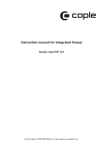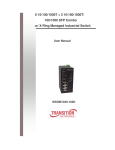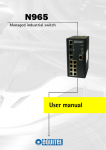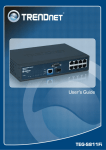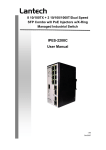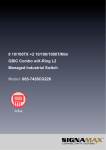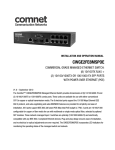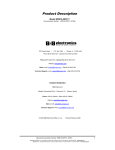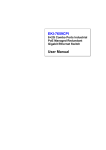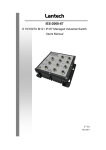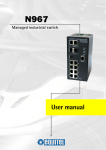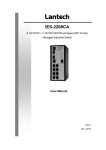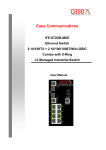Download CME-822(E) User`s Manual V2.0
Transcript
CME-822(E) Industrial 8 10/100Base-T(X) + 2 Copper/SFP Gigabit Managed PoE Ethernet Switch (Embedded 8 PoE Injectors) User’s Manual V2.0 10-21-2009 Cobra Series Industrial Power over Ethernet Switch Solutions CME-822(E) Industrial Gigabit Managed PoE Ethernet Switch User’s Manual Copyright Notice Copyright © 2009 Ethernet Direct Corp. All rights reserved. Reproduction in any form or by any means without Ethernet Direct prior written permission is prohibited. Table of Contents Chapter 1................................................................................................................................................................. 1-1 Introduction...................................................................................................................................................... 1-1 1-1 Overview ......................................................................................................................................... 1-1 1-2 Product Features ............................................................................................................................ 1-1 1-3 Package Checklist .......................................................................................................................... 1-2 1-4 Software Version............................................................................................................................. 1-2 Chapter 2................................................................................................................................................................. 2-1 Hardware Installation....................................................................................................................................... 2-1 2-1 Dimensions and Panel Layout ........................................................................................................ 2-1 2-2 LED Indicators ................................................................................................................................ 2-2 2-3 RJ-45 Ports ..................................................................................................................................... 2-2 2-3.1 RJ-45 Pin Assignments ........................................................................................................ 2-2 2-3.2 RJ-45 PoE Pin Assignments ................................................................................................ 2-3 2-4 Gigabit Copper/SFP Combo Ports.................................................................................................. 2-4 2-5 Installing Your Ethernet Direct Switch............................................................................................. 2-4 2-5.1 Mounting The Switch ............................................................................................................ 2-4 2-5.2 Wiring The Power Inputs ...................................................................................................... 2-5 2-5.3 Wiring The Fault Alarm Contact ........................................................................................... 2-6 2-5.4 Cabling ................................................................................................................................. 2-6 Chapter 3................................................................................................................................................................. 3-1 Configuration Using Console Interface............................................................................................................ 3-1 3-1 Connecting Console Port................................................................................................................ 3-1 3-2 Login The Console Interface........................................................................................................... 3-1 3-3 CLI Management ............................................................................................................................ 3-1 3-4 Command Levels ............................................................................................................................ 3-2 Chapter 4................................................................................................................................................................. 3-1 Configuration Using a Web Browser ............................................................................................................... 4-1 4-1 4-2 4-3 4-4 4-5 About Web-based Management Interface ...................................................................................... 4-1 Preparing for Web-based Management.......................................................................................... 4-1 System Login .................................................................................................................................. 4-1 Management Main Screen.............................................................................................................. 4-2 Basic Settings ................................................................................................................................. 4-2 4-5.1 System Information............................................................................................................... 4-2 4-5.2 Port Statistics........................................................................................................................ 4-3 4-5.3 User Authentication .............................................................................................................. 4-4 4-5.4 Fault Relay Alarm ................................................................................................................. 4-4 4-5.5 IP Configuration.................................................................................................................... 4-5 4-5.6 Updating Firmware by TFTP ................................................................................................ 4-5 4-5.7 Restoring Configurations by TFTP ....................................................................................... 4-6 4-5.8 Backing up Configurations by TFTP..................................................................................... 4-6 4-5.9 Saving Configuration Files ................................................................................................... 4-6 4-5.10 Factory Default .................................................................................................................. 4-7 4-5.11 Rebooting System .............................................................................................................. 4-7 4-6 Advanced Management Settings.................................................................................................... 4-7 4-6.1 Port Control .......................................................................................................................... 4-7 4-6.2 Rate Limiting......................................................................................................................... 4-8 4-6.3 Port Mirroring........................................................................................................................ 4-9 4-6.4 DHCP Server...................................................................................................................... 4-10 4-6.5 DHCP Client ....................................................................................................................... 4-10 4-6.6 Port and IP Bindings by DHCP Server ............................................................................... 4-10 4-6.7 System Event Log ...............................................................................................................4-11 4-6.7.1 Syslog Configuration......................................................................................................4-11 4-6.7.2 SMTP Configuration...................................................................................................... 4-12 4-6.7.3 Event Configuration ...................................................................................................... 4-13 4-6.8 SNTP Configuration............................................................................................................ 4-14 4-6.9 IP Security .......................................................................................................................... 4-15 4-6.10 Port Trunking.................................................................................................................. 4-16 4-6.11VLAN Configuration............................................................................................................ 4-21 4-6.11.1 Port-based VLAN ........................................................................................................ 4-21 4-6.11.2 IEEE 802.1Q Tag-based VLAN ................................................................................... 4-23 4-6.11.2.1 802.1Q Configuration ............................................................................................... 4-23 4-6.11.2.2 Group Configuration................................................................................................. 4-25 4-6.12 QoS Configuration ......................................................................................................... 4-26 4-6.13 IGMP Configuration ....................................................................................................... 4-27 4-6.14 SNMP Configuration ...................................................................................................... 4-28 4-6.14.1 Community Strings...................................................................................................... 4-28 4-6.14.2 Trap Configuration ...................................................................................................... 4-29 4-6.14.3 SNMP v3 Configuration .............................................................................................. 4-29 4-6.15 Rapid Spanning Tree Protocol ....................................................................................... 4-31 4-6.15.1 System Configuration.................................................................................................. 4-31 4-6.15.2 Port Configuration ....................................................................................................... 4-31 4-6.16 X-Ring Configuration...................................................................................................... 4-32 4-6.17 802.1X/Radius Configuration......................................................................................... 4-34 4-6.17.1 System Configuration.................................................................................................. 4-34 4-6.17.2 Port Configuration ....................................................................................................... 4-35 4-6.17.3 Misc Configuration ...................................................................................................... 4-35 4-6.18 MAC Address Table ....................................................................................................... 4-36 4-6.18.1 Static MAC Address Settings ...................................................................................... 4-36 4-6.18.2 MAC Filtering .............................................................................................................. 4-37 4-6.18.3 All MAC Addresses ..................................................................................................... 4-37 4-6.18.4 Multicast Filtering ........................................................................................................ 4-38 4-6.19 Power over Ethernet ...................................................................................................... 4-38 4-6.20 LLDP .............................................................................................................................. 4-40 Chapter 5................................................................................................................................................................. 5-1 Network Applications ....................................................................................................................................... 5-1 5-1 X-Ring Application........................................................................................................................... 5-1 5-2 Couple Ring .................................................................................................................................... 5-1 5-3 Dual Homing ................................................................................................................................... 5-2 5-4 Dual Ring ........................................................................................................................................ 5-4 Appendix A Specifications ....................................................................................................................................A-1 Appendix B Troubleshooting ................................................................................................................................B-1 Appendix C Command Set List.............................................................................................................................C-1 C-1 Commands Set List ........................................................................................................................C-1 C-2 System Commands Set ..................................................................................................................C-1 C-3 Port Commands Set .......................................................................................................................C-3 C-4 Trunk Commands Set .....................................................................................................................C-4 C-5 VLAN Commands Set.....................................................................................................................C-5 C-6 Spanning Tree Commands Set.......................................................................................................C-6 C-7 QoS Commands Set.......................................................................................................................C-7 C-8 IGMP Commands Set .....................................................................................................................C-7 C-9 MAC / Filter Table Commands Set .................................................................................................C-8 C-10 SNMP Commands Set................................................................................................................C-8 C-11 Port Mirroring Commands Set ..................................................................................................C-10 C-12 802.1x Commands Set .............................................................................................................C-10 C-13 TFTP Commands Set ............................................................................................................... C-11 C-14 SystemLog, SMTP and Event Commands Set.........................................................................C-12 C-15 SNTP Commands Set...............................................................................................................C-13 C-16 X-Ring Commands Set .............................................................................................................C-13 C-17 LLDP Commands Set ...............................................................................................................C-14 C-18 PoE Commands Set .................................................................................................................C-14 Chapter 1 Introduction Welcome to Cobra Series CME-822(E) Industrial Gigabit Managed PoE Ethernet Switch. This chapter includes the following topics: z Overview z Product Features z Package Checklist 1-1 Overview The Cobra CME-822(E) is a highly reliable and fault-tolerant Industrial 10-port Managed Power over Ethernet Switch. It supports eight PoE injector ports classified as power source equipment (PSE). CME-822(E) offers state of the art design with eight 10/100 Mbps Ethernet ports and two small form pluggable (SFP) ports that supports Gigabit SX or LC depending on your existing network structure. The innovative SFP fiber slot design provides user the flexibility to insert different fiber modules, either multi-mode or single-mode at various distances, whether you require typical 10km or overhaul 40 km, 80 km and 120 km distances. With its high performance switching device, CME-822(E) provides redundant self-recovery mechanism in less than 10ms on full load which allows you to establish a redundant Ethernet network to build a back-up ring topology. Dual Homing and Ring Coupling are supported to add reliability by allowing a device to be connected to be network by way of two independent connection points. CME-822(E) offers powerful network management functions including SNMP, SMTP, SNTP, QoS, Class of Service, IGMP, Snooping, LACP, DHCP, VLAN, RMON, Port Trunk, Port Mirror, User Authentication (Radius) and IP Security. The CME-822(E) is equipped with a terminal block to provide dual power inputs with reverse polarity protection. Its IP-30 housing protection, wide operating temperature of -10 to 70℃, the E version has wider temperature range of -40 to 80℃ and DIN-Rail mounting is suitable for an industrial environment. The CME-822(E) is a plug-and-play solution for your Power over Ethernet applications. 1-2 Product Features CME-822(E) has the following features: High Performance Network Switching Technology z Complies with IEEE 802.3af, IEEE 802.3, IEEE 802.3u, IEEE 802.3ab, IEEE 802.3z, IEEE 802.3x, IEEE 802.3ad, IEEE 802.1D, IEEE 802.1w, IEEE 802.1p, IEEE 802.1Q, IEEE 802.1X, IEEE 802.1AB, z Provides 8 x 10/100Base-T(X) Ethernet ports with RJ-45 connector z Provides 2 combo ports z Embedded 8 ports PoE injector function classified as PSE z Supplies 15.4 watts of power per port full load with PoE z RJ-45 ports support auto MDI/MDI-X crossover z Provides broadcast storm protection z Redundant X-Ring recovery time < 10ms on full load z Supports Dual Homing - RSTP over X-Ring z Supports Ring Coupling z SNMP for network management z IGMP Snooping for multicast traffic z QoS/ToS to increase network packet determinism z VLAN for easy network planning z Event notification by email, SNMP trap, syslog & relay output z Online Port Mirroring for online debugging z Supports IP security z Configurable by web browser z IntraVUE™ network management software compatible Robust Industrial Design z Robust aluminum case complying to IP-30 housing standard 1-1 Introduction Supports operating temperature -10 to 70℃ & extended temperature -40 to 80℃ DIN-Rail, panel mount or desktop installation High level of immunity to electromagnetic interference & power supply surges typically found in industrial plant environments or external curb side enclosures Reliable Power Design z Supports 6000VDC Ethernet ESD protection z Provides surge (EFT) protection 3000VDC for power line z Equipped with redundant power inputs z Supports 48VDC redundant power with polarity reverse protection z Removable terminal block z z z 1-3 Package Checklist CME-822(E) is shipped with the following items: z z z z z 1 x Cobra Series CME-822(E) Industrial Gigabit Managed PoE Ethernet Switch 1 x User’s manual 1 x RS-232/RJ-45 cable 2 x wall-mounting plates and 6 x screws 1 x DIN-Rail mounting kit (attached to the CME-822(E)’s back panel by default) 1-4 Software Version This manual content is based on the software version listed in the table below. If your CME-822(E) functions differently from the descriptions in this manual, please contact Ethernet Direct local partner for more information. Firmware Version V1.11 Kernel Version V1.58 MAC Address ---------- 1-2 Chapter 2 Hardware Installation This chapter contains information on CME-822(E)’s dimensions and hardware installation. Topics include: z z z z z Dimensions and Panel Layout LED Indicators RJ-45 Ports SFP Ports Installing Your Ethernet Direct Switch 2-1 Dimensions and Panel Layout Dimensions of CME-822(E) Industrial Gigabit Managed Switch are 72mm (W) x 102mm (D) x 152mm (H). Front Panel Side Panel Back Panel Top Panel Unit: mm 2-1 Hardware Installations 2-2 LED Indicators There are 7 diagnostic LEDs located on the front panel of CME-822(E). They provide primary information on switch status as described in the table below. LED Name PWR PWR1 PWR2 Fault R.M. LED Color LED Function Green Power is on. Off Power is off or no power is being supplied to the switch. Green Power is on. Off Power is off or no power is being supplied to the switch. Green Power is on. Off Power is off or no power is being supplied to the switch. Orange One of the following errors occur: z Power failure z UTP port failure z Fiber port failure Off None of the above mentioned errors occurs. Green This switch unit is the Ring Master. Off This switch unit is NOT the Ring Master. The port is supplying power to the powered device Green FWD (P1-P8) (PD) No powered-device (PD) attached or power Off Link/Active (P9-P10, SFP) RJ-45 Ports (P1-P10) supplying fails Green The fiber port is linked. Blinking The port is transmitting or receiving packets from a TX device. Off No device is attached. Orange The port is operating in full-duplex mode. Blinking Orange Collision of packets occurs. Off The port is in half-duplex mode or no device is attached. Green A network device is detected. Blinking Green The port is transmitting or receiving packets from a TX device. Off No device is attached. 2-3 RJ-45 Ports CME-822(E) has 8 10/100Mbps auto-sensing ports for 10Base-T or 100Base-TX devices connection. The UTP ports can auto-sense for 10Base-T or 100Base-TX connections. Auto MDI/MDIX function allows CME-822(E) to connect to another switch or workstation without changing straight through or crossover cabling. See Cabling section for straight through and crossover cable schematic. 2-3.1 RJ-45 Pin Assignments RJ-45 pin assignments as described in the table below: Pin Number Assignment 1 Tx+ 2 Tx- 2-2 Hardware Installations 3 Rx+ 6 Rx- “+” and “-” signs represent the polarity of the wires that make up each wire pair. All ports on CME-822(E) support automatic MDI/MDI-X function, users can use straight-through cables (see figure below) for all network connections to PCs or servers, or to other switches or hubs. When auto MDI/MDI-X is enabled, either type of cable can be used and the interface automatically corrects any incorrect cabling. The table below shows the 10Base-T/100Base-TX MDI and MDI-X port pinouts. Pin MDI MDI-X 1 TD+ RD+ 2 TD+ RD- 3 RD+ TD+ 6 RD- TD- Below are the illustrations of straight through connection and cross over connection. Straight Through Cable Schematic Cross Over Cable Schematic 2-3.2 RJ-45 PoE Pin Assignments RJ-45 PoE pin assignments as described in the table below: Pin Number Assignment 1 VCC+ 2 VCC+ 3 VCC- 6 VCC- CME-822(E) supports PoE function and it has classified as PSE (Power Sourcing Equipment) where the power can be supplied to the Powered-device (PD) via RJ-45 ports with Type-A (Alternative A) PoE pin assignment, with its PoE capability, the CME-822(E) is a perfect solution for the PoE End-point application in your industrial environment. 2-3 Hardware Installations 2-4 Gigabit Copper/SFP Combo Ports CME-822(E) has 2 gigabit copper/SFP combo ports. SFP design gives users more flexibility in choosing fiber modules to fit the existing network structure on the plant floor. The 2 combo ports will automatically detect UTP or fiber connection. If both copper port and SFP port are cabled, CME-822(E) has auto-detecting mechanism that will prioritize the fiber connection and disable the copper port connection. 2-5 Installing Your Ethernet Direct Switch Unpack the CME-822(E) from the packing box. Please refer to Package Checklist section to see if any item is missing or damaged. The installation steps include Mounting The Switch, Wiring The Power Inputs, Wiring The Fault Alarm Contact, and Cabling. 2-5.1 Mounting The Switch The are two types of mounting options: DIN-Rail mounting, and wall mounting. Users can choose the most suitable mounting installation for your own onsite applications. 2-5.1.1 DIN-Rail Mounting The DIN-Rail mounting kit is attached to the back panel of CME-822(E) by default. If not, or users want to disassemble the DIN-Rail mounting kit from the CME-822(E), follow the steps below. To attach the DIN-Rail mounting kit: 1. Screw the DIN-Rail kit to the position shown in the figure below. 2. To detach DIN-Rail kit from the switch, reverse the step 1. Follow the steps below for mount the switch onto the track. 1. Insert the top of DIN-Rail plate into the track. 2. Lightly push the DIN-Rail plate into the track. 2-4 Hardware Installations 3. Check if the DIN-Rail is tightened on the track or not. 4. To remove the switch from the track, reverse steps above. 2-5.1.2 Wall Mounting Follow the steps below for wall-mounting installation. 1. 2. 3. 4. 5. Remove the DIN-Rail plate from the switch; loosen the screws to remove the DIN-Rail plate. Place the wall mounting plate on the back panel of the switch. Use the screws to screw the wall mounting plates on the switch. Use the hook holes at the corners of the wall mounting plates to place the switch on the wall. To remove the wall mounting plate, reverse the steps above. 2-5.2 Wiring The Power Inputs Follow the steps below to wire the power inputs. Be sure to disconnect the power cord before installing and/or wiring your switch. Be sure of the maximum possible current when wiring connections. If the current goes above the maximum ratings, the wire could overheat and result in serious damage to your switch. 1. Insert the positive and negative wires of your DC supply into the corresponding V+ and V- contacts of the terminal block. 2. Tighten the screws to prevent the DC wires from coming detached. 2-5 Hardware Installations The acceptable wire range is 12 to 24 AWG. After the wiring the power inputs, the PWR LED will light up. Please refer to LED Indicators section for more information. 2-5.3 Wiring The Fault Alarm Contact The fault alarm contacts are the two middle terminals located on the terminal block as show in the figure below. It detects errors such as power failure or port break and sends an alarm signal when faults occur. By default, the fault alarm contacts will form an open circuit under normal operation. The contacts will close when power failures or port breaks are detected. See below steps for wiring the fault alarm contact, and the illustration of how fault alarm contact function works. 1. Insert the wires into the two middle terminals. Tighten the screws to prevent the wires from coming detached. How Fault Alarm Contact Works The acceptable wire range is 12 to 24 AWG. 2-5.4 Cabling For RJ-45 port connection, prepare twisted-paired, straight through Category 5 or above cables for Ethernet connection. The linking distance between the switch and the network device must be less than 100 meters (328 ft.). For single-mode fiber connection, a 9/125µm single-mode fiber cables must be used. The maximum linking distance can be up to 30km. For multi-mode fiber connection, a 50 or 62.5/125µm multi-mode fiber cable must be used. The maximum linking distance can be up to 2km. The UTP port (RJ-45) LED(s) on the switch will light up when the cable is connected with the network device. Please refer to the LED Indicators section for more information. 2-6 Hardware Installations Before connecting any network device, make sure network devices support auto MDI/MDI-X. If not support, use the cross over Category 5 or above cables. After all wiring and connection are done and the LED lights on the switch’s front panel show normal status, the hardware installation is complete. 2-7 Chapter 3 Configuration Using Console Interface This chapter describes how to configure CME-822(E) using the console interface. The topics include: z z z Connecting Console Port Login the Console Interface CLI Management 3-1 Connecting Console Port Take out the RS-232/RJ-45 cable that comes with the CME-822(E) package, connect the RS-232 end to a PC or a terminal, and connect the RJ-45 end to the console port of CME-822(E). The linked PC or terminal must support the terminal emulation program. 3-2 Login The Console Interface After the connection between the PC/terminal and the CME-822(E) is successfully established, turn on the PC/terminal and run a terminal emulation program or Hyper Terminal to configure its communication parameters to match the following default settings of the console port: Baud Rate Data Bits Parity Stop Bit Flow Control 9600bps 8 None 1 none After finishing the parameter settings, click OK. When the blank screen shows up, press Enter key to bring out the login prompt. Key in root (default value) for the both User name and Password (use Enter key to switch), then press Enter key and the Main Menu of console management will appear. 3-3 CLI Management The system supports the console management – CLI command. After logging into the system, you will see a command prompt. To enter CLI management interface, type in enable command. Please see below figure for CLI command interface. 3-1 Configuration Using Console Interface For Command Levels, and Command Set Lists, please refer to Appendix C. 3-4 Command Levels The table below lists the command levels. For Command Set Lists, please refer to Appendix C. Modes Access Method Prompt Exit Method About This Mode User EXEC Begin a session with your switch. switch> Enter logout or quit. The user commands available at the user level are a subset of those available at the privileged level. Use this mode to • Perform basic tests. • Display system information. Privileged EXEC Enter the enable command while in User EXEC mode. switch# Enter disable to exit. The privileged command is the advanced mode. Use this mode to • Display advanced function status. • Save configuration Global Configuration Enter the configure command while in privileged EXEC mode. switch (config)# To exit to privileged EXEC mode, enter exit or end. Use this mode to configure those parameters that are going to be applied to your switch. VLAN database Enter the vlan database command while in privileged EXEC mode. switch (vlan)# To exit to user EXEC mode, enter exit. Use this mode to configure VLAN-specific parameters. Interface configuration Enter the interface of fast Ethernet command (with a specific interface) while in global configuration mode. switch (config-if)# To exit to global configuration mode, enter exit. To exit to privileged EXEC mode, enter exit or end. Use this mode to configure parameters for the switch and Ethernet ports. 3-2 Chapter 4 Configuration Using a Web Browser This chapter contains information on how to configure your CME-822(E) via a web browser. The topics include: z z z z z z About Web-based Management Interface Preparing for Web-based Management System Login Management Main Screen Basic Settings Advanced Management Settings 4-1 About Web-based Management Interface CME-822(E) offers an easy-to-use management interface, which allows users to manage the CME-822(E) via a standard web browser such as IE from anywhere on the network. This web-based management interface supports Internet Explorer 6.0 or later version. Java Applets is also applied for reducing network bandwidth consumption, enhancing access speed and presenting an easy-viewing screen. 4-2 Preparing for Web-based Management Before using web-based management interface, install the CME-822(E) onto the network and make sure that any one of PC on the network can access the CME-822(E) through a web browser. The default settings of IP address, subnet mask, username, and password of the CME-822(E) are as follows: IP Address Subnet Mask Default Gateway User Name Password 192.168.16.1 255.255.255.0 192.168.16.254 root root 4-3 System Login Follow the steps below to login into the web-based management interface. 1. Launch the web browser. 2. Key in the default IP address in the web address box and press Enter. 3. The login window will appear. 4. Key in the user name and the password. The default username and password is root. 5. Press Enter or click OK, the main screen of web-based management interface will then appear. Please 4-1 Configuration Using a Web Browser refer to the Management Main Screen section for more information. 4-4 Management Main Screen See below for the web-based management interface main screen. The function menu is located on the left hand side of this entrance page. 4-5 Basic Settings This section covers the most commonly used configurations for maintain and control CME-822(E). 4-5.1 System Information This feature allows you to assign the system name and location, and to view the system information. System Name Use this feature to assign a name for the switch. The maximum length is 64 bytes. System Description To display the description of the switch. This is READ ONLY information. It cannot be modified. System Location Use this feature to specify the physical location of the switch. The maximum length is 64 bytes. System Contact To provide the information of the contact person in case of problems. Use this feature to enter the contact person info responsible for maintain this switch. Firmware Version To display the switch’s firmware version. Kernel Version To display the switch’s kernel software version. MAC Address To display the unique hardware address assigned by Ethernet Direct (default). 4-2 Configuration Using a Web Browser 4-5.2 Port Statistics The feature allows users to view the information of the port statistics. Port This column shows port number. Type This column shows the current connection speed of the port. Link This column shows the link status, either Up or Down. State This column shows whether the port is enabled or disabled. When the port is disabled, no packet will be transmitted or received by this port. To enable or disable ports, please refer to Port Control section for more information. Tx Good Packet This column shows the number of good packets transmitted by this port. Tx Bad Packet This column shows the number of bad packets transmitted by this port, including undersized packets (less than 64 octets), oversized packets, CRC Align errors, fragmented and jabber packets. Rx Good Packet This column shows the number of good packets received by this port. Rx Bad Packet This column shows the number of bad packets received by this port, including undersized packets (less than 64 octets), oversized packets, CRC Align errors, fragmented and jabber packets. Tx Abort Packet This column shows the number of aborted packets while transmitting. Packet Collision This column shows the number of collision packets. Packet Dropped The column shows the number of dropped packets. RX Bcast Packet The column shows the number of broadcast packets. RX Mcast Packet The column shows the number of multicast packets. 4-3 Configuration Using a Web Browser Click on Clear to remove the current values. 4-5.3 User Authentication This feature allows the administrator to change the web management login user name and password for security reason. User name Key in the new user name (the default username is root). Password Key in the new password (the default username is root). Confirm password Re-type the new password. After finishing necessary configurations, click on Apply to save the settings. 4-5.4 Fault Relay Alarm The Fault Relay Alarm function provides the Power Failure and Port Link Down/Broken detection. With both power input 1 and power input 2 installed and the check boxes of power 1/power 2 marked, the FAULT LED indicator will then be possible to light up when any one of the power failures occurs. As for the Port Link Down/Broken detection, the FAULT LED indicator will light up when the port failure occurs if the check box beside the port is marked. Please refer to the segment of ‘Wiring the Fault Alarm Contact’ for the failure detection. Power Failure The FAULT LED on the front panel of the CME-822(E) will light up when a power failure occurs if this box is checked. Port Link Down/Broken The FAULT LED on the front panel of the CME-822(E) will light up when a port link is down or broken if this box is checked. 4-4 Configuration Using a Web Browser After finishing necessary configurations, click on Apply to save the settings. 4-5.5 IP Configuration This feature allows users to configure the IP settings and DHCP client function of the CME-822(E). DHCP Client Use this feature to enable or disable the DHCP Client function. When DHCP Client is enabled, the CME-822(E) will be assigned with an IP address from the network DHCP server. The default IP address will be replaced by the DHCP server-assigned IP address. After clicking on Apply button, a popup window will show up. It is to inform the administrator that when the DHCP Client is enabled, the current IP will no longer exist, and new one will be assigned by the DHCP server. IP Address Use this feature to assign an IP address to the CME-822(E). The administrator will not need to assign an IP address to the CME-822(E) if the DHCP Client function is enabled, and this column will show the IP address assigned by the DHCP server. The default IP is 192.168.16.1. Subnet Mask Use this feature to assign the subnet mask of the IP address. The administrator will not need to assign the subnet mask if the DHCP Client function is enabled. Gateway Use this feature to assign the network gateway for the industrial switch. The default gateway is 192.168.16.254. DNS1 Use this feature to assign the primary DNS IP address. DNS2 Use this feature to assign the secondary DNS IP address. After finishing necessary configurations, click on Apply to save the settings. 4-5.6 Updating Firmware by TFTP 4-5 Configuration Using a Web Browser This feature allows the administrator to update the switch firmware. Before updating, make sure the TFTP server is ready and the firmware image is on the TFTP server. TFTP Server IP Address Use this feature to fill in your TFTP server IP. Firmware File Name Use this feature to fill in the name of the firmware image. After finishing necessary configurations, click on Apply to save the settings. 4-5.7 Restoring Configurations by TFTP You can restore EEPROM value from the TFTP server. Before doing so, make sure the image file is already placed on TFTP server. The CME-822(E) will download the flash image. TFTP Server IP Address Use this feature to fill in your TFTP server IP. Firmware File Name Use this feature to fill in the correct file name to restore. After finishing necessary configurations, click on Apply to save the settings. 4-5.8 Backing up Configurations by TFTP With this feature, the administrator can save the current EEPROM configurations from the CME-822(E) to the TFTP server, and then go to the TFTP restore configuration page to restore the EEPROM settings. TFTP Server IP Address Use this feature to fill in your TFTP server IP. Firmware File Name Use this feature to fill in the file name. After finishing necessary configurations, click on Apply to save the settings. 4-5.9 Saving Configuration Files This feature allows the administrator to save all configurations made for the CME-822(E). Click Save to save all of the CME-822(E)’s settings to the flash memory. 4-6 Configuration Using a Web Browser 4-5.10 Factory Default This feature allows the administrator to reset the CME-822(E) to the default settings. Click Reset to reset all configurations to the default value. 4-5.11 Rebooting System This feature allows the administrator to reboot the CME-822(E). Click Reboot to restart the switch. 4-6 Advanced Management Settings This section covers the instructions on how to configure CME-822(E)’s advanced management functions. 4-6.1 Port Control This feature allows the administrator to configure each port’s settings and view the port status. Port This column is for you to select the port that you want to configure. State This column shows the current port status, and also allows you to enable or disable the port. If the port is disabled, no packet will be transmitted or received by this port. Negotiation This feature allows you to configure the negotiation function to be Auto or Force. When Auto, the switch will auto-negotiate the speed and the duplex mode with the connected port. When Force, the administrator will have to manually configure the speed in the Speed column and the duplex mode in Duplex column to match with the connected port. Speed When Negotiation column is configured as Force, this column will be available for you to choose the port link speed. Duplex When Negotiation column is configured as Force, this column will be available for you to choose the duplex mode of the port. Flow Control This feature allows the administrator to select flow control options. When Disable, the receiving device will drop the packet if there is too much to process. When Enable, once the device exceeds the input data rate of another device, the receiving device will send a PAUSE frame which halts the transmission of the sender for a specified period of time. Security This feature allows the administrator to configure the security level for managing this switch. If the security column is configured as On, the port will accept only the first MAC address entry in Static MAC Address table to access this switch and change the switch settings. If the security 4-7 Configuration Using a Web Browser column is configured as Off, any MAC address can access the switch and change the switch settings. 4-6.2 Rate Limiting This feature allows the administrator to set up every port’s bandwidth rate and packet limitation type. This feature allows the administrator to select the packet type that needs to be filtered for a certain port. The packet types available for selecting include: ¾ All Ingress Limit Frame Type ¾ Broadcast/Multicast/Flooded Unicast ¾ Broadcast/Multicast ¾ Broadcast only Broadcast/Multicast/Flooded Unicast, Broadcast/Multicast, and Broadcast only are only for ingress packets. The egress rate only supports All type. Bandwidth All ports support port ingress and egress rate control. For example, if port 1 runs at 10Mbps, the administrator can set its effective egress rate as 1Mbps, and ingress rate is 500Kbps. The switch performs the ingress rate by packet counter to meet the specified rate. ¾ Ingress: Enter the port effective ingress rate (The default value is 0). ¾ Egress for All: Enter the port effective egress rate (The default value is 0). 4-8 Configuration Using a Web Browser After finishing necessary configurations, click on Apply to save the settings. 4-6.3 Port Mirroring The feature allows the administrator to monitor and record the traffic of a specific port. The traffic goes in or out of the monitored ports will be duplicated into the mirror port. Destination Port There is only one port can be selected to be destination (mirror) port for monitoring both RX and TX traffic which come from source ports. Or, use one of two ports for monitoring RX traffic only and the other one for TX traffic only. The administrator can connect the mirror port to LAN analyzer. Source Port The port(s) the administrator wants to monitor. All source port(s) traffic will be copied to the destination (mirror) port. The administrator can select up to 7 monitor ports in the switch. The administrator can select multiple source ports by checking the RX or TX boxes. After finishing necessary configurations, click on Apply to save the settings. 4-9 Configuration Using a Web Browser 4-6.4 DHCP Server CME-822(E) offers the DHCP server function. CME-822(E) will be a DHCP server if the DHCP server function is enabled. DHCP Server This feature allows the administrator to enable or disable the CME-822(E) to be a DHCP server on the local network. Low IP Address This feature allows the administrator to define the low boundary of the IP address range that the DHCP server will assign to devices that request them. High IP Address This feature allows the administrator to define the high boundary of the IP address range that the DHCP server will assign to devices that request them. Subnet Mask This feature is to define the subnet mask for the dynamic IP assign range. Gateway This feature is to define the gateway in your network. DNS This feature is to define the Domain Name Server IP Address in your network. Lease Time (sec) It is the time period that system will reset the dynamic IP assignment to ensure the dynamic IP will not be occupied for a long time or the server doesn’t know that the dynamic IP is idle. After finishing necessary configurations, click on Apply to save the settings. 4-6.5 DHCP Client When the DHCP server function is active, the CME-822(E) will collect the DHCP client information and display it here. 4-6.6 Port and IP Bindings by DHCP Server This feature allows the administrator to pre-define a specific IP address within the dynamic IP range to a certain port. When a device connected to this certain port requests for an IP address, this pre-defined IP 4-10 Configuration Using a Web Browser address will then be assigned to this connected device. After finishing necessary configurations, click on Apply to save the settings. 4-6.7 System Event Log 4-6.7.1 Syslog Configuration This feature allows the administrator to configure the ways of keeping the system log files, and define the system log server IP. Syslog Client Mode This feature allows the administrator to select the system log mode – client only, server only, or both S/C. Client only: it means the system log will only be saved in the switch. Server only: it means the system log will only be saved in a connected PC or server. Both S/C: it means the system log will be saved in both the switch and the PC. System Log Server IP Address This feature allows the administrator to assign the system log server IP. After finishing necessary configurations, click on Reload to refresh the event log, or click on Clear to erase all current event logs. And then click on Apply to save the settings. The system log saved in the switch when the Client only mode is selected will be lost once the switch is restarted. 4-11 Configuration Using a Web Browser 4-6.7.2 SMTP Configuration This feature allows the administrator to set up the mail server IP, mail account, account password, and forwarding email account for receiving the event alert. Email Alert This feature is to enable or disable the email alert function. SMTP Server IP This feature is to set up the mail server IP address (when Email Alert enabled, this function will then be available). Sender Type in an alias of the switch in complete email address format, e.g. [email protected], to identify where the e-mail alert comes from. Authentication Check the box to enable and configure the email account and password for authentication (when Email Alert is enabled, this function will then be available). Mail Account This feature is to set up the email account, e.g. [email protected], to receive the alert. It must be an existing email account on the mail server, which you set up in SMTP Server IP Address column. Password Use this feature to set up the email account password. Confirm Password To reconfirm the password. Rcpt e-mail Address 1-6 This feature is to assign up to 6 e-mail accounts which will also receive the alert. After finishing necessary configurations, click on Apply to save the settings. 4-12 Configuration Using a Web Browser 4-6.7.3 Event Configuration This feature allows the administrator to pre-define the events which will trigger the system log to document errors occurred and send out alert messages. The administrator can select system log events and SMTP events. In addition, per port log and SMTP events can be selected too. System event selection This feature allows the administrator to select events that will trigger the system to issue logs. Check the box to select the events. There are four events available to pre-define: Device cold start: when the device has a cold start action, the system will issue a log event. Device warm start: when the device has a warm start action, the system will issue a log event. Authentication Failure: when the SNMP authentication fails, the system will issue a log event. X-Ring topology change: when the Redundant-Ring topology changes, the system will issue a log event. Port event selection This feature allows the administrator to select per port events and per port SMTP events. There are 3 events available to pre-define: Link Up: the system will issue a log message when port connection is up. Link Down: the system will issue a log message when port connection is down. Link Up & Link Down: the system will issue a log message when port connection is up or down. Disable: it means no event is selected. 4-13 Configuration Using a Web Browser After finishing necessary configurations, click on Apply to save the settings. 4-6.8 SNTP Configuration This feature allows the administrator to configure the SNTP (Simple Network Time Protocol) settings. The SNTP enables users to synchronize the switch clock in the Internet. SNTP Client This feature is to enable or disable SNTP function to acquire the time from the SNTP server. Daylight Saving Time This feature is to enable or disable daylight saving time function. When daylight saving time function is enabled, it is required to configure the daylight saving time period. UTC Timezone This feature is to set the switch location time zone. The following table lists the different location time zones for reference. Local Time Zone November Time Zone Conversion Time at 12:00 from UTC UTC - 1 hour 11 am Local Time Zone CET - Central European Conversion Time at 12:00 from UTC UTC +1 hour 1 pm +2 hours 2 pm +3 hours 3 pm FWT - French Winter MET - Middle European MEWT - Middle European Winter SWT - Swedish Winter Oscar Time Zone -2 hours 10 am EET - Eastern European, USSR Zone 1 ADT - Atlantic Daylight -3 hours 9 am BT - Baghdad, USSR Zone 2 AST - Atlantic Standard EDT - Eastern Daylight -4 hours 8 am ZP4 - USSR Zone 3 +4 hours 4 pm EST - Eastern Standard -5 hours 7 am ZP5 - USSR Zone 4 +5 hours 5 pm -6 hours 6 am ZP6 - USSR Zone 5 +6 hours 6 pm CDT - Central Daylight CST - Central Standard 4-14 Configuration Using a Web Browser MDT - Mountain Daylight MST - Mountain Standard -7 hours 5 am PDT - Pacific Daylight WAST - West Australian +7 hours 7 pm Standard PST - Pacific Standard ADT - Alaskan Daylight -8 hours 4 am CCT - China Coast, USSR Zone 7 +8 hours 8 pm ALA - Alaskan Standard -9 hours 3 am JST - Japan Standard, +9 hours 9 pm +10 hours 10 pm +12 hours Midnight USSR Zone 8 HAW - Hawaiian Standard -10 hours 2 am EAST - East Australian Standard GST Guam Standard, USSR Zone 9 Nome, Alaska -11 hours 1 am IDLE - International Date Line NZST - New Zealand Standard NZT - New Zealand SNTP Sever URL This feature is to define the SNTP server IP address. Daylight Saving Period This feature is to set up the Daylight Saving beginning time and Daylight Saving ending time. Both will be different every year. Daylight Saving Offset (mins) This feature is to set up the offset time. Switch Timer This feature displays the switch current time. After finishing necessary configurations, click on Apply to save the settings. 4-6.9 IP Security IP security function allows the administrator to grant 10 specific IP addresses the access to the switches through a web browser. IP Security Mode When this option is enabled, the Enable HTTP Server and Enable Telnet Server check boxes will then be available. Enable HTTP Server When this option is checked, the IP addresses among Security IP1- IP10 will be allowed to access via HTTP service. Enable Telnet Server When this option is checked, the IP addresses among Security IP1-IP10 will be allowed to access via telnet service. Security IP 1-10 This feature allows the administrator to assign up to 10 specific IP addresses. Only these 10 IP addresses can access and manage the switch through a Web browser. 4-15 Configuration Using a Web Browser After finishing necessary configurations, click on Apply to save the settings. 4-6.10 Port Trunking Port trunking is the combination of several ports or network cables to expand the connection speed beyond the limits of any one single port or network cable. Link Aggregation Control Protocol (LACP), which is a protocol running on layer 2, provides a standardized means in accordance with IEEE 802.3ad to bundle several physical ports together to form a single logical channel. All the ports within the logical channel or so-called logical aggregator work at the same connection speed and LACP operation requires full-duplex mode. 4-6.10.1 Aggregator Settings System Priority This value is used to identify the active LACP. The switch with the lowest value has the highest priority and is selected as the active LACP peer of the trunk group. Group ID There are 4 trunk groups available for configuration. The administrator can assign the Group ID to the trunk group. LACP When enabled, the trunk group is using LACP. A port which joins an LACP trunk group has to make an agreement with its member ports first. Please notice that a trunk group, including member ports distributed between two switches, has to enable the LACP function of the two switches. When disabled, the trunk group is a static trunk group. The advantage of having the LACP disabled is that a port joins the trunk group without any handshaking with its member ports; but member ports won’t know that they should be aggregated together to form a logic trunk group. Work Ports This column field allows the administrator to type in the total number of active ports up to four. With LACP trunk group, e.g. you assign four ports to be the members of a trunk group whose work ports column field is set as two; the exceed ports are standby/redundant ports and can be aggregated if working ports fail. If it is a static trunk group (non-LACP), the number of work ports must equal the total number of group member ports. 4-16 Configuration Using a Web Browser To add ports to a trunk group, select the wanted ports on the right hand side column, and click on Add. To remove ports from a trunk group, selection the wanted ports on the left hand side column, and click on Remove. After finishing necessary configurations, click on Apply to save the settings. 4-6.10.2 Aggregator Information The settings in this feature will be different depending on whether LACP is enabled or disabled. LACP Disabled When LACP function is disabled in Aggregator Setting, the administrator will see the local static trunk group information here. Group Key This is a read-only column field that displays the trunk group ID. Port Member This is a read-only column field that displays the members of this static trunk group. 4-17 Configuration Using a Web Browser LACP Enabled When LACP function is enabled in Aggregator Setting, the administrator will see the trunk group information here. 4-18 Configuration Using a Web Browser 4-19 Configuration Using a Web Browser 4-6.10.3 State Activity When LACP is enabled, the State Activity feature will be available for configuration. The administrator can mark or unmark the check boxes next to the trunk group member ports to make the port state activity to be active or passive. Active The port automatically sends LACP protocol packets. Passive The port does not automatically send LACP protocol packets, and responds only if it receives LACP protocol packets from the opposite device. A link having two passive LACP nodes will not perform dynamic LACP trunk since both ports are waiting for an LACP protocol packet from the opposite device. 4-20 Configuration Using a Web Browser 4-6.11 VLAN Configuration A Virtual LAN (VLAN) is a logic networking group consisting of hosts with a common set of requirements that communicate as if they were attached to the broadcast domain, regardless of their physical location. VLAN allows for end stations to be grouped together even if they are not located on the same network switch. Network reconfiguration can be realized through software instead of physically relocating devices. CME-822(E) supports both port-based VLAN and IEEE 802.1Q (Tag-based) VLAN. CME-822(E) VLAN operation mode if Disable by default. 4-6.11.1 Port-based VLAN A port-based VLAN is formed by a group of switch ports which are not necessary located on the same switch. A four-byte field in the header is used to identify the VLAN. Packets can go among only members of the same VLAN group. All unselected ports are treated as belonging to another single VLAN. If the port-based VLAN enabled, the VLAN-tagging will be ignored. 4-21 Configuration Using a Web Browser In order for an end station to send packets to different VLAN groups, it has to be either capable of tagging packets it sends with VLAN tags, or attached to a VLAN-aware bridge that is capable of classifying and tagging the packet with different VLAN ID based on not only default PVID but also other information about the packet, such as the protocol. Add To add a new VLAN group. Edit To modify a certain VLAN’s settings. Delete To delete a VLAN group. Next Page To view another VLAN group settings. Group Name To enter the name for this VLAN group. 4-22 Configuration Using a Web Browser After finishing necessary configurations, click on Apply to save the settings. 4-6.11.2 IEEE 802.1Q Tag-based VLAN Tag-based VLAN is an IEEE 802.1Q standard which allows to create a VLAN across devices from different switch venders. IEEE 802.1Q VLAN uses a technique to insert a “tag” into the Ethernet frames. Tag contains a VLAN Identifier (VID) that indicates the VLAN numbers. All ports on the switch belong to default VLAN, VID is 1. The default VLAN can’t be deleted. The maximum VLAN group is up to 256. Virtual Local Area Network (VLAN) can be implemented on the switch to logically create different broadcast domain. When the 802.1Q VLAN function is enabled, all ports on the switch belong to default VLAN of VID 1, which means they logically are considered as members of the same broadcast domain. The valid VLAN ID number ranges from 1 to 4094. The amount of VLAN groups is up to 256 including default VLAN that cannot be deleted. Each member port of an 802.1Q VLAN group is on either an Access Link (non VLAN-tagged) or a Trunk Link (VLAN-tagged). All frames on an Access Link carry no VLAN identification, while all frames on a Trunk Link are VLAN-tagged. In addition to above-mentioned 2 types, there is the third mode—Hybrid. A Hybrid Link can carry both VLAN-tagged frames and untagged frames. A single port is supposed to belong to one VLAN group, except it is on a Trunk/Hybrid Link. The technique of 802.1Q tagging inserts a 4-byte tag, including VLAN ID of the destination port—PVID, in the frame. With the combination of Access/Trunk/Hybrid Links, the communication across switches also can make the packet sent through tagged and untagged ports. 4-6.11.2.1 802.1Q Configuration Select 802.1Q from the drop down list to configure Tag-based VLAN VLAN Operation Mode settings. Management VLAN ID Only when the VLAN members, whose Untagged VID (PVID) equals to the value in this column, will have the permission to access the switch. The default value is 0, meaning this limit is not enabled (all members in different VLANs can access this switch). Enable GVRP GVRP (GARP VLAN Registration Protocol) is a protocol that facilitates control of virtual local area networks (VLANs) within a larger network. GVRP conforms to the IEEE 802.1Q specification, which defines a method of tagging frames with VLAN configuration data. This allows network devices to dynamically exchange VLAN configuration 4-23 Configuration Using a Web Browser information with other devices. For example, with GVRP function enabled on two switches, the switches are able to automatically exchange the information of their VLAN database. Therefore, the administrator doesn’t need to manually configure whether the link is trunk or hybrid, the packets belonging to the same VLAN can communicate across switches. Mark this checkbox to enable GVRP protocol. This checkbox is available while the VLAN Operation Mode is in 802.1Q mode. Port To select the port you want to configure Link Type This feature allows the administrator to decide a certain port to be an Access Link, a Trunk Link, or a Hybrid Link. ¾ Access Link: A segment which provides the link path for one or more stations to the VLAN-aware device. An Access Port (untagged port), connected to the access link, has an untagged VID (also called PVID). After an untagged frame gets into the access port, the switch will insert a four-byte tag in the frame. The contents of the last 12-bit of the tag is untagged VID. When this frame is sent out through any of the access port of the same PVID, the switch will remove the tag from the frame to recover it to what it was. Those ports of the same untagged VID are considered as the same VLAN group members. ¾ Trunk Link: A segment which provides the link path for one or more VLAN-aware devices (switches). A Trunk Port, connected to the trunk link, has an understanding of tagged frame, which is used for the communication among VLANs across switches. Which frames of the specified VIDs will be forwarded depend on the values filled in the Tagged VID column field. Please insert a comma between two VIDs. ¾ Hybrid Link: A segment which consists of Access and Trunk links. The hybrid port has both the features of access and trunk ports. A hybrid port has a PVID belonging to a particular VLAN, and it also forwards the specified tagged-frames for the purpose of VLAN communication across switches. Untagged VID This column field is available when Link Type is set as Access Link or Hybrid Link. Assign a number ranging from 1 to 4094. Tagged VID This column field is available when Link Type is set as Trunk Link or Hybrid Link. Assign a number ranging from 1 to 4094. After finishing necessary configurations, click on Apply to save the settings. Since the access port doesn’t have an understanding of tagged frames, the column field of Tagged VID will not be available when the port is configured as an Access Link. 1. A trunk port doesn’t insert tag into an untagged frame, and therefore the untagged VID column field is not available when the port is configured as a Trunk Link. 2. It’s not necessary to type ‘1’ in the tagged VID. The trunk port will forward the frames of VLAN 1. 3. The trunk port has to be connected to a trunk/hybrid port of the other switch. Both the tagged VID of the two ports have to be the same. 1. It’s not necessary to type ‘1’ in the tagged VID. The hybrid port will forward the frames of VLAN 1. 2. The hybrid port has to be connected to a trunk/hybrid port of the other switch. Both the tagged VID of the two ports have to be the same. 4-24 Configuration Using a Web Browser 4-6.11.2.2 Group Configuration This feature allows the administrator to edit the existing VLAN groups. Select the VLAN group that you want to modify, and click on Edit. You can modify the VLAN Group Name, and VLAN ID. 4-25 Configuration Using a Web Browser After finishing necessary configurations, click on Apply to save the settings. 4-6.12 QoS Configuration Quality of Service (QoS) helps prioritizing traffic. High priority packets will be transmitted or processed first, making sure your network reliability and stability. QoS Policy This feature allows the administrator to select QoS policy. Use an 8, 4, 2, 1 weighted fair queuing scheme: The switch will follow 8:4:2:1 proportion to process priority queue from the highest to the lowest. For example: the switch will process 8 highest priority packets first, and then 4 second highest priority packets, and then 2 low priority packets, and then the 1 lowest priority packets. Use the strict priority scheme: The switch will process the packets with the highest priority first. The switch won’t continue to process the second highest priority packets until the highest priority ones have been all processed. This feature allows the administrator to configure each port’s priority type. There are 5 types available: ¾ Port-based: this port priority will follow the default port priority that administrator has configured: High, middle, low, or lowest Priority Type ¾ COS only: this port priority will only follow the COS priority rules that administrator has configured. ¾ TOS only: this port priority will only follow the TOS priority rules that administrator has configured. ¾ COS first: this port priority will follow the COS priority rules that administrator has configured first, and then follow other priority rules. ¾ TOS first: this port priority will follow the TOS priority rules that administrator has configured first, and then follow other priority rules. Port-based Priority This feature allows the administrator to configure each port’s default port priority. There 4 types of priority available: High, Middle, Low, Lowest. COS Priority This feature allows the administrator to configure the COS priority level 0 to 7. TOS Priority The switch provides 0 to 63 TOS priority levels. Each level has 4 types of priority – high, mid, low, and lowest. The default priority value is “Lowest” for each level. When an IP packet is received, the switch will check the TOS level value in the IP packet received. For example: the administrator 4-26 Configuration Using a Web Browser set the TOS level 25 to be high. The port 1 is following the TOS priority policy only. When the packet received by port 1, the switch will check the TOS value of the received IP packet. If the TOS value of received IP packet is 25 (priority = high), and then the packet priority will have the highest priority. QoS and Rate Limiting function cannot be enabled at the same time. After finishing necessary configurations, click on Apply to save the settings. 4-6.13 IGMP Configuration The Internet Group Management Protocol (IGMP) is an internal protocol of the Internet Protocol (IP). IGMP 4-27 Configuration Using a Web Browser Snooping mode allows the switch to forward multicast packets to appropriate ports. The switch will detect IGMP queries when multicast packets come in and then report back with packets indicating which port is willing to accept the multicast packets. With this function, network traffic can be limited without unwanted packets being sent to certain ports. IGMP has three fundamental types of messages as follows: Message Description Query A message sent from the querier (IGMP router or switch) asking for a response from each host belonging to the multicast group. Report A message sent by a host to the querier to indicate that the host wants to be or is a member of a given group indicated in the report message. Leave Group A message sent by a host to the querier to indicate that the host has quit being a member of a specific multicast group. This feature allows the administrator to enable IGMP protocol and IGMP Query function. The administrator will see the IGMP snooping information in this section -- different multicast group VIDs and member ports, and IP multicast addresses range from 224.0.0.0 through 239.255.255.255. After finishing necessary configurations, click on Apply to save the settings. 4-6.14 SNMP Configuration Simple Network Management Protocol (SNMP) is used to monitor exchange of information among devices in a network system. CME-822(E) supports SNMP v1/v2c/v3. 4-6.14.1 Community Strings This function is to use community strings for authentication. Strings This feature allows the administrator to enter a name for the string. RO RO means Read Only. This feature allows the requests accompanied by this string to display MIB-object information. RW RW means Read & Write. This feature allows the requests accompanied by this string to display MIB-object information and to set MIB object. Agent Mode This feature allows the administrator to select the SNMP version for necessary configuration. Click on the version option required, and then click on Change to validate the settings. After finishing necessary configurations, click on Apply to save the settings. 4-28 Configuration Using a Web Browser 4-6.14.2 Trap Configuration A trap manager is a management station that receives the trap messages generated by the switch. If no trap manager is defined, no traps will be issued. To define a management station as a trap manager, assign an IP address, enter the SNMP community strings, and select the SNMP trap version. IP Address This feature allows the administrator to enter the IP address of the trap manager. Community This feature allows the administrator to enter the community strings for trap stations. Trap Version This feature allows the administrator to select the SNMP version. After finishing necessary configurations, click on Apply to save the settings. 4-6.14.3 SNMP v3 Configuration SNMPv3 primarily added security and remote configuration enhancements to SNMP, including: z Message integrity to ensure that a packet has not been tampered with in transit. z Authentication to verify that the message is from a valid source. z Encryption of packets to prevent snooping by an unauthorized source. Please follow the steps below to configure SNMP v3 settings. 4-29 Configuration Using a Web Browser Context Table Context Name This feature allows the administrator to enter a name for this context table. After finishing necessary configurations, click on Apply to save the settings. User Table User ID This feature allows the administrator to enter the user name. Authentication Password This feature allows the administrator to set up the authentication password. Privacy Password This feature allows the administrator to set up the privacy password. After finishing necessary configurations, click on Apply to save the settings. Group Table Security Name (User ID) This feature allows the administrator to assign the user name that was just set up in the User Table. Group Name This feature allows the administrator to set up the group name. After finishing necessary configurations, click on Apply to save the settings. 4-30 Configuration Using a Web Browser 4-6.15 Rapid Spanning Tree Protocol The Rapid Spanning Tree Protocol (RSTP) is an evolution of the Spanning Tree Protocol and provides for faster spanning tree convergence after a topology change. CME-822(E) also supports STP and will auto detect the connected device whether it is running STP or RSTP protocol. 4-6.15.1 System Configuration The administrator can view the spanning tree information from the Root Bridge Information column. RSTP Mode This feature allows the administrator to enable or disable the RSTP function. The parameters will be available for configuration after the RSTP function is enabled. Priority (0-61440) This is the value used to identify the root bridge. The bridge with the lowest value has the highest priority and will be selected as the root. If this value has been changed, the switch must be rebooted for the new settings to be in effect. The value must be multiple of 4096 according to the protocol standard. Max Age (6-40) This value is the seconds a bridge waits for without receiving spanning tree messages before attempting to reconfigure. Enter a value between 6 and 40. Hello Time (1-10) This value is the time in seconds that controls when the switch sends out the BPDU packet to check RSTP current status. Enter a value between 1 and 10. Forward Delay Time (4-30) This value is the time in seconds a port waits for before changing its Rapid Spanning Tree protocol learning and listening state to the forwarding state. Enter a value between 4 and 30. After finishing necessary configurations, click on Apply to save the settings. The administrator must follow the rule to configure the MAX Age, Hello Time, and Forward Delay Time: 2 x (Forward Delay Time value –1) > = Max Age value >= 2 x (Hello Time value +1). 4-6.15.2 Port Configuration 4-31 Configuration Using a Web Browser The administrator can use this interface to configure path cost and priority of every port. Port Select the port that you want to configure. Path Cost This feature allows the administrator to configure the cost of the path to the other bridge from this transmitting bridge at the specified port. Enter a number between 1 and 200000000. Priority This feature allows the administrator to configure which port should be blocked by priority in LAN. Enter a number between 0 and 240. The value of priority must be the multiple of 16. Admin P2P Some of the rapid state transactions that are possible within RSTP are dependent upon whether the port concerned can only be connected to exactly one other bridge (i.e. it is served by a point-to-point LAN segment), or can be connected to two or more bridges (i.e. it is served by a shared medium LAN segment). This function allows the P2P status of the link to be manipulated administratively. True is to enable P2P function. False is to disable P2P. Admin Edge The port directly connected to end stations cannot create bridging loop in the network. To configure the port as an edge port, set the port to True. Admin Non Stp The port includes the STP mathematic calculation. True is not including STP mathematic calculation. False is including the STP mathematic calculation. After finishing necessary configurations, click on Apply to save the settings. 4-6.16 X-Ring Configuration CME-822(E) provides redundant self-recovery mechanism named as X-Ring. When compared with the commercial standard redundant technologies like STP or RSTP, the X-Ring can effectively reduce the recovery time to less than 10ms. The Ring Topology must be applied to all the connected switches. 4-32 Configuration Using a Web Browser When all switches are connected in a ring topology with X-Ring function enabled, one of the switches will be appointed as “Ring Master.” The ring master will monitor the ring’s health to make sure the ring is working properly. Once a failure is detected by the ring master, the ring master will activate the blocked backup path within milliseconds to replace the faulty primary transmission path to make sure the ring will continue to work. In the X-Ring topology, every switch should enable X-Ring function and assign two member ports to form the ring. Only one switch in the X-Ring group would be set as a backup switch, and one of its two member ports on this backup switch would be blocked, called the backup port, while the other member port is called a working port. Other switches are called working switches and their two member ports are called working ports. When the network connection fails, the backup port will automatically become a working port to resume the connection. CME-822(E) also supports Couple Ring, a power management function that allows 2 or more X-Ring groups to be connected to each other to offer more advanced redundancy. Dual Homing function is another advanced management feature that CME-822(E) offers, an advanced redundancy network solution by connecting switches running in different redundant protocols such as IEEE 802.1w Rapid Spanning Tree Protocol and X-Ring to extend the network redundant coverage. Enable Ring This feature allows the administrator to enable the X-Ring function. Mark the check box to enable the X-Ring function. Enable Ring Master This feature allows the administrator to enable particular switch to be a Ring Master in an X-Ring group. 1st & 2nd Ring Ports This feature allows the administrator to assign two ports as the X-Ring group member ports. One of the ports will be the working port and the other port will be the backup port. For Ring Master: The 1st Ring port will be the primary transmission path and the 2nd Ring port will only activated while 1st Ring port is fail, usually the 2nd Ring port will be in “Blocking” status and the 1st Ring port will be in “Forwarding” status. For the Member switch: Both 1st and 2nd Ring ports will all show in “Forwarding” status, the switch will decide according to the user’s settings, once the 1st Ring port is fail, the 2nd Ring port will prompt become the primary transmission path for the X-Ring. Enable Couple Ring This feature allows the administrator to enable the Couple Ring function. Mark the check box to enable the Couple Ring function. Coupling Port This feature allows the administrator to assign the coupling port between two X-Ring groups. Control Port This feature allows the administrator to set the control port for each X-Ring group to detect the X-Ring health in a Couple Ring topology. Enable Dual Homing This feature allows the administrator to set up one of the ports on the switch to be the Dual Homing port. In an X-Ring group, maximum number of Dual Homing ports is one. Dual Homing will only work when the X-Ring function is enabled. Enable Dual Ring This feature allows the administrator to enable the Dual Ring function. Mark the check box to enable the Dual Ring function. And in order to work with Dual Ring, the central backbone switch has to be assigned as X-Ring’s Ring Master too. This feature allows the administrator to assign two ports as the Dual Ring group member ports. One of the ports will be the working port and the other port will be the backup port. After finishing necessary configurations, click on Apply to save the settings. 1st & 2nd Ring Ports 4-33 Configuration Using a Web Browser When the X-Ring function is enabled, RSTP function must be disabled. The X-Ring function and RSTP function cannot be in operation at the same time. 4-6.17 802.1X/Radius Configuration 802.1X is an IEEE standard, which provides port-based authentication. It involves communications between a supplicant, authenticator, and authentication server. The supplicant is often software on a client device, such as a laptop, the authenticator is a wired Ethernet switch or wireless access point, and an authentication server is generally a RADIUS database. The authenticator acts like a security guard to a protected network. The supplicant (i.e., client device) is not allowed access through the authenticator to the protected side of the network until the supplicant’s identity is authorized. 4-6.17.1 System Configuration The administrator can use this interface to enable and configure 802.1X/Radius security function. IEEE 802.1x Protocol This feature is to enable or disable IEEE 802.1X protocol. Radius Server IP This feature is to assign the RADIUS Server IP address. Server Port This feature is to set the UDP destination port for authentication requests to the specified RADIUS Server. Accounting Port This feature is to set the UDP destination port for accounting requests to the specified RADIUS Server. Shared Key This feature is to set an encryption key for authentication with the specified RADIUS server. This key must match the encryption key used on the RADIUS Server. NAS, Identifier This feature is to assign the identifier for the RADIUS client. 4-34 Configuration Using a Web Browser After finishing necessary configurations, click on Apply to save the settings. 4-6.17.2 Port Configuration The administrator can use this interface to enable and configure 802.1X authentication state for each port. The available state options include Disable, Accept, Reject, and Authorize. Reject The specified port is required to be held in the unauthorized state. Accept The specified port is required to be held in the authorized state. Authorize The specified port is set to the Authorized or Unauthorized state in accordance with the outcome of an authentication exchange between the supplicant and the authentication server. Disable When disabled, the specified port works without complying with 802.1x protocol. After finishing necessary configurations, click on Apply to save the settings. 4-6.17.3 Misc Configuration The administrator can use this interface to configure the Misc settings. 4-35 Configuration Using a Web Browser Quiet Period This feature is to set the time period which the port doesn’t try to acquire a supplicant. Tx Period This feature is to set the time period the port waits for retransmitting next EAPOL PDU during an authentication session. Supplicant Timeout This feature is to set the time period the switch waits for a supplicant response to an EAP request. Server Timeout This feature is to set the time period the switch waits for a server’s response to an authentication request. Max Requests This feature is to set the number of authentication requests that must time out before authentication fails and the authentication session ends. Reauth Period This feature is to set the time period after which the connected client devices must be re-authenticated. After finishing necessary configurations, click on Apply to save the settings. 4-6.18 MAC Address Table MAC address table can help define the authorization levels for certain devices on the network, and further secure the network integrity by preventing unauthorized access. 4-6.18.1 Static MAC Address Settings You can add a static MAC address that remains in the switch's address table regardless of whether the device is physically connected to the switch. This saves the switch from having to re-learn a device's MAC address when the disconnected or powered-off device is active on the network again. With this interface, you can add/modify/delete a static MAC address. MAC Address This feature is to assign the MAC address to a certain port so that the packets destined or un-destined to this MAC address will still or will not be forwarded regardless of the physical location of the device with this MAC address. Port No. This feature is to select the port that the MAC address is assigned to. 4-36 Configuration Using a Web Browser To delete a MAC address, simply select the MAC address, and then click on Delete. 4-6.18.2 MAC Filtering By filtering MAC addresses, the switch can easily filter packets from unwanted MAC addresses, and further keep the network intact. MAC Address Enter the MAC address that you want to filter. To delete a MAC address, simply select the MAC address, and then click on Delete. 4-6.18.3 All MAC Addresses You can view all of the MAC addresses learned by the selected port. Port No. This feature is to select the port which you would like to see the MAC addresses assigned to it. The selected port’s static & dynamic MAC address information will then be displayed in the box below. To clear the current MAC address information on this screen, click on Clear MAC Table. 4-37 Configuration Using a Web Browser 4-6.18.4 Multicast Filtering The Multicast Filtering function enables port blocking function for multicast traffic from a specified multicast server. IP Address This feature allows administrator to enter a specify IP address of the multicast server. Member Ports This feature allows administrator to specify which port to be block for the multicast traffic, tick the checkbox besides the port number to enable the blocking. 4-6.19 Power over Ethernet The Power over Ethernet feature provides monitoring and configuration for the PoE functions. Maximum Power Available This column shows the maximum power supply in Watts. Actual Power Consumption This column shows the real-time total power consumptions. 4-38 Configuration Using a Web Browser System Power Limit This column allows administrator to modify the value to limit the total output power for the system. Main Supply Voltage This column shows the output voltage of the system for PoE ports. Firmware Version This column shows the PoE chipset’s firmware version. Port Knockoff Disabled The tick option allows administrator to configure the power management state where one or more PDs have been powered down so that a higher priority PD may be powered up and yet not exceed the maximum total power available for PDs. AC Disconnect The tick option allows administrator to monitor the AC impedance on the port terminals and removes power when the impedance rises above a certain value, for a certain period (for details, see the IEEE 802.3af specification). Capacitive Detection If the port and capacitive detection are enabled, the capacitances state reads in the voltage result from the constant current. This is then subtracted from the pre-capacitance voltage to get a charge rate. If this charge rate is within the window of the PD signatures, the device is considered to be discovered. This column shows the information that system initializes and resets successfully. After finishing necessary configurations, click on Apply to save the settings. Start Port This column shows the index of PoE ports. Enable State The tick option allows administrator to enable/disable the PoE function to the port. Power Limit From Classification The tick option allows administrator to decide the power limit method. When this check box is ticked, the system will limit the power supply to the powered device in accordance with the related class. Legacy The tick option allows administrator to enable/disable the legacy powered devices support. Priority The pull down menu allows administrator to decide the priority of power supplying by each PoE port. Power Limit (<22600) mW The column allows administrator to key in the power limit value which is under 15.4 Watts. Mode This column shows the operating mode of the port. Current (mA) This column shows the operating current of the port. Voltage (V) This column shows the operating voltage of the port. Power (mW) This column shows the power consumption of the port. Determined Class This column shows the PD’s class. 4-39 Configuration Using a Web Browser After finishing necessary configurations, click on Apply to save the settings. 4-6.20 LLDP LLDP (Link Layer Discovery Protocol) function allows the switch to advertise its information to other nodes on the network and store the information it discovers. LLDP Protocol This column allows administrator to enable/disable the LLDP function LLDP Interval This column allows administrator to setup the interval of learning the information time in second. After finishing necessary configurations, click on Apply to save the settings. 4-40 Chapter 5 Network Applications This chapter contains information on advanced network applications. The topics include: z z z z X-Ring Application Couple Ring Application Dual Homing Application Dual Ring Application 5-1 X-Ring Application X-Ring is an advanced industrial redundant technology introduced by Ethernet Direct. When compared with the commercial standard redundant technologies like STP or RSTP, the X-Ring can effectively reduce the recovery time to less than 300ms. The ring topology must be applied to all the connected switches. When all switches are connected in a ring topology with X-Ring function enabled, on of the switches will be appointed as Ring Master. The Ring Master will monitor the ring’s health to make sure the ring is working properly. Once a failure is detected by the Ring Master, the Ring Master will activate the blocked backup path within milliseconds to replace the faulty primary transmission path to make sure the ring topology will continue to work. In addition, there are multiple Ring Masters allowed in the ring connections. Please see below figure 1 for the example of an X-Ring connection. Figure 1 Example of X-Ring Connection Diagram 5-2 Couple Ring In the real world implementation, there are cases that require two X-Ring groups to be connected together to ensure redundant protection. Couple Ring technology was introduced by Ethernet for this requirement. With Couple Ring function, each X-Ring group will need to assign two switches with 2 extra ports to achieve the structure. For this reason, the total switches needed for the Couple Ring to work will be four switches, and each switch is assigned with four ports for completing a Couple Ring (including the two X-Ring ports per switch). Please see below figure 2 for example of Couple Ring connection. 6-1 Network Applications Figure 2 Example of Couple Ring Connection 5-3 Dual Homing Dual Homing provides an advanced redundancy network solution by connecting switches running in different redundancy protocols such as IEEE 802.1w Rapid Spanning Tree Protocol and X-Ring to extend the network redundant coverage. Dual Homing feature can ensure a single or two X-Ring groups with redundant backup when connected to a backbone switch. Redundancy is achieved by connecting two ports from two separate switches using X-Ring ring protocol with two ports of managed switches using other redundancy protocol. An active link where data is transmitted is connected with on port in the switch. The other port connected with another switch is a hot standby link. The hot standby link is being constantly monitored and it will be switched over within seconds once the active link is disconnected or broken. This approach can open up LAN design options and expand device choices. For example, it can permit any industrial PLC devices with Ethernet interfaces to be part of a resilient network. With the implementation of Dual Homing feature, the X-Ring group will be allowed to connect to these backbone core switches and without sacrificing its redundant protections. Below, we show an example of connection diagram on how Dual Homing can be connected with 1 or 2 X-Ring groups. 6-2 Network Applications Figure 3 Example of Dual Homing with 2 X-Ring Groups Connection (Straight Through Connection) Figure 3 Example of Dual Homing with 2 X-Ring Groups Connection (Cross Through Connection) In Dual Homing architecture, the RSTP protocol in the upper level switches needs to be enabled. 6-3 Network Applications 5-4 Dual Ring Although Ethernet Direct provides the Dual Homing technology for the industrial customers who may need to connect their switches from field environment to the centralized backbone, some users may not deploy Cisco or HP switches. In some applications cases, customer would like their backbone switches to be the same as those switches in their field environment equipped with industrial-grade protection and yet serve as the backbone network. Considering the needs, Ethernet Direct released new redundant technologies called “Dual Ring”. The Dual Ring is recommended when the concern is “cost” or small projects with lesser amount of switches. Dual Ring allows the connection up to two ring groups to the central backbone and the configuration will only exist in those switches with minimum 8 ports availability. Figure 4 Example of Dual Ring Connection 6-4 Appendix A Specifications CME-822(E) Product Specifications are as follows: Hardware Interface Total Ports 10 ports RJ-45 ports 8 10/100Base-T(X) auto-negotiation speed, Full/Half duplex, auto MDI/MDI-X Fiber ports LEDs 2 combo ports Per Port Link/Activity (Green) Per Unit Power (Green), Power 1 (Green), Power 2 (Green), Fault (Orange), R.M.(Green) PoE Alarm Contact FWD 1-8 (Green) 1A@24VDC Power Requirements Power Input 48VDC redundant power with removable terminal block Power Consumption 9.7 watts max. (full load without PoE), 134 watts max. (full load with PoE) Power Protection ESD (Ethernet) 6000VDC, Surge 3000VDC, Power Reverse Polarity Physical Dimensions IP-30 standard, 72mm (W) x 105mm (D) x 152mm (H) Installation DIN Rail mounting/Wall mounting Environmental Operating Temperature Regular: -10 to 70℃ Extended: -40 to 80℃ Storage Temperature -40 to 85 ℃ Operating Humidity 5% to 95% RH (Non-condensing) Technology IEEE 802.3 10Base-T Ethernet IEEE 802.3u 100Base-TX/100Base-FX IEEE 802.3ab 1000Base-T IEEE 8023z Gigabit Fiber IEEE 802.3x Flow Control Standard IEEE 802.3ad Port trunk with LACP IEEE 802.3af Power over Ethernet IEEE802.1D Spanning Tree Protocol IEEE802.1w Rapid STP IEEE802.1p Class of Service IEEE802.1Q VLAN Tagging IEEE 802.1X User Authentication (Radius) A-1 Specifications Protocol Technology CSMA/CD Switching Architecture Store and Forward Regulatory Approvals EMI FCC Class A EN 61000-4-2 EN 61000-4-3 EN 61000-4-4 EN 61000-4-5 EMS EN 61000-4-6 EN 61000-4-8 EN 61000-4-11 EN 61000-4-12 EN 61000-6-2 EN 61000-6-4 Safety UL, cUL, CE/EN 60950-1 Shock IEC 60068-2-27 Vibration IEC 60068-2-6 Free Fall IEC 60068-2-32 Class 1 DIV 2 Pending DNV Pending Environmental WEEE, RoHS MTBF 190,288 hrs based on Mil-Hdbk-217F, GB Warranty 5 years PoE Specifications PoE Compliance 100% IEEE 802.3af compliant PoE Classification Power Sourcing Equipment (PSE) PoE Votage 48VDC PoE Power Up to 15.4 watts per port PoE Protection Over-temperature, over-current, over/under-voltage and transient RJ-45 port #1-8 supports IEEE 802.3af End-point, Alternative A mode. PoE Pin Assignment Postive (VCC+): RJ-45 pin 1, 2 Nagetive: (VCC-): RJ-45 pin 3, 6 Data: RJ-45 pin 1, 2, 3, 6 Management Specifications Redundancy X-Ring with recovery time < 10 ms STP, RSTP, Dual Homing, Couple Ring, Dual Ring Management SNMP v1/v2c/v3/Web/Telnet/CLI management TFTP backup/restore configurations One default button for system default settings SNMP Trap Up to 3 Trap stations Cold start Port link up Port link down A-2 Specifications Authentication failure Private Trap for power status Port alarm configuration Fault alarm, X-Ring RFC Standard RFC 2030 SNTP RFC 2821 SMTP RFC 1215 Trap RFC 2233 MIBII RFC 1157 SNMP MIB RFC 1493 Bridge MIB RFC 2674 VLAN MIB RFC 2665 Ethernet like MIB RFC 2819 RMON MIB Private MIB LLDP Allows switch to advise its identification and capability on the LAN Port Trunk IEEE802.3ad with LACP function Max. 4 trunk groups Max. 4 ports per group (including 2 uplink ports) VLAN Port based VLAN and Tag VLAN (256 entries) VID: 1 to 4094 Static VLAN groups up to 256 GVRP groups up to 256 QoS Port based and IEEE 802.1p QoS determined by port, per port 4 queues Tag and IPv4 ToS, IPv4/IPv6 DiffServ IGMP IGMP v1 and v2 snooping IGMP groups up to 256 Multicast filtering Security Port Security: MAC address entries/filter IP Security: IP address security to prevent unauthorized intruders Remote Access Security: IEEE802.1X/RADIUS Port Mirror RX, TX, and Both packet Bandwidth Control Network packet filtering options Ingress/Egress control per port DHCP DHCP Client/DHCP Server SMTP SMTP Client Up to 6 E-mail accounts with pre-defined warning events SNTP SNTP client to synchronize system clock from Internet Firmware Upgrade By TFTP A-3 Appendix B Troubleshooting Make sure you are using the right power cord/adapter (DC 48V). Do not use power adapters with DC output higher than 48V. Or it will short circuit the switch. Select the proper UTP cables to construct your network. Please check that you are using the right cables. Use unshielded twisted-pair (UTP) or shield twisted-pair (STP) cables for RJ-45 connections: 100Ω Category 3, 4 or 5 cables for 10Mbps connections, and 100Ω Category 5 or above cables for 100Mbps. Also be sure that the length of any twisted-pair connection does not exceed 100 meters (328 feet). Diagnostic LED indicators located on the front panel of the switch can help users to easily monitor the switch. IF the power indicator does not light on when the power cord is plugged in, you may have a problem with power cord. Then check for loose power connections, power losses or surges at power outlet. IF you still cannot resolve the problem, contact your local dealer for assistance. If the switch LED indicators are normal, the cables are connected correctly, and the packets still cannot transmit, please check your system’s Ethernet devices’ configuration or status. B-1 Appendix C Command Set Lists C-1 Commands Set List User EXEC E Privileged EXEC P Global configuration G VLAN database V Interface configuration I C-2 System Commands Set Commands Level Description Example show config E Show switch configuration switch>show config show terminal P Show console information switch#show terminal write memory P Save user configuration switch#write memory into permanent memory (flash rom) system name G Configure system name G Set switch system location switch(config)#system location xxx switch(config)#system name xxx [System Name] system location [System Location] system description string G switch(config)#system description xxx description string [System Description] system contact Set switch system G Set switch system contact switch(config)#system contact xxx window string [System Contact] show system-info E Show system information switch>show system-info ip address G Configure the IP address switch(config)#ip address 192.168.16.1 of switch 255.255.255.0 192.168.16.254 Enable DHCP client switch(config)#ip dhcp [Ip-address] [Subnet-mask] [Gateway] ip dhcp G function of switch show ip P Show IP information of switch#show ip switch no ip dhcp G Disable DHCP client switch(config)#no ip dhcp function of switch reload G Halt and perform a cold switch(config)#reload restart default G Restore to default admin username G Changes a login username. switch(config)#admin username xxxxxx [Username] switch(config)#default (maximum 10 words) C-1 Command Set Lists admin password G [Password] show admin Specifies a password switch(config)#admin password xxxxxx (maximum 10 words) P Show administrator switch#show admin information dhcpserver enable G Enable DHCP Server switch(config)#dhcpserver enable Dhcpserver disable G Disable DHCP Server switch(config)#no dhcpserver dhcpserver lowip G Configure low IP address switch(config)#dhcpserver lowip for IP pool 192.168.16.100 [Low IP] dhcpserver highip G for IP pool [High IP] dhcpserver subnetmask G [Subnet mask] dhcpserver gateway G [Gateway] dhcpserver dnsip G [DNS IP] dhcpserver leasetime G [Hours] dhcpserver ipbinding Configure high IP address switch(config)#dhcpserver highip 192.168.16.200 Configure subnet mask for switch(config)#dhcpserver subnetmask DHCP clients 255.255.255.0 Configure gateway for switch(config)#dhcpserver gateway DHCP clients 192.168.16.254 Configure DNS IP for switch(config)#dhcpserver dnsip DHCP clients 192.168.16.1 Configure lease time (in switch(config)#dhcpserver leasetime 1 hour) I [IP address] Set static IP for DHCP switch(config)#interface fastEthernet 2 clients by port switch(config)#dhcpserver ipbinding 192.168.16.1 show dhcpserver P switch#show dhcpserver configuration DHCP server configuration show dhcpserver clients Show configuration of P Show client entries of switch#show dhcpserver clients DHCP server show dhcpserver ip-binding P Show IP-Binding switch#show dhcpserver ip-binding information of DHCP server no dhcpserver G Disable DHCP server switch(config)#no dhcpserver function security enable G Enable IP security function switch(config)#security enable security http G Enable IP security of HTTP switch(config)#security http server security telnet G Enable IP security of telnet switch(config)#security telnet server security ip G Set the IP security list [Index(1..10)] [IP Address] show security switch(config)#security ip 1 192.168.16.55 P Show the information of IP switch#show security security no security G Disable IP security function switch(config)#no security no security http G Disable IP security of HTTP switch(config)#no security http server no security telnet G Disable IP security of telnet switch(config)#no security telnet server C-2 Command Set Lists C-3 Port Commands Set Commands Description Example G Choose the port for modification. switch(config)#interface fastEthernet 2 I Use the duplex configuration command to specify the duplex mode of operation for Fast Ethernet. switch(config)#interface fastEthernet 2 switch(config-if)#duplex full I Use the speed configuration command to specify the speed mode of operation for Fast Ethernet. The speed can’t be set to 1000Mbps if the port isn’t a giga port. switch(config)#interface fastEthernet 2 switch(config-if)#speed 100 no flowcontrol I Disable flow control of interface switch(config-if)#no flowcontrol security enable I Enable security of interface switch(config)#interface fastEthernet 2 switch(config-if)#security enable no security I Disable security of interface switch(config)#interface fastEthernet 2 switch(config-if)#no security bandwidth type all I Set interface ingress limit frame type to “accept all frame” switch(config)#interface fastEthernet 2 switch(config-if)#bandwidth type all bandwidth type I Set interface ingress limit frame type to “accept broadcast, multicast, and flooded unicast frame” switch(config)#interface fastEthernet 2 switch(config-if)#bandwidth type broadcast-multicast-flooded-unicast I Set interface ingress limit frame type to “accept broadcast and multicast frame” switch(config)#interface fastEthernet 2 switch(config-if)#bandwidth type broadcast-multicast I Set interface ingress limit frame type to “only accept broadcast frame” switch(config)#interface fastEthernet 2 switch(config-if)#bandwidth type broadcast-only I Set interface input bandwidth. Rate Range is from 100 kbps to 102400 kbps or to 256000 kbps for giga ports, and zero means no limit. switch(config)#interface fastEthernet 2 switch(config-if)#bandwidth in 100 Set interface output bandwidth. Rate Range is from 100 kbps to 102400 kbps or to 256000 kbps for giga ports, and zero means no limit. switch(config)#interface fastEthernet 2 switch(config-if)#bandwidth out 100 interface fastEthernet Level [Portid] duplex [full | half] speed [10|100|1000|auto] broadcast-multicast-floodedunicast bandwidth type broadcast-multicast bandwidth type broadcast-only bandwidth in [Value] bandwidth out [Value] show bandwidth I Show interfaces bandwidth control switch(config)#interface fastEthernet 2 switch(config-if)#show bandwidth state I Use the state interface configuration command to specify the state mode of switch(config)#interface fastEthernet 2 switch(config-if)#state Disable [Enable | Disable] C-3 Command Set Lists operation for Ethernet ports. Use the disable form of this command to disable the port. show interface configuration I Show interface configuration status switch(config)#interface fastEthernet 2 switch(config-if)#show interface configuration show interface status I Show interface actual status switch(config)#interface fastEthernet 2 switch(config-if)#show interface status show interface accounting I Show interface statistic counter switch(config)#interface fastEthernet 2 switch(config-if)#show interface accounting no accounting I Clear interface accounting information switch(config)#interface fastEthernet 2 switch(config-if)#no accounting Description Example C-4 Trunk Commands Set Commands Level aggregator priority [1~65535] G Set port group system priority switch(config)#aggregator priority 22 aggregator activityport [Group ID] [Port Numbers] G Set activity port switch(config)#aggregator activityport 2 aggregator group [GroupID] [Port-list] lacp workp [Workport] G Assign a trunk group with LACP active. [GroupID]: 1~3 [Port-list]: Member port list. This parameter could be a port range (ex.1-4) or a port list separate by a comma (ex.2, 3, 6) [Workport]: The amount of work ports. This value could not be less than zero or be large than the amount of member ports. switch(config)#aggregator group 1 1-4 lacp workp 2 or switch(config)#aggregator group 2 1,4,3 lacp workp 3 aggregator group [GroupID] [Port-list] nolacp G Assign a static trunk group. [GroupID]:1~3 [Port-list]: Member port list. This parameter could be a port range (ex.1-4) or a port list separate by a comma ex.2, 3, 6) switch(config)#aggregator group 1 2-4 nolacp or switch(config)#aggregator group 1 3,1,2 nolacp show aggregator P Show the information of trunk group switch#show aggregator 1 or switch#show aggregator 2 or switch#show aggregator 3 no aggregator lacp [GroupID] G Disable the LACP function of trunk group switch(config)#no aggreator lacp 1 no aggregator group [GroupID] G Remove a trunk group switch(config)#no aggreator group 2 C-4 Command Set Lists C-5 VLAN Commands Set Commands Level Description Example vlan database P Enter VLAN configure mode switch#vlan database Vlanmode [portbase| 802.1q | gvrp] V To set switch VLAN mode. switch(vlan)#vlanmode portbase or switch(vlan)#vlanmode 802.1q or switch(vlan)#vlanmode gvrp no vlan V No VLAN Switch(vlan)#no vlan Ported based VLAN configuration vlan port-based grpname [Group Name] grpid [GroupID] port [PortNumbers] show vlan [GroupID] or show vlan V Add new port based VALN switch(vlan)#vlan port-based grpname test grpid 2 port 2-4 or switch(vlan)#vlan port-based grpname test grpid 2 port 2,3,4 V Show VLAN information switch(vlan)#show vlan 23 no vlan group [GroupID] V Delete port base group ID switch(vlan)#no vlan group 2 vlan 8021q name [GroupName] vid [VID] V Change the name of VLAN group, if the group didn’t exist, this command can’t be applied. switch(vlan)#vlan 8021q name test vid 22 vlan 8021q port [PortNumber] access-link untag [UntaggedVID] V Assign a access link for VLAN by port, if the port belong to a trunk group, this command can’t be applied. switch(vlan)#vlan 8021q port 3 access-link untag 33 vlan 8021q port [PortNumber] trunk-link tag [TaggedVID List] V Assign a trunk link for VLAN by port, if the port belong to a trunk group, this command can’t be applied. switch(vlan)#vlan 8021q port 3 trunk-link tag 2,3,6,99 or switch(vlan)#vlan 8021q port 3 trunk-link tag 3-20 vlan 8021q port [PortNumber] hybrid-link untag [UntaggedVID] tag [TaggedVID List] V Assign a hybrid link for VLAN by port, if the port belong to a trunk group, this command can’t be applied. switch(vlan)#vlan 8021q port 3 hybrid-link untag 4 tag 3,6,8 or switch(vlan)#vlan 8021q port 3 hybrid-link untag 5 tag 6-8 vlan 8021q trunk [PortNumber] access-link untag [UntaggedVID] V Assign a access link for VLAN by trunk group switch(vlan)#vlan 8021q trunk 3 access-link untag 33 vlan 8021q trunk [PortNumber] trunk-link tag V Assign a trunk link for VLAN by trunk group switch(vlan)#vlan 8021q trunk 3 trunk-link tag 2,3,6,99 or IEEE 802.1Q VLAN C-5 Command Set Lists [TaggedVID List] switch(vlan)#vlan 8021q trunk 3 trunk-link tag 3-20 vlan 8021q trunk [PortNumber] hybrid-link untag [UntaggedVID] tag [TaggedVID List] show vlan [GroupID] or show vlan V Assign a hybrid link for VLAN by trunk group switch(vlan)#vlan 8021q trunk 3 hybrid-link untag 4 tag 3,6,8 or switch(vlan)#vlan 8021q trunk 3 hybrid-link untag 5 tag 6-8 V Show VLAN information switch(vlan)#show vlan 23 no vlan group [GroupID] V Delete port base group ID switch(vlan)#no vlan group 2 C-6 Spanning Tree Commands Set Commands Description Example G Enable spanning tree switch(config)#spanning-tree enable spanning-tree priority [0~61440] G Configure spanning tree priority parameter switch(config)#spanning-tree priority 32768 spanning-tree max-age G Use the spanning-tree max-age global configuration command to change the interval between messages the spanning tree receives from the root switch. If a switch does not receive a bridge protocol data unit (BPDU) message from the root switch within this interval, it recomputes the Spanning Tree Protocol (STP) topology. switch(config)#spanning-tree max-age 15 spanning-tree hello-time [seconds] G Use the spanning-tree hello-time global configuration command to specify the interval between hello bridge protocol data units (BPDUs). switch(config)#spanning-tree hello-time 3 spanning-tree forward-time [seconds] G Use the spanning-tree forward-time global configuration command to set the forwarding-time for the specified spanning-tree instances. The forwarding time determines how long each of the listening and learning states last before the port begins switch(config)#spanning-tree forward-time 20 spanning-tree enable Level [seconds] C-6 Command Set Lists forwarding. stp-path-cost [1~200000000] I Use the spanning-tree cost interface configuration command to set the path cost for Spanning Tree Protocol (STP) calculations. In the event of a loop, spanning tree considers the path cost when selecting an interface to place into the forwarding state. switch(config)#interface fastEthernet 2 switch(config-if)#stp-path-cost 20 stp-path-priority [Port Priority] I Use the spanning-tree port-priority interface configuration command to configure a port priority that is used when two switches tie for position as the root switch. switch(config)#interface fastEthernet 2 switch(config-if)#stp-path-priority 128 stp-admin-p2p [Auto|True|False] I Admin P2P of STP priority on this interface. switch(config)#interface fastEthernet 2 switch(config-if)#stp-admin-p2p Auto stp-admin-edge [True|False] I Admin Edge of STP priority on this interface. switch(config)#interface fastEthernet 2 switch(config-if)#stp-admin-edge True stp-admin-non-stp [True|False] I Admin NonSTP of STP priority on this interface. switch(config)#interface fastEthernet 2 switch(config-if)#stp-admin-non-stp False show spanning-tree E Displays a summary of the spanning-tree states. switch>show spanning-tree no spanning-tree G Disable spanning-tree. switch(config)#no spanning-tree Description Example C-7 QoS Commands Set Commands Level qos policy [weighted-fair|strict] G Select QoS policy scheduling switch(config)#qos policy weighted-fair qos prioritytype [port-based|cos-only|tos-onl y|cos-first|tos-first] G Set up QoS priority type switch(config)#qos prioritytype qos priority portbased [Port] [lowest|low|middle|high] G Configure Port-based priority switch(config)#qos priority portbased 1 qos priority cos [Priority][lowest|low|middle|h igh] G Configure COS Priority switch(config)#qos priority cos 0 qos priority tos [Priority][lowest|low|middle|h igh] G Configure TOS Priority switch(config)#qos priority tos 3 high show qos P Displays the information of QoS configuration switch#show qos no qos G Disable QoS function switch(config)#no qos low middle C-8 IGMP Commands Set C-7 Command Set Lists Commands Level Description Example igmp enable G Enable IGMP snooping function switch(config)#igmp enable Igmp-query auto G Set IGMP query to auto mode switch(config)#Igmp-query auto Igmp-query force G Set IGMP query to force mode switch(config)#Igmp-query force show igmp configuration P Displays the details of an IGMP configuration. switch#show igmp configuration show igmp multi P Displays the details of an IGMP snooping entries. switch#show igmp multi no igmp G Disable IGMP snooping function switch(config)#no igmp no igmp-query G Disable IGMP query switch#no igmp-query C-9 MAC / Filter Table Commands Set Commands Level Description Example mac-address-table static hwaddr [MAC] I Configure MAC address table of interface (static). switch(config)#interface fastEthernet 2 switch(config-if)#mac-address-table static hwaddr 000012345678 mac-address-table filter hwaddr [MAC] G Configure MAC address table(filter) switch(config)#mac-address-table filter hwaddr 000012348678 show mac-address-table P Show all MAC address table switch#show mac-address-table show mac-address-table static P Show static MAC address table switch#show mac-address-table static show mac-address-table filter P Show filter MAC address table. switch#show mac-address-table filter no mac-address-table static hwaddr [MAC] I Remove an entry of MAC address table of interface (static) switch(config)#interface fastEthernet 2 switch(config-if)#no mac-address-table static hwaddr 000012345678 no mac-address-table filter hwaddr [MAC] G Remove an entry of MAC address table (filter) switch(config)#no mac-address-table filter hwaddr 000012348678 no mac-address-table G Remove dynamic entry of MAC address table switch(config)#no mac-address-table C-10 SNMP Commands Set Commands Description Example G Set SNMP agent system name switch(config)#snmp system-name l2switch snmp system-location [System Location] G Set SNMP agent system location switch(config)#snmp system-location lab snmp system-contact [System Contact] G Set SNMP agent system contact switch(config)#snmp system-contact where snmp agent-mode [v1v2c|v3|v1v2cv3] G Select the agent mode of SNMP switch(config)#snmp agent-mode v1v2cv3 snmp community-strings G Add SNMP community switch(config)#snmp snmp system-name [System Name] Level C-8 Command Set Lists [Community] right [RO/RW] string. community-strings public right rw snmp-server host [IP address] community [Community-string] trap-version [v1|v2c] G Configure SNMP server host information and community string switch(config)#snmp-server host 192.168.1.50 community public trap-version v1 (remove) switch(config)# no snmp-server host 192.168.1.50 snmpv3 context-name [Context Name ] G Configure the context name switch(config)#snmpv3 context-name Test snmpv3 user [User Name] group [Group Name] password [Authentication Password] [Privacy Password] G Configure the userprofile for SNMPV3 agent. Privacy password could be empty. switch(config)#snmpv3 user test01 group G1 password AuthPW PrivPW snmpv3 access context-name [Context Name ] group [Group Name ] security-level [NoAuthNoPriv|AuthNoPriv| AuthPriv] match-rule [Exact|Prifix] views [Read View Name] [Write View Name] [Notify View Name] G Configure the access table of SNMPV3 agent switch(config)#snmpv3 access context-name Test group G1 security-level AuthPriv match-rule Exact views V1 V1 V1 snmpv3 mibview view [View Name] type [Excluded|Included] sub-oid [OID] G Configure the mibview table of SNMPV3 agent switch(config)#snmpv3 mibview view V1 type Excluded sub-oid 1.3.6.1 show snmp P Show SNMP configuration switch#show snmp no snmp community-strings [Community] G Remove the specified community. switch(config)#no snmp community-strings public no snmp-server host [Host-address] G Remove the SNMP server host. switch(config)#no snmp-server host 192.168.1.50 no snmpv3 user [User Name] G Remove specified user of SNMPv3 agent. switch(config)#no snmpv3 user Test no snmpv3 access context-name [Context Name ] group [Group Name ] G Remove specified access table of SNMPv3 agent. switch(config)#no snmpv3 access context-name Test group G1 security-level AuthPr iv match-rule Exact views V1 V1 V1 C-9 Command Set Lists security-level [NoAuthNoPriv|AuthNoPriv| AuthPriv] match-rule [Exact|Prifix] views [Read View Name] [Write View Name] [Notify View Name] no snmpv3 mibview view [View Name] type [Excluded|Included] sub-oid [OID] C-11 G Remove specified mibview table of SNMPV3 agent. switch(config)#no snmpv3 mibview view V1 type Excluded sub-oid 1.3.6.1 Port Mirroring Commands Set Commands Level Description Example monitor [RX|TX|Both] I Configure source port of monitor function switch(config)#interface fastEthernet 2 switch(config-if)#monitor RX monitor rx [Port ID] G Set RX destination port of monitor function switch(config)#monitor rx 2 monitor tx [Port ID] G Set TX destination port of monitor function switch(config)#monitor tx 3 show monitor P Show port monitor information switch#show monitor show monitor I Show port monitor information switch(config)#interface fastEthernet 2 switch(config-if)#show monitor no monitor I Disable source port of monitor function switch(config)#interface fastEthernet 2 switch(config-if)#no monitor C-12 802.1x Commands Set Commands Level Description Example 8021x enable G Use the 802.1x global configuration command to enable 802.1x protocols. switch(config)# 8021x enable 8021x system radiusip [IP address] G Use the 802.1x system radius IP global configuration command to change the radius server IP. switch(config)# 8021x system radiusip 192.168.1.1 8021x system serverport [port ID] G Use the 802.1x system server port global configuration command to change the radius server port. switch(config)# 8021x system serverport 1812 8021x system accountport [port ID] G Use the 802.1x system account port global configuration command to change the accounting port. switch(config)# 8021x system accountport 1813 C-10 Command Set Lists 8021x system sharedkey [ID] G Use the 802.1x system share key global configuration command to change the shared key value. switch(config)# 8021x system sharedkey 123456 8021x system nasid [words] G Use the 802.1x system nasid global configuration command to change the NAS ID. switch(config)# 8021x system nasid test1 8021x misc quietperiod [sec.] G Use the 802.1x misc quiet period global configuration command to specify the quiet period value of the switch. switch(config)# 8021x misc quietperiod 10 8021x misc txperiod [sec.] G Use the 802.1x misc TX period global configuration command to set the TX period. switch(config)# 8021x misc txperiod 5 8021x misc supptimeout [sec.] G Use the 802.1x misc supp timeout global configuration command to set the supplicant timeout. switch(config)# 8021x misc supptimeout 20 8021x misc servertimeout [sec.] G Use the 802.1x misc server timeout global configuration command to set the server timeout. switch(config)#8021x misc servertimeout 20 8021x misc maxrequest [number] G Use the 802.1x misc max request global configuration command to set the MAX requests. switch(config)# 8021x misc maxrequest 3 8021x misc reauthperiod [sec.] G Use the 802.1x misc reauth period global configuration command to set the reauth period. switch(config)# 8021x misc reauthperiod 3000 8021x portstate [disable | reject | accept | authorize] I Use the 802.1x port state interface configuration command to set the state of the selected port. switch(config)#interface fastethernet 3 switch(config-if)#8021x portstate accept show 8021x E Display a summary of the 802.1x properties and also the port sates. switch>show 8021x no 8021x G Disable 802.1x function. switch(config)#no 8021x C-13 TFTP Commands Set Commands Level Description Defaults Example backup flash:backup_cfg G Save configuration to TFTP and need to specify the IP of TFTP server and the file name of image. switch(config)#backup flash:backup_cfg restore flash:restore_cfg G Get configuration from TFTP server, and specify the IP of switch(config)#restore flash:restore_cfg C-11 Command Set Lists TFTP server and the file name of image. upgrade flash:upgrade_fw C-14 G Upgrade firmware by TFTP, and specify the IP of TFTP server and the file name of image. switch(config)#upgrade flash:upgrade_fw SystemLog, SMTP and Event Commands Set Commands Level Description Example systemlog ip [IP address] G Set System log server IP address. switch(config)# systemlog ip 192.168.16.100 systemlog mode [client|server|both] G Specify the log mode. switch(config)# systemlog mode both show systemlog E Display system log. Switch>show systemlog show systemlog P Show system log client & server information. switch#show systemlog no systemlog G Disable systemlog function. switch(config)#no systemlog smtp enable G Enable SMTP function. switch(config)#smtp enable smtp serverip [IP address] G Configure SMTP server IP. switch(config)#smtp serverip 192.168.16.5 smtp authentication G Enable SMTP authentication. switch(config)#smtp authentication smtp account [account] G Configure authentication account. switch(config)#smtp account John smtp password [password] G Configure authentication password. switch(config)#smtp password 1234 smtp rcptemail [Index] [Email address] G Configure Rcpt e-mail Address. switch(config)#smtp rcptemail 1 [email protected] show smtp P Show the information of SMTP. switch#show smtp no smtp G Disable SMTP function. switch(config)#no smtp event device-cold-start [Systemlog|SMTP|Both] G Set cold start event type. switch(config)#event device-cold-start both event authentication-failure [Systemlog|SMTP|Both] G Set Authentication failure event type. switch(config)#event authentication-failure both event ring-topology-change [Systemlog|SMTP|Both] G Set X-ring topology changed event type. switch(config)#event ring-topology-change both event systemlog [Link-UP|Link-Down|Both] I Set port event for system log. switch(config)#interface fastethernet 3 switch(config-if)#event systemlog both event smtp [Link-UP|Link-Down|Both] I Set port event for SMTP. switch(config)#interface fastethernet 3 switch(config-if)#event smtp both show event P Show event selection. switch#show event no event device-cold-start G Disable cold start event type. switch(config)#no event device-cold-start no event authentication-failure G Disable Authentication failure event type. Switch(config)#no event authentication-failure no event G Disable X-ring topology switch(config)#no event C-12 Command Set Lists ring-topology-change changed event type. ring-topology-change no event systemlog I Disable port event for system log. switch(config)#interface fastethernet 3 switch(config-if)#no event systemlog no event smpt I Disable port event for SMTP. switch(config)#interface fastethernet 3 switch(config-if)#no event smtp show systemlog P Show system log client & server information. switch#show systemlog C-15 SNTP Commands Set Commands Level Description Example sntp enable G Enable SNTP function. switch(config)#sntp enable sntp daylight G Enable daylight saving time. If SNTP function is inactive, this command can’t be applied. switch(config)#sntp daylight sntp daylight-period [Start time] [End time] G Set period of daylight saving time. If SNTP function is inactive, this command can’t be applied. Parameter format: [yyyymmdd-hh:mm] switch(config)# sntp daylight-period 20060101-01:01 20060202-01:01 sntp daylight-offset [Minute] G Set offset of daylight saving time. If SNTP function is inactive, this command can’t be applied. switch(config)#sntp daylight-offset 3 sntp ip [IP] G Set SNTP server IP, if SNTP function is inactive, this command can’t be applied. switch(config)#sntp ip 192.169.1.1 sntp timezone [Timezone] G Set timezone index, use “show sntp timzezone” command to get more information of index number. switch(config)#sntp timezone 22 show sntp P Show SNTP information. switch#show sntp show sntp timezone P Show index number of time zone list. switch#show sntp timezone no sntp G Disable SNTP function. switch(config)#no sntp no sntp daylight G Disable daylight saving time. switch(config)#no sntp daylight C-16 X-Ring Commands Set Commands Level Description Example ring enable G Enable X-Ring. switch(config)#ring enable ring master G Enable Ring Master. switch(config)#ring master ring couplering G Enable Couple Ring. switch(config)#ring couplering ring dualhoming G Enable Dual Homing switch(config)#ring dualhoming C-13 Command Set Lists ring ringport [1st Ring Port] [2nd Ring Port] G Configure 1st/2nd Ring Port. switch(config)#ring ringport 7 8 ring couplingport [Coupling Port] G Configure Coupling Port. switch(config)#ring couplingport 1 ring controlport [Control Port] G Configure Control Port. switch(config)#ring controlport 2 ring homingport [Dual Homing Port] G Configure Dual Homing Port. switch(config)#ring homingport 3 ring dualring G Configure Dual Ring switch(config)#ring dualring ring dualport G Configure Dual Ring port switch(config)#ring dualport 3 4 show ring P Show the information of X - Ring. switch#show ring no ring G Disable X-Ring. switch(config)#no ring no ring master G Disable Ring Master. switch(config)# no ring master no ring couplering G Disable Couple Ring. switch(config)# no ring couplering no ring dualhoming G Disable Dual Homing. switch(config)# no ring dualhoming no ring dualring G Disable Dual Ring switch(config)# no ring dualring C-17 LLDP Commands Set Commands lldp enable lldp interval Level Description Example G Enable LLDP function switch(config)#lldp enable G Configure LLDP interval switch(config)#lldp interval 10 no lldp G Disable LLDP function switch(config)#no lldp show lldp G Show LLDP function switch#show lldp [TIME sec] C-18 PoE Commands Set Commands poe Level P Description Example Enter POE configure mode switch#poe system power-limit [Value] Set PoE system System switch(poe)# system power-limit 350 Parameter only [0~400] Power Limit system knockoff-disabled Set PoE system Port switch(poe)# system knockoff-disabled [Enable|Disable] Knockoff Disabled disable system ac-dissconnect Set PoE system AC switch(poe)# system ac-dissconnect [Enable|Disable] Dissconnect disable system capacitive-detect Set PoE system Capacitive switch(poe)# system capacitive-detect [Enable|Disable] Detection enable port 1 state disable Set PoE port State switch(poe)# port 1 state disable port 1 plfc enable Set PoE port Power Limit switch(poe)# port 1 plfc enable port [PortNumbers] plfc from Classification port [PortNumbers] stace [Enable|Disable] [Enable|Disable] C-14 Command Set Lists Set PoE port Legacy switch(poe)# port 1 legacy enable Set PoE port Priority switch(poe)# port 1 priority high port 1 powerlimit 15300 Set PoE port Power Limit switch(poe)# port 1 powerlimit 15300 port [PortNumbers] powerlimit Value port 1 legacy enable port [PortNumbers] legacy [Enable|Disable] port 1 priority high port [PortNumbers] priority [Low|High|Critical] [Value] Parameter only [0~15400] show poe P Show setting of PoE function C-15 switch#show poe