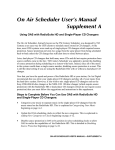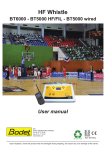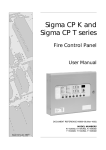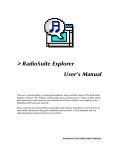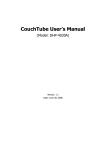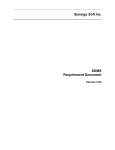Download On Air Scheduler User`s Manual Supplement B
Transcript
On Air Scheduler User’s Manual Supplement B Exporting Music Data from On Air Scheduler On Air Scheduler is a tool for prople who need basic music scheduling. When you need a music scheduler with bells and whistles, OAS makes it easy to extract your music data to a comma-delimited text file. This file can then be used to build your new music database. 1. From the main menu of On Air Scheduler, press M to select Music Database Management Menu. Figure 1—Main Menu 2. From the Music Database Management Menu, press I to select Inventory: Print Music Library. Figure 2—Music Database Management Menu ON AIR SCHEDULER USER'S MANUAL—SUPPLEMENT B B-2 ON AIR SCHEDULER Exporting Music Data, continued 3. From the Music Inventory Menu, press A to select Artist Name Sort. Figure 3—Music Inventory Menu 4. From the Report Style Menu, press A to select ASCII Comma Delimited Report. Figure 4—Report Style Menu 5. From the Category Mode Menu, press A to select All Categories in Report. Figure 5—Category Mode Menu ON AIR DIGITAL USA, INC. DALLAS, TEXAS EXPORTING MUSIC DATA FROM ON AIR SCHEDULER B-3 Exporting Music Data, continued 6. From the Music Inventory View/Copy Menu, press V to select View and/or Print the Report. Figure 6—Music Inventory View/Copy Menu, View 7. Observe the header for this text file. It contains a detailed description of each field in this comma-delimited text file. This information will aid your music scheduling software provider in creating your new music database. Figure 7—Comma-delimited Text File, Header ON AIR SCHEDULER USER'S MANUAL—SUPPLEMENT B B-4 ON AIR SCHEDULER Exporting Music Data, continued 8. Press } to see the songs in your music library. You may keep pressing } to page through the library or use the w and y arrow keys to move one line at a time. Figure 8—Comma-delimited Text File, Body 9. When you are satisfied that this is a true and accurate copy of your music database, press ^ to return to the Music Inventory View/Copy Menu. 10. From the Music Inventory View/Copy Menu, press C to select Copy the Report to a Text File. Figure 9—Music Inventory Menu, Copy 11. Place a blank diskette into the A: diskette drive. This diskette will store the text file you are about to create from your On Air Scheduler music library data. ON AIR DIGITAL USA, INC. DALLAS, TEXAS EXPORTING MUSIC DATA FROM ON AIR SCHEDULER B-5 Exporting Music Data, continued 12. Type A:\ then the name by which you wish to save this file. Your music scheduling software provider may request a specific name for the text file. In the example below, the name of the file needs to be MYMUSIC.TXT so you would type A:\MYMUSIC.TXT. Figure 10—File Name Entry 13. Press m to save the file to the name you have entered. Figure 11—Report Copied Successfully 14. Press k to acknowledge this message and return to the Music Inventory View/Copy menu. Then press ^ three times to return to the Main Menu. The music library text file creation is now complete. You may now send this text file on this diskette or via e-mail to your new music scheduling software provider. If you have any questions, comments, or suggestions about On Air Scheduler software or documentation, please contact us right away. You can reach On Air Digital USA by fax at 972-481-9499, by email at [email protected], and by telephone at 972-481-8700. ON AIR SCHEDULER USER'S MANUAL—SUPPLEMENT B B-6 ON AIR SCHEDULER This page left intentionally blank. ON AIR DIGITAL USA, INC. DALLAS, TEXAS