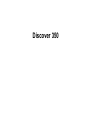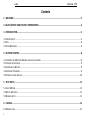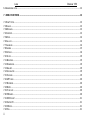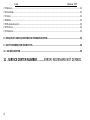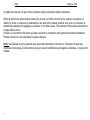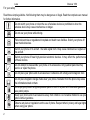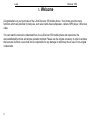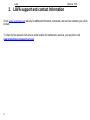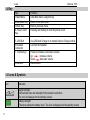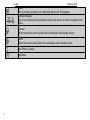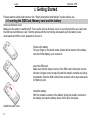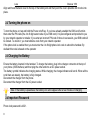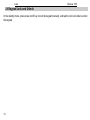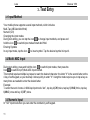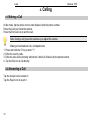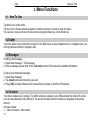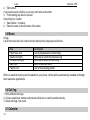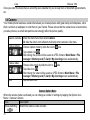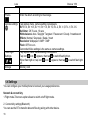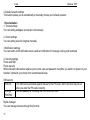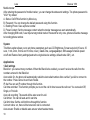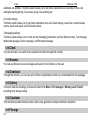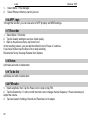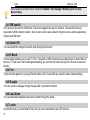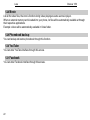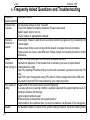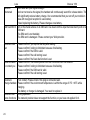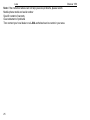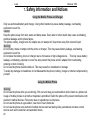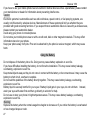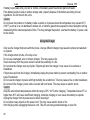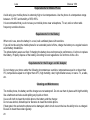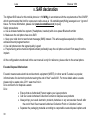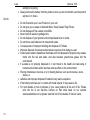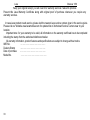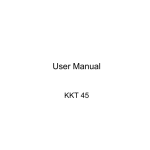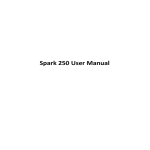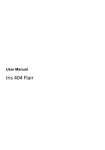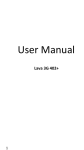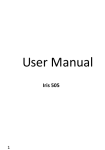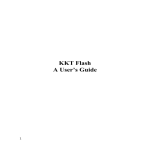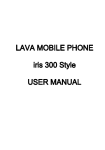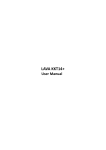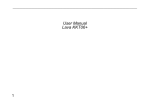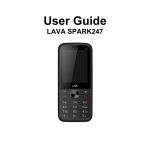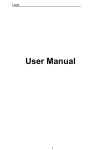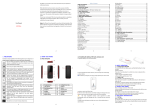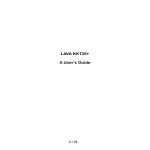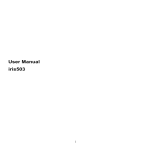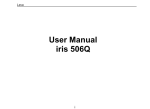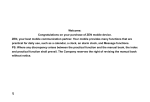Download User Manual - Lava Mobiles
Transcript
User Manual Discover 350 Lava Discover 350 Contents 1 . WELCOME ....................................................................................................................................................... 3 2 .LAVA SUPPORT AND CONTACT INFORMATION ............................................................................................... 4 3 . INTRODUCTION ............................................................................................................................................... 5 3.1 PHONE DISPLAY ................................................................................................................................................... 5 3.2 KEY................................................................................................................................................................... 6 3.3 ICONS & SYMBOLS ................................................................................................................................................ 6 4 . GETTING STARTED ........................................................................................................................................... 8 4.1 INSERTING THE SIM CARD, MEMORY CARD AND THE BATTERY .......................................................................................... 8 4.2 TURNING THE PHONE ON ........................................................................................................................................ 9 4.3 CHARGING THE BATTERY......................................................................................................................................... 9 4.4 IMPORTANT PASSWORD ......................................................................................................................................... 9 4.5 KEYPAD LOCK AND UNLOCK................................................................................................................................... 10 5 . TEXT ENTRY ................................................................................................................................................... 11 5.1 INPUT METHOD ................................................................................................................................................. 11 5.2 MULTI- ABC INPUT ............................................................................................................................................ 11 5.3 NUMERIC INPUT................................................................................................................................................. 11 6 . CALLING......................................................................................................................................................... 12 6.1 MAKING A CALL ................................................................................................................................................. 12 i Lava Discover 350 6.2 ANSWERING A CALL ............................................................................................................................................ 12 7 . MENU FUNCTIONS ........................................................................................................................................ 13 7.1 HOW TO USE .................................................................................................................................................... 13 7.2 DIALLER ........................................................................................................................................................... 13 7.3 MESSAGES........................................................................................................................................................ 13 7.4 CONTACTS ........................................................................................................................................................ 13 7.5 MUSIC............................................................................................................................................................. 14 7.6 CALL LOG ......................................................................................................................................................... 14 7.7 CALENDAR ........................................................................................................................................................ 14 7.8 CAMERA .......................................................................................................................................................... 15 7.9 SETTINGS ......................................................................................................................................................... 16 7.10 CLOCK ........................................................................................................................................................... 19 7.11 BROWSER ....................................................................................................................................................... 19 7.12 DOWNLOAD .................................................................................................................................................... 19 7.13 GALLERY ........................................................................................................................................................ 19 7.14 CALCULATOR ................................................................................................................................................... 19 7.15 FILE MGR........................................................................................................................................................ 19 7.16 APP. MGR...................................................................................................................................................... 20 7.17 RECORDER ...................................................................................................................................................... 20 7.18 NOTES ........................................................................................................................................................... 20 7.19 TO DO LIST ...................................................................................................................................................... 20 7.20 FM RADIO ...................................................................................................................................................... 20 7.21 SIM TOOLKIT .................................................................................................................................................. 21 7.22 SWITCH FX ..................................................................................................................................................... 21 7.23 E-BOOK ......................................................................................................................................................... 21 7.24 FUN .............................................................................................................................................................. 21 ii Lava Discover 350 7.25 GOOGLE......................................................................................................................................................... 21 7.26 LAVA ZONE ..................................................................................................................................................... 21 7.27 LOCKS ........................................................................................................................................................... 21 7.28 MOVIE .......................................................................................................................................................... 22 7.29 PHONEBOOK BACKUP ......................................................................................................................................... 22 7.30 YOUTUBE ....................................................................................................................................................... 22 7.31 FACEBOOK ...................................................................................................................................................... 22 8 . FREQUENTLY ASKED QUESTIONS AND TROUBLESHOOTING......................................................................... 23 9 . SAFETY INFORMATION AND NOTICES ........................................................................................................... 26 10 . SAR DECLARATION ...................................................................................................................................... 30 11 . SERVICE CENTER NUMBER ......... ERROR! BOOKMARK NOT DEFINED. iii Lava Discover 350 All rights are reserved. No part of this document may be reproduced without permission. While all efforts have been made to ensure the accuracy of all the contents in this manual, we assume no liability for errors or omissions or statements of any kind in this manual, whether such errors or omissions or statements resulting from negligence, accidents, or any other cause. The contents of this manual are subject to change without notice. Protect our environment! We strive to produce products in compliance with global environmental standards. Please consult your local authorities for proper disposal. Note: User Manual is just to guide the user about the functionality of the phone. This does not seem any certificate of technology. Some functions may vary due to modifications and upgrade of software, or due to print mistake. 1 Lava Discover 350 For your safety Read these simple guideline. Not following them may be dangerous or illegal. Read the complete user manual for further information. Do not switch your phone on when the use of wireless devices is prohibited or when the wireless device may cause interference or danger. Do not use your phone while driving. Follow relevant rules or regulations in hospitals and health care facilities. Switch your phone off near medical devices. Switch your phone off in aircraft. The radio signal from it may cause interference in signals of the aircraft. Switch your phone off near high-precision electronic devices. It may affect the performance of these devices. Do not attempt to disassemble your phone or its accessories. Only qualified personnel may service or repair the phone. Do not place your phone and its accessories in containers with strong electromagnetic field. Do not place magnetic storage media near your phone. Radiation from the phone may erase the information stored on them. Do not put your phone in a high-temperature place or use it in a place with flammable gas such as a petrol pumps. Keep your phone and its accessories away from children. Do not allow children to use your phone without guidance. Observe any laws or regulations on the use of phone. Respect others' privacy and legal rights when using your phone. 2 Lava Discover 350 1. Welcome Congratulations on your purchase of the LAVA Discover 350 mobile phone. Your phone provides many functions which are practical for daily use, such as a hands-free loudspeaker, camera, MP3 player, Ultra clear video You can read the manual to understand how to use Discover 350 mobile phone and experience the well-established functions and simple operation method. Please use the original accessory in order to achieve the best use of effects. Lava shall not be responsible for any damage in machinery due to use of non-original components. 3 Lava Discover 350 2. LAVA support and contact Information Check www.Lavamobiles.com web site for additional information, downloads, and services related to your LAVA product. To check for the nearest LAVA service center location for maintenance services, you may like to visit www.lavamobiles.com/support-services. 4 Lava . Introduction 1.1 Phone Display 5 Discover 350 Lava Discover 350 1.2 Key Key 1.Main Menu Function Goto Main menu using this key 2.Idle Mode Key 3.Back Key 4. Power on/off Key Return to the idle mode. Back to previous menu. Pressing and holding to turn the phone on/off. 5. USB Slot 6.Headset Connector 7. Volume Key Use USB and Charger to to transfer data or Charge mobile Connect the headset. 8.Camera Press to increase or decrease volume. Up increase volume Down decrease volume Camera lens. 1.3 Icons & Symbols Icon Indicates Signal strength Vertical bars show the strength of the network connection. The icon is displayed on the standby screen. Battery strength Filled area shows the battery level. The icon is displayed on the standby screen. 6 Lava Discover 350 Alarm The icon shows an alarm is on. When the alarm is off, it disappears. Unread message The icon is displayed on the standby screen when there are unread messages in the inbox. General When the mode is set to General, the icon displays in the standby screen. Silent When the mode is set to Silent, the icon displays in the standby screen. The Phone is locked. Earphone. 7 Lava Discover 350 2. Getting Started Please read the safety instructions in the "Safety Information and Notices" section before use. 2.1 Inserting the SIM Card, Memory card and the battery Remove the back cover Make sure the phone is switched off. You need to remove the back cover of your phone before you can insert the SIM card and Memory card. Hold the phone with the front facing downwards; pull the battery cover downwards and lift the cover upwards to remove it. Remove the battery Put your finger on the black holder located at the bottom of the battery slot and lift the Battery up to remove it. Insert the SIM card Make sure that the clipped corner of the SIM card is facing the correct direction (clipped corner at top left) and the metallic contacts are facing downwards. Slide the SIM card into the card slot until it stops and same for Memory card. Install the battery With the metallic contacts of the battery facing the metallic contacts in the battery slot, tap the battery down until it locks into place. Install the back cover 8 Lava Discover 350 Align and hook the back cover to the top of the battery slot and then push the cover upwards until it locks into place. 2.2 Turning the phone on To turn the phone on, tap and hold the Power on/off key. If you have already enabled the SIM Lock fucntion then enter the PIN code (the 4 to 8 digit secret code of your SIM card). It is preconfigured and provided to you by your network operator or retailer. If you enter an incorrect PIN code 3 times in succession, your SIM card will be locked. To unlock it, you must obtain a code from your network operator. If the phone lock is enabled then you must enter the 4 to 8 digit phone lock code to unlock the handset. By deafault this code is based on the operator 2.3 Charging the Battery Ensure the battery inserted in the handset. To charge the battery, plug in the charger connector at the top of your phone (USB interface) and then plug the other end into an AC power socket. The battery symbol indicates the charging status. While charging, the charge indicators will scroll. When all the scroll bars are steady, the battery is fully charged. Disconnect the charger from the phone. Disconnect the charger from the AC power socket. Note: If the battery is powerless, the battery icon will reappear after a few minutes of charging. 2.4 Important Password Phone lock password is 4321. 9 Lava Discover 350 2.5 Keypad Lock and Unlock In the standby mode, press power on/off key to lock the keypad manually, and tap the lock icon slide to unlock the keypad. 10 Lava Discover 350 3. Text Entry 3.1 Input Method Your mobile phone supports several input methods, which includes: Multi-Tap (ABC/abc/Abc/Hindi) Numeric(123) Changing the input modes During text editing, you can tap the icon to change input methods, and press and hold the icon to switch input modes:Smart abc/Hindi Entering Symbols In any input mode, tap the icon to insert symbol. Tap the desired symbol to input it. 3.2 Multi- ABC Input During text editing, press and hold the icon to switch input modes, then press the Icon to switch on(off) Multi-ABC Input method. This method requires multiple key tapes to reach the desired character: the letter "h" is the second letter on the 4 key of soft keypad, so you must tap 4 twice quickly to enter "h". Using this mode requires you to tap a key as many times as needed to enter the desired letter. Example: To enter the word «home» in Multi-tap input mode “abc”, tap key 4(GHI) twice, tap key 6(MNO) thrice, tap key 6(MNO) once and key 3(DEF) twice. 3.3 Numeric Input In "123" input mode then you can enter the numbers by soft keypad. 11 Lava Discover 350 4. Calling 4.1 Making a Call In idle mode, tap the phone icon to enter dialpad, input the phone number. Press the Call icon to dial the number. Press the End Call icon to end the call. Note: During a call, press the volume key to adjust the volume. Making an International Call, in dialpad mode: 1. Press and hold the ‘0’ Key to enter "+". 2. Enter the country code. 3. Enter the area code (normally without the 0 before it) followed by the phone number. 4. Tap the Dial icon to call directly. 4.2 Answering a Call Tap the Accept icon to answer it. Tap the Reject icon to reject it. 12 Lava Discover 350 5. Menu Functions 5.1 How To Use Tap Menu icon in Idle mode. Tap the icon to choose desired operation or slide the screen to choose to enter the menu. You can exit a menu and return to idle mode by taping the Back key or Idle Mode Key. 5.2 Dialler Touch the Dialer icon on the Home screen or in the Main menu to open dialpad screen. In dialpad screen, you can input phone number to originate a call. 5.3 Messages Creating a text message 1. Select New message > Text message. 2. Write a message, please refer to the Text entry section of this manual for detailed information. Create a new multimedia message 1. Select New message. 2. Tap (Insert) and select the items you want. 3. Press (OK) and select Send to then choose Enter recipient or Add from Phonebook. 5.4 Contacts Your phone features two Contacts. The SIM Contacts is located on your SIM card and the number of entries you can store depends on the SIM card. The second Contacts (Smart Contacts) is integrated in the phone memory. Add new contact 1. Select Contacts > Add contact. 13 Lava Discover 350 2. Edit contact. If you want to save to SIM, you can only edit name and number. 3. Finish editing, tap Save or Cancel. Searching for a Contact 1. Select Menu > Contacts. 2. Enter the name or the first letter of the name. 5.5 Music Songs List all the music files, the icons’s function during music playing are as follows: Icon Play/Pause icon Rewind icon(left) Forward icon(right) Back icon Playlist icon Description Tap to play/pause the current song. Short tap to select the previous song Short tap to select the next song. Back to previous menu. Tap to Now playing playlist When an external memory card is loaded into your phone, its files will be automatically available at through their respective applications. 5.6 Call log 1. Show different call logs. 2. Choose a particular number and press the Dial icon to call the number directly. 3. Delete call logs if you want. 5.7 Calendar 14 Lava Discover 350 Once you enter this menu,there is a monthly-view calendar for you to keep track of important appoinements, etc. 5.8 Camera Your mobile phone features a camera that allows you to take pictures with great clarity and sharpness, store them, set them as wallpaper or send them to your friends. Please ensure that the camera lens is clean before you take pictures, as small dust particles can strongly affect the picture quality. Launch Camera Take a picture Take a video Exit Enter the main menu then select Camera Or slide the unlock icon leftwards to directly enter camera in idle menu. Choose capture mode by slide the icon to side Tap capture icon . After taking, the picture will be saved as JPEG format in Main Menu > File manager > Memory card (T-Card)> My shootings menu automatically. Choose video mode by slide the icon to side Tap video icon . After taking, the video will be saved as JPEG format in Main Menu > File manager > Memory card (T-Card)> My shootings menu automatically. Tap the Back icon. Camera Option Menu When the camera mode is activated you can change a number of settings by tapping the Options icon. Menu > Camera> Options Ions Description Mode Switching Switch the mode to video recorder. 15 Lava Discover 350 Photos Enter the album according to the storage. Camera settings Tap capture menu, camera setting icon appears. EV: EV 0, EV +0.5, EV +1, EV +1.5, EV +2, EV -2, EV -1.5, EV -1, EV -0.5. Self-timer: Off, 5 secs, 10 secs White balance: Auto / Daylight/ Tungsten / Flourescent / Cloudy / Incandescent Effects: Normal / Grayscale / Sepia / Invert Resolution: Wallpaper/ 0.3MP/ 1.3MP Flash: Off,Force on. Camcorder/Video settings is the same as camera settings. Tap capture menu, camera setting icon appears. Tap icon , icon appears, then tap to switch flash light on. When flash light on, tap icon , icon appears, then tap to switch flash light off. Memory card Flash Light Settings Storage 5.9 Settings You can configure your mobile phone to best suit your usage preferences. Network & connectivity 1.Flight mode-This menu option allows to switch on/off flight mode. 2. Connectivity settings(Bluetooth) You can use the BT to transfer data and files by pairing with other device. 16 Lava Discover 350 3.Cellular network settings This feature allows you to automatically or manually choose your network operator. Personalization 1. Theme settings You can setting wallpaper and screen lock manually. 2. Sound settings You can setting sound or ringtone manually. 3.Notification settings You can switch on/off notification service and set notification for message ,call log and download. 4. Security settings Phone and SIM Phone security When activated, this feature requires you to enter a pre-set password everytime you switch on/ power on your handset. It protects your phone from unauthorised access. SIM security PIN lock Change PIN/PIN2 The SIM card is protected against misuse by the PIN code. SIM1 card lock may be set after you enter the PIN code correctly. Set new passwords, including SIM PIN1 and SIM PIN2. Rights manager You can manage licenses through this function. 17 Lava Discover 350 Mobile tracker After entering the password of mobile tracker, you can change the status and settings. The phone password is "4321" by default. A. Status: On/Off this function by Menu key. B. Password: You can change the default password using this function. C. Bonding Phone: Save a phone number. D. Preset Content: Set the message content when the tracker message was sent automatically. After changing SIM card, if user input wrong mobile tracker Password for only once, phone will send a message to bonding phone number. System This Menu option allows you to set phone parameters such as LCD Brightness, Screen auto-lock(10 secs, 30 secs, 1 min, 2min, 5 mins and 10 mins, never), Date&Time, Language&input, SIM uasage Schedule power on/off and Restore fatory settings(restore the original device settings, default code 4321), ect. Applications 1.Call settings Black list : you can set many numbers. When this Black list is enabled, you won’t receive the calls from the numbers entered in the Black list. Auto redial: On, the phone will automatically redial the last called number after a while if you fail to connect to the number. Press Cancel to end Auto Redial. IP dial:You can set IP number through this function. Call time reminder: This function prompts you to end the call in time to save the call cost. You can select Off, Single, or Periodic. Auto call recording: The sound will be auto record in-call. Call limiter: The call will auto-end in set time Call limit time: Set the call limit time through this function. Connect notice: on, there will be tone when call is connected. Auto answer: Enable or disable auto answer when headset mode. 18 Lava Discover 350 Additional call settings: This Menu option allows you to set phone parameters such as caller ID hide, call waiting/forwarding/barring, Closed user group, line switching,etc. 2.Contact settings This Menu option allows you to set phone parameters such as Contact storage, speed dial, contact backup, restore, import and export, and Fixed dial number. 3.Messaging settings This Menu option allows you to check and set messaging parameters, such as Memory status, Text message, Multimedia message, Service message, and Broadcast message. 5.10 Clock You can set Alarm, use world clock, stopwatch and timer through this function. 5.11 Browser You can use Browser to view web pages and search for information on the web. 5.12 Download Through this function, you can view a list of files and applications which you downloaded from the webpage. 5.13 Gallery This menu lists the shootings, pictures and videos from Menu > File manager > Memory card (T-Card) according to its storage setting. 5.14 Calculator This calculator provides limited precision and is only applicable to simple arithmetic calculation. 5.15 File mgr. 19 Lava 1. 2. Discover 350 Select Menu > File manager. Select Phone or Memory card by its icon. 5.16 APP. mgr. Through this function, you can view a list of APP property and MRE settings. 5.17 Recorder 1. Select Menu > Recorder. 2. Tap the Quality settings to set your Audio quality. 3. Back to the previous menu, tap record icon. In the recording screen, you can tap the left(red) icon to Pause or Continue. If you have finished, tap the Stop icon to stop recording. Rename the file by choosing Rename from Options. 5.18 Notes Add notes and edit or delete them. 5.19 To do list Add tasks and edit or delete them. 5.20 FM radio 1. Insert earphone, then Tap the Power icon to stop or play FM. 2. Tap the forward by 0.1 mhz or scroll the knob icon to change channel frequency. Press volume key to adjust the volume. 3. Tap Auto search, Settings, Record and Favorites icon to adjust. 20 Lava Discover 350 Note: Saved sound files can be found in the Menu > File manager >Memory card (T-Card)> My-recording 5.21 SIM toolkit STK service is the tool kit of SIM card. This phone supports the service function .The specific items are depended by SIM card and network. Service menu will be auto added to the phone menu when supported by network and SIM card. 5.22 Switch FX You can switch the change the switch style through this function. 5.23 E-Book E-book reader enables you to read TXT file. Through the USB connecting line putting files to E-book folder of phone or T-Flash card. After finishing downloading, you can find the folder and open the E-book to read text directly. 5.24 Fun There are three games for you play,Pack the Man, Kick,Tweety Bird,any question enter Games settings. 5.25 Google You can view the webpage through Google after connected to internet. 5.26 Lava Zone You can download wallpapers and other content through the portal. 5.27 Locks Use this function you must install it first, then you can download key-lock APP and set. 21 Lava Discover 350 5.28 Movie List all the video files, the icons’s function during video playing are same as music player. When an external memory card is loaded into your phone, its files will be automatically available at through their respective applications. Example: videos will be automatically available in Video folder. 5.29 Phonebook backup You can backup and restore phonebook through this function. 5.30 YouTube You can enter YouTube interface through this access. 5.31 Facebook You can enter Facebook interface through this access. 22 Lava 6. Discover 350 Frequently Asked Questions and Troubleshooting Frequently Cause and Solution Asked Questions Unable to turn Tap the power on key for over 1 second. on phone Check if the battery is properly connected. Please remove and install it again, retry to turn on; Check if battery is appropriately charged Unable to Weak signal. PleaseTry and move to a location with strong signal and try connecting to the connect to a network again; network Please ensure that you are not beyond the network coverage of service providers; Please ensure you have a valid SIM card. Please contact your network provider for further information; Display Check if the SIM card (insert the SIM card) is installed correctly information Handset lock password. If the handset lock is activated, you have to input handset while turning on password before using. Input PIN. Inputting PIN while turning on each time is activated, you have to input the PIN code. Input PUK code: Having input wrong PIN code for 3 times straight will lock the SIM card. You need to input the PUK code provided by your network provider. Poor quality of Please check if the sound volume is tuned improperly calling In an area with poor receiving condition, example: basement, the signal might be weak.Try reaching a location with stronger signal reception and call again. While using the mobile phone in the peak period of communication, like commute time, you may be unable to call because of line congestion. Standby The standby duration is relative to the system setting of network. While the mobile phone is 23 Lava Discover 350 duration shortened in an area with poor signal strength and can not receive the signal, the handset will continuously search for a base station. This will significantly reduce battery charge. It is recommended that you turn off your mobile in area with no signal reception to save battery. Need replacing the battery. Please change a new battery. SIM Card Error Dirt on the metal surface of an SIM card. Use clean cloth to wipe the metal touch point on an SIM card. The SIM card is not installed. The SIM card is damaged. Please contact your Web provider. Unable to dial out Callers unable to contact you Please confirm if you tap the dial key after dialing. Please confirm if calling is forbidden because of defaulting. Please confirm if the SIM is valid. Please confirm if the call barring is set. Please confirm if the fixed dial function is set. Please confirm if the mobile phone is on and connected with the network. Please confirm if calling is forbidden because of defaulting. Please confirm if the SIM card is valid. Please confirm if the call barring is set. Unable to Poor contact. Please check if the plug is connected well. charge handset Please confirm if the environment temperature is within the range of 0ºC ~40ºC while charging. The battery or charger is damaged. You need to replace it. Unable to set Wrong operation. some functions The network provider does not support the function, or you have not applied for it. 24 Lava Note: If the instruction above can not help you solve problems, please record: Mobile phone model and serial number Specific content of warranty Clear statement of problems Then contact your local dealer or a LAVA authorized service center in your area. 25 Discover 350 Lava Discover 350 7. Safety Information and Notices Using the Mobile Phone and Charger Only use authorised battery and charger. Using other brands may cause battery leakage, overheating, explosion or even fire. Caution: Keep the phone away from dust, water and damp areas. Dust, water or other liquids may cause overheating, electrical leakage, and/or phone failure. The phone, battery, charger and AC adapter are not waterproof. Keep them away from rain and liquid. Warning: Do not bump, shake or tamper with the phone or charger. This may cause battery leakage, overheating, explosion or even fire. Do not place the battery, phone or charger near a microwave or high-voltage device. This may cause battery leakage, overheating, explosion or even fire; also prevent the phone and AC adapter from overheating, smoking or short circuiting. Do not use the phone around volatile oil. This may cause fire, breakdown or damage. To avoid any damage or breakdown, do not disassemble the phone, battery, charger or internal components by yourself. Using the Mobile Phone Warning: Do not use the phone while you are driving. Pull over and stop your automobile to dial or listen to a phone call. Usage of mobile phones in aircrafts or hospitals is prohibited. Switch the phone off to prevent interference with electronic medical devices. Follow any rules or regulations in such places. Do not use the phone at a gas station, near fuel or near chemicals. Do not use the phone near electronic medical devices such as hearing aids, pacemakers and auto-control devices such as fire detectors and automatic doors. 26 Lava Discover 350 If you have to use your mobile phone near an electronic medical device such as a pacemaker, please contact your manufacturer or dealer for information about preventing interference. Caution: Electronic systems in automobiles such as anti-lock brakes, speed control, or fuel spraying systems, are usually not influenced by wireless devices. Manufacturers of these systems will tell you whether they are provided with good screening functions. If you suspect that an automobile failure is caused by a wireless wave, please contact your automobile dealer. Avoid using your phone in crowded places. Do not store your mobile phone near or with a credit card, disk or other magnetic materials. This may effect information stored on your phone. Keep your phone away from pins. Pins can be absorbed by the phone’s receiver magnet, which may cause harm. Using the Battery Do not dispose of the battery into a fire. Doing so may cause battery explosion or even fire. If you have difficulties installing the battery, do not force the installation. This may cause battery leakage, overheating, explosion or even fire. Keep metal objects away so they do not come in contact with the battery or its connectors as it may cause the battery to short circuit, overheat or explode. Do not weld the polarities of the battery directly together. This may cause battery leakage, overheating, explosion or even fire. Battery liquid is severely harmful for your eyes. If battery liquid gets in your eyes, do not rub them. Instead, wash your eyes with water first and then go directly to a doctor for help. Do not use or store your phone in high temperature areas. This may cause battery leakage, overheating, explosion or even fire. Warning: Replace the battery when the normal usage time begins to decrease or if you notice the battery is overheated or has changed shape or color. 27 Lava Discover 350 If battery liquid leaks onto your skin or clothes, immediately wash the affected parts with water. If the battery begins to leak or emits a strange odor, properly dispose of the battery according to local regulations. Do not throw it into a fire. Caution: Do not leave the product or its battery inside a vehicle or in places where the temperature may exceed 60°C (140°F), such as on a car dashboard, window sill, or behind a glass that is exposed to direct sunlight or strong ultraviolet light for extended periods of time. This may damage the product, overheat the battery, or pose a risk to the vehicle. Using the Charger Only use the charger that came with the phone. Using a different charger may cause the phone to breakdown or explode. If the charger short circuits, a fire may occur. Do not use a damaged, worn or broken charger. This may cause a fire. Clean dust away from the power socket to avoid the possibility of a fire. Do not store the charger near any liquids. If liquids spill onto the charger it may cause it to overheat or breakdown. If liquid does spill onto the charger, immediately unplug the power cable to prevent overheating, fire or another type of breakdown. Do not use the charger in places with high humidity like a bathroom. This may cause a fire or other breakdown. Do not touch the charger, power cable or socket with wet hands. This may cause an electric shock. Caution: Keep the environment temperatures within the range of 0ºC ~40ºC while charging. Temperature below 0ºC or higher than 40ºC will cause insufficient charging, terminate charging or even cause the battery to explode. Unplug the charger from its power source before cleaning it. Do not place heavy objects on the power cord. This may cause electric shock or fire. Hold the plug while unplugging the power cord. This will avoid any potential damage or even fire. 28 Lava Discover 350 Requirements for Mobile Phone Avoid using your mobile phone in extremely high or low temperatures. Use the phone in a temperature range between -10~55℃and humidity of 35%~85%. It is recommended that you do not use your mobile phone near a telephone, TV set, radio or other radio frequency sensitive devices. Requirements for the Battery When not in use, store the battery in a cool, well-ventilated place with sunshine. If you will not be using the mobile phone for an extended period of time, charge the battery on a regular basis to avoid battery breakdown. The phone battery wears out fast. If charging the battery does not improve its performance, it is time to replace the battery. Properly dispose of the battery according to local regulations. Do not throw it into a fire. Requirements for the Charger and AC Adapter Do not charge your phone under the following circumstances: sunshine, temperatures equal to or lower than 0ºC, temperatures equal to or higher than 40ºC, high humidity, dust, high vibration areas, or near a TV, a radio, etc. Cleaning and Maintenance The mobile phone, the battery and the charger are not waterproof. Do not use them in places with high humidity like a bathroom and also avoid spilling any liquids on them. Use a soft cloth to clean the mobile phone, the battery and the charger. Do not use alcohol, diluted liquid or benzene to clean the mobile phone. If dust gets in the sockets the phone can be damaged, short-circuit or even the lose the ability to be re-charged. Be sure to clean the socket regularly. 29 Lava Discover 350 8. SAR declaration The highest SAR value for this mobile phone is < 1.6 W/Kg, in accordance with the requirements of the ICNIRP, which recommended the limit for exposure to radio waves is 1.6 watts/kilogram(W/kg) averaged over 1 gram of tissue. For more information, please visit (www.lavamobiles.com) to query Safety precautions: a. Use a wireless hands-free system ( Headphone, headset) with a low power Bluetooth emitter b. Make sure the cell phone has a low SAR c. Keep your calls short or send a text message (SMS) instead. This advice applies especially to children, adolescents and pregnant women d. Use cell phone when the signal quality is good e. People having active medical implants should preferably keep the cell phone at least 15cm away from the implant. All the configurations mentioned in this user manual is only for reference; please refer to the actual phone. E-waste Disposal Mechanism E-waste' means waste electrical and electronic equipment (WEEE). In other words E-waste is a popular, informal name for electronic products nearing the end of their "useful life". For more details about e-waste please refer e-waste rules, 2011 www.moef.nic.in Do’s and Don’ts for disposal e-waste Do’s: Ensure that an Authorised Person repairs your Lava products Call Our Local Authorised Collection Centers to Dispose Lava products Always drop your used electronic products, batteries or any accessories thereof after the end of their life at nearest Authorised Collection Point or Collection Center. Separate the packaging material according to responsible waste disposal options and 30 Lava Discover 350 sorting for recycling. Always remove the battery from the product, when you do not intend to use the product anymore it in future. Don’ts: 31 Do not Dismantle your Lava Product on your own Do not give your e-waste to Kabbadi Wala / Scrap Dealer/ Rag Pickers. Do not dispose-off the e-waste in landfills. Never dump E-waste in garbage bins. Do not dispose of your product at municipal waste bins or rooms. Do not throw used batteries into household waste. Consequences of improper handling and disposal of E-Waste Improper disposal of waste prevents natural resources from being re-used. Some waste contains hazardous chemicals and if not disposed of properly may release toxins into the soil and water, and also releases greenhouse gases into the environment If e-waste is not properly disposed of, it can threat to the health and well-being of humans and animals and it also has adverse effect on the environment. Placing of batteries or devices on or in heating devices, such as microwave, ovens, stoves, or radiators and improper disposal of batteries may lead to explosion. If the battery terminals are in contact with metal objects, it may cause a fire. For more details on how to dispose of your Lava products at the end of life, Please refer the list of our Services Centers on Pan India basis on our website www.lavamobiles.com or please view this link for the details of Service Cente Lava Discover 350 Lava warranty certificate Limited warranty: LAVA international Ltd. (LAVA) provides limited warranty for your mobile phone and original accessories delivered with your mobile phone (hereinafter referred to as “product”) The warranty period for the transceiver is one (1) year and for battery, charger and headset is six (6) months from the date of purchase. LAVA Warranty Subject to the conditions of this Limited Warranty, LAVA warrants a product to be free from defects in design, material and workmanship at the time of its original purchase by you, and for a subsequent period of one (1) year for transceiver and six (6) months for battery & charger. You shall have to coverage or benefits under this warranty in the event that any of the following conditions are applicable: • The product has been subjected to abnormal use or conditions, improper storage, exposure to 1.excessive moisture or dampness, exposure to excessive temperature, unauthorized modification, unauthorized repair (including but not limited to use of unauthorized spare parts in repairs),abuse, accidents, Acts of God, spills of food or liquids, improper installation • You have not notified Lava of the defect in the product during the applicable warranty period. • The product serial no. code or the accessories date code has been removed, defaced or altered. • The product has been used with or connected to an accessory (i) Not supplied by Lava or its affiliates, (ii) Not fit for use with the product or (iii) Used otherwise than in manner intended. • The seals of the product’s battery enclosure have been broken or shown evidence of tempering or the product’s battery has been used in equipment other than that for which it has been specified usable by LAVA. • All plastic surfaces and all other externally exposed part that is scratched or damaged due to normal use. To get maximum of your new product, we recommend you to: Read the guidelines for safe and efficient use as mentioned in the manual. Read the terms and conditions of your Lava warranty in the manual. 32 Lava Discover 350 Keep your original receipt; you will need it for warranty services if asked to produce. Present this Lava Warranty Certificate along with original proof of purchase whenever you require any warranty services. In case Lava product needs service, please visit the nearest Lava service centers given in the service guide. Please visit our Website www.lavamobiles.com for updated list of Authorized Service Centers near to your location. Important note: for your warranty to be valid, all information on the warranty certificate has to be completed including the stamp from the authorized distributor/retailer. All warranty information, product features and specifications are subject to change without notice. IMEI No. ……………………………………. Dealers Stamp …...……………………….……….. Date of purchase …...………………………………… Model No. ……………………………………... 33