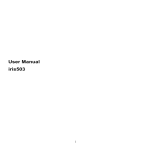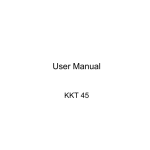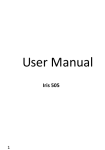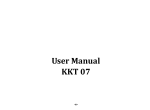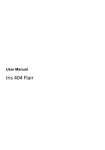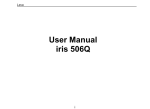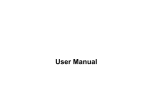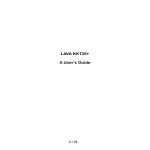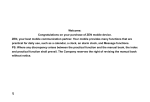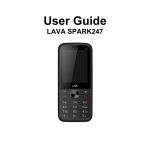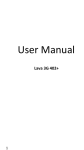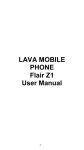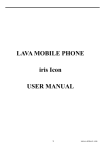Download User Guide - Lava Mobiles
Transcript
User Manual iris456 i Content WAP-GPRS-MMS-Internet Settings…………………………………………………..Error! Bookmark not defined. Your phone & key parts………………………………………………………………2 Standby Screen & Icons………………………………………………………………3 Getting Started………………………………………………………………………….3 Inserting the SIM card and the Battery…………………………………...4 Inserting Micro SD card……………………………………………………...5 Switch On/Off………………………………………………………………….5 Unlock SIM Card………………………………………………………………5 Connection to Network………………………………………………………6 Charging the Battery...............................................................................6 Basic Function………………………………………………………………………….6 Make Calls……………………………………………………………………...6 Make Domestic Calls…………………………………………………………7 Call Extension Phone………………………………………………………...7 Make International Calls……………………………………………………..7 Make Listed Calls……………………………………………………………..7 Emergency Calls………………………………………………………………7 Answer Calls.............................................................................................8 Phone........................................................................................................8 Cantacts....................................................................................................Er ror! Bookmark not defined. ii Messaging...…………………………………………………………………....8 Emai.l……………………………………………………………………………9 Google…………………………………………………………………………..9 Browser.....................................................................................................9 Calculator..................................................................................................9 Calendar....................................................................................................9 Clock.........................................................................................................9 Camera......................................................................................................9 FM Radio...................................................................................................10 Music(Fusion Music Player)....................................................................10 Sound Recorder.......................................................................................10 VideoPlayer.……………………………………………………………………10 You Tube………………………………………………………………………..11 Gallery…………………………………………………………………………..11 File Manager……………………………………………………………………11 Latitude…………………………………………………………………………Err or! Bookmark not defined. Local…………………………………………………………………………….11 Maps…………………………………………………………………………….11 News & Weather………………………………………………………………11 Play Store………………………………………………………………………11 Navigation……………………………………………………………………...12 SIM Toolkit……………………………………………………………………..12 iii Downloads……………………………………………………………………..12 Settings…………………………………………………………………………12 Frequently Asked Questions and Troubleshooting……………………………..14 Safety Information and Notices...........................................................................16 Emergency call………………………………………………………………..16 For your safety………………………………………………………………...16 Service center number………………………………………………………………...20 iv ©2013. All rights are reserved. No part of this document may be reproduced without permission. While all efforts have been made to ensure the accuracy of all the contents in this manual, we assume no liability for errors or omissions or statements of any kind in this manual, whether such errors or omissions or statements resulting from negligence, accidents, or any other cause. The contents of this manual are subject to change without notice. Protect our environment! We strive to produce products in compliance with global environmental standards. Please consult your local authorities for proper disposal. Note: User Manual is just to guide the user about the functionality of the phone. It is not a certificate of technology. Some functions may vary due to modifications and upgrade of software, or due to print mistake. 1 Your phone & Key parts Label Key 1 2 3 4 Volume Key Option Key Home Key Back key 5 Power Key/Lock key 6 Camera Description Adjust the Volume Obtain more opertions Return Home screen Press to return back to previous screen Press and hold to turn on/off phone Press to lock/unlock the screen Camera Lens 2 Standby Screen & Icons This phone provides multiple Standby screens. Through the instruction and various icons on the screen, you can have the operating information needed. Status Icon Description Signal indicator for SIM 1 Signal indicator for SIM 2 Using headset Mute Vibrate mode Alarm Background playing / pausing Memory card installed Bluetooth on Modem connecting EDGE Airtel/ Airtel Network carrier of Card 1/ Card 2 Getting Started Please read the safety instructions in the "Safety Information and Notices" section before use. 3 Inserting the SIM card and the Battery Remove the back cover Make sure the phone is switched off. You need to remove the back cover of your phone before you can insert the SIM card. Hold the phone with the front facing downwards; pull the battery cover downwards and lift the cover upwards to remove it. Remove the battery Put your fingers on the black holder located at the bottom of the battery slot and then lift the battery up to remove it. Insert the SIM card Make sure that the clipped corner of the SIM card is facing the correct direction (clipped corner at top left) and the metallic contacts are facing downw ards. Slide the SIM card into the card slot until it stops. 4 Insert the battery With the metallic contacts of the battery facing the metallic contacts in the battery slot, press the battery down until it locks into place. Replace the back cover Align and hook the back cover to the top of the battery slot and then push the cover upwards until it locks into place. Inserting Micro SD card With the metal contacts facing down, gently slide the micro SD card into the slot. Switch On/Off Long press the power key to switch on/off the phone. After inserting the SIM card, the screen will show the notes in the following order when the phone is switched on: Type in PIN,if you have already set the SIM code. Search— The handset will be searching for proper network connection. Unlock SIM Card To avoid illegal use, the SIM card is enciphered with PIN (personal identification number) as a protection. When this function is ON and you have already set a PIN code, you need to type in PIN code every time, the handset is switched on in order to unlock SIM card and use the handset. You can turn off the SIM PIN code. Yet in this situation, the SIM card can't prevent illegal use. 5 Input PIN code, press arrowhead icon to erase typing error and press OK to end typing. For example, if the PIN code is set as 1234, then type "1234" then press OK. The SIM card will be locked if you type in wrong code for three times continuously. The handset will inform you to type in PUK code. Attention: Your network provider will set a standard PIN code (four to eight numbers) for your SIM card. It is recommended that you change the code into a personal code as soon as possible. Connection to Network When the SIM card is successfully unlocked, the handset will automatically search for available network (the lock screen shows searching). The handset will show the information of the network provider; the status bar will show the signal strength and the network condition once the handset is successfully connected to a network. Note: If the lock screens shows "Emergency", it means that you're out of network coverage (service coverage) or your card is not valid, yet you can still have emergency calls based on signal strength. Charging the Battery Ensure the battery inserted in the handset. To charge the battery, plug in the charger connector at the bottom of your phone (USB interface) and then plug the other end into an AC power socket. The battery symbol indicates the charging status. While charging, the charge indicators will scroll. When all the scroll bars are steady, the battery is fully charged. Disconnect the charger from the phone. Disconnect the charger from the AC power socket. Note: If the battery is powerless, the battery icon will reappear after a few minutes of charging. Basic Function Make Calls When the network provider icon appears on the standby screen, you can call out or answer calls. The indicator on the upper right part shall show the signal strength. Quality of connection will be greatly influenced by obstructions. So movement in a small range may effectively improve the quality of connection. 6 Make Domestic Calls Use virtual keyboard to enter phone numbers and then press Dial icon to call. If you need to change the phone number, please press the delete key on the touch screen to delete. When the call is answered, the screen shall show the connection status. Call Extension Phone Some of the extension phones can't be directly connected to. Use the virtual keyboard, enter switchboard number, open the option menu and choose " Add 2-sec pause", and then dial the extension phone number. Type in as follows to call extension phone: Zone description > switchboard number > Add 2-sec pause > extension phone number › call Make International Calls If you need to make an international call, do a long press on the 0 key on the virtual keyboard until there appears the sign "+" for international call prefix, which helps you call from any country even if you don't know the international call prefix of that country. You can make an international call according to the following typing order: + › country code › complete phone number › dialing icon (type in the prefix code, and then continue to enter the country code and complete phone number). Country code usually follows conventional practice: German is 49, Britain 44, Sweden 46 and so on. When making international phone calls, the "0" in the city code should be emitted. Make Listed Calls Every dialed and received phone number is recorded in the call history list. Recently dialed, answered and missed phone numbers are chronologically (newest to oldest) listed in the "all" log. You can also choose and check missed, answered and dialed list according to your need. Listed phone numbers can be called out by pressing the respective log. Press the small icon on the right side to enter the details interface of the log. In the call history interface, users can do a long press to save or delete the number. In the details interface, the phone number save function is preset. Emergency Calls 7 You can call for emergency service as long as you are in the network coverage (check the signal strength indication bar on the upper right side of the handset screen). If your network provider doesn't provide roaming service in this area, there will be "Emergency Calls " on the lock screen. If you are in the network coverage, you can have emergency calls even without a SIM card. Answer Calls Drag the icon to answer an incoming call. If your headphone is connected to the handset, you can use the headphone key on the headphone answer calls. Attention: A short press of the headphone key will answer the call while a long one will refused to answer the phone. Phone Press the keyboard, enter the phone number, and press Dial icon. Cantacts Entering the Cantacts, you can check all the contacts, search for contacts or add new contact. New contact means a newly added phone number that is recorded in the SIM card or the handset. When adding a new contact, you can type in the name, address, phone number, other phone number, work place, other email address and so on. You can also check contact group and favorites. Call Log Enter Call history interface, press and change the tagged pages on the upper side of the screen, choose dial pad, call log and contact. Use finger to scroll from down to up to select phone numbers. Short press of the log can view the detail and show functions like add to contacts, dialing number, video call, and send text message and so on. Messaging Compose new message Press new message icon to get a new text message: Click the edit frame, type in after a virtual keyboard pops out. Press the number frame and enter number, or press add contact icon and select stored contact number from Contacts. Input contents into the typing frame on the touch screen. After editing, press send 8 icon to send the text. Press menu key to Add subject, Discard, Insert quick text and more operations. Message Settings Include storage settings, SMS settings, MMS settings, notification settings, service message setting and so on. Email First you need to set the E-mail account. Step 1: enter email address and password. Step 2: select account type, choose OK to connect. Google Input key words to search in the Web, Apps, Call history, Music, etc. Browser Select the Chrome browser icon to enter the browser interface and you can search for websites. Calculator The handset is provided with a calculator with basic functions. You can carry out the operation for plus, minus, multiply, and divide by pressing the screen. You can use some functions in the advanced panel. Note: The accuracy is limited and round-off error may occur. Calendar Enter the calendar menu and there shall appear a calendar on the screen with the current date market out by background frame with a special color. Press the touch screen to browse date and the calendar information on the screen shall be correspondingly updated. Clock Enter the clock application, press alarm icon and press plus icon to add a new alarm. Scroll the scrollbar to set alarm time. Press alarm of list to edit the activation, Time, Ringtone, vibrate and label. If you want to delete the alarm, long press on the list and choose the alarms that needs to be deleted and click in Delete icon. . Camera Under viewing condition, press the bottom icons to do the following operations. 9 1——Options icon. 2——Change the mode between camera mode , video mode or other mode. 3——Tap to switch the Capture mode. 4——Press the Capture icon to capture a picture. 5——Drag to change the focus. 6——Switch the camera between front and back. 7——Thumbnail icon shows the currently captured picture or video. FM Radio Make sure the headset, which is used as the antenna, is plugged in before using the FM radio. (Music)Fusion Music Player Use the Fusion Music player to play music files. The songs saved in your SD Card can be played using the Music Player of the device. Tap Application Tab to enter Main Menu Select Fusion The main screen has songs categorized by Albums, Artists and Songs. Charts section provides weekly top charts and Radio provides access to wide range of internet radio stations. Song Search (Local and Online) Now playing list Visualizer Shuffle Repeat Equalizer and Surround sound MP3 cutter Similar songs (Online) Sound Recorder Press Recording icon to start recording. In the middle of the screen is a timer. Press Stop Key to stop recording and select "Save" in the popped out "Save/Cancel” option to save the record. You can press play key to listen to the record before selecting "Save/Cancel". Video Player 10 To play videos, enter the video list, scroll the screen to browse and choose the file you want to play. You Tube YouTube is a video-sharing website, it is the leader in online video, and the premier destination to watch and share original videos worldwide through a Web. Gallery In the gallery interface, there are different folders. Select a folder and press to enter it. Press image or video to view pictures or videos. When viewing the picture, if you press the screen, a menu with "share, delete " will pop out. Choose "share" to send the file through Bluetooth or via a message; Tap menu key for further functions like Slide show, Edit, Print, Rotate left or right, Crop, Set picture as and Details. File Manager You can manage file, including Download, Music, and Received File. Tap to create a new folder or select folders to copy, move and delete. Local The application of Places helps you discover nearby places you'll love. Quickly search for Restaurants, Cafes, Bars and other places, while on the go. It also makes it easy to quickly rate the places you visit. By rating places you'll get place recommendations based on the places you like and recommendations from your friends. Maps The phone provides maps service for your travel. The phone navigation service Do not manipulate this application while driving traffic data is not real-time and directions may be wrong dangerous prohibited or involve ferries walking routes may be missing sidewalks or pedestrian paths. News & Weather Show the weather, top stories, U.S., sports, and entertainment. Play Store Play Store is dedicated to establishing the latest, fastest and most comprehensive third-party application store that makes Android system simpler. You can pick 11 software and games to your taste from more than 10,000 applications anywhere and anytime. Navigation The phone navigation service helps you in finding directions to places. However do not manipulate this application while in motion. Traffic data is not real-time and directions may be wrong dangerous prohibited or involve ferries. Walking routes may be missing sidewalks or pedestrian paths. SIM Toolkit The contents in this menu will differ according to different network providers. For detailed information, please check inside the menu. Downloads You can check the downloaded or being-downloaded contents. Settings SIM Management The contents in this menu will differ according to different network providers. For detailed information, please check inside the phone menu. Wi-Fi Connect to a wireless network by entering the correct password. You can then access internet over WiFi instead of Mobile data.. Bluetooth Through Bluetooth, you can transfer data between your phone and other Bluetooth devices. You can also talk or listen to music on the phone by using a Bluetooth headset. Data usage Show the data usage of SIM card1 and SIM card2. More Includes Airplane mode, VPN, Tethering & portable hotspot, Mobile networks and GPRS transfer prefer mode. Audio profiles Include General, Silent, Meeting and Outdoor. You can also add custom profiles. Display Change settings of Brightness, Scenes, Wallpaper, Theme, Auto-rotate screen, Sleep and Font size. 12 Storage Include the SD card storage, available storage, insert SD card (If a SD card has already been inserted, then this option will become "Unmount SD card "), format SD card and all available storage in the internal storage space. Battery Show battery details Power saving This allows you to configure the power saving scheme. Controls include Low Battery mode, Sync Frequency for background data sync and Night Mode. Battery Estimation shows how long the battery will last for different functions.Apps Include the management of applications, the condition and development of the currently used service and storage space. Accounts & sync Include general synchronisation settings and account management. The general synchronization settings include background data and automatic synchronization. You can also choose to add new account. After adding new account, you can do operations like synchronizing the calendar and contacts. Location services Locate your position through tools like wireless network and GPS satellite. Security Change the settings of Screen security, Encryption, SIM card lock, Passwords, Device administration and Credential storage. Screen lock settings Pattern: unlock the screen through designed pattern. Draw a private pattern to unlock the screen so as to avoid unauthorized use of the handset. PIN: type in PIN numbers to unlock the screen. Password: type in code to unlock the screen. The default is 4321 Language & input Include Language, Keyboard &Input methods, Speech, Mouse/Trackpad and so on. Backup & reset You can back up your data or erases all data on phone. Date & time Include Automatic date & time, Automatic time zone, Swt date, set time and so on. Schedule power on/off You can set the time for ON/OFF, which include setting time and repeated date. 13 Accessibility Power button: press power button to end calls. About phone Include Software update, Status, Legal information, Model number, Android version, Baseband version, Kernel version, Build number and Custom build version. Through Software Update you can download and install the latest Software for your device. Frequently Asked Questions and Troubleshooting Questions Cause and Solution Press the power on key for over 1 second. Unable to turn on Check if the battery is properly connected. Please remove and phone install it again, retry to turn on; Check if battery is appropriately charged Weak signal. PleaseTry and move to a location with strong signal and try connecting to the network again; Unable to connect Please ensure that you are not beyond the network coverage of to a network service providers; Please ensure you have a valid SIM card. Please contact your network provider for further information; Check if the SIM card (insert the SIM card) is installed correctly Handset lock password. If the handset lock is activated, you have to input handset password before using. Display Input PIN. Inputting PIN while turning on each time is activated, you information while have to input the PIN code. turning on Input PUK code: Having input wrong PIN code for 3 times straight will lock the SIM card. You need to input the PUK code provided by your network provider. 14 Please check if the sound volume is tuned improperly In an area with poor receiving condition, example: basement, the signal might be weak. Try reaching a location with stronger signal Poor quality of reception and call again. calling While using the mobile phone in the peak period of communication, like commute time, you may be unable to call because of line congestion. The standby duration is relative to the system setting of network. While the mobile phone is in an area with poor signal strength and can not receive the signal, the handset will continuously search for a Standby duration base station. This will significantly reduce battery charge. It is shortened recommended that you turn off your mobile in area with no signal reception to save battery. Need replacing the battery. Please change a new battery. Dirt on the metal surface of an SIM card. Use clean cloth to wipe the metal touch point on an SIM card. SIM Card Error The SIM card is not installed. The SIM card is damaged. Please contact your network service provider. Please confirm if you pressed the dial key after dialing. Please confirm if calling is forbidden because of default settings. Unable to dial out Please confirm if the SIM is valid. Please confirm if the call barring is set. Please confirm if the fixed dial function is set. Please confirm if the mobile phone is on and connected with the network. Callers unable to Please confirm if calling is forbidden because of defaulting. contact you Please confirm if the SIM card is valid. Please confirm if the call barring is set. Poor contact. Please check if the plug is connected well. Unable to charge Please confirm if the environment temperature is within the range of 0ºC ~40ºC while charging. handset The battery or charger is damaged. You need to replace it. 15 Wrong operation. Unable to set The network provider does not support the function, or you have not some functions applied for it. Note: If the instruction above cannot help you solve problems, please note: Mobile phone model and serial number Specific content of warranty Clear statement of problems Then contact your local dealer or a LAVA authorized service center in your area. Safety Information and Notices Emergency call If any emergency arises, dial 112 (or other emergency call number) for emergency help. Note: Due to the nature of cellular networking, the success of emergency call is not guaranteed. For your safety Switch off the phone in hospitals and aircraft. Obey any restrictions. Wireless devices can affect the medical treatment and cause interference in aircraft. Some medical devices such as hearing aids and pacemaker may be sensitive to external radio frequency emissions. Consult the device manufacturers or your doctor before using the phone around the medical devices. Pay special attention to the ring tone volume and vibration settings if you have a heart problem. In areas with potentially explosive atmosphere, such as gas stations, fuel or chemical transfer or storage facilities, obey all signs and instructions. Your phone will emit radio frequency even in the standby mode. Turn off your phone when so instructed. Always obey all the local laws and regulations. Do not use your phone while driving. Use Hands-free operation, if available, and give full attention to driving and to the road. Pull off the road and park before making or answering a call if 16 driving conditions so require. If your phone is lost or stolen, notify your service provider immediately to stop the SIM card from being used. When you contact your service provider, they will need your IMEI number. It is printed on the back of your phone set (you can find it when you remove your battery), or call *#06# to look up your IMEI number. Copy this number and save it for future need. To prevent your phone from misuse, lock your SIM card or phone, and change passwords when necessary. Do not remove the battery without turning off the phone. Failure to follow this instruction may result in data loss. When you leave your vehicle, take the phone with you or place it in the glove compartment to avoid theft. Keep the phone, battery or charger out of reach of children. Notes on phone usage Your phone will give off electromagnetic waves. Do not place it near storage medium such as floppy disk. Using the phone near television, land phone, radio and office automatic devices may cause interference and affect the function of the mobile phone. Keep the phone dry; all kinds of liquid can erode electronic circuit. Keep the phone away from extreme temperatures. Keep the phone away from fire or a lighted cigarette. Do not paint the phone. Do not drop the phone or violently crush or shake the phone. Do not keep the phone near magcards and other object with magnetism. The phone’s magnetism may clear the information stored on floppy disk, pre-paid phone card and credit card. Keep the phone away from hot places where the temperature may exceed 60 C, such as dashboard, windowsill, or areas exposed to direct sunlight. Do not disassemble or modify your phone. This can damage the phone, cause leakage and break the internal circuit. Use only damp cloth or non-static cloth to clean your phone. Do not use alcohol, thinner, benzene or other chemicals or abrasive cleaner to clean your phone. The phone will become warm under normal use and while in battery charging. 17 Do not leave the phone with battery uninstalled or with the battery empty for a long period of time. This may cause data loss. The metal parts of the phone may irritate your skin depending on your health condition. Do not put the phone in the back pocket. Sitting on it may damage the phone. Do not put the phone at the bottom of a bag. You may crush it. When the vibrate mode is on, place the phone carefully to prevent it from being dropped from a height or being moved to a heat source due to the vibrating. Use only the stylus approved by the phone manufacturer. Using stylus of unauthorized source will violate the terms and conditions of the warranty and may damage the touch screen. Handle the stylus with care. Place it back to its proper storing place when not in use. Keep it away from children. Do not press the touch screen with needles, pen point or other sharp objects; it can damage the LCD and violate the terms and conditions of the warranty. Notes on battery usage Do not short-circuit your battery. It can damage battery, and cause leakage, over heat, fire or explosion. Disposing battery in a fire can cause fire or explosion. Old batteries should be returned to your dealer or be disposed according to local regulations. Do not treat the battery as household waste. Keep metal objects (such as coins or key rings) away from the battery to avoid short circuit. Do not remove the battery without turning off the phone. Do not hold the battery in your mouth. The liquid of the battery can be toxic. Embedded battery shall be replaced by authorized dealers. Use only batteries approved by the phone manufacturer; otherwise, it may cause explosion. Damage resulting from using un-authorized batteries and chargers will not be covered by the warranty. Avoid contact with any leaked liquid of the battery. If it touches your skin, wash your skin with fresh water and go to the hospital immediately. SAR The highest SAR value for this mobile phone is < 1.6 W/Kg, in accordance with the requirements of the ICNIRP, which recommended the limit for 18 exposure to radio waves is 1.6 watts/kilogram(W/kg) averaged over 1 gram of tissue. For more information, please visit website (www.lavamobiles.com) to query Safety precautions: Use cell phone when the signal quality is good People having active medical implants should preferably keep the cell phone at least 15cm away from the implant Use a wireless hands-free system ( Headphone, headset) with a low power Bluetooth emitter Make sure the cell phone has a low SAR Keep your calls short or send a text message (SMS) instead. This advice applies especially to children, adolescents and pregnant women. E-waste Disposal Mechanism 'E-waste' means waste electrical and electronic equipment (WEEE). In other words E-waste is a popular, informal name for electronic products nearing the end of their "useful life". For more details about e-waste please refer e-waste rules, 2011 www.moef.nic.in Do’s and Don’ts for disposal e-waste Do’s: Ensure that an Authorized Person repairs your Lava products Call Our Local Authorized Collection Centers to Dispose Lava products Always drop your used electronic products, batteries or any accessories thereof after the end of their life at nearest Authorized Collection Point or Collection Center. Separate the packaging material according to responsible waste disposal options and sorting for recycling. Always remove the battery from the product, when you do not intend to use the product anymore it in future. Don’ts: Do not Dismantle your Lava Product on your own Do not give your e-waste to Kabbadi Wala / Scrap Dealer/ Rag Pickers. Do not dispose-off the e-waste in landfills Never dump E-waste in garbage bins. Do not dispose of your product at municipal waste bins or rooms. Do not throw used batteries into household waste. 19 Consequences of improper handling and disposal of E-Waste Improper disposal of waste prevents natural resources from being re-used. Some waste contains hazardous chemicals and if not disposed of properly may release toxins into the soil and water, and also releases greenhouse gases into the environment If e-waste is not properly disposed of, it can threat to the health and well-being of humans and animals and it also has adverse effect on the environment. Placing of batteries or devices on or in heating devices, such as microwave, ovens, stoves, or radiators and improper disposal of batteries may lead to explosion. If the battery terminals are in contact with metal objects, it may cause a fire. For more details on how to dispose of your Lava products at the end of life, Please refer the list of our Services Centers on Pan India basis on our website www.lavamobiles.com or please view this link for the details of Service Centers http://www.lavamobiles.com/support-services. Service center number No: +919560394002 Kindly note please send area code of place through SMS to this No. and in return you will get address of service center nearest to you by SMS. 20 LAVA WARRANTY CERTIFICATE Limited warranty: LAVA international Ltd. (LAVA) provides limited warranty for your mobile phone and original accessories delivered with your mobile phone (hereinafter referred to as “product”) The warranty period for the transceiver is one (1) year and for battery, charger and headset is six (6) months from the date of purchase. LAVA Warranty Subject to the conditions of this Limited Warranty, LAVA warrants a product to be free from defects in design, material and workmanship at the time of its original purchase by you, and for a subsequent period of one (1) year for transceiver and six (6) months for battery & charger. You shall have to coverage or benefits under this warranty in the event that any of the following conditions are applicable: The product has been subjected to abnormal use or conditions, improper storage, exposure to excessive moisture or dampness, exposure to excessive temperature, unauthorized modification, unauthorized repair (including but not limited to use of unauthorized spare parts in repairs),abuse, accidents, Acts of God, spills of food or liquids, improper installation You have not notified Lava of the defect in the product during the applicable warranty period. The product serial no. code or the accessories date code has been removed, defaced or altered. The product has been used with or connected to an accessory (i) Not supplied by Lava or its affiliates, (ii) Not fit for use with the product or (iii) Used otherwise than in manner intended. The seals of the product’s battery enclosure have been broken or shown evidence of tempering or the product’s battery has been used in equipment other than that for which it has been specified usable by LAVA. All plastic surfaces and all other externally exposed part that is scratched or damaged due to normal use. 21 To get maximum of your new product, we recommend you to: Read the guidelines for safe and efficient use as mentioned in the manual. Read the terms and conditions of your Lava warranty in the manual. Keep your original receipt; you will need it for warranty services if asked to produce. Present this Lava Warranty Certificate along with original proof of purchase whenever you require any warranty services. In case Lava product needs service, please visit the nearest Lava service centers given in the service guide. Please visit our Website www.lavamobiles.com for updated list of Authorized Service Centers near to your location. Important note: for your warranty to be valid, all information on the warranty certificate has to be completed including the stamp from the authorized distributor/retailer. All warranty information, product features and specifications are subject to change without notice. IMEI No. ………………………………………………………. Dealers Stamp ………………………………………………………. Date of purchase ……………………………………………………….. Model No. ……………………………………………………….. 22