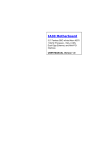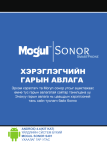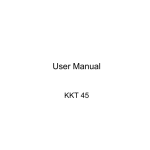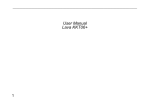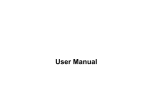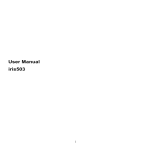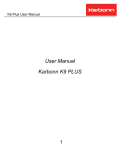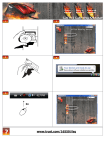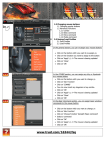Download c2011+ User manual
Transcript
Welcome: Congratulations on your purchase of ZEN mobile device. ZEN, your best mobile communication partner. Your mobile provides many functions that are practical for daily use, such as a calendar, a clock, an alarm clock, and Message functions. PS: Where any discrepancy arises between the practical function and the manual book, the index and practical function shall prevail. The Company reserves the right of revising the manual book without notice. 1 1 Contents 1 Preface 2 Introduction 2.1 KEY 2.2 ICONS & SYMBOLS 3 Getting Started 3.1 INSERTING THE SIM CARD AND THE BATTERY 3 4 4 5 7 7 3.1.1 Remove the back cover 7 3.1.2 Remove the battery 7 3.1.3 Insert the SIM card 7 3.1.4 Install the battery 7 3.1.5 Install the back cover 3.2 INSERTING A T-FLASH (EXTERNAL MEMORY) CARD 3.3 TURNING THE PHONE ON 3.4 CHARGING THE BATTERY 3.5 IMPORTANT PASSWORD 3.6 KEYPAD LOCK AND UNLOCK 3.7 TRANSFER FILES TO THE T-FLASH (EXTERNAL MEMORY) CARD 4 Text Entry 4.1 INPUT METHOD 4.1.1 Changing the input modes 7 8 8 8 9 9 9 11 11 11 1 2 4.1.2 Entering Symbols 4.2 SMART ENGLISH INPUT 4.3 MULTITAP INPUT 4.4 NUMERIC INPUT 5 Calling 5.1 MAKING A CALL 5.1.1 Making an International Call 5.2 ANSWERING A CALL 6 Function Menu 6.1 HOW TO USE 6.1.1 Select Menu 6.2 MAIN MENU 7 Safety Information and Notices 8 Frequently Asked Questions and Troubleshooting 2 11 11 12 12 13 13 13 13 14 14 14 14 21 23 3 1 Preface Thank you for purchasing this cellular phone. To guarantee your cellular phone works properly, please follow the instructions in this manual to prevent any possible incidents or malfunctions. Follow all safety warnings to avoid injury or property damage. Screen displays and illustrations in this user‟s manual are designed to help you operate your phone to its optimum performance. We continuously strive to improve our products. Therefore, we reserve the rights to revise this user manual or withdraw it at any time without prior notice. 3 4 2 Introduction 2.1 Key Key Function Dial Key To Make or Answer a call to SIM 1 or SIM 2. View Dialed Calls in standby mode. End Key/ Pressing and holding to turn the phone on/off. End a call or reject an incoming Power Key call. Return to the idle mode. SIM1/Left Make or answer a call. Soft Key Right Soft Access the Contact list in idle mode. Key Return to the previous menu. Left Soft Press to enter main menu in idle mode. Key In idle mode, press and hold OK key to turn on/off torch light. OK Key After inputting numbers, press this key to do options. Numeric Enter numbers, letters or characters. 4 5 key Select a submenu item labeled with the corresponding number. * Press to toggle between *, +, (pause character) P, and (wait character) W. Press to enter symbol when editing text. # Press to switch input modes when entering text. Press and hold to shift user profiles of General/Silent when phone is in idle mode. Navigate In idle mode, press up key to access Music Player Camera; press down key to Keys access Calendar; press left key to access Write SMS; press right key to access User profile. The user can define your own shortcuts for navigate keys Within a menu, press Up, Down, Left and Right to scroll through menu options. Note: “Press” in this manual, means to press and release the key; “press and hold” means to press and hold the key for at least 2 seconds. 2.2 Icons & Symbols Battery - Indicates battery level. To log on GPRS - The icon will be displayed only when you have logged onto 5 6 GPRS. Message - Indicates you have one or more unread messages. Voicemail- Indicates voice messages that have not been heard. Missed call - Indicates there is a missed call. Call Divert - Indicates that “Divert All Voice Calls” is activated. Alarm-Indicates that the alarm clock is on. Silent-Indicates that silent profile is activated. Headset-Indicates that headset profile is activated. Bluetooth-Indicates that bluetooth profile is activated. Flight Mode-Indicates that flight mode is on. Bluetooth-Indicates that bluetooth is active. 6 7 3 Getting Started Please read the safety instructions in the "Safety Information and Notices" section before use. 3.1 Inserting the SIM Card and the battery 3.1.1 Remove the back cover Make sure the phone is switched off. You need to remove the back cover of your phone before you can insert the SIM card. Hold the phone with the front facing downwards; press and push the back cover downwards; lift the back cover up to remove it. 3.1.2 Remove the battery Put your finger on the top of the battery slot and lift the battery up to remove it. 3.1.3 Insert the SIM card Make sure that the clipped corner of the SIM card is facing the correct direction (clipped corner at down right) and the metallic contacts are facing downwards. Slide the SIM card into the card slot until it stops. 3.1.4 Install the battery With the metallic contacts of the battery facing the metallic contacts in the battery slot, press the battery down into its slot until it locks into place. 3.1.5 Install the back cover 7 8 Put the back cover on the battery slot and then push the back cover upwards until it locks into place. 3.2 Inserting a T-Flash (External Memory) Card 1. Lift up the T-Flash card cover on the down side of the SIM card slot. Pull the cover down if it is locked and then lift it. 2. With the metal contacts facing down, gently slide the T-Flash card into the slot. 3. Press and pull the cover up to lock it. 3.3 Turning the phone on To turn the phone on, press and hold the Power key. If you have already enabled the Sim Lock fucntion then enter the PIN code (the 4 to 8 digit secret code of your SIM card). It is preconfigured and provided to you by your network operator or retailer. If you enter an incorrect PIN code 3 times in succession, your SIM card will be locked. To unlock it, you must obtain the PUK code from your network operator. 3.4 Charging the Battery Ensure the battery is inserted in the handset. To charge the battery, plug in the charger connector at the left side of your phone (USB interface) and then plug the other end into an AC power socket. The battery symbol indicates the charging status. While charging, the charge indicators will scroll. 8 9 When all the scroll bars are steady, the battery is fully charged. It takes about 4 hours to fully charge the battery. Disconnect the charger from the phone. Disconnect the charger from the AC power socket. Note: If the battery is powerless, the battery icon will reappear after a few minutes of charging. 3.5 Important Password Phone lock password is 0000. 3.6 Keypad Lock and Unlock Go to Settings > Security > Auto Keypad Lock to select the time for keypad lock. In standby interface, if the time expires, the keypad will be locked automatically. Lock: press left soft key and * key in standby interface. Unlock: firstly press unlock key (left soft key) and then press * key in standby interface. 3.7 Transfer files to the T-Flash (External Memory) card Insert your T-Flash card into a card reader, and then connect the card reader to the USB port of a PC. The PC will auto detect the card reader as a removable disk. You can access the T-Flash card 9 10 memory now.Also you can use your phone as a “mass storage” mode to access the memory card to transfer the files vice-versa. Download or upload the files to T-Flash card. When the transfer is finished, please make sure that you safely remove the card reader by clicking . Finally, insert your T-Flash card into your cellular phone, you can view the files in Menu >File Manager. 10 11 4 Text Entry 4.1 Input Method Your cellular phone supports several input methods, which include: Multitap ABC/Abc/abc Smart English(sEng) Numeric(123) 4.1.1 Changing the input modes During text editing, you can press the # Key to switch input modes . 4.1.2 Entering Symbols In any input mode, press the * Key to open the symbols input screen. Use numeric key to choose the desired symbol and the Left soft key to select it. 4.2 Smart English Input Letters and symbols represented by each key are as follows: 11 2 to 9 Press to input letters 0 Press to input space Up/Down Press to browse the last or next available word. Left Soft Key (Select) Press to confirm the letter or word Right Soft Key (Clear) Press to clear a letter, press and hold to clear all entries 12 # Switch between input mode * Press to enter symbol screen Example: How to enter the word "Home" 1. Press the # Key to switch to smart english 2. Press 4 6 6 3, the first word “Good” appears. 3. Press ► to browse and select “Home”. 4. Press the Left Soft Key [OK] to confirm “Home”. 4.3 Multitap Input This method requires multiple key presses to reach the desired character: the letter "h" is the second letter on the 4 key, so you must press 4 twice quickly to enter "h". Using this mode requires you to press a key as many times as needed to enter the desired letter. Example: To enter the word «home» in Multi-tap input mode “abc”, press key 4(GHI) twice, press key 6(MNO) thrice, press key 6(MNO) once and key 3(DEF) twice. 4.4 Numeric Input Press the # Key to select "123" input option then you can enter the numbers. 12 13 5 Calling 5.1 Making a Call In idle mode, enter the phone number. Press the Dial Key or Left Soft Key to call the number Press the Hang up Key to end the call. 5.1.1 Making an International Call 1. Press the „*‟ Key twice until "+" appears on the screen. 2. Enter the country code. 3. Enter the area code (normally without the 0 before it) followed by the phone number. 4. Press the Dial Key or Left Soft Key to call the number 5.2 Answering a Call Press the Dial Key or Left Soft Key to answer calls Press End Key or Right Soft Key to reject it. 13 14 6 Function Menu 6.1 How To Use 6.1.1 Select Menu Press the Left Soft Key to enter main menu in idle mode. Press the Navigation Keys to choose desired operation and press the Left Soft Key to enter the selected operation. You can exit a menu and return to idle mode by pressing the Right Soft Key or the End Key. 6.2 Main Menu All function options about the mobile phone are listed as below with brief descriptions Application Fun and Games There are two build-in games, Pacman and Snake Phonebook new To add a new phonebook entry. Send To send SMS or MMS to contact. Call To dial the contact directly. vCard To send vcard to contact by SMS or by Bluetooth. 14 15 Delete To delete the selected phonebook entry. Mark To mark or mark all entries for further operations. Copy to phone To copy the phonebook entries from your SIM card to your mobile. Copy to SIM To copy the phonebook entries from your mobile to your SIM card Add to Blacklist To add any contact to Blacklist Others To do other operations such as set Fixed Dial No., Memory details. This phone supports to classify entries in different groups. The default groups are: phone, groups, SIM1, SIM2 and blacklist -Blacklist: you can add an entry in Blacklist, or check call records to select the number you want to set as rejected number. After adding an entry to this group, next time when the contact calls in, the call information will not be shown and the contact will hear the voice message that the number he/she called is busy. Multimedia -Camera To take photo shot -Video Recorder To take video shot 15 16 -Music Player To play the music -Video Player To play the recorded movie. -Photo viewer To view the saved image. -FM radio To receive the FM broadcast. -Sound recorder To record the sound. Settings - General To perform the setting related to mobile phone such as Personalization, Time and date, profiles, power on/off, information, security and restore settings - Personalization To perform the setting related to display, standby mode, ringtone settings and display language. - Security Setup To perform the setting related to security Including PIN, PIN2, Auto keypad lock, - profiles To perform the setting related to security Including General, Silent, Meeting, outdoor, silent, personal and headset. - Phone 16 17 To perform the setting related to call settings, call divert, call barring, network settings, Switch mode, Default SIM and speed dial - connection To perform the setting related to network including Data accounts, wap settings and MMS settings. Choose data settings according to your SIM provider. Messaging - Create new SMS To create a new SMS. MMS To create a new MMS. -Inbox To view the received messages. -Draft box To save the messages that are not ready to send out in order to further edit, and then send. -Outbox To view the messages in sending or sent unsuccessfully. -Sent box To view the sent messages. -Templates To view or edit the templates to create. 17 18 -Voice Mail Automatically to direct incoming calls to the voice mail centre when you cannot accept a call so that the caller can leave a message on the voice mail system of service network. It needs network support from your SIM provider - Cell broadcast To receive public messages on all different subjects from your network operator. It needs network support from your SIM provider. - Settings To perform the setting related to SMS, MMS, Cell broadcast and voice mail -Memory status To check the memory status of SMS and MMS. Call History Logs To view the dialed, received, missed, rejected calls, to delete all, and check call time and GPRS counter. File manager To manage the space of memory card, perform the corresponding operation on the selected file and folder Music Player 18 19 To play the music in your phone and external memory Services Wap explorer Your mobile phone supports wireless application protocol (WAP) service. You can access many different WAP services such as news, weather reports, flight information, and others. Organizer Calendar To display date list and arrange your journey to calendar Alarm To use the alarm service available with your mobile phone Notepad To write note with your mobile phone Tools Extras To perform the features including calculator, coverter, stopwatch, timer, world clock, shortcuts, BMI, Bluetooth, Flash Light User Porfiles 19 20 To perform the setting related to security Including General, Meeting,Outdoor,Silent, Personal and headset. 20 21 7Safety Information and Notices Before using the phone, please read the safety precautions carefully and let your children know these, so that you can use your phone correctly and safely. Do not switch on your phone when phone use is prohibited or when phone use may cause interference or danger. Do not use your phone while driving. Follow the rules or regulations in hospitals and health care facilities. Switch off your phone near medical equipments. Switch off your phone in an aircraft. The phone may cause interference to control signals of the aircraft. Switch off your phone near high-precision electronic devices. The phone may affect the performance of these devices. Do not attempt to disassemble your phone or its accessories. Only qualified personnel are allowed to service or repair the phone. Do not place your phone or its accessories in containers with strong electromagnetic field. 21 22 Do not place magnetic storage media near your phone. Radiation from the phone may delete the information stored on them. Do not put your phone in a high-temperature place or use it in a place with flammable gas such as a gas station. Keep your phone and its accessories away from children. Do not allow children to use your phone without guidance. Use approved batteries and chargers only to avoid explosion. 22 23 8 Frequently Asked Questions and Troubleshooting Frequently Cause and Solution Asked Questions Fail to turn on Press the power on key for over 1 second. Check if the battery is properly connected. Please remove and install it again, retry to turn on; Check if battery is appropriately charged Fail to connect Weak signal. PleaseTry and move to a location with strong signal and try network connecting to the network again; Please ensure that you are not beyond the network coverage of service providers; Please ensure you have a valid SIM card. Please contact your network provider for further information; 23 Display Check if the SIM card (insert the SIM card) is installed correctly information Handset lock password. If the handset lock is activated, you have to input while turning handset password before using. 24 on Input PIN. Inputting PIN while turning on each time is activated, you have to input the PIN code. Input PUK code: Having input wrong PIN code for 3 times straight will lock the SIM card. You need to input the PUK code provided by your network provider. Poor quality of Please check if the sound volume is tuned improperly calling In an area with poor receiving condition, example: basement, the signal might be weak. Try reaching a location with stronger signal reception and call again. While using the mobile phone in the peak period of communication, like commute time, you may be unable to call because of line congestion. Standby The standby duration is relative to the system setting of network. While the duration mobile phone is in an area with poor signal strength and can not receive the shortened signal, the handset will continuously search for a base station. This will significantly reduce battery charge. It is recommended that you turn off your mobile in area with no signal reception to save battery. Need replacing the battery. Please change a new battery. 24 25 SIM Card Error Dirt on the metal surface of an SIM card. Use clean cloth to wipe the metal touch point on an SIM card. The SIM card is not installed. The SIM card is damaged. Please contact your network service provider. Fail to dial out Please confirm if you press the dial key after dialing. Please confirm if calling is forbidden because of defaulting. Please confirm if the SIM is valid. Please confirm if the call barring is set. Please confirm if the fixed dial function is set. Callers cannot Please confirm if the mobile phone is on and connected with the network. contact you Please confirm if calling is forbidden because of defaulting. Please confirm if the SIM card is valid. Please confirm if the call barring is set. 25 26 Fail to charge Poor contact. Please check if the plug is connected well. Charge in the environment below 40℃ or above 55℃. Please change your charging environment. The battery or charger is damaged. You need to replace it. 26 Fail to set Wrong operation; some The network provider does not support the function, or you have not applied functions for it.