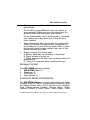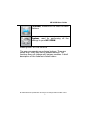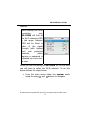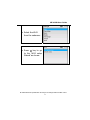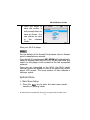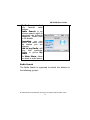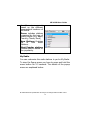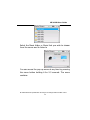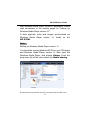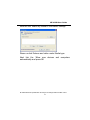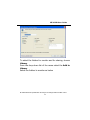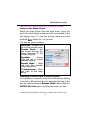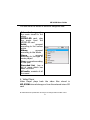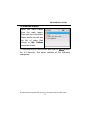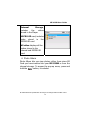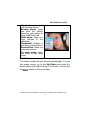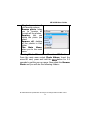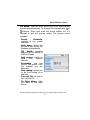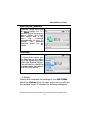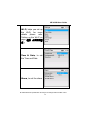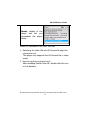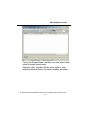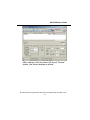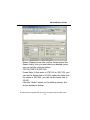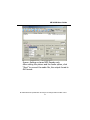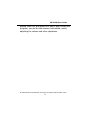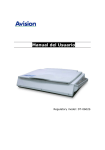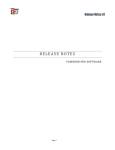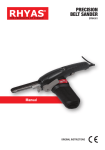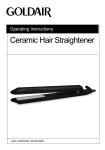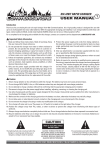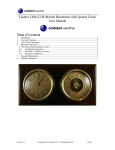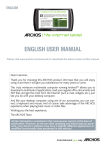Download 2431 MP-935W User manual
Transcript
MP-935W User Guide MP-935W User Manual Preface ............................................................................................. 2 Safety Information ......................................................................... 2 Package Content............................................................................. 3 Functional Modes and Features ................................................... 3 Description of the control ............................................................. 5 Basic Functions ............................................................................... 7 1. Powering On/Off your MP-935W..................................... 7 2. Charging your MP-935W................................................... 7 3. Connect to Computer and Data File Transmission ....... 8 4. Speaker output function ................................................... 8 5. Voice recording .................................................................. 9 6. Key Lock.............................................................................. 9 7. Setting Up the Wi-Fi .......................................................... 9 System Menu ................................................................................ 13 1. Main Menu Setup............................................................. 13 2. Internal radio.................................................................... 14 3. Media stream.................................................................... 18 4.Music Player ....................................................................... 25 5.Video Player ....................................................................... 27 6.Photo Album ...................................................................... 30 7.FM Radio ............................................................................ 33 8.System ................................................................................ 35 How to translate into AVI format............................................... 38 All Information and specification are subject to change without further notice. 1 MP-935W User Guide Preface Congratulations on your purchase the MP-935W. Before operating the unit, please read this manual thoroughly and keep it for future reference. This manual will help you learn to use many of the exciting features of this device and make you experience more enjoyable. This manual contains important safety measurements and operational information, so please read all the information carefully before you use the device in order to avoid any unexpected accidents. Safety Information Read the safety instructions carefully before using your MP-935W. z z z z Do not use Headphone/Earphones while driving, cycling or operating any motorized vehicle. This may create traffic hazard and may be illegal in some areas. It can also be dangerous to play your Headphones/Earphones at high volume while walking or engaged in other activities. You should exercise extreme cautions and discontinue use the potentially hazardous situations. Avoid using Headphones/Earphones at high volume. Hearing expert’s advice against continuous loud and extended music play. Keep the volume at a moderate level, so that you are able to hear outside sound, and t o be considerate of the people around you. Keep your player away form sinks, drinks, bathtub, showers, rain and other sources of moisture. Moisture can cause electric shocks with any electronic device. Follow these tips to keep your player working well for a long time: All Information and specification are subject to change without further notice. 2 MP-935W User Guide Clean your player with a soft lint free cloth used on glass lenses. Do not allow young children to use your player or your computer. Make sure your connectors are the identical shape and size before you connect. Do not disassemble, crush, short-circuit or incinerate your battery as it may cause fire, injury, burns or other hazards. z z When transferring files, do not turn the power off or restart this device. No responsibility is provided for any damage to or loss of any program, data, or other information stored on any media or any part of this device serviced hereunder. Please recharge the device when: A. Battery electricity icon displays no electricity. B. Player refuses to power on. C. Player functions normally, but it quickly powers off automatically. D. There is no response when pressing the keys. Package Content Your MP-935W package includes: z MP-935W Player ×1 z Earphone ×1 z USB Cable ×1 z User Manual ×1 Functional Modes and Features The MP-935W Device is a small, lightweight and stylish Portable Internet Player. Incorporating a Internet radio and Media stream over a Wi-Fi network is the smallest; most feature-packed Portable Internet player. Other features include a Music Player, Video Player, Photo All Information and specification are subject to change without further notice. 3 MP-935W User Guide Album and a FM Player. Powered by a lightweight, rechargeable battery, the MP-935W provides hours of audio and video on the move. A brief description of the features is listed below: Internet Radio gets you connected to various radio stations around the world through the Wi-Fi. Media Stream play music streams from your Windows media player version11 application in your PC or Notebook running Windows XP or Vista OS over the Wi-Fi connection. Music Player, is a MP3 player and plays back the music files stored in MP-935W. Video Player, Playback the video files (MPEG 4) stored in the MP-935W. Photo Album, Stores and displays the photos (JPEG) from MP-935W. All Information and specification are subject to change without further notice. 4 MP-935W User Guide FM Radio, connects to the local FM Radio Stations. System, used for performing all the settings in your MP-935W. Description of the control The user can operate your device by keys. There are seven keys. Every key has its special function. The function does not change with various modules. A brief description of the features is listed below: All Information and specification are subject to change without further notice. 5 MP-935W User Guide 1 2 3 4 5 6 7 Turn MP-935W ON or OFF Press to go up one list screen level or to return to previous menu. Adjust the Volume to lower level Adjust the volume to a higher level To scroll the menu in backward direction To select or confirm an item. To scroll the menu in Forward direction All Information and specification are subject to change without further notice. 6 MP-935W User Guide 8 9 Reset Resets the player when you press the reset button with a small pin. Micro-SD/MMC To slot in the Micro-SD/MMC card to transfer data to the player. card slot For connecting the Earphones. Insert the Jack pin until it clicks it 10 Earphone Jack the place. You cannot listen to the music if it is not connected properly. To connect the USB terminal to USB/Power transfer music and video files or 11 to connect the power adopter for terminal charging. Basic Functions 1. Powering On/Off your MP-935W Power on: To power on your MP-935W, press and hold Power key. After the startup is complete, you will see a welcome screen and then show you the Internet Radio mode. Power off: Press and hold the power button to turn off the device. 2. Charging your MP-935W 1. Connect the USB cable to your MP-935W device, then connect the other end of USB cable to the USB port on your PC. All Information and specification are subject to change without further notice. 7 MP-935W User Guide 2. The battery icon will display the impulse, after the charging, the battery electricity will shows full grids. 3. It takes about 4 hours to fully charging the battery. Do not overcharge (longer than 10 hours). Excessive charging or discharging may shorten the battery’s life. Note: Fully charge (at least 8 hours) the rechargeable battery before using the player for the first time or when it has not been used for a while. 3. Connect to Computer and Data File Transmission 1. Connect the USB cable to your MP-935W player, then connect the other end of USB cable to the USB port on your PC. 2. Select and organize files and folders in preparation for transfer to your MP-935W device. 4. Speaker output function Under any status, press and hold the button, three options pop up window will appear on the screen, This pop up window have two options, Speaker On(Off), Voice recording and Key Lock, that can be selected. You button to enter into Speaker can press and hold the on(off) function directly, When your MP-935W speaker output is enabled, you can select Speaker On option from the above mentioned pop All Information and specification are subject to change without further notice. 8 MP-935W User Guide up window so that you can turn off the Speaker function, or else, you can select Speaker Off option to turn on the Speaker function. 5. Voice recording Selection voice recording option from the above button to mentioned pop up window, and press the button again to pause start recording, press the button once more to resume recording, press the recording. During the Voice recording, you can press button to stop recording and return to main menu mode. 6. Key Lock Under any status, press and hold the button to activate a pop menu. Select “key Lock” option to lock keys, a lock icon will be display on status bar. Then press any key, a warning message box will pop up to prompt “Key Locked!”. button again to unlock key, and the Press and hold lock icon will be disappear. 7. Setting Up the Wi-Fi Your MP-935W can be easily connected to the Wi-Fi networks. When a Wi-Fi connection is required (for instance, to play Internet Radio or Media stream) the MP-935W will automatically look for a network and try to All Information and specification are subject to change without further notice. 9 MP-935W User Guide connect. When starting the Wi-Fi connection, your MP-935W will find all the Wi-Fi networks SSID in the range. Network SSID will be listed in order of the signal strength (with highest first) and protected networks, which requires a password is indicated by a lock icon. as seen When you are connecting the MP-935W for the first time, you will have to setup the Wi-Fi network. To do this please follows the steps below: • From the main menu select the system mode and buttons to navigate. using the using All Information and specification are subject to change without further notice. 10 MP-935W User Guide • Select the Wi-Fi from the submenu. • Press key to go to the ‘Wi-Fi setup Wizard’ as shown: All Information and specification are subject to change without further notice. 11 MP-935W User Guide • Make sure the Wi-Fi ON is selected, search the network; you will get the list of nearby Wi-Fi networks. Once the network is selected it prompts for the Default Network key which is the WEP/WPA default transmit key of the Wi-Fi Access point • • Use ▼▲ and buttons and the delete button to type in the network key, and then press the button to exit from the keypad. Next press to confirm. • It will now tick an arrow to the network you have selected. button Press the and save the profile. All Information and specification are subject to change without further notice. 12 MP-935W User Guide • Once you select to save the profile, it will prompt where to save as shown. You can choose to save in the relevant folder. Now your Wi-Fi is setup. Note: For the details of the Access Point please refer to Access point’s manufacturer manual. Once the Wi-Fi is setup your MP-935W will automatically save the Access Point SSID for you. So the next time you switch on the player it will connect to the last connected network. Once you are connected to the Wi-Fi, the Wi-Fi signal strength meter will appear on top of the status bar on the player LCD screen. The more number of bars indicate a stronger signal. System Menu 1. Main Menu Setup 1. Press the key to enter the main menu under standby or playing mode. All Information and specification are subject to change without further notice. 13 MP-935W User Guide 2. Press the or key to select: Internet radio, Media stream, Music player, Video player, Photo album, FM radio & System. 3. Press the key to enter into the following setting: 2. Internal radio Internet radio gives you the access to all the Radio stations available worldwide. Once your MP-935W is connected to the Wi-Fi, you can listen to either all the pre-set channels or to My Radio, which has all your favorite Radio channels. Note: The AP which isn’t authorized is to be possibly unable to use. Listening to the Internet Radio To listen to the Internet Radio, select Internet Radio, from the Main Menu. Upon selecting the Internet Radio, the radio gets connected to the previously connected button and hold channel automatically. Press the for 2-3 seconds to get the menu screen of the Internet Radio as seen below: All Information and specification are subject to change without further notice. 14 MP-935W User Guide My Radio consists of all your favorite radio stations. Radio Search is an advance search which is organized into different categories. Please read on for details. Recording you can record the music from the station you are listening. Add to my Radio, will save that particular station in you’re My Radio To Main Menu, takes you back to main menu. Radio Search The Radio Search is organized to search the stations in the following groups: All Information and specification are subject to change without further notice. 15 MP-935W User Guide Location is a search based on the different geographical locations of the world. Genre includes stations organized by the type of music played (e.g. Band, Country, Classic, Rock) New Stations Contains list of new Radio Stations. Most Popular stations include stations based on the popularity. My Radio You can customize the radio stations in you’re My Radio. To view the Popup menu you have to press and hold the menu button for 2-3 seconds. The details of the popup menu are explained below: All Information and specification are subject to change without further notice. 16 MP-935W User Guide My Radio consists of all your favorite radio stations. Radio Search is an advance search which is organized into different categories. Please read on for details. Custom Radio, you can customize your Radio stations, see below for more details. Remove, will delete the station selected Remove all, will delete the complete contents of the folder To Main Menu, takes you back to main menu Custom Radio, you can customize the Internal Radio URL by typing the URL addresses. All Information and specification are subject to change without further notice. 17 MP-935W User Guide 3. Media stream Now that your Wi-Fi is setup, you can access any songs from your Windows Media Player Version 11 in Windows XP or Vista OS. Listening to Media Stream Select the Media Stream from the Main Menu. It will first access the Wi-Fi and scans the server. It will prompt you the menu screen as shown, select the server that you or button and confirm by want to access to by using button. pressing Depend on the Media Server you are accessing it may be organized into a few folders and you can select the Music or Playlists to hear your favorite music Select the folder using button. pressing or button and confirm by All Information and specification are subject to change without further notice. 18 MP-935W User Guide Below may be the folder you may see: Music, has the list of the Music Video, contains the list of videos, not supported via streaming Pictures, Includes all the pictures, not supported via streaming Playlists, consists a list of playlists Note: Make sure that you have your PC or Notebook turned-on and it is running the Windows Media Player (Version 11) in Windows XP or the Vista OS. You should also share the Music streaming of the entire new device in your PC or Notebook Media Player. [See Setting up PC Media Player 11] Streaming the Music Once you select the Music folder, you can steam and listen to all the music from your PC’s Media Player over the Wi-Fi. All Information and specification are subject to change without further notice. 19 MP-935W User Guide Select the Music folder or Music that you wish to stream from the server and to listen to You can access the pop-up menu at any time by pressing the menu button holding it for 2-3 seconds. The menu contains: All Information and specification are subject to change without further notice. 20 MP-935W User Guide Download, helps you to transfer a selected music file to the Music Player. To Main menu, takes you to the main menu Now you can stream your favorite music from your PC, acting as your Juke Box for the MP-935W. Streaming of Video and images not supported MP-935W does not support video streaming, as it is design as a network audio centric device to support Internet Radio and Music streaming via Wi-Fi access. However you can still see all the folders from your PC directory when you have selected Media sharing mode in All Information and specification are subject to change without further notice. 21 MP-935W User Guide your Windows Media Player version11 application. Please read information in the coming pages on “Setting up Windows Media Player version 11”. It does playback video and images synchronized via Windows Media Player version 11, locally on the MP-935W. Note: Setting up Windows Media Player version 11 You should be running Windows XP OS on your PC/Laptop, and Windows Media Player version 11. Now open the Windows Media Player, and choose Library. From the drop down list of the menu select the Media sharing. All Information and specification are subject to change without further notice. 22 MP-935W User Guide Now tick the ‘Share my media to’ and select settings Please un-tick Pictures and video under Media type. Next tick the ‘Allow new devices and computers automatically and press OK All Information and specification are subject to change without further notice. 23 MP-935W User Guide To select the folders for monitor and for sharing, choose Library. From the drop down list of the menu select the Add to Library. Select the folders to monitor as below All Information and specification are subject to change without further notice. 24 MP-935W User Guide After selected the folders to monitor and share in the Player Library, click OK 4. Music Player Music Player is a MP3 player that plays back the music files stored in MP-935W internal storage, from the external micro-SD card or download from the Media stream. [Support for the micro-SD card up to 2GB] Note: This device support the micro-SD card according with V1.0 agreement, please confirm the device support All Information and specification are subject to change without further notice. 25 MP-935W User Guide this micro-SD card before using the micro-SD card. Listen to the Music Player Select the Music Player from the main menu. Once you are in the Music Player mode you will be connected to the last played song. To view the pop-up menu press and button for 2-3 seconds. hold the The pop-up menu contains: My Music – contains the list of your favorite music Browse Music – lets you browse through the songs according to the pre-set category Equalizer – choose from the list of preset equalizer modes Repeat Mode – Helps you play the selected songs repeatedly To main menu – Takes you back to the main menu. Listening to Music from a micro-SD card You can listen to music from the micro-SD card by slotting in the micro-SD card into the slot provided. Next go to the Pop up menu and select Browse Music. Now select the MICRO-SD Card option and play the music you like. All Information and specification are subject to change without further notice. 26 MP-935W User Guide You can store the music in different categories like: Internal storage, play the music stored in the player MICRO-SD card, play the music from the MICRO-SD card Artist, grouped according to the various artists Album, grouped according to the album Genre, grouped according to the type of music played Year, grouped according to the year Recorded list, has a list of music which has been recorded. All audio, consists of all the music 5. Video Player Video Player plays back the video files stored in MP-935W internal storage or from the external micro-SD card All Information and specification are subject to change without further notice. 27 MP-935W User Guide To view the Videos Select the Video Player from the main menu. Once you are in the Video Player mode you will see the list of video files stored in My Videos stored as shown. To view the pop-up menu press and hold the button for 2-3 seconds. The menu consists of the following categories: All Information and specification are subject to change without further notice. 28 MP-935W User Guide My Video, consists of all your favorite videos Browse Video, you can browse all the videos from your Internal storage or the MICRO-SD card Remove, will remove the particular video selected Remove all, will remove all the videos To main menu, takes you to the main menu Viewing Videos from the micro-SD Card From the main menu select Video Player. Insert the button for 2-3 micro-SD card, press and hold the seconds to get the pop-up menu. Now select the Browse Photo and you will see the following folders: All Information and specification are subject to change without further notice. 29 MP-935W User Guide Internal Storage, includes the videos stored in the Player MICRO-SD card, includes video stored in the MICRO-SD card All video displays all the videos stored in the internal and MICRO-SD card. 6. Photo Album Photo Album lets you view photos, either from micro-SD Card you have inserted into your MP-935W or from the internal storage. To access the pop-up menu, press and button, it includes: hold the All Information and specification are subject to change without further notice. 30 MP-935W User Guide My photo, contains all your favorite photos Browse photo, helps you view the photos stored in your player or from MICRO-SD card. Slide show, helps you view pictures in the slideshow Thumbnail, displays a miniature of the pictures Zoom & Pan, Helps you zoom the pictures To main menu, takes you back to the main menu My Photo This folder contains all your favorite photographs. To view the popup screen, go to the My Photo and press the menu button and hold for about 2-3 seconds. You can see similar to the one below: the All Information and specification are subject to change without further notice. 31 MP-935W User Guide My photo, contains all you favorite pictures Browse photo, helps you to browse all through all the photos. Remove, lets you delete the photo you select Remove all, deletes all the photos in that folder The Main Menu, takes you to the main menu Viewing Photo Album from the micro-SD Card From the main menu select Photo Album. Insert the button for 2-3 micro-SD card, press and hold the seconds to get the pop-up menu. Now select the Browse Photo and you will see the following folders: All Information and specification are subject to change without further notice. 32 MP-935W User Guide • Internal Storage, includes the pictures stored in the Player • MICRO-SD card, includes pictures stored in the MICRO-SD card • All photo displays all the pictures stored in the internal and MICRO-SD card. Select the micro-SD card folder to view and transfer the photos stored in the micro-SD card. Note: Note that all the photos should be in the JPEG format. You can also transfer the photos to the Player using the USB cable. You can do this by connecting the player to the USB cable provided to your PC or Notebook. Supports micro-SD card memory size up to 2GB 7. FM Radio FM Radio connects you to the local radio channels available in your city. To listen to the FM Radio, select the All Information and specification are subject to change without further notice. 33 MP-935W User Guide FM Radio, from the main menu and it will start playing or the last played channel. To change the channels use buttons. Press and hold the menu button for 2-3 seconds to get the pop-up menu. The pop-up menu includes: Preset Channels, consists of the preset channels Auto scan, Scans the FM band and stores the Stations automatically FM Band, includes support for FM Bands of USA and Japan Add preset, Helps to save your favorite channel Recording, you can record the music from the channel you are listening. Fine tuning, allows you to do fine tuning on a channel Turn off FM, Let you to turn off the FM To Main Menu, Take you back to the main menu. All Information and specification are subject to change without further notice. 34 MP-935W User Guide Scan the FM Channels To Auto Scan the channels, press and hold button for 2-3 the seconds to get the pop-up menu. Select the Auto scan option and it will scan the channels automatically for you. To browse the scanned channels press the button Recording To Record the music you are listening on the radio, go to the popup menu and select the Record Option. This will start to record the selected music and stores as a WAV file format. 8. System System lets customize the settings of your MP-935W. Select the System from the main menu and you will see the settings menu. It includes the following categories: All Information and specification are subject to change without further notice. 35 MP-935W User Guide Wi-Fi, helps you set up the Wi-Fi, for more details please refer ‘Setting up the Wi-Fi’ on page 錯誤! 尚未定義書 籤。 Time & Date, to set the Time and Date Alarm, to set the alarm All Information and specification are subject to change without further notice. 36 MP-935W User Guide Display, to do display settings brightness etc the like File Manager, has the memory information and file management. Default, sets to the default factory settings All Information and specification are subject to change without further notice. 37 MP-935W User Guide About, details of the player and lets you personalize the player name. How to translate into AVI format 1. Switching the video file into AVI format through the conversion tool This player only supports the AVI format file in video mode. 2. How to use the conversion tool : After installing Media Coder SE, double click the icon on the desktop. All Information and specification are subject to change without further notice. 38 MP-935W User Guide This is the Simple Mode interface, you can select other mode through below ways: Selection User Interface Mode under Option, then selecting Normal Mode, the screen display as below: All Information and specification are subject to change without further notice. 39 MP-935W User Guide Click “Add file” to add the file directly, then click “…” to set the output route on the top right corner of output route option. All Information and specification are subject to change without further notice. 40 MP-935W User Guide After settings, click the down left to set “Picture” option, the screen display as below” All Information and specification are subject to change without further notice. 41 MP-935W User Guide Resize: Please choose the confirm frame behind the Resize firstly, then you can select you desired resize, you can set the resize as below: 176*144,208*176,320*240. Frame Rate: If the resize is 176*144 or 208*176, you can set the frame rate is 24.000; under the state than the resize is 320*240, you can set the frame rate is 15.000. Click the “Audio” option on the setting options, the screen display as below: All Information and specification are subject to change without further notice. 42 MP-935W User Guide Source: Setting as Lame MP3 Decode only. After setting the picture and the Audio option, click “Start” to convert the audio file, the output format is AVI format. All Information and specification are subject to change without further notice. 43 MP-935W User Guide 3. Add to video list from your player. Copy the audio files which you have converted to your player, please follow the below instructions: ApplicationÆFile managerÆXXXX memoryÆVideo FileÆOption menuÆAdd to video listÆPLAY key. If the option is “Delete from video list”, that is stand for the file have been added to video list, then return to main function list. 4. Play the Video file on your player In the main menu, selection Video player mode and entering into video playing list, selection you desired All Information and specification are subject to change without further notice. 44 MP-935W User Guide playing Video file, and press PLAY key to play. During the progress, you can do fast-forward, fast-rewind, pause, adjusting the volume and other operations. All Information and specification are subject to change without further notice. 45