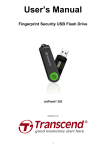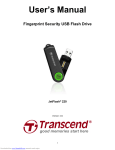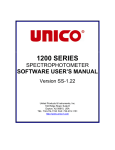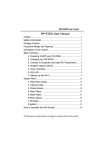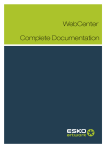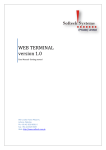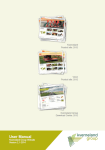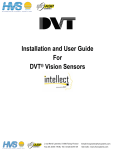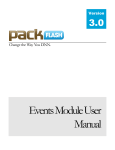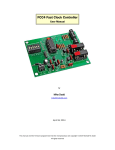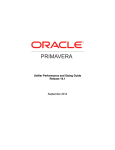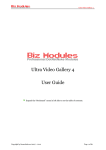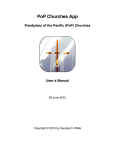Download MSAdmin Application User Manual
Transcript
Oracle WebCenter Sites Mobility Server Version11.1.1 MSAdmin Application User Manual March 2012 FMS2.0 MSAdmin Application User Manual Table of Contents 1 Overview: About Oracle WebCenter Sites Mobility Server 11.1.1 ........................................3 2 Getting Started with Mobility Server .......................................................................................3 Mobility Server System Requirements ................................................................................................ 3 Launching MSAdmin............................................................................................................................4 GETTING STARTED ...........................................................................................................................5 HELP .................................................................................................................................................5 PREVIEW ..........................................................................................................................................5 PROPERTIES .....................................................................................................................................5 3 MSAdmin Preview Function .....................................................................................................8 Using the Preview Function ..............................................................................................................10 4 Mobility Server Properties ....................................................................................................12 SORTING AND FILTERING PROPERTIES ..........................................................................................12 ADDING FILTERS............................................................................................................................. 13 GLOBAL DEVICE SELECTION ...........................................................................................................13 Global Properties............................................................................................................................... 14 Default Properties ............................................................................................................................. 16 DEFAULT PROPERTIES DEFINED.....................................................................................................18 MAPPED DISPLAY OBJECTS ...............................................................................................................28 MAPPED DISPLAY OBJECTS AND PROPERTIES ...............................................................................29 2 Oracle WebCenter Sites: Mobility Server v 11.1.1 MSAdmin Application User Manual 1 Overview: About Oracle WebCenter Sites Mobility Server 11.1.1 Oracle WebCenter Sites: Mobility Server v 11.1.1 provides a single environment through which to create and manage dynamic content for hundreds of mobile devices. Mobility Server leverages the powerful CMS capabilities of Oracle’s WebCenter Sites beneath a remarkably easy to use interface. All traditional web content can be easily configured for use on myriad types of mobile devices, in real time. This manual provides descriptions of MSAdmin (the Mobility Server user authoring environment), its navigation conventions, the Preview functions, and procedural outlines for setting properties to Display Objects (building blocks of a mobile site, that can contain content mapped from content server. For further information please refer to the Mobility Server Site Implementation Guide). MSAdmin requires that you are a current registered user of Oracle’s WebCenter Sites. Please Note: Some of the applications discussed in this document are former FatWire products. The new naming convention will be used where appropriate and is as follows: Oracle WebCenter Sites is the current name of the product previously known as FatWire Content Server. In this guide, Oracle WebCenter Sites is also called WebCenter Sites. 2 Getting Started with Mobility Server Mobility Server System Requirements Operating System: Windows XP, Vista, or Windows 7+ / Mac OS X (Leopard and above). Web Browser: Google Chrome 8+ (recommended); Safari 5+ (recommended); Microsoft Internet Explorer 8.x; Firefox 3+ Note: Previews for Touch mobile devices are supported only on the recommended browsers (Google Chrome 8+/ Safari 5+) or on the actual mobile device. 3 Oracle WebCenter Sites: Mobility Server v 11.1.1 MSAdmin Application User Manual Launching MSAdmin To begin working with the Mobility Server, open Oracle WebCenter Sites (formerly known as Fatwire Content Server), enter user name and password and click the MSAdmin application icon: Figure1 Login screen The MSAdmin interface default display: Figure 2 MSAdmin Workspace Brief descriptions follow for each area of the screen. See the Preview and Properties sections of this manual for more detailed procedural information. 4 Oracle WebCenter Sites: Mobility Server v 11.1.1 MSAdmin Application User Manual GETTING STARTED Clicking this link in the upper right corner of the screen accesses a description of MSAdmin’s navigation and procedural conventions. HELP Clicking the Help button opens the Mobility Server MSAdmin User Manual. A compiled, indexed Help system describing all the salient features of the system is provided PREVIEW The left area of the screen displays a graphical representation of a mobile device. Four general views are provided: Touch, Basic, Smartphone/BB and Tablet. Selecting a mobile device type from the drop-down list changes the display to a template that emulates the physical characteristics of a representative device for that family. It is important to note that the appearance on the actual device may vary somewhat from that seen on the Preview for a device type since Mobility Server will dynamically adjust the page presentation to accommodate the capabilities of a specific device, such as screen size or display capabilities. The Preview area displays all updates to your site in real-time. Selecting a page from the site listing opens that page for review or modification. Clicking Select Mode allows you to highlight an area of the selected page to view its property attributes. Clicking Refresh displays all modifications applied to the page. These changes are also deployed live to the staging site to enable immediate preview on actual devices. Once satisfied with the modifications, the user can promote these changes to the production site. PROPERTIES Properties are used to apply and modify attributes to numerous areas of the site. Attributes can be applied to either all device types or to selected mobile devices. The Properties have been categorized as Global Properties, Default Properties and Mapped Display Objects. Each of these three property types have a list of associated attributes that may be modified. The Global Properties describe the behavior of certain attributes that remain consistent across a given mobile site. A global property is one that doesn’t change according to the display object it is associated to. The following is a list of the Global Properties: 5 Oracle WebCenter Sites: Mobility Server v 11.1.1 MSAdmin Application User Manual Date Format Footer Background Color Logo Background Color Transition Style The Default Properties comprise a complete list of display object properties. Each property has an “initial default value” that may be changed for any or all devices. If the mapped display object’s attribute has not been edited, then it will use the initial default value or the edited default value. If the mapped display object’s attribute has been edited then the default value will not be applied to it, unless the display object has been set back to the default value. The user may set a mapped display object’s value back to the default value by selecting the ‘Use Default’ radio button. The following is a list of the Default Properties: Background Color Basic Navigation Style Border Visible Caption Font Color Caption Font Size Font Color Font Size Headline Font Color Headline Font Size Images Visible Map Alignment Map Width Maximum Image Width Menu Separator Color Post Tap Background Color Post Tap Font Color Price Font Color Price Font Size Smartphone Navigation Style Table Border Color Table Border Style Table Width Touch Navigation Style Visible Ads Visible Caption Visible Headline 6 Oracle WebCenter Sites: Mobility Server v 11.1.1 MSAdmin Application User Manual Visible Map Visible Maps The third category is the Mapped Display Objects. These display objects will only appear in MSAdmin once they have been mapped (Please Refer to Oracle WebCenter Sites: Mobility Server Version 11.1.1 Site Implementation Guide for instructions on how to map a display object). Once the display object has been mapped, it will automatically be displayed in MSAdmin with a subset of the relevant default properties. These properties differ based on the display object and device family. Each property may be changed or left to remain as the default value. If the property value of a mapped display object has been changed from the default value then changes at the Default Property value will not be applied unless the property at the mapped display object is set back to ‘Use Default’. The next section examines the Preview functional area in more detail. 7 Oracle WebCenter Sites: Mobility Server v 11.1.1 MSAdmin Application User Manual 3 MSAdmin Preview Function MSAdmin’s Preview function graphically depicts all physical characteristics of your site as they will display on the selected device type. By default, the Smartphone/BB device template displays when MSAdmin launches. You may change the display by selecting one of the three device categories from the Device drop-down list: Figure 3 Device Selection Dropdown The illustration on the following page shows examples of each type of device emulator template: Figure 4a Preview Device Templates: Basic/ Smartphone & Touch 8 Oracle WebCenter Sites: Mobility Server v 11.1.1 MSAdmin Application User Manual Figure 4b Preview Device Templates: Tablet 9 Oracle WebCenter Sites: Mobility Server v 11.1.1 MSAdmin Application User Manual Using the Preview Function The Previewing capability is automatically enabled and is triggered upon user selection of Save for any change. The scroll bar enables navigation through the mobile site via the iframe. Switching device templates will automatically reconfigure the content to display correctly for that device category. Clicking Refresh loads new content added to the site from Content Server, in order for it to be appropriately formatted for mobile deployment. Clicking Select Mode allows you to highlight selected areas or display objects for modification. Once an area or display object is highlighted, the Properties panel refreshes with all of the attributes contained in or applicable to the selected content area. In this example the area is highlighted by clicking on ‘Select Mode’ and selecting an area on the device screen. This selection then refreshes the Properties pane with the corresponding display object properties. The display object ArticleList was highlighted in yellow and the corresponding ArticleList properties are shown. Figure 5 Highlight with Select Mode Depending on the property type, you may change the property for all devices, or only for a specific device family. The below example shows a change to the ArticleList Headline Font Color being made to all devices: 10 Oracle WebCenter Sites: Mobility Server v 11.1.1 MSAdmin Application User Manual Figure 6 Change ArticleList Headline Font Color for All Devices Once the change is saved, the preview panel will automatically display the edit. Figure 7 Preview Change 11 Oracle WebCenter Sites: Mobility Server v 11.1.1 MSAdmin Application User Manual The color swatch for the selected property category also refreshes with the new color selection. Switching the Device display will adjust the content to fit the physical characteristics of that device category, with the changes applied if designated for that category. These changes are applied in real-time and will be immediately deployed to the staging site for live preview on actual devices. If a modification is made to one or more devices, then the default value will still be used for the remaining devices that did not get changed. For more information on Properties, see the next section. 4 Mobility Server Properties The Properties section is the functional area of MSAdmin where you may review existing rendering settings, or apply new ones. Most properties allow you to designate changes to either all devices or specific device categories. Property changes can be viewed in real time as the Preview Pane automatically refreshes the preview with the new changes as soon as the change is saved. SORTING AND FILTERING PROPERTIES MSAdmin allows you to sort the selected listing of properties alphabetically by Property Name or by Last Updated. The list may also be sorted by keyword, simply enter a text string of characters in the search field known to be in the property listing name: Figure 8 Filtering Properties 12 Oracle WebCenter Sites: Mobility Server v 11.1.1 MSAdmin Application User Manual The list now refreshes with only those properties containing that string. ADDING FILTERS You may also add custom filters that limit property lists to criteria that affect specific device class, style, and page sections: Figure 9 Adding Filters In this example, we are filtering by Smartphone/BB device class, Colors style, and Header page section: Clicking Apply Filters refreshes with only those properties relevant to those parameters: Figure 10 Applying Filters GLOBAL DEVICE SELECTION Certain properties can be globally selected for all supported device types: Figure 11 Global Device Selection 13 Oracle WebCenter Sites: Mobility Server v 11.1.1 MSAdmin Application User Manual Click the All Device Families radio button to apply changes to all devices. Alternatively, you can select supported device types individually, and apply different values to different device categories. If different property values are applied to different device categories, the current setting displaying to the right of the Property name in the listing reads “mixed.” Figure 12 Device Selection Descriptions follow for each of the Property types currently available in Mobility Server 2.1 Global Properties The Global Properties are a list of properties that do not relate to the mapped display objects but rather define generic behavior across the mobile site or behavior between display objects. GLOBAL PROPERTIES DEFINED Date Format - This property allows you to modify the date format displayed on the selected site. Figure 14 Date Format Valid values are mm/dd/yyyy, m/d/yy, mm/dd/yyyy/24-hour time, or mm/dd/yyyy/AM-PM time. Figure 15 Date Format 14 Oracle WebCenter Sites: Mobility Server v 11.1.1 MSAdmin Application User Manual Date Format applies to All Device Families, or to either Touch, Basic or Smartphone devices. Different values can be selectively applied across different device categories. Click Save after entering a value for a device, then select the appropriate device category in the Preview area. The new Date Format will now display. Footer Background Color – This property allows you to modify the background color of the footer displayed across the bottom of each page of the selected site. This property is applicable to all device types. Figure17 Footer Background Color Image Quality – Decreases the file size with the lowering of the percentage. Figure 35 Image Quality 15 Oracle WebCenter Sites: Mobility Server v 11.1.1 MSAdmin Application User Manual Logo Background Color – This property allows you to modify the background color of the logo displayed across the header of each page of the selected site. This property is not applicable to the Touch or Tablet devices. Figure16 Logo Background Color Transition Style - This property allows the user to define how the transitions occur between site pages. This property is only applicable to the Touch device. Figure 14 Transition Style Property Selection Valid values are Slide, Flip, Cube, Fade and Pop. Figure 13 Transition Style Select a value from the drop-down list and click Save to apply that transition style. Select Cancel to retain the existing value. Default Properties The default properties are a list of all properties (except Global properties) that exist in Mobility Server. A subset of these default properties are associated to each mapped display object 16 Oracle WebCenter Sites: Mobility Server v 11.1.1 MSAdmin Application User Manual depending on the type of display object. If the value of a particular default display object property is changed, then this change will cascade across all display objects that reference this property by device type, provided the downstream properties have not been set explicitly. If this property has already been edited for a particular mapped display object before the change was made to the default property, then that property will not be affected by the new default value modification. Example Scenario 1: User changes the Caption Font Color display object property to purple under the Default Properties list only for the Smartphone/BB device: Figure Scenario 1A This change then cascades to the following mapped display objects that reference the same property for device type selection of Smartphone/BB device: ArticleList Caption Font Color, ArticlesWithImages Caption Font Color, FeaturedList Caption Font Color, ProductList Caption Font Color and StoreList Caption Font Color. If the Caption Font Color property for any of the mapped display objects mentioned above was changed before the change was made to the default property then that value would be retained and not overwritten. Similarly, if this property is changed in the future, it will not impact the value at the default property or for any other mapped display object with the same property. 17 Oracle WebCenter Sites: Mobility Server v 11.1.1 MSAdmin Application User Manual Figure Scenario 1B DEFAULT PROPERTIES DEFINED Background Color - This property determines which color displays as the background color of any Display Object. All colors are represented as hexadecimal color codes. Figure 18 Background Color 18 Oracle WebCenter Sites: Mobility Server v 11.1.1 MSAdmin Application User Manual To change a color, click on the hexadecimal form; the color selection tool now displays: Figure 19 Color Selection Tool Move the color spotter from the default lower left corner within the existing color spectrum box to select a variant shade of the existing color. Move the color spotter arrows up and down the spectrum bar to select an entirely new color scheme. Alternatively, you can enter RGB or HSB color values by clicking in those entry fields on the right. When a color is selected, click Save. The new color will be displayed on the corresponding device preview screen. The Background Color property applies to All Device Families, or selectively to Touch, Basic, and Smartphone/BB devices. Different values can be applied by device category. Click Save after entering a value for a device, then select the appropriate device category in the Preview area. The new Background Color will now display. Basic Navigation Style – This property allows you to change the navigation display for the Basic device only. The Valid Values are Horizontal and Vertical. Figure21 Basic Navigation Style. 19 Oracle WebCenter Sites: Mobility Server v 11.1.1 MSAdmin Application User Manual Smartphone Navigation Style – This property allows you to change the navigation display for the Smartphone/BB device only. The Valid Values are Horizontal, Vertical and Dropdown. Figure20 Smartphone Navigation Style Touch Navigation Style – This property allows you to change the navigation display for the Touch device only. The Valid Values are Edge to Edge and Rounded. Figure22 Touch Device Navigation Style 20 Oracle WebCenter Sites: Mobility Server v 11.1.1 MSAdmin Application User Manual Border Visible – This property allows you to add or remove table border style. The Valid Values are Yes or No. This property is applicable to All Devices. Figure23 Border Visible Caption Font Color – This property allows you to change the font color of the captions using the color spectrum. This property is applicable to All Devices. (Headline Font Color and Price Font Color are similar default properties). Figure24 Caption Font Color. Caption Font Size – This property allows you to change the font size of the captions. This property is applicable to All Devices (Similar default properties include Font Size, Headline Font 21 Oracle WebCenter Sites: Mobility Server v 11.1.1 MSAdmin Application User Manual Size and Price Font Size). Figure25 Caption Font Size Font Color – This property allows you to change the text font color of a Display Object such as ArticleDetail . This property is applicable to All Devices. In the below example the mapped display object ArticleDetail Font Color has not been modified so the default font color is used. Figure26 Default Font Color. 22 Oracle WebCenter Sites: Mobility Server v 11.1.1 MSAdmin Application User Manual Map Alignment – This property allows you to align a map to the left, center or right on a detail page. This property may be applied to All Devices. Figure27 Map Alignment Map Width – This property allows you to adjust the width of the map as a percent of the device’s viewable width area. (Similar property includes Maximum Image Width and Table Width). Figure28 Map Width Menu Separator Color – This property allows you to set a color to the line that separates menu items in a horizontal display. This is applicable to Basic, Smartphone/BB and Tablet devices. 23 Oracle WebCenter Sites: Mobility Server v 11.1.1 MSAdmin Application User Manual Figure29 Menu Separator Color Post Tap Background Color – This property allows you to set the background color of a menu item or listing that occurs upon user selection. This property is applicable only for the Touch and Tablet devices. (Post Tap Font Color is a similar property). Figure33 Post Tap Background Color 24 Oracle WebCenter Sites: Mobility Server v 11.1.1 MSAdmin Application User Manual Table Border Color – This property allows you to set the border color on a table display object using the color spectrum tool. This property is available for All Device Families. Figure30 Table Border Color Table Border Style - This is a property that allows you to set the border style on the outside of the table to Solid, Dashed or Dotted. This property is applicable to All Device Families. Figure30.1 Table Border Style 25 Oracle WebCenter Sites: Mobility Server v 11.1.1 MSAdmin Application User Manual Visible Ads - This is a property that allows you to set mapped Advertisement display objects to be visible or not. The valid values are Yes or No. (Similar properties include Visible Caption, Visible Headline, TopAd Visible Ads, BottomAd Visible Ads). Figure31.1 Visible Ads Visible Map – Refers to the setting to make the map display or not on the StoreDetail display object. The valid value is Yes or No. This property is applicable to All Devices. Figure31 StoreDetail Visible Map. 26 Oracle WebCenter Sites: Mobility Server v 11.1.1 MSAdmin Application User Manual Visible Maps – Refers to the setting to make the maps display or not on the StoreList display object. The valid values for this property are Yes or No. This property is applicable to All Devices. Figure32 StoreList Visible Maps 27 Oracle WebCenter Sites: Mobility Server v 11.1.1 MSAdmin Application User Manual MAPPED DISPLAY OBJECTS A mapped display object is an instantiation of one of a set of 10 generic display object types that have been defined in Mobility Server. Each of these display objects have a finite subset of default properties associated to them that get automatically loaded in MSAdmin once a display object is mapped. (Please Reference MS2.1 Site Implementation Guide for further information on Display Objects and mapping instructions) Table 1.0 Sample List of Instantiations Name ArticleDetail Properties Background Color, Font Color, Font Size, Headline Font Color, Headline Font Size, Maximum Image Width ArticleList Caption Font Color, Caption Font Size, Headline Font Color, Headline Font Size, Post Tap Background Color, Post Tap Font Color, Visible Caption ArticlesWithImages Caption Font Color, Caption Font Size, Headline Font Color, Headline Font Size, Post Tap Background Color, Post Tap Font Color, Visible Caption BottomAd CategoryPromoSimp leTable DiscoveryRSS DiscoveryRSSDetail FeaturedList Home IncludableArticleList Font Color, Font Size, Visible Ads Background Color, Border Visible, Font Color, Font Size, Border Color, Border Style, Table Width Caption Font Color, Caption Font Size, Headline Font Color, Headline Font Size, Post Tap Background Color, Post Tap Font Color, Visible Caption Background Color, Font Color, Font Size, Headline Font Color, Headline Font Size, Maximum Image Width Caption Font Color, Caption Font Size, Headline Font Color, Headline Font Size, Post Tap Background Color, Post Tap Font Color, Visible Caption Background Color, Font Color, Font Size Caption Font Color, Caption Font Size, Headline Font Color, Headline Font Size, Post Tap Background Color, Post Tap Font Color, Visible Caption Background Color, Font Color, Font Size Index LinkToArticleDetail Menu Background Color, Font Color, Font Size Background Color, Basic Navigation Style, Font Color, Font Size, Menu Separator Color, Smartphone Navigation Style, Touch Navigation Style OracleRSS Caption Font Color, Caption Font Size, Headline Font Color, Headline Font Size, Post Tap Background Color, Post Tap Font Color, Visible Caption OracleTwitter Caption Font Color, Caption Font Size, Headline Font Color, 28 Oracle WebCenter Sites: Mobility Server v 11.1.1 MSAdmin Application User Manual Headline Font Size, Post Tap Background Color, Post Tap Font Color, Visible Caption ProductDetail Background Color, Font Color, Font Size, Headline Font Color, Headline Font Size, Maximum Image Width, Price Font Color, Price Font Size ProductList Caption Font Color, Caption Font Size, Headline Font Color, Headline Font Size, Post Tap Background Color, Post Tap Font Color, Visible Caption, Maximum Image Width, ProductSkuTable Table Background Color, Table Border Visible, Table Font Color, Table Font Size, Table Border Color, Table Border Style, Table Width Headline Font Color, Headline Font Size, Visible Headline PromoCarousel PromoDetail Background Color, Font Color, Font Size, Headline Font Color, Headline Font Size, Maximum Image Width StoreDetail Background Color, Font Color, Font Size, Headline Font Color, Headline Font Size, Map Alignment, Map Width, Visible Map StoreList Background Color, Caption Font Color, Caption Font Size, Headline Font Color, Headline Font Size, Map Width, Post Tap Background Color, Post Tap Font Color, Visible Caption, Visible Maps TopAd Font Color, Font Size, Visible Ads VideoList Background Color, Font Color, Font Size MAPPED DISPLAY OBJECTS AND PROPERTIES Once a display object has been mapped, it will appear in the Properties drop down list box of the MSAdmin interface under the Mapped Display Objects section. All of the corresponding properties will be displayed on the right upon selection of the display object. The below example shows the instantiation of the ProductDetail display object along with all of its properties on the right. 29 Oracle WebCenter Sites: Mobility Server v 11.1.1 MSAdmin Application User Manual Example 1: ProductDetail (mapped display object in the Properties drop down list) Figure33 Example ProductDetail Example 2: StoreList (mapped display object in the Properties drop down list) Figure34 Example StoreList Display Object 30 Oracle WebCenter Sites: Mobility Server v 11.1.1 MSAdmin Application User Manual