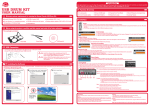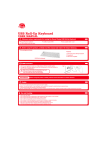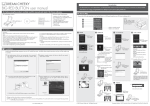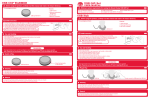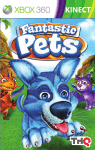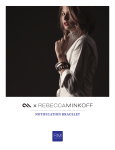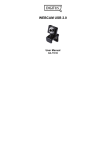Transcript
Introduction STORM O.I.C. - The Ultimate Missile Launcher with Over. Internet. Control. user manual Before using the product, carefully read this manual and retain it for future reference. Note: Please be sure to plug your Launcher into a USB port in your PC prior to playing with the unit. Minimum system requirements: This packaging contains: USB Launcher x 1 Foam Missiles x 4 This demonstrates how to use the Launcher. Load the Storm Offline and Storm O.I.C. software provided and use these instructions to maximize your playing capability. Instruction x 1 Install CD x 1 • Windows 7/ Vista / XP SP2 or later • PC with Pentium 4 or compatible processor • 512 MB of system RAM • 50 MB available hard disk space • One available USB 2.0 port • VGA or higher-resolution monitor • Sound card • CD-ROM drive • DirectX 8.1 or above • Windows Live Messenger/ MSN Messenger 7.0 or above How to Play 1 i) Insert the missile on the Launcher to get ready! 4. Do not place the Launcher on surfaces that are unstable or subject to vibration. 5. Do not throw or drop the Launcher or subject it to physical shock. Safety: This product has been designed with the highest concern for safety. However, any electrical device, if used improperty, has the potential of causing fire, electrical shock or personal injury. To help ensure accident-free operation, follow these guideline: Stop use, unplug the USB cord, immediately if the device functions in an abnormal manner, produces unusual sounds or smells or becomes too hot. Cleaning: 1. For safety reasons, unplug the USB cord from your computer before cleaning. 2. Wipe gently with a damp cloth, and then dry the surface. 3. Do not use solvents or other chemicals to clean the exterior of Launcher. Note: See www.dreamcheeky.com for full online support link and trouble shooting A Sign in Windows Live Messenger / MSN Messenger. ii) i) B Once your friend accepts, his/her webcam will be shown in A and your webcam will be shown in B . Now, the battle start! Double click the Storm O.I.C. icon on the desktop. 3 viii) 2 TO PLAY STORM OFFLINE 1 Double click the Storm Offline icon on the desktop. General: 1. Should the product perform unexpected function, unplug the unit and then restart the computer. Use and Handling 1. Do not expose the Launcher to high temperatures, high humidity,or direct sunlight. 2. Do not expose the Launcher to dust, smoke or steam. 3. Do not allow small particles to get into the Launcher. vii) NOTE: Please make sure the broadband internet connection and MSN/ Window Live Messenger is available. Safety Precautions: Before using this product, carefully read this manual and retain it for future reference. 3 TO PLAY STORM O.I.C. (OVER INTERNET CONTROL) iii) 2 Select your friend to play with, then click 5 4 6 8 7 9 ii) 1 2 Installation 1 The install program will show up automatically. (If not manually click "setup.exe" on the CD drive). On the Set up window, click "Start Install". 2 Installation complete window will show up after file are copied. Click “Close” to finish. iv) 3 Installing the Storm Offline and Storm O.I.C. program into your PC couldn't be easier. Just follow these simple instructions and you will be ready to go in no time! 11 An invitation will be sent to your friend and wait for your friend to accept. 10 12 4 5 To operate this software, the Mouse click and Key-press can be used. 6 1. Number of foam missiles left. 7 2. Press button to request your friend to reload the missiles when the missiles ran out. v) 3. Green light will turn on when your friend connected the missile launcher. Red when not connected. 4. Green light will turn on when your missile launcher is connected. Red when not connected. 5. Total experience time. 3 i.) Connect the USB cable attached to the Launcher to a USB port located on your PC prior to playing with it. 4 Press the Desktop Icon to run the Storm Offline and Storm O.I.C. software. (If on a network system, this may not appear. Please find the software under start menu.) Tray Icon will be appear when the software is running. Storm Offline Icon Storm O.I.C. Icon 9 10 Tray Icon 8. Press to turn right the missile launcher. 9. Press to turn down the missile launcher. 10. Press (space bar) to fire the foam missile. To operate this software, the Mouse click and Key-press can be used. 11. Press to mute the sound of the software. 12. Press to reset the missile launcher. 1. Press to minimize the software. 2. Press to close the software. 4 TO PLAY WITH 2 STORM O.I.C. 3. Press to turn up the missile launcher. i) 5. Press (space bar) to fire the foam missile. 6. Press to turn left the missile launcher. 7. Press to turn down the missile launcher. 8. Press to reset the missile launcher. Note: Install the software before connecting your Launcher. Note: Using a USB HUB or docking station may result in the loss of power to the Launcher. This could create the Unit to not work properly. Please plug it directly into the USB port on your computer. www.dreamcheeky.com 7. Press to turn left the missile launcher. vi) 4. Press to turn right the missile launcher. ii.) Double click on the Storm Offline and Storm O.I.C. program on your desktop. 6. Press to turn up the missile launcher. The Storm O.I.C. control panel is shown. 8 9. Press to mute the sound of the software. 10. Press to quit the software. © 2010 Dream Cheeky Ltd. All Rights Reserved. Invite your friend to start their own Storm O.I.C. to play with. ii) Storm Click the bottom and select “Show my webcam” to invite your friend to view your webcam Also, you can click the top and select “View this contact’s webcam” to view your friend’s webcam. O.I.C. software will automatically detect if your friend /enemy also has a storm O.I.C. or MSN Launcher. But if they don’t have one, ask them to go and buy one now!! Company Address: 1207, Peninsula Centre, 67 Mody Road, Tsim Sha Tsui East, H.K.