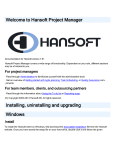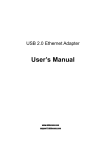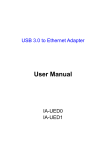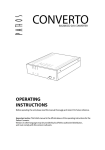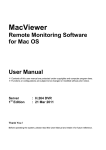Download Welcome to the Hansoft Trial
Transcript
Welcome to the Hansoft Trial What is the Hansoft trial package? The Hansoft trial package is a bundle containing both the Hansoft server including a free license for nine users and the Hansoft client. The server, which is self-hosted, contains example project data and license information. How do I install the software and log in? To install the trial, run the trial installer(.exe on Windows/.dmg on Mac OS X), all settings are preconfigured. Note: The user installing the Hansoft trial or the Hansoft server needs to have administrative rights. Windows By default the trial will be installed to the following directory: C:\Program Files (x86)\Hansoft\Project Manager Server. Mac OS X When clicking the .dmg installer you will be presented with an installer prompting you to double click the Hansoft logo. By default the trial will be installed in /Applications/Hansoft Server. Once the installation is completed the Hansoft client will start and you will be able to log in. The client is preconfigured with the settings needed to logon to the trial server, which is installed locally. The Hansoft trial comes with three pre-defined users, the ‘Administrator’ account, which exists in all Hansoft databases, and two example users; ‘Example Proj Manager’ and ‘Example Team User’. The default password for all three users is ‘hpmadm’. How do I allow other users to connect to my server? In order for a user to be able to connect to the Hansoft server the user needs to know the server name or IP of the server and what port the Hansoft server is listening to (default is 50256). When installing the Hansoft trial on a normal PC the server name will be the same as the computer name, which can be found by right-clicking ‘My computer’ and selecting ‘Properties’. Anyone connecting to the server also needs to have a user account on the server, see below on how to create new users. How do I create new users and projects? To create a new user, log in to Hansoft through the client as either the Administrator, or the Example Proj Manager, as those two accounts have administrator access. In the administration section you can view existing users and projects and create new ones: More information The Hansoft user manual The Hansoft system administrator manual Contact Hansoft support Troubleshooting Problem: I cannot connect to the Hansoft server locally on my machine. Solution: Windows Make sure that you are using the correct server name and port. By default the server name is your computer name, which can be found in ‘Properties’ when right-clicking ‘My Computer’. The server port is 50256 unless it has been changed. See the Hansoft sys admin manual for information on how to change the server listen port. Mac OS X Make sure that you are using the correct server name and port. By default the server name is your computer name, which can be found by clicking the Apple symbol in the upper left of the screen(default). In the drop-down menu select “system preferences” and then “Sharing”. The server port is 50256 unless it has been changed. See the Hansoft sys admin manual for information on how to change the server listen port. Problem: I cannot connect to the Hansoft server over a network. Solution: If there’s a firewall present on the network, make sure that it allows connections through the server listen port. If a specific user is unable to access the server make sure that there is a working connection between the server and the client machines, through the port used by the server. One way of doing this is by using Telnet to set up a connection from the client machine to the server through the server listen port. How to use Telnet on Mac OS X How to use Telnet on Windows