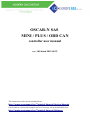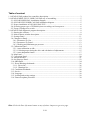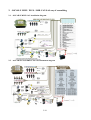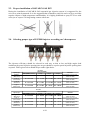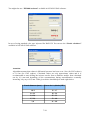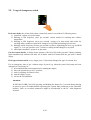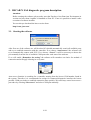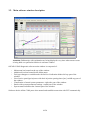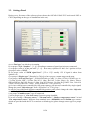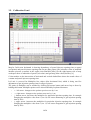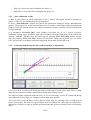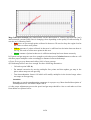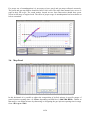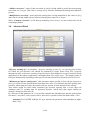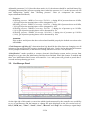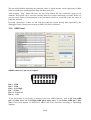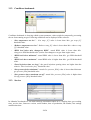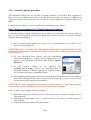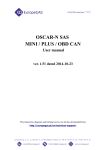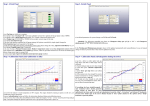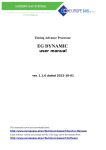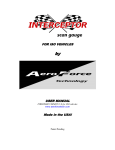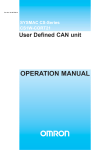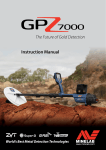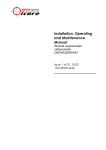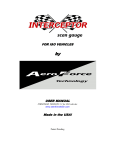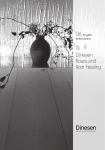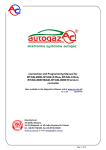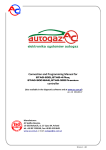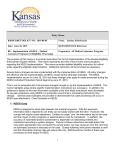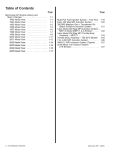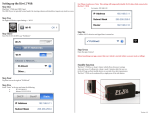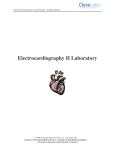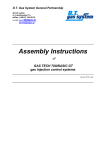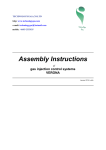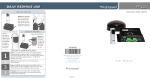Download OSCAR-N SAS MINI / PLUS / OBD CAN
Transcript
OSCAR-N SAS MINI / PLUS / OBD CAN controller user manual ver. 1.08 dated 2012-08-22 This instruction can be also downloaded from: http://www.europegas.pl/en/Technical-Support/Service-Manuals Latest software version and example movies of its usage can be downloaded from: http://www.europegas.pl/en/Technical-Support/Software Table of content 1. OSCAR-N SAS product line controllers description.......................................................................3 2. OSCAR-N MINI / PLUS / OBD CAN SAS way of assembling.....................................................5 2.1. OSCAR-N MINI SAS installation diagram............................................................................5 2.2. OSCAR-N PLUS/OBD CAN SAS installation diagram..........................................................5 2.3. Proper installation of OSCAR-N SAS ECU.............................................................................6 2.4. Selecting proper type of EG2000 injector according car's horsepower....................................6 2.5. Usage of changeover switch.....................................................................................................8 3. OSCAR-N SAS diagnostic program description.............................................................................9 3.1. Starting the software.................................................................................................................9 3.2. Main software window description........................................................................................10 3.3. Settings Panel .........................................................................................................................11 3.4. Changeover Panel...................................................................................................................12 3.4.1. Parameters To Gas..........................................................................................................12 3.4.2. Parameters To Petrol.......................................................................................................13 3.4.3. Working and Minimum gas pressure .............................................................................13 3.5. Calibration Panel ...................................................................................................................14 3.5.1. Auto-calibration on idle..................................................................................................15 3.5.2. Collecting maps during the drive and calculation of adjustments..................................15 3.5.3. Auto-adaptation feature...................................................................................................17 3.6. Map Panel...............................................................................................................................19 3.7. Corrections Panel....................................................................................................................20 3.8. Advanced Panel......................................................................................................................21 3.9. Oscilloscope Panel..................................................................................................................23 3.10. OBD Panel............................................................................................................................24 3.11. Errors/Warnings bookmark...................................................................................................26 3.11.1. Errors list.......................................................................................................................26 3.11.2. Warnings list..................................................................................................................27 3.12. Conditions bookmark............................................................................................................28 3.13. Service..................................................................................................................................28 3.14. Language...............................................................................................................................29 3.15. Loading and saving settings..................................................................................................29 3.16. Firmware update procedure..................................................................................................30 Hint: Click with Your left mouse button on any of above chapters to go to its page. 2/30 1. OSCAR-N SAS product line controllers description OSCAR-N MINI SAS • • • • • • • • • • Very fast Central Processing Unit 120 MHz. Built-in petrol injection emulator with resistance 100 Ohm. Full feedback diagnostic of gas injectors circuits (system signalizes an error after detecting an circuit intermittence and automatically goes back to petrol). Possibility of: connection and reading the parameters of one Lambda probe -version LS or connection of separate wire from ECU harness to cut-off petrol fuel pump circuit after changeover to gas with programmable time delay -version FP. Possibility of starting the vehicle directly on gas by holding switch button. Feature of filtering petrol injector pre-pulses (extra-injections). Software makes possible to adjust parameters of fuel supply system in very large scale. Besides the correction due the vacuum in the intake manifold, installer can adjust gas dosage regarding to RPM level, gas temperature and gas pressure. It is also possible to adjust mixture dosage for each cylinder separately and possibility of preheating the gas injectors before first changeover to gas. „Exit from cut-off on petrol” feature (from too high gas pressure during cut-off conditions). Calculation of the multiplier value corrections can be done by a single click on the „Calculate adjustments” button in the software after collecting petrol and gas maps. Auto-adaptation feature ensures that during the driving on gas multiplier line is being automatically corrected within desired ranges (tolerance in %) in places on the map where petrol and gas lines are not close enough to each other (works even without connected PC). OSCAR-N PLUS SAS • • • • • All features present in OSCAR-N MINI SAS are included in OSCAR-N PLUS SAS moreover it has all features mentioned below. Possibility of connection and reading the parameters of two Lambda probes at the same time. Feature of „full-injection opening mode” for chip tuned cars with petrol injectors constantly opened during very high loads. Possibility to force gas injector to be opened at minimum opening time value (to avoid not full gas injector opening when too slow injector has been installed). Separate wire from ECU harness to cut-off petrol fuel pump circuit after changeover to gas with programmable time delay. 3/30 OSCAR-N OBD CAN SAS • • • • All features present in OSCAR-N MINI and PLUS are included in OSCAR-N OBD CAN SAS. Moreover it has all features mentioned below. Built-in 100 Ohm and 75 Ohm petrol injection emulator with possibility of changing resistance value to from the level of software (special feature for customer's request). Built-in datalogger circuit activated by holding the switch button during the driving makes possible to register and save to memory all system parameters. Helpful to diagnose a malfunction when the car is out of workshop. Possibility of erasing OBD errors plus monitoring and making corrections of gas injection opening times regarding petrol injection Fuel Trims separately for both Banks for OBD CAN protocols and for older OBDII protocols directly from ECU harness (no OBD adapter necessary). 4/30 2. OSCAR-N MINI / PLUS / OBD CAN SAS way of assembling 2.1. OSCAR-N MINI SAS installation diagram 2.2. OSCAR-N PLUS/OBD CAN SAS installation diagram 5/30 2.3. Proper installation of OSCAR-N SAS ECU During the installation of OSCAR-N SAS sequential gas injection system it is suggested for the wire set to point downwards. It is also suggested that it should be placed in such a way to avoid the negative impact of high temperature and humidity. It is highly prohibited to spray ECU box with water jets or expose it to long lasting contact with water. 2.4. Selecting proper type of EG2000 injector according car's horsepower The injectors efficiency should be selected in such way so that at low and high engine load conditions the petrol injection opening time on gas should be equal to petrol injection opening time on petrol. Tables given below should help to make right choice. Spec(Type) Type A+ (Blue Label) Type A (Green Label) Type B (Red Label) Type C (Black Label) Spec(Type) Type A+ (Blue Label) Type A (Green Label) Type B (Red Label) Type C (Black Label) HP/cylinder(+/-15%) 38 / 45 / 53 HP 30 / 38 / 43 HP 22 / 28 / 34 HP 15 / 20 / 26 HP HP/cylinder(+/-15%) 40 / 50 / 60 HP 33 / 42 / 50 HP 26 / 32 / 39 HP 20 / 25 / 30 HP For CNG Max Power(HP) x 4-cyl x 6-cyl x 8-cyl Remarks For pressure 1.3/1.5/1.7 bar (under max load) For pressure 1.3/1.5/1.7 bar 120 ~ 172 HP 180 ~ 258 HP 240 ~ 344 HP (under max load) For pressure 1.3/1.5/1.7 bar 88 ~ 136 HP 132 ~ 204 HP 176 ~ 272 HP (under max load) For pressure 1.3/1.5/1.7 bar 60 ~ 104 HP 90 ~ 156 HP 120 ~ 208 HP (under max load) 152 ~ 212 HP 228 ~ 318 HP 304 ~ 424 HP For LPG Max Power(HP) x 4-cyl x 6-cyl x 8-cyl Remarks For pressure 0.8/1.0/1.2 bar (under max load) For pressure 0.8/1.0/1.2 bar 132 ~ 200 HP 198 ~ 300 HP 264 ~ 400 HP (under max load) For pressure 0.8/1.0/1.2 bar 104 ~ 156 HP 156 ~ 234 HP 208 ~ 312 HP (under max load) For pressure 0.8/1.0/1.2 bar 80 ~ 120 HP 120 ~ 180 HP 160 ~ 240 HP (under max load) 160 ~ 240 HP 240 ~ 360 HP 320 ~ 480 HP 6/30 You might also use “EG2000 Assistant” available in OSCAR-N SAS software. In case of using standard valve type injectors like RAIL IG1 You can use the “Nozzle calculator” available in OSCAR-N SAS software. Attention: Algorithm assumes that reducer's differential pressure has been set at 1 bar (for LPG reducer) or 1,8 bar (for CNG reducer). Calculated values are only approximate values and it is recommended to start drilling the injector nozzles from a diameter smaller from calculated one by 0,2 mm and depending on the communicates during autocalibration eventually increasing it by step of 0,2 mm. Table given below should help to make right choice. Nozzle diameter [mm] Power for 1 cylinder [HP] 1,8-2 12 – 17 2,1-2,3 18 – 24 2,4-2,6 25 – 32 2,7-2,9 33 – 40 3,0 41 – 48 7/30 2.5. Usage of changeover switch Fuel state diode -the yellow diode show current fuel status. It can indicate 5 following states: 1) turned off -system is in petrol mode 2) blinking at 1Hz frequency (once per second) -system awaits for reaching min. reducer temperature 3) blinking at 2Hz frequency (twice per second) -system is in Auto mode and awaits for reaching other conditions required for changeover (eg RPM, preheating injectors etc.) 4) blinking at 4Hz frequency (4 times per second) -system is signalizing an error (eg “no RPM signal” or “Low gas pressure error”), which is causing instant changeover to petrol 5) emits light constantly -system is in gas mode. Gas level status diodes -4 diodes shows amount of fuel level left in the gas tank. 4 diodes emitting light simultaneously indicate full tank. All 4 diodes turned off means that the gas tank is almost empty. Fuel type selection switch -every single press of the button changes the type of selected fuel. For an emergency start of gas -without usage of petrol (eg. when the petrol fuel pump has been damaged) it is necessary to: 1) press and hold the switch button before starting the engine, 2) move the ignition key to ACC position, 3) wait for opening of solenoid valve, 4) start the engine on gas, 5) release the switch button. Attention: In OSCAR-N OBD CAN SAS pressing and holding the button for 5 seconds during driving on petrol or gas will enable/disable registering the system data parameters to the controller memory. Later on recorded parameters might be downloaded to the PC with diagnostic software. 8/30 3. OSCAR-N SAS diagnostic program description Attention: Before running the software please make sure that You have Java Run-time Environment in version not lower than 6 update 24 installed on Your PC. If not it is possible to install it after execution of software installer. You can always download the latest version from: http://www.java.com/ 3.1. Starting the software After first use of the software we will be asked if it should automatically search all available ports and try to establish connection with the controller. If we choose “Autoconnect” the software will try to automatically connect with ECU. If we choose “Cancel” it will be necessary to choose the port manually from the list of available COM ports after each start of the software. If we will enable “Remember last setting” the software will remember our choice for method of connection and will apply it during its every start Autoconnect function is searching for a controller starting from the lowest COM number found in the system. Therefore it is recommended to assign for connected diagnostic interface the lowest possible COM port index to establish connection more quickly. We can always cancel Autoconnect procedure by selecting “Disconnect” and select COM port manually. 9/30 3.2. Main software window description Attention: Balloon tips with explanation are being displayed every time when mouse cursor is being held over particular function in software window. OSCAR-N SAS diagnostic software main window is composed of: • • • • • • • Main menu bar located on the top of the window. Additional icon bar located below Main menu. Fuel type changeover switchboard with fuel level indication diodes-left top part of the window. List of active petrol/gas injectors with their injection opening times [ms] -middle top part of the window. Visualization of actual system parameters -right side part of the window. Panels with system parameters/settings -central part of the window. System status indication bar -bottom part of the window. Software checks all the COM ports when started and establish connection with ECU automatically. 10/30 3.3. Settings Panel During every first start of the software please choose the OSCAR-N SAS ECU work mode LPG or CNG (depending on the type of installation in the car). a) set “Fuel type” on which car is running, b) set proper “Cyls. Numbers” -[1...8] -according to amount of petrol/gas injectors connected, c) set proper value of “Cyls. per coil” -[1...8] – how many cylinders we have for 1 ignition coil (to get proper value of RPM), d) set proper value of “RPM signal level” -[5V or 12V] -usually 12V if signal is taken from ignition coil, e) set proper “Engine type” [Standard or Turbo] to have proper vacuum range on the map, f) set proper “Gas injectors type” -[H2000/EG2000 type ABC 1,9 Ohm; H2100; EG2000 type A+ 1,3 Ohm; Keihin; BRC 1.9 Ohm; Rail IG1 3 Ohm; Rail IG5 3 Ohm; Magic Jet; Matrix; Matrix HD344/HD544; Rail IG3 Horizon 2 Ohm; Rail IG3 Horizon 2.8 Ohm; Reg OMVL Fast; Valtek 30 3 Ohm; Valtek 30/Rail IG1 2 Ohm; Valtek 30/Rail IG1 1 Oh; Valtek 34] g) for cars with Injectors controlled by full group strategy (all injectors controlled by single signal) change the petrol “Injection type” from “Sequential” to “Full-group”, h) only for cars with petrol injectors controlled by positive pulse please change the value “Injection controlled by” field from “GND” to „+”, i) set proper “Lambda sensor” type if connected, j) select proper type of “Gas level sensor”/pressure gauge installed, k) in case of using a “Pressure sensor” / “Vacuum sensor”, “Reducer temperature sensor” or/and “Gas temperature sensor” different from standard ones (ABS400kPa and 2.2kOhm type sensors, which are provided with the ECU set and set as default types) please change sensor type in a proper field. 11/30 3.4. Changeover Panel Set desired parameters for system change over “To Gas” and “To Petrol”: 3.4.1. Parameters To Gas • • • • • • “Min. reducer temp. [C]” -minimum temperature of reducers required for opening to solenoid valve before first changeover to gas. “Min. changeover RPM” -minimum value of engine RPM required for the controller to changeover to gas “Changeover time -Cold Engine [s]” -additional time period added to “changeover to gas” time. This extra time is being counted from moment of opening the solenoid valves if reducers temperature is lower than “Hot engine” temperature value (default: 50 C degree) “Changeover time -Hot Engine [s]” -additional time period added to “changeover to gas” time. This extra time is being counted from moment of opening the solenoid valves if reducers temperature is equal or higher than “Hot engine” temperature value (default: 50 C degree) “Changeover delay per cyl. [s]” -time delay between changing over subsequent cylinders from petrol to gas. In example: when this parameter is set at 0.2 [s] the complete change over to gas of a 4-cylinder engine from gasoline to gas will last 4*0.2[ms]. When this parameter is set to 0 [ms] all the cylinders will changeover to gas / petrol at the same time (recommended value for full-group controlled cars) “Changeover simultaneously” -feature of forcing all cylinder to changeover simultaneously during first autocalibration changeover Attention: For full-group controlled cars please remember to set Changeover delay per cyl. [s] to “0.0” s. and Changeover simultaneously to “ON” before running auto-calibration. 12/30 3.4.2. Parameters To Petrol • “Max. RPM” -maximum value of engine's RPM at which car can still run on gas. If RPM value will be higher than this value the car will changeover to gasoline. When the RPM will fall back below this value the car will go back to gas mode. • “Max. load value [ms]” -maximum value of petrol injection opening time at which car can still run on gas. If petrol injection time value will be higher than this value the car will changeover to gasoline. When the petrol injection time will fall back below this value the car will go back to gas mode. • “Pressure error time [s]” -time period during which the gas pressure could be lower than the minimum pressure value. If the pressure will drop and stay below this value for time longer than this time period the car will change over to gasoline from “too low gas pressure error”. • “Min. gas RPM” -minimum value of engine's RPM at which car can run on gas. If RPM value will be lower than this value the car will changeover to gasoline. When the RPM will go back above this value the car will go back to gas mode. • “Min. gas Temp [C]” -if gas temperature will fall below that value during driving on gas the system will go back to petrol mode and will not allow to go back to gas mode until the gas temperature will be greater than this value. 3.4.3. Working and Minimum gas pressure • “Minimum pressure” -it is the lowest value of gas pressure at which the system allows to drive on gas. If the gas pressure will fall below this value, for time longer than value set in “Pressure error time” the car will change over to gasoline from too low gas pressure. • “Working pressure” -is the normal value of gas pressure during last autocalibration on idle. Working and Minimum gas pressure values will be updated automatically after autocalibration. In case of manual change of reducers pressure these values must be updated every time. Attention: The system by default is making corrections of gas injection opening time according to working gas pressure value. Therefore it is necessary to have working gas pressure parameter value in the software agreeing to real value of gas pressure in the system. 13/30 3.5. Calibration Panel Map In Calibration bookmark is showing dependency of petrol injectors opening time on petrol (red points) and petrol injectors opening time on gas (blue points) [ms] related to value of manifold absolute pressure (vacuum) in the engine inlet manifold [kPa]. On the right bottom side of map workspace there is indication of petrol (red colour) and gas map (blue colour) buffers [%]. Colour marker on the intersection of horizontal and vertical dashed lines shows the actual values of vacuum and petrol injectors opening time. Left axis is reserved for Multiplier line values (blue horizontal line) which is being used for adjustment of gas injection opening time for all gas injectors. The point of multiplier can be marked by clicking left mouse button and moved up or down by holding this button. Multiplier points can be also modified by keyboard shortcuts: • ← -left arrow -changes active point to previous one by 1 ms • → -right arrow -changes active point to next one by 1 ms ↓ -bottom arrow -decreases the multiplier for particular injection opening time. In example changing the multiplier value from 1,0 to 0,8 will cause shortening of gas injection opening time by 20%. ↑ -upper arrow -increases the multiplier for particular injection opening time. In example changing the multiplier value from 1,0 to 1,2 will cause elongation of gas injection opening time by 20%. • • 14/30 • Page Up –moves the whole multiplier line up by 0,1. • Page Down -moves the whole multiplier line up by 0,1. 3.5.1. Auto-calibration on idle a) Wait for the reducer to reach temperature of 50 C degree. The engine should be running on petrol, on idle revs, air-conditioning must be turned off. b) Press “Autocalibration” button and follow the instruction displayed during autocalibration process. The progress bar in the bottom right corner of window is showing current autocalibration progress. If the gas amount given to the engine would be too big/too small user will be informed by a proper message. c) If calculated “Correction [ms]” value (additive correction for cyl. no 1 from Corrections bookmark is being shown in bottom right side of window) after autocalibration will be within safe margins <0.5 ms – 2.5 ms> erase the petrol map (by pressing Erase Petrol Map button) and gas map (by pressing “Erase Gas Map” button). If not please change the injectors type (or nozzle size) / gas pressure according to programs suggestion and go back to point 3.5.1. a). 3.5.2. Collecting maps during the drive and calculation of adjustments a) Go for a drive to collect petrol and gas maps in full range of loads (drive until 100% of both maps will be collected) and lines won't be having any gaps or sharp curves. The maps are being registered inside the ECU so it is not necessary to have PC connected during map collection process, however it helps to collect them more quickly. Two vertical bars (red and blue) on the right side of the map are showing where we still need to collect some points. We need to keep the engine at the load where the colour bars are still present. When there would be no sign of red/blue bar that means that we have collected 100% of petrol/gas maps. 15/30 Map Collection Assistant -the round marker on the intersection of vertical (injection time [ms]) and horizontal (vacuum [kPa]) lines is changing colors depending on the quality of collected map. It can take on 3 following colors: • Red -there are not enough points collected in that area. We need to keep the engine load at this value to collect more points. • Yellow -amount of points collected in that area is sufficient but deviation between them is too big. We need to collect more points in this area. • Green -amount of points in that area is sufficient and map has been drawn accurately b) If petrol and gas maps are not close enough to each other press Calculate button so software will calculate proper multiplier value accordingly to distances between both maps. c) Press Erase gas map button and collect 100% of new gas map. d) If both maps still are not close enough You have following alternatives: • Go back to point 3.5.2. b). • Do manual correction by moving multiplier line points and then update gas map in the places where maps are not agreeing. • Turn Autoadaptation feature ON which will modify multiplier in the desired range where two maps are not agreeing. Attention: Remember to set the autoadaptation parameters in a proper way. More detailed description of Autoadaptation You will find in chapter 3.5.3. e) After proper adjustments process the petrol and gas maps should be close to each other as it has been shown on a picture below: 16/30 If everything has been installed properly steps mentioned above should guarantee proper driving on both fuels. In more sophisticated cars there may be necessity of using features located in „Map”, „Corrections”, Advanced” and „OBD” bookmarks. Remember that during work with the system You might always refer to this User's Manual located in “docs” folder attached to the software (Press “Help” bookmark to open that folder). 3.5.3. Auto-adaptation feature Autoadaptation feature can be used for automatic multiplier's correction on higher ranges of loads in places where petrol map points and gas map points are not close enough to each other (like on above screenshot) Attention: If we enable autoadaptation it works until we will disable it (works also without ECU connected to PC) 17/30 After each correction made to particular point of the multiplier, some of map points in its neighborhood are being erased to ensure quick acquisition of updated gas map. After this step system checks again if the distance between map has been reduced to acceptable value. If the distance is still too big, then another corrections are being made repeatedly. This way the gas map will never be collected completely in 100%, however the values of petrol injection opening time on petrol and petrol injection opening time on gas should be equal all the time. The area on which the autoadaptation will modify the multiplier needs to be properly defined by user. Following parameters are available in the Autoadaptation bookmark: • “Autoadaptation” -makes possible to enable (ON) /disable (OFF) the autoadaptation feature. • “Petrol lock” -prevents collected petrol map from modification. No more points will be collected or updated from moment of activation unless we disable petrol lock. It will be reference map for autoadaptation activity so it should be collected it normal car driving conditions. It is recommended to turn Petrol lock ON as soon we will collect accurate petrol map. This way we can avoid its temporary changes. It must be enabled if we want to use autoadaptation. • “Minimum gas map [%]“-minimal gas map points percentage required to stop collecting gas map. Works like Petrol lock feature from the moment when the percentage of collected gas points collected is reaching that value. This feature must be disabled if we want to use autoadaptation. • “Working range [ms]”– defines injection opening time value from which the workspace of autoadaptation begins. This value shouldn't be lower than half of maximal injection opening time of particular engine. This way we can avoid unwanted modification on idle and low loads range. • “Maximum mult. Range [+/-]” -defines the vertical distance from the top and the bottom of multiplier level placed at 1.0 value. Autoadaptation algorithm can modify the multiplier line only when multiplier points are not exceeding top and bottom horizontal borders defined by this value. If the multiplier point is above the top or below bottom border of Max. mult. Range it can't by modified by autoadaptation. If multiplier point is within the Max. mult. Range it also can't be moved outside its borders. It is recommended to don't set this parameter to values higher than 0.15 (if the calculated multiplier on higher loads is not too far away from 1.0 multiplier level) • “Min points” -defines how many map points (from 16 points nearest to the current map point) must be collected to make single correction to multiplier. As higher this value would be as more accurate the collected maps line will be while autoadaptation will be making correction. Recommended value is between 12 and 16 points depending on the maximum range of petrol injection opening times. 18/30 For proper use of autoadaptation it is necessary to have petrol and gas maps collected accurately. The petrol and gas map buffers should be full in 100% each. The maps lines mustn't have curves or gaps in their full scope. The round marker located on two lines intersection should have green colour in full range of engine loads. The effect of proper usage of autoadaptation has been shown on below screenshot. 3.6. Map Panel In this bookmark it is possible to adjust the composition of air/fuel mixture in specific ranges of petrol injection opening time <2 - 25ms> depending on RPM level <500-7500 RPM>. Thanks to that map we can adjust mixture by shortening or elongating the gas injectors opening time in range from –50% up to +50%. 19/30 Editing of the cells on the map can be done in following way: 1) By clicking and holding left mouse button we are marking the area on which we would like to enter the desired percentage correction of gas injectors opening time. 2) With right mouse button we click on any of cells marked by us. 3) Pop-up menu will show up, with following list of options available to apply to selected cells: • “Clear all” -sets cells to the 0 value. • “Set value” -sets cell to the value written from the keyboard. • “Increase 1% / 5%” -increases current cell value by 1% / 5%. • “Increase 1% / 5%” -decreases current cell value by 1% / 5%. After selecting cells on the map it is also possible to modify their value with usage of Page Up and Page Down keys. Page Up – increases value by 1% Page Down – decreases value by 1% Attention: Additive and multiplicative time corrections [ms] (from Corrections bookmark), multiplier correction [%] (from Calibration bookmark) and correction from RPM [%] (from Map bookmark) summed together give final gas injectors opening time. The corrections regarding the gas pressure and gas temperature are also being applied all the time. Therefore before every another autocalibration we will be reminded by software to restore default settings to all modified corrections. 3.7. Corrections Panel This option makes possible to manually change the Additive and Multiplicative corrections (in ms) for particular gas injectors. This option is useful especially for „V” type engines when we can observe differences in petrol injection opening time values between both engine sides after changing over to gas. 20/30 “Additive correction” -value of this correction (in [ms]) is being added to petrol injection opening time when car is on gas. That value is a being set by software automatically during autocalibration process. “Multiplicative correction” -petrol injection opening time is being multiplied by this value (in [%]) and result it is being added to petrol injection opening time when car is on gas. When “Common correction” is ON then by modifying Correction #1 we can set that value for all remaining cylinders. 3.8. Advanced Panel “Injectors warming up” -in parameter “Injectors warming up time [s]” we can set period of time for which the gas injectors coils should be preheated by single pulses from ECU (properly shortened so they won't cause opening of injector) before first changeover to gas. Function is being applied only if the reducer temperature is not higher than “Hot engine temp”. The length of pulse is being set automatically depending on the type of selected injector from injection rail in Gas Panel. “Minimum gas injector opening time” -this parameter makes possible to force the gas injectors to not try to open for time period shorter than that time value. If calculated injection opening time would be shorter than this value, the injector will stay opened for that amount of time instead. That feature might be useful when calculated gas injection opening time is lower than real minimum value of opening time for particular injectors -which may cause engine stalling (in example: during exit from cut-off). Eg. when we set this parameter at 3,3 ms and the controller has calculated gas injector opening time less than 3,3 ms (like 2,6 ms) injector will be forced to be opened for time not shorter than 3,3 ms. Attention: For VALTEK 30/RAIL IG1 type injectors the parameter value shouldn't be higher than 3,8 [s]. 21/30 “Ignoring the petrol opening signal below” -this parameter sets the minimum threshold below which the petrol injectors opening time will be not read and not converted to gas injection opening time. This option should be enabled when petrol injection controller generates very short pulses on petrol injectors (from 0,3 [ms] up to 1,1 [ms]), which normally doesn't cause dosage of petrol fuel but after summation with all controllers corrections (eg. additive, multiplier and map correction etc.) might cause unwanted gas injection. Default value “0” means that every pulse from petrol injector will be moved onto gas injectors. Attention: Maximum allowed value of this parameter is “1,9” [ms]. “Petrol injectors full opening mode” -this option should be enabled only for cars where the petrol injectors are constantly opened during high engine load conditions. This can cause engine stalling during drive on gas. These situation is found mainly in chip-tuned cars. “First changeover enrichment” -after activating that feature it is possible to lean/enrich the mixture once after first changeover from petrol to gas. After first changeover to gas the gas injection opening time will be elongated/shortened by selected “Enrichment level” (in %). During desired “Enrichment time” (in sec.) the enrichment/impoverishment will be decreasing/increasing linearly down to 0%. Eg.: after setting the enrichment to 20% for 20 sec. period, after 10 sec. from moment of changeover, the enrichment value will be 10%, after 15 sec. It will be 5% and after 20 sec. It will go back to 0%. Function works when the reducer temperature is lower than “Hot engine temp”. and only after first changeover to gas from the moment of engine start. “Hot start mode” -makes possible to run the car directly on gas (without usage of petrol) if the reducer temperature is higher than “Engine hot temp. [C]”. “Injectors testing” -when this feature is be enabled controller is checking the continuity between the ECU and gas injector. When the harness plug will have loose contact or the coil will get damaged the system will automatically go back to petrol and signalize the error eg. “Gas injector 1 not connected”. “Injectors restoring” -by enabling this feature we ensure that all connected gas injectors will be marked active (for changeover to gas) during every engine start. Useful when some gas injector have been accidentally deactivated by user or autocalibration process has been interrupted. “Exit from cut-off through petrol” -this feature might be useful when installed reducer is giving very high pressure at the outlet during cut-off conditions. If the reducer's gas pressure (differential) will exceed value given in the field “Cut-off pressure [kPa]” the controller closes the gas injectors and turnover back to petrol. After the amount of time [s] given in field “Return to gas after [s]” the controller is going back to Auto mode. “Pressure corrections” -options which makes possible real time gas injection opening time correction depending on difference between actual gas pressure value and “Working pressure” value. 22/30 Adjustable parameter [%/%] describes how much (in %) the mixture should be enriched/leaned (by elongating/shortening the injectors opening times) when the pressure (in %) at the injector rail will start falling/rising rapidly from “Working pressure” value (to compensate the mixture impoverishment/enrichment). Examples: a)Working pressure: 100kPa, Correction: 5%/10% → during fall of pressure down to 90 kPa, (-10%),gas injection opening times will be elongated by 5% a)Working pressure: 100kPa, Correction: 10%10% → during fall of pressure down to 90 kPa, (-10%) gas injection opening times will be elongated by 10% a)Working pressure: 100kPa, Correction: 5%/10% → during rise of pressure up to 110 kPa, (+10 %) gas injection opening times will be shortened by 5% a)Working pressure: 100kPa, Correction: 10%/10% → during rise of pressure up 110 kPa (+10%), gas injection opening times will be shortened by 10% Attention: If the reducer and injector has been selected and installed properly the default correction value is 5%/10%. “Fuel Pump turn off delay [s]” -determines how big should be the delay between changing over all injectors to gas and giving the negative signal on the pink wire. Can be use for delaying the moment of fuel pump disconnection (or activation of Timing Advance Processor “EG Dynamic”) “Lubrification” -makes possible to connect electronic lubrification system and to prevent from changeover to gas when the lubrification fluid has been finished. When this feature is enabled and there is no lubrification fluid buzzer will sound for 1 sec. and system will go back to petrol after 2 seconds and stop showing gas level. 3.9. Oscilloscope Panel On the right side of this panel we can select which signals measured by the controller we would like to see on oscilloscope and the buttons to: change the units displayed on the left vertical axis (C, kPa, V, RPM, ms), “Clear”, “Load”, “Save”, “Record” and “Stop” the oscilloscope signal shape. 23/30 We can enable/disable displaying the particular value of signal anytime on the right parts of Main software window by checking/unchecking checkbox next to it. After pressing “Stop” button the lines are stop being drawn. We can rewind the signal to any moment. This option can be used for checking what were earlier indications of signal. Below we can turn on the values of measurement for the parameters which we would like to see the values in particular moment. By using “Download” feature we can load and watch the system driving data registered by the datalogger feature (feature present only in OBD CAN SAS controllers). 3.10. OBD Panel OBDII connector's pin out description Pin 4 - GND Pin 5 - GND Pin 6 - CAN High Pin 7 – K-line Pin 14 - CAN Low Pin 16 - +12V To use this feature it is necessary to connect to the car's OBD connector with CAN Low (OBD pin 14, yellow wire) and CAN High (OBD pin 6, white wire) or with K-line (OBD pin 7, blue wire) wires from harness of OSCAR-N OBD CAN SAS controller according to assembling diagram. 24/30 We need to select Type of protocol according to connection made. There are following groups of protocols available one the list: K-line protocols: ISO14230/KWP-2000 SLOW; ISO14230/KWP-2000 FAST; ISO9141;ISO9141-2. OBD CAN protocols: CAN-250kb-11bit; CAN-250kb-29bit; CAN-500kb-11bit; CAN-500kb-29bit. Then after enabling “OBD connected” feature we should turn off the car, wait for the system too loose +12V from the ignition key and restart the car. From now we can watch selected OBD parameters in application. Attention: Frequency of refreshing the OBD parameters values is depending on amount of parameters selected for reading. When we want to use OBD corrections it is recommended to leave only Long Time Fuel Trims 1 [%] (and Long Time Fuel Trims 2 [%] in case of having 2 banks) parameter selected for quicker update. “Read error codes” -reads stored error codes from the OBD with the description of each code. “Erase error codes” -erases stored error codes from the OBD. In some particular cases for successful erasing of OBD error codes we need to do it when the engine is off, and +12V from the key is being given to the controller (ACC position of the key). Parameter “Max. correction [%]” shouldn't be bigger than 15%. This parameter sets the maximum value of Long Time Fuel Trim which gas controller will try to adjust by changing gas injection opening time. In example, when this parameter will be 15% and the LTFT value will be ±25%, the OSCAR-N OBD CAN SAS controller will be trying to adjust the injection opening time just like for the ±15% value. OSCAR-N OBD CAN SAS controller reads the value of mixture correctors from OBD and sets the amount of gas injected so the „Short Time Fuel Trim” (STFT) i „Long Time Fuel Trim” (LTFT) will be oscillating as close to expected car's manufacturers default values (so called neutral point) as possible. STFT and LTFT mixture correctors are referring to the corrections dynamically imported to table of injection opening times in original petrol ECU. These corrections are being made all the time to obtain the ideal proportions of stochiometric value of air/fuel mixture (14,7 : 1). STFT are referring to temporary conditions of driving (like rapid accelerating, braking etc.). LTFT are referring to long lasting conditions (like work of the engine on idle) and they are being an averaged value from STFT. Corrections are showed up as a percentage. Positive value means that in that particular moment the mixture is too lean and petrol ECU is trying to elongate the petrol injectors opening time to enrich it. Negative value means that mixture is too reach and petrol ECU is trying to shorten the injection opening time to make it leaner. The concept of banks is referring to “V” type engines. Cylinder marked as no. 1 should be always in bank no. 1. “V” type engines should always have one side assigned to bank no. 1 (cylinders with numbers from 1 to 3 or from 1 to 4) and another side to bank no. 2 (cylinders with numbers from 4 to 6 or from 5 to 8). Straight type engines should have all the cylinders assigned to bank no. 1. Algorithm of controller's adaptation in dependency of OBD corrections is basing on reading actual values of STFT and LTFT and depending on these values elongating or shortening gas injection opening times. In result of such actions mixture is being enriched or leaned to keep the STFT and LTFT in desired range. 25/30 In example: if LTFT are going too far in positive direction (they are growing), algorithm is increasing the gas injection opening time to enrich the mixture, so finally the LTFT are going in negative direction (they are falling). If the LTFT are going to far in negative direction (they are falling), algorithm is shortening the gas injection opening time to lean the mixture, so finally the LTFT are going in positive direction (they are growing). Actual value of calculated corrections we should control from time to time. To big absolute value of these correction mean that some mechanical part might be worn out and we should make some mechanical adjustments to some parts of sequential gas injection system. 3.11. Errors/Warnings bookmark. Error appearance is being signalized by quick blinking of changeover switch yellow diode and immediate changeover back to petrol. “Error/Warnings” sign will also change its colour to red. In case of appearance of “Gas pressure error” the buzzer will give long signal additionally. “Continuous error” -acoustic signals will be continuously informing about an error until it will be manually turned off by the user. If unselected, the acoustic signal will appear only once for a short period of time. “Erase errors” -makes available to erase all errors which have occurred “Erase warnings” -makes available to erase all warnings which have occurred 3.11.1. Errors list Following errors are being displayed by software: • “Pressure sensor not connected” – there was no connection with the pressure sensor. • “Vacuum sensor not connected” -there was no connection with the vacuum sensor. • “No RPM signal” -lack of RPM signal has been detected. • “Reducer temperature sensor not connected” – there was no connection with the reducer temperature sensor. 26/30 • “Gas temperature sensor not connected” -there was no connection with the gas temperature sensor. • “Supply voltage too low” -supply voltage has fallen below level of 9 V for time longer than 3 seconds. • “Supply voltage too high” -supply voltage has risen below level of 15 V for time longer than 3 seconds. • “Gas injector 1 not connected“ -there was no connection with gas injector no. 1. 3.11.2. Warnings list Following warnings are being displayed by software: • “Gas injectors fully open” -another gas injection opening pulse is beginning before previous one has been finished. If during presence of that warning the mixture is rich we can ignore that error. If the mixture is lean it means that we have to change injectors to more efficient ones. • “Petrol injectors fully open” – read duration of petrol injection opening pulse is longer than 32 ms. • “Short pulses on petrol injectors” – petrol pulses shorter than value of “Ignoring the petrol opening signal below [ms]” has been detected. 27/30 3.12. Conditions bookmark. Conditions bookmark is showing which system parameter values might be temporarily preventing the car from running on gas. Following conditions can be displayed in the software: • “Gas temperature too low” – Gas temp. [C] value is lower than Min. gas temp [C] threshold value. • “Reducer temperature too low” -Reducer temp [C] value is lower than Min. reducer temp [C]. threshold value. • “RPM level below min. changeover RPM” -actual RPM value is lower than Min. changeover RPM threshold value. (before first changeover to gas from engine start). • “RPM level below minimum” -actual RPM value is lower than Min. gas RPM threshold value. • “RPM level above maximum” -actual RPM value is higher than Max. gas RPM threshold value. • “Petrol injection times too long” -the petrol injection opening times are higher than the value in “Max. load value [ms]” threshold value. • “Gas pressure below minimum” -actual Gas pressure [kPa] value is lower than Minimum gas pressure [kPa] threshold value. • “Gas pressure above maximum cut-off” -actual Gas pressure [kPa] value is higher than Cut off pressure [kPa] threshold value. 3.13. Service In “Service” bookmark we can find following information about ECU: working time, gas working time, service time, firmware version, serial number, date of production, ID number, last settings modification date. 28/30 “Service time” -here we can set value of time left for the next service inspection. It can be set in amount of kilometers left to make before the service inspection will be signalized. We assume that 1 hour of system work is equal to driving 50 km . Service time is being signalized only when “Total working time [hh:mm]” will reach the value set in “Service time [hh:mm]”. When it will exceed that value then after every start of the car in “Auto mode” the buzzer will sound for a short period,yellow diode will blink few times and car will automatically go back to “Petrol mode”. In such case we need to press button to go back to “Auto mode” every time when we want to drive on gas unless we will disable or set another Service inspection. 3.14. Language Here we can change the software language to different one. The software starts always in the same language as PC operating system language. If language is not supported software automatically starts in English language. 3.15. Loading and saving settings It is possible to “Save” current controller settings in a “*.set” file. All the settings like the multiplier values, sensor types, petrol and gas maps etc. can be saved on disk and can easily restored in any moment by pressing the “Load” button. In any moment we can restore original values of the controller by choosing the „Factory settings”. It is also possible to update the controller's firmware by choosing “Upload Firmware”. 29/30 3.16. Firmware update procedure This instruction informs step by step how to upgrade firmware in OSCAR-N SAS controller to latest version. In example given below we assume that latest version of firmware is 0.89 and in controller we have version older than the one that we want to upload into controllers memory eg. 0.85. Latest version of software is always available for downloading at our website: http://www.europegas.pl/en/Technical-Support/Software If controller has been already calibrated and set up please try to remember the present settings as there is a risk of loosing then after firmware update and it will be necessary to set up the controller manually from the beginning. 1. We are turning on the ignition key to give +12V to the controller (we can turn to ACC position or just start the car). ATTENTION: Don't loose the +12V from the key during firmware update process as it will interrupt the communication between OSCAR-N SAS controller and PC. In result controller can get damaged . 2. We start OSCAR-N SAS software and after establishing connection with the PC („Settings loaded” message box will appear) we are choosing from main menu: File -> Upload Firmware 3. In new opened window we are choosing file „firmware_sas_0_89.img” and we are confirming start of uploading firmware. In bottom right part of program window we can observe the status of updating progress. 4. After finishing updating process message with information that firmware has been updated successfully will appear. We need to confirm it by pressing OK. It is not necessary to turn off and turn on power supply of the controller. ATTENTION!!!: After uploading the new firmware please don't try to "Load" the previously saved settings (which eventually have been saved before firmware update). In case of above way of update will fail we should: 1. Disconnect with the controller (status in left bottom part of software window will be “Disconnected”) 2. Choosing from main menu: “File -> Upload Firmware” and select the firmware that You want to update 3. Follow the instruction displayed by the software. 30/30