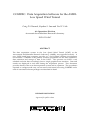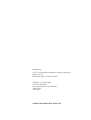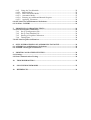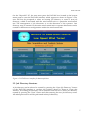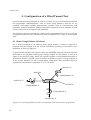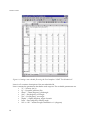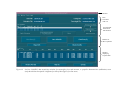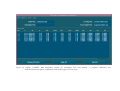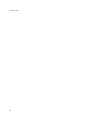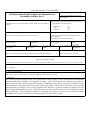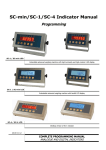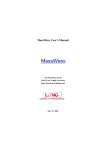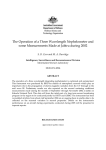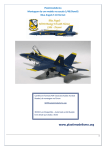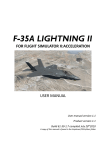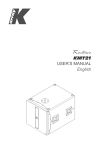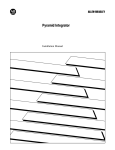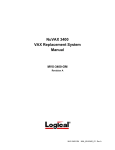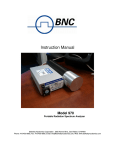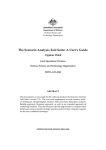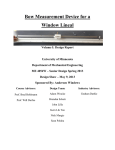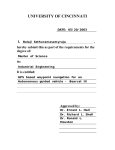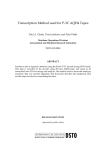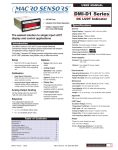Download DSTO-TN-0347 PR
Transcript
COMFRC: Data Acquisition Software for the AMRL Low Speed Wind Tunnel Craig D. Edwards, Stephen S. Lam and Yoel Y. Link Air Operations Division Aeronautical and Maritime Research Laboratory DSTO-TN-0347 ABSTRACT The data acquisition system in the Low Speed Wind Tunnel (LSWT) at the Aeronautical and Maritime Research Laboratory (AMRL) was upgraded recently. A new UNIX based host computer provides a C and X/Motif software development environment. COMFRC is the primary software responsible for the data acquisition, data reduction and storage of data in the LSWT. The operator can follow a test schedule and take data accordingly from a single graphical user interface. Data and results are displayed in real time during the acquisition process. This document provides details of the new data acquisition system and its operation. The procedures required to configure and carry out an entire wind tunnel test using COMFRC and a suite of associated software packages are described in detail. RELEASE LIMITATION Approved for public release Published by DSTO Aeronautical and Maritime Research Laboratory 506 Lorimer St Fishermans Bend Vic 3207 Australia Telephone: (03) 9626 7000 Fax: (03) 9626 7999 © Commonwealth of Australia 2001 AR-011-829 April 2001 APPROVED FOR PUBLIC RELEASE COMFRC: Data Acquisition Software for the AMRL Low Speed Wind Tunnel Executive Summary The data acquisition system in the Low Speed Wind Tunnel (LSWT) at the Aeronautical and Maritime Research Laboratory (AMRL) was upgraded recently. The MicroVAX II host computer was replaced by a Digital AlphaServer 400 with a UNIX environment, and the bi-directional parallel interface data bus was replaced by ethernet and fast serial communication. The new system provides fast and reliable data communication, improved system flexibility, and ease of maintenance. The user interface of the old data acquisition system was text based, lacked flexibility and was difficult to use from the point of view of the operator. New software was developed to provide the operator with a graphical user interface and a more reliable means of data acquisition. COMFRC is the primary data acquisition software and it was developed using C and X/Motif programming languages. It is responsible for the acquisition, reduction and storage of data for wind tunnel tests. A test schedule can be followed in detail and data taken accordingly from a single graphical user interface. Wind tunnel test data and results are displayed in real time during the test. This document contains details of the new data acquisition system and associated software. The procedures required to configure and carry out an entire wind tunnel test using COMFRC, together with a suite of other software packages, are described in detail. The new COMFRC software has achieved all its design specifications and has proved to be a very successful and reliable means of data acquisition in the LSWT. It has extended the capability of AMRL to obtain low speed aerodynamic data with improved accuracy and efficiency. Authors Craig D. Edwards Air Operations Division ____________________ Craig graduated from the University of Queensland in 1995 completing a Bachelor of Mechanical and Space Engineering with First Class Honours. The following year he obtained employment with the Aeronautical and Maritime Research Laboratory at Melbourne. Working in Flight Mechanics, he has gained considerable experience in the area of wind tunnels and experimental aerodynamics. This has included test programmes with the Hydrographic Ship and PC-9/A aircraft in the Low Speed Wind Tunnel, and contributions to the F-111/AGM-142 and F/A18/ASRAAM store clearance projects in the Transonic Wind Tunnel. He has also been involved extensively in the development of wind tunnel data acquisition systems. ________________________________________________ Stephen S. Lam Air Operations Division ____________________ Dr Stephen Lam graduated as a Bachelor of Engineer (Mechanical) in 1979 and obtained a degree of Master of Engineering Science in 1982 from the University of Melbourne. He later undertook a research study on Natural Convection in Trapezoidal Cavities at Monash University and was awarded the degree of Doctor of Philosophy in 1990. Dr Lam joined DSTO in 1988 and has since been working in the area of wind tunnel research. He has implemented a machine to calibrate wind tunnel strain gauge balances, and took a leading role in the implementation of a new data acquisition system for both the Low Speed and Transonic Wind Tunnels at AMRL. Dr Lam is now actively involved in the implementation of advanced aerodynamic testing techniques, and is investigating the application of Pressure Sensitive Paint measurement technique in both the transonic and low speed flow regimes. ________________________________________________ Yoel Y. Link Air Operations Division ____________________ Yoel Link completed his Bachelor of Science in 1987 and his Bachelor of Engineering in Aeronautical Engineering in 1989, both at Sydney University, and he joined the Aeronautical Research Laboratory at Melbourne the following year. He completed a Master of Business Administration in Technology Management in 1995 at Monash University. He has predominantly worked in Flight Mechanics and experimental aerodynamics in the Wind Tunnels. During this period he has accumulated extensive experience in aerodynamics with the F-111, AGM-142, Jindivik, Tonic, PC-9, Mk82, Amphibious Transport (LPA) ship, and the Hydrographic Ship wind tunnel test programmes. He has also been responsible for the development of the wind tunnel data acquisition systems, and until recently he was responsible for the new Transonic Wind Tunnel, which was completed in March 2000. In December 2000, Yoel resigned and left Australia with his family to live permanently in Israel. ________________________________________________ Contents 1. INTRODUCTION ............................................................................................................. 1 2. DATA ACQUISITION SYSTEM HARDWARE.......................................................... 2 2.1 System Overview ................................................................................................................ 2 2.2 Host Computer .................................................................................................................... 3 2.3 “Reynolds” PC..................................................................................................................... 3 2.4 Serial Hub ............................................................................................................................ 3 2.5 Freestream Parameters Module........................................................................................ 4 2.6 Parameter Display Module ............................................................................................... 4 2.7 Inclinometer Module ......................................................................................................... 4 2.8 Model Attitude (Turntable) Module............................................................................... 4 2.9 Actuator Module ................................................................................................................. 4 2.10 AC Strain Gauge Amplifier Module 1....................................................................... 5 2.11 AC Strain Gauge Amplifier Module 2....................................................................... 5 2.12 DC Strain Gauge Amplifier Module 1....................................................................... 5 2.13 DC Strain Gauge Amplifier Module 2....................................................................... 5 2.14 Auxiliary Data Module ................................................................................................. 5 2.15 Sting Column Rig .......................................................................................................... 5 2.16 Balance Calibration Module ........................................................................................ 6 3. 3.1 3.2 3.3 DATAIN OPERATOR INTERFACE.............................................................................. 6 Logon and Startup .............................................................................................................. 6 Job Directory Structure...................................................................................................... 7 Features................................................................................................................................. 9 4. 4.1 4.2 4.3 4.4 4.5 4.6 4.7 CONFIGURATION OF A WIND TUNNEL TEST.................................................... 12 Strain Gauge Balance Checkout .................................................................................... 12 Inclinometer Setup ........................................................................................................... 13 Turntable Setup ................................................................................................................ 13 Actuator Calibration......................................................................................................... 14 Setting up Configuration Files....................................................................................... 14 Setting up MONFRC Initialisation File ....................................................................... 15 Setting up a Test Schedule File...................................................................................... 15 5. RUNNING TAREWEIGHT TESTS.............................................................................. 17 5.1 On-Line Tareweight Measurements ............................................................................. 17 5.1.1 Set up Configuration File for Tareweight Test ................................................. 17 5.1.2 Set up Test Schedule File ..................................................................................... 18 5.1.3 Starting a Tareweight Test................................................................................... 18 5.1.4 Taking Data ........................................................................................................... 20 5.2 Off-Line Tareweight Calculations................................................................................. 21 6. COMFRC - FORCE AND MOMENT MEASUREMENT TESTS ........................... 23 6.1 On-Line Force and Moment Measurements ................................................................ 23 6.1.1 Set up Configuration Files with Tareweights ................................................... 23 6.1.2 Set up Test Schedule File ..................................................................................... 23 6.1.3 Starting a Force and Moment Test ..................................................................... 23 6.1.4 Taking Data ........................................................................................................... 24 6.1.5 Using the Test Schedule....................................................................................... 25 6.1.5.1 Manual Mode ..................................................................................................... 25 6.1.5.2 Semi Automatic Mode ...................................................................................... 26 6.1.5.3 Automatic Mode ................................................................................................ 27 6.1.5.4 Entering an Additional Manual Setpoint ....................................................... 27 6.1.5.5 Applying Tolerances ......................................................................................... 28 6.2 Off-Line Force and Moment Calculations ................................................................... 28 6.3 XY Plots - DSPFRC ........................................................................................................... 29 7. PROPELLER CALIBRATION TESTS.......................................................................... 29 7.1 On-Line Propeller Calibration ....................................................................................... 29 7.1.1 Set up Configuration File..................................................................................... 29 7.1.2 Set up Test Schedule File ..................................................................................... 29 7.1.3 Starting a Propeller Calibration .......................................................................... 30 7.1.4 Taking Data ........................................................................................................... 30 7.2 Off-Line Propeller Calibration....................................................................................... 31 8. OFF-LINE PROCESSING OF ASE2000 RUN DATA FILE...................................... 32 8.1 ASE2000 Force and Moment Calculations ................................................................... 32 8.2 ASE2000 Tareweight Calculations................................................................................. 33 9. PRINTING AND OTHER UTILITIES......................................................................... 34 9.1 Printing ............................................................................................................................... 34 9.2 Data Communication Testing ........................................................................................ 34 10. TROUBLESHOOTING................................................................................................. 35 11. CONCLUDING REMARKS ........................................................................................ 35 12. REFERENCES ................................................................................................................. 36 DSTO-TN-0347 1. Introduction The data acquisition system in the Low Speed Wind Tunnel (LSWT) at the Aeronautical and Maritime Research Laboratory (AMRL) was recently upgraded. The previous system was installed in the late 1980’s and it was based on a host-slave concept, where the host was a Digital MicroVAX II computer, and the slaves were VME-based or PC-based instrumentation modules designed in-house at AMRL (Matheson et al, 1991). An AMRL-designed data bus provided bi-directional communication between the host computer and the slave module (Harvey, 1989). A Digital AlphaServer 400 was chosen as the replacement for the Digital MicroVAX II host computer. It provided a C, X/Motif, and OpenGL software development environment instead of the outdated VMS, Fortran operating system. The bi-directional parallel interface bus never achieved its design speed or reliability specifications and would often crash. The communication protocol chosen for the data bus replacement was based on the widely accepted UDP protocol. Details of the communication configuration in the new data acquisition system are provided in Holland et al, 1999. The user interface of the old data acquisition system was text based and difficult to use from the point of view of a test engineer or an operator. The new software developed was designed to provide a graphical interface that was much more user friendly and less prone to errors. There are five primary software packages that are used to operate the system. The software DATAIN is the primary data acquisition graphical user interface from which most wind tunnel functions can be performed. The software COMFRC provides the actual data acquisition, reduction and storage functions used in wind tunnel testing. Graphical monitoring of test data in real time is displayed on the main console by the MONFRC software (Edwards, 1999). WTSETUP (Edwards, 1999) is used to create and edit configuration files required prior to a wind tunnel test. The software ACTUATOR (Toffoletto, 1999) is used to control and calibrate actuators, which usually drive the control surfaces of aircraft models being tested in the wind tunnel. This report provides details of the new data acquisition system and it contains descriptions of both hardware and software. References to other documents are included which provide further details on specific components. This document describes in detail the procedures required to configure and perform an entire wind tunnel test programme using the new data acquisition system. 1 DSTO-TN-0347 2. Data Acquisition System Hardware 2.1 System Overview The overall wind tunnel data acquisition system concept is illustrated in Figure 1. The Digital AlphaServer 400 4/233 acts as the host computer, transmitting read and write requests to individual instrumentation modules, and listening to data being broadcast on the dedicated data acquisition ethernet network. The host is connected via a 16-port ethernet hub to the PC-based instrumentation modules. A multi-port serial hub PC acts as the gateway to the VME-based modules (Spataro and Kent, 1998). The serial hub PC interprets the ethernet requests from the host and converts them to serial requests for the specific VME-based module. Each instrumentation module performs a particular function as part of the overall data acquisition system and is connected to its own sensors, motors, controllers, and instrumentation using a range of hardware. 16 Port Hub PC Based Modules VME Based Modules Freestream parameters Self Bal AC Strain Gauge Amplifier 1 Stin g Column Rig Digital Alpha 4/233 Auxiliary Data Parameter Display Multi-Port Serial Hub Ethernet Serial Self Bal AC Strain Gauge Amplifier 2 DC Strain Gauge Amplifier 1 DC Strain Gauge Amplifier 2 Model Attitude Inclinometer Balance Calibration Actuator Control Figure 1. Data acquisition and instrumentation conceptual layout 2 DSTO-TN-0347 2.2 Host Computer The host computer called “Bernoulli” is a Digital Alpha Server 400 with a 233MHz microprocessor. It contains 128 MB of memory, two 2.1 GB hard disk drives, a CDROM drive, an 8 GB DAT drive, two 10/100 ethernet controllers, and a ZLXp-E3 24-bit z-buffering graphics adapter. The operating system used is Digital UNIX V4.0E. The data acquisition software is written using the Digital C development tools; the graphical user interfaces are written using X/Motif; and the graphical displays providing real time monitoring of test data are written using a mixture of Open GL and GLUT (GL Utilities Toolkit) provided by the Digital Open3D software libraries. All of the data acquisition and graphical software reside on this host computer. MONFRC (the software for graphically monitoring test data in real time) is displayed only on this console because of the graphics card that is required. This computer remains switched ON at all times. Entire backups are performed every month and an incremental backup is performed every night. 2.3 “Reynolds” PC The PC called “Reynolds” is located beside the host computer and uses Windows NT 4 as its operating system. An X-session (using the X-emulation software X-Win321) is run from this computer to connect to the host computer “Bernoulli”. Since MONFRC is displayed on the “Bernoulli” console screen, DATAIN (the primary data acquisition user interface) and most wind tunnel data acquisition functions including COMFRC (data reduction and storage software) are performed from an Xsession on this computer. 2.4 Serial Hub The Serial Hub is a PC located in the rack where all data acquisition modules are installed. This PC contains a Hostess550 eight port RS-232 serial adapter card, which allows serial communication to each VME-based instrumentation module. Each of these modules contains an AMRL-designed serial communication card incorporating a Motorola MC68681 dual asynchronous receiver/transmitter (DUART) chip. The serial hub also includes an ethernet card to enable communication with the host computer over the dedicated data acquisition ethernet network. The software residing on the Serial Hub receives streamed data from the VME-based modules, compiles an ethernet packet and sends it on to the host computer (Spataro and Kent, 1998). Starnet Communication Corporation, V4.01, 1997. Further information is available at http://www.starnet.com/ on the World Wide Web. 1 3 DSTO-TN-0347 2.5 Freestream Parameters Module This PC-based instrumentation module (Bird, to be published) monitors tunnel pressure and temperature and calculates other air flow parameters, such as tunnel velocity, dynamic pressure, Mach number, air density, and test Reynolds number. All of these parameters are broadcast over the data acquisition ethernet network. 2.6 Parameter Display Module This PC-based instrumentation module is currently unused and is available for future instrumentation requirements. Its original function was to display on a monitor the values of certain wind tunnel parameters. This is now managed by the MONFRC software and the Freestream Parameters Module. 2.7 Inclinometer Module This VME-based instrumentation module acquires pitch and roll data from a 3-axis accelerometer pack, which is usually mounted inside a wind tunnel model. These voltages are continually sent to the Serial Hub PC for conversion to pitch and roll angle data and storage in the Serial Hub database. 2.8 Model Attitude (Turntable) Module This VME-based instrumentation module (Kent, 1998) is used to control the floor and ceiling turntables located in each of the two test sections. It enables the remote driving of the turntables and consequently the yawing of a wind tunnel model. The module receives commands from the host computer via the Serial Hub to set and move to new yaw angles, and it is continually updating the current yaw angle value in the Serial Hub PC database, based on the signal output from the resolver used to measure the angle. 2.9 Actuator Module This VME-based instrumentation module (Kent, 1993) enables the remote control of actuators (DC micromotors with Linear Variable Displacement Transducers (LVDTs)), which usually drive the control surfaces in a wind tunnel model. The module receives commands from the host computer via the Serial Hub to set and move to new LVDT values. These LVDT values are calculated from control surface angle inputs using calibration data contained in the modules’ initialisation file, modules.ini, on the host computer (see Section 4.4). The module continually updates the current actuator LVDT voltages in the Serial Hub PC database. 4 DSTO-TN-0347 2.10 AC Strain Gauge Amplifier Module 1 This VME-based instrumentation module (Pollock, 1986) is a self-balancing AC amplifier module that acquires voltage data from a six component strain gauge balance, usually mounted inside a wind tunnel model. The module continually measures the signal outputs obtained from the bridge circuits connected to the strain gauges on the balance, and updates the strain gauge voltages in the Serial Hub PC. These voltages are converted to forces and moments on the host computer using a calibration matrix. 2.11 AC Strain Gauge Amplifier Module 2 This module is a duplicate of that described in Section 2.10 and it can be used to acquire strain gauge voltage data for hinge moment measurements, or other measurements as required. 2.12 DC Strain Gauge Amplifier Module 1 This VME-based instrumentation module is a DC amplifier module and it is currently unused in the data acquisition system. It will be used to acquire load cell measurements from an underfloor mechanical balance beneath the test section of the wind tunnel. 2.13 DC Strain Gauge Amplifier Module 2 This module is a duplicate of that described in Section 2.12. 2.14 Auxiliary Data Module This PC-based instrumentation module (Bird, to be published) acquires data from any auxiliary systems that have been implemented. At present, the module is used to acquire the rotational speed of a motor (using a tachometer), which is usually used to power a propeller in a wind tunnel model. This parameter is broadcast over the data acquisition ethernet network. 2.15 Sting Column Rig This PC-based instrumentation module (Holland, to be published) controls the stingcolumn rig, which is used to mount some wind tunnel models. Using a program called scrig located on this module, the user is able to set and move the model to new pitch (Theta) and roll (Phi) angles or Alpha and Beta angles. The current pitch and roll angles are monitored and are used to calculate the Alpha and Beta angles. These four parameters are broadcast over the data acquisition ethernet network. 5 DSTO-TN-0347 2.16 Balance Calibration Module The balance calibration machine is used to calibrate internal strain gauge balances for wind tunnel models. Loads applied to the balance under calibration are measured by the master balance, which is fitted with highly accurate load cells. The VME-based balance calibration module consists of a set of six DC amplifiers that acquire these load cell voltage outputs. The voltages are continually updated to the Serial Hub PC database. The balance calibration machine and the module allow a strain gauge balance to be calibrated in one to two days depending on the size of the load matrix. 3. Datain Operator Interface 3.1 Logon and Startup To operate the wind tunnel data acquisition system the operator must login to both the “Bernoulli” host computer and the “Reynolds” PC via an X terminal session using Xwin32. The login screen appears as in Figure 2 and prompts the operator to enter both a username and then a password. For wind tunnel tests a username of “lswt” is required. The system administrator is responsible for passwords. Figure 2. Login screen to “Bernoulli” host computer 6 DSTO-TN-0347 On the “Reynolds” PC, the user must press the DATAIN icon located in the bottom menu panel to start the DATAIN interface, which appears as shown in Figure 3. The user will first be prompted to select an existing job directory or create a new job directory, which is associated with the wind tunnel task or a particular wind tunnel test. The management of job directories is at the discretion of the operator. One directory may be created for the entire wind tunnel task or separate directories can be created for different test configurations within the wind tunnel task. Figure 3. DATAIN user interface for data acquisition 3.2 Job Directory Structure A job directory can be selected or created by pressing the “Open Job Directory” button on the DATAIN interface to produce the window shown in Figure 4. From this window, an existing job directory can be selected from the list or a new job directory created by pressing the “New” button and then entering the new job directory name. All subsequent actions will be performed in this job directory. 7 DSTO-TN-0347 Figure 4. Selecting or creating a new job directory Under each job directory there is a common directory structure, which contains all the data files and configuration files relevant to the wind tunnel task. The following list specifies the subdirectories required for a wind tunnel test, and descriptions of the contents of each subdirectory are also given. Main job directory: /usr/users/lswt/task/job_directory Subdirectories: ./data This directory contains the raw data files (extension .dat) that are created during on-line wind tunnel tests. ./conf This directory contains the configuration files (extension .dat) used in wind tunnel tests. A default configuration file, conf_new.dat, is placed in this directory on creation of a new job directory. ./results This directory contains the output files (extension .out) that are created from the raw data files during on-line and off-line wind tunnel tests. 8 DSTO-TN-0347 ./misc This directory contains two initialisation files used in wind tunnel tests. 1. The modules initialisation file, modules.ini, contains information pertaining to the setup of the data acquisition modules: • Turntable Module – identifies what turntables are being used in the wind tunnel tests and their offset angles. • Inclinometer Module – identifies the pitch and roll offsets for the measurement of model attitude. • Actuator Module – identifies what actuator channels are valid and the calibration data for each channel. 2. The MONFRC initialisation file, monfrc.ini, contains information pertaining to the graphical display of wind tunnel parameters. A default MONFRC initialisation file and a default modules initialisation file are placed in this directory on creation of a new job directory. ./sched This directory contains the test schedule files (extension .sch) that are used in on-line wind tunnel tests. These files contain a schedule of test conditions and model parameters at which a data point will be taken. A default test schedule file, test.sch, is placed in this directory on creation of a new job directory. ./stat This directory contains the statistic files (extension .stat) that are created from running on-line and off-line wind tunnel tests with data sampling. These files contain statistical information on the data samples that are recorded for each data point. ./calfiles This directory contains balance calibration files (extension .dat). These files contain matrices determined from a particular calibration of an internal strain gauge balance. For wind tunnel tests using an internal strain gauge balance, a balance calibration file from this directory is contained in the configuration file. 3.3 Features The DATAIN interface shown in Figure 3 consists of a menu of buttons that allow the operator to run a range of software programs to configure wind tunnel tests and carry out data acqusition. The following options are available: • • On-Line Force Measurement – Pressing this button initiates a program called COMFRC, to enable recording of data in an on-line force and moment measurement test. On-Line Tareweight Measurement – Pressing this button initiates a program called COMFRC, to enable recording of data in an on-line tareweight measurement test. 9 DSTO-TN-0347 • • • • • • • • • • • On-Line Propeller Measurement – Pressing this button initiates a program called COMFRC to enable recording of data in an on-line propeller calibration. Force and moment tests that include a model with a powered propeller are performed using the COMFRC On-Line Force Measurement program. Off-Line Force Measurement – Pressing this button initiates a program called COMFRC, to reprocess force and moment raw data files off-line. Off-Line Tareweight Measurement – Pressing this button initiates a program called COMFRC, to reprocess tareweight raw data files off-line. Off-Line Propeller Measurement – Pressing this button initiates a program called COMFRC, to reprocess propeller calibration raw data files off-line. Off-line ASE20002 Force Analysis – Pressing this button initiates a program called COMFRC, to reprocess ASE2000 run data files from the AMRL Transonic Wind Tunnel offline. Off-line ASE2000 Tareweight Analysis - Pressing this button initiates a program called COMFRC, to calculate the tareweight values from a list of strain gauge voltages and model attitudes obtained from the ASE2000 system in the AMRL Transonic Wind Tunnel. MONFRC (Edwards 1999) – Pressing this button initiates a window on the “Bernoulli” console screen that displays all wind tunnel parameters in a graphical form as shown in Figure 5. Pressing this button again will close the program. Configuration Builder – Pressing this button initiates a program called WTSETUP, which allows the operator to create and edit wind tunnel configuration files and the MONFRC initialisation file. Actuator Control - Pressing this button initiates a program called ACTUATOR, which allows the user to calibrate and control the actuators. Module Parameters – Pressing this button initiates a window that displays and continually updates all of the designated parameters read from the data acquisition modules. It also enables the operator to configure the turntable module and zero the inclinometer module. Communication Testing – Pressing this button initiates a program called rdData.tcl, which allows the user to interrogate the data communication. It is often used for troubleshooting purposes to determine module status and communication response. The ASE2000 is the data acquisition and control system in the AMRL Transonic Wind Tunnel. The COMFRC software in the LSWT data acqusition system has been extended to enable reprocessing of run data files obtained from the ASE2000 system. 2 10 Figure 5. Screen snapshot of MONFRC, the graphical real-time display of wind tunnel parameters. DSTO-TN-0347 4. Configuration of a Wind Tunnel Test Several tasks must be performed in order to correctly set up a wind tunnel model and test programme. Instrumentation, such as strain gauge balances, must be set up correctly, and model attitude measurement systems, such as accelerometers and turntables, must be initialised. Additional model components such as actuated control surfaces must also be configured and calibrated. The following sections describe the wind tunnel instrumentation and how to set up configuration files and test schedule files that are required for a range of wind tunnel tests. 4.1 Strain Gauge Balance Checkout For a model mounted on an internal strain gauge balance, a check is required to ascertain that the balance is at the correct orientation according to the balance axes definition, as shown in Figure 6. To perform this checkout, the operator must run MONFRC from the DATAIN interface and observe the graphical strain gauge voltage outputs on the display as shown in Figure 5 (see previous page). While one operator applies a load/moment manually to the balance/model, a second operator should verify that a positive voltage response is in the correct direction for the corresponding component. This procedure must be repeated for each balance component X, Y, Z, l, m and n. Side Force, Y Model End Pitching Moment, m Axial Force, X Earth End Rolling Moment, l Yawing Moment, n Normal Force, Z Figure 6. Axes and sign definition for the six components of an internal strain gauge balance 12 DSTO-TN-0347 4.2 Inclinometer Setup Accelerometer packs are sometimes installed in wind tunnel models to enable the measurement of pitch and roll. In these cases the inclinometer module is used to acquire the orientation angles and this module must be zeroed or initialised (set at a given angle) on model set-up. After the accelerometer is mounted in the model, the model would normally be positioned at 0° pitch and 0° roll. This would usually be performed by using a bubble inclinometer on a flat model reference surface whose orientation is known with respect to the model reference axes. The operator must then launch the “Module Parameters” software and a window will appear as shown in Figure 7. The pitch and roll angles are continually being updated and they can be observed on this screen. By pressing the “Zero Inclinometer and Save Offsets” button, the inclinometer module will effectively be zeroed and both the pitch and roll angles will read 0°. The pitch and roll offsets determined from this zeroing will be saved to the modules initialisation file, modules.ini, located in the ./misc subdirectory under the current job directory. Whenever the operator runs software requiring the measurement of pitch and roll data from the inclinometer module, these offsets are sent to the module to ensure the correct measurement of model attitude. Figure 7. Module Parameters Display for observing data from the data acquisition modules 4.3 Turntable Setup The LSWT has two interchangeable test sections, each of which contains an upper and lower turntable. If a wind tunnel model is mounted on a turntable and control or angle 13 DSTO-TN-0347 measurement of this turntable is required, then its configuration must be defined. The data acquisition system must recognise which turntable to obtain data from and any offset angle that is required by the operator. To perform this setup, the operator must launch the “Module Parameters” software and a window will appear as shown in Figure 7. The operator must then press the “Set Valid Turntable and Offsets” button to display another window as shown in Figure 8. From this window, the operator can select which turntable is being used and the test section. For this valid turntable, the operator can enter an offset angle (in degrees) to define the correct zero yaw angle. When the “Save Turntable Data” button is activated this information is saved to the modules initialisation file, modules.ini, located in the ./misc subdirectory under the current job directory. The correct measured yaw angle from the valid turntable including the offset angle will be displayed on the “Module Parameters” window. Figure 8. Setting the valid turntables and their offset angles 4.4 Actuator Calibration If the wind tunnel model contains actuators that, for example, drive and measure aircraft control surfaces, these actuators need to be configured and calibrated. Details on the control and calibration of the actuators are given in Toffoletto, 1999. The actuator information is contained in the modules initialisation file, modules.ini, located in the ./misc subdirectory under the current job directory. 4.5 Setting up Configuration Files Wind tunnel configuration files contain information that describes the test being undertaken, the model setup, and the method of acquiring and computing the data. These files are created before, and during, the test programme using the software WTSETUP. This software is run from the DATAIN interface to create or modify 14 DSTO-TN-0347 configuration files that are located in the ./conf subdirectory under the current job directory. A configuration file for a tareweight test must first be created (see Section 5). This must include the appropriate balance calibration file and an accurate description of the model configuration for the planned tareweight test. After the tareweight test, configuration files for subsequent force and moment tests are set up using the tareweight coefficients file just created. The WTSETUP report (Edwards, 1999) gives full details of how to set up configuration files. 4.6 Setting up MONFRC Initialisation File The software MONFRC displays, in real time, on the “Bernoulli” host computer screen, all parameters and data relevant to a particular wind tunnel test. The data is displayed on graphical “gauges” that include warning and alarm limits to alert the operator when a parameter is at a dangerous level. A typical snapshot of the MONFRC screen is shown in Figure 5. Further details of this application can be found in the MONFRC document (Edwards, 1999). MONFRC requires an initialisation file, monfrc.ini, located in the ./misc subdirectory under the current job directory. This file contains information that is used to customise the graphical display. At the beginning of a wind tunnel test programme, the operator must set up this initialisation file according to the type of test and the test programme. The operator must define what parameters are to be displayed and the characteristics of the display gauges, such as the upper and lower limits, alarm limits and colours. All of the information in the MONFRC initialisation file can be modified easily using the software WTSETUP, which is run from the DATAIN interface in the appropriate job directory. 4.7 Setting up a Test Schedule File The test schedule is a list of setpoints at which data is required during any on-line wind tunnel test. Each setpoint consists of test condition parameters, model attitudes, control surface angles and other model parameters. The test schedule file also includes first and final zero lines and block ends. The tolerance values for the parameters are also defined in this file. These values determine the acceptable range in which the data can be taken compared with the setpoint values. To conduct the wind tunnel test, a test schedule file needs to be created. The test schedule file is set up in Microsoft Excel, based on the template “LSWT Test Schedule.xls”, as illustrated in Figure 9. 15 DSTO-TN-0347 Figure 9. Creating a test schedule file using the Excel template “LSWT Test Schedule.xls” Lines 1 to 5 contain a description of the test schedule file. Line 6 contains the parameters that define each setpoint. The available parameters are: • “V” – Velocity (m/s) • “Q” – Dynamic pressure (Pa) • “theta” – Theta (degrees), pitch angle • “phi” – Phi (degrees), roll angle • “psi” – Psi (degrees), yaw angle • “alpha” – Alpha (degrees), angle of attack • “beta” – Beta (degrees), sideslip angle • “d1” to “d8” – actuator angles channels 1 to 8 (degrees) 16 DSTO-TN-0347 Line 7 contains the tolerances for the parameters in Line 6. Lines 8 onwards contain the parameter values for each setpoint. The first column of each of these setpoints may be one of the following: • the test point number (as an integer), or • “#FirstZero” to identify a first zero line, or • “#FinalZero” to identify a final zero line, or • “#BlockEnd” to identify a block end. When the test schedule has been completed, it must be saved as a Tab delimited text file with an extension .scr. This test schedule file must then be transferred to Bernoulli (using FTP for example) to the schedule file directory under the correct job directory. 5. Running Tareweight Tests For models mounted on a strain gauge balance, the balance loads measured are a combination of the aerodynamic loads and the model weight. The loads due to the model weight change as the model attitude changes. These “tareweight” loads must be deducted from the measured balance loads in order to obtain the correct aerodynamic loads. A tareweight test involves measuring the change in balance loads as the model is pitched and rolled through a range of model attitudes in a wind-off condition. Tareweight coefficients are then calculated according to a set of equations (Fairlie, 1985). These tareweight values are then used in the reduction of data obtained during force and moment tests. The graphical user interfaces of COMFRC presented in this section are the same as those for force and moment tests described in Section 6, and propeller calibration tests described in Section 7, except for a change in the test type description in the title bar. 5.1 On-Line Tareweight Measurements 5.1.1 Set up Configuration File for Tareweight Test A configuration file must first be created using WTSETUP before commencing a tareweight measurement. This configuration file must contain the correct balance calibration matrices and an accurate description of the model configuration planned for the tareweight test. When creating this configuration file, the selection of a tareweight file is not required. 17 DSTO-TN-0347 5.1.2 Set up Test Schedule File If the operator is following a test schedule, a test schedule file must be created as described in Section 4.7. 5.1.3 Starting a Tareweight Test To begin an on-line tareweight test, the user must select the “ON-LINE Tareweight Measurement” button on the DATAIN interface. A small dialog window will appear as shown in Figure 10, which prompts the user for a number of files. A data file, which will contain all raw data recorded during the test, must be entered in the textfield or selected from the pull down list. The configuration file associated with the planned tareweight run, created in Section 5.1.1, must be selected from the pull down list. Finally, a test schedule file (see Section 5.1.2) must be selected from the pull down list. Figure 10. Selection of a data file, configuration file and test schedule file for on-line COMFRC tareweight, force and moment, or propeller characteristics (calibration) tests When the user has entered or selected all three files, the “OK” button must be activated. If the data file entered already exists, a warning dialog will appear as shown in Figure 11, allowing the user to overwrite the data file, append to the data file or cancel and enter a different data file. Figure 11. Warning dialog if a data file exists Once this process is complete, the user will be presented with the on-line COMFRC window as shown in Figure 12. 18 Title Bar Files associated with test Test Schedule information and functions Buttons for data acquisition Window displaying acquired data Figure 12. On-line COMFRC data acquisition window for tareweight, force and moment, or propeller characteristics (calibration) tests (only the title bar description is different for each of these types of on-line tests) DSTO-TN-0347 The data filename, configuration filename and test schedule filename will have been placed automatically in their respective text fields on the window. MONFRC will be started automatically and displayed on the Bernoulli console screen. The system is then ready for recording wind tunnel data for the tareweight test. 5.1.4 Taking Data The strain gauges must first be zeroed while observing the MONFRC display. The orientation of the wind tunnel model is adjusted to 0° pitch and 0° roll. The first zeros must then be taken by pressing the “First Zeros” button or pressing the ‘f’ key on the COMFRC window (see Figure 12). A message of “*** FIRST ZEROS ACQUIRED ***” will be then displayed on the data window. After first zeros have been recorded, the operator can begin to proceed through the test schedule, which is usually a range of model pitch angles (and roll angles if possible) for a tareweight test. The operator must manually step the wind tunnel model to the appropriate orientation according to the test programme and then data is taken by pressing the “Take Data” button or the ‘space bar’ key. For each data point taken, a data line consisting of the most important parameters is displayed on the data window. This data has no wind tunnel corrections applied and are based on the first zero information only. A block end can be inserted by pressing the “Block End” button or the ‘b’ key and a message of “*** BLOCK END ***” will be displayed on the data window. The “Block End” indicates a change in a data block constant (see WTSETUP report) and will insert a blank line in the output results file. When the test has been completed according to the test schedule, the model must be adjusted to 0° pitch and 0° roll. Final zeros must be recorded by pressing the “Final Zeros” button or the ‘z’ key. All data is reprocessed using an average of both the first and final zero voltages. A message of “*** FINAL ZEROS ACQUIRED ***” and the nine calculated tareweight coefficients for a six component strain gauge balance (Fairlie, 1985) will be displayed on the data window. The operator should determine whether these tareweight coefficients are satisfactory. An output file containing the tareweights will be generated automatically with a filename the same as the data filename but with a .out extension, and placed in the ./results subdirectory located under the current job directory. The user may exit the program or perform another on-line tareweight measurement using the File → Open option in the menu bar at the top of the window. If the user attempts to exit at any stage during a test and final zeros have not been recorded, then a warning dialog will appear as shown in Figure 13. The operator can then select not to take final zeros by clicking “OK”, or he may “Cancel” the window and take final zeros. 20 DSTO-TN-0347 Figure 13. Warning dialog if final zeros have not been recorded upon exiting 5.2 Off-Line Tareweight Calculations Off-line tareweight calculations are used to reprocess raw data files and recalculate the tareweight coefficients. They may be performed with the original configuration file used to record the data file’s contents or a different configuration file if a change has been made. To begin an off-line tareweight calculation, the operator must select the “OFF-LINE Tareweight Analysis” button on the DATAIN interface. A small dialog window will appear as shown in Figure 14, which prompts the user for two files. A data file, which contains all raw data recorded during a test, must be selected from the pull down list. The configuration file associated with the data file will be selected automatically from its pull down list. If the operator needs to reprocess the data file with a different configuration file, then the “Use Different Config File” checkbox should be activated. Figure 14. Selection of a data file and configuration file for off-line COMFRC tareweight, force and moment, or propeller measurements When the operator has selected the two files, the “OK” button must be activated. The operator will be presented with the off-line COMFRC window as shown in Figure 15. 21 Figure 15. Off-line COMFRC data acquisition window for tareweight, force and moment, or propeller calibration tests (only the title bar description is different for each of these types of on-line tests) DSTO-TN-0347 The data filename and configuration filename are automatically placed in their respective text fields on the window. The raw data file will be reprocessed automatically and each data line will be displayed on the data window. Once complete, the nine calculated tareweight coefficients for a six component strain gauge balance (Fairlie, 1985) will be displayed on the data window and the user should determine whether these tareweight coefficients are satisfactory. An output file containing the tareweights will be generated with a filename the same as the data filename but with a .out extension, and will overwrite the previous results file in the ./results subdirectory located under the current job directory. The raw data file remains untouched. The user may exit the program with the “Exit” button or perform another off-line tareweight calculation using the File → Open option in the menu bar at the top of the window. 6. COMFRC - Force and Moment Measurement Tests After a tareweight test has been carried out for a particular model configuration, a force and moment test can then be commenced to determine the aerodynamic loads and aerodynamic coefficients. There are three modes of operation for taking force and moment data: manual, semi-automatic, and automatic. The procedures to carry out these tests are given in the following sections. 6.1 On-Line Force and Moment Measurements 6.1.1 Set up Configuration Files with Tareweights A configuration file must first be created using WTSETUP before commencing a force and moment measurement test (see Section 4.5). The operator must select the correct tareweight file, which has been created previously during an on-line tareweight measurement. 6.1.2 Set up Test Schedule File If the operator is following a test schedule, a test schedule file must be created as described in Section 4.7. 6.1.3 Starting a Force and Moment Test To begin an on-line force and moment test, the operator must select the “ON-LINE Force and Moment Measurement” button on the DATAIN interface. A small dialog window will appear as shown in Figure 10, which prompts the user for a number of files. A data file, which will contain all raw data recorded during the test, must be 23 DSTO-TN-0347 keyed into the textfield or selected from the pull down list. The configuration file associated with the planned force and moment test, created in Section 6.1.1, must be selected from the pull down list. Finally, a test schedule file (as created in Section 6.1.2) must be selected from the pull down list. Details on the use of this file during a test are given in Section 6.1.5. When the operator has entered or selected all three files, the “OK” button must be activated. If the data file entered already exists, a warning dialog will appear allowing the user to overwrite the data file, append to the data file, or cancel and enter a different data file. Once this process is complete, the user will be presented with the on-line COMFRC window as shown in Figure 12. The data filename, configuration filename, test schedule filename and the tareweights filename are placed automatically in their respective text fields on the window. The test schedule, which contains the test conditions, model orientation and control surface setting angles etc. for each data point to be taken, is also loaded into the “Test Schedule” scrolling window. In addition, MONFRC will be started automatically and displayed on the Bernoulli console screen. The system is then ready for recording of wind tunnel test data. 6.1.4 Taking Data Taking the data uses the same procedure as the tareweight tests. Before the wind tunnel is started the strain gauges must be zeroed while observing the MONFRC display. The orientation of the wind tunnel model is adjusted to 0° pitch and 0° roll. The first zeros must then be taken by pressing the “First Zeros” button or pressing the ‘f’ key on the COMFRC window (see Figure 12). A message of “*** FIRST ZEROS ACQUIRED ***” will be then displayed on the data window. Once the wind tunnel is run up to a speed defined by the test programme, the operator can then begin to step through the test schedule. The operator must move the wind tunnel model to the appropriate orientation and set any control surface angles according to the test programme. Data is then taken by pressing the “Take Data” button or the ‘space bar’ key. For each data point taken, a data line consisting of the most important parameters is displayed on the data window. This data does not have wind tunnel corrections applied and it is based on the first zero information only. A block end can be inserted by pressing the “Block End” button or the ‘b’ key and a message of “*** BLOCK END ***” will be displayed on the data window. This indicates a change in a data block constant, for example a test condition such as pitch angle, (see WTSETUP report, Edwards 1999) and will insert a blank line in the output results file. When the test schedule has been completed, the wind tunnel must be shutdown and the model returned to 0° pitch and 0° roll. When the wind tunnel speed is negligible, final zeros must be recorded by pressing the “Final Zeros” button or the ‘z’ key. All 24 DSTO-TN-0347 data is reprocessed using an average of both the first and final zero voltages, and a message of “*** FINAL ZEROS ACQUIRED ***” is displayed on the data window when calculations are complete. An output file containing the processed data will be generated automatically and will include the parameters and aerodynamic coefficients defined in the configuration file. The output filename will be the same as the data filename but with a .out extension, and will be placed in the ./results subdirectory located under the current job directory. The operator may exit the program by pressing the “Exit” button or perform another on-line force and moment test using the File → Open option in the menu bar at the top of the window. If the user attempts to exit at any stage during a test and final zeros have not been recorded, then a warning dialog will appear as shown in Figure 13. The operator can then select not to take final zeros by clicking “OK”, or he may “Cancel” the window and take final zeros. 6.1.5 Using the Test Schedule A test schedule is a list of setpoints at which data is required during any on-line wind tunnel test. Each setpoint contains the values of the test condition, model attitudes, control surface angles and other test parameters. When the test schedule file is input into the system, the user will be prompted when a test condition or model configuration change is expected. If automatic mode or semi-automatic mode is selected, the system will attempt to move the appropriate components to the next setpoint. Presently, only the actuator angles can be controlled in this manner. The control of the sting column rig attitudes will also be implemented after limit and error checking concerns are addressed. If the manual mode is selected the operator must step through each test point manually. 6.1.5.1 Manual Mode If “Manual Mode” is selected from the pull-down list on the COMFRC window (Figure 12), the operator will be required to perform the following sequence of tasks in order to take data. 1. The desired setpoint is selected in the test schedule scrolling window using the “Next” and “Previous” arrow buttons. 2. The “Move” button is then pressed to display the “Moving to Next Setpoint” dialog shown in Figure 16. This window contains the setpoint values of the parameters, the current values of the parameters, a status field for each parameter and a message area for the display of information and errors regarding the move. 3. To initiate a move command, the “Move”button on this dialog is pressed. The controllable parameters of the model (presently only the control surface actuator 25 DSTO-TN-0347 angles) will attempt to move to the next setpoint. During a move the appropriate parameter status fields will be coloured red and set to “Moving”. IMPORTANT: Pressing any key or the “Stop” button during a move command will abort the move and stop all actuator movements. 4. The status fields of any parameters that are not on setpoint will be coloured orange and set to “Adjust”. The operator must perform the necessary steps to ensure that the current parameter values are equal to the setpoints within the tolerance specified in the test schedule file. 5. When the move is complete and the operator is satisfied that all parameters are on setpoint, the “Close” button is pressed to return the user to the COMFRC window. 6. Data is then taken by pressing the “Take Data” button or the ‘space bar’ key. The above sequence is repeated for each setpoint in the wind tunnel test schedule. Figure 16. Moving to Next Setpoint Dialog 6.1.5.2 Semi Automatic Mode If “Semi-Auto Mode” is selected from the pull-down list on the COMFRC window (Figure 12), the operator must perform the following tasks in order to take data. The next setpoint for which data is to be taken is highlighted in the test schedule window but the physical system (model) will not be at that point yet. When the user 26 DSTO-TN-0347 presses the “Take Data” button, the “Moving to Next Setpoint” dialog will be displayed and a move will be initiated to the highlighted setpoint as described in Section 6.1.5.1. After the successful completion of the move, this dialog will close and data will automatically be taken. The test schedule scrolling window will then increment to the next setpoint and this setpoint will be highlighted. The system is then ready for the user to press the “Take Data” button again. If an abort is performed during a move or an abnormal stop occurs, the automatic procedure will halt and the test schedule mode will drop into “Manual Mode”. 6.1.5.3 Automatic Mode When “Auto Mode” is selected from the pull-down list on the COMFRC window (Figure 12), the following tasks will be performed automatically. 1. The next setpoint at which data is to be taken is highlighted in the test schedule scrolling window but the physical system (model) will not be at that point yet. 2. The system will determine if the highlighted setpoint in the test schedule file is a first zero, a final zero, a block end or a valid setpoint. 3. If the setpoint is a first or final zero, the system will drop into “Manual Mode” and the operator must manually adjust strain gauges as necessary and enter appropriate setpoint values (see Section 6.1.5.4). 4. If the setpoint is a block end, an automatic “Block End” function will be performed. 5. If the setpoint is a valid data line, the “Moving to Next Setpoint” dialog will be displayed and a move will be initiated to the highlighted setpoint as described in Section 6.1.5.1. After the successful completion of the move, this dialog will close and data will be taken automatically. The test schedule scrolling window will then increment to the next setpoint and this setpoint will be highlighted. 6. The system will then immediately return to Step 1 and the procedure will continue until either an abort or an abnormal stop returns the system to “Manual Mode”. 6.1.5.4 Entering an Additional Manual Setpoint During a wind tunnel test further test points may be required that are not listed in the test schedule file. In this case, the operator can select “Manual Mode” and then press the “Enter Manual Setpoint” button to display the “Moving to Next Setpoint” dialog as described in Section 6.1.5.1. From this window, the operator can enter parameter values directly into the setpoint textboxes. A move can be then performed and data taken in accordance with the “Manual Mode” operation described in Section 6.1.5.1. 27 DSTO-TN-0347 6.1.5.5 Applying Tolerances When the “Apply Tolerances” checkbox is activated on the COMFRC data acquisition interface (Figure 12), certain checks are performed. Firstly, on the “Moving to Next Setpoint” window (Figure 16), the current values of the test schedule parameters are compared with the setpoints. If they are within the tolerance specified in the test schedule file the appropriate status field is coloured green and set to “Ready”. If the tolerance is not met, the appropriate status field is coloured orange and set to “Adjust”. Secondly, another check is performed when data is taken. If any of the recorded values of the test schedule file parameters do not meet the corresponding tolerance on the setpoint value, a warning window is displayed to prompt the user to either accept or reject the data. If the “Apply Tolerance” checkbox is NOT activated, there is no indication of whether the current parameters are at their setpoint values, and the data is taken regardless of whether the parameters are near the setpoint values. 6.2 Off-Line Force and Moment Calculations Off-line force and moment calculations are used to reprocess raw data files and produce a new results output file. They may be performed with the original configuration file used to record the data file’s contents or a different configuration file if a change has been made. To begin an off-line force and moment calculation, the user must select the “OFF-LINE Force and Moment Analysis” button on the DATAIN interface. A small dialog window will appear as shown in Figure 14, which prompts the user for two files. A data file, which contains all raw data recorded during a test, must be selected from the pull down list. The configuration file associated with the data file will be selected automatically from its pull down list. If the user needs to reprocess the data file with a different configuration file, then the “Use Different Config File” checkbox should be activated. When the operator has selected the two files, the “OK” button must be activated. The operator will be presented with the off-line COMFRC window as shown in Figure 15. The data filename and configuration filename are placed automatically in their respective text fields on the window. The raw data file will be reprocessed automatically and each data line will be displayed on the data window. Once complete, an output file containing the processed data will be generated with a filename the same as the data filename but with a .out extension. This will overwrite the previous results file in the ./results subdirectory located under the current job directory. The raw data file remains untouched. 28 DSTO-TN-0347 The operator may exit the program by pressing the “Exit” button or perform another off-line force and moment calculation using the File → Open option in the menu bar at the top of the window. 6.3 XY Plots - DSPFRC DSPFRC is a DOS based program residing on a PC, which is located next to the “Reynolds” PC, from which wind tunnel tests are performed using DATAIN and the associated software. Its purpose is to display XY plots of aerodynamic coefficients that are calculated at each data point taken during force and moment tests. The user must start DSPFRC by typing “dspfrc” at the command prompt on this PC. When an online or off-line force and moment test is commenced, the data block constant and variables obtained from the configuration file are used to define the XY graph format on DSPFRC. The data block variable corresponds to the X-axis parameter. The data block constant is the parameter that denotes different series (different plot symbol) on the XY plot. Each time the user takes data during a test, a point is plotted on the graph. For a description of DSPFRC functions and commands including axes scaling refer to the DSPFRC User Manual (Lam, 1996). 7. Propeller Calibration Tests Propeller calibration tests are designed to determine the characteristics of a particular propeller over a range of wind speeds and propeller rotation speeds. Thrust and torque coefficients, determined from the strain gauge balance in the model, and the advance ratios, are calculated. Tareweight calculations are not required because the model is maintained at a single attitude. This procedure can be used to determine the characteristics of a rage of types of propellers. To obtain the aerodynamic characteristics of a model with a powered propeller, a normal force and moment test is performed as described in Section 6.1. 7.1 On-Line Propeller Calibration 7.1.1 Set up Configuration File A configuration file must first be created using WTSETUP before commencing a propeller calibration test (see Section 4.5). The operator must select the correct balance calibration matrix file, and the appropriate output format. A tareweight file is not required for propeller calibration tests. 7.1.2 Set up Test Schedule File If the operator is following a test schedule, a test schedule file must be created as described in Section 4.7. 29 DSTO-TN-0347 7.1.3 Starting a Propeller Calibration To begin an on-line propeller calibration test, the operator must select the “ON-LINE Propeller Measurement” button on the DATAIN interface. A small dialog window will appear as shown in Figure 10, which prompts the user for a number of files. A data file, which will contain all raw data recorded during the test, must be keyed into the textfield or selected from the pull down list. The configuration file associated with the planned propeller test must be selected from the pull down list. Finally, a test schedule file (as created in Section 7.1.2) must be selected from the pull down list. When the operator has entered or selected all three files, the “OK” button must be activated. If the data file entered already exists, a warning dialog will appear allowing the user to overwrite the data file, append to the data file or cancel and enter a different data file. Once this process is complete, the operator will be presented with the on-line COMFRC window as shown in Figure 12. The data filename, configuration filename and test schedule filename are placed automatically in their respective text fields on the window. The test schedule, which contains the test conditions such as wind speed and propeller RPS, is also loaded into the “Test Schedule” scrolling window. In addition, MONFRC will be automatically started and displayed on the Bernoulli console screen. The system is then ready to record wind tunnel test data. 7.1.4 Taking Data Before the wind tunnel and the propeller are started the strain gauge balance channels must be zeroed while observing the MONFRC display. The orientation of the wind tunnel model is adjusted to 0° pitch and 0° roll. The first zeros must then be taken by pressing the “First Zeros” button or pressing the ‘f’ key on the COMFRC window (see Figure 12). A message of “*** FIRST ZEROS ACQUIRED ***” will be then displayed on the data window. The wind tunnel is run up to a speed defined by the test programme and the user can begin to proceed through the test schedule. The operator must set the model propeller RPS according to the test programme using the manual control on the auxiliaries panel. Data is then taken by pressing the “Take Data” button or the ‘space bar’ key. This process is continued for each wind tunnel speed and propeller RPS combination defined in the test programme. For each data point taken, a data line consisting of the most important parameters is displayed on the data window. This data does not have wind tunnel corrections applied and it is based on the first zero information only. A block end can be inserted by pressing the “Block End” button or the ‘b’ key and a message of “*** BLOCK END ***” will be displayed on the data window. The “Block End” indicates a change in a data block constant, for example a test condition such as 30 DSTO-TN-0347 RPS, (see WTSETUP report, Edwards 1999) and will insert a blank line in the output results file. When the test schedule has been completed, the wind tunnel must be shutdown, the propeller powered down, and the model returned to 0° pitch and 0° roll. When the wind tunnel speed is negligible, final zeros must be recorded by pressing the “Final Zeros” button or the ‘z’ key. All data is reprocessed using an average of both the first and final zero voltages, and a message of “*** FINAL ZEROS ACQUIRED ***” is displayed on the data window when calculations are complete. An output file containing the processed data will be generated automatically and will include the parameters and coefficients defined in the configuration file. The output filename will be the same as the data filename but with a .out extension, and will be placed in the ./results subdirectory located under the current job directory. The operator may exit the program by pressing the “Exit” button or perform another on-line propeller calibration test using the File → Open option in the menu bar at the top of the window. If the operator attempts to exit at any stage during a test and final zeros have not been recorded, then a warning dialog will appear as shown in Figure 13. The operator can then select not to take final zeros by clicking “OK”, or he may “Cancel” the window and take final zeros. 7.2 Off-Line Propeller Calibration Off-line propeller calibration tests are used to reprocess raw data files and produce a new results output file. They may be performed with the original configuration file used to record the data file’s contents or a different configuration file if a change has been made. To begin an off-line propeller calibration, the operator must select the “OFF-LINE Propeller Analysis” button on the DATAIN interface. A small dialog window will appear as shown in Figure 14, which prompts the user for two files. A data file, which contains all raw data recorded during a test, must be selected from the pull down list. The configuration file associated with the data file will be selected automatically from its pull down list. If the user needs to reprocess the data file with a different configuration file, then the “Use Different Config File” checkbox should be activated. When the operator has selected the two files, the “OK” button must be activated. The operator will be presented with the off-line COMFRC window as shown in Figure 15. The data filename and configuration filename are placed automatically in their respective text fields on the window. The raw data file will be reprocessed automatically and each data line will be displayed on the data window. Once complete, an output file containing the processed data will be generated with a filename the same as the data filename but with a .out extension. This will overwrite 31 DSTO-TN-0347 the previous results file in the ./results subdirectory located under the current job directory. The raw data file remains untouched. The operator may exit the program by pressing the “Exit” button or perform another off-line propeller calibration using the File → Open option in the menu bar at the top of the window. 8. Off-Line Processing of ASE2000 Run Data File This function allows the processing of run data files obtained from the ASE2000 system in the Transonic Wind Tunnel at AMRL. It uses the COMFRC data reduction code written for the LSWT to process the transonic wind tunnel data. This capability was initially developed to check the data reduction algorithms and the results in the ASE2000 system. 8.1 ASE2000 Force and Moment Calculations The ASE2000 run data file (.txt extension) must be transferred to “Bernoulli” using an FTP application and placed in the ./data sub-directory located under the current job directory. The ASE2000 run data file contains all run time data and configuration data including the calibration matrices necessary for strain gauge balance data reduction. A LSWT configuration file must also be created (see Section 4.5). This LSWT configuration file only needs to define the number of samples for each data point in the ASE2000 run data file, the output format of the results, and whether wind tunnel corrections are required. All other configuration data is obtained from the ASE2000 run data file. To begin an off-line ASE2000 force and moment calculation, the user must select the “OFF-LINE ASE2000 Force and Moment Analysis” button on the DATAIN interface. A small dialog window will appear as shown in Figure 14, which prompts the user for two files. A data file, which is the ASE2000 run data file with extension .txt, must be selected from the first pull down list. The “Use Different Config File” checkbox must be activated and an LSWT configuration file must be selected from the second pull down list. When the user has selected the two files, the “OK” button must be activated. The user will be presented with the off-line COMFRC window as shown in Figure 15. The ASE2000 run data filename and configuration filename are placed automatically in their respective text fields on the window. The ASE2000 run data file will be reprocessed automatically and aerodynamic coefficients calculated. Once complete an output file containing the processed data will be generated with a filename the same as the ASE2000 run data filename but with a .out extension. This will overwrite any previous results file with the same name in the ./results 32 DSTO-TN-0347 subdirectory located under the current job directory. The ASE2000 run data file remains untouched. The user may exit the program by pressing the “Exit” button or perform another ASE2000 off-line force and moment calculation using the File → Open option in the menu bar at the top of the window. 8.2 ASE2000 Tareweight Calculations In order to check the calculation of tareweight coefficients in the transonic wind tunnel, COMFRC was modified to enable the reduction of strain gauge voltage data obtained from the ASE2000 system. This function calculates the tareweight coefficients using model attitudes and strain gauge voltages contained in a text file called ASEtwt.dat. It uses the configuration data (in particular the balance calibration matrices) obtained from a user-specified ASE2000 run data file. The LSWT configuration file is not used in the ASE2000 Tareweight calculations. The text file ASEtwt.dat must be in the format as shown below. The first line is a header and the second line is used as the first zero data at which pitch and roll are both at 0°. All subsequent lines are the strain gauge data at various pitch and roll attitudes. The final zero data is set equal to the first zero data. This assumes that there is negligible drift in the balance during the duration of the tareweight run, which is usually less than 5 minutes. The tareweight calculation algorithm in the transonic wind tunnel also processes strain gauge data based on the first zero information only. Pitch 0.000 ... ... Roll Bal_1 Bal_2 Bal_3 0.000 0.0131 0.0114 -0.0706 ... ... ... ... ... ... ... ... ... ... Bal_4 -0.0077 ... ... Bal_5 -0.1074 ... ... Bal_6 0.0070 To begin an off-line ASE2000 tareweight calculation, the user must select the “OFFLINE ASE2000 Tareweight Analysis” button on the DATAIN interface. A small dialog window will appear as shown in Figure 14, which prompts the user for two files. A data file, which is the ASE2000 run data file with extension .txt, must be selected from the ‘Data File Name’ pull down list. This file contains the configuration data, including balance calibration matrices, which will be used in calculating the tareweights. The LSWT configuration file is not required in these calculations so any file can be selected from the ‘Config File Name’ pull down list. When the operator has selected the two files, the “OK” button must be activated. The operator will be presented with the off-line COMFRC window as shown in Figure 15. The ASE2000 data filename and configuration filename are placed automatically in their respective text fields on the window. The ASEtwt.dat file will be processed 33 DSTO-TN-0347 automatically using the configuration data contained in the ASE2000 run data file. Once complete, the tareweight coefficients will be displayed on the data window. An output file, ASEtwt.out, which contains the tareweights, will be generated and will overwrite any previous results file with the same name in the ./results subdirectory located under the current job directory. The ASE2000 run data file remains untouched. The user may exit the program or perform another off-line ASE2000 tareweight calculation using the File → Open option in the menu bar at the top of the window. 9. Printing and Other Utilities 9.1 Printing To print out results to the default printer (HP Laser Jet 5 in Bldg 11 Rm 1.21), these steps should be followed: 1. Using the File Manager on Bernoulli or the X-Win session on the “Reynolds” PC, go to the following directory: /usr/users/lswt/task/job_directory/results 2. Go to the menu option File → Open Terminal. 3. In the terminal window that appears type the following command: lwf –s8 –l datafile.out | lpr 4. The text file, datafile.out, will be printed. 9.2 Data Communication Testing Pressing the “Communication Testing” button on the DATAIN interface initiates a software program (developed by O. Holland) called rdData.tcl. This software consists of several menu buttons to enable the user to interrogate individual modules at various addresses. A large window that appears on startup of rdData.tcl displays information, data and error messages regarding the communication with instrumentation modules. This application is used mainly for troubleshooting purposes by staff who are familiar with the data communication process. 34 DSTO-TN-0347 10. Troubleshooting If there are problems with the startup or operation of the DATAIN, COMFRC, or MONFRC software, the operator should review the following suggestions to isolate and fix the problem. The user must ensure that all instrumentation modules required for a particular wind tunnel test are switched ON. If the data acquisition process appears slow or other problems are evident, the user should click on the window behind DATAIN for error messages. These messages should be noted down as they give an indication to the cause of the problem. If an instrumentation module is not responding correctly, the user should switch this module OFF and back ON, then restart the application to restart data streaming of that module. If the user is in the middle of a test and restarting the application is not favourable, then the user should run “Module Parameters” from the DATAIN interface and re-activate the checkbox beside the troubled module to restart streaming. If problems still persist then a user familiar with the data communication software, rdData.tcl, should interrogate the module to determine the nature of the problem and re-establish communication. If the graphical display software, MONFRC, appears slow then the user should ensure that only one application is running. If it continues to appear slow, then the current processes on the host computer should be analysed by an operator more familiar with the system. If the problem is still unresolved or the user is unsure of a course of action, consult the system administrator. 11. Concluding Remarks The new data acquisition system in the Low Speed Wind Tunnel is based on a Digital AlphaServer 400 host computer running Digital Unix, which communicates with several PC-based and VME-based instrumentation modules using a combination of ethernet and serial connections. The implementation of an ethernet based data bus has proved to be a faster and a far more reliable means of communication than the bidirectional parallel data bus used in the previous system. Several software applications have been developed using C, X/Motif, and OpenGL libraries to provide a graphical interface in a user-friendly environment. These applications enable the operator to configure and conduct wind tunnel tests easily and quickly. DATAIN is the main interface from which all tasks are performed, and 35 DSTO-TN-0347 WTSETUP enables the operator to create configuration files for wind tunnel tests. COMFRC is the primary application for the acquisition of wind tunnel test data and MONFRC is responsible for the real-time graphical display of wind tunnel parameters. ACTUATOR provides the means for the control and calibration of actuators and consequently the control surfaces of a wind tunnel model. This document describes both the hardware and software of the data acquisiton system, and details the procedures that must be followed in order to correctly configure and conduct a wind tunnel test and acquire data. References are also provided for detailed information on specific instrumentation modules and software applications. 12. References Bird, F., (to be published), A Freestream Parameter Instrumentation Module for the AMRL Low Speed Wind Tunnel, DSTO Aeronautical and Maritime Research Laboratory, Australia. Bird, F., (to be published), An Auxiliary Instrumentation Module for the AMRL Low Speed Wind Tunnel, DSTO Aeronautical and Maritime Research Laboratory, Australia. Edwards, C., (1999), MONFRC: Software for the Graphical Display of Parameters and Data in the Low Speed Wind Tunnel Data Acquisition System, DSTO-TN-0218, AR-011-056, DSTO Aeronautical and Maritime Research Laboratory, Australia. Edwards, C., (1999), WTSETUP: Software for Creating and Editing Configuration Files in the Low Speed Wind Tunnel Data Acquisition System, DSTO-TN-0217, AR-011-055, DSTO Aeronautical and Maritime Research Laboratory, Australia. Fairlie, B. D., (1985), Algorithms for the Reduction of Wind-Tunnel Data Derived From Strain Gauge Force Balances, AR-004-017, Aerodynamics Report 164, DSTO Aeronautical Research Laboratories, Australia. Harvey, J., (1989), A Data Acquisition Parallel Bus for Wind Tunnels at ARL, ARLFLIGHT-MECH-TM-412, AR-005-629, DSTO Aeronautical and Maritime Research Laboratory, Australia. Holland, O., Lam, S., Link, Y., (1999), A New Data Acquisition System for the AMRL Low Speed Wind Tunnel, DSTO Aeronautical and Maritime Research Laboratory, Australia. Holland, O., (to be published), A Sting Column Rig Control System for the AMRL Low Speed Wind Tunnel, DSTO Aeronautical and Maritime Research Laboratory, Australia. 36 DSTO-TN-0347 Kent, S., (1993), A Wind Tunnel Model Control Surface Actuator Interface, ARL-TN-13, AR006-658, DSTO Aeronautical and Maritime Research Laboratory, Australia. Kent, S., (1998), A Computer Control Interface to Operate Turntables in the Test Section of a Wind Tunnel, DSTO-TR-0622, AR-010-528, DSTO Aeronautical and Maritime Research Laboratory, Australia. Lam, S. S.W., (1996), Force and Moment Data Monitoring Display Program – DSPFRC User Manual, Draft only, DSTO. Matheson, N., Harvey, J., Lam, S., (1991), A Parallel Bus Wind Tunnel Data Acquisition System, Presented at the 75th Semi-annual Supersonic Tunnel Association meeting, Austin, Texas, USA. Pollock, N., (1986), An Improved Strain Gauge Transducer Amplifier for Wind Tunnel Use, ARL-AERO-R-170, AR-004-494, DSTO Aeronautical and Maritime Research Laboratory, Australia. Spataro, M., Kent, S., (1998), A Serial Communication Interface for Data Acquisition Instrumentation in a Wind Tunnel, DSTO-TR-0740, AR-010-669, DSTO Aeronautical and Maritime Research Laboratory, Australia. Toffoletto, R., (1998), A New Actuator Control Program for the Low Speed Wind Tunnel, DSTO-TN-0188, AR-010-841, DSTO Aeronautical and Maritime Research Laboratory, Australia. 37 DSTO-TN-0347 38 Page classification: UNCLASSIFIED DEFENCE SCIENCE AND TECHNOLOGY ORGANISATION DOCUMENT CONTROL DATA 2. TITLE COMFRC: Data Acquisition Software for the AMRL Low Speed Wind Tunnel 1. PRIVACY MARKING/CAVEAT (OF DOCUMENT) 3. SECURITY CLASSIFICATION (FOR UNCLASSIFIED REPORTS THAT ARE LIMITED RELEASE USE (L) NEXT TO DOCUMENT CLASSIFICATION) Document Title Abstract (U) (U) (U) 4. AUTHOR(S) 5. CORPORATE AUTHOR Craig D. Edwards, Stephen S. Lam and Yoel Y. Link Aeronautical and Maritime Research Laboratory 506 Lorimer St Fishermans Bend Vic 3207 Australia 6a. DSTO NUMBER 6b. AR NUMBER DSTO-TN-0347 AR-011-829 6c. TYPE OF REPORT Technical Note 7. DOCUMENT DATE April 2001 8. FILE NUMBER 9. TASK NUMBER 10. TASK SPONSOR 11. NO. OF PAGES M1/9/878 RDI 98/179 DSTO 37 12. NO. OF REFERENCES 15 13. URL ON WORLDWIDE WEB 14. RELEASE AUTHORITY http://www.dsto.defence.gov.au/corporate/reports/DSTO-TN-0347.pdf Chief, Air Operations Division 15. SECONDARY RELEASE STATEMENT OF THIS DOCUMENT Approved for public release OVERSEAS ENQUIRIES OUTSIDE STATED LIMITATIONS SHOULD BE REFERRED THROUGH DOCUMENT EXCHANGE, PO BOX 1500, SALISBURY, SA 5108 16. DELIBERATE ANNOUNCEMENT No Limitations 17. CASUAL ANNOUNCEMENT 18. DEFTEST DESCRIPTORS Yes data storage systems, data acquisition, computer programs, Unix operating systems) 19. ABSTRACT The data acquisition system in the Low Speed Wind Tunnel (LSWT) at the Aeronautical and Maritime Research Laboratory (AMRL) was upgraded recently. A new UNIX based host computer provides a C and X/Motif software development environment. COMFRC is the primary software responsible for the data acquisition, data reduction and storage of data in the LSWT. The operator can follow a test schedule and take data accordingly from a single graphical user interface. Data and results are displayed in real time during the acquisition process. This document provides details of the new data acquisition system and its operation. The procedures required to configure and carry out an entire wind tunnel test using COMFRC and a suite of associated software packages are described in detail. Page classification: UNCLASSIFIED