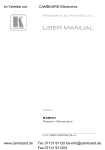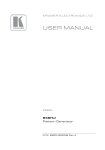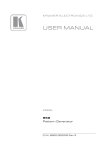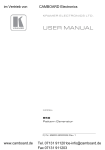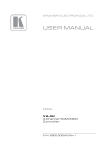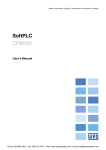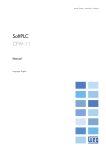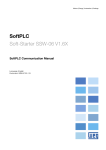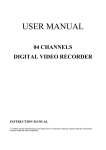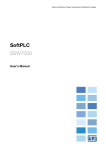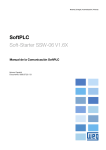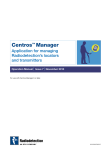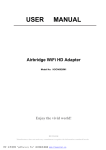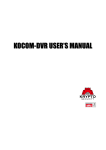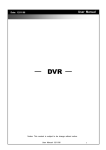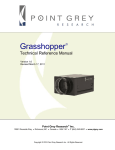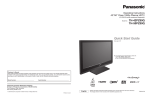Download USER MANUAL - Keene Electronics
Transcript
K R A ME R E LE CT R O N IC S L T D . USER MANUAL MODEL: 840Hxl Pattern Generator P/N: 2900-300032 Rev 2 Contents 1 Introduction 1 2 2.1 Getting Started Achieving the Best Performance 2 2 3 3.1 Overview Defining EDID 3 3 4 Defining the 840Hxl Pattern Generator 4 5 5.1 Connecting the 840Hxl Connecting a PC 6 7 6 6.1 6.2 7 Operating the 840Hxl Pattern Generator Operating the 840Hxl Using the Front Panel Buttons Operating the 840Hxl Using the Control Application Technical Specifications 8 9 10 19 8 Default Communication Parameters 20 9 9.1 9.2 9.3 Serial Protocol Command Format Device Response Commands 21 21 21 22 Figures Figure 1: 840Hxl Pattern Generator Front Panel Figure 2: 840Hxl Pattern Generator Rear Panel Figure 3: Connecting the 840Hxl Pattern Generator Figure 4: Found New Hardware Wizard Window Figure 5: File Location Selection Window Figure 6: Insert Disk Window Figure 7: Connection Method Window Figure 8: Connection Error Message Figure 9: Controller Software Main Window Figure 10: User Defined Resolution Window Figure 11: User Defined Resolution Advanced Window Figure 12: User Defined Resolution Advanced Window–Detailed Timing Descriptor Tab 4 5 6 11 11 12 13 14 14 16 17 18 840Hxl – Contents i 1 Introduction Welcome to Kramer Electronics! Since 1981, Kramer Electronics has been providing a world of unique, creative, and affordable solutions to the vast range of problems that confront the video, audio, presentation, and broadcasting professional on a daily basis. In recent years, we have redesigned and upgraded most of our line, making the best even better! Our 1,000-plus different models now appear in 11 groups that are clearly defined by function: GROUP 1: Distribution Amplifiers; GROUP 2: Switchers and Matrix Switchers; GROUP 3: Control Systems; GROUP 4: Format/Standards Converters; GROUP 5: Range Extenders and Repeaters; GROUP 6: Specialty AV Products; GROUP 7: Scan Converters and Scalers; GROUP 8: Cables and Connectors; GROUP 9: Room Connectivity; GROUP 10: Accessories and Rack Adapters and GROUP 11: Sierra Products. Congratulations on purchasing your Kramer MultiTOOLS® 840Hxl Pattern Generator, which is ideal for the following typical applications: • • As a diagnostic tool in AV setups Testing and adjusting flat panel LCD displays, projectors, plasmas and HDMI cables 840Hxl - Introduction 1 2 Getting Started We recommend that you: Unpack the equipment carefully and save the original box and packaging • materials for possible future shipment Review the contents of this user manual • Use Kramer high performance, high resolution cables Go to http://www.kramerelectronics.com to check for up-to-date user manuals, application programs, and to check if firmware upgrades are available (where appropriate). i 2.1 Achieving the Best Performance To achieve the best performance: • Use only good quality connection cables to avoid interference, deterioration in signal quality due to poor matching, and elevated noise levels (often associated with low quality cables) • Avoid interference from neighboring electrical appliances that may adversely influence signal quality • Position your Kramer 840Hxl Pattern Generator away from moisture, excessive sunlight and dust i ! 2 Go to http://www.kramerelectronics.com to check for up-to-date user manuals, application programs, and to check if firmware upgrades are available (where appropriate). Caution: No operator serviceable parts inside the unit Warning: Use only the Kramer Electronics input power wall adapter that is provided with the unit Warning: Disconnect the power and unplug the unit from the wall before installing 840Hxl - Getting Started 3 Overview The 840Hxl is a high performance HDMI video test pattern generator. It can generate 32 preset patterns (including several unique patterns incorporating motion) at 42 popular, predefined computer and HD video resolutions. In particular, the MultiTOOLS® 840Hxl features: 3.1 • An HDMI output • Five dual-function and two single-function control buttons • A two-digit 7 segment display • An onboard EPROM that saves the last settings Defining EDID The Extended Display Identification Data (EDID) is a data-structure provided by a display, to describe its capabilities to a graphics card (that is connected to the display’s source). The EDID enables the 840Hxl to “know” what kind of monitor is connected to the output. The EDID includes the manufacturer’s name, the product type, the timing data supported by the display, the display size, luminance data and (for digital displays only) the pixel mapping data. EDID is defined by a standard published by the Video Electronics Standards Association (VESA). 840Hxl - Overview 3 4 Defining the 840Hxl Pattern Generator Figure 1 defines the front panel of the 840Hxl. Figure 1: 840Hxl Pattern Generator Front Panel # 1 Feature 2 FUNCTION Buttons 3 ON/OFF RES/HDCP Function Press to toggle on and off. Button LED lights when on. When on, the top row of functions are enabled (RES, PAT, CS and H/D). When off, the bottom row of functions (HDCP, DC, ASF and ASD) are enabled (see Section 6.1) Press to select either the Resolution or HDCP functions PAT/DC Press to select either the Pattern or Color Depth functions 4 CS/ASF Press to select either the Color Space or Audio Sample Frequency functions 5 H/D / ASD Press to select either the HDCP/DVI or Audio Sample Depth functions 6 2-digit 7-segment Display Indicates the current setting. The display flashes if there is a problem communicating with the display, for example, if the display does not support HDCP or does not support the selected resolution 7 ON LED Lights red when the device receives power 8 – Button Press to step down through the list of available values 9 + Button Press to step up through the list of available values 4 840Hxl - Defining the 840Hxl Pattern Generator Figure 2 defines the rear panel of the 840Hxl. Figure 2: 840Hxl Pattern Generator Rear Panel # Feature Function 10 HDMI OUT Connector Connect to the HDMI acceptor 11 RS-232 9-pin D-sub Connector Connect to the serial port on a PC for remote control (see Section 5.1.1) 12 USB Connector Connect to the USB port on a PC for remote control 13 5V DC Connector Connect to the power adapter 840Hxl - Defining the 840Hxl Pattern Generator 5 5 Connecting the 840Hxl ! Always switch off the power to any device before connecting it to your 840Hxl. After connecting your 840Hxl, connect its power and then switch on the power to the device. To connect the 840Hxl as illustrated in the example in Figure 3: 1. Connect the HDMI OUT connector to an HDMI acceptor (for example, a flat panel LCD display). 2. Optional—connect a PC to control the 840Hxl via the RS-232 or USB ports. 3. Connect the power adapter to the 5V DC socket and to the mains electricity (not shown in Figure 3). Note: The device must be connected to the 5V supply or it will not function correctly. If connected to a PC via the USB the device might appear to work but it will not function correctly. Figure 3: Connecting the 840Hxl Pattern Generator 6 840Hxl - Connecting the 840Hxl 5.1 Connecting a PC 5.1.1 Connecting a PC via the RS-232 Serial Port You can connect to the 840Hxl via an RS-232 connection using, for example, a PC. Note that a null-modem adapter/connection is not required. To connect to the product via RS-232: • Connect the RS-232 9-pin D-sub rear panel port on the product unit via a 9-wire straight cable (only pin 2 to pin 2, pin 3 to pin 3, and pin 5 to pin 5 need to be connected) to the RS-232 9-pin D-sub port on your PC 5.1.2 Connecting a PC via the USB Port To connect the 840Hxl via a USB port: 1. Using a USB cable, connect the 840Hxl to a USB port on the PC. 2. Install the USB driver as described in Section 6.2.1. 840Hxl - Connecting the 840Hxl 7 6 Operating the 840Hxl Pattern Generator The 840Hxl can be operated either using the front panel buttons (see Section 6.1) or using the 840Hxl Control Application (see Section 6.2). The 840Hxl Control Application is available as a free download from http://www.kramerelectronics.com). The following resolutions are supported. # Resolution # Resolution 1 VGA 640 x 480 @60Hz 24 1440 x 576i @50Hz 2 720 x 480 @60Hz 25 1280 x 720 @50Hz 3 SVGA 800 x 600 @60Hz 26 1280 x 720 @60Hz 4 XGA 1024 x 768 @60Hz 27 1280 x 720 @100Hz 5 1280 x 720 @60Hz 28 1280 x 720 @120Hz 6 1360 x 768 @60Hz 29 1440 x 288 @50Hz 7 1440 x 900 @60Hz 30 1440 x 480 @60Hz 8 SXGA+ 1400 x 1050 @60Hz 31 2880 x 240 @60Hz 9 SXGA 1280 x 1024 @60Hz 32 2880 x 288 @50Hz 10 WSXGA+ 1680 x 1050 @60Hz 33 2880 x 480 @60Hz 11 SXGA 1280 x 1024 @75Hz 34 2880 x 480i @60Hz 12 HD 1080 1920 x 1080 @60Hz 35 2880 x 576 @50Hz 13 WUXGA 1920 x 1200 @60Hz 36 2880 x 576i @50Hz 14 UXGA 1600 x 1200 @60Hz 37 1920 x 1080 @25Hz 15 720 x 480i @60Hz 38 1920 x 1080 @30Hz 16 HD 1080 1920 x 1080i @60Hz 39 1920 x 1080 @50Hz 17 Output native resolution 40 1920 x 1080i @50Hz 18 720 x 480 @120Hz 41 1920 x 1080 @60Hz 19 720 x 480 @240Hz 42 1920 x 1080i @60Hz 20 720 x 576 @50Hz 43 1920 x 1080i @100Hz 21 720 x 576 @100Hz 44 1920 x 1080i @120Hz 22 720 x 576 @200Hz 45 2K 2048 x 1080 @50Hz 23 1440 x 576 @50Hz 46 2K 2048 x 1080 @60Hz The following patterns are supported. 8 # Pattern # Pattern 1 100% Color bar 17 Square 2 75% Color bar 18 White dot 3 Gray bar 19 Alternate pixels 4 Red screen 20 White HScroll 5 Green screen 21 White VScroll 6 Blue screen 22 Multiburst 7 Yellow screen 23 Vertical split 8 Cyan screen 24 Horizontal split 840Hxl - Operating the 840Hxl Pattern Generator # Pattern # Pattern 9 Magenta screen 25 Red ramp 10 Gray screen 26 Green ramp 11 White screen 27 Blue ramp 12 RGB ramp 28 Bounce 13 Black screen 29 Window 14 Crosshatch black 30 White border 15 Crosshatch green 31 Target circle 16 Crosshatch blue 32 Moving ball The output options in the following table are supported. 6.1 Parameter Front Panel Values Signal Mode H/D HDMI (video, audio and data packet), DVI (video only), Auto HDCP HDCP On, Off Color Space CS RGB, YUV 444, YUV 422, Auto Color Depth DC 24 bit, 30 bit, 36 bit, Auto Audio Sample Rate ASF 44kHz, 48kHz, 88kHz, 96kHz, 176kHz, 192kHz, Auto Audio Sample Depth ASD 16 bit, 20 bit, 24 bit, Auto Operating the 840Hxl Using the Front Panel Buttons To activate the top row of functions (RES, PAT, CS and H/D): • Press the Function ON/OFF button (the button LED lights) To activate the bottom row of functions (HDCP, DC, ASF and ASD): • Press the Function ON/OFF button again (the button LED no longer lights). To select a function and modify the value, for example, to select a specific pattern: 1. Press the Function button. The button lights to indicate the top row of functions (ON) is active. 2. Press the PAT/DC button. The button lights to indicate that the Pattern function is active. 840Hxl - Operating the 840Hxl Pattern Generator 9 3. Press the + or – button to cycle through the list of available patterns until the required pattern is displayed on the 7-segment display. Note: The display flashes if there is a problem communicating with the display, for example, if the display does not support HDCP or does not support the selected resolution. 6.2 Operating the 840Hxl Using the Control Application The 840Hxl Control Application is a PC-based program which lets you program and control the device. To use the 840Hxl Control Application you must download and install the USB driver and the 840Hxl Control Application. 6.2.1 Downloading and Installing the USB Driver and Control Application Note: The driver only works on 32-bit systems. To install the USB driver and Control Application: 1. Navigate to the Kramer Electronics Web site (http://www.kramerelectronics.com) and search for the product 840Hxl. 2. Click on the Downloads tab. 3. Download the 840Hxl Windows USB Driver. 4. Download the 840Hxl Control Application to a designated folder on your computer. 5. Extract the compressed USB driver file to your designated folder. Two files are extracted, a .inf and a .sys file. 6. Connect the USB cable between your computer and the 840Hxl. 7. Connect the power supply to the 840Hxl. 8. After a few seconds the Found New Hardware message appears as shown in Figure 4. 10 840Hxl - Operating the 840Hxl Pattern Generator Figure 4: Found New Hardware Wizard Window 9. Click on the No, not this time option button. 10. Click Next. 11. Select Install from a list or specific location (Advanced) as shown in Figure 5. Figure 5: File Location Selection Window 840Hxl - Operating the 840Hxl Pattern Generator 11 12. Click Next. 13. Select Search for the best driver in these locations. 14. Check Include this location in the search. Browse to your previously designated folder. 15. Click Next. 16. Select the file atm6124.inf 17. The warning This driver is not digitally signed! appears. 18. Click Next. 19. Ignore the warning. Click Continue Anyway. 20. In the Insert disk window, click OK as shown in Figure 6. Figure 6: Insert Disk Window 21. Select the file atm6124.sys and click Open. The driver installs and a success message is displayed. The USB driver has been successfully installed and you can install the 840Hxl Control Application. 22. Navigate to the designated folder to which you downloaded the Control Application. 23. Double-click the file setup.exe from this folder or from the distribution media included with the 840Hxl. The Control Application has been successfully installed. 12 840Hxl - Operating the 840Hxl Pattern Generator 6.2.2 Connecting to the Device To connect to the device: 1. Run the Control Application by clicking Start > Programs > Kramer Electronics > 840Hxl. 2. Click the Connect button. The Connection Method window is displayed as shown in Figure 7. Figure 7: Connection Method Window 3. Select the required connection method (via a serial or USB connection) by clicking the relevant option button. 4. For a serial connection, select the required Com port from the drop-down list. 5. For a USB connection, select the required USB device from the drop-down list. To view an up-to-date list of available USB ports, press the Refresh Ports button. Note: If the drop-down list shows No USB Devices, then either the cable is faulty/not connected, you have not installed the USB driver (see Section 6.2.1) or the installation was not successful. 6. Click Connect. If the connection is not successful, a Timeout error message appears as shown in Figure 8. If the connection is successful, the main window shown in Figure 9 appears. 840Hxl - Operating the 840Hxl Pattern Generator 13 Figure 8: Connection Error Message 6.2.3 Controller Software Main Window The Controller Software Main Window is shown in Figure 9. Figure 9: Controller Software Main Window 14 840Hxl - Operating the 840Hxl Pattern Generator # Feature Function 1 CONNECT Button Press to connect to a device (see Section 6.2.2) 2 COMMON Resolutions Buttons Press to select a pre-configured output resolution 3 USER DEFINED Resolutions Buttons Press to select a pre-configured output resolution 4 User Defined Resolution Edit Buttons Press to edit the relevant user defined output resolution 5 Patterns Buttons Press to select an output pattern 6 Output Settings Buttons Press to modify the output settings: Signal Mode—HDMI, DVI, Auto HDCP—HDCP, No HDCP Color Space—RGB, YUV 444, YUV 422, Auto Color Depth—24 bit, 30 bit, 36 bit, Auto Audio Sample Rate—44kHz, 48kHz, 88kHz, 96kHz, 176kHz, 192kHz, Auto Audio Sample Depth—16 bit, 20 bit, 24 bit, Auto 7 Status of Connected Display Information on the currently connected display 8 Status of Output Information on the currently selected output settings 6.2.4 Editing User Defined Resolutions To edit a user defined resolution: 1. Click on one of the user defined resolution edit buttons. The User Defined Resolution Window appears as shown in Figure 10. 840Hxl - Operating the 840Hxl Pattern Generator 15 Figure 10: User Defined Resolution Window 2. In the Label field, enter the required label for the button. 3. Click on one of the More Resolution buttons to select the required resolution. 4. Click OK to save the resolution settings or click the Advanced button to edit timing parameters and EDID values. The Advanced Window appears with the Timing Parameters tab selected as shown in Figure 11. 16 840Hxl - Operating the 840Hxl Pattern Generator Figure 11: User Defined Resolution Advanced Window 5. Edit or select the required resolution timing values. 6. Click OK to accept the changes or click on the EDID tab to edit the EDID values as shown in Figure 12. 840Hxl - Operating the 840Hxl Pattern Generator 17 Figure 12: User Defined Resolution Advanced Window–Detailed Timing Descriptor Tab 7. Edit the detailed timing descriptor values as required. 8. Click OK to save the values. 18 840Hxl - Operating the 840Hxl Pattern Generator 7 Technical Specifications OUTPUT: 1 HDMI connector OUTPUT RESOLUTIONS: VGA 640 x 480 @60Hz, 720 x 480 @60Hz, SVGA 800 x 600 @60Hz, XGA 1024 x 768 @60Hz, 1280 x 720 @60Hz, 1360 x 768 @60Hz, 1440 x 900 @60Hz, SXGA+ 1400 x 1050 @60Hz, SXGA 1280 x 1024 @60Hz, WSXGA+ 1680 x 1050 @60Hz, SXGA 1280 x 1024 @75Hz, HD 1080 1920 x 1080 @60Hz, WUXGA 1920 x 1200 @60Hz, UXGA 1600 x 1200 @60Hz, 720 x 480i @60Hz, HD 1080 1920 x 1080i @60Hz, Output native resolution, 720 x 480 @120Hz, 720 x 480 @240Hz, 720 x 576 @50Hz, 720 x 576 @100Hz, 720 x 576 @200Hz, 1440 x 576 @50Hz, 1440 x 576i @50Hz, 1280 x 720 @50Hz, 1280 x 720 @60Hz, 1280 x 720 @100Hz, 1280 x 720 @120Hz, 1440 x 288 @50Hz, 1440 x 480 @60Hz, 2880 x 240 @60Hz, 2880 x 288 @50Hz, 2880 x 480 @60Hz, 2880 x 480i @60Hz, 2880 x 576 @50Hz, 2880 x 576i @50Hz, 1920 x 1080 @25Hz, 1920 x 1080 @30Hz, 1920 x 1080 @50Hz, 1920 x 1080i @50Hz, 1920 x 1080 @60Hz, 1920 x 1080i @60Hz, 1920 x 1080i @100Hz, 1920 x 1080i @120Hz, 2K 2048 x 1080 @50Hz, 2K 2048 x 1080 @60Hz CONTROL: Five dual-function and two single function front panel buttons, Remote control via USB or RS-232 on a 9-pin D-sub connector POWER SOURCE: 5V DC, 460mA OPERATING TEMPERATURE: 0° to +55°C (32° to 131°F) STORAGE TEMPERATURE: -45° to +72°C (-49° to 162°F) HUMIDITY: 10% to 90%, RHL non-condensing DIMENSIONS: 10.7cm x 10.0cm x 4.4cm (4.2" x 3.9" x 1.7”) W, D, H WEIGHT: 0.4kg (0.88lbs) approx. ACCESSORIES: Power supply Specifications are subject to change without notice at http://www.kramerelectronics.com 840Hxl - Technical Specifications 19 8 Default Communication Parameters RS-232 20 Baud Rate: 9600 Data Bits: 8 Stop Bits: 1 Parity: None 840Hxl - Default Communication Parameters 9 Serial Protocol The 840Hxl can be controlled via the serial port using the commands described in this section. 9.1 Command Format Commands must be in the following format: 0xEB, address, command, length of data, data 1, …data n, checksum where the following table describes the command components. Command Component 0xEB address command length of data data 1, data n checksum 9.2 Description Fixed command start byte Device address. This is always 0x90 for the 840Hxl Command to be sent (see Section 9.3) How many bytes sent/received (from data 1 to data n) One or more command variables within the range 0x01 to 0xFA and excluding 0xEB Optional—Checks whether the sending/receiving frame is valid. Check sum = Address + Command + Data length + Data 1+…+Data n For example, EBH, 90H, 01H, 01H, F3H, 85H Check sum = 90H + 01H + 01H + F3H = 185H Note: The checksum gets the low 8 bits, for example, if the check sum = EBH, then check sum = 14H Device Response The device responds as follows: 0xEB, 0x90, command, 0x01, answer, check sum where answer is one of the values described in the following table. Command Component 0xF1 0xF2 0xF3 0xF7 0xFC Description Either: –the device received the wrong address and returns no response –the device gets information about Errors and Alarms The data is out of range. The command is not executed The device is currently controlled by the buttons. The command is not executed The data length is incorrect. The command is not executed The data is out of range. The command is not executed 840Hxl - Serial Protocol 21 9.3 Commands The commands listed below are supported by the 840Hxl. Note: The checksum is required at the end of the send/receive command as shown in Section 9.1. If a checksum is not included in a sent command, the device will not respond. 9.3.1 Get Device Address and Software Version Command 0x00 Send/Receive 0xEB, 0x00, 0x00, 0x01, 0xXX, checksum Data 0xXX can be any data except 0xEB 0xEB, [address], 0x00, 0x02, [version], 0x00, checksum 9.3.2 Set Output Encryption or Decryption Command 0xE3 Send/Receive 0xEB, 0x00, 0xE3, 0x01, data 1, checksum 0xEB, address, 0xE3, 0x01, 0xFA, checksum 9.3.3 Get Device Status Command 0xE4 Send/Receive 0xEB, address, 0xE4, 0x01, 0x00, checksum 0xEB, address, 0xE4, 0x08, data1, ....., data8, checksum 9.3.4 Send/Receive 0xEB, address, 0xE6, 0x02, data1, data2, checksum 0xEB, address, 0xE6, 0x01, 0xFA, checksum 22 Data data1: reserved data2: reserved data3: output encryption status: • 0 = encryption • 1 = decryption data4: reserved data5: reserved data6: reserved data7: reserved data8: reserved Set Output Status Command 0xE6 Data data1: • 0 = encryption • 1 = decryption Data data 1: • 0x00: reserved • 0x01: RESOLUTION_INDEX • 0x02: PATTERN_INDEX • 0x03: DEEPCOLOR_MODE • 0x04: COLORSPACE_MODE • 0x05:HDMIDVI_INDEX • 0x06: AUDSAMPLE_INDEX • 0x07: AUDBIT_INDEX data 2: • 0x00 reserved • from 0x00 to 0x17 (24 resolutions) • from 0x00 to 0x1f (32 patterns) • 0 = auto, 0x18 = 24bit, 0x1e = 30bit, 0x24 = 36bit • 0 = auto, 1 = RGB444, 2 = YUV444, 3 = YUV422 • 0 = auto, 1 = HDMI, 2 = DVI • 0 = auto, 1 = 44k, 2 = 48k 3 = 88k, 4 = 96k, 5 = 176k, 6 = 192k • 0 = auto, 0x10 = 16bit, 0x14 = 20bit, 0x18 = 24bit 840Hxl - Serial Protocol 9.3.5 Get Output Status Command 0xE7 Send/Receive 0xEB, address, 0xE7, 0x01, checksum 0xEB, address, 0xE7, 0x0E, data1,… data14, checksum 9.3.6 Get Output Status when the Device is in Auto Mode Command 0xE7 Send/Receive 0xEB, address, 0xE7, 0x01, 0x01, checksum 0xEB, address, 0xE7, 0x08, data1, ……, data8, checksum 9.3.7 Data (Auto Setup) Data (Not Auto Setup) data1: Deep Color: 0x18 (24bit), 0x1E (30bit), 0x24 (36bit) Setup value data2: Color Space: 1 = RGB444, 2 = YUV444, 3 = YUV422 data3: Audio sample: 1 = 44k, 2 = 48k, 3 = 88k, 4 = 96k, 5 = 176k, 6 = 192k data4: audio bit: 0x10 (16), 0x14 (20), 0x18 (24) Setup value Setup value Setup value Get Monitor Status Command 0xE8 Data Data1: FOLLOWENCRY_MONITOR; • 0 = decryption • 1 = encryption Data2: RESOULTION_INDEX; • from 0x00 to 0x17 (24 resolutions) Data3: PATTERN_INDEX; • from 0x00 to 0x1f (32 patterns) Data4: DEEPCOLOR_MODE; • 0 = auto • 0x18 = 24bit • 0x1e = 30bit • 0x24 = 36bit Data5: COLORSPACE_MODE; • 0 = auto • 1 = RGB444 • 2 = YUV444 • 3 = YUV422 Data6: HDMIDVI_INDEX • 0 = auto • 1 = HDMI • 2 = DVI Data7: AUDSAMPLE_INDEX; • 0 = auto • 1 = 44k • 2 = 48k • 3 = 88k • 4 = 96k • 5 = 176k • 6 = 192k Data8: AUDBIT_INDEX; • 0 = auto • 0x10 = 16bit • 0x14 = 20bit • 0x18 = 24bit Send/Receive 0xEB, address, 0xE8, 0x01, 0x00, checksum 0xEB, address, 0xE8, 0x08, data1, ……, data8, checksum 840Hxl - Serial Protocol Data data1: reserved data2: reserved data3: reserved data4: monitor type (0 = DVI, 1 = HDMI) data5: monitor HDCP status. (0 = no HDCP support, 1 = HDCP supported) data6: monitor Deep Color status (24/30/36) data7: Load status. (0 = no HPD, 1=HPD) data8: reserved 23 9.3.8 Get Monitor Status Command 0xE9 Send/Receive 0xEB, address, 0xE9, 0x01, 0x00, checksum 0xEB, address, 0xE9, 0x08, data1, ……, data8, checksum 9.3.9 Data data1: monitor Color Space status (0 = RGB, 1 = YUV422, 2 = YUV444, 3 = YUV444+422) data2: reserved data3: reserved data4: reserved data5: reserved data6: reserved data7: reserved data8: reserved Set Detailed Timing for User-defined Resolution Command 0xEA Send/Receive 0xEB, address, 0xEA, 0x26, [block index], [perform immediately], data1H_4bits, data1L_4bits, data2H_4bits, data2L_4bits, ……, data17H_4bits, data17L_4bits, data18H_4bits, data18L_4bits, checksum 0xEB, address, 0xEA, 0x01, 0xFA, checksum Data 1. [block index]: From 0 to 7 Note: 7 is the preferred timing of the monitor, so it is preferable to use 0 to 6 2. [perform immediately]: 1 = switch to the user-defined resolution immediately, 0 = save the user-defined resolution but do not switch 3. “H_”: high bits 4. “L_”: low bits 5. “data nH_4bits” and “data nL_4bits”: As, 0xfa apart to 0x0f and 0x0a 6. The 18 data are the detailed timing of the EDID. Example 1: 1600*1200*60 VESA DMT-10 Frame of Command as: EB 90 EA 26 00 00 04 08 03 0F 04 00 03 00 06 02 0B 00 03 02 04 00 04 00 0C 00 01 03 00 00 06 0F 01 03 01 01 00 00 00 00 01 0E (00) Example 2: 720p Frame of Command as: EB 90 EA 26 00 00 00 01 01 0D 00 00 07 02 05 01 0D 00 01 0A 02 00 06 0E 02 08 05 05 00 00 07 0E 08 08 04 02 00 00 00 00 01 0A (00) 9.3.10 Get Detailed Timing for the User-defined Resolution Command 0xEA Send/Receive 0xEB, address, 0xEA, 0x01, data1, checksum Data data1: From 0 to 7 0xEB, address, 0xEA, 0x26, block index, 00, data1H_4bits, data1L_4bits, data2H_4bits, data2L_4bits, ……, data17H_4bits, data17L_4bits, data18H_4bits, data18L_4bits, checksum 9.3.11 Setting the Group for Detailed Timing of the User-defined Resolution Command 0xEA Send/Receive 0xEB, address, 0xEA, 0x03, data1, data2, data3, checksum 0xEB, address, 0xEA, 0x01, 0xFA, checksum 24 Data data1: block index: from 0 to 7 data2: perform immediately: 0 = save the user-defined resolution but do not switch, 1 = switch to the userdefined resolution immediately data3: group number, from 0 to 35 840Hxl - Serial Protocol 9.3.12 Get the Monitor EDID Command 0xFD 9.3.13 Data [group num]: from 0 to 0x3f. Each group has 8 bytes of EDID data 0xEB, address, 0xFD, 0x12, 0x03, [group num], data1H_4bits, data1L_4bits, data2H_4bits, data2L_4bits, ……, data7H_4bits, data7L_4bits, data8H_4bits, data8L_4bits, checksum When sending the command, there are 64 groups for 512 bytes of EDID data Reset Device Command 0xED Send/Receive 0xEB, address, 0xFD, 0x02, 0x03, 0x00, checksum Send/Receive 0xEB, address, 0xED, 0x04, 0x03, 0x01, 0x02, 0x07, checksum 0xEB, address, 0xED, 0x01, 0xFA, checksum 840Hxl - Serial Protocol 25 LIMITED WARRANTY We warrant this product free from defects in material and workmanship under the following terms. HOW LONG IS THE WARRANTY Labor and parts are warranted for seven years from the date of the first customer purchase. WHO IS PROTECTED? Only the first purchase customer may enforce this warranty. WHAT IS COVERED AND WHAT IS NOT COVERED Except as below, this warranty covers all defects in material or workmanship in this product. The following are not covered by the warranty: 1. Any product which is not distributed by us or which is not purchased from an authorized Kramer dealer. If you are uncertain as to whether a dealer is authorized, please contact Kramer at one of the agents listed in the Web site www.kramerelectronics.com. 2. Any product, on which the serial number has been defaced, modified or removed, or on which the WARRANTY VOID IF TAMPERED sticker has been torn, reattached, removed or otherwise interfered with. 3. Damage, deterioration or malfunction resulting from: i) Accident, misuse, abuse, neglect, fire, water, lightning or other acts of nature ii) Product modification, or failure to follow instructions supplied with the product iii) Repair or attempted repair by anyone not authorized by Kramer iv) Any shipment of the product (claims must be presented to the carrier) v) Removal or installation of the product vi) Any other cause, which does not relate to a product defect vii) Cartons, equipment enclosures, cables or accessories used in conjunction with the product WHAT WE WILL PAY FOR AND WHAT WE WILL NOT PAY FOR We will pay labor and material expenses for covered items. We will not pay for the following: 1. Removal or installations charges. 2. Costs of initial technical adjustments (set-up), including adjustment of user controls or programming. These costs are the responsibility of the Kramer dealer from whom the product was purchased. 3. Shipping charges. HOW YOU CAN GET WARRANTY SERVICE 1. To obtain service on you product, you must take or ship it prepaid to any authorized Kramer service center. 2. Whenever warranty service is required, the original dated invoice (or a copy) must be presented as proof of warranty coverage, and should be included in any shipment of the product. Please also include in any mailing a contact name, company, address, and a description of the problem(s). 3. For the name of the nearest Kramer authorized service center, consult your authorized dealer. LIMITATION OF IMPLIED WARRANTIES All implied warranties, including warranties of merchantability and fitness for a particular purpose, are limited in duration to the length of this warranty. EXCLUSION OF DAMAGES The liability of Kramer for any effective products is limited to the repair or replacement of the product at our option. Kramer shall not be liable for: 1. Damage to other property caused by defects in this product, damages based upon inconvenience, loss of use of the product, loss of time, commercial loss; or: 2. Any other damages, whether incidental, consequential or otherwise. Some countries may not allow limitations on how long an implied warranty lasts and/or do not allow the exclusion or limitation of incidental or consequential damages, so the above limitations and exclusions may not apply to you. This warranty gives you specific legal rights, and you may also have other rights, which vary from place to place. NOTE : All products returned to Kramer for service must have prior approval. This may be obtained from your dealer. This equipment has been tested to determine compliance with the requirements of: EN-50081: EN-50082: CFR-47: "Electromagnetic compatibility (EMC); generic emission standard. Part 1: Residential, commercial and light industry" "Electromagnetic compatibility (EMC) generic immunity standard. Part 1: Residential, commercial and light industry environment". FCC* Rules and Regulations: Part 15: “Radio frequency devices Subpart B Unintentional radiators” CAUTION! Servicing the machines can only be done by an authorized Kramer technician. Any user who makes changes or modifications to the unit without the expressed approval of the manufacturer will void user authority to operate the equipment. Use the supplied DC power supply to feed power to the machine. Please use recommended interconnection cables to connect the machine to other components. * FCC and CE approved using STP cable (for twisted pair products) 26 840Hxl - Serial Protocol ! ! PN: 2900- 300032 " " Rev: 2